Want to add music from Spotify to video with InShot Video Project as background music? This guide shows you an easy way to convert Spotify music to MP3 files, and then you can import Spotify music to InShot.
“I recently started a YouTube channel to share my daily routine and makeup tips. I want to set Spotify songs as the video background music with InShot. How can I add Spotify music to InShot? Please help.”
InShot is an all-in-one Video Editor and Video Maker for iOS and Android users. It allows users to trim, cut, merge videos and add music to the video as BGM. With it, you can easily create your own video to upload on social media platforms like Facebook, Instagram, Twitter, TikTok, YouTube, WhatsApp, etc.
Spotify music is one of the most popular streaming music platforms, with more than 70 million songs. It is a good place find the best background music for your videos. Have you ever tried to add Spotify music to video? Do you want to add Spotify music to InShot Video Editor? Read on this article, here we will show you an easy way to import Spotify music to InShot to make your videos more engaging.
CONTENTS
Part 1. InShot & Spotify Music: Formats Compatible with InShot
Can you add music to Inshot from Spootify directly? The answer is negative. As we all know that Spotify music has protected audios that are not available to use in any app. Spotify users can only stream Spotify music on Spotify Web Player or Spotify app. Even you have downloaded the songs with Spotify Premium plan, you can’t take these cached songs out of Spotify app. Spotify music tracks are incompatible with InShot Video Editor.
Spotify Songs File Format: Ogg Vorbis (comes with DRM protection)
InShot Supports Audio Formats: MP3, WAV, M4A, AAC
InShot Supports Video Formats: MP4, MOV, 3GP
InShot Supports Image Formats: PNG, WEBP, JPEG, BMP, GIF.
To use Spotify music in InShot Video Editor or add Spotify songs to InShot app, you need to convert Spotify music to InShot compatible format like MP3, WAV, M4A, AAC. Here you can try this powerful third-party tool – TunesBank Spotify Music Converter.
Part 2. Add Spotify Music to InShot Video Editor – Tool Required
TunesBank Spotify Music Converter is a simple yet professional music converter for Spotify users. It is capable of removing DRM protection from Spotify music for using freely. As an improved Spotify Music Converter, TunesBank software lets you convert Spotify songs, albums, playlists & radios to common MP3 M4A, WAV or FLAC format 5X faster speed. It will ensure the quality of the output music while preserving ID3 tags and metadata.
This smart tool even allows you to convert Spotify songs and playlists without having the Spotify app. It works based on the Spotify web player! After conversion of Spotify music, you can easily import Spotify music to InShot, Videoleap, KineMaster, iMovie, Canva, VLLO, GarageBand, Windows Movie Maker, Funimate and any other video editing tools/software.
Features of TunesBank Spotify Music Converter:
- Strip DRM and ads from Spotify music for using freely.
- Free download Spotify songs, albums playlists to computer.
- Convert Spotify music to MP3, M4A, WAV, FLAC formats.
- Keep lossless audio quality and ID3 tags of Spotify music.
- No need to use Spotify app, 5X speed; batch conversion.
- Add Spotify music to any video editing tools/software.
- Easily use Spotify songs as BGM in your video projects.
- Transfer Spotify music any music players, apps, devices.
- Play Spotify music on MP3 player, iPod Nano, Xbox, etc.
Part 3. Guide: Convert Spotify Music to MP3 to Add to InShot Video
Follow these detailed steps to convert Spotify music to MP3/M4A/WAV format with TunesBank Spotify Music Converter, and then import the Spotify songs to InShot video.
Step 1. Install and Launch TunesBank Spotify Music Converter
First of all, download and install TunesBank Spotify Music Converter on your Mac or PC. Open the TunesBank program, click the “Open the Spotify web player” and login to your Spotify Free/ Premium account.
Step 2. Add Spotify Songs to TunesBank
Open a Spotify playlist and TunesBank will immediately read your playlist data. Just drag and sony or an entire playlist to the “+” icon, then select the songs that you’d like to convert.
Step 3. Customize Output Settings
Click on the Menu bar > Preferences to adjust the output settings. In the pop-up window, you can select the output format, adjust the bitrate and sample rate, etc. To import Spotify songs to InShot, you can select MP3/M4A/WAV as the output format. Here we choose MP3 format as example.
Step 4. Start to Convert Spotify Songs to MP3
Simply hit on the “Convert All” button to start converting the selected Spotify songs to DRM-free MP3 audio files. The conversion speed is very fast, just wait a few minutes.
After conversion, tap “Finished” tab and click “View Output File” to locate the converted Spotify MP3 songs.
Step 5. Add Spotify MP3 Songs to InShot Video Editor
1) Transfer Spotify MP3 Files to iOS & Android Devices
As InShot Video Editor is a mobile app for iOS and Android devices. So, first you need to transfer the converted Spotify MP3 songs to your iOS or Android device. This smart iOS & Android Transfer tool enables you to manage, backup and transfer music, videos, photo, SMS, text and more content from computer to your iOS & Android Transfer. You can have a try!

2) Use Spotify Music as Video BGM on InShot Video Editor
Now you can use your favourite Spotify songs as video BGM on InShot app.
Open the InShot app on your iPhone or Android phone.
Click “Video” to create a new project in InShot. Tap “Music”.
Drag the timeline at the bottom to where you want to place the music. Then click on the “Tracks”.
Choose “Imported Music” > “Files” to add Spotify songs to InShot video.
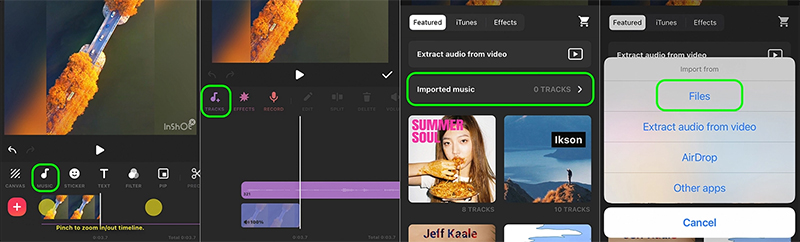
Tips: iPhone users can also choose AirDrop to sync Spotify MP3 files from Mac to iPhone.
Some InShot Alternatives
You can use the InShot video app to create and produce your video projects. Here are some InShot alternatives:
· Alight Motion (iOS, Android)
· PowerDirector (iOS, Android)
· Splice (iOS, Android)
· KineMaster (iOS, Android)
· FilmoraGo (iOS, Android)
· Quik (iOS, Android)
· iMovie (iOS)
· PowerDirector (Android)
By converting Spotify music to MP3 files with TunesBank, you can also add the Spotify MP3 songs to these video editing app!
Conclusion
Through all the steps above, you can easily add Spotify music to your video with InShot Video Editor. InShot video app is an all-in-one solution for creating professional videos. As TunesBank Spotify Music Converter joins, you could convert Spotify music and playlists to plain MP3, M4A, WAV, FLAC format with lossless sound quality, and then transfer Spotify songs to InShot or any video editing software, music players and portable devices.
RELATED ARTICLES
- How to Convert Spotify Music to MP3 Format
- Download Spotify Music without Premium
- Download Spotify Podcast without Premium
- Spotify Ripper – Rip Spotify Music to MP3
- How to Download Songs from Spotify for Free
- How to Remove DRM from Spotify Music
- How to Download Spotify Music to MP3 on Mac
- How to Block Ads on Spotify Music Songs
- How to Save All Your Favorite Songs Forever
- Download Spotify Music to MP3 Player
- How to Download Spotify Music to iPods
- How to Burn Spotify Music to CD
- How to Transfer Spotify Playlist to iTunes
























I enjoy you because of your whole work on this site. My mother really likes carrying out research and it’s really obvious why. A lot of people know all about the powerful manner you present very useful tips and tricks via this blog and even attract response from some other people about this issue then our own child is actually understanding a great deal. Take pleasure in the rest of the new year. You’re the one performing a glorious job.
A lot of thanks for your own labor on this website. My daughter take interest in working on research and it is easy to see why. Many of us hear all relating to the powerful ways you convey practical strategies via this web site and boost contribution from the others on the point so my simple princess is without a doubt studying a great deal. Take advantage of the rest of the new year. Your doing a stunning job.
I precisely desired to thank you so much once more. I’m not certain what I could possibly have accomplished in the absence of these methods shown by you about such subject matter. Previously it was a traumatic scenario for me, however , observing a new specialized mode you resolved that forced me to cry with gladness. I am happier for this guidance and thus expect you really know what a great job you happen to be getting into instructing men and women with the aid of your webpage. I know that you’ve never encountered any of us.
I enjoy you because of your whole labor on this blog. Kate delights in engaging in research and it’s easy to see why. Almost all notice all of the compelling ways you offer effective thoughts via this web site and even boost response from other ones on the content plus our own child is certainly starting to learn a lot. Enjoy the rest of the new year. You’re carrying out a great job.
I would like to convey my passion for your generosity in support of individuals who have the need for guidance on the subject matter. Your special dedication to getting the solution around was remarkably invaluable and have in every case enabled men and women like me to realize their aims. Your personal valuable guidelines means this much to me and even further to my peers. Many thanks; from each one of us.
I needed to send you one tiny remark in order to thank you over again regarding the spectacular tips you have provided in this article. It has been generous with you giving unreservedly all that a number of people would have distributed as an e-book to get some cash for themselves, chiefly now that you might have tried it if you ever decided. These tactics likewise served to provide a great way to understand that the rest have a similar desire the same as mine to understand a lot more pertaining to this condition. I think there are many more enjoyable moments ahead for those who browse through your blog post.
I happen to be commenting to make you understand what a fantastic encounter my wife’s girl enjoyed reading through your webblog. She picked up too many details, not to mention what it’s like to possess a very effective giving mood to get other people with ease fully understand chosen problematic subject matter. You really exceeded our expected results. Many thanks for providing such insightful, healthy, educational and cool tips about your topic to Julie.
I would like to express some appreciation to this writer just for rescuing me from this particular trouble. As a result of scouting through the online world and seeing ideas which are not productive, I thought my life was well over. Being alive without the presence of strategies to the problems you’ve resolved as a result of the short article is a serious case, as well as the kind which could have in a wrong way affected my entire career if I had not discovered your web page. Your main know-how and kindness in handling a lot of things was precious. I’m not sure what I would have done if I had not come across such a subject like this. I can also at this moment look forward to my future. Thanks so much for this high quality and amazing guide. I will not hesitate to endorse your web sites to any person who needs to have care about this issue.
I have to show my thanks to this writer just for rescuing me from this type of crisis. Because of surfing around through the the web and coming across proposals which are not powerful, I assumed my life was gone. Existing devoid of the answers to the problems you’ve sorted out as a result of your good report is a serious case, and ones that could have negatively affected my entire career if I had not encountered your web blog. Your training and kindness in taking care of all areas was helpful. I don’t know what I would’ve done if I hadn’t come across such a thing like this. I can also now look forward to my future. Thanks very much for your skilled and results-oriented help. I won’t be reluctant to propose the website to any person who should receive counselling about this subject matter.
Для того, чтобы ваша бытовая техника Indesit служила вам долго и без сбоев, вам нужен опытный и квалифицированный сервисный центр, такой как indesit-ekaterinburg.ru. Мы гарантируем, что после ремонта в нашем сервисном центре ваша техника Indesit будет работать как новая, так как мы выполняем все виды работ, от диагностики до замены деталей. Обратившись к нам, вы получите не только высокий уровень сервиса, но и приятные бонусы, такие как бесплатная диагностика, выезд мастера на дом и скидки на последующие обращения.
Отличная статья, очень актуальная и информативная. Я думаю, что мой случай может быть интересен и познавателен для других читателей. Я столкнулся с неисправностью своего гаджета Lenovo, и я искал способ ее устранить. Благодаря сервисному центру service4lenovo.ru моя проблема с техникой Lenovo была решена. Они надежно и доступно восстановили мою технику, а также дали мне подарок и бонус. Я в восторге от их сервиса и советую их всем, кто имеет проблемы с техникой Lenovo.
Я хочу рассказать о своем хорошем опыте в lenovo-remont.com. Данный сервис-центр действительно заслуживает положительного отзыва благодаря их профессиональный обслуживание и отличный сервис техники Lenovo.
На днях обращался в сервисная служба neff чтобы отремонтировать духовой шкаф Neff. Обслуживание на высоте – заявку приняли оперативно, мастер приехал уже на следующий день. Ремонт произвели идеально, дали гарантию на работу. Стоимость услуг разумная. Рекомендую всем владельцам техники Neff!
Превосходный ремонтный центр servispylesosydajson.ru предоставил мне незабвенный опыт. Специалисты центра быстро и качественно диагностировали и исправили проблему со моим пылесосом Dyson.
Далее, я был сильно впечатлен уровнем обслуживания, предоставленным сервисным центром. Они проявили особую заботу ко всем моим потребностям и предоставили ценные рекомендации по уходу за моим пылесосом.
Официальный сервис Dyson производит надежный ремонт фенов Dyson. Больше информации по ссылке: remontdyson.ru.
Не рискуйте доверять ремонт своего Lenovo непрофессионалам. Приходите в проверенный сервисный центр https://servisnyjcentr-lenovo.ru/.
сервисный центр леново москва
ремонт разъема зарядки планшета леново цена
замена стекла на планшете lenovo
поменять жесткий диск на ноутбуке леново
CBD exceeded my expectations in every way thanks sleep cbd gummies. I’ve struggled with insomnia looking for years, and after trying CBD pro the first time, I lastly knowing a busty evening of restful sleep. It was like a arrange had been lifted off my shoulders. The calming effects were indulgent still profound, allowing me to roam free logically without feeling punchy the next morning. I also noticed a reduction in my daytime apprehension, which was an unexpected but receive bonus. The tactfulness was a minute lusty, but nothing intolerable. Blanket, CBD has been a game-changer inasmuch as my sleep and anxiety issues, and I’m appreciative to have discovered its benefits.
В замена компрессора в холодильнике стинол цена вы найдете широкий спектр услуг по ремонту холодильников Stinol любой сложности.
ремонт холодильников стинол на дому в москве
замена таймера оттайки холодильника stinol
ремонт stinol
Моя стиральная машина Zanussi сломалась, и я решил отвезти ее в ремонт по адресу zanussi-rem.ru. Специалисты оперативно выявили неисправность и отремонтировали машинку в кратчайшие сроки . Цена ремонта оказалась весьма приемлемой , и был выполнен качественно. Теперь моя стиральная машина работает как новая . Большое спасибо мастерам сервисного центра Zanussi за отличную работу!
Мне хотелось бы от всего сердца поблагодарить ремонт ноутбуков в балашихе за их профессиональный подход. Мой ноутбук был отремонтирован в кратчайшие сроки, и он снова функционирует безупречно. Сотрудники были вежливыми и внимательными, объяснив все детали ремонта. Я очень доволен результатом, и я непременно порекомендую их услуги всем, кому потребуется ремонт ноутбука
Если вы ищете надежный сервис по восстановлению работоспособности холодильников знаменитого американского бренда в Москве, то вы обратились по нужному адресу. Наш сервисный центр специализируется на ремонте холодильного техники этого ведущего производителя и имеет большой опыт в указанной сфере. Мы обеспечиваем отменное качество работ, применение оригинальных комплектующих и конкурентные цены. Свяжитесь с нами немедленно, и мы решим проблему вашему устройству Whirlpool снова заработать словно новый! Узнать больше вы можете на taplink.cc.
Для тех, кто нуждается в надежный сервисный центр по обслуживанию устройств Lenovo, обратитесь к lenovoserviset.ru. Опытные мастера справятся с любыми неполадками, возникшими в процессе использования ноутбуками, планшетными ПК или иной техникой этого популярного бренда. Вы можете рассчитывать на высокое качество работ по доступным ценам.
Недавно мне пришлось обратиться за ремонтом мой ноутбук Lenovo, и я обратился сервисного центра lenovoruremont.ru. Остался очень доволен. Специалисты оперативно провели диагностику и выполнили ремонт в кратчайшие сроки. Обслуживание очень качественное, цены адекватные, а сотрудники отзывчивые и профессиональные. Смело могу советовать этот сервисный центр всем владельцам техники Lenovo!
На днях я обращался в сервисный центр техники Aeg ремонт варочных панелей aeg с целью отремонтировать стиральную машину. Я остался очень доволен высокий уровень сервиса и компетентность персонала. Мастера быстро определили проблему и справились с ремонтом очень быстро. Стоимость ремонта вполне приемлемые, при этом предоставляется гарантия на ремонт, что вселяет уверенность. Советую обращаться в данный центр всем владельцам техники Aeg.
The growing fascination with sex dolls reflects a wider ラブドール sexchange in how society views closeness and personal connections.
【マンガ】「全員めちゃくちゃにしてやる!」セックス ロボット愛する男に肝臓を奪われた女の叫び〈肝臓を奪われた妻〉
Very interesting information!Perfect just what I was looking for!?