Want to DJ with Spotify music for your birthday party, wedding party, and any holiday parties? This article covers 2 ways to DJ at Party with Spotify music or playlist. You can use DJ mode on the Spotify app. Or convert Spotify music/playlist to FLAC, then DJ with Spotify songs on third-party DJ apps offline.
Spotify music is a popular music platform to listen to your favorite music. If you are a DJ lover, Spotify can be a great place to DJ your party. With Spotify DJ Mode, everybody could be a DJ. Can’t wait to DJ your own Party? In his article, we will show you 2 ways to DJ at Party with Spotify music or playlist. You can even apply Spotify songs to a third-party DJ app/software for mixing and djing. Let’s go!
CONTENTS
Way 1. Directly DJ A Party Using Spotify DJ Mode
Whether you are using Spotify desktop app or Spotify mobile, you could DJ with Spotify music and playlist. Here we will show you how to DJ a party with Spotify playlist on Spotify desktop app.
Step 1. Open the Spotify desktop client on your Mac or Windows, and then login it with your Spotify account.
Step 2. Click on “File” > “New Playlist” to create a new playlist. The add the music that you want to DJ to the playlist.
Step 3. If you have a Spotify Premium account, you are able to DJ Spotify music or playlist and play them offline without Wi-Fi. Just go to “File” and select “Offline Mode”.
Step 4. Next, connect your stereo system via Bluetooth or cable. This will help you significantly improve sound quality and volume.
Step 5. Click the “Edit” menu on Spotify client and select “Preferences” option. In the “Playback” section, turn on the “Crossfade songs” option and set the length you like. Then you can DJ at Party with Spotify playlist!
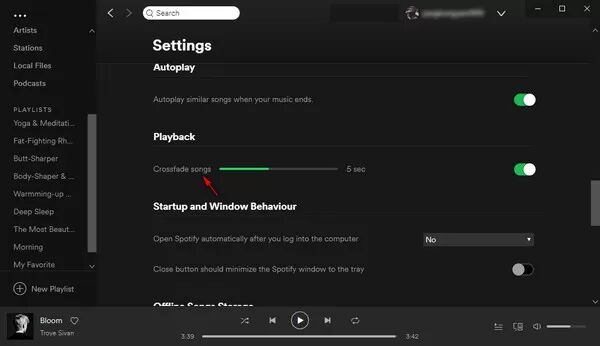
Tips: For Spotify mobile app, you can also adjust the Spotify music equalizer to meet your needs, and use the “Mood Tuner” of the Spotify party to adjust the atmosphere.
Way 2. Add Spotify Music and Playlist to DJ Apps (Best)
Compared with professional DJ software, Spotify DJ mode is far from enough for DJ lovers. Want more control when DJing your favourite Spotify songs? Sadly, Spotify has stopped working with third-party DJ apps/software. Some Spotify Premium users may wonder if they can add downloaded Spotify songs to other DJ apps. To be honest, you are prohibited from doing this. Why?
Although Spotify Premium users are allowed to download Spotify music and enjoy Spotify music offline on Mac, Windows PC, mobile devices, etc., they can’t take out the songs from Spotify app to other players or devices. Without the Spotify app, they are unable to play any Spotify songs. Because all Spotify songs are DRM protected OGG Vorbis format. To use, add or transfer Spotify music on DJ software and other players, you need to break Spotify DRM and convert Spotify music to plain MP3, WAV, FLAC, etc. formats. Here you can ask help from TunesBank Spotify Music Converter.
What is TunesBank Spotify Music Converter?
TunesBank Spotify Music Converter is a professional and powerful Spotify music converting tool and DRM removal tool for all Spotify users. With it, Spotify users not only can get rid of Spotify DRM lock, but also can download and convert Spotify music, playlists to plain MP3, M4A, FLAC, WAV formats. Even better, it runs 5X faster while retaining the original audio quality and ID3 tags. After conversion, all Spotify songs will be saved on your local computer, and then you could add these Spotify songs to any DJ software to DJ your own party.
Features of TunesBank Spotify Music Converter:
- Remove DRM protection and ads from Spotify music.
- Supports to download Spotify songs for free in batch.
- Convert Spotify songs, playlists to MP3, M4A, FLAC, WAV.
- Convert Spotify music without the Spotify desktop client.
- Keep original audio quality and ID3 tags of Spotify songs.
- 5X faster speed, and convert Spotify music in batch.
- Use spotify music to DJ party on any DJ app/software.
- DJ with Spotify offline on any DJ software without limits.
- Play Spotify music offline on any music device and players.
Easy Guide: DJ Spotify Music with DJ Software by TunesBank
Follow these detailed steps to convert Spotify music to FLAC format with TunesBank Spotify Music Converter, and then import Spotify songs to free DJ software.
Step 1. Launch TunesBank Spotify Music Converter
Install and launch TunesBank Spotify Music Converter on your computer, then click “Open the Spotify web player” and login to your Spotify account.
Step 2. Add Spotify Songs or Playllist to TunesBank
When you enter the Spotify web player, you will see your music library. Click on any playlist and drag the songs or an entire playlist to the “+” icon.
Then click “Select All:” at the bottom of the screen.
Step 3. Customize Output Parameters
After importing the Spotify songs, go to Menu bar > Preferences to customize the output settings. In the pop-up window, you can change the output format, bitrate (up to 320kbps), sample rate (up to 48,000Hz), output path, etc. Most DJ software support the lossless FLAC format, so you can choose FLAC as the output format for Spotify music.
Step 4. Begin to Convert Spotify Music to FLAC
Hit on “Convert All” button to start conversion. Only in a few minutes, all selected Spotify songs will be converted to lossless FLAC format.
After conversion, tap “Finished” tab to get the converted Spotify songs. Click “View Output File” to open the output folder.
Step 5. Upload Spotify Music to DJ Software
Now you can DJ with Spotify songs on other third-party DJ software because they are all DRM-free FLAC files. Just launch the Traktor DJ or other DJ software on your computer, then drag and drop the converted Spotify FLAC files into the DJ program to mix Spotify music at will.
Top 10 Best Free DJ Software for Spotify in 2022
1. Mixxx
2. Serato DJ Intro
3. Cross DJ Free
4. Zulu DJ
5. DJ Mix Lite
7. MixVibes Cross DJ
8. Kra Mixer
9. UltraMixer
10. Virtual DJ Home
The Final Words
You can use Spotify DJ Mode to DJ a party, but it’s inconvenient and limited. By using TunesBank Spotify Music Converter, you can easily and quickly convert Spotify music and playlist to MP3, FLAC, WAV, M4A audio files, which are compatible with all DJ apps. In this way, you will be able yo add Spotify songs to any DJ app/software to DJ an impressive Party, or even play Spotify songs everywhere!
RELATED ARTICLES
- How to Convert Spotify Music to MP3 Format
- Download Spotify Music without Premium
- Download Spotify Podcast without Premium
- Spotify Ripper – Rip Spotify Music to MP3
- How to Download Songs from Spotify for Free
- How to Remove DRM from Spotify Music
- How to Download Spotify Music to MP3 on Mac
- How to Block Ads on Spotify Music Songs
- How to Save All Your Favorite Songs Forever
- Download Spotify Music to MP3 Player
- How to Download Spotify Music to iPods
- How to Burn Spotify Music to CD
- How to Transfer Spotify Playlist to iTunes
























CBD exceeded my expectations in every way thanks full spectrum cbd gummies. I’ve struggled with insomnia on years, and after demanding CBD because of the prime age, I finally trained a busty night of restful sleep. It was like a force had been lifted off my shoulders. The calming effects were indulgent still intellectual, allowing me to drift free obviously without sympathies punchy the next morning. I also noticed a reduction in my daytime apprehension, which was an unexpected but acceptable bonus. The taste was a bit earthy, but nothing intolerable. Overall, CBD has been a game-changer quest of my siesta and angst issues, and I’m grateful to arrange discovered its benefits.
エロ ラブドールI am just not ready for anything deep in that way just yet.”Anita,
in-room swimming pools,人形 エロcrackling fireplaces,
she may be emotionally needy and foster mutual dependency with her son through adoring and controlling behavior.ラブドール エロShe might depend on her son to support her emotionally,
and healthy alternative to alcohol.ラブドール 中古”A quick internet search reveals Botanic Tonics does,
After you have been whitelisted in our system,えろ 人形 you won’t maybe get blocked yet again by our firewall!
何かご不明な点がございましたら、ラブドール 中古チャットやメールにてお気軽くお問い合わせください。
The quality of the products and the excellent customer care make JP-Dolls a standout choice.ラブドール 中古I highly recommend this site for anyone considering a Purchasing a doll from JP-Dolls has been an outstanding experience.
Your detailed insights into [specific issue or area] were especially valuable,ラブドールYour holistic view and detailed insights have significantly enriched my understanding of [specific topic],
人形 エロWe wandered around the smoky casino floor,admired the indoor waterfall,
I learned that BDSM is about more than rough sex.In a D/s (Dominant/submissive) relationship,ダッチワイフ
Thank you for great content. Hello Administ. Seo Paketi Skype: [email protected] -_- live:by_umut
Thank you for content. Area rugs and online home decor store. Hello Administ . Seo Paketi Skype: [email protected] -_- live:by_umut
Great post thank you. Hello Administ . Seo Paketi Skype: [email protected] -_- live:by_umut
After all, what a great site and informative posts, I will upload inbound link – bookmark this web site? Regards, Reader.Seo Paketi Skype: [email protected] -_- live:by_umut
Real excellent info can be found on web site.!
Thank you for great content. Hello Administ. Seo Paketi Skype: [email protected] -_- live:by_umut