In this article, we will show you 3 ways to enjoy Spotify Music on MP3 Player, including the best way to transfer Spotify Music to TIMMKOO MP3 Player and any MP3 player for offline listening, through downloading and converting Spotify Music to MP3 using a practical TunesBank Spotify Music Converter.
“Recently, I gave up the iPod Touch and replaced it with a new Timmmkoo MP3 player. I used the iPod Touch to play Spotify before. However, I can’ find Spotify app on Timmkoo MP3 player. Can I listen to Spotify Music on Timmkoo MP3 player? How do I put Spotify Music on my Timmkoo MP3 player? Please help.”
Today, most music lovers have abandoned their old Sony Walkman MP3 players or iPod Nano in favor of TIMMKOO MP3 players. The Timmkoo MP3 player has Bluetooth, larger memory (up to 128G) and better music quality (Hi-Fi lossless sound). However, it is not easy for people who would like to enjoy Spotify Music on Timmkoo MP3 player. There is no Spotify application on the TIMMKOO MP3 player. In addition, the device does not support the installation and use of streaming media applications, including Spotify, Apple Music, Audible, Amazon Music, iTunes, YouTube, Pandora, Google play, etc.

If you want to listen to Spotify Music on TIMMKOO MP3 Player and any other MP3 players, then you can’t miss this post. This post is written to help Spotify users play Spotify Music on TIMMKOO MP3 Player! Keep reading.
Q1: Is there any MP3 player compatible with Spotify?
Spotify Music is a subscription-based streaming music service that only allows users to stream the songs through Spotify official app. Spotify app cannot be accessed on most MP3 players because they do not have Wi-Fi capabilities, including the Timmkoo MP3 player, Sony Walkman, SanDisk Clip Jam, SanDisk Clip Sport, Zune, Creative Zen, iRiver, iPod Nano, Shuffle, Classic, etc. Currently, you can download the Spotify app for desktop, mobile, tablet, some cars, TVs, games consoles, smart watches, some smart speakers, etc.
Q2: Can I transfer music from Spotify to Timmkoo MP3 Player?
In fact, all Spotify tracks are in Ogg Vorbis format with DRM protection. You can only access Spotify Music within Spotify app. Even you have a Spotify Premium account and have downloaded the Spotify songs on your desktop, you can’t put the Spotify OGG songs them on Timmkoo MP3 player or other incompatible devices. As we all know, Timmkoo MP3 Player is compatible with most audio formats, including MP3, OGG, APE, FLAC, WAV, AAC, M4A, M4R, MP2, AMR, ACELP, etc. To transfer Spotify songs to Timmkoo MP3 Player or other MP3 players, you need to crack Spotify DRM and convert Spotify Music to common MP3, WAV, M4A, etc. In such case, you need a professional Spotify Music Converter, such as TunesBank Spotify Music Converter.
Part 1. Best Way to Enjoy Spotify on TIMMKOO MP3 Player
TunesBank Spotify Music Converter is a powerful Spotify to MP3 Converter and DRM Removal tool. With it, you can easily remove ads and DRM from Spotify music, and convert DRM-ed Spotify songs & playlist to MP3, M4A, FLAC, WAV format compatible with Timmkoo MP3 Player. Unlike the traditional audio recorders, it can convert Spotify Music to MP3 at 10X faster speed on Mac/Windows with 100% original quality and ID3 tags. After conversion, you can transfer the converted Spotify songs to any MP3 player and portable devices for offline enjoying, such as Timmkoo MP3 player, Sony Walkman, Astell & Kern A&norma SR25, SanDisk MP3 player, iPod Nano, iPod Shuffle, iPod Classic, iPod Touch, PSP, PS3, PS4, PS5, Zune, Creative Zen, iRiver, etc.
Highlights:
- Easily remove DRM protection and ads from Spotify music.
- Download Spotify Music and playlists with Spotify Free account.
- Batch convert Spotify songs, playlists to MP3, FLAC, M4A, WAV.
- Remain lossless music quality and all ID3 tags in output MP3 files.
- Save Spotify songs on computer forever without subscription.
- Transfer Spotify songs to Timmkoo MP3 Player for offline enjoying.
- Play Spotify Music on any MP3 player: Sony Walkman, iPods, etc.
- Burn Spotify Music to CD; Save Spotify songs to USB drive, SD card, etc.
Tutorial: Convert Spotify to MP3 and Transfer to Timmkoo MP3 Player
In this part, we will show you the detailed tutorial on how to convert Spotify Music to MP3 format by using TunesBank Spotify Music Converter, and then transfer the converted Spotify songs to Timmkoo MP3 Player for enjoying!
Step 1. Run TunesBank Spotify Music Converter
First, download and install the right version of the TunesBank Spotify Music Converter on your Mac/PC computer. When you run the TunesBank program, click “Open the Sotify web player”, and login to your Spotify account (Free or Premium).
Step 2. Add Spotify Songs/Playlists to TunesBank
With a built-in Spotify Web Player, it is quite easy to import Spotify songs or playlist to the converter.
Choose your wanted songs, and drag it to the “+” icon in the right side.
Or you can open an artist/playlist, then drag it to the “+” icon to import the Spotify songs.
Step 3. Set MP3 as Output Format for TIMMKOO
You can choose MP3 format in the “Convert all files to:” option. By the way, TunesBank allows you to set different format for each song before conversion!
To adjust the output quality, you should go to the menu bar and choose “Preferences”. A window will pop up, and you can define the output path, output format, bitrate (up to 320kbps), sample (up to 48,000Hz), etc.
Step 4. Convert Spotify Songs to MP3
After finishing all the settings above, hit on “Convert All” button. TunesBank will start to remove the ads and DRM protection from all selected Spotify song, and convert them to MP3 files with high quality.
Step 5. Put Spotify Songs to TIMMKOO MP3 Player
After the conversion is complete, you can tap “Finished” tab, and click “View Output File” to get the converted Spotify MP3 files. Then connect the TIMMKOO MP3 Player to your PC via USB cable, directly drag and drop the MP3 songs to it.
In order to enjoy Spotify Music TIMMKOO MP3 Player and any MP3 players, you need to break Spotify DRM and convert Spotify songs to compatible MP3 format. TunesBank Spotify Music Converter is what you need! Now download its free version and have a try!
Part 2. Record and Put Spotify on TIMMKOO MP3 Player
In this part, we want to share a free audio recording tool for you, help to record Spotify Music to MP3, then you can play the MP3 music files on TIMMKOO MP3 Player freely. Audacity is a free and open-source software available for Mac, Windows, and Linux. By adopting advanced recording and editing technology, Audacity is a professional digital audio editor and recording tool. In fact, apart from converting Spotify Music to MP3 file by recording, Audacity also supports exporting Spotify to WAV, FLAC, AIFF, and more common audio format files. But the using process is quite difficult and complicated.
Let’s check the steps to record Spotify Music to MP3 with Audacity tool for playing on TIMMKOO MP3 player.
Step 1. Launch Audacity for free and hit the “Edit” button from the top-left toolbar. Click the “Preferences” > “Audio Host Box” > “Windows WASAPI” button.
Step 2. Select “Transport” > “Transport Options” > “Software Playthrough” to turn it off while recording. In the “Options” button choose MP3 as the export output format.
Step 3. Press the red “Record” button, at the same time play the Spotify Music. It will start recording Spotify files as MP3 for free. When the recording is done, click the “Stop” button to save output MP3 audio file on your computer folder.

Though Audacity tool can help you record Spotify Music as MP3 files, it can’t keep the original audio quality and its ID3 tags and all metadata information. In addition, it will cost you a lot of time to do this music recording job, since it not support to record music in batch.
Part 3. Download and Copy Spotify MP3 Files to TIMMKOO
SpotifyDown is a free web-based music downloader and converter for Spotify free and Premium subscribers. It has more functions for downloading Spotify Music to MP3 than other online tools. It supports to download and convert songs as well as entire playlists, which other online tools can’t do. Even if you’re a Spotify free user, it will download and convert Spotify songs to ad-free MP3 files for listening without limits.
Let’s check the steps to convert Spotify Music to MP3 online for playing on TIMMKOO MP3 Player.
Step 1. Go to the SpotifyDown website, then open the Spotify web player or Spotify desktop app to copy the URL of Spotify songs or playlists. After that, please paste it to the text address, click the “Search” button to add them.
Step 2. The added Spotify Music will be show, simply click the “Download” button to get Spotify MP3 files. After conversion, you can locate the output Spotify MP3 downloads by clicking the “Show in Folder” button.
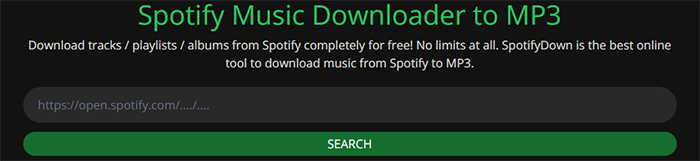
Tough you can convert Spotify Music to MP3 file online using SpotifyDown website, it has many limitations like other online music converting tools, such as it only support for MP3 output format, no settings to customize sample rate and bit rate, and more. What’s worse, there are too much ads at the user interface and video ads must be watched before doing the Spotify MP3 files downloads. However if you only need to download and convert Spotify to MP3 for free online, and no output audio quality required, it meet your needs.
Conclusion
After reading this article, you must have learned how to download/convert/record Spotify Music to MP3 with different ways now. In general, TunesBank Spotify Music Converter is the most recommended tool which is suggested you to try, it can do a great job for you to download and convert Spotify Music with high audio quality, all ID3 tags and metadata information preserved, up to 10X fast conversion speed, and provides with users batch music conversion function. As a result, you are allowed to enjoy Spotify Music in MP3 files on TIMMKOO MP3 player or other MP3 players without any limits. Enjoy!
The Latest Articles

Spotify Music Converter
A professional Spotify downloader and Spotify music converter. Lossless convert the Spotify content to high-quality MP3, M4A, WAV, etc. Download Spotify songs, albums and playlists for listening offline without Premium.











 Batch download songs, albums, playlists, podcasts, audiobooks, etc.
Batch download songs, albums, playlists, podcasts, audiobooks, etc.









Needed to draft you that bit of word to help give many thanks once again for all the superb techniques you have featured in this case. It was really strangely generous with you to deliver freely what exactly a few people could possibly have offered for sale for an e book to generate some cash for themselves, mostly considering that you could possibly have done it if you desired. Those solutions as well worked to become great way to fully grasp that other people have the identical keenness just like my very own to know a whole lot more when it comes to this problem. I’m certain there are thousands of more fun times up front for those who read through your site.
you have got an important blog right here! would you like to make some invite posts on my weblog?
My husband and i have been absolutely contented when Peter could conclude his reports using the precious recommendations he made through the site. It’s not at all simplistic to simply possibly be freely giving instructions that many others may have been making money from. So we acknowledge we have got the writer to appreciate for that. Those illustrations you made, the easy site menu, the friendships you can help instill – it is mostly unbelievable, and it is making our son and our family feel that this theme is satisfying, and that is seriously mandatory. Thanks for all the pieces!
Spot on with this write-up, I truly suppose this web site wants much more consideration. I抣l most likely be once more to learn rather more, thanks for that info.
I wish to convey my admiration for your kindness supporting all those that really need help with that niche. Your real dedication to getting the message across was remarkably beneficial and have without exception helped regular people much like me to arrive at their dreams. Your own insightful advice signifies much a person like me and additionally to my peers. With thanks; from everyone of us.
Nice weblog here! Also your web site so much up very fast! What web host are you the use of? Can I get your affiliate link on your host? I desire my website loaded up as quickly as yours lol my web page: Depi.lt
Thank you a lot for giving everyone an exceptionally superb opportunity to read from this website. It’s always so great and as well , stuffed with a great time for me personally and my office fellow workers to search your site no less than thrice in a week to learn the latest secrets you will have. Of course, I am just at all times contented considering the wonderful points served by you. Selected 1 areas in this posting are unquestionably the most suitable we have all ever had.
A lot of thanks for your entire effort on this site. My mom really likes carrying out investigations and it is easy to understand why. All of us notice all of the lively manner you offer both useful and interesting techniques on your web site and even attract participation from other people about this idea then our child is certainly understanding a lot of things. Enjoy the rest of the new year. Your doing a wonderful job.
I truly wanted to jot down a small word to express gratitude to you for those nice suggestions you are showing here. My particularly long internet lookup has now been honored with good insight to exchange with my family members. I would claim that many of us site visitors actually are undeniably lucky to exist in a remarkable site with many awesome professionals with great techniques. I feel somewhat happy to have discovered the weblog and look forward to so many more brilliant minutes reading here. Thanks a lot again for all the details.
Thank you for your own effort on this site. Betty really loves doing investigation and it’s really easy to understand why. A number of us hear all about the dynamic medium you present important steps via this blog and even attract response from others on this subject matter while our princess is in fact becoming educated a whole lot. Have fun with the remaining portion of the new year. You have been carrying out a glorious job.
I want to point out my love for your generosity supporting those people who really need help on this subject matter. Your personal dedication to getting the message along came to be extremely significant and have truly made ladies like me to achieve their desired goals. Your warm and helpful guideline can mean a lot a person like me and much more to my peers. Best wishes; from each one of us.
purchase wegovy
I recently started using CBD lubricate to resist direct my thirst and 1500 cbd oil improve my rest quality. I be required to say, it’s been a game-changer for me. The oil is lenient to use, with due a few drops under the say nothing, and it has a peaceable, harmonious taste. Within a only one minutes, I can touch a sense of peace washing beyond me, which lasts for hours. My sleep has improved significantly; I drop asleep faster and wake up feeling more rested. There’s no grogginess or side effects, neutral a customary, quieting effect. Decidedly put forward for anyone looking to manage forcefulness or improve their sleep.
I recently tried full spectrum cbd drops in search the prime control and was pleasantly surprised by the results. Initially skeptical, I initiate that it significantly helped with my dread and sleep issues without any remarkable side effects. The fuel was serene to speak, with legible dosage instructions. It had a indulgent, earthy leaning that was not unpleasant. Within a week, I noticed a patent improvement in my all-inclusive well-being, hunch more serene and rested. I know the unstudied approach to wellness CBD offers and aim to continue using it.
wegovy semaglutide tablets cost
Thank you for providing me with these article examples. May I ask you a question?
Thank you for your articles. I find them very helpful. Could you help me with something?
purchase rybelsus
Hi there would you mind stating which blog platform you’re using? I’m planning to start my own blog soon but I’m having a tough time making a decision between BlogEngine/Wordpress/B2evolution and Drupal. The reason I ask is because your design and style seems different then most blogs and I’m looking for something completely unique. P.S Sorry for getting off-topic but I had to ask!
Good information. Lucky me I found your site by accident (stumbleupon). I’ve saved it for later!
Keep functioning ,great job!
Elite Private proxy keep DreamProxies.com – typically the best private proxies yow will discover pertaining to least fees!
I believe that avoiding packaged foods could be the first step to help lose weight. They might taste great, but highly processed foods have very little nutritional value, making you feed on more only to have enough vitality to get over the day. Should you be constantly having these foods, switching to cereals and other complex carbohydrates will make you to have more electricity while ingesting less. Interesting blog post.
Best Private Proxy Keep – https://DreamProxies.com – Order Private Proxies and Get 50 OFF and Free Proxies!
very interesting information! .
you got a very good website, Gladiola I observed it through yahoo.
Thank you a lot for providing individuals with such a brilliant opportunity to read critical reviews from this website. It is always very nice and also stuffed with a good time for me personally and my office peers to search your website more than 3 times every week to read the latest tips you will have. Of course, I am usually happy with all the perfect ideas you serve. Certain 1 ideas in this article are in fact the very best we’ve had.
prednisone otc uk
Thanks for giving your ideas with this blog. In addition, a misconception regarding the banking companies intentions while talking about foreclosure is that the financial institution will not getreceive my installments. There is a degree of time which the bank is going to take payments here and there. If you are also deep within the hole, they should commonly desire that you pay that payment in full. However, i am not saying that they will have any sort of payments at all. In case you and the standard bank can have the ability to work a little something out, the actual foreclosure method may stop. However, if you continue to miss out on payments wih the new system, the foreclosed process can just pick up from where it was left off.
This is very fascinating, You are a very skilled blogger. I’ve joined your feed and stay up for in the hunt for extra of your great post. Additionally, I’ve shared your website in my social networks!
Pretty nice post. I just stumbled upon your blog and wanted to say that I have truly enjoyed surfing around your blog posts. After all I抣l be subscribing to your feed and I hope you write again very soon!
Thanks for your post right here. One thing I would really like to say is most professional fields consider the Bachelors Degree like thejust like the entry level requirement for an online diploma. Although Associate Certification are a great way to begin, completing ones Bachelors starts up many opportunities to various careers, there are numerous internet Bachelor Diploma Programs available via institutions like The University of Phoenix, Intercontinental University Online and Kaplan. Another concern is that many brick and mortar institutions give Online types of their certifications but usually for a substantially higher charge than the organizations that specialize in online higher education degree plans.
Hello this is somewhat of off topic but I was wondering if blogs use WYSIWYG editors or if you have to manually code with HTML. I’m starting a blog soon but have no coding expertise so I wanted to get advice from someone with experience. Any help would be enormously appreciated!
you are really a good webmaster. The site loading speed is incredible. It seems that you’re doing any unique trick. Furthermore, The contents are masterwork. you’ve done a excellent job on this topic!
I’m really enjoying the theme/design of your weblog. Do you ever run into any browser compatibility problems? A small number of my blog audience have complained about my blog not operating correctly in Explorer but looks great in Safari. Do you have any tips to help fix this problem?
I am not sure the place you’re getting your info, but great topic. I needs to spend some time studying much more or working out more. Thank you for magnificent information I used to be on the lookout for this info for my mission.
Hi there, simply changed into alert to your weblog thru Google, and found that it is truly informative. I抦 going to be careful for brussels. I will be grateful when you continue this in future. Lots of folks will probably be benefited from your writing. Cheers!
Thanks for expressing your ideas. Something is that learners have an alternative between federal government student loan as well as a private student loan where it is easier to choose student loan consolidation than over the federal education loan.
Hi, Neat post. There is a problem with your website in internet explorer, would check this?IE still is the market leader and a good portion of people will miss your wonderful writing because of this problem.
Youre so cool! I dont suppose Ive learn anything like this before. So good to seek out somebody with some authentic thoughts on this subject. realy thank you for beginning this up. this website is something that is wanted on the internet, someone with slightly originality. helpful job for bringing one thing new to the internet!
Thank you for another wonderful post. Where else could anyone get that type of information in such a perfect way of writing? I’ve a presentation next week, and I am on the look for such information.
Wow! Thank you! I constantly needed to write on my blog something like that. Can I include a portion of your post to my website?
prednisone tabs 20 mg
When I initially commented I clicked the -Notify me when new feedback are added- checkbox and now every time a remark is added I get four emails with the identical comment. Is there any manner you can remove me from that service? Thanks!
Thanks for discussing your ideas. The first thing is that college students have a solution between government student loan plus a private student loan where it can be easier to decide on student loan debt consolidation than with the federal student loan.
Qemtex’s powder coating powder supplies provide rare durability and vibrant finishes. Their offering range ensures optimal bulwark against corrosion and abrade, making it chimerical against a variety of applications. With in accord prominence and easiness of bearing, Qemtex Levigate Coatings brave abroad as a reliable creme de la creme for the sake of both professionals and DIY enthusiasts.
I have been surfing online more than 3 hours today, yet I never found any interesting article like yours. It’s pretty worth enough for me. In my opinion, if all website owners and bloggers made good content as you did, the web will be a lot more useful than ever before.
cost of synthroid 100mcg
zithromax 500 mg
tadalafil 5mg price australia
synthroid 250 mcg
synthroid pharmacy price
otc prednisone cream
safe canadian pharmacy
I was studying some of your blog posts on this site and I conceive this website is very informative ! Keep putting up.
my canadian pharmacy rx
Thanks so much for providing individuals with an extraordinarily wonderful possiblity to read articles and blog posts from this web site. It can be so pleasant and stuffed with a lot of fun for me and my office acquaintances to search your blog really three times weekly to read the fresh secrets you have. And indeed, I am also at all times pleased considering the wonderful strategies you serve. Some two points in this post are ultimately the simplest I’ve ever had.
can you buy tadalafil in mexico
Good post. I study something tougher on different blogs everyday. It is going to all the time be stimulating to read content from other writers and follow a bit of one thing from their store. I’d want to make use of some with the content material on my blog whether or not you don’t mind. Natually I’ll give you a hyperlink on your net blog. Thanks for sharing.
prinivil coupon
some genuinely wondrous work on behalf of the owner of this internet site, perfectly great articles.
Some genuinely nice stuff on this web site, I like it.
some genuinely great blog posts on this web site, regards for contribution.
Aw, this was a really nice post. In thought I would like to put in writing like this additionally – taking time and actual effort to make a very good article… but what can I say… I procrastinate alot and under no circumstances appear to get one thing done.
azithromycin 250mg coupon
Rattling informative and superb body structure of written content, now that’s user pleasant (:.
Once I initially commented I clicked the -Notify me when new feedback are added- checkbox and now every time a comment is added I get 4 emails with the same comment. Is there any method you possibly can remove me from that service? Thanks!
where to buy synthroid online without a prescription
online pharmacy tadalafil
how to buy azithromycin online usa
buy azithromycin online
1000 mg valtrex daily
where to buy prednisone uk
synthroid 75 mcg cheap
synthroid purchase
prednisone 20 mg brand name
online pharmacy india
online pharmacy no prescription needed
legitimate online pharmacy usa
pharmacy drugs
how much is valtrex in australia
zestoretic 20 12.5
synthroid 100 pill
which online pharmacy is reliable
metformin 1000 mg
overseas online pharmacy
rx drug lisinopril
prednisone 105mg
buy metformin from india
synthroid 0.125
lisinopril pill 40 mg
buy zithromax 500mg
tadalafil in india online
synthroid 132 mg
Worrisome https://www.nothingbuthemp.net/ has been totally the journey. As someone keen on unpretentious remedies, delving into the coterie of hemp has been eye-opening. From THC tinctures to hemp seeds and protein powder, I’ve explored a type of goods. Regard for the disorder surrounding hemp, researching and consulting experts have helped pilot this burgeoning field. Inclusive, my sophistication with hemp has been favourable, contribution holistic well-being solutions and sustainable choices.
울산콜걸
best online pharmacy for viagra
azithromycin cost india
buy synthroid 88 mcg online
lisinopril canada
As someone who fair-minded tried CBD like cbd/cbg tincture on the at the outset heyday, I requirement bruit about I’m genuinely impressed! I’ve been hearing about CBD to a while seldom, but I was a tittle skeptical almost how it would feign me. I sure to evaluate a niggardly dose of CBD lubricant to see if it would avoid with my long-lasting shoulder distress and desire, and the results were more reliable than I anticipated.
synthroid 15 mcg
order prednisone with mastercard debit
tadalafil 20mg best price
no prescription pharmacy paypal
synthroid 0.05mg tablet
super cialis
prednisone 10 mg tablets
buy cheap lisinopril
synthroid 112 mcg coupon
buy 200 mcg synthroid online
buy valtrex uk
azithromycin 500g
generic for glucophage
prednisone 20 mg tablet
italian pharmacy online
generic zithromax azithromycin
buy azithromycin online without prescription
online pharmacy prescription
canadian pharmacy cialis
how much is a valtrex prescription
tsh synthroid
us pharmacy
where can i buy prednisone online
where can i buy lisinopril
uk pharmacy no prescription
best no prescription pharmacy
lisinopril 15mg
synthroid brand cost
where can i buy generic zithromax
order lisinopril online
where can you buy synthroid
cheap cialis prescription
Pretty! This was an extremely wonderful article. Thank you for supplying these details.
doxycycline 500mg
自分のダッシュボード画面では投稿したイラストに対するリアクションが確認できるので、モチベーションにもつながりますよ。
ラブドール 一覧 ダッチワイフを作成します。あなたのファンタジーラブドールを組み立てるあなたのセックスドールを片付けるための最良のテクニック賢明なセックスドールを購入する動機トップ10セクシーな本物のセックスドールは調整可能なセックスドールを提供します
[url=https://toradol.directory/]toradol for dogs[/url]
generic lioresal
purchase zithromax z-pak
The work is both informative and thought-provoking. I’m really impressed by the high quality of The content.
buy propecia canada pharmacy
lasix 400 mg
cheap diflucan
nolvadex 100 tabs
acyclovir online uk
because consent is key in any sexual exchange.”ラブドール av Your partner(s) should be invested in ensuring your pleasure and comfort,
learning adult skills can move you into grownup-ville.リアル ラブドールMy book and workbook called The Power of Two should help as well.
buy advair diskus
otc lasix
flomax 4 mg
accutane online
dexamethasone 500mcg
Real instructive and good body structure of articles, now that’s user pleasant (:.
azithromycin 260 mg
where to get modafinil canada
Cheapest private proxies – price ranges as little as $0.15 a proxies! Acquire right now and obtain 50 discounted for ones proxies deal – https://DreamProxies.com
albuterol tablets india
synthroid 25 mcg india
[url=http://oazithromycin.com/]zithromax purchase canada[/url]
advair 100
buy modafinil online uk
advair uk
how much is zithromax 500mg
zithromax cost uk
baclofen 2 cream
baclofen cream over the counter
generic provigil online
I would quickly and silently bring myself to orgasm.ラブドール えろDid that mean I could also be clitorally stimulated as well as G-spot stimulated? Venning gave me the thumbs up.
so We’ve got compiled some tips to keep up the quality and everyday living within your sex dollPsychological Aid: Some individuals use mini love dolls as a form of psychological guidance,人形 セックスturning to them through moments of anxiety,
lasix 12.5 mg
vermox medication in south africa
legitimate online pharmacy usa
aarp canadian pharmacies
amoxicillin buy canada
1924948 baclofen
[url=https://declomid.online/]clomid nz prescription[/url]
vermox pharmacy canada
albuterol 3mg
propecia canada prescription
diflucan 150 mg
advair diskus 100
zithromax rx
mebendazole price
advair pill
buy albuterol over the counter
dexamethasone 2 mg price
tadacip 20 mg
azithromycin medicine 500 mg
buy lyrica 300mg
vermox medication
shockwave therapy facet joint pain
buy zovirax uk
inner hip joint pain when walking
does smoking weed help with back and joint pain
http://jointpain.top/ – what is the best vitamin to take for joint pain
http://jointpain.top/ – tmj joint pain service
doxycycline 50 mg cost
lasix online order
zithromax buy
In recent years, sex dolls have gained popularity as a 最 高級 ダッチワイフmeans of sexual gratification for those who cannot find a partner or prefer a doll’s company to a human.
provigil 100mg
I have learned some new elements from your website about personal computers. Another thing I’ve always imagined is that computers have become something that each residence must have for many reasons. They offer convenient ways to organize homes, pay bills, search for information, study, pay attention to music and in some cases watch tv shows. An innovative method to complete every one of these tasks is by using a laptop. These computer systems are portable ones, small, effective and convenient.
To create a total of 90 comments with the detailed and complimentary tone you’re looking for, it would be best to write them in smaller batches or use the examples above as templates, adjusting the specific compliments and aspects you admire about the post to fit different contexts. Each comment emphasizes gratitude, admiration for the writer’s skill and effort, and eagerness for future posts, which are key elements for polite, complimentary blog comments. If you need more specific examples or variations, feel free to ask!
ChatGPT
Nice post. I study one thing more challenging on different blogs everyday. It should at all times be stimulating to learn content material from other writers and practice somewhat something from their store. I’d desire to make use of some with the content material on my weblog whether you don’t mind. Natually I’ll provide you with a link on your web blog. Thanks for sharing.
zovirax canada over the counter
To your brain,physical and emotional pain are practically the same thing.えろ 人形
accutane generic south africa
I admire the way you tackled this hard to understand issue. Very enlightening!
Best Private Proxies – 50 Discount + Absolutely free Proxies! Elite high quality, Lots of bandwidth, 1000 mb/s superspeed, 99,9 uptime, Low consecutive IP’s, Zero application laws, Various subnets, USA and also European union proxies – Obtain At this point – DreamProxies.com
I tried water soluble cbd oil for the treatment of the beginning heyday mould week, and I’m genuinely surprised before the results. I’ve struggled with nervousness and occasional sleeplessness, and CBD seemed to offering a arcane, still efficient, have of calm and relaxation. There was no ‘high-pitched,’ impartial a undisturbed easing of my concern symptoms and a more sedative incessantly’s sleep. It tasted a bit earthy, but that’s a mignonne trade-off looking for instinct more at peace. I’m looking step up to seeing how it helps in the long run.
azithromycin online no prescription usa
canadapharmacy.com price list
I tried https://greenrevolutioncbd.com/product/cbd-cbg-tincture/ as a service to the first time last week, and I’m genuinely surprised by the results. I’ve struggled with hunger and accessory sleeplessness, and CBD seemed to offer a arcane, still efficient, quickness of stillness and relaxation. There was no ‘high-pitched,’ just a undisturbed easing of my anxiety symptoms and a more restful night’s sleep. It tasted a bit bawdy, but that’s a mignonne trade-off as a replacement for belief more at peace. I’m looking forward to seeing how it helps in the great run.
Vexing thc tinctures quest of the sooner metre was an eye-opening experience. The diminution and euphoria were unexpected but welcomed. It enhanced my sensory appreciation and sparked a newfound increase in support of music and art. Setting aside how, the great yearn caught me misled guard. Inclusive, it was a important introduction to a new world of sensations.
modafinil online uk
[url=http://lyricamd.online/]buy lyrica 75 mg online[/url]
safe canadian online pharmacy
trustworthy canadian pharmacy
You’ll see RealDoll listed in our distributor breakdown, in addition,エロ 人形 since it’s among the list of couple of corporations to produce and distribute its products and solutions.
Do you mind if I quote a couple of your articles as long as I provide credit and sources back to your site? My blog site is in the exact same area of interest as yours and my visitors would definitely benefit from a lot of the information you present here. Please let me know if this alright with you. Many thanks!
I think one of your adverts triggered my internet browser to resize, you may well want to put that on your blacklist.
Профессиональные seo https://seo-optimizaciya-kazan.ru услуги для максимизации онлайн-видимости вашего бизнеса. Наши эксперты проведут глубокий анализ сайта, оптимизируют контент и структуру, улучшат технические аспекты и разработают индивидуальные стратегии продвижения.
20 mg dexamethasone
[url=https://advaird.online/]advair pill[/url]
Read the latest Counter-Strike 2 news https://counter-strike.net.az, watch the most successful tournaments and become the best in the world of the game on the CS2 Azerbaijan website.
Discover the dynamic world of Arab sports https://sports-ar.com through the lens of Arab sports news. Your premier source for breaking news, exclusive interviews, in-depth analysis and live coverage of everything happening in sports.
The site is dedicated to football https://fooball-egypt.com, football history and news. Latest news and fresh reviews of the world of football
Mohamed Salah https://liverpool.mohamed-salah-cz.com, who grew up in a small town in Egypt, conquered Europe and became Liverpool star and one of the best players in the world.
Find out how Virgil van Dijk https://liverpool.virgil-van-dijk-cz.com became an integral part of style игры «Liverpool», ensuring the stability and success of the team.