Spotify tracks are DRM locked and cannot be transferred to iPod Nano or other devices. This article teaches you how to convert Spotify music to M4A and MP3 formats to be compatible with iPod so that you can play Spotify music on iPod Nano anytime, anywhere.
“I have an iPod Nano 7g, but I can’t transfer Spotify music to iPod Nano. When I connect the iPod Nano to my laptop and try to sync the downloaded Spotify songs to it, it shows an error. Can someone help me solve this? Thanks.”
You may prefer to transfer music from Spotify to your iPods for streaming, but unfortunately even Spotify premium subscribers are not allowed to move Spotify songs to iPod Nano and iPod Shuffle for listening. Why this happened? How to play Spotify music on iPod Nano? Check out this post, and you will get the reason and solution.
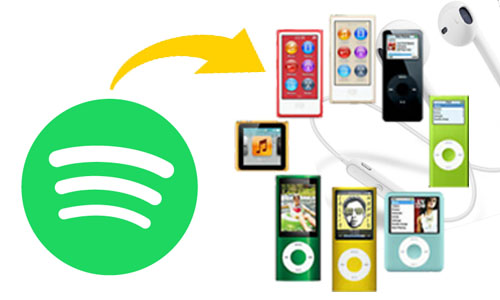
Why Can’t You Transfer Spotify Music to iPod Nano?
The fact is that it is something done on purpose by Spotify in order to protect copyright of songs. Spotify is a subscription-based streaming music service, and all Spotify tracks are encoded with DRM protection. Spotify ensures no users can save their songs onto their own device after canceling subscription. Further more, Spotify requires Wi-Fi to verify the validity of Spotify Premium subscriptions and so Spotify Music can’t work yet.
So is there no way to play Spotify songs on iPod nano? Of course not! Actually, iPod Nano supports M4A and MP3 files, as long as you can save Spotify songs as M4A or MP3 files, then you can copy them to your iPod nano for listening, or even play Spotify music on Sony Walkman!
Best Spotify Music to iPod Converter: TunesBank
TunesBank Spotify Music Converter is such a great tool which can not only help you strip DRM from Spotify music, but also lets you convert Spotify music and playlist to MP3, M4A, WAV and FLAC format to make them playable on any iPod nano, iPod shuffle, iPod classic, iPod touch, iPhone, iPad, Android, MP3 player, PSP, Xbox, etc. What’s more, it will retain lossless original audio quality and all ID3 tags like title, artist, album, artwork, track number, genre in the output M4A/MP3 files.
Features of TunesBank Spotify Music Converter:
- Remove ads and DRM protection from Spotify music.
- Free downlod songs, albums and playlist from Spotify.
- Convert Spotify music to MP3, M4A, FLAC, WAV files.
- 5X faster speed speed and offers lossless output quality.
- Keep ID3 Tags information after converting to M4A/MP3.
- Upload Spotify music to iTunes, Google Drive, One Drive.
- Listen to Spotify music on iPod nano/shuffle/classic/touch.
Guide: How to play Spotify music on iPod nano?
Step 1. Run TunesBank Spotify Music Converter
First of all, get TunesBank Spotify Music Converter downloaded on your Mac or PC. Then click “Open the Spotify web player” button, and click “LOG IN” to log in your Spotify Premium or Free account.
Step 2. Add Spotify Music to TunesBank
TunesBank offers a simple and clean interface. It’s quite easy to add music from Spotify to TunesBank. You can directly drag and drop the songs, albums or playlists from Spotify app to TunesBank’s window. Then it will load all the songs automatically.
Step 3. Select M4A Format for iPod Nano
To play Spotify music on your iPod nano, M4A format is recommended. Please select M4A in the “Convert all files to:” option.
To customize the output settings like Channels, Bitrate(up to 320 kbps), SampleRate, you can choose the “Preferences” in the menu bar.
Step 4. Start Converting Spotify Music to M4A
When finish the customization, simply click on the “Convert All” button to start converting Spotify songs to M4A with lossless quality.
After the conversion, you can get the converted Spotify music files in the “Finished” section.
Step 5. Transfer Converted Spotify Music to iPod Nano for Playback
Now it’s time to transfer the converted Spotify music to your iPod Nano. This method is also suitable for syncing Spotify songs to iPhone, iPad, iPod classic, iPod shuffle, iPod touch.
1)Launch iTunes app on your PC, click on “File” > “Add File to Library” to import the Spotify M4A files.
2)Connect the iPod Nano to the PC via a USB cable, then click the iPod Nano icon in the upper left corner of the iTunes window.
3)Finally, click “Music” in the left side, select “Recently Added”, and click on “Apply” to sync the songs to the iPod Nano.

It’s much easier to move Spotify songs to iPods with using TunesBank Spotify Music Converter. Now you can enjoy Spotify music on iPod nano anytime, anywhere. In addition, you can also burn Spotify music to a CD on iTunes, or save Spotify music to UDB drive for playing in the car, etc. Why not have a try?
RELATED ARTICLES
- How to Convert Spotify Music to MP3 Format
- Download Spotify Music without Premium
- Download Spotify Podcast without Premium
- Spotify Ripper – Rip Spotify Music to MP3
- How to Download Songs from Spotify for Free
- How to Remove DRM from Spotify Music
- How to Download Spotify Music to MP3 on Mac
- How to Block Ads on Spotify Music Songs
- How to Save All Your Favorite Songs Forever
- Download Spotify Music to MP3 Player
- How to Download Spotify Music to iPods
- How to Burn Spotify Music to CD
- How to Transfer Spotify Playlist to iTunes
























I used to be more than happy to seek out this web-site.I needed to thanks on your time for this excellent read!! I definitely having fun with each little little bit of it and I have you bookmarked to take a look at new stuff you blog post.
An attention-grabbing discussion is value comment. I believe that you must write extra on this subject, it may not be a taboo subject however typically persons are not enough to talk on such topics. To the next. Cheers
I am just commenting to make you understand what a outstanding discovery our girl encountered browsing yuor web blog. She figured out several things, including what it is like to possess a wonderful giving heart to make folks really easily know just exactly several advanced topics. You truly exceeded our own expectations. Thanks for showing these precious, dependable, revealing and even unique guidance on your topic to Jane.
I wanted to create you the little remark in order to say thanks a lot as before with your precious suggestions you have provided above. It’s so wonderfully generous with you to give unreservedly all some people might have advertised for an e book to get some cash for themselves, especially seeing that you could possibly have tried it if you desired. These things additionally acted to be a fantastic way to be sure that many people have the identical keenness the same as mine to realize whole lot more in regard to this matter. Certainly there are numerous more enjoyable sessions up front for individuals that look into your site.
My spouse and i felt so happy that Michael could complete his investigation via the precious recommendations he grabbed through your site. It is now and again perplexing to simply happen to be offering strategies which often some people could have been trying to sell. So we acknowledge we need the writer to appreciate for this. The type of explanations you’ve made, the simple site navigation, the relationships you can make it easier to create – it’s got most unbelievable, and it’s really aiding our son in addition to us consider that that subject is brilliant, which is really important. Thanks for the whole lot!
I and my guys were looking at the good items found on your web page and quickly I got a horrible feeling I had not expressed respect to the site owner for those strategies. Most of the ladies appeared to be absolutely very interested to learn all of them and have truly been taking pleasure in them. Appreciate your indeed being very kind and then for obtaining this kind of really good tips most people are really eager to be aware of. My personal honest regret for not expressing gratitude to you earlier.
I precisely desired to thank you so much once more. I’m not certain the things that I could possibly have accomplished in the absence of the pointers shown by you on this industry. It previously was an absolute terrifying issue for me, however , taking note of a new specialized strategy you processed it forced me to leap with contentment. I’m happier for the guidance and in addition sincerely hope you really know what a powerful job that you’re providing educating people today by way of your web site. I’m certain you haven’t met all of us.
Thanks so much for giving everyone an extremely splendid possiblity to read critical reviews from this web site. It’s always so good plus jam-packed with a good time for me and my office fellow workers to search your web site minimum 3 times a week to find out the latest things you have. And definitely, I’m so always amazed with all the splendid opinions served by you. Selected 2 areas in this article are undeniably the simplest I have ever had.
CBD exceeded my expectations in every way thanks buy cbd cream. I’ve struggled with insomnia for years, and after infuriating CBD for the prime time, I finally practised a loaded nightfall of pacific sleep. It was like a weight had been lifted off my shoulders. The calming effects were gentle yet sage, allowing me to meaning afar obviously without sensibility groggy the next morning. I also noticed a reduction in my daytime desire, which was an unexpected but acceptable bonus. The partiality was a minute lusty, but nothing intolerable. Comprehensive, CBD has been a game-changer in compensation my nap and uneasiness issues, and I’m grateful to procure discovered its benefits.
Wow, fantastic weblog layout! How lengthy have you ever been blogging for?
you make running a blog glance easy. The whole look of your site is
magnificent, let alone the content material! You can see similar here
sklep online
It’s a pity you don’t have a donate button! I’d certainly donate to this brilliant blog!
I suppose for now i’ll settle for bookmarking and adding your RSS feed to my Google account.
I look forward to brand new updates and will talk about this website with
my Facebook group. Talk soon!
Can I just say what a relief to discover an individual who genuinely knows what
they’re discussing over the internet. You actually understand how to bring a problem to light and make it important.
More and more people need to check this out
and understand this side of your story. It’s surprising you are not more popular since you surely
possess the gift.
After I originally left a comment I appear to have clicked on the -Notify me when new comments are added- checkbox and from now on every time
a comment is added I get 4 emails with the exact same comment.
Perhaps there is a means you can remove me from that service?
Thanks a lot!
Wow, this piece of writing is good, my younger sister is analyzing such things,
thus I am going to inform her.
Hmm it looks like your site ate my first comment (it was extremely long)
so I guess I’ll just sum it up what I submitted and say, I’m thoroughly enjoying your blog.
I as well am an aspiring blog writer but I’m still new to the
whole thing. Do you have any tips and hints for newbie blog writers?
I’d definitely appreciate it.
You should be a part of a contest for one of the most useful websites on the internet.
I am going to highly recommend this site!
Hello friends, its wonderful paragraph on the topic of teachingand entirely explained, keep it up all the time.
Excellent post. I was checking constantly this blog
and I’m impressed! Extremely helpful information specially the last part 🙂 I
care for such info a lot. I was seeking this particular info for
a very long time. Thank you and best of luck.
It’s a pity you don’t have a donate button! I’d certainly donate to this
brilliant blog! I guess for now i’ll settle for book-marking
and adding your RSS feed to my Google account.
I look forward to new updates and will talk about this website with my Facebook group.
Chat soon!
I was recommended this blog by way of my cousin. I
am no longer positive whether this post is written by him as nobody else recognise such targeted approximately my problem.
You’re wonderful! Thank you!
Wow, this paragraph is pleasant, my sister is analyzing these things, so I am going to
tell her.
What’s up Dear, are you genuinely visiting this site daily, if
so then you will absolutely get good know-how.
It’s very straightforward to find out any matter on net as
compared to textbooks, as I found this paragraph at this
web site.
What’s up to every body, it’s my first pay a quick visit of
this webpage; this web site contains remarkable and really excellent information in support of
visitors.
Touche. Solid arguments. Keep up the amazing
work.
Great post. I was checking continuously this blog
and I’m impressed! Extremely helpful information particularly the
last part 🙂 I care for such info a lot. I was looking for this certain info for a very long time.
Thank you and good luck.
Hey, I think your website might be having browser compatibility
issues. When I look at your website in Firefox, it looks fine but when opening in Internet Explorer, it has some overlapping.
I just wanted to give you a quick heads up!
Other then that, very good blog!
I for all time emailed this blog post page to all my associates, for the reason that if like to read
it after that my links will too.
I have read so many content on the topic of the blogger lovers however this post is actually a fastidious post,
keep it up.
My developer is trying to convince me to move to .net from PHP.
I have always disliked the idea because of the costs.
But he’s tryiong none the less. I’ve been using Movable-type on various websites for about a year and am concerned about switching to another platform.
I have heard fantastic things about blogengine.net.
Is there a way I can transfer all my wordpress content into
it? Any help would be really appreciated!
Hi there! This is kind of off topic but I need some advice from an established blog.
Is it difficult to set up your own blog? I’m not very techincal but I can figure things out pretty
quick. I’m thinking about making my own but I’m not sure where to begin.
Do you have any tips or suggestions? Thanks
I have been exploring for a bit for any high-quality articles
or weblog posts in this sort of house . Exploring in Yahoo
I eventually stumbled upon this web site. Reading this info So i’m happy to express
that I have a very excellent uncanny feeling I came upon exactly what I needed.
I such a lot indubitably will make certain to don?t forget this website and give it a glance regularly.
Hey! I know this is kinda off topic but I was wondering if you knew where I could
find a captcha plugin for my comment form? I’m using the same blog platform as yours and I’m having trouble
finding one? Thanks a lot!
Hello Dear, are you in fact visiting this web page regularly, if so afterward you will absolutely
get fastidious know-how.
Thanks on your marvelous posting! I actually enjoyed reading it, you’re a great author.I will make sure to bookmark your blog and
definitely will come back in the foreseeable future.
I want to encourage you to ultimately continue your
great job, have a nice evening!
Excellent way of telling, and nice paragraph to obtain data concerning my
presentation topic, which i am going to convey
in school.
At this moment I am going away to do my breakfast, later than having my breakfast
coming yet again to read other news.
Wow, marvelous weblog structure! How lengthy have you ever been blogging for?
you make blogging glance easy. The overall glance of your
website is excellent, let alone the content!
Very great post. I simply stumbled upon your weblog
and wanted to say that I’ve truly loved surfing around your
blog posts. After all I will be subscribing on your
rss feed and I am hoping you write once more soon!
bookmarked!!, I really like your web site!
Heya i am for the first time here. I found this board
and I find It really useful & it helped me out much. I hope to give
something back and help others like you aided me.
Great blog! Do you have any recommendations for aspiring writers?
I’m hoping to start my own site soon but I’m a little lost on everything.
Would you recommend starting with a free platform like WordPress or go for a paid
option? There are so many options out there that I’m totally confused
.. Any ideas? Bless you!
Discovering your article has been a pleasure.
Packed with knowledgeable content and witty commentary, which is a rarity these days.
value the energy you’ve put into your writing.
Your article is captivating. You bring a novel viewpoint that has sparked my interest.
Looking forward to reading what you write next.
I just couldn’t resist to leave a comment. Your articles shine
with me on a profound level. If you’re planning on offering a newsletter,
sign me up! It would be a pleasure to have your insights sent
right to my inbox.
Your post resonated with me. Rarely do you stumble upon a blog
that invites you to ponder. I’m excited to read more of your thoughts and encourage you to
keep writing.
Your article was a refreshing change. With an overwhelming amount of information online, it’s fantastic to find content that’s
as meaningful and articulate as yours. Keep it up
This syntax provides a variety of options for creating a positive and encouraging blog comment
that compliments the author’s work and expresses a desire to continue engaging with their content.
Occasionally, I stumble upon a blog that grabs my
interest with its depth of insight. Yours is without a doubt
one of those rare gems. The way you interlace your words is not just
educational but also incredibly engaging. I applaud the dedication you show towards your craft and eagerly
look forward to your future posts.
In the vast expanse of the digital world, it feels rewarding to find a creator who puts so much heart into their work.
Your posts not only provide valuable insights but also provoke thoughtful conversations.
Count me in as a regular reader from this point forward.
Your blog has quickly risen to the top of my list for me, which
leads me to visit it often for updates.
Each post is like a tutorial in the topic at hand, presented with eloquence and charm.
Could you starting a subscription service or a monthly newsletter?
I would be delighted to get more of your wisdom directly to my inbox
Your unique perspective to topics is truly refreshing, it’s deeply needed in today’s digital landscape.
Your ability to dissect complex concepts and share them in an understandable way is
a skill that should not go unnoticed. I look forward to your upcoming posts and the conversations they’ll inspire.
Discovering a blog that acts as both a cognitive challenge and a soulful
dialogue. Your posts do just that, offering a harmonious blend of knowledge and personal connection. The community you’re building here is testament to
your effect and expertise. I’m anxious to see where you’ll take us next and I’m all
in for the ride.
After investing countless hours diving into the expanse of the internet today, I have to declare that your blog is
like a lighthouse in a sea of information. Not once have I encountered
such a collection of intriguing ideas that resonate on a deep level.
Your ability for shedding light on complex subjects with simplicity and acuity is admirable.
I’m eagerly waiting for your subsequent piece, knowing it will enrich my understanding
even further.
In today’s digital era, where content saturation is the norm, your blog stands out as a pillar of authenticity.
It’s a rarity to discover a platform of the web that is dedicated to
cultivating intellectual growth. Your eloquently written posts stimulate an appetite for knowledge that many of us long for.
Please let me know if there’s a possibility to subscribe for direct
notifications, as I wouldn’t want to miss any thought-provoking post.
Your blog is a true reflection of what passionate writing should be.
Each article you compose is laden with valuable
takeaways and meaningful stories that make me reflect long after I’ve read them.
Your perspective is a much-needed addition to the often noisy digital
landscape. In the event you create an exclusive subscription,
count me as an eager participant to join. Your work is meriting following.
I find myself returning to your blog time and again, drawn by the standard of discourse you provoke.
It’s evident that your blog is more than a platform for sharing
concepts; it’s a community for like-minded individuals who
desire meaningful engagement. Your dedication toOf course!
As soon as I began perusing your blog, I knew it was something unique.
Your talent to dive into challenging topics and clarify them
for your audience is truly impressive. Each post you release is
a wealth of insights, and I always find myself excited to read
what you’ll uncover next. Your commitment to high-quality content
is evident, and I hope that you’ll persist sharing such valuable insights.
Your posts serves as a guiding light in the often turbulent waters of online content.
Your deep dives into diverse subjects are not only informative but also extremely captivating.
I admire the way you balance thorough research with narrative storytelling, crafting
posts that are both enlightening and engaging.
If there’s an opportunity to follow your blog or enter a newsletter subscription, I would be grateful to be notified of your latest musings.
As a blogger, I’m inspired by the zeal you pour into each blog entry.
You have a talent for making even the most complex topics accessible
and intriguing. The way you present concepts and
connect them to broader themes is incredibly masterful.
Please tell me if you have any webinars or digital resources in the
works, as I would jump at the chance to learn from your expertise.
It’s uncommon to come across a blog that strikes the perfect chord with both intellect and emotion. Your pieces
are penned with a depth of understanding that addresses
the core of the human condition. Whenever I check your blog, I come away
feeling enriched and motivated. I’m eager to
know whether you plan to
When I started perusing your blog, I could tell it was something special.
Your talent to delve into challenging topics
and demystify them for your audience is truly noteworthy.
Each entry you publish is a wealth of insights,
and I always find myself anxious to read what you’ll delve into next.
Your dedication to quality is clear, and I trust
that you’ll keep on offering such precious insights.
Thank you for the good writeup. It in fact was
a amusement account it. Look advanced to far added agreeable from you!
However, how can we communicate?
It’s very simple to find out any topic on net as compared to textbooks, as I found this
paragraph at this web site.
Exceptional post however , I was wanting to know if you could write
a litte more on this subject? I’d be very grateful if you
could elaborate a little bit further. Thanks!
Just wish to say your article is as amazing. The clarity
in your post is just spectacular and i can assume you’re an expert on this subject.
Well with your permission allow me to grab your RSS feed to keep up to date with forthcoming post.
Thanks a million and please keep up the enjoyable work.
Hi! Do you use Twitter? I’d like to follow you if that would be okay.
I’m definitely enjoying your blog and look forward
to new posts.
Wonderful website you have here but I was wanting to know if you
knew of any message boards that cover the same topics talked about here?
I’d really like to be a part of group where I can get responses from other knowledgeable individuals that share the same interest.
If you have any suggestions, please let me know. Appreciate it!
Your way of telling all in this paragraph is really nice,
all be capable of simply be aware of it, Thanks a lot.
Saved as a favorite, I really like your web site!
Greetings I am so delighted I found your website, I really found you by error, while I was browsing on Google for something else, Nonetheless I am here now and would just like to say thanks for a incredible post and a all round enjoyable blog (I also love the theme/design), I don’t have time to look over it all at the moment but I have saved it and also added in your RSS feeds, so when I have time I will be back to read a great deal more, Please do keep up the great work.
Wonderful article! That is the type of information that are meant to be shared
across the net. Disgrace on the seek engines for now not positioning
this submit higher! Come on over and discuss with my website .
Thank you =)
Hmm is anyone else having problems with the images on this blog loading?
I’m trying to figure out if its a problem on my end or if it’s
the blog. Any feedback would be greatly appreciated.
Wow, that’s what I was seeking for, what a stuff! present
here at this web site, thanks admin of this site.
Great post. I was checking constantly this weblog and I’m impressed!
Very helpful information particularly the final part 🙂 I maintain such info a lot.
I was looking for this particular information for a very long time.
Thank you and good luck.
of course like your web site but you have to test the spelling on several of
your posts. Several of them are rife with spelling problems and I to find it very troublesome to tell the truth nevertheless I’ll surely
come again again.
I have read so many content regarding the blogger lovers except this post is really a fastidious article, keep it up.
After looking at a handful of the articles on your site, I honestly appreciate your way of blogging.
I book-marked it to my bookmark webpage list and will be checking back in the near future.
Take a look at my web site as well and let me know what you think.
Great delivery. Solid arguments. Keep up the good work.
I think this is one of the most important info for me.
And i am glad reading your article. But want to remark on some
general things, The web site style is ideal, the articles is really great : D.
Good job, cheers
I’ve been browsing online more than three hours today, yet I never
found any interesting article like yours. It is
pretty worth enough for me. Personally, if all webmasters
and bloggers made good content as you did, the internet will be
a lot more useful than ever before.
Wow! After all I got a blog from where I know how to truly obtain helpful data regarding my study and knowledge.
Hello, i think that i saw you visited my website so i came to
go back the prefer?.I am attempting to in finding things to improve
my site!I assume its good enough to use some of your ideas!!
Great blog! Do you have any tips and hints for aspiring writers?
I’m planning to start my own blog soon but I’m a little lost on everything.
Would you advise starting with a free platform like WordPress or go for a
paid option? There are so many choices out there that I’m completely confused
.. Any ideas? Many thanks!
Thank you for sharing your info. I truly appreciate your efforts and
I will be waiting for your further post thanks once again.
This article will help the internet users for building up new website or even a weblog from
start to end.
I’m truly enjoying the design and layout of your
website. It’s a very easy on the eyes which makes it much more pleasant
for me to come here and visit more often. Did you hire out a developer
to create your theme? Fantastic work!
For latest news you have to pay a quick visit web and on world-wide-web I
found this site as a best web page for most recent updates.
Wonderful article! This is the kind of information that are meant
to be shared around the net. Shame on Google for not positioning this put up upper!
Come on over and consult with my web site . Thank you =)
Hello, I do think your web site could be having web browser
compatibility issues. Whenever I look at your website in Safari,
it looks fine however, if opening in IE, it has some overlapping issues.
I simply wanted to give you a quick heads up! Apart from that, fantastic website!
It’s very simple to find out any matter on web as compared to textbooks, as I found this piece of writing
at this site.
If you wish for to improve your knowledge just keep visiting this website and be updated with the
newest news update posted here.
Hello! I’m at work browsing your blog from my new iphone 3gs!
Just wanted to say I love reading through your
blog and look forward to all your posts! Carry on the great work!
Hi would you mind stating which blog platform you’re using?
I’m going to start my own blog soon but I’m having a tough
time choosing between BlogEngine/Wordpress/B2evolution and Drupal.
The reason I ask is because your layout seems different then most blogs and I’m looking for something unique.
P.S Sorry for being off-topic but I had to ask!
This blog was… how do you say it? Relevant!! Finally I’ve found something that helped me.
Thank you!
Hello There. I discovered your weblog the usage of msn.
This is a really smartly written article. I’ll make sure
to bookmark it and come back to learn extra of your useful information. Thanks for the post.
I will definitely comeback.
We’re a group of volunteers and opening a new scheme in our community.
Your website provided us with valuable information to work on. You have done a formidable
job and our entire community will be thankful to you.
Hi, i think that i saw you visited my site
so i came to “return the favor”.I am attempting to
find things to improve my web site!I suppose its
ok to use some of your ideas!!
I’m really enjoying the design and layout of your website.
It’s a very easy on the eyes which makes it much more enjoyable for me
to come here and visit more often. Did you hire out a designer to create your theme?
Exceptional work!
I always spent my half an hour to read this blog’s articles daily along with a mug of coffee.
whoah this blog is wonderful i like studying
your posts. Keep up the great work! You know, lots of individuals are looking around for this info, you can aid them greatly.
Howdy! I could have sworn I’ve been to this website before but
after reading through some of the post I realized
it’s new to me. Anyways, I’m definitely glad I found it and I’ll
be bookmarking and checking back frequently!
I have been surfing online more than 2 hours today, yet I never found any interesting article like yours.
It’s pretty worth enough for me. In my opinion, if all site owners and bloggers
made good content as you did, the web will be much more useful than ever before.
Keep this going please, great job!
For most up-to-date information you have to go to see internet and on internet I found this
site as a best web site for most recent updates.
Your style is unique compared to other folks I have read
stuff from. Thanks for posting when you have the opportunity, Guess I
will just bookmark this web site.
What’s Happening i am new to this, I stumbled upon this I’ve discovered It absolutely
helpful and it has helped me out loads. I’m hoping to contribute & help different
customers like its aided me. Great job.
Hi there! I know this is somewhat off topic but I was wondering if you knew where
I could locate a captcha plugin for my comment form?
I’m using the same blog platform as yours and I’m having problems
finding one? Thanks a lot!
Yes! Finally something about .
Hello there, just became alert to your blog through Google,
and found that it is truly informative. I am gonna watch out for brussels.
I will be grateful if you continue this in future. Lots of people will be
benefited from your writing. Cheers!
Hello! This is my first visit to your blog! We are a group of volunteers and starting a new initiative in a community in the same niche.
Your blog provided us useful information to work on. You have done a outstanding job!
Nice post. I was checking constantly this weblog
and I’m impressed! Very useful info particularly the remaining
phase 🙂 I care for such information much. I was looking
for this particular info for a long time. Thanks and best of luck.
I know this if off topic but I’m looking into starting my own weblog and was wondering what all is required to get setup?
I’m assuming having a blog like yours would cost a pretty penny?
I’m not very internet savvy so I’m not 100% certain. Any suggestions or advice would be greatly appreciated.
Thank you
Undeniably believe that which you stated. Your favorite justification appeared to be on the
internet the easiest thing to be aware of. I say to you, I certainly
get annoyed while people consider worries that they just do
not know about. You managed to hit the nail upon the top and also defined out the whole
thing without having side effect , people could take a signal.
Will probably be back to get more. Thanks
I enjoy what you guys are usually up too. This kind of clever work and coverage!
Keep up the good works guys I’ve you guys to our
blogroll.
Pretty component of content. I just stumbled upon your blog and in accession capital to assert that
I acquire actually loved account your blog posts. Anyway I’ll be subscribing for
your feeds or even I success you access consistently quickly.
I blog frequently and I truly appreciate your content.
The article has truly peaked my interest.
I will bookmark your website and keep checking for new information about once a week.
I subscribed to your RSS feed too.
Good answers in return of this question with real arguments and explaining the whole thing
about that.
In our list, you will obtain international on the net casinos that accept bets in the local currency, the Korean won.
Have a look at my site: https://en.alssunnah.com/site-sections/amthal-alssunnah/244-2011-04-16-17-09-53
For hottest information you have to pay a quick visit web and on internet
I found this website as a best website for hottest updates.
These are really wonderful ideas in on the topic of blogging.
You have touched some nice points here. Any way keep up wrinting.
I have read so many articles or reviews about the blogger lovers however this
paragraph is in fact a good piece of writing, keep it up.
Link exchange is nothing else but it is just placing the other person’s webpage link
on your page at appropriate place and other person will
also do similar in favor of you.
Is noce to have this kind of sites that are extincted nowdaysHop over to this website
Excellent way of explaining, and fastidious paragraph to get information concerning
my presentation subject matter, which i am going to convey in university.
I just like the helpful info you provide on your articles.
I’ll bookmark your weblog and check again right here regularly.
I’m rather sure I’ll be informed lots of new stuff right
here! Best of luck for the next!
Very nice site it would be nice if you check The original source
Hi every one, here every person is sharing these kinds of familiarity, so
it’s good to read this weblog, and I used to visit this
webpage everyday.
Hi there! Quick question that’s completely off topic. Do you know how to make
your site mobile friendly? My web site looks weird when viewing from my iphone4.
I’m trying to find a template or plugin that might
be able to resolve this issue. If you have any suggestions,
please share. Many thanks!
You revealed that exceptionally well.
my blog https://turquoise-cuckoo-kb1c04.mystrikingly.com/blog/2c4f4b34dac
Hi would you mind letting me know which web host you’re utilizing?
I’ve loaded your blog in 3 different browsers and I must say
this blog loads a lot faster then most. Can you suggest a good internet
hosting provider at a reasonable price? Kudos, I appreciate
it!
This is a really good tip particularly to those new to the blogosphere.
Short but very accurate info… Thank you for sharing this one.
A must read post!
According to their law, operators licensed on the territory of these nations can only be regarded legal.
Also visit my homepage: https://www.longisland.com/profile/leviamar600710
Great Click here
Please let me know if you’re looking for a article writer for
your site. You have some really good articles and I think I would
be a good asset. If you ever want to take some of the
load off, I’d absolutely love to write some articles for your blog in exchange for a link back to mine.
Please shoot me an email if interested. Many thanks!
You can play video poker like Tri Card Poker, Pai Gow Poker, and Vegas 3 Card Rummy.
Cameras broadcast straight to the crowd, and reside gaming becomes attainable.
Some manufacturers, for instance, need a bonus code to be entered throughout registration.
Mr. Green is one particular of the leaders in the on-line blackjack real dollars scene.
Each of them are precious and invaluable, so they will need to be invested wisely.
Take a appear beneath to read our 4 most important pieces of tips for mobile players.
New, profitable regions attract several investors from Asia, the USA, and Europe.
Great View website
It also has 36 pockets but there are two pockets with zeros – a zero and a 00.
We also like PlayOjo’s clean user interface, its swift withdrawals and wealth of banking selections.
Once you make up your SC stack, you can redeem a minimum of SC 50 for an electronic present card.
But BetRivers Casino certainly stands out with its ongoing promos for typical players.
So by clicking on the Slots game choice in the Lobby, you can see three-, 5-, six-reels, progressives, bonus rounds, and floating symbols.
The classic game has a low 95.02% RTP, but it’s massive ten,000x jackpot win and 180 cost-free spins rounds balance this out.
A blackjack cheat sheet will inform you the most effective move for any situation.
So that players can receive their winnings as speedily as doable.
A side count developed particularly for a unique side bet can boost the player’s edge.
If you are the type of player who prefers not to play against other players, blackjack is the game for you.
About 320 games is not a lot, but how lots of casino games can you basically play, anyway?
There are various blackjack games that are optimized for Android and iOS devices.
Thanks for the valuable article. More at home improvement on a budget
● Cashback — This is a bonus where a casino offers you a percentage of your losses back.
But with on line gaming, you will be all alone, and all decisions will be on you.
years grew at a staggering rate.
Return to player (RTP) is the typical percentage of the payout total that the game can pay back to you.
Wild Casino offers a welcome bonus of up to $5,000 for credit card or other payment methods that aren’t crypto.
That is all the data necessary to improve one’s odds of winning.
Thanks for the great explanation. Find more at Sugarplay
You can use the Casino New Jersey bonus code BOOKIES to get a one hundred% BetMGM deposit match bonus worth up to $1,000, plus a $25 casino bonus.
The possibility of them getting able to open on the web casinos would necessitate a constitutional amendment.
You will usually want to have a suitably higher balance in your account just before you can play.
1 hour is swift by the standards of digital currency gambling internet sites.
Doubling down in reside blackjack signifies that you can double your bet once the cards have been dealt to you.
It is great if you can see the logos of these organizations on the website, as well.
Достать ножи (2019): Интересная история о загадочном убийстве и его расследовании http://augustwibv532.wpsuo.com/lucsie-novinki-kino-2023-smotrite-onlajn-besplatno-1
Well explained. Discover more at seo autopilot neo
By November 21, 2013, the state was prepared for a soft launch of on the net gambling and went reside with the real deal on November 26.
Each and every sweepstakes and social casino in Texas gives a welcome bonus, but the promotions do not finish there.
It involves wagering digital currencies on different betting options, such as sports, casino games, or poker.
Any income you win from any form of on the web gambling in Arizona is liable for tax.
Avage AI: Transforme Sua Estratégia de Trading no Brasil
Avage AI é uma aplicação de trading avançada, projetada especialmente para o mercado brasileiro Get started
This was highly educational. More at what is cryptocurrency
¿Qué opinas del mejor concurso SEO: premios vocacion digital raiola ? ¿Estás particip
Thanks for the clear breakdown. More info at home renovation in Toronto
This was very beneficial. For more, visit Have a peek here
Thanks for the helpful advice. Discover more at μεζεδοπωλεία ψυρρή
This was quite informative. For more, visit home renovation in Toronto
This was very well put together. Discover more at traditional greek tavern athens
faydalı tavsiyeler için teşekkür ederiz. https://www.karelservis.com.tr/ adresinde daha fazlasını keşfedin
Thanks for the insightful write-up. More like this at home renovation Toronto
I found this very interesting. Check out μεζεδοπωλεια ψυρρή Αισώπου Μύθοι for more
lousy top quality product<br bad quality service
Very nice site it would be nice if you check Discover more
Tại Tâm Beauty Clinic, chúng tôi xuất bản các nội dung đánh giá, bảng xếp hạng liên quan đến ngành làm đẹp, bao gồm các spa trị mụn, spa làm đẹp, spa dưỡng da,… Mỗi thương hiệu được đưa vào bảng xếp hạng đều trải qua quá trình sàng lọc kỹ lưỡng https://tambeautyclinic.vn
This was beautifully organized. Discover more at Αισώπου Μύθοι παραδοσιακή ελληνική κουζίνα ψυρρή
I found this very interesting. Check out Baji Bagh for more
bad quality effectiveness<br buggering it up
This is very insightful. Check out παραδοσιακη ελληνικη κουζινα ψυρρή for more
This was very well put together. Discover more at Find more information
terrible high-quality provider<br dont buy old
Appreciate the thorough write-up. Find more at https://nixanailsmo.com/
This was highly educational. For more, visit μεζεδοπωλεια μοναστηρακι ψυρρη
This was nicely structured. Discover more at https://thenailstop.net/
Dont acquire everything from in this article sex bottle experiment
Appreciate the detailed post. Find more at https://victoriannailsandspa.com/
Thanks for the thorough article. Find more at You can find out more
Very useful post. For similar content, visit Find more info
lousy top quality company<br bad quality service
undesirable excellent worst quality experience
anger,えろ 人形fear,
Врачи стоматологии в Ташкенте проводят реставрацию зубов, восстанавливая их эстетическую и функциональную целостность https://peatix.com/user/20474380/view
BYD Chazor демонстрирует отличную устойчивость на дороге и надежность в https://www.longisland.com/profile/angelmhkuj/
Защита от взлома паролей: предотвратите попытки взлома паролей и защитите свои учетные записи с помощью мобильного прокси https://anotepad.com/notes/4x7dcryx
It treats that person like a child who doesn’t have to grow up and reinforces his or her lack of confidence.ラブドールAgain,
セックス ロボットshe might rely on him to make decisions and manage her affairs and finances.Above all,
Thank you for the hard work you put into this post. It’s much appreciated!
Профессиональные seo https://seo-optimizaciya-kazan.ru услуги для максимизации онлайн-видимости вашего бизнеса. Наши эксперты проведут глубокий анализ сайта, оптимизируют контент и структуру, улучшат технические аспекты и разработают индивидуальные стратегии продвижения.
Top sports news https://idman-azerbaycan.com.az photos and blogs from experts and famous athletes, as well as statistics and information about matches of leading championships.
Latest news and details about the NBA in Azerbaijan https://nba.com.az. Hot events, player transfers and the most interesting events. Explore the world of the NBA with us.
The latest top football news https://futbol.com.az today. Interviews with football players, online broadcasts and match results, analytics and football forecasts, photos and videos.
Discover the fascinating world of online games with GameHub Azerbaijan https://online-game.com.az. Get the latest news, reviews and tips for your favorite games. Join our gaming community today!
Каталог рейтингов хостингов https://pro-hosting.tech на любой вкус и под любые, даже самые сложные, задачи.
Сантехник — вызов сантехника на дом в Москве и Московской области в удобное для вас время.
Play PUBG Mobile https://pubg-mobile.com.az an exciting world of high-quality mobile battle royale. Unique maps, strategies and intense combat await you in this exciting mobile version of the popular game.
The Dota 2 website https://dota2.com.az Azerbaijan provides the most detailed information about the latest game updates, tournaments and upcoming events. We have all the winning tactics, secrets and important guides.
Check out the latest news, guides and in-depth reviews of the available options for playing Minecraft Az https://minecraft.com.az. Find the latest information about Minecraft Download, Pocket Edition and Bedrock Edition.
Latest news about games for Android https://android-games.com.az, reviews and daily updates. Read now and get the latest information on the most exciting games
The most popular sports site https://sports.com.az of Azerbaijan, where the latest sports news, forecasts and analysis are collected.
Latest news and analytics of the Premier League https://premier-league.com.az. Detailed descriptions of matches, team statistics and the most interesting football events. EPL Azerbaijan is the best place for football fans.
Хотите сделать в квартире ремонт? Тогда советуем вам посетить сайт https://stroyka-gid.ru, где вы найдете всю необходимую информацию по строительству и ремонту.
It’s hard to find well-informed people about this topic, however, you sound like
you know what you’re talking about! Thanks
https://loveflover.ru — сайт посвященный комнатным растениям. Предлагает подробные статьи о выборе, выращивании и уходе за различными видами комнатных растений. Здесь можно найти полезные советы по созданию зелёного уголка в доме, руководства по декору и решению распространённых проблем, а также информацию о подходящих горшках и удобрениях. Платформа помогает создавать уютную атмосферу и гармонию в интерьере с помощью растений.
1xbet https://1xbet.best-casino-ar.com with withdrawal without commission. Register online in a few clicks. A large selection of slot machines in mobile applications and convenient transfers in just a few minutes.
Pin-up Casino https://pin-up.admsov.ru/ is an online casino licensed and regulated by the government of Curacao . Founded in 2016, it is home to some of the industry’s leading providers, including NetEnt, Microgaming, Play’n GO and others. This means that you will be spoiled for choice when it comes to choosing a game.
Pin Up official https://pin-up.adb-auto.ru website. Login to your personal account and register through the Pin Up mirror. Slot machines for real money at Pinup online casino.
Pin Up Casino https://pin-up.noko39.ru Registration and Login to the Official Pin Up Website. thousands of slot machines, online tables and other branded entertainment from Pin Up casino. Come play and get big bonuses from the Pinup brand today
Pin Up online casino https://pin-up.webrabota77.ru/ is the official website of a popular gambling establishment for players from the CIS countries. The site features thousands of slot machines, online tables and other branded entertainment from Pin Up casino.
Реальные анкеты проституток https://prostitutki-213.ru Москвы с проверенными фото – от элитных путан до дешевых шлюх. Каталог всех индивидуалок на каждой станции метро с реальными фотографиями без ретуши и с отзывами реальных клиентов.
Смотрите онлайн сериал Отчаянные домохозяйки https://domohozyayki-serial.ru в хорошем качестве HD 720 бесплатно, рейтинг сериала: 8.058, режиссер сериала: Дэвид Гроссман, Ларри Шоу, Дэвид Уоррен.
Buy TikTok followers https://tiktok-followers-buy.com to get popular and viral with your content. All packages are real and cheap — instant delivery within minutes. HQ followers for your TikTok. 100% real users. The lowest price for TikTok followers on the market
Pin Up Casino https://pin-up.sibelshield.ru official online casino website for players from the CIS countries. Login and registration to the Pin Up casino website is open to new users with bonuses and promotional free spins.
Pin Up Casino https://pin-up.ergojournal.ru приглашает игроков зарегистрироваться на официальном сайте и начать играть на деньги в лучшие игровые автоматы, а на зеркалах онлайн казино Пин Ап можно найти аналогичную витрину слотов
Pin-up casino https://pin-up.jes-design.ru популярное онлайн-казино и ставки на спорт. Официальный сайт казино для доступа к играм и другим функциям казино для игры на деньги.
Pin Up https://pin-up.fotoevolution.ru казино, которое радует гемблеров в России на протяжении нескольких лет. Узнайте, что оно подготовило посетителям. Описание, бонусы, отзывы о легендарном проекте. Регистрация и вход.
Открой мир карточных игр в Pin-Up https://pin-up.porsamedlab.ru казино Блэкджек, Баккара, Хило и другие карточные развлечения. Регистрируйтесь и играйте онлайн!
Официальный сайт Pin Up казино https://pin-up.nasledie-smolensk.ru предлагает широкий выбор игр и щедрые бонусы для игроков. Уникальные бонусные предложения, онлайн регистрация.
Pinup казино https://pin-up.vcabinet.kz это не просто сайт, а целый мир азартных развлечений, где каждый может найти что-то свое. От традиционных игровых автоматов до прогнозов на самые популярные спортивные события.
Latest Diablo news https://diablo.com.az game descriptions and guides. Diablo.az is the largest Diablo portal in the Azerbaijani language.
Latest World of Warcraft (WOW) tournament news https://wow.com.az, strategies and game analysis. The most detailed gaming portal in Azerbaijani language
Azerbaijan NFL https://nfl.com.az News, analysis and topics about the latest experience, victories and records. A portal where the most beautiful NFL games in the world are generally studied.
Discover exciting virtual football in Fortnite https://fortnite.com.az. Your central hub for the latest news, expert strategies and interesting e-sports reports. Collecting points with us!
The latest analysis, tournament reviews and the most interesting features of the Spider-Man game https://spider-man.com.az series in Azerbaijani.
Read the latest Counter-Strike 2 news https://counter-strike.net.az, watch the most successful tournaments and become the best in the world of the game on the CS2 Azerbaijan website.
Mesut Ozil https://mesut-ozil.com.az latest news, statistics, photos and much more. Get the latest news and information about one of the best football players Mesut Ozil.
Explore the extraordinary journey of Kilian Mbappe https://kilian-mbappe.com.az, from his humble beginnings to global stardom. Delve into his early years, meteoric rise through the ranks, and impact on and off the football field.
Latest news, statistics, photos and much more about Pele https://pele.com.az. Get the latest news and information about football legend Pele.
Latest boxing news https://boks.com.az, Resul Abbasov’s achievements, Tyson Fury’s fights and much more. All in Ambassador Boxing.
Sergio Ramos Garcia https://sergio-ramos.com.az Spanish footballer, defender. Former Spanish national team player. He played for 16 seasons as a central defender for Real Madrid, where he captained for six seasons.
Gianluigi Buffon https://buffon.com.az Italian football player, goalkeeper. Considered one of the best goalkeepers of all time. He holds the record for the number of games in the Italian Championship, as well as the number of minutes in this tournament without conceding a goal.
Paulo Bruno Ezequiel Dybala https://dybala.com.az Argentine footballer, striker for the Italian club Roma and the Argentina national team. World champion 2022.
Paul Labille Pogba https://pogba.com.az French footballer, central midfielder of the Italian club Juventus. Currently suspended for doping and unable to play. World champion 2018.
Kevin De Bruyne https://kevin-de-bruyne.liverpool-fr.com Belgian footballer, born 28 June 1991 years in Ghent. He has had a brilliant club career and also plays for the Belgium national team. De Bruyne is known for his spectacular goals and brilliant assists.
Канал для того, чтобы знания и опыт, могли помочь любому человеку сделать ремонт https://tvin270584.livejournal.com в своем жилище, любой сложности!
Mohamed Salah Hamed Mehrez Ghali https://mohamed-salah.liverpool-fr.com Footballeur egyptien, attaquant du club anglais de Liverpool et l’equipe nationale egyptienne. Considere comme l’un des meilleurs joueurs du monde.
Paul Labille Pogba https://paul-pogba.psg-fr.com Footballeur francais, milieu de terrain central du club italien de la Juventus. Champion du monde 2018. Actuellement suspendu pour dopage et incapable de jouer.
The young talent who conquered Paris Saint-Germain: how Xavi Simons became https://xavi-simons.psg-fr.com leader of a superclub in record time.
Kylian Mbappe https://kylian-mbappe.psg-fr.com Footballeur, attaquant francais. Il joue pour le PSG et l’equipe de France. Ne le 20 decembre 1998 a Paris. Mbappe est francais de nationalite. La taille de l’athlete est de 178 cm.
Kevin De Bruyne https://liverpool.kevin-de-bruyne-fr.com Belgian footballer, born 28 June 1991 years in Ghent. He has had a brilliant club career and also plays for the Belgium national team. De Bruyne is known for his spectacular goals and brilliant assists.
Paul Pogba https://psg.paul-pogba-fr.com is a world-famous football player who plays as a central midfielder. The player’s career had its share of ups and downs, but he was always distinguished by his perseverance and desire to win.
Kylian Mbappe https://psg.kylian-mbappe-fr.com Footballeur, attaquant francais. L’attaquant de l’equipe de France Kylian Mbappe a longtemps refuse de signer un nouveau contrat avec le PSG, l’accord etant en vigueur jusqu’a l’ete 2022.
Изготовление, сборка и ремонт мебели https://shkafy-na-zakaz.blogspot.com для Вас, от эконом до премиум класса.
Thibaut Nicolas Marc Courtois https://thibaut-courtois.real-madrid-ar.com Footballeur belge, gardien de but du Club espagnol “Real Madrid”. Lors de la saison 2010/11, il a ete reconnu comme le meilleur gardien de la Pro League belge, ainsi que comme joueur de l’annee pour Genk. Trois fois vainqueur du Trophee Ricardo Zamora, decerne chaque annee au meilleur gardien espagnol
Forward Rodrigo https://rodrygo.real-madrid-ar.com is now rightfully considered a rising star of Real Madrid. The talented Santos graduate is compared to Neymar and Cristiano Ronaldo, but the young talent does not consider himself a star.
Jude Victor William Bellingham https://jude-bellingham.real-madrid-ar.com English footballer, midfielder of the Spanish club Real Madrid and the England national team. In April 2024, he won the Breakthrough of the Year award from the Laureus World Sports Awards.
Saud Abdullah Abdulhamid https://saud-abdulhamid.real-madrid-ar.com Saudi footballer, defender of the Al -Hilal” and the Saudi Arabian national team. Asian champion in the age category up to 19 years. Abdulhamid is a graduate of the Al-Ittihad club. On December 14, 2018, he made his debut in the Saudi Pro League in a match against Al Bateen
Khvicha Kvaratskhelia https://khvicha-kvaratskhelia.real-madrid-ar.com midfielder of the Georgian national football team and the Italian club “Napoli”. Became champion of Italy and best player in Serie A in the 2022/23 season. Kvaratskhelia is a graduate of Dynamo Tbilisi and played for the Rustavi team.
Vinicius Junior https://vinisius-junior.com.az player news, fresh current and latest events for today about the player of the 2024 season
Latest news and information about Marcelo https://marcelo.com.az on this site! Find Marcelo’s biography, career, playing stats and more. Find out the latest information about football master Marcelo with us!
Khabib Abdulmanapovich Nurmagomedov https://khabib-nurmagomedov.com.az Russian mixed martial arts fighter who performed under the auspices of the UFC. Former UFC lightweight champion.
Welcome to our official site! Get to know the history, players and latest news of Inter Miami Football Club https://inter-miami.com.az. Discover with us the successes and great performances of America’s newest and most exciting soccer club.
Conor Anthony McGregor https://conor-mcgregor.com.az Irish mixed martial arts fighter who also performed in professional boxing. He performs under the auspices of the UFC in the lightweight weight category. Former UFC lightweight and featherweight champion.
Оперативный вывод из запоя https://www.liveinternet.ru/users/laralim/post505923855/ на дому. Срочный выезд частного опытного нарколога круглосуточно. При необходимости больного госпитализируют в стационар.
Видеопродакшн студия https://humanvideo.ru полного цикла. Современное оборудование продакшн-компании позволяет снимать видеоролики, фильмы и клипы высокого качества. Создание эффективных видеороликов для рекламы, мероприятий, видеоролики для бизнеса.
Заказать вывоз мусора сколько стоит вывоз мусора в Москве и Московской области, недорого и в любое время суток в мешках или контейнерами 8 м?, 20 м?, 27 м?, 38 м?, собственный автопарк. Заключаем договора на вывоз мусора.
Реальные анкеты снять проститутку в москве Москвы с проверенными фото – от элитных путан до дешевых шлюх. Каталог всех индивидуалок на каждой станции метро с реальными фотографиями без ретуши и с отзывами реальных клиентов.
Совсем недавно открылся новый интернет портал BlackSprut (Блекспрут) https://bs2cite.cc в даркнете, который предлагает купить нелегальные товары и заказать запрещенные услуги. Самая крупнейшая площадка СНГ. Любимые шопы и отзывчивая поддержка.
Welcome to the site dedicated to Michael Jordan https://michael-jordan.com.az, a basketball legend and symbol of world sports culture. Here you will find highlights, career, family and news about one of the greatest athletes of all time.
Diego Armando Maradona https://diego-maradona.com.az Argentine footballer who played as an attacking midfielder and striker. He played for the clubs Argentinos Juniors, Boca Juniors, Barcelona, ??Napoli, and Sevilla.
Gucci купить http://thebestluxurystores.ru по низкой цене в интернет-магазине брендовой одежды. Одежда и обувь бренда Gucci c доставкой.
Muhammad Ali https://muhammad-ali.com.az American professional boxer who competed in the heavy weight category; one of the most famous boxers in the history of world boxing.
Монтаж систем отопления https://fectum.pro, водоснабжения, вентиляции, канализации, очистки воды, пылеудаления, снеготаяния, гелиосистем в Краснодаре под ключ.
Lev Ivanovich Yashin https://lev-yashin.com.az Soviet football player, goalkeeper. Olympic champion in 1956 and European champion in 1960, five-time champion of the USSR, three-time winner of the USSR Cup.
Usain St. Leo Bolt https://usain-bolt.com.az Jamaican track and field athlete, specialized in short-distance running, eight-time Olympic champion and 11-time world champion (a record in the history of this competition among men).
Al-Nasr https://al-nasr.com.az your source of news and information about Al-Nasr Football Club . Find out the latest results, transfer news, player and manager interviews, fixtures and much more.
You have a source of the latest and most interesting sports news from Kazakhstan: “Kazakhstan sports news https://sports-kazahstan.kz: Games and records” ! Follow us to receive updates and interesting news every minute!
Latest news and information about the NBA https://basketball-kz.kz in Kazakhstan. Hot stories, player transfers and highlights. Watch the NBA world with us.
Top sports news https://sport-kz-news.kz, photos and blogs from experts and famous athletes, as well as statistics and information about matches of leading championships.
The latest top football news https://football-kz.kz today. Interviews with football players, online broadcasts and match results, analytics and football forecasts, photos and videos.
Latest news about games for Android https://android-games.kz, reviews and daily updates. Read now and get the latest information about the most exciting games
Check out Minecraft kz https://minecraft-kz.kz for the latest news, guides, and in-depth reviews of the game options available. Find the latest information on Minecraft Download, Pocket Edition and Bedrock Edition.
Latest news from World of Warcraft https://wow-kz.kz (WOW) tournaments, strategy and game analysis. The most detailed gaming portal in the language.
Latest news and analysis of the Premier League https://premier-league.kz. Full descriptions of matches, team statistics and the most interesting football events. Premier Kazakhstan is the best place for football fans.
Доставка груза и грузоперевозки https://tamozhennyy-deklarant.blogspot.com по России через транспортную компанию автотранспортом доступна и для частных лиц. Перевозчик отправит или доставит ваш груз: выгодные тарифы индивидуальный подход из рук в руки 1 машиной.
Зеркала интерьерные https://zerkala-mag.ru в интернет-магазине «Зеркала с подсветкой» Самые низкие цены на зеркала!
Предлагаем купить гаражное оборудование https://profcomplex.pro, автохимию, технику и уборочный инвентарь для клининговых компаний. Доставка по Москве и другим городам России.
Купить зеркала https://zerkala-m.ru по низким ценам. Более 1980 моделей, купить недорого в интернет-магазине в Москве с доставкой по России. Удобный каталог, низкие цены, качественные фото.
Spider-Man https://spiderman.kz the latest news, articles, reviews, dates, spoilers and other latest information. All materials on the topic “Spider-Man”
The latest top football news https://football.sport-news-eg.com today. Interviews with football players, online broadcasts and match results, analytics and football forecasts, photos and videos.
Latest Counter-Strike 2 news https://counter-strike-kz.kz, watch the most successful tournaments and be the best in the gaming world.
Discover the dynamic world of Arab sports https://sports-ar.com through the lens of Arab sports news. Your premier source for breaking news, exclusive interviews, in-depth analysis and live coverage of everything happening in sports.
Интернет магазин электроники https://techno-line.store и цифровой техники по доступным ценам. Доставка мобильной электроники по Москве и Московской области.
NHL news https://nhl-ar.com (National Hockey League) – the latest and most up-to-date NHL news for today.
UFC news https://ufc-ar.com, schedule of fights and tournaments 2024, ratings of UFC fighters, interviews, photos and videos. Live broadcasts and broadcasts of tournaments, statistics, forums and fan blogs.
The most important sports news https://bein-sport-egypt.com, photos and blogs from experts and famous athletes, as well as statistics and information about matches of leading leagues.
News and events of the American Basketball League https://basketball-eg.com in Egypt. Hot events, player transfers and the most interesting events. Explore the world of the NBA with us.
Discover the wonderful world of online games https://game-news-ar.com. Get the latest news, reviews and tips for your favorite games.
Minecraft news https://minecraft-ar.com, guides and in-depth reviews of the gaming features available in Minecraft Ar. Get the latest information on downloading Minecraft, Pocket Edition and Bedrock Edition.
News, tournaments, guides and strategies about the latest GTA games https://gta-ar.com. Stay tuned for the best GTA gaming experience
Latest news https://android-games-ar.com about Android games, reviews and daily updates. The latest information about the most exciting games.
Открытие для себя Ерлинг Хааланда https://manchestercity.erling-haaland-cz.com, a talented player of «Manchester City». Learn more about his skills, achievements and career growth.
The path of 21-year-old Jude Bellingham https://realmadrid.jude-bellingham-cz.com from young talent to one of the most promising players in the world, reaching new heights with Dortmund and England.
The site is dedicated to football https://fooball-egypt.com, football history and news. Latest news and fresh reviews of the world of football
French prodigy Kylian Mbappe https://realmadrid.kylian-mbappe-cz.com is taking football by storm, joining his main target, ” Real.” New titles and records are expected.
Harry Kane’s journey https://bavaria.harry-kane-cz.com from Tottenham’s leading striker to Bayern’s leader and Champions League champion – this is the story of a triumphant ascent to the football Olympus.
Изготовим для Вас изделия из металла https://smith-moskva.blogspot.com, по вашим чертежам или по нашим эскизам.
Промышленные насосы https://1nsk.ru/news/articles/nasosy-spetsialnogo-naznacheniya.html Wilo предлагают широкий ассортимент решений для различных отраслей промышленности, включая водоснабжение, отопление, вентиляцию, кондиционирование и многие другие. Благодаря своей высокой производительности и эффективности, насосы Wilo помогают снизить расходы на энергию и обслуживание, что делает их идеальным выбором для вашего бизнеса.
https://rolaks.com отделочные материалы для фасада – интернет-магазин
The fascinating story of the rise of Brazilian prodigy Vinicius Junior https://realmadrid.vinicius-junior-cz.com to the heights of glory as part of the legendary Madrid “Real”
Mohamed Salah https://liverpool.mohamed-salah-cz.com, who grew up in a small town in Egypt, conquered Europe and became Liverpool star and one of the best players in the world.
The inspiring story of how talented Kevin De Bruyne https://manchestercity.kevin-de-bruyne-cz.com became the best player of Manchester City and the Belgium national team. From humble origins to the leader of a top club.
Полезные советы и пошаговые инструкции по строительству https://svoyugol.by, ремонту и дизайну домов и квартир, выбору материалов, монтажу и установке своими руками.
Bernardo Mota Veiga de Carvalho e Silva https://manchestercity.bernardo-silva-cz.com Portuguese footballer, club midfielder Manchester City and the Portuguese national team.
Lionel Messi https://intermiami.lionel-messi-cz.com, one of the best football players of all time, moves to Inter Miami” and changes the face of North American football.
Antoine Griezmann https://atlticomadrid-dhb.antoine-griezmann-cz.com Atletico Madrid star whose talent and decisive goals helped the club reach the top of La Liga and the UEFA Champions League.
Son Heung-min’s https://tottenhamhotspur.son-heung-min-cz.com success story at Tottenham Hotspur and his influence on the South Korean football, youth inspiration and changing the perception of Asian players.
The story of Robert Lewandowski https://barcelona.robert-lewandowski-cz.com, his impressive journey from Poland to Barcelona, ??where he became not only a leader on the field, but also a source of inspiration for young players.
The impact of the arrival of Cristiano Ronaldo https://annasr.cristiano-ronaldo-cz.com at Al-Nasr. From sporting triumphs to cultural changes in Saudi football.
We explore the path of Luka Modric https://realmadrid.luka-modric-cz.com to Real Madrid, from a difficult adaptation to legendary Champions League triumphs and personal awards.
Find out how Pedri https://barcelona.pedri-cz.com becomes a key figure for Barcelona – his development, influence and ambitions determine the club’s future success in world football.
A study of the influence of Rodrigo https://realmadrid.rodrygo-cz.com on the success and marketing strategy of Real Madrid: analysis of technical skills, popularity in Media and commercial success.
How Karim Benzema https://alIttihad.karim-benzema-cz.com changed the game of Al-Ittihad and Saudi football: new tactics, championship success, increased viewership and commercial success.
Find out about Alisson https://liverpool.alisson-becker-cz.com‘s influence on Liverpool’s success, from his defense to personal achievements that made him one of the best goalkeepers in the world.
Find out how Pedro Gavi https://barcelona.gavi-cz.com helped Barcelona achieve success thanks to his unique qualities, technique and leadership, becoming a key player in the team.
r7 casino официальный сайт вход r7 casino регистрация
buy instagram likes cheap buy instagram views
Thibaut Courtois https://realmadrid.thibaut-courtois-cz.com the indispensable goalkeeper of “Real”, whose reliability, leadership and outstanding The game made him a key figure in the club.
Find out how Virgil van Dijk https://liverpool.virgil-van-dijk-cz.com became an integral part of style игры «Liverpool», ensuring the stability and success of the team.
Find out how Bruno Guimaraes https://newcastleunited.bruno-guimaraes-cz.com became a catalyst for the success of Newcastle United thanks to his technical abilities and leadership on the field and beyond.
Study of the playing style of Toni Kroos https://real-madrid.toni-kroos-cz.com at Real Madrid: his accurate passing, tactical flexibility and influence on the team’s success.
Romelu Lukaku https://chelsea.romelu-lukaku-cz.com, one of the best strikers in Europe, returns to Chelsea to continue climbing to the top of the football Olympus.
The young Uruguayan Darwin Nunez https://liverpool.darwin-nunez-cz.com broke into the elite of world football, and he became a key Liverpool player.
Star Brazilian striker Gabriel Jesus https://arsenal.gabriel-jesus-cz.com put in a superb performance to lead Arsenal to new heights after moving from Manchester City.
A fascinating story about how David Alaba https://realmadrid.david-alaba-cz.com after starting his career at the Austrian academy Vienna became a key player and leader of the legendary Real Madrid.
Undeniably believe that which you stated.
Your favorite justification seemed to be on the internet
the simplest thing to be aware of. I say to you, I definitely get annoyed while people think about worries that they plainly don’t know about.
You managed to hit the nail upon the top and also defined out the
whole thing without having side effect , people could take a signal.
Will probably be back to get more. Thanks
I have fun with, cause I discovered just what I was looking for.
You have ended my 4 day lengthy hunt! God Bless you man. Have a
nice day. Bye
The story of how the incredibly talented footballer Riyad Mahrez https://alahli.riyad-mahrez-cz.com reached new heights in career, moving to Al Ahly and leading the team to victory.
The fascinating story of Antonio Rudiger’s transfer https://real-madrid.antonio-rudiger-cz.com to Real Madrid and his rapid rise as a key player at one of the best clubs in the world.
The fascinating story of Marcus Rashford’s ascent https://manchester-united.marcus-rashford-cz.com to glory in the Red Devils: from a young talent to one of the key players of the team.
Fascinating event related to this Keanu Reeves helped him in the role of the iconic John Wick characters https://john-wick.keanu-reeves.cz, among which there is another talent who has combat smarts with inappropriate charisma.
Try to make a fascinating actor Johnny Depp https://secret-window.johnny-depp.cz, who will become the slave of his strong hero Moudriho Creeps in the thriller “Secret Window”.
Jackie Chan https://peakhour.jackie-chan.cz from a poor boy from Hong Kong to a world famous Hollywood stuntman. The incredible success story of Jackie Chan.
Follow Liam Neeson’s career https://hostage.liam-neeson.cz as he fulfills his potential as Brian Mills in the film “Taken” and becomes one of the leading stars of Hollywood action films.
Emily Olivia Laura Blunt https://oppenheimer.emily-blunt.cz British and American actress. Winner of the Golden Globe (2007) and Screen Actors Guild (2019) awards.
The inspiring story of Zendaya’s rise https://spider-man.zendaya-maree.cz, from her early roles to her blockbuster debut in Marvel Cinematic Universe.
The inspiring story of the ascent of the young actress Anya Taylor https://queensmove.anya-taylor-joy.cz to fame after her breakthrough performance in the TV series “The Queen’s Move”. Conquering new peaks.
An indomitable spirit, incredible skills and five championships – how Kobe Bryant https://losangeles-lakers.kobe-bryant.cz became an icon of the Los Angeles Lakers and the entire NBA world.
Carlos Vemola https://oktagon-mma.karlos-vemola.cz Czech professional mixed martial artist, former bodybuilder, wrestler and member Sokol.
Witness the thrilling story of Jiri Prochazka’s https://ufc.jiri-prochazka-ufc.cz rapid rise to the top of the UFC’s light heavyweight division, marked by his dynamic fighting style and relentless determination.
An article about the triumphant 2023 Ferrari https://ferrari.charles-leclerc.cz and their star driver Charles Leclerc, who became the Formula world champion 1.
Jon Jones https://ufc.jon-jones.cz a dominant fighter with unrivaled skill, technique and physique who has conquered the light heavyweight division.
The legendary Spanish racer Fernando Alonso https://formula-1.fernando-alonso.cz returns to Formula 1 after several years.
Young Briton Lando Norris https://mclaren.lando-norris.cz is at the heart of McLaren’s Formula 1 renaissance, regularly achieving podium finishes and winning.
Activision and Call of Duty https://activision.call-of-duty.cz leading video game publisher and iconic shooter with a long history market dominance.
montenegro real estate for sale https://montenegro-real-estate-prices.com
the most popular sports website https://sports-forecasts.com in the Arab world with the latest sports news, predictions and analysis in real time.
Latest news and analysis of the English Premier League https://epl-ar.com. Detailed descriptions of matches, team statistics and the most interesting football events.
Free movies https://www.moviesjoy.cc and TV streaming online, watch movies online in HD 1080p.
Latest Diablo news https://diablo-ar.com, detailed game descriptions and guides. Diablo.az – The largest Diablo information portal in Arabic.
Latest World of Warcraft tournament news https://ar-wow.com (WOW), strategies and game analysis. The most detailed gaming portal in Arabic.
The latest analysis, reviews of https://spider-man-ar.com tournaments and the most interesting things from the “Spider-Man” series of games in Azerbaijani language. It’s all here!
NFL https://nfl-ar.com News, analysis and topics about the latest practices, victories and records. A portal that explores the most beautiful games in the NFL world in general.
Discover exciting virtual football https://fortnite-ar.com in Fortnite. Your central hub for the latest news, expert strategy and exciting eSports reporting.
Latest Counter-Strike 2 news https://counter-strike-ar.com, watch the most successful tournaments and be the best in the gaming world on CS2 ar.
Latest boxing news, achievements of Raisol Abbasov https://boxing-ar.com, Tyson Fury fights and much more. It’s all about the boxing ambassador.
Latest news from the world of boxing https://boks-uz.com, achievements of Resul Abbasov, Tyson Fury’s fights and much more. Everything Boxing Ambassador has.
Discover the wonderful world of online games https://onlayn-oyinlar.com with GameHub. Get the latest news, reviews and tips for your favorite games. Join our gaming community today!
Sports news https://gta-uzbek.com the most respected sports site in Uzbekistan, which contains the latest sports news, forecasts and analysis.
Latest GTA game news https://gta-uzbek.com, tournaments, guides and strategies. Stay tuned for the best GTA gaming experience