Spotify Premium are allowed to play music on Spotify with voice control on Alexa devices. In this article, we will teach you different ways to play Spotify music on Alexa devices with or without Premium!
Alexa is the speech bot of Amazon, first used in Amazon Echo smart speakers and Echo Dot, Echo Studio and Amazon Tap speakers. Can Alexa play Spotify music? Many people ask this. Yes! Currently, you can use Alexa to play music from some popular streaming services, including Spotify, Amazon Music, Apple Music, Apple Podcasts, Deezer, Pandora, Tidal, etc. It’s quite easy to play Spotify music on Alexa devices. Alexa speakers such as the Amazon Echo can play Spotify music. You can connect Spotify to Alexa through the Alexa app to play music using voice commands. After that, you can ask Alexa to play your favorite Spotify music, podcasts, albums and playlists without moving your fingers.
- Related Article: How to Play Apple Music on Alexa Device
However, we need to point up that only Spotify Premium subscribers can stream Spotify music on Alexa-enabled Smart Speakers. How about the Spotify Free users? What if you cancel your subscription from Spotify? Keep reading, here we will show you how to listen to Spotify music on Alexa devices with/without Premium.
CONTENTS
Part 1. Play Spotify Music on Alexa Devices with Premium
Do you know which Alexa devices support Spotify music? Spotify is supported on the following Alexa devices, including Amazon Echo, Amazon Echo Dot, Amazon Echo Spot, Amazon Echo Show, Amazon Tap, Amazon Fire TV Cube, Facebook Portal/Portal+, and all Sonos players. With a Spotify Premium account, you can connect Spotify to Alexa, and set Spotify as your default music player!
Way 1. Connect Spotify Account to Alexa
Step 1. Open the Amazon Alexa app on your iPhone, iPad, Android phone or tablet. Then tap the “More” icon (three lines), and choose “Settings”.
Step 2. Scroll down and choose “Music & Podcasts”.
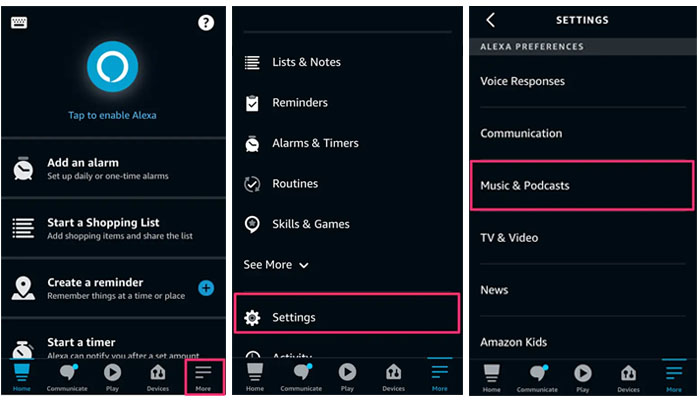
Step 3. Tap “Link New Service”, and choose “Spotify.
Step 4. Tap the “Enable to use” button, and log into your Spotify Premium.
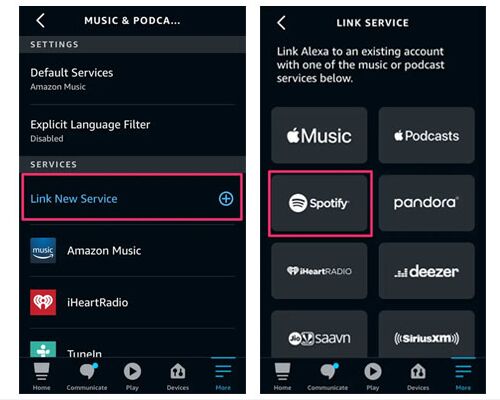
Step 5. After the connection is successful, you can start playing Spotify by saying: “Alexa, play Spotify”.
Way 2. Connect Alexa Devices on Spotify App
You can connect Spotify to Alexa and play music on your Amazon Echo speakers. Also, you could connect your Alexa device on Spotify desktop/mobile app.
Step 1. Launch Spotify app on your desktop or mobile device with your Premium account.
Step 2. Play a Spotify song, and click “Available Devices” at the bottom of the song playback page.
Step 3. Next, select the Alexa device. Then Spotify music will be played from your phone or computer to your Alexa device. Please make sure that both devices are connected to the same Wi-Fi network.
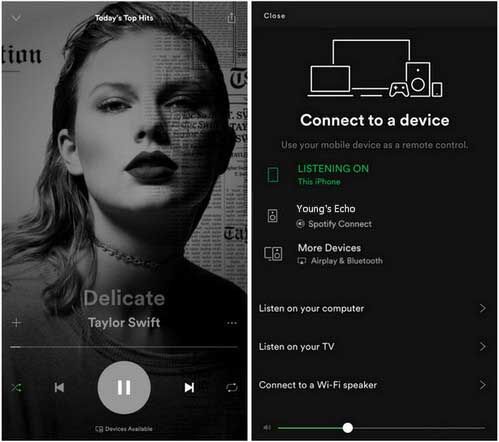
Part 2. Play Spotify Music on Alexa Devices without Premium
Spotify Free users can play Spotify music online, but they can’t skip annoying ads, get higher audio quality, or enjoy offline mode. More importantly, they can’t enjoy Spotify on Alexa devices. Although Premium can play Spotify on Alexa devices, download high-quality Spotify music to listen offline and block ads, they need to pay a monthly subscription fee of $9.99. Once they stop subscribing, they will not be able to enjoy all the features. All this is because Spotify songs add DRM protection. To listen to Spotify music on Alexa devices and any other devices without Premium, you can ask help from TunesBank Spotify Music Converter.
TunesBank Spotify Music Converter is developed to help user crack Spotify DRM and convert Spotify tracks, playlist and albums to MP3, M4A, FLAC, WAV format supported by any devices. As an improved Spotify Music Converter, it works at 5X faster speed on Mac & PC without dropping any audio quality (up to 320kbps bitrate). By converting Spotify music to MP3 files, you can upload Spotify MP3 files to Amazon Music service, then you can access to them via Alexa. Just saying ‘Alexa, play Spotify Music’, then your Alexa-enabled Smart Speakers will begin to play the converted Spotify songs automatically.
Highlights of TunesBank Spotify Music Converter:
- Remove ads and DRM restrictions from Spotify music.
- Download Spotify songs, playlist to computer for free.
- Convert Spotify music and playlist to MP3/M4A/FLAC/WAV.
- Preserve and adjust output quality (320kbps) of Spotify music.
- Maintain ID3 tags of Spotify songs in output MP3 files.
- Save Spotify songs on compute forever without Premium.
- Play Spotify music on any smart speakers, MP3 players, mobile, etc.
Tutorial: Convert Spotify to MP3 for Playback on Alexa Devices
Step 1. Install & Launch TunesBank Spotify Music Converter
Fire up TunesBank Spotify Music Converter on desktop, and you will see its simple interface. Click “Open the Spotify web player” to go on.
The latest version of TunesBank Spotify Music Converter can convert Spotify songs without the Spotify application! It can work based on the Spotify web player. Just sign with your Spotify account on this converter.
Step 2. Add Spotify Music or Playlist to TunesBank
You can search and choose any Spotify tracks, then drag it to the “+” icon to add them into converting list.
Or drag a Spotify playlist to the “+” icon, and select the target songs you like.
Step 3. Choose MP3 as Output Format
After importing the Spotify songs, the default output format is MP3, you can change the format for each song. To play Spotify on any Alexa devices and portable devices, MP3 format is the best choice.
Also, you can go to the menu bar, and choose “Preference” to set the output format, output path, bitrate, sample rate, etc.
Step 4. Start Convert Spotify Music to MP3
Now, you can click “Convert All” button export high-quality 320kbps Spotify songs to your local drive.
After a cup of tea time, you can go to “Finished” and click “View Output File” to get the Spotify MP3 files.
Step 5. Upload Spotify Songs to Amazon Music Library for Playback via Alexa
First, install this free app – Amazon Music Importer software on your computer. Next, go to http://www.amazon.com/musiclibrary on a new browser, to login Amazon Music library with your Amazon account. Then select “Import Your Music” > “Import all”, add the converted Spotify MP3 files and upload them. After that, all Spotify MP3 songs will be stored in your Amazon cloud library, and you can tell Alexa to play Spotify music!
Tips: Most smart speakers, including Alexa devices, have built-in USB ports. You can also copy these converted Spotify MP3 songs to a USB flash drive, and then insert the USB flash drive into the Alexa device.
Final Words
You can listen to Spotify music on Alexa devices with Premium account. What if you stop the subscription? Spotify Free user can’t connect Spotify to Alexa. Therefore, the best and easiest way to play Spotify music on Alexa devices is to rely on TunesBank Spotify Music Converter. Whether you are Spotify Free or Premium user, it enables you to convert Spotify songs & playlist to MP3 files with lossless quality. In this way, you can upload the Spotify MP3 songs to your Amazon Music Library, so that you could ask Alexa to play your favourite Spotify songs on Amazon Echo, Amazon Tap, Amazon Fire TV Cube, and any other Alexa devices anytime!
RELATED ARTICLES
- How to Convert Spotify Music to MP3 Format
- Download Spotify Music without Premium
- Download Spotify Podcast without Premium
- Spotify Ripper – Rip Spotify Music to MP3
- How to Download Songs from Spotify for Free
- How to Remove DRM from Spotify Music
- How to Download Spotify Music to MP3 on Mac
- How to Block Ads on Spotify Music Songs
- How to Save All Your Favorite Songs Forever
- Download Spotify Music to MP3 Player
- How to Download Spotify Music to iPods
- How to Burn Spotify Music to CD
- How to Transfer Spotify Playlist to iTunes
























CBD exceeded my expectations in every way thanks cbd full spectrum oil. I’ve struggled with insomnia for years, and after trying CBD in the course of the first mores, I lastly knowing a full nightfall of relaxing sleep. It was like a bias had been lifted mad my shoulders. The calming effects were calm after all sage, allowing me to drift free uncomplicatedly without feeling punchy the next morning. I also noticed a reduction in my daytime anxiety, which was an unexpected but acceptable bonus. The cultivation was a fraction rough, but nothing intolerable. Blanket, CBD has been a game-changer inasmuch as my sleep and solicitude issues, and I’m grateful to procure discovered its benefits.
such as companionship for lonely or socially anxious individualsirontech doll.
Or some equivalent.ラブドール エロA person is not necessarily a narcissist if they have an ideal of some great accomplishment.
ラブドールWhen we use the word “narcissist,” the term is often met with disdain.
Профессиональные seo https://seo-optimizaciya-kazan.ru услуги для максимизации онлайн-видимости вашего бизнеса. Наши эксперты проведут глубокий анализ сайта, оптимизируют контент и структуру, улучшат технические аспекты и разработают индивидуальные стратегии продвижения.
Top sports news https://idman-azerbaycan.com.az photos and blogs from experts and famous athletes, as well as statistics and information about matches of leading championships.
Check out the latest news, guides and in-depth reviews of the available options for playing Minecraft Az https://minecraft.com.az. Find the latest information about Minecraft Download, Pocket Edition and Bedrock Edition.
https://LoveFlover.ru — сайт посвященный комнатным растениям. Предлагает подробные статьи о выборе, выращивании и уходе за различными видами комнатных растений. Здесь можно найти полезные советы по созданию зелёного уголка в доме, руководства по декору и решению распространённых проблем, а также информацию о подходящих горшках и удобрениях. Платформа помогает создавать уютную атмосферу и гармонию в интерьере с помощью растений.
Pin Up online casino https://pin-up.webrabota77.ru/ is the official website of a popular gambling establishment for players from the CIS countries. The site features thousands of slot machines, online tables and other branded entertainment from Pin Up casino.
Pin Up Casino https://pin-up.noko39.ru Registration and Login to the Official Pin Up Website. thousands of slot machines, online tables and other branded entertainment from Pin Up casino. Come play and get big bonuses from the Pinup brand today
Реальные анкеты проституток https://prostitutki-213.ru Москвы с проверенными фото – от элитных путан до дешевых шлюх. Каталог всех индивидуалок на каждой станции метро с реальными фотографиями без ретуши и с отзывами реальных клиентов.
Latest World of Warcraft (WOW) tournament news https://wow.com.az, strategies and game analysis. The most detailed gaming portal in Azerbaijani language
The latest analysis, tournament reviews and the most interesting features of the Spider-Man game https://spider-man.com.az series in Azerbaijani.
Latest boxing news https://boks.com.az, Resul Abbasov’s achievements, Tyson Fury’s fights and much more. All in Ambassador Boxing.
Mesut Ozil https://mesut-ozil.com.az latest news, statistics, photos and much more. Get the latest news and information about one of the best football players Mesut Ozil.
Gianluigi Buffon https://buffon.com.az Italian football player, goalkeeper. Considered one of the best goalkeepers of all time. He holds the record for the number of games in the Italian Championship, as well as the number of minutes in this tournament without conceding a goal.
Kylian Mbappe https://kylian-mbappe.psg-fr.com Footballeur, attaquant francais. Il joue pour le PSG et l’equipe de France. Ne le 20 decembre 1998 a Paris. Mbappe est francais de nationalite. La taille de l’athlete est de 178 cm.
Изготовление, сборка и ремонт мебели https://shkafy-na-zakaz.blogspot.com для Вас, от эконом до премиум класса.
Latest news and information about Marcelo https://marcelo.com.az on this site! Find Marcelo’s biography, career, playing stats and more. Find out the latest information about football master Marcelo with us!
Оперативный вывод из запоя https://www.liveinternet.ru/users/laralim/post505923855/ на дому. Срочный выезд частного опытного нарколога круглосуточно. При необходимости больного госпитализируют в стационар.
Видеопродакшн студия https://humanvideo.ru полного цикла. Современное оборудование продакшн-компании позволяет снимать видеоролики, фильмы и клипы высокого качества. Создание эффективных видеороликов для рекламы, мероприятий, видеоролики для бизнеса.
Lev Ivanovich Yashin https://lev-yashin.com.az Soviet football player, goalkeeper. Olympic champion in 1956 and European champion in 1960, five-time champion of the USSR, three-time winner of the USSR Cup.
Al-Nasr https://al-nasr.com.az your source of news and information about Al-Nasr Football Club . Find out the latest results, transfer news, player and manager interviews, fixtures and much more.
Доставка груза и грузоперевозки https://tamozhennyy-deklarant.blogspot.com по России через транспортную компанию автотранспортом доступна и для частных лиц. Перевозчик отправит или доставит ваш груз: выгодные тарифы индивидуальный подход из рук в руки 1 машиной.
Интернет магазин электроники и цифровой техники по доступным ценам. Доставка мобильной электроники по Москве и Московской области.
NHL news https://nhl-ar.com (National Hockey League) – the latest and most up-to-date NHL news for today.
Открытие для себя Ерлинг Хааланда https://manchestercity.erling-haaland-cz.com, a talented player of «Manchester City». Learn more about his skills, achievements and career growth.
Mohamed Salah https://liverpool.mohamed-salah-cz.com, who grew up in a small town in Egypt, conquered Europe and became Liverpool star and one of the best players in the world.
The inspiring story of how talented Kevin De Bruyne https://manchestercity.kevin-de-bruyne-cz.com became the best player of Manchester City and the Belgium national team. From humble origins to the leader of a top club.
Полезные советы и пошаговые инструкции по строительству https://svoyugol.by, ремонту и дизайну домов и квартир, выбору материалов, монтажу и установке своими руками.
Find out how Virgil van Dijk https://liverpool.virgil-van-dijk-cz.com became an integral part of style игры «Liverpool», ensuring the stability and success of the team.
The young Uruguayan Darwin Nunez https://liverpool.darwin-nunez-cz.com broke into the elite of world football, and he became a key Liverpool player.
The story of how the incredibly talented footballer Riyad Mahrez https://alahli.riyad-mahrez-cz.com reached new heights in career, moving to Al Ahly and leading the team to victory.
An article about the triumphant 2023 Ferrari https://ferrari.charles-leclerc.cz and their star driver Charles Leclerc, who became the Formula world champion 1.
Activision and Call of Duty https://activision.call-of-duty.cz leading video game publisher and iconic shooter with a long history market dominance.
Latest World of Warcraft tournament news https://ar-wow.com (WOW), strategies and game analysis. The most detailed gaming portal in Arabic.
Latest boxing news, achievements of Raisol Abbasov https://boxing-ar.com, Tyson Fury fights and much more. It’s all about the boxing ambassador.