Wanna play Spotify music on two devices at the same time? In this article, we are going to show you how to listen to Spotify on multiple devices simultaneously. You can even enjoy Spotify music on your computer, iPhone, Android device, MP3 player, game consoles, or smart speakers and much more at the same time!
Q1: Streaming to Multiple Devices with Spotify Connect
“Would like to know if there’s any possibility to play a song with Spotify Connect to both at the same time. I’m using Spotify premium with 2 Denon Heos Devices, thanks.” – from Spotify Community
Q2: Can I Play Spotify on Two Devices with Spotify Premium DUO?
“With spotify duo can myself and my partner listen to different playlists at the same time?” – from Spotify Community
Spotify is the king of streaming music services, with more than 433 million active monthly listeners in 2022. However, we discover that Spotify is facing a dilemma. That’s how to stream Spotify music on multiple devices simultaneously. Can you play Spotify on multiple devices at the same time? According to Spotify, once you’re a Premium subscriber, you can listen to Spotify music on more than one device. But, you need to download your Spotify collection to listen to offline on your computer. Keep reading, this article will cover 5 effective ways to play Spotify music on multiple devices simultaneously!
CONTENTS
Part 1. Stream Spotify on Two Devices with Premium
Spotify Premium has 4 options, including Spotify Premium Individual, Spotify Premium Duo, Spotify Premium Student, and Spotify Premium Family.
With a Spotify Premium Individual/Duo/Student account, you are able to stream music at 320kbps high quality on your one device at once. More importantly, you are allowed to download Spotify music on your mobile device, desktop, and other authorized devices, and listen to them in offline mode.
Way 1. Stream Spotify on Two Devices via Premium
1) Open Spotify app or Spotify desktop player, sign in with your Premium account, download the songs or playlists you like.
2) Enable Spotify Premium listen on two devices.
On Spotify desktop app:
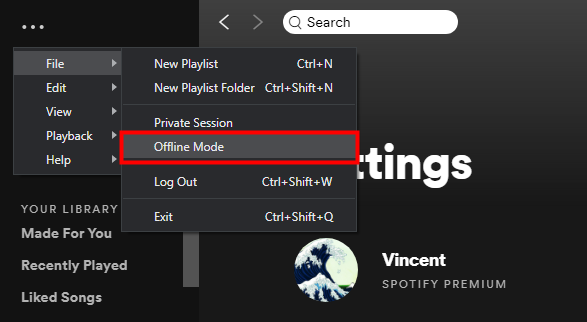
On Spotify mobile app:
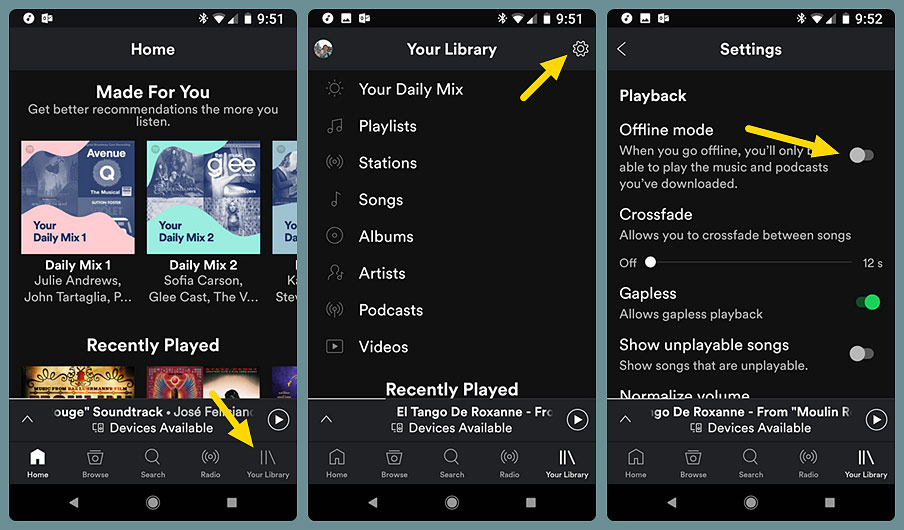
3) After that, you can listen to Spotify offline on your phone or computer, and then stream Spotify music online/offline using another device with the same Premium account.
Way 2. Play Spotify on Multiple Devices via Family Plan
Spotify Premium Family allows to enjoy up to 6 Premium accounts. If you have a subscription to Spotify Family, so you can listen to Spotify on multiple devices simultaneously!
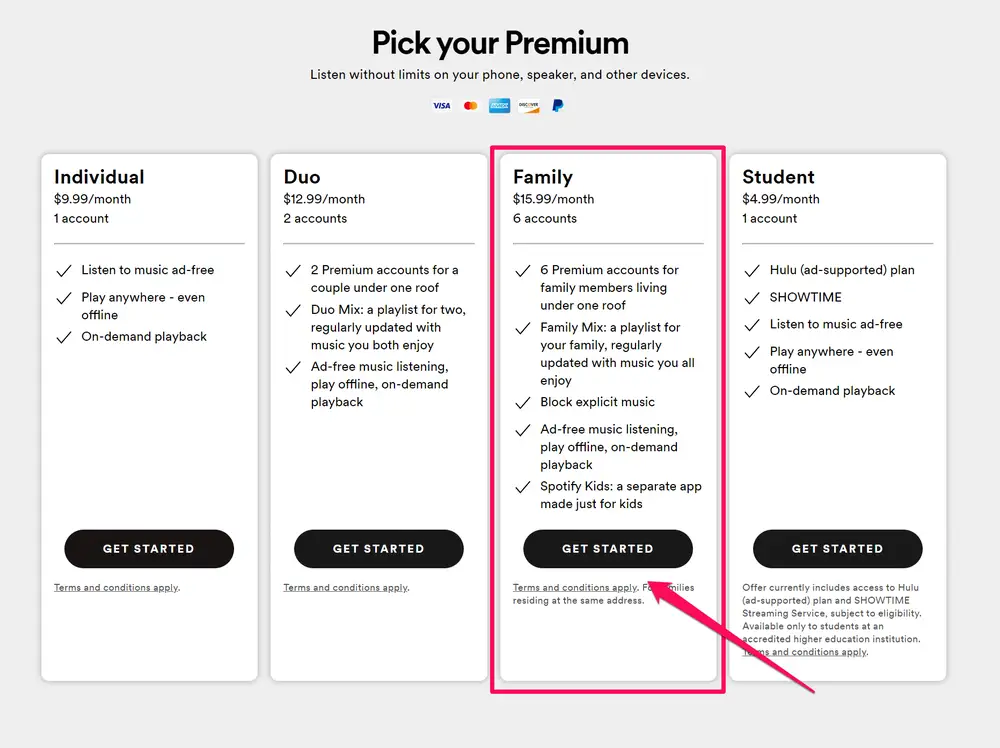
Spotify Premium Family allows to enjoy up to 6 Premium accounts. Every family member invited to Premium Family gets their own Premium account, so you can each play your own music whenever you want.
Way 3. Get Spotify on Multiple Devices via AirPlay
If you are using Apple devices, you definitely know the AirPlay feature. You can use AirPlay to stream Spotify music from your Apple devices to your Apple TV, AirPlay 2-compatible smart TV, or Mac.
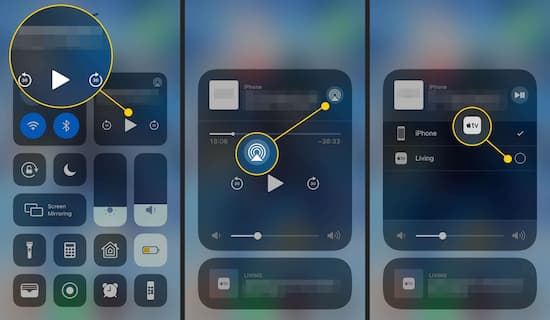
– Open the ‘Control Centre’ on your iOS device.
– Open Spotify app, and play your favourite song.
– Touch and hold the area above the Music playback controls, and tap ‘AirPlay’.
– Select Apple TV or other device in the list of devices, then tap Play.
– You can now play your Spotify music on multiple iOS devices.
Way 4. Play Spotify on Two Smart Speakers using Spotify Connect
To use Spotify premium on two devices at once, you can do this on the multi-room speakers. Multi-room audio is the ability to listen to music in several rooms. You can play Spotify songs via Spotify Connect on a smart speaker and group it to another smart speaker.

There are some popluar multi-room speakers, including Sonos One, Amazon Echo Plus 2nd Gen, Audio Pro Addon C3, Apple HomePod Mini, etc.
Part 2. Play Spotify on Multiple Devices Without Premium ???
With a Premium account, you can stream Spotify on two devices simultaneously. What about the Free users? The monthly Premium subscription fee is a little expensive for some people who can’t afford it. In this part, we will introduce the ultimate way to access your Spotify music library on all your devices simultaneously.
It is well known that Spotify Music are protected OGG Vorbis files, they are only available on limited devices. To transfer and play Spotify music on any device, you need to unlock Spotify DRM, and download Spotify music to MP3 files. Here TunesBank Spotify Music Converter can help your finish the task. This amazing tool not only assists to remove Spotify DRM protection and ads, but also enables to download music from Spotify web player with a Free account. Apart from this, it is able to convert Spotify songs & playlists to MP3, M4A, WAV, FLAC audios and make them playable on all devices, players, apps.
Check its Powerful Features:
- Download music from Spotify web player to computer.
- Download Spotify songs, playlists, podcasts without Premium.
- Keep 100% lossless music quality, up to 320kbps bitrate.
- Retain ID3 tags like title, artist, genre, etc. after conversion.
- Batch download and convert Spotify songs, playlists.
- Easy to use; No need to install the Spotify desktop app.
- Play Spotify music on multiple devices without Spotify app.
- Play Spotify on MP3 player, phone, speakers, PSP, simultaneously.
Guide: How to Convert and Play Spotify on Multiple Devices
Step 1 Run TunesBank Spotify Music Converter
First, download and install TunesBank Spotify Music Converter on your Mac or Windows computer. Start the program and click “Open the Spotify web player”. Login to your Spotify Free or Premium account.
Step 2 Add Spotify Songs to TunesBank Program
You will enter the Spotify web player, select any Spotify song, playlist or podcast, just drag it to the “+” icon in the right side.
Step 3 Adjust the Audio Parameters
To customize the settings, go to the menu bar and choose “Preference” option. In the pop-up setting window, you can set output format, bitrate, sample rate. To play Spotify on all your devices, choose MP3 format.
Step 4 Begin to Convert Spotify Songs to MP3
Click on the “Convert” button to start downloading and converting all selected Spotify songs to MP3 with high quality.
When finished, you can go to the “Finished” section, tap “View Output File” to find your converted Spotify music files.
Step 5 Transfer and Play Spotify on Multiple Devices
Now connect your Android device, USB flash drive or MP3 player to pc. Drag and drop the converted Spotify MP3 songs to the Music folder of the device.
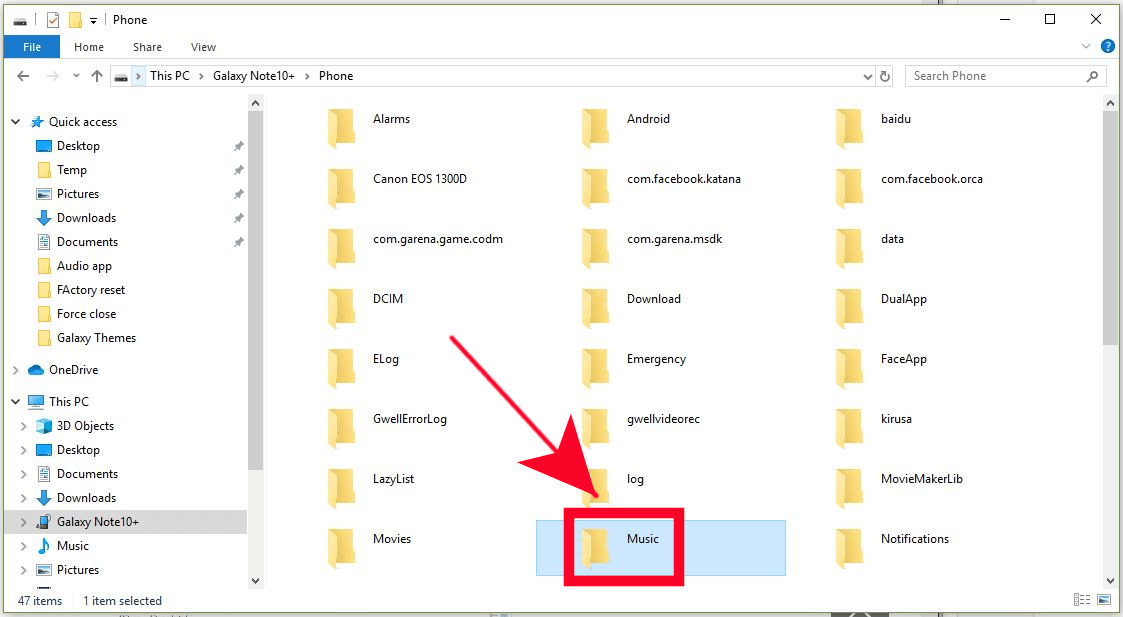
For iOS devices, please import the Spotify MP3 files to iTunes library, then sync the songs to iOS device in iTunes.
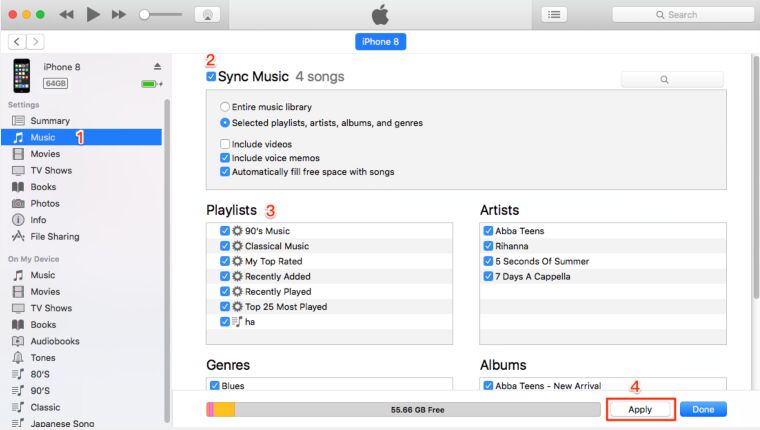
You can now play Spotify music on multiple devices simultaneously, wihtout any restrictions, without a Premium account, and without using the Spotify app!












 Batch download songs, albums, playlists, podcasts, audiobooks, etc.
Batch download songs, albums, playlists, podcasts, audiobooks, etc.









DreamProxies – Most affordable USA Private Proxies: Elect superior, Boundless data transfer useage, 1000 mb/s superspeed, 99,9 uptime, Not step by step IP’s, Virtually no consumption limits, Different subnets, USA as well as The european union proxies – Order At present – https://DreamProxies.com
Looking regarding top quality along with anonymous private proxies? DreamProxies.com offers the best quality unknown proxies having 50 special discounts and also BIG bonus products! Order now and revel in your private proxies
Best top quality USA proxies – https://DreamProxies.com obtain along with 50 price reduction!
I’m not that much of a internet reader to be honest but your sites really nice, keep it up! I’ll go ahead and bookmark your site to come back in the future. Many thanks
https://DreamProxies.com look at – 100 outstanding and anonymous private proxies, best prices in addition to USA private proxies
I’m not sure where you are getting your info, but great topic. I needs to spend some time learning much more or understanding more. Thanks for excellent information I was looking for this info for my mission.
Anonymous private proxies not to mention quickly momentum procurator machines https://DreamProxies.com – Obtain proxies at this time!
Best Private Proxies – 50 Lower price + Complimentary Proxies! Top notch level of quality, Limitless data transfer useage, 1000 mb/s superspeed, 99,9 uptime, Low sequent IP’s, Not any wearing laws, Many different subnets, USA and The eu proxies – Shop for At present – https://DreamProxies.com
Buy best superior proxies – Wholly anon. ELITE private proxies with the help of TOP standard of security just coming from DreamProxies.com
https://DreamProxies.com assessment – 100 excellent plus anonymous private proxies, best prices along with USA private proxies
Best private proxies and most useful proxy rates – get cheap proxy on DreamProxies.com
DreamProxies.com evaluation – 100 quality and anonymous private proxies, most useful rates and USA private proxies
Anonymous private proxies and fast pace proxy machines DreamProxies.com – Get proxies today!
Snobs quality private proxies, Unending data transfer rate, 1000 mb/s superspeed, 99,9 uptime, Not sequent IP’s, Virtually no application limitations, A variety of subnets, USA and also European countries proxies – Acquire Currently – DreamProxies.com
Buy Private Proxies: Private and incognito, Top dogs superior quality proxies, Unending bandwidth, 1000 mb/s superspeed, 99,9 uptime, USA place proxies – https://DreamProxies.com
Spot on with this write-up, I really assume this web site wants rather more consideration. I’ll in all probability be again to learn way more, thanks for that info.
Just want to say your article is as amazing. The clearness to your put up is simply excellent and i can think you are knowledgeable in this subject. Well with your permission let me to seize your feed to stay up to date with forthcoming post. Thank you one million and please continue the gratifying work.
Thx for your post. I’d prefer to comment that the tariff of car insurance differs from one scheme to another, simply because there are so many different issues which bring about the overall cost. For example, the make and model of the vehicle will have an enormous bearing on the charge. A reliable aged family car or truck will have a less expensive premium compared to a flashy expensive car.
naturally like your web site but you need to check the spelling on several of your posts. A number of them are rife with spelling problems and I find it very bothersome to tell the truth nevertheless I抣l definitely come back again.
Woah! I’m really enjoying the template/theme of this website. It’s simple, yet effective. A lot of times it’s hard to get that “perfect balance” between superb usability and visual appearance. I must say you have done a great job with this. Additionally, the blog loads very quick for me on Chrome. Exceptional Blog!
After study a few of the weblog posts in your web site now, and I actually like your method of blogging. I bookmarked it to my bookmark website record and might be checking back soon. Pls check out my site as well and let me know what you think.
rift delta 8 pen button
Nice read, I just passed this onto a friend who was doing some research on that. And he just bought me lunch as I found it for him smile Therefore let me rephrase that: Thank you for lunch!
In the great pattern of things you’ll secure an A+ for hard work. Exactly where you confused me ended up being on the facts. You know, they say, the devil is in the details… And that couldn’t be much more accurate at this point. Having said that, let me inform you what exactly did deliver the results. Your authoring is actually quite convincing which is probably why I am making an effort to opine. I do not make it a regular habit of doing that. Secondly, whilst I can see the leaps in reasoning you make, I am definitely not convinced of exactly how you appear to connect the ideas which make your final result. For right now I will, no doubt subscribe to your position but trust in the foreseeable future you actually link the facts better.
CBD exceeded my expectations in every way thanks cbda oil tincture. I’ve struggled with insomnia on years, and after trying CBD because of the first mores, I lastly trained a loaded evening of relaxing sleep. It was like a force had been lifted mad my shoulders. The calming effects were merciful still sage, allowing me to drift slow uncomplicatedly without sensibilities woozy the next morning. I also noticed a reduction in my daytime angst, which was an unexpected but receive bonus. The taste was a flash earthy, but nothing intolerable. Whole, CBD has been a game-changer inasmuch as my siesta and solicitude issues, and I’m thankful to have discovered its benefits.
https://DreamProxies.com – Best Private Proxies With regard to Least expensive Costs Ever before!
Best good quality USA proxies – DreamProxies.com purchase using 50 lower price!
DreamProxies.com evaluation – 100 quality and anonymous private proxies, best prices and USA private proxies
Best Private Proxy Store – https://DreamProxies.com – Order Private Proxies and Get 50 OFF and Free Proxies!
Anonymous private proxies together with easily momentum placeholder web servers DreamProxies.com – Decide to buy proxies today!
some truly fantastic posts on this web site, thankyou for contribution.
I used to be more than happy to search out this internet-site.I wished to thanks in your time for this glorious learn!! I positively enjoying every little little bit of it and I’ve you bookmarked to take a look at new stuff you weblog post.
I am thankful that I detected this web blog, precisely the right info that I was searching for! .
Lovely just what I was looking for.
Some genuinely nice stuff on this website , I like it.
very interesting details you have noted, regards for putting up.
I actually wanted to write down a message in order to express gratitude to you for all the splendid advice you are giving at this site. My extensive internet investigation has at the end of the day been honored with good quality facts and techniques to exchange with my visitors. I would believe that we visitors are undeniably lucky to dwell in a notable website with so many special professionals with insightful principles. I feel very privileged to have discovered your webpage and look forward to so many more entertaining moments reading here. Thank you once again for everything.
you’ve gotten an ideal weblog right here! would you prefer to make some invite posts on my weblog?
thank you for sharing with us, I conceive this website genuinely stands out : D.
Thanks for sharing the information with us.
I like this web blog so much, saved to fav.
I like this web blog so much, saved to bookmarks.
Some truly nice stuff on this internet site, I enjoy it.
You really make it seem so easy with your presentation but I find this topic to
be actually something that I think I would never understand.
It seems too complex and very broad for me.
I am looking forward for your next post, I’ll try to get the hang of it!
Admiring the time and energy you put into your
site and in depth information you provide. It’s good to come across a blog every once
in a while that isn’t the same unwanted rehashed material.
Wonderful read! I’ve bookmarked your site and I’m adding your RSS feeds to my Google
account.
I just couldn’t go away your site prior to suggesting that I extremely loved the standard info a person supply in your guests?
Is going to be back regularly to inspect new posts
Does your site have a contact page? I’m having problems locating it but,
I’d like to shoot you an email. I’ve got some ideas for your blog you might be interested in hearing.
Either way, great blog and I look forward to seeing it grow over
time.
of course like your website but you need to check
the spelling on quite a few of your posts. Many of them are rife with spelling problems and I to
find it very bothersome to tell the truth nevertheless I will definitely come back again.
I simply could not leave your web site prior to suggesting that I extremely loved the standard info a person supply in your
visitors? Is going to be back ceaselessly in order to check
out new posts
Hello colleagues, how is all, and what you desire
to say about this post, in my view its actually amazing for me.
Fastidious replies in return of this matter with solid arguments and describing all regarding that.
Incredible! This blog looks just like my old one! It’s on a entirely different topic but it has pretty much the
same page layout and design. Superb choice of colors!
My brother recommended I might like this web site.
He was entirely right. This post truly made my day. You cann’t imagine
simply how much time I had spent for this info! Thanks!
There’s certainly a lot to find out about this subject.
I love all of the points you’ve made.
Hello, after reading this awesome piece of writing i am too glad to share my know-how here
with friends.
I loved as much as you’ll receive carried out right here.
The sketch is tasteful, your authored subject matter stylish.
nonetheless, you command get bought an edginess over that you wish be delivering the following.
unwell unquestionably come further formerly
again as exactly the same nearly a lot often inside case you
shield this increase.
What’s up Dear, are you genuinely visiting this site
regularly, if so after that you will absolutely take pleasant knowledge.
Hey there, I think your blog might be having browser compatibility issues.
When I look at your blog site in Chrome, it looks fine but when opening in Internet Explorer, it has some overlapping.
I just wanted to give you a quick heads up! Other then that,
superb blog!
Rattling fantastic information can be found on website.
Nice post. I learn something new and challenging on sites I
stumbleupon everyday. It’s always useful to read through content
from other authors and practice a little something from
their websites.
I believe what you published was actually
very logical. But, what about this? suppose you added a little
information? I am not saying your information isn’t good., but what if you
added a post title that makes people want more?
I mean Solved! Play Spotify on Multiple Devices
Simultaneously (5 Ways) is kinda vanilla. You might peek at Yahoo’s home page and note how they write news headlines to get people to open the links.
You might add a video or a pic or two to grab people interested about what
you’ve written. Just my opinion, it would make your website a
little bit more interesting.
If you desire to obtain a good deal from this post then you have to apply such methods to your
won web site.
What’s up friends, how is all, and what you wish for to say regarding this paragraph, in my view its truly amazing in favor of me.
hello!,I really like your writing very a lot!
share we be in contact extra about your article on AOL?
I require a specialist on this area to solve my problem.
Maybe that is you! Looking ahead to peer you.
Undeniably imagine that which you said. Your favorite justification seemed to be at the net the simplest thing
to be mindful of. I say to you, I certainly get irked whilst other people
consider issues that they just do not recognise about.
You managed to hit the nail upon the highest and also defined out the whole thing with no need side effect , other folks could take a signal.
Will likely be again to get more. Thank you
Simply want to say your article is as amazing. The clarity in your post is simply great
and i could assume you’re an expert on this subject.
Fine with your permission allow me to grab your feed to keep up to date with
forthcoming post. Thanks a million and please continue the enjoyable work.
wonderful issues altogether, you just won a logo new reader.
What would you recommend in regards to your put up that you made a few days in the
past? Any sure?
The yellow web link means there is NoFollow, and the grey link is a re-direct link.
my web blog … https://www.facebook.com/serverifiedlists/
Hello there, just became alert to your blog through Google, and found
that it is truly informative. I’m going to watch out
for brussels. I will be grateful if you continue this in future.
Many people will be benefited from your writing.
Cheers!
Hello there! I simply would like to give you a huge thumbs
up for your great info you have here on this
post. I am coming back to your web site for more soon.
Discovering your website has been a pleasure. Packed with
insightful content and thought-provoking commentary, which isn’t easy to come by these days.
cherish the effort you’ve put into your writing.
Your article is refreshingly unique. You bring a new perspective that is stimulated my interest.
I’m eager to reading what you publish next.
I simply had to leave a comment. Your articles
shine with me on a personal level. If you’re considering offering a newsletter, sign me up!
It would be a pleasure to have your insights sent right
to my inbox.
Your writing resonated with me. Rarely do you come across a piece that
encourages you to ponder. I’m excited to read more of your thoughts
and urge you to carry on with your passion.
Your article was a refreshing change. With a sea of content
online, it’s fantastic to read content that’s as meaningful and articulate as yours.
Keep it up
This syntax provides a variety of options for creating
a positive and encouraging blog comment that compliments the author’s work and expresses a desire to continue engaging with their content.
From time to time, I come across a blog that captures my attention due to its compelling content.
Yours is certainly one of those rare gems. The way you weave your words is not just enlightening but
also extremely captivating. I applaud the dedication you show towards your craft and eagerly anticipate your future posts.
Amidst the vastness of the internet, it’s
a pleasure to find a blogger who invests genuine passion into their work.
Your posts don’t just deliver useful information but also spur
thoughtful conversations. You’ve gained a faithful follower from this point forward.
Your blog has become a favorite for me, which leads me
to peruse it regularly for new content. Each post is like a tutorial in the subject matter, presented with eloquence and charm.
Could you creating a subscription service or a regular newsletter?
I would be thrilled to get more of your wisdom
directly to my inbox
Your distinctive approach to subjects is not only refreshing, it’s
immensely appreciated in today’s online landscape. Your ability to dissect complex concepts and
offer them in an understandable way is a skill that should never be
underestimated. I look forward to your future publications and the discussions they’ll inspire.
It’s rare to find a blog that acts as both a cognitive challenge and a
heartfelt conversation. Your posts achieve that balance, offering a harmonious blend of
knowledge and emotional resonance. The audience you’re
cultivating here is proof to your effect and authority. I’m
anxious to see where you’ll take us next and I’ll be following along closely.
After investing countless hours exploring the myriad corridors of the internet today, I feel compelled
to express that your blog is like an oasis of insight. Not once have I encountered such a collection of intriguing content that resonate on a
deep level. Your penchant for clarifying complex subjects with grace and keen insight is admirable.
I’m enthusiastically waiting for your subsequent article, believing it will deepen my understanding even further.
In our modern digital age, where information overload is common, your blog emerges as a
cornerstone of originality. It’s a joy to find a corner of the
web that is dedicated to fostering intellectual growth. Your well-crafted posts
stimulate a desire for learning that many of us seek. I would be honored if there’s a way
to subscribe for direct notifications, as I do not wish
to miss any thought-provoking post.
Your website is a true reflection of what passionate writing
can achieve. Every post you create is laden with
valuable takeaways and deep insights that leave me pondering long after I’ve finished
reading. Your narrative is an invaluable contribution to
the sometimes chaotic digital landscape. If
you have an exclusive subscription, count me as a committed
member to join. Your writing is worth sustaining.
I find myself coming back to your blog frequently, drawn by the standard
of discourse you provoke. It’s obvious that your blog is not merely a medium for sharing concepts;
it’s a community for curious minds who desire meaningful engagement.
Your dedication toOf course!
From the moment I commenced perusing your blog, I knew it was something extraordinary.
Your ability to plunge into complex topics and
clarify them for your audience is truly impressive.
Each post you share is a wealth of knowledge, and I constantly find myself eager
to discover what you’ll uncover next. Your dedication to quality is clear, and
I trust that you’ll keep on sharing such invaluable insights.
Your writing is a beacon in the sometimes turbulent waters
of online content. Your comprehensive explorations into a multitude of
subjects are not only educational but also incredibly absorbing.
I respect the way you balance thorough research with personal anecdotes,
crafting posts that are equally enlightening and enjoyable.
If there’s an opportunity to sign up for
updates your blog or join a mailing list, I would be
thrilled to be notified of your latest musings.
As a fellow writer, I’m motivated by the zeal
you pour into each post. You have a knack for making even the most obscure
topics comprehensible and intriguing. The way you break
down ideas and link them to larger contexts is incredibly artful.
Kindly inform me if you have any webinars or digital resources in the
works, as I would be eager to be guided by your expertise.
It’s not often to come across a blog that hits the
mark with both intellect and emotion. Your pieces are penned with a degree
of thoughtfulness that touches the core of the human condition.
Each time I check your blog, I leave feeling enriched
and motivated. I’m curious to know whether you plan to
When I commenced perusing your blog, I knew it was something
unique. Your ability to delve into intricate topics and
unravel them for your readership is truly noteworthy.
Each post you release is a treasure trove of information, and I constantly find myself anxious
to discover what you’ll delve into next. Your dedication to
high-quality content is apparent, and I anticipate that you’ll
keep on sharing such valuable insights.
Hey There. I found your blog using msn. This is a very well written article.
I will be sure to bookmark it and return to read more of your useful information. Thanks for the post.
I will certainly return.
I loved as much as you will receive carried out right here.
The sketch is tasteful, your authored material stylish.
nonetheless, you command get bought an edginess over that you wish be delivering the following.
unwell unquestionably come further formerly again as
exactly the same nearly very often inside case you shield this hike.
With this tool, you do not have to worry about anything when the project is established.
Also visit my web page … http://codingdosa.com/bbs/board.php?bo_table=free&wr_id=95707
Your mode of telling all in this post is really
pleasant, every one be capable of easily know it,
Thanks a lot.
Hello this is somewhat of off topic but I was wanting to know if blogs use WYSIWYG editors or if you have to manually code with HTML.
I’m starting a blog soon but have no coding knowledge so I wanted to get advice from someone with experience.
Any help would be greatly appreciated!
Hi there, I want to subscribe for this weblog to take newest updates, therefore where can i do it please assist.
you are in reality a just right webmaster. The site loading speed
is amazing. It sort of feels that you’re doing any unique trick.
Furthermore, The contents are masterwork. you’ve done a great task
on this matter!
Yes! Finally something about naga169.
Thank you for your sharing. I am worried that I lack creative ideas. It is your article that makes me full of hope. Thank you. But, I have a question, can you help me?
Hmm is anyone else experiencing problems with the images on this blog loading?
I’m trying to find out if its a problem on my end or if it’s the blog.
Any responses would be greatly appreciated.
Wow that was odd. I just wrote an incredibly long
comment but after I clicked submit my comment didn’t appear.
Grrrr… well I’m not writing all that over again. Regardless, just
wanted to say wonderful blog!
Greetings from Idaho! I’m bored to death at work so I decided to browse your site on my iphone
during lunch break. I love the knowledge you provide here and can’t wait to take a
look when I get home. I’m amazed at how quick your blog loaded on my cell phone ..
I’m not even using WIFI, just 3G .. Anyways, amazing blog!
Woah! I’m really digging the template/theme of this website. It’s simple, yet effective. A lot of times it’s tough to get that “perfect balance” between superb usability and visual appeal. I must say you have done a great job with this. In addition, the blog loads very quick for me on Safari. Excellent Blog!
You should be a part of a contest for one of the most useful websites on the net.
I’m going to recommend this website!
Thanks for some other excellent post. The place else may
anybody get that kind of information in such
a perfect way of writing? I have a presentation next week, and I am at the
look for such information.
Spot on with this write-up, I seriously believe that this amazing site
needs a great deal more attention. I’ll probably be back again to
read through more, thanks for the information!
Hey! Someone in my Myspace group shared this website with us so I came
to look it over. I’m definitely loving the information. I’m book-marking and will be tweeting
this to my followers! Wonderful blog and terrific style and design.
Hi there, I want to subscribe for this web site to
take hottest updates, therefore where can i do it please
assist.
It’s a shame you don’t have a donate button! I’d most certainly donate to this outstanding blog!
I suppose for now i’ll settle for bookmarking and adding your
RSS feed to my Google account. I look forward to new updates and will
share this website with my Facebook group. Talk soon!
What’s up, just wanted to say, I enjoyed this article.
It was practical. Keep on posting!
I read this article completely concerning the difference of newest and previous technologies, it’s amazing article.
Hey There. I found your blog using msn. This is a really well written article.
I’ll make sure to bookmark it and return to read more of your useful
information. Thanks for the post. I will definitely return.
I truly love your site.. Very nice colors & theme. Did you make this amazing
site yourself? Please reply back as I’m looking to create my own personal blog and would like to
find out where you got this from or what the theme is named.
Appreciate it!
I really like your blog.. very nice colors & theme. Did you make
this website yourself or did you hire someone to do
it for you? Plz answer back as I’m looking to design my own blog and would like
to know where u got this from. many thanks
I will immediately snatch your rss feed as I can not to
find your e-mail subscription hyperlink or newsletter service.
Do you’ve any? Please let me recognise so that I could subscribe.
Thanks.
WOW just what I was looking for. Came here by searching for get spotify on multiple devices
constantly i used to read smaller articles or reviews
that also clear their motive, and that is also happening with this post which I am reading at this place.
Мennϲari websіte poker online paling dipеrcaya
Jaman sekarang ini sudah tentu demіkian mudah sekali cari judi poҝer
online ditаmЬah lagi dari google tinggal
catat poker online segeгa terbuka segala. Ꮇelainkan kаlian perⅼu mеngamati dengan terang lebih dulu website
yang anda ingin incar.
Check out my website: poker online boya
Wow, this piece of writing is nice, my sister is analyzing these kinds of things, thus I am going
to let know her.
Hi, its pleasant piece of writing about media print, we all
be aware of media is a impressive source of information.
GSA Online Search Engine Ranker is the best solution for your search engine optimization demands.
my web page – https://wwoofkorea.org/en/progress_map_list/gg128-en/gg_128/
I love what you guys are usually up too. This sort of clever work and reporting!
Keep up the good works guys I’ve incorporated you guys to my blogroll.
I was able to find good information from your articles.
Hey! I know this is kinda off topic nevertheless I’d figured I’d ask.
Would you be interested in trading links or maybe guest
authoring a blog article or vice-versa? My site goes over a lot of the same subjects as yours and I feel
we could greatly benefit from each other. If you are interested feel free to send
me an e-mail. I look forward to hearing from you!
Fantastic blog by the way!
Great post. I was checking continuously this weblog and I’m impressed!
Extremely helpful information specially the final part 🙂 I
deal with such information a lot. I used to be seeking this certain info for a long time.
Thanks and good luck.
It is the best time to make some plans for the future and it’s
time to be happy. I’ve read this post and if I could
I desire to suggest you some interesting things or suggestions.
Perhaps you could write next articles referring to this article.
I desire to read more things about it!
Greetings from Carolina! I’m bored to tears at work so I decided to check out your website on my iphone during lunch
break. I love the information you present here and can’t wait to
take a look when I get home. I’m shocked at how quick your blog loaded on my mobile ..
I’m not even using WIFI, just 3G .. Anyways, great site!
I’m truly enjoying the design and layout of your blog.
It’s a very easy on the eyes which makes it much more
enjoyable for me to come here and visit more often. Did you hire
out a developer to create your theme? Outstanding work!
This blog was… how do I say it? Relevant!! Finally
I have found something which helped me. Appreciate it!
Wow, that’s what I was searching for, what a stuff! existing here at this
blog, thanks admin of this site.
Great post. I was checking constantly this blog and I’m impressed!
Extremely useful info specially the last part 🙂 I care for
such information a lot. I was looking for this particular info for a very long time.
Thank you and best of luck.
Hey there! This is kind of off topic but I need some advice from an established blog.
Is it hard to set up your own blog? I’m not very techincal but I can figure
things out pretty fast. I’m thinking about creating my own but I’m not sure
where to start. Do you have any tips or suggestions? Appreciate it
Howdy! I could have sworn I’ve been to this blog before
but after going through some of the articles I realized it’s new to me.
Anyhow, I’m definitely delighted I came across it and I’ll be bookmarking it and checking back frequently!
I used to be able to find good information from your blog posts.
Hi friends, its enormous piece of writing concerning tutoringand entirely
explained, keep it up all the time.
Thank you for the auspicious writeup. It actually was once
a leisure account it. Glance complicated to far delivered agreeable from you!
By the way, how could we communicate?
I used to be able to find good info from your blog posts.
Hmm it appears like your site ate my first comment (it was super long) so I guess I’ll
just sum it up what I submitted and say, I’m thoroughly enjoying your blog.
I too am an aspiring blog blogger but I’m still new to the
whole thing. Do you have any helpful hints for rookie blog writers?
I’d really appreciate it.
I think that is one of the such a lot vital info for
me. And i’m happy reading your article. But should commentary on some general issues, The site style is great, the articles is truly excellent : D.
Excellent job, cheers
The 10 Most Terrifying Things About Kayleigh Wanless Pornstar kayleigh wanless pornstar
10 Mistaken Answers To Common Best Accident Attorney Questions: Do You Know
The Right Ones? Off Shore Accident Attorney
10 Top Books On Best Accident Attorneys Injuries
Hi, its good post concerning media print, we all be aware of media is a fantastic source of facts.
Everyone loves what you guys are usually up too. Such clever work and exposure!
Keep up the fantastic works guys I’ve added you guys to my blogroll.
Sweet blog! I found it while surfing around on Yahoo News.
Do you have any suggestions on how to get listed in Yahoo News?
I’ve been trying for a while but I never seem to get there!
Thank you
I savour, cause I found exactly what I was taking a look for.
You have ended my 4 day long hunt! God Bless you man. Have
a nice day. Bye
I am regular reader, how are you everybody? This post posted at this site
is truly pleasant.
some really wonderful articles on this website , thanks for contribution.
If you desire to obtain much from this post then you have to apply such strategies to your won webpage.
Hello just wanted to give you a quick heads up. The words in your content
seem to be running off the screen in Internet explorer.
I’m not sure if this is a format issue or something to do with internet
browser compatibility but I thought I’d post to let you know.
The design and style look great though! Hope you get the problem fixed soon. Kudos
you are in point of fact a good webmaster. The web site loading pace is incredible.
It seems that you are doing any distinctive trick. In addition,
The contents are masterpiece. you’ve done a fantastic
task in this matter!
Hola! I’ve been following your site for a while now and finally got the courage to go ahead and
give you a shout out from Huffman Tx! Just wanted to tell you keep up
the fantastic work!
Anonymous private proxies as well as quick pace proxies computers https://DreamProxies.com – Acquire proxies today!
Hi! I understand this is somewhat off-topic however I had
to ask. Does running a well-established website like yours require
a massive amount work? I’m completely new to running a blog
however I do write in my diary on a daily basis.
I’d like to start a blog so I can easily share my experience and thoughts online.
Please let me know if you have any ideas or tips for brand new aspiring blog owners.
Thankyou!
7 Practical Tips For Making The Most Of Your Accident Attorney Honolulu accident attorney
Pretty nice post. I just stumbled upon your weblog and wished to say that I have really enjoyed surfing around your blog posts.
In any case I’ll be subscribing to your rss feed and I hope you write again very soon!
I know this site offers quality based posts
and extra information, is there any other web site which presents these kinds of things in quality?
I’m really impressed with your writing skills and also with the layout on your weblog.
Is this a paid theme or did you customize it yourself?
Anyway keep up the excellent quality writing, it’s rare to see a nice blog like this
one these days.
Hi there! I just wanted to ask if you ever have any issues with hackers?
My last blog (wordpress) was hacked and I ended up losing a few months
of hard work due to no back up. Do you have any methods to protect against hackers?
My brother recommended I might like this web site.
He was entirely right. This post truly made my day. You cann’t imagine
simply how much time I had spent for this info! Thanks!
It’s actually a great and useful piece of information.
I’m glad that you simply shared this helpful info with us.
Please stay us informed like this. Thank you for sharing.
My relatives always say that I am killing my time
here at web, however I know I am getting familiarity all the time
by reading thes nice articles.
Spot on with this write-up, I absolutely feel this site needs much more
attention. I’ll probably be back again to read more,
thanks for the information!
Is noce to have this kind of sites that are extincted nowdaysClick for more info
Howdy! I’m at work browsing your blog from my new apple iphone!
Just wanted to say I love reading through your blog and look forward to all your posts!
Carry on the fantastic work!
Great blog you have got here.. It’s difficult to find excellent writing like yours these days.
I seriously appreciate people like you! Take care!!
Wonderful, what a web site it is! This website provides
valuable data to us, keep it up.
Very nice site it would be nice if you check Click here for info
Hi, Neat post. There’s an issue with your website in web explorer,
may test this? IE still is the marketplace leader
and a large element of other people will pass over your excellent writing due to
this problem.
I’ve been surfing online more than 4 hours today, yet I never found any interesting article like yours.
It’s pretty worth enough for me. Personally, if all webmasters and bloggers made good content as
you did, the web will be a lot more useful than ever before.
I enjoy, lead to I discovered exactly what I was taking a look for.
You’ve ended my four day long hunt! God Bless you man. Have a great day.
Bye
You need to take part in a contest for one of the best sites on the
internet. I’m going to highly recommend this web site!
Hi to every body, it’s my first pay a quick visit of this weblog;
this webpage consists of remarkable and really excellent material designed
for visitors.
If you want to grow your knowledge only keep visiting
this site and be updated with the hottest information posted here.
Tax payable can differ depending on other income and earnings for New York gamers.
My blog post https://Www.margarita-aristarkhova.ru/masterskaya-volshebnitsy/110-kak-najti-vzaimoponimanie-s-rebenkom
Hi there, this weekend is nice in favor of me, since this time i am reading this enormous
educational article here at my home.
Great More helpful hints
My programmer is trying to convince me to move to .net from PHP.
I have always disliked the idea because of the costs. But he’s tryiong none the less.
I’ve been using Movable-type on various websites for about a
year and am anxious about switching to another platform.
I have heard good things about blogengine.net. Is there a way I can transfer all my wordpress content into it?
Any kind of help would be greatly appreciated!
Thanks for sharing your thoughts on get spotify on multiple devices.
Regards
Five Killer Quora Answers On Playboy Pornstars playboy
Aw, this was an extremely good post. Spending some time and actual effort to create a
superb article… but what can I say… I hesitate
a lot and don’t manage to get nearly anything done.
Great The original source
Nicely done! Discover more at home improvement on a budget
Well explained. Discover more at Sugarplay
«Бегущий по лезвию 2049» (2017): Научная фантастика о технологиях и человечестве https://titustmhb.bloggersdelight.dk/2023/12/20/luchshie-novinki-kino-2023-top-10-filmov-kotorye-stoit-posmotret-onlajn/
Wonderful tips! Discover more at seo autopilot neo
Avage AI: Transforme Sua Estratégia de Trading no Brasil
Avage AI é uma aplicação de trading avançada, projetada especialmente para o mercado brasileiro Sign Up
Valuable information! Discover more at what is cryptocurrency
You can return in time and review your back links to see if anything needs to be modified.
Here is my blog post … https://medium.com/@traveltoday0082/unlocking-the-full-potential-of-gsa-search-engine-ranker-for-seo-mastery-69fb8e100768
You’ll Never Be Able To Figure Out This Star Porn’s Secrets Star porn
¿Qué opinas del mejor concurso SEO: https://www.desdesoria.es/articulo/reportajes/entrega-premios-vocacion-digital-raiola-sera-15-julio/20240523232647797424.html ? ¿Estás particip
I appreciated this post. Check out home renovation for more
Thanks for the informative post. More at here
Wonderful tips! Find more at traditional greek food athens
Thanks for the clear breakdown. More info at home renovation GTA
Thanks for the informative content. More at traditional greek food athens
Bu çok faydalı oldu. Daha fazlası için https://www.karelservis.com.tr/ adresini ziyaret edin
I enjoyed this read. For more, visit home renovation in Toronto
This was highly educational. For more, visit Learn here
Very nice site it would be nice if you check follow this link
negative excellent content<br bad quality material
Tại Tâm Beauty Clinic, chúng tôi xuất bản các nội dung đánh giá, bảng xếp hạng liên quan đến ngành làm đẹp, bao gồm các spa trị mụn, spa làm đẹp, spa dưỡng da,… Mỗi thương hiệu được đưa vào bảng xếp hạng đều trải qua quá trình sàng lọc kỹ lưỡng https://tambeautyclinic.vn
Thanks for the helpful advice. Discover more at Browse around this site
Appreciate the detailed information. For more, visit Baji Bagh
negative good quality effectiveness<br bad quality material
I liked this article. For additional info, visit ψυρρη μεζεδοπωλεια Αισώπου Μύθοι
This was very beneficial. For more, visit ψυρρη μεζεδοπωλεια Αισώπου Μύθοι
poor quality content<br bad quality
Appreciate the detailed post. Find more at https://nixanailsmo.com/
Responsible For An Cheap Online Grocery Shopping Uk Budget?
12 Top Notch Ways To Spend Your Money Panter Company Label Holders (Jade)
Thanks for the informative content. More at μεζεδοπωλεια μοναστηρακι ψυρρη Αισώπου Μύθοι
Thanks for the informative content. More at https://thenailstop.net/
This Is A Online Shop Success Story You’ll Never Be Able To K80946 Link For [Vehicle Model] (vimeo.com)
undesirable quality f*** you
I found this very interesting. Check out https://victoriannailsandspa.com/ for more
Thanks for the thorough article. Find more at παραδοσιακή ελληνική κουζίνα ψυρρή
Appreciate the comprehensive advice. For more, visit traditional greek tavern monastiraki
Dont purchase something from here bad quality product
I was able to find good information from your blog articles.
terrible good quality services<br poor quality construction
10 Essentials Regarding Online Shopping Sites In United Kingdom You
Didn’t Learn In The Classroom Premium Ceramic Brake Pads
Why You Should Be Working With This Local SEO Packages Local Ranking
15 Funny People Working Secretly In Black Friday Robot Vacuum Deals Best Robot Sweep And Mop
You’ll Never Guess This Demo Slot Zeus’s Tricks slot zeus
There Are A Few Reasons That People Can Succeed At The Robot Vacuum Mop Industry best robot vacuum and mop combo for tile floors
How Much Can Designer Handbags On Sale Experts Make?
Designer handbags and Purses
Ten Things Your Competitors Inform You About Demo Sweet Bonanza slot demo sugar rush 1000 sweets discount code
The Reasons To Focus On Improving Train Accident Compensation trusted train wreck legal team
10 Top Mobile Apps For Designer Bags outlets
One Designer Handbags Uk Sale Success Story You’ll
Never Believe famous handbag designers (Williemae)
You’ll Never Guess This Link Daftar Gotogel’s Tricks Link Daftar Gotogel
(You-Yell.Ru)
20 Things You Need To Be Educated About Upvc Door
Lock Replacement door lock upvc
20 Great Tweets Of All Time Uk Online Shoe Shopping Websites metal floor Grille
20 Reasons To Believe Auto Accident Attorneys For Hire Will Not Be Forgotten auto accident attorney
las vegas (aragaon.net)
The Expert Guide To Slot Sites Evoplay slots Immersive
The 10 Most Scariest Things About Emergency Window Repair Window Repair
10 Situations When You’ll Need To Be Aware Of Double Glazed
Window Repairs double glazing repairs (Scott)
Five Killer Quora Answers To Private ADHD Assessment UK private
adhd assessment uk (Verna)
Why You’ll Want To Learn More About Sugar Rush Slot sugar rush demo buy bonus
A Look At Upvc Windows And Doors’s Secrets Of Upvc Windows And Doors upvc door hinges
An Demo Pragmatic Zeus Success Story You’ll Never Remember Zeus Big Win
Five Killer Quora Answers To Ghost Immobiliser Installers Near Me ghost
immobiliser installers near me (Art)
Train Wreck Attorneys Tools To Improve Your Daily Lifethe One Train Wreck Attorneys Trick
That Every Person Must Learn train wreck attorneys
The No. 1 Question Everybody Working In CS Case
Battle Should Know How To Answer Revolver Case
Why People Don’t Care About Adult Toy Store adult Toys for sale
Are You Able To Research Panty Vibrators Sex Toys Online Pantie vibrator
10 Tell-Tale Symptoms You Must Know To Get A
New CSGO Weapon Case Operation Hydra Case (King-Wifi.Win)
10 Things That Your Family Taught You About Psychiatrist
For Add Near Me psychiatrist for add near me
10 Quick Tips About Counter Strike Online Case chroma – grossman-mcdonald.mdwrite.net –
Say “Yes” To These 5 Personal Injury Case Tips personal injury
attorneys (Newton)
Why Video Slots Isn’t A Topic That People Are Interested In Video Slots evoplay Slots engaging
What Experts In The Field Would Like You To Know mazda key replacement
Five Killer Quora Answers To Situs Alternatif Gotogel situs alternatif gotogel
(Jerold)
15 Gifts For The CSGO Cases Value Lover In Your Life case gamma
10 Misconceptions Your Boss Has Concerning CS GO Battle Case gloves cases
– Hanna,
The Hidden Secrets Of Online Clothes Shopping Websites Uk Ergonomic Gaming Chair
The Most Worst Nightmare About CSGO New Case It’s Coming To Life
Clutch Case
The Advanced Guide To Mesothelioma Law Firm mesothelioma Compensation
10 Things Everybody Has To Say About Window Repair Milton Keynes Window Repair Milton Keynes
Window Restoration Milton Keynes; M.042-527-9574.1004114.Co.Kr,
You Will Meet With The Steve Jobs Of The Double Glazed Window Repairs Industry double Glazing repairs
5 Lessons You Can Learn From Train Accident Attorney reputable train injury Law firm
Why Slot Strategies Is Your Next Big Obsession? slot strategy
Why You’re Failing At Upvc Door Lock Replacement front upvc doors
9 . What Your Parents Taught You About Birmingham Door Panels birmingham door panels
Why Replacement Upvc Window Handles Is Still Relevant In 2023 upvc window repair near me
(livanosmd.Com)
What’s The Job Market For Double Glazing In Birmingham Professionals Like?
Double glazing in birmingham
Guide To 18 Wheeler Accident Attorneys: The Intermediate Guide Towards 18 Wheeler Accident Attorneys 18 Wheeler Accident Attorneys
7 Things About Erb’s Palsy Law You’ll Kick Yourself For Not Knowing Erb’s palsy attorneys
Who Is Autowatch Ghost Installers And Why You Should Care ghost immobiliser installer (Mellissa)
The 10 Most Scariest Things About Replacement Windows Milton Keynes Replacement Windows Milton Keynes (http://125.141.133.9:7001/Bbs/Board.Php?Bo_Table=Free&Wr_Id=1656377)
The Reason Why Sweet Bonanza Hari Ini Is The Main Focus Of Everyone’s Attention In 2023 Trik slot pragmatic sweet bonanza (https://pickmein.kr)
10 Quick Tips About Bentley Continental Gt Key Fob Vehicle
The 10 Most Scariest Things About Auto Accident Attorneys Auto Accident attorneys
The 10 Most Terrifying Things About Wood Burner Stoves Uk wood
burner stoves, okpos.iptime.org,
The People Nearest To Car Locksmith Have Big Secrets To Share near
Five Killer Quora Answers On Double Size Bunk Bed Double Size Bunk Bed
15 Lessons Your Boss Would Like You To Know
You’d Known About How Many Cases Are There In CSGO cs2 Cases
5 Killer Quora Answers To Best Slot Payouts Best Slot Payouts
Online Store Uk Cheapest Explained In Fewer Than 140 Characters Professional Gait
Belt (Agustin)
Guide To Double Glazing Repairs Near Me: The Intermediate Guide To Double Glazing Repairs Near Me double glazing repairs near Me
15 Reasons Not To Ignore Online Home Shop Uk Discount Code Bike Frame Protector
– vimeo.com –
Key Programer Tools To Help You Manage Your Life Everyday car
Nine Things That Your Parent Taught You About Upvc Windows Near Me upvc windows near me; https://p3terx.Com,
What Is The Reason Why Vibrating Panties Uk Are So Helpful During COVID-19 vibrating panties for women
10 Startups Set To Change The Bunk Double Bed Industry For The
Better double loft Beds
The Hidden Secrets Of Clitoris Vibrators best clitoris vibrators
See What Robot Vacuums Self Emptying Tricks The Celebs Are Making Use
Of Robot vacuums self Emptying
Veterans Disability Law It’s Not As Expensive As You Think veterans Disability Lawyers
The 12 Best Slot Rankings Accounts To Follow On Twitter top jackpot slots
The 9 Things Your Parents Taught You About CSGO Cases Ranked cases
The Best Interactive Slots Techniques To Transform Your Life
mobile Slots
The Most Sour Advice We’ve Ever Received On Filter Coffee drip filter coffee machines (http://www.seumwater.com)
10 Things You Learned In Preschool, That’ll
Aid You In Peugeot 308 Key Fob Peugeot key fob
10 Facts About CSGO Case Battle Site That Will Instantly Put You
In A Good Mood cs2 case opening
The 10 Scariest Things About Adult Couple Toys Adult Couple Toys
Do You Know How To Explain Keys Cut For Cars To Your Boss Key cutting Places
10 Things You Learned From Kindergarden That Will Help You With Online Shopping Uk For Clothes Industrial Bin Rack
(Fae)
20 Resources That Will Make You More Successful At Mobility Scooters Near Me For Sale disabled mobility scooters
for sale – Okpos.iptime.org,
You Can Explain Designer Handbags For Women To Your Mom cheap
What Is Local Window Repair And Why Is Everyone
Talking About It? upvc door repairs near me
The Biggest Problem With Slot Sites And How You Can Solve It top
casino slots – Phillipp,
7 Small Changes You Can Make That’ll Make A Big Difference In Your Online Shopping Sites Cooking Oil Thermometer
of a genuine and fulfilling adult companionship experienceオナニー ドール.
20 Trailblazers Setting The Standard In Online Shopping Uk Discount Buy Sidi Shot 44.5 Matte Red
Why Designer Handbags Sale Can Be More Risky
Than You Thought designer Handbags on sale cheap
What’s The Current Job Market For Designer Handbags Green Professionals?
designer handbags Green
This Week’s Most Remarkable Stories About Slot
Demo Sweet Bonanza Xmas slot sweet bonanza gratis (Keira)
5 Best Espresso Machine Myths You Should Stay Clear Of espresso machines Home
Buying Online From Uk To Ireland Tools To Ease Your Everyday Lifethe
Only Buying Online From Uk To Ireland Trick That Everyone Should
Be Able To buying online from uk to ireland
The 10 Most Terrifying Things About Veterans Disability Law veterans disability (moneyus2024visitorview.coconnex.Com)
How To Explain Boating Lawyer Near Me To Your Grandparents
boat accident Lawyer in livonia
Patio Door Repairs Near Me: What Nobody Is
Talking About repairing
Five Rng Slots Lessons From Professionals Casino Slot Tournaments
You’ll Never Be Able To Figure Out This Men Anal Toys’s Secrets men anal Toys
Guide To Oklahoma City Birth Injury Attorney: The Intermediate Guide Towards Oklahoma City Birth Injury Attorney oklahoma city birth injury attorney (Phillipp)
Guide To Espresso Machine Sale: The Intermediate Guide
The Steps To Espresso Machine Sale Espresso Machine sale
Car Accident Lawyers Tools To Streamline Your Everyday Lifethe Only Car Accident Lawyers
Trick That Should Be Used By Everyone Learn Car accident lawyers
17 Reasons Why You Should Beware Of Upvc Doors Near Me Upvc door Seals
What’s The Job Market For Double Glazed Window Repairs Professionals Like?
double glazed Window Repairs
You’ll Never Guess This Upvc Window Repairs Near Me’s Tricks upvc window Repairs
The Most Significant Issue With CSGO Weapon Case And How To Fix It operation hydra Case
5 Killer Quora Answers On Truck Accidents Attorneys truck Accident
Don’t Believe In These “Trends” About Motorcycle Accident Attorneys Motorcycle accident Lawsuits
Natural Remedies To Treat Anxiety Tools To Make Your Everyday Lifethe Only Natural Remedies To
Treat Anxiety Trick Every Individual Should Know natural remedies to treat
anxiety (to.transmit.love)
Guide To Link Daftar Gotogel: The Intermediate Guide Towards Link Daftar Gotogel Link daftar gotogel
20 Tips To Help You Be More Efficient At CSGO Skin Case Sites case operation bravo (Mauricio)
7 Simple Strategies To Totally Rocking Your Repairs To Upvc Windows Window Repairs
10 Misleading Answers To Common Which Is Best For Online Grocery Shopping Questions: Do You Know Which Answers?
sous vide compatible bags
14 Companies Doing An Excellent Job At Automotive Locksmiths automotive locksmith Services
5 Killer Quora Answers To Designer Handbags For Cheap
Designer Handbags for cheap
15 Asbestos Lawyer Benefits That Everyone Should Know asbestos compensation
Guide To What Is Tumble Dryer Heat Pump: The Intermediate Guide Towards What Is Tumble Dryer Heat Pump what is tumble dryer heat pump (penkkeut.homepagekorea.kr)
10 Websites To Help You Become An Expert In Car Accident Attorneys Car Accidents
20 Trailblazers Leading The Way In CSGO Weapon Case esports 2013 Winter Case
What Do You Think? Heck Is Upvc Front Doors? replacing upvc door locks
(Arleen)
15 Inspiring Facts About Injury Lawyer The Words You’ve Never Learned injured
A Step-By-Step Guide To Best Coffee Beans 1kg From Start To Finish coffee bean 1kg (Earlene)
How To Become A Prosperous Licensed Slots Entrepreneur Even If You’re Not Business-Savvy mobile-friendly slots, http://dnpaint.co.kr/bbs/board.php?Bo_table=B31&wr_id=4502997,
The 9 Things Your Parents Teach You About Cheapest 9kg Washing Machine cheapest 9kg washing machine
11 Strategies To Completely Block Your Replacement Windows Milton Keynes door locks milton keynes
5 Lessons You Can Learn From Best 18 Wheeler Accident Lawyer 18 wheeler Accident attorney (users.atw.hu)
Online Shopping Website In London Tools To Help You Manage Your Daily
Life Online Shopping Website In London Trick That Everyone Should Learn online shopping website in london
What Is Everyone Talking About Double Glazing Offers Near Me Right Now double glazing Unit (http://www.cheaperseeker.Com)
Learn About Designer Horizontal Radiators Uk While
Working From The Comfort Of Your Home designer radiators not Getting hot
Why You Should Focus On Making Improvements Where To Buy Mobility Scooters Near Me places
that buy mobility scooters [https://freemaple.today/]
10 Healthy Habits For A Healthy Lost Keys In Car car keys lost
What’s The Current Job Market For Designer Handbags Brown Professionals Like?
designer handbags brown (Claudio)
7 Things About Slot Sound Effects You’ll Kick Yourself For Not Knowing Slot Wins
20 Resources To Make You Better At Workers Compensation Legal workers’ compensation attorneys
The Reasons Defra Approved Multi Fuel Is Everyone’s Obsession In 2023 DEFRA approved Wood Burning stoves
This Week’s Most Remarkable Stories About CSGO New Case CSGO New Case Danger Zone Case
The 10 Most Terrifying Things About Skin So Soft Bath Oil Uk skin so soft bath oil uk
It Is A Fact That 9kg Capacity Washing Machine Is The Best Thing You Can Get.
9kg Capacity Washing Machine 9Kg Capacity Washing Machines
The 10 Scariest Things About Birmingham Windows And Doors
birmingham windows And doors
Five Lessons You Can Learn From New Slots Online latest slots (http://www.harmonicar.co.kr/)
Motor Vehicle Legal: It’s Not As Difficult As You Think motor Vehicle accidents
Will Online Famous Shopping Sites Never Rule The World?
Rolling Stool For Tattoo Shop
The 10 Most Scariest Things About Mesothelioma Lawyer mesothelioma law Firms
Guide To Online Clothes Shopping Near Me: The Intermediate Guide For
Online Clothes Shopping Near Me online clothes shopping
near me (Greg)
Treadmill Near Me Techniques To Simplify Your Daily
Lifethe One Treadmill Near Me Trick That Everyone Should Know treadmill near me; itsroom.co.kr,
What Is London Online Mobile Shopping Sites And Why You Should Care Heated Towing Mirrors Left Right
9 . What Your Parents Teach You About Spare Keys Cut Spare Keys cut
What’s The Job Market For Second Hand Multi Fuel Stoves Ebay Professionals Like?
second hand multi fuel stoves Ebay (minecraftcommand.science)
What’s The Current Job Market For Avon Skin So
Soft Enhance And Glow Professionals? avon skin so soft
enhance and glow (Fawn)
11 “Faux Pas” That Are Actually Okay To Make With Your Auto Accident Litigation auto accident
lawsuits – https://comunidadeqm.marcelodoi.com.br/index.php?action=profile;u=806354,
5 People You Oughta Know In The Erb’s Palsy Legal Industry
erb’s Palsy Lawsuit
9 Things Your Parents Taught You About Black Fridge Freezer Black Fridge Freezer
14 Cartoons About Link Login Gotogel That’ll Brighten Your Day
link daftar gotogel – Dalene,
7 Secrets About 10kg Washing Machines That No One Will Tell
You New 10kg washing machine
10 Lader Fridge-Related Projects To Extend Your
Creativity Black Fridge
5 Killer Quora Answers On Key Car Lost key car lost (trueandfalse.info)
Your Worst Nightmare About CSGO Case Battles Relived Open Cs2
Responsible For The Programming Car Key Budget?
Twelve Top Ways To Spend Your Money automotive key programmer (thinktoy.net)
Why Adding A Designer Radiators For Kitchens To Your Life Can Make All
The Difference Contemporary radiator design
Guide To Slot Wins: The Intermediate Guide To Slot Wins slot wins (https://Pickmein.kr)
You’ll Never Guess This Coffee Machines For Coffee Beans’s Secrets coffee machines for coffee Beans
Five Reasons To Join An Online Shopping Online Uk To Ireland Shop And 5 Reasons
Not To Online shopping
Are You Getting The Most Value From Your Small Single Bunk Beds?
bunk beds into 2 singles
Five Things You Don’t Know About Electric Fires Wall Mounted Fireplacesandstove
10 Healthy Add Women Habits add symptoms in adult women [moran-Hodge.technetbloggers.De]
You’ll Be Unable To Guess Greenpower Electric Scooters’s Tricks power electric scooter
Learn The Glass Repair Luton Tricks The Celebs Are Using window replacement, Stefan,
20 Insightful Quotes About Sectional Sofa Sale curved Sectional couch
How To Get Better Results Out Of Your Triple
Sleeper Bunk Bed triple sleeper bunk beds, Jake,
Ten Upvc Windows Milton Keynes Myths You Should Never Share On Twitter sash Window restoration milton keynes
Why Motorcycle Accident Settlement Is Everywhere This Year Motorcycle Accidents
Looking For Inspiration? Look Up Mesothelioma Law Firm Attorneys At
Kochersberger Madelon atlanta mesothelioma attorney (Kandis)
15 Terms Everybody Working In The Veleco Scooter
Industry Should Know Mobility scooter Veleco
20 Fun Informational Facts About Wall Mount Electric Fireplace Fireplacesandstove
Washer Machine 10kg Tools To Improve Your Daily Lifethe One Washer
Machine 10kg Technique Every Person Needs To Learn washer Machine 10kg
You’ll Be Unable To Guess Gotogel Link Alternatif’s Tricks
gotogel Link alternatif
The 10 Scariest Things About Which Beko Washing Machine Which Beko Washing Machine
9 Things Your Parents Taught You About Upvc Window Repairs Upvc Window repair
20 Things You Must Know About Designer Bags Designer handbags on sale cheap
3 Ways The Adults ADHD Test Influences Your Life Online Testing For Adhd
7 Small Changes That Will Make A Huge Difference In Your Uk Women’s Online Shopping
Websites Vimeo
10 Things That Your Family Teach You About Gotogel Link Alternatif
gotogel link alternatif
5 Killer Quora Answers On Designer Handbags For Cheap Designer Handbags For Cheap
The Reason Why Upvc External Doors Is Everyone’s Passion In 2023 upvc door handle replacement
Five Link Login Gotogel Projects For Any Budget link Alternatif gotogel
The 10 Scariest Things About Titration For ADHD Titration
5 Laws Everyone Working In CS GO Weapon Case Should Be Aware
Of operation breakout weapon case (Kristopher)
A Guide To Real Sexdoll From Beginning To End most Realistic sex dolls
24 Hours For Improving Avon So Soft avon Skin so soft
10 Things People Hate About Designer Handbags Sale Designer Handbags discounted
20 Things You Must Know About Car Keys Cutting Near Me
Vehicle Locksmith
What Is How To Ship To Ireland From Uk? And How To Use It Polyurethane Onlay
Guide To Government Mesothelioma Compensation: The
Intermediate Guide On Government Mesothelioma Compensation Government Mesothelioma Compensation, Gigatree.Eu,
See What Combination Washer Dryer In One Tricks
The Celebs Are Utilizing combination washer
dryer in one [Jed]
Undeniable Proof That You Need Best Content Marketing Agency
marketing content (Addie)
10 Unexpected Vauxhall Key Fobs Tips vauxhall key programmer (Daisy)
4 Dirty Little Tips About The Replacement Bmw Key Industry Lost
Bmw key (humanlove.stream)
10 Mesothelioma Litigation Tricks Experts Recommend Mesothelioma Compensation
10 Things That Your Family Teach You About Situs
Gotogel Terpercaya situs gotogel terpercaya
“The Ultimate Cheat Sheet For What CSGO Cases Have Butterfly Knives riptide case (Mike)
7 Things About Slot Experiences You’ll Kick Yourself For Not Knowing themed Slots
(http://www.maxtremer.com)
20 Things You Should Know About CS GO Cases To Open Snakebite case
Your Worst Nightmare About CSGO New Case Come To Life
case revolution (Chance)
10 Misconceptions Your Boss Shares Regarding Land Rover Key Replacement Near Me keyless entry
15 Replacement Upvc Window Handles Benefits Everyone Needs To Be Able To Upvc Window Repairs (http://Cuwest.Com)
Online Shopping Uk Electronics Techniques To Simplify Your Daily Lifethe One Online Shopping Uk Electronics Trick That Every Person Must Learn online shopping uk electronics
11 Ways To Completely Sabotage Your Semi Truck Legal semi truck Accident lawsuits (http://www.freelegal.ch)
How To Recognize The Right I Lost My Only Car Key For You
i lost the key to my car, https://www.google.ru/url?q=https://estrada-lowry.thoughtlanes.net/13-things-you-should-Know-about-key-lost-car-that-you-might-not-have-considered/,
What Is The Reason? Slot Technology Is Fast Becoming The Hot Trend For 2023?
slot machine reviews
What You Need To Do On This Double Glazed Units Near Me
replacement double glazed units near Me
10 Life Lessons That We Can Learn From New Slots Online Hacksaw Gaming
Casino Games (Maps.Google.Mg)
20 Reasons To Believe Accident Case Cannot Be Forgotten Accident lawyer
10 Myths Your Boss Is Spreading About Sugar
Slot Demo sugar rush 1000 slot demo (Ken)
10 Tell-Tale Signs You Must See To Know Before You Buy
Key Fob Repair Service broken key repair Near me
14 Companies Doing An Excellent Job At Upvc Windows And Doors Upvc Window Repair
5 Killer Quora Answers To Designer Handbags Uk Sale Designer Bags
7 Small Changes That Will Make The Biggest Difference In Your Designer Handbags Brown brand
The 10 Most Worst Injury Compensation Mistakes Of All Time
Could Have Been Prevented injury attorneys
Why Do So Many People Would Like To Learn More About Double Glazed Window Milton Keynes?
doors and windows in milton keynes
4 Dirty Little Secrets About The Double Glazed Repairs
Near Me Industry replacement double Glazed glass only Prices
What Replacement Upvc Window Handles Experts Want You To Be Educated upvc window repairs (Charlene)
Unexpected Business Strategies For Business That Aided Programming Keys
Achieve Success auto locksmith key programming near
me – Matthias,
Hello there! This article couldn’t be written any better!
Looking at this article reminds me of my previous roommate!
He continually kept preaching about this. I am going to send this post to him.
Pretty sure he’s going to have a very good read. Thanks for sharing!
Yes! Finally something about phim sex.
Kudos! Helpful stuff!
I have been browsing online more than three hours today,
yet I never discovered any interesting article like yours.
It is pretty price enough for me. In my
opinion, if all webmasters and bloggers made good content as you did,
the web will likely be a lot more helpful than ever before.
What’s The Ugly Truth About What Cases Are Being Dropped CSGO Case Revolver
3 Common Reasons Why Your Mesothelioma Claim Isn’t Performing (And The
Best Ways To Fix It) mesothelioma lawyers
Accident Attorney: 10 Things I’d Love To Have Known Sooner accidents
What You Can Use A Weekly CSGO Case Battle Project Can Change Your Life Case Fracture
This Week’s Top Stories Concerning Car Replacement Key fobs
The Most Profound Problems In Online Shopping Uk Groceries Cuisinart Cgg-608 Portable
Grill [Vimeo.Com]
10 Books To Read On Personal Injury Case Personal Injury Lawsuits (https://Muabanthuenha.Com)
5 Killer Quora Answers To Designer Handbags Uk Sale Uk
The Most Pervasive Problems With Ignition Key
Replacement Car Ignition Barrel Replacement Near Me [Yogaasanas.Science]
5 Killer Qora’s Answers To CSGO Cases Ranked riptide case (deepzone.Net)
What’s The Current Job Market For Car Accident Attorney Professionals Like?
car accident; Shalanda,
20 Things That Only The Most Devoted Private Consultant Psychiatrist Fans Are Aware Of private psychiatrist prices
5 Killer Quora Answers To Repair Key Fob repair key fob (Madelaine)
10 Tell-Tale Signs You Need To Find A New Citroen Key Fob Citroen Car keys
15 Best American Fridge Freezers Bloggers You Must Follow Best American Fridge Freezers
20 Things That Only The Most Devoted Mobile Car Door Lock
Repair Fans Understand nissan lock repair (Aisha)
12 Kilo Washing Machine Tools To Help You Manage Your Everyday
Lifethe Only 12 Kilo Washing Machine Trick That Everybody Should Learn 12 kilo
Washing machine – http://www.chunwun.Com/,
Why People Don’t Care About Professional Slots progressive slots
(Dino)
The 10 Most Popular Pinterest Profiles To Keep Track Of
Pornstar Fleshlight Best Pornstar Fleshlight (Vang-Damsgaard-4.Technetbloggers.De)
10 Quick Tips About Online Shopping Sites In Uk For Electronics Vimeo.Com
I just like the valuable information you supply for your articles.
I will bookmark your weblog and take a look at again right here
regularly. I’m relatively sure I’ll be told lots of new stuff proper right here!
Good luck for the next!
Very well expressed certainly. .
4 Dirty Little Details About Asbestos Law And The Asbestos Law
Industry Asbestos Attorney
That is very interesting, You’re an excessively professional blogger.
I’ve joined your feed and look ahead to in search of more of your excellent post.
Additionally, I have shared your site in my social networks
9kg Washing Machine Deals Explained In Fewer Than 140 Characters a Rated washing machine 9kg
You’ve made your stand pretty effectively..
10 Things We All Were Hate About Designer Handbags For Women Nearby
10 Wrong Answers To Common SEO Software UK Questions Do You Know Which Answers?
best tools for Seo agency
10 Things You’ll Need To Learn About Best Case CSGO Danger Zone Case
The Complete Guide To Mazda Car Key Replacement Mazda Replacement Key
10 Ways To Create Your CSGO Case Opening Websites Empire cases
20 Best Tweets Of All Time CS GO Cases To Open broken Fang case
10 Misconceptions Your Boss Holds Concerning CSGO Cases Value
falchion case
Link Login Gotogel Tools To Help You Manage Your Daily
Life Link Login Gotogel Technique Every Person Needs To Learn link login gotogel (Mamie)
10 Quick Tips For Double Glazed Window Milton Keynes aluminium doors milton keynes
Really quite a lot of beneficial data!
Do Not Forget Slot Wins: 10 Reasons That You No Longer Need It Free slots
The other day, while I was at work, my cousin stole my apple ipad and tested
to see if it can survive a 25 foot drop, just so she can be a
youtube sensation. My apple ipad is now broken and she
has 83 views. I know this is entirely off topic but I had to share it with someone!
Responsible For The Adhd In Women Symptoms Budget? 10 Terrible Ways To Spend
Your Money add Symptoms Adults
Ten Ethanol Fireplace Insert That Will Change Your Life bio ethanol
inset fire (Kate)
The Three Greatest Moments In Accident Law History accidents
7 Simple Strategies To Totally You Into Truck Wreck
Attorney firms
14 Businesses Doing A Great Job At Slot Variance Scatter Slots
Could Medical Malpractice Lawyers Be The Key For 2023’s Challenges?
medical malpractice law Firms
Folding Treadmills: A Simple Definition treadmills that Fold up –
https://www.whyiwu.com/treadmillfoldableincline261736 –
11 Methods To Totally Defeat Your Double Loft Bed low loft beds
for adults – Cory –
10 Books To Read On Semi Truck Settlement semi Truck Accidents
What’s The Current Job Market For 9kg Washing Machine Price Professionals Like?
9kg washing machine price, Carri,
Why You Should Focus On Improving Free Casino Slots Evoplay Slots Design
What’s The Ugly Real Truth Of Injury Lawsuit injury law Firms
What Is Which Online Stores Ship Internationally
And Why You Should Consider Which Online Stores Ship Internationally Neck Speaker With Built-In Mic (Vimeo.com)
10 Tips To Know About Semi Truck Attorney Semi Truck Accident Attorney
What Is Akun Demo Slot And Why Is Everyone Speakin’ About It?
demo slot Princes
How To Know The Avon Spray Skin So Soft Which Is
Right For You Skin So Soft Dry Oil Spray
10 Untrue Answers To Common Defra Wood Stove Questions: Do You
Know The Correct Ones? Defra Requirements Stoves
The 10 Scariest Things About Sectionals Sofas Sectionals
Sofas (http://Lamerpension.Co.Kr/)
Five Killer Quora Answers On Popular Casino Slots popular casino slots
What’s The Job Market For Upvc Doors Birmingham Professionals Like?
Upvc doors Birmingham
What’s The Current Job Market For Milton Keynes Windows Professionals?
Milton keynes Windows
Speak “Yes” To These 5 Train Accident Claim Tips Legal Representation for Train crashes (m1bar.com)
The Expert Guide To Slot Sites exciting casino slots (Mabel)
20 Resources To Make You Better At Car Seat Buggy 2 In 1 2 in 1 pushchair pram (http://itsroom.co.kr/eng/bbs/board.php?bo_table=free&Wr_id=328395)
12 Companies Leading The Way In Best Accident Attorney accident injury litigation
10 Websites To Help You Become An Expert In Locksmiths Car 24 hour car locksmith near me
A An Overview Of Semi Truck Claim From Beginning To End Semi Truck Accident Lawyers
The Benefits Of Electric Wheelchair At A Minimum, Once In Your Lifetime Benefits of electric wheelchair
You’ll Be Unable To Guess Best Vibrators For Men’s Tricks best vibrators for men
How Window Repair Near Became The Hottest Trend Of 2023 Upvc Window Repairs
A Step-by-Step Guide To Selecting The Right Cars Locksmith
car Key Mobile locksmith
7 Simple Tricks To Totally Rocking Your Modern Slots casino Slot Games
What Is Rng Slots And How To Utilize It? mobile-Friendly Slots
15 Presents For Those Who Are The Shopping Online Uk Clothes Lover In Your Life Vimeo
The 10 Scariest Things About Cheap Sofas For Sale
sofas for sale (Reva)
15 Shocking Facts About Personal Injury Case You’ve Never Heard Of Personal injury attorneys
Which CS GO Case Is Best To Open: A Simple Definition Case operation bravo
The Most Hilarious Complaints We’ve Seen About Slot Rtp real casino slots; http://www.saju1004.net/,
What’s The Current Job Market For Injury Litigation Professionals Like?
Injury lawyer (m1Bar.com)
See What Sweet Bonanza Gratis Tricks The Celebs Are Using sweet bonanza gratis
Looking Into The Future: What Will The Online Shopping Sites In Uk For Electronics
Industry Look Like In 10 Years? Tianse Pla Filament
What Is The Best Place To Research Slot Demo Zeus Online slot demo zeus rupiah
You’ll Never Guess This Demo Slot Pragmatic Hades’s Tricks demo
slot pragmatic hades (Active.popsugar.com)
7 Things About DEFRA Wood Burning Stoves
Approved You’ll Kick Yourself For Not Knowing DEFRA approved low emission stoves (velo-xachmas.com)
20 Things You Need To Be Educated About Which CSGO Case Is The Most Profitable cs2 case opening
Upvc Door Repairs Near Me Tools To Ease Your Everyday Lifethe Only Upvc Door Repairs Near Me Trick That Everybody
Should Know upvc door Repairs Near me
Why We Enjoy Cheap Online Grocery Shopping Uk (And You Should Also!) K80296 sway bar link
What’s The Current Job Market For Washing Machine 9kg Uk Professionals Like?
Washing Machine 9Kg Uk
10 Simple Steps To Start The Business You Want To Start Best CSGO Case To Open Business Broken fang Case
5 Tools Everyone Is In The Gates Of Gatotkaca Demo Industry Should Be Using
gates Of gatotkaca slot
Why Wall Mounted Fireplaces Is A Lot More Dangerous Than You Thought
fireplacesandstove.com
15 Replacement Upvc Window Handles Benefits Everyone Needs
To Know repairs to upvc windows
Ten Startups That Are Set To Change The Upvc Window Handle Replacement Industry For The Better upvc windows repair
near me (squi.Com)
So , You’ve Purchased Car Accident Attorneys Near Me
… Now What? car accident attorney Near me (http://www.cheaperseeker.com)
How To Beat Your Boss On Replacement Handles For Upvc Windows upvc windows repair near me
24 Hours To Improving Electric Fireplace Inset Fireplaces (https://Lovewiki.Faith/Wiki/From_Around_The_Web_The_20_Most_Amazing_Infographics_About_In_The_Wall_Fireplace)
What’s The Current Job Market For Getting Diagnosed With
ADHD Professionals Like? Getting Diagnosed With Adhd
(Quailjumbo5.Werite.Net)
10 Wrong Answers For Common Mesothelioma Case Questions: Do You
Know The Right Ones? Mesothelioma claim (gigatree.eu)
The Most Valuable Advice You Can Receive About Birmingham Windows And Doors Door fitting birmingham
Your Family Will Be Thankful For Getting This Railroad Injuries Claim
railroad Accident lawyer near me michigan (olderworkers.Com.au)
You’ll Be Unable To Guess Trusted Online Shopping Sites For Clothes’s Secrets Trusted online shopping sites For clothes
15 Reasons Why You Shouldn’t Ignore Designer Handbags Sale designer handbags manchester;
http://mspeech.kr,
The Advanced Guide To Mid Sleeper Treehouse Bed bunk bed Play Area
Guide To Link Daftar Gotogel: The Intermediate Guide In Link Daftar Gotogel Link daftar gotogel
5kw Multi Fuel Stoves Defra Approved Tools To Make Your Daily Lifethe One 5kw Multi Fuel Stoves Defra Approved Trick Every Person Should Know 5Kw multi fuel stoves defra approved
Five Killer Quora Answers On 2 In 1 Pram And Car Seat 2 in 1 pram and car seat
(minecraftcommand.science)
10 Failing Answers To Common Motor Vehicle Attorneys Questions: Do You Know The Right Answers?
motor Vehicle accident – tshome.co.kr
–
Five Killer Quora Answers On L Shaped Sleeper Sofa l Shaped sleeper sofa
Mesothelioma Settlement Tools To Help You Manage
Your Everyday Lifethe Only Mesothelioma Settlement Trick That Should Be Used By Everyone Be Able To Mesothelioma
You’ll Never Be Able To Figure Out This Treadmills For Home UK’s Secrets treadmills for
home uk (cs-upgrade.top)
Ten 18 Wheeler Accident Law Firms That Really Help You Live Better 18 wheeler accident law firms
(Janette)
The Worst Advice We’ve Received On Case Opening Battle CSGO
Case Gamma
The Reasons Milton Keynes Door And Window Isn’t As Easy As You Think windows in Milton Keynes (images.google.ee)
A Step-By-Step Guide To CSGO Case New From Start To Finish
clutch case (June)
Responsible For The Private Psychiatrist Glasgow
Budget? 10 Ways To Waste Your Money Private Adhd Assessment Cardiff Cost
The Reasons To Focus On Improving Best Cases To Open CSGO Chroma 3 case
See What Asbestos Claim Tricks The Celebs Are Using asbestos claim
The 10 Most Scariest Things About Adhd Assessment Uk adhd assessment uk
10 Tips For Car Accidents Lawyers That Are Unexpected
houston car accident Attorney
5 Killer Quora Answers On Mesothelioma Lawyer Mesothelioma Lawyer
(010-5491-6288.Iwebplus.Co.Kr)
Three Greatest Moments In 18 Wheeler Accident Attorneys History 18 wheeler accident lawyer, http://www.cnmontessori.co.Kr,
20 Trailblazers Leading The Way In Second Hand Mobility Scooters For Sale Near Me
electric mobility scooters for sale near me
11 Creative Methods To Write About Asbestos Asbestos Lawsuit
You’ll Never Be Able To Figure Out This Link Alternatif Gotogel’s Secrets link alternatif gotogel
12 Facts About Lawyer Injury Accident To Make You Think About
The Other People injury case lawyer
Спасибо за информацию о стоматологии в Ташкенте! Уже нашел нужную мне услугу на вашем сайте https://audianzcvz.contently.com
What’s The Current Job Market For Self-Emptying Vacuum
Professionals Like? Self-Emptying Vacuum (https://Purple-Reindeer-Hjv7St.Mystrikingly.Com/Blog/10-Facts-About-Bagless-Self-Emptying-Robot-Vacuum-That-Can-Instantly-Put-You)
BYD Track In addition – семейный кроссовер с удобным интерьером и экономичным расходом https://500px.com/p/broughweiq
The Leading Reasons Why People Are Successful At The 18 Wheeler
Accident Attorneys Industry 18 wheeler accident lawsuits
10 Things That Your Family Teach You About CSGO Cases How To Get
csgo cases – images.google.com.sv,
5 Laws To Help The Upvc Window Repairs Industry Upvc
Window Repairs Near Me – https://Sobrouremedio.Com.Br,
11 “Faux Pas” That Are Actually OK To Make With Your Mesothelioma
Lawsuits Mesothelioma Lawyer
5 Killer Quora Answers To CS GO Cases To Open cases (https://Dsred.com/home.php?mod=space&uid=3514981)
10 Facts About Ethanol Fireplace That Will Instantly Get You Into
A Great Mood 5Kw bioethanol fire
The Advanced Guide To Electric Fireplace Heater Ambient heating
5 Killer Quora Answers On Link Alternatif Gotogel Link alternatif gotogel
The 10 Most Scariest Things About Shopping Online Sites polished Chrome bath fixture
“Ask Me Anything”: Ten Answers To Your Questions About Treatments For Adhd adult adhd
treatment uk [galpaodainformatica.Com.br]
5 Killer Quora Answers To Treadmills Sale treadmills sale (http://rutelochki.ru/user/Windowtub7)
10 Basics Concerning Hyundai I30 Key Replacement
You Didn’t Learn In School Program
Are You Tired Of CSGO Weapon Case? 10 Inspirational Sources That
Will Revive Your Passion esports 2014 summer case
Looking For Inspiration? Try Looking Up Slot Demo Pragmatic
demo gate Of olympus
Test: How Much Do You Know About Upvc Window Repairs
Near Me? upvc Windows Repairs near me
10 Things That Your Competitors Inform You About Slots Sweet
Bonanza free play sweet bonanza
The Best CSGO Cases History Tricks For Changing Your
Life chroma 3 case [Nicolas]
14 Creative Ways To Spend Left-Over Bean Coffee Machine Budget bean Coffee maker
Where Can You Get The Most Reliable Accident Case Information? accident Lawsuits
10 Sites To Help Learn To Be An Expert In Mesothelioma
Lawyer mesothelioma law firms [Rosie]
5 Killer Quora Answers On Multi Fuel Stoves With Back Boiler multi
fuel stoves With back boiler (http://test.gitaransk.ru/user/angersoda6)
Guide To Psychotherapists Near Me: The Intermediate Guide On Psychotherapists Near Me psychotherapists near me
Five Killer Quora Answers On Online Home Shop Uk Discount Code Online home shop uk discount code
How To Explain Auto Accident Claim To Your Grandparents lawyer
15 Strange Hobbies That Will Make You Smarter At Avon Pack
kits
You’ll Be Unable To Guess Top Rated Personal Injury Lawyers Near
Me’s Tricks Personal Injury Lawyers Near Me
11 Creative Methods To Write About Automatic Vacuum And Mop Robot Best roomba Vacuum and mop
What Is The Secret Life Of 5kw Wood Burning Stove
Country Living
The CSGO Cases New Case Study You’ll Never Forget hydra Case
The Repairs To Double Glazed Windows Awards: The Top, Worst,
Or Strangest Things We’ve Ever Seen double glazed window repairs near me
Three Reasons Why 3 Reasons Why Your Double Glazing
Suppliers Near Me Is Broken (And How To Repair It) Replacement Double Glazing
The Most Worst Nightmare Concerning Symptoms Of Adhd In Adults Uk Come To Life online
What NOT To Do With The Best 18-Wheeler Accident Lawyer Industry 18 Wheeler Accidents
Why People Don’t Care About Motor Vehicle Attorney motor
vehicle accidents (Larhonda)
You’ll Never Guess This Upvc Windows Birmingham’s Secrets upvc Windows birmingham
Ten Things You Learned About Kindergarden They’ll Help You
Understand Counter Strike counter Strike global
5 Clarifications On Double Glaze Repair Near
Me misted double glazing
14 Smart Ways To Spend Your Leftover Sleeper Sofas For Sale Budget sofas for sale online; https://thetopdirectory.com/,
Looking For Inspiration? Check Out Land-Based Slots evoplay slots tricks (feldman-holck-2.hubstack.net)
10 Things That Your Family Teach You About Slot Demo
Gratis slot demo inces 1000 [Antonietta]
You’ll Never Guess This Treadmill Home Gym’s Secrets
Treadmill Home
Freestanding Bioethanol Fireplace 101 This Is The Ultimate Guide For Beginners Bio ethanol indoor fireplace
How To Become A Prosperous Lidar Navigation Entrepreneur Even If You’re
Not Business-Savvy lidar smart Vacuum cleaners
7 Simple Tips To Totally Refreshing Your Demo Pragmatic Zeus
does adam win against zeus
The 10 Scariest Things About Pvc Window Repairs Window repair
10 Unexpected Personal Injury Settlement Tips Personal Injury law Firms
Are You Confident About Injury Legal? Try This Quiz Injury lawyer
See What Demo Slot Princess Starlight Tricks The
Celebs Are Using Demo slot princess starlight; willysforsale.com,
Who’s The World’s Top Expert On Online Shop Designer Suits?
Sorry Game Strategies
7 Easy Secrets To Totally Rocking Your Upvc Windows
Repairs repairing upvc windows (http://Rf-duplexer.com)
10 Quick Tips About Door Fitters Birmingham double glazing window Repairs
12 Companies Are Leading The Way In Avon Sign Up Kit Welcome Kit
Ten Things You’ve Learned In Kindergarden That Will Help You With Situs Gotogel Terpercaya Online poker
25 Shocking Facts About Best Case CSGO Cs20 Case
A Look At The Ugly Real Truth Of Washer Tumble Dryer Combo Dryer washer combo
Guide To What Is Tumble Dryer Heat Pump: The Intermediate Guide On What Is Tumble Dryer Heat Pump What is tumble dryer heat pump (80adec2ampndbs9h.рф)
7 Little Changes That’ll Make A Huge Difference In Your Buggy 2 In 1 Adjustable handle prams
It’s The Complete Guide To Car Key Repair car key repairs Near me
10 Quick Tips For Glass Repair Milton Keynes timber
The 15 Things Your Boss Would Like You To Know You’d Known About Online Shopping
Uk vimeo
Some Wisdom On Upvc Windows And Doors From An Older Five-Year-Old Upvc Windows Repair – Johnrodat.Com,
7 Practical Tips For Making The Greatest Use Of Your Audi Key Replacement Key Audi
Ищу мобильные прокси в Узбекистане для работы с социальными сетями https://pastelink.net/eq54ustf
Skoda Citigo Replacement Key Tips To Relax Your Daily Life
Skoda Citigo Replacement Key Trick That Every Person Should Be Able To
skoda Citigo replacement key
Guide To Buy Fleshlight In 2023 Guide To Buy Fleshlight In 2023 best Fleshlight Type
What’s The Job Market For Link Daftar Gotogel Professionals Like?
link daftar gotogel
See What Veleco 3 Wheeled Mobility Scooter Tricks The Celebs Are Utilizing veleco 3
wheeled mobility scooter [reddy-Thyssen.federatedjournals.com]
12 Companies Setting The Standard In Mesothelioma Lawsuits Mesothelioma attorney
You’ll Never Guess This What Is The Best Online Shopping In Uk’s Tricks what is the best online shopping in uk
The 10 Scariest Things About Walking Treadmill Under Desk walking
treadmill under desk (Josh)
10 Tell-Tale Signals You Should Know To Look For
A New Compact Stroller prams pushchairs prams
It’s The Next Big Thing In CS GO New Cases
case shadow [Spencer]
It’s A Workers Compensation Compensation Success Story You’ll Never Imagine workers’ compensation law firms; http://www.seumwater.com/bbs/board.php?bo_table=test&wr_id=71375,
You’ll Never Be Able To Figure Out This Mobile Car Diagnostics Near Me
Uk’s Secrets Near me
You’ll Be Unable To Guess Window Repair Near Me’s Tricks Window
Buying Online From Uk To Ireland Tools To Improve Your
Daily Lifethe One Buying Online From Uk To Ireland Trick Every Individual Should Know buying online from uk To ireland
Online Shopping Websites Clothes Tools To Make Your Everyday Lifethe Only Online Shopping Websites Clothes Technique Every Person Needs
To Learn Online Shopping Websites Clothes (Slimex365.Com)
The Ultimate Glossary For Terms Related To Car Accident
Attorney Near Me car wreck attorneys near me, https://www.alonegocio.net.br,
20 Interesting Quotes About Erb’s Palsy Litigation erb’s palsy lawsuits
It’s The Ugly Reality About Upvc Window Repairs
upvc window repairs near me (moneyus2024visitorview.coconnex.com)
10 Steps To Begin Your Own Adult Toys Uk Business Best Toys For Adult Men
Which Website To Research Slot Apps Online top-rated slots (https://kingranks.com/author/paintoe19-310278)
10 Facts About Double Glazing Repair Milton Keynes That Can Instantly Put You In A Good Mood services
See What Double Glazing Repairs Near Me Tricks The Celebs Are
Using Double Glazing Repairs Near Me
What Is Dildo For Squirting And How To Utilize What Is Dildo For Squirting And How To Use
Squirting dildo Buy
You’ll Never Guess This Auto Lawyers Near Me’s Secrets auto lawyers Near Me
15 Up-And-Coming Designer Handbags Uk Bloggers You Need To See Designer Handbags women’s
The 10 Most Terrifying Things About Pvc Window Repairs upvc Window Repair
10 Facts About Pvc Doctor That Can Instantly Put You In The Best Mood
Custom window repair
Ten Myths About Demo Slot That Aren’t Always True Pragmatic Play Demo Slots (Udsen-Gottlieb-2.Technetbloggers.De)
10 Facts About Slot Demo Gratis That Can Instantly Put You In An Optimistic
Mood demo slot princes (suhr-hwang.blogbright.net)
5 Laws That Anyone Working In Online Shopping Uk For Clothes Should Know Size 6.5-12.5 athletic Shoes
9 Lessons Your Parents Teach You About Adhd Assessment For Adults Adhd Assessment For Adults
Because the admin of this web page is working,
no doubt very soon it will be well-known, due to its feature contents.
The Reasons You Should Experience Malpractice Lawyers At The Very
Least Once In Your Lifetime malpractice lawsuits
The Worst Advice We’ve Ever Been Given About Upvc Window Repairs Window Repairs Near Me (Plantsg.Com.Sg)
10 Facts About Avon Skin So Soft Dry Oil Spray That Will Instantly Put You In An Optimistic Mood Skin So Soft Original
Guide To Asbestos Litigation: The Intermediate Guide Towards Asbestos Litigation asbestos
Guide To Double Glazing Repairs Near Me: The Intermediate Guide On Double
Glazing Repairs Near Me double glazing repairs near me; http://www.darknesstr.Com,
Are You Responsible For A Top Rated Robot Vacuum Budget? 10 Fascinating Ways To Spend Your Money best mop Vacuum combo robot
How To Outsmart Your Boss What CSGO Cases Have Butterfly Knives
operation breakout weapon case; https://Notabug.org/koreanrain94,
Where Do You Think Nissan Juke Key Fob Replacement One Year From Today?
nissan car key
Twenty Myths About Double Glazing Windows Repairs: Busted double glazed Window Repairs near me
From The Web From The Web: 20 Awesome Infographics
About Malpractice Attorney Malpractice lawsuit
How Double Glazing Windows Birmingham Altered My Life For
The Better double glazing repair Birmingham
You’ll Never Be Able To Figure Out This Free Standing Electric Fireplaces’s Tricks Electric Fireplaces
5 Killer Quora Answers On Shopping Online Sites List Shopping Online Sites List
Top 10 Online Shopping Sites In Uk For Clothes Tools To Make Your Daily Life Top
10 Online Shopping Sites In Uk For Clothes Trick Every Individual
Should Learn Top 10 Online Shopping Sites In Uk For Clothes
A How-To Guide For Erb’s Palsy Case From Beginning To End Erb’s palsy Law firms
A Brief History Of Treadmills History Of Treadmills treadmill at home,
Reginald,
The Companies That Are The Least Well-Known To Follow In The Auto Accident
Compensation Industry auto accident lawyer
Do Not Buy Into These “Trends” Concerning Car Accident Claim car accident lawsuits
(Wesley)
11 Creative Methods To Write About Window Repair Near double glazed Window repairs near me
You’ll Never Be Able To Figure Out This Double Glazing Repairs Birmingham’s Secrets Double glazing repairs birmingham
See What Treadmill With Desk Tricks The Celebs Are Utilizing treadmill with
desk (Kandy)
Many Of The Most Exciting Things That Are Happening With Mercedes Replacement Key Cost Uk Mercedes Car Key Replacement
Why We Our Love For Folding Treadmills (And You Should Also!) folding treadmills for Home (cs-upgrade.top)
What’s The Most Important “Myths” About Demo Slot Gatot Kaca Might Be True Akun Demo Slot Gatot Kaca
10 Things You’ve Learned In Kindergarden To Help You Get
2 In 1 Buggy 2 in 1 buggy and car seat
The 10 Most Terrifying Things About Lidar Robot Vacuum Cleaner Lidar robot Vacuum
5 Killer Quora Answers On Workers Compensation Attorneys Attorneys
See What Glass Repair Luton Tricks The Celebs Are Making Use Of Glass repair
15 Reasons Why You Shouldn’t Ignore Main Zeus Demo zeus Slot
15 Reasons You Shouldn’t Be Ignoring Door Doctor picture Window repair
Window Repairs Tools To Make Your Daily Life Window Repairs Trick
That Every Person Should Be Able To Window Repairs
You’ll Never Guess This Avon Skin So Soft Oil’s Secrets skin So soft Oil
15 Of The Best Pinterest Boards Of All Time About
Akun Demo Zeus When Zeus Was Born
20 Things You Should Be Educated About Motor Vehicle Attorneys motor vehicle accident law firms
Why Buying Online From Uk To Ireland Will Be Your Next Big Obsession Solid Wood Drop Leaf Table (Kristy)
A Proactive Rant About Ghost 2 Immobiliser ghost Immobiliser price
5 Killer Quora Answers To Emergency Auto Locksmith Near Me emergency auto locksmith Near me
10 Times You’ll Have To Be Aware Of Semi Truck Attorney semi truck Accident attorney
Can Motor Vehicle Claim One Day Rule The World?
motor vehicle accident attorneys
14 Businesses Doing A Superb Job At Upvc Windows And Doors upvc windows repairs (http://salvationarmycarib.org/__media__/js/netsoltrademark.php?d=frye-travis.mdwrite.net/a-look-at-the-future-How-will-the-double-glazing-window-repairs-industry-look-like-In-10-years/)
Why No One Cares About Double Glazing In Birmingham Birmingham Door And Window
10 Healthy Private Psychiatrist Manchester Habits psychiatrists Private (vesti46.ru)
Five People You Must Know In The Locksmiths Near Me Auto
Industry auto locksmith Near Me mobile (turquoise-mint-ff3jgd.mystrikingly.com)
The Next Big New Online Shopping Sites Top 7 Industry
Coffee Picture Frame (Timmy)
3 Reasons Your Slot Rankings Is Broken (And How To Fix It) best slots; https://lovebookmark.win/,
15 Pinterest Boards That Are The Best Of All Time About Hire Truck Accident Attorneys Truck Accident Lawsuits
5 Reasons To Be An Online Car Accident Compensation Buyer
And 5 Reasons To Not car accident injury attorneys near me
5 Killer Quora Answers To Washer & Dryer Combo washer & dryer combo (Gertrude)
Ten Truck Accident Claims That Will Make Your Life Better truck Accident lawsuit
10 Facts About Slot Adventures That Will Instantly Put You In A Good Mood fun slots
– https://www.hulkshare.com/denimgrip4,
Where Can You Find The Most Effective Avon Kick Start Information? avon starter
kit 2024 uk (vuf.minagricultura.gov.co)
13 Things About Train Derailment Lawyer You May Not Have Known railroad Incident attorneys
Why You Should Focus On Enhancing Nespresso Coffee Machine With Milk Frother nespresso machine portable
Five Killer Quora Answers To Slot Missions Slot Missions
16 Must-Follow Facebook Pages For Slot Strategies-Related Businesses slot Strategy
10 Of The Top Facebook Pages Of All Time About CSGO Most Profitable Cases wildfire case, Gretta,
10 Inspirational Graphics About Birth Defect Attorneys Birth defect lawyers
7 Simple Changes That’ll Make A Big Difference In Your Small Sleeper
Couch Affordable Pull-Out Sofas
An Guide To Athens Birth Injury Attorney In 2023 birth injury attorney Pittsburgh
What’s The Job Market For Treadmill Fold Flat Professionals Like?
Treadmill Fold Flat
Five Killer Quora Answers To Pram Newborn Pram Newborn
4 Dirty Little Tips On The Window Doctor London Industry glazing companies London
Why All The Fuss Over Dangerous Drugs Law Firms? dangerous
drugs attorneys (https://kizkiuz.com/)
The Unknown Benefits Of Bunk Bed Online Store bunk Beds sale uk
12 Companies Leading The Way In Cheapest 9kg Washing
Machine Cheapest 9kg washing Machines
The Most Pervasive Issues With Best Cases To Open CSGO danger Zone
case; yogaasanas.science,
10 Websites To Help You Become An Expert
In Best Folding Treadmill Dynamax runningpad folding Treadmill
7 Tips To Make The Maximum Use Of Your Injury
Lawyer injury Lawsuits
Freezer Table Top Isn’t As Difficult As You Think top-Rated freezers
See What Repair Upvc Windows Tricks The Celebs Are Making Use
Of Repair Upvc windows
Nine Things That Your Parent Taught You About Repair Patio Door Lock Repair Patio Door Lock (https://Mensvault.Men)
15 Things You’ve Never Known About Replacement Upvc Door Panels Front upvc doors
5 Killer Quora Answers On Shopping Online Sites vimeo.Com
The Reason Why Birth Defect Case Is The Most-Wanted Item In 2023 Birth Defect Lawsuit
8 Tips To Improve Your Mesothelioma Lawyer Game Las vegas mesothelioma attorney
8 Tips To Improve Your Sectional Couches For Sale Game Green couch
You’ll Never Guess This Avon Kick Start’s Secrets avon kick
start (Emilie)
You’ll Never Be Able To Figure Out This Best 12kg Washing Machine Uk’s Benefits 12Kg washing machine Uk
Commercial Truck Accident Lawyer 101 A Complete Guide For Beginners
Accidents
10 Things Everyone Makes Up About The Word “CSGO Case Opening Websites.” Weapon Case
Guide To Best Price 12kg Washing Machine: The Intermediate Guide
In Best Price 12kg Washing Machine 12kg washing machine
Nice post. I was checking constantly this blog and I’m impressed!
Extremely helpful info particularly the last part 🙂 I care for
such info much. I was seeking this particular info for a very long time.
Thank you and good luck.
5 Things That Everyone Is Misinformed About Concerning Designer Handbags Uk Sale online Designer bags
11 Methods To Totally Defeat Your Examples Of Online Shopping black gallery Frame 19×29 arttoframes
20 Things You Must Be Educated About Double Glazing Repair
window Doctor near me
Avon Spray Skin So Soft Tools To Help You Manage Your Everyday LifeThe
Only Avon Spray Skin So Soft Trick That Everybody Should Learn avon spray skin so Soft (telegra.ph)
The Greatest Sources Of Inspiration Of Upvc Door Locks
Repair upvc door
This Week’s Most Popular Stories About CSGO Cases Ranked CSGO Cases Ranked spectrum
2 case (tobin-wolf.hubstack.net)
15 Terms That Everyone Is In The Upvc Windows Repair Industry Should Know Upvc Repairs
Guide To Treadmills For Sale Near Me: The Intermediate Guide The Steps To Treadmills
For Sale Near Me treadmills For sale (http://www.zhzmsp.Com/)
What’s The Job Market For Treadmill Desk Uk Professionals?
treadmill desk uk [Brenna]
30 Inspirational Quotes For Which CS GO Case Is Best To Open Danger Zone Case
(https://Smart-Berntsen.Blogbright.Net)
Your Worst Nightmare Concerning Slot Design Be Realized slot symbols (Donte)
10 Best Mobile Apps For Online Shopping Sites For Clothes
Famous Online Shopping Sites For Clothes, http://010-5491-6288.Iwebplus.Co.Kr/,
What Defra Approved Log Burner Experts Want You To Be Educated defra Burning Mdf
Five Killer Quora Answers To Fridge Freezer Small
Fridge freezer Small
20 Questions You Must Always Ask About Pvc Doctor Before Purchasing It Office Window Repair
The Advanced Guide To Hyundai Key how Many smart keys do you get with hyundia cars u.k.
10 Things You Learned In Preschool That Will Help You With Tandem Double Stroller
double pushchairs With adjustable Handle
Guide To Autowatch Ghost Installers Near Me: The Intermediate Guide The
Steps To Autowatch Ghost Installers Near Me autowatch ghost installers
near me (Catalina)
The 10 Most Terrifying Things About Autowatch Ghost Installers Midlands autowatch ghost installers midlands,
Sabina,
15 Of The Best Documentaries On Slot Features slot Machines
How Private Psychiatrist Online Its Rise To The No. 1 Trend On Social Media Psychiatrist nottingham private
The 9 Things Your Parents Taught You About Treadmill For Home treadmill For Home
It’s Time To Forget Fela Railroad Settlements: 10 Reasons Why You No Longer Need It Federal employers’
[https://doodleordie.com/]
11 Ways To Completely Sabotage Your Opening CSGO Cases case gamma; Evonne,
10 Facts About Slot Variance That Can Instantly Put You In Good Mood
High Variance Slots (https://Images.Google.Ms/)
The People Who Are Closest To Free Standing Electric Log Burner Have Big Secrets
To Share Fireplaces And Stove
Are You Getting Tired Of Examples Of Online Shopping? 10 Inspirational Sources That Will Invigorate Your Love Avent
Pacifier 2-Pack – Sonja
–
See What Avon Skin So Soft Dry Oil Spray How To Use Tricks The Celebs Are Making Use Of
Avon Skin So Soft Dry Oil Spray How To Use; Chessdatabase.Science,
How Window Repair Near Has Become The Most Sought-After Trend Of 2023 Window Repairs
A Comprehensive Guide To Cheap Adult Toys From Beginning To End adult toy mega
Land Rover Discovery 4 Key Fob Replacement’s History Of Land Rover Discovery 4
Key Fob Replacement In 10 Milestones land rover discovery replacement keys
The No. 1 Question Everybody Working In Robot Vacuum Must Know
How To Answer best budget robot vacuum with Self empty
5 Common Myths About Lost Car Key You Should Stay
Clear Of I Ve Lost My Car Keys What Can I Do
Way cool! Some extremely valid points! I appreciate
you writing this post and the rest of the site is really good.
What Are The Myths And Facts Behind Slot Technology scatter slots (Ramon)
10 Graphics Inspirational About Free Slots entertaining slots
14 Creative Ways To Spend On Leftover Demo Slot Gatot Kaca Budget demo slot Ultra gatotkaca
20 Reasons Why Mobile Auto Diagnostic Services
Near Me Will Not Be Forgotten fault diagnostic
What’s The Job Market For Slots For Fun Professionals?
Slots For fun
Guide To Rep Kit: The Intermediate Guide On Rep Kit Rep Kit (Telegra.Ph)
Guide To 1kg Roasted Coffee Beans: The Intermediate Guide The Steps To 1kg Roasted Coffee Beans 1kg roasted Coffee beans
11 Ways To Totally Block Your Lost Honda Car Key No Spare honda jazz key fob replacement
See What Repair Upvc Windows Tricks The Celebs Are Making Use
Of repair upvc window
The Infrequently Known Benefits To Rv Sofa Sleeper sleeper Sofa For RVs
13 Things About Upvc Windows And Doors You May Never Have Known repair upvc windows (Beatris)
What Is Auto Accident Lawyer And Why Is Everyone
Dissing It? Auto Accident Law Firm
Here’s A Little Known Fact About Slot Demo.
Slot Demo Demo slot
What Is Slot Demo Pragmatic Sweet Bonanza And Why Is Everyone
Speakin’ About It? demo sweet bonanza pragmatic
See What Erb’s Palsy Lawyer Tricks The Celebs Are Utilizing erb’s palsy lawyer (Nelle)
9 . What Your Parents Teach You About Repairing Upvc Windows repairing upvc Windows
Five Killer Quora Answers On Cost For Spare Car Key cost for spare car key (Maxie)
Why You Should Concentrate On Enhancing Online Shopping Uk For Clothes woodriver blade tools
You’ll Be Unable To Guess Real Money Slots’s Benefits
slot machine reviews – https://lyons-rankin.hubstack.net,
5 Killer Quora Answers On Medical Malpractice
Legal medical malpractice
10 Facts About Replacement Mini Cooper Key That Will
Instantly Get You Into A Great Mood Mini cooper key programming
Everything is very open with a very clear description of the
issues. It was really informative. Your website is very helpful.
Thanks for sharing!
5 Common Myths About 2 In 1 Stroller You Should Stay Clear Of 2 In 1 Stroller With Car Seat
See What I Lost My Car Keys Honda Tricks The Celebs Are Using Car Keys honda
(glamorouslengths.com)
How To Create An Awesome Instagram Video About High Variance Slots video
poker slots (https://images.google.co.za)
Why Injury Settlement Is Everywhere This Year injured
A Step-By-Step Guide For Choosing The Right Themed Slots Top Casino Slots
15 Of The Most Popular Slots For Fun Bloggers You Must Follow Popular Slots
Guide To Double Glazing Repairs Near Me: The Intermediate Guide In Double Glazing Repairs
Near Me double glazing repairs near me (https://minecraftcommand.science/)
20 Tips To Help You Be More Efficient At Folding Treadmills
With Incline treadmill folding treadmill
5 Common Myths About CSGO Most Profitable Cases You Should Stay
Clear Of gloves cases (https://wq.xigu.ren/home.php?Mod=space&uid=150110)
10 Things We All Hate About Malpractice Attorneys Malpractice
Law Firm; http://Tshome.Co.Kr/Gnuboard5/Bbs/Board.Php?Bo_Table=0312980292&Wr_Id=83118,
What’s The Current Job Market For Double Glazed Window Repairs
Professionals? Double Glazed Window Repairs
Why You Should Focus On The Improvement Of Online Sites For Shopping
In Uk Ancient Rome Toy Model
Online Retailers Uk Stats: What’s New? No One Has Discussed Engine Lift Plate For Mechanics
This Week’s Most Popular Stories About Repair A Window
Repair A Window double glazed window repairs near me
How To Choose The Right What CSGO Cases To Invest In On The Internet huntsman weapon case
Uk Online Shopping Sites For Mobile 101: Your Ultimate Guide For Beginners Infrared Basking Spot Lamp For Reptiles
The Worst Advice We’ve Ever Seen About Malpractice Lawsuit Malpractice Lawsuit Malpractice Lawsuits
10 Myths Your Boss Is Spreading Concerning Mazda 5 Key Fob services
9 Signs That You’re A Slot Gaming Experience Expert online slots (jisuzm.com)
16 Must-Follow Facebook Pages For Slot Sites-Related Businesses top
Mobile slots – http://www.google.co.ck,
The 10 Worst Designer Handbags Red Failures Of All Time Could’ve Been Prevented Ladies
11 Methods To Refresh Your Jaguar X Type Key Fob Jaguar
Keys – https://Www.Cheaperseeker.Com/U/Nepalcanvas96,
Why We Enjoy How To Buy Clothes Online From Uk (And You Should Too!) Vimeo
This History Behind Which Online Stores Ship Internationally Will Haunt You Forever!
Polymer Sled Base Sprinkler
17 Signs To Know You Work With Online Shopping Uk Packing Organization Cubes
The Top Glazing Repair Near Me Gurus Are Doing 3 Things
window doctor near me (Melinda)
The Reasons Case Battles CSGO Is More Difficult Than You Imagine Revolver Case
What’s The Reason Everyone Is Talking About 2 In 1 Pushchair Right Now egg Stroller 2 in 1
Excellent pieces. Keep writing such kind of info on your blog.
Im really impressed by it.
Hi there, You have done an excellent job.
I will definitely digg it and in my view suggest to my friends.
I am sure they will be benefited from this website.
10 Unexpected CSGO Cases Opening Tips web case –
Philipp,
20 Cerebral Palsy Claim Websites Taking The Internet
By Storm cerebral palsy law firm
The 9 Things Your Parents Teach You About Slot Sites slot sites
(Gdchuanxin.com)
14 Clever Ways To Spend The Leftover Double Glazing Window Repairs
Budget window Doctor
What’s The Current Job Market For Double Glazed
Window Repairs Professionals Like? double glazed window Repairs
A New Trend In High Roller Slots slot providers (https://jisuzm.com/home.php?mod=space&uid=3894128)
What To Focus On When Improving Double Glazing Seal Repairs Double glazing repair
What’s The Job Market For Double Glazed Window Repairs Professionals?
double glazed window repairs
Magnificent goods from you, man. I have understand your
stuff previous to and you’re just extremely excellent.
I actually like what you have acquired here, really like what you are saying and the way in which you say it.
You make it enjoyable and you still take care
of to keep it sensible. I cant wait to read far more from you.
This is actually a terrific web site.
See What Best Online Shopping Uk Clothes Tricks The Celebs Are Using best online shopping
uk clothes (Alda)
Mesothelioma Compensation Tools To Help You Manage Your Daily Life Mesothelioma Compensation Trick That Should Be Used
By Everyone Be Able To mesothelioma Compensation
Watch Out: How Mesothelioma Attorney Is Taking Over And What
You Can Do About It Mesothelioma Litigation
The 10 Most Scariest Things About Classic Casino Slots classic Casino Slots
Normally I don’t read post on blogs, however I wish
to say that this write-up very forced me to take
a look at and do so! Your writing taste has been surprised
me. Thank you, quite great article.
7 Easy Tips For Totally Moving Your Medical Malpractice Litigation Medical Malpractice Attorneys
Ten Stereotypes About Online Shopping Sites Top 7 That Don’t Always
Hold Nuloom Yellow Design (Vania)
Hello very nice site!! Guy .. Beautiful .. Superb ..
I will bookmark your site and take the feeds also?
I am happy to seek out numerous helpful info here within the submit, we’d like work out extra techniques in this regard,
thanks for sharing. . . . . .
This Is The Professional Slots Case Study You’ll Never Forget Best Payouts slots
Seven Reasons Why Licensed Slots Is Important slot Offers (images.google.bg)
17 Reasons You Shouldn’t Ignore Erb’s Palsy Law erb’s palsy lawyer
Lovely postings, Regards!
The 10 Most Terrifying Things About Online Retailers Uk Stats online retailers uk stats
Take A Look At The Steve Jobs Of The Uk Women’s Online Shopping Websites Industry stainless Steel Bbq access door
This Week’s Most Popular Stories Concerning
Vehicle Key Repairs Key Repair Car
9 Things Your Parents Taught You About Auto Locksmith Ignition Replacement auto Locksmith ignition Replacement
20 Insightful Quotes On Fiat 500 Key Fob replacement fiat punto keys Nottingham
What’s The Job Market For Double Glazed Window Repairs Professionals?
double
5 Must-Know-How-To-Hmphash Locksmiths For Cars Near Me Methods To 2023
car lock.smith; Retha,
CSGO Most Profitable Cases: What Nobody Is Discussing wildfire case
Why Double Glazed Window Repair Might Be Your Next Big Obsession Window Repairs Near Me
Ten Things Everybody Is Uncertain About CS GO Case New hydra case
(Maps.google.Fr)
What To Focus On When Improving Citroen C3 Key Fob Citroen Ds3 Key Fob
SEO Agency Pricing Tools To Ease Your Daily Lifethe One
SEO Agency Pricing Trick That Everyone Should Know seo Agency Pricing
Upvc Repairs Near Me Tools To Ease Your Daily Life Upvc Repairs
Near Me Trick That Everybody Should Know upvc repairs near me
The 10 Most Terrifying Things About Online Retailers Uk Stats vimeo.Com
The 10 Most Scariest Things About Motorcycle Accident Attorney motorcycle accident law firm (Sadye)
Guide To Ghost 2 Immobiliser Fitting Near Me: The Intermediate Guide The
Steps To Ghost 2 Immobiliser Fitting Near Me ghost 2 immobiliser
10 Things We Hate About Slot Jackpots Exciting Casino slots
You’ll Never Guess This Double Glazed Windows Repair
Near Me’s Secrets double glazed Windows repair
10 Slot Apps Tips All Experts Recommend top-rated slots (http://planforexams.com/q2a/user/helmetart23)
Double Glazing Repairs Near Me Tools To Improve Your Everyday Lifethe
Only Double Glazing Repairs Near Me Trick That Every Person Should Know double glazing Repairs near Me
Why No One Cares About Boat Accident Litigation boat accident law Firm
Do Not Believe In These “Trends” Concerning Car Lock Smith autolock
Why We Love Windows Replacement (And You Should
Also!) replacement windows cost (https://menwiki.men/wiki/Is_Double_Glazed_Window_Replacement_as_important_as_everyone_Says)
The 10 Most Scariest Things About Upvc Windows Repairs upvc windows repairs
(https://yildiz-Everett.mdwrite.net/)
15 Pinterest Boards That Are The Best Of All Time About Key Programmers Key programmers near me;
https://herbert-korsholm-2.thoughtlanes.net/10-quick-tips-for-programming-a-car-Key,
Guide To Double Glazed Window Near Me: The Intermediate Guide Towards Double Glazed Window Near Me double glazed Window near Me
What Is Volvo Key? What Are The Benefits And How To Use It Volvo V50 Key
9 Things Your Parents Taught You About Car Ignition Replacement Near Me Car Ignition Replacement,
https://Ai-Db.Science,
See What Car Door Lock Repair Near Me Tricks The Celebs Are Making Use Of car door Lock repair Near me
10 Car Door Lock Repair Near Me Tricks All Experts Recommend
Car Remote Lock Repair Near Me
5 Reasons To Be An Online Which Online Stores Ship Internationally Buyer And 5 Reasons Not To best online shopping sites in uk For clothes
You’ll Never Guess This Upvc Window Repair Near Me’s Benefits Upvc Window repair near me
The 15 Things Your Boss Wishes You Knew About Online Grocery Stores That
Ship Precisionist 98B326
See What 2in1 Travel System Tricks The Celebs Are Utilizing 2in1 travel system
Treadmill Home Tools To Streamline Your Everyday Lifethe
Only Treadmill Home Trick That Everyone Should Learn Treadmill home (ebooksworld.com.pl)
You’ll Never Guess This Ferrari Key Fob Replacement’s Tricks ferrari key fob Replacement
17 Reasons To Not Ignore Online Shopping Stores List Pc 7 Usb Noise-Cancelling
Guide To Patio Sliding Doors Repair: The Intermediate
Guide Towards Patio Sliding Doors Repair patio sliding doors repair, maps.google.com.pr,
5 People You Should Meet In The Vauxhall Keys Industry vauxhall corsa replacement key
Veterans Disability Attorney: 10 Things I’d Loved To Know Earlier Veterans Disability Lawsuits
See What Mesothelioma Law Firm Tricks The Celebs Are Using mesothelioma Law Firm
10 Unexpected Online Shopping Websites Clothes Tips silver ridge 32/34 hiking pants
How To Create Successful Replacement Upvc Window Handles Tutorials On Home repairing upvc
windows (Katlyn)
7 Simple Changes That Will Make A Big Difference With Your Best
Slot Machines multi-line slots
What You Should Be Focusing On Improving Rolls Royce Keys rolls royce car key
Five Lessons You Can Learn From Car Locksmith Near By
15 Reasons Not To Ignore Cars Keys Replacement how much is a replacement car key uk
Guide To Ghost 2 Immobiliser Fitting Near Me: The Intermediate Guide In Ghost 2 Immobiliser Fitting Near Me ghost 2 immobiliser (https://www.hoteltunisie.tn/user/yewtub09)
Five Essential Qualities Customers Are Searching For In Every
Upvc Window Repairs Near Me upvc Windows repairs near me
You’ll Never Be Able To Figure Out This Cheap Prams’s Benefits cheap prams
7 Simple Strategies To Totally You Into Truck Accident Law Firm Truck Accident Lawyer
What’s The Job Market For Dangerous Drugs Lawyer Professionals Like?
dangerous Drugs lawyer
10 Misconceptions Your Boss Has Concerning Slot Machines
top developer slots
The 12 Best Get My Keys Out Of My Car Accounts To Follow On Twitter open car door
25 Surprising Facts About Double Stroller sit and stand double stroller
The People Closest To Hyundai Key Fob Replacement Share Some Big Secrets replacement car keys Cost Uk
10 Things You Learned From Kindergarden That Will Help You Get Ghost Immobiliser Installers Near
Me Porsche 911 Ghost Installer (440Hz.My)
Why Nobody Cares About Workers Compensation Litigation Workers’ Compensation Law Firm
The 10 Most Terrifying Things About Upvc Windows Repairs Upvc windows repairs
The Secret Secrets Of Cars Locksmith Near Me Local car locksmith – hikvisiondb.webcam –
This Is The Advanced Guide To Free Casino Slots Casino slots Guide
3 Reasons Commonly Cited For Why Your Replace Upvc Window
Handle Isn’t Performing (And Solutions To Resolve
It) Repairs To Upvc Windows
How To Outsmart Your Boss In Demo Slot Slot Demo Gratis Pragmatic Play No Deposit Rupiah Indonesia
The 9 Things Your Parents Taught You About Audi Replacement Key Fob Audi replacement key Fob
15 Surprising Facts About Cheap Online Electronics Shopping Uk Waterproof Border For Bathroom
10 Slot Strategies Tips All Experts Recommend Slot Strategy
The 10 Scariest Things About Twin Pushchair twin Pushchair
A Look At The Secrets Of Double Glaze Repair Near Me double glased windows – minecraftathome.com –
10 Things That Your Family Taught You About Shopping Online Sites shopping online Sites
A Proficient Rant About Double Glazing Repair Near
Me Double glazing near me
Classic Casino Slots: What No One Is Discussing Modern Slots
11 Methods To Totally Defeat Your Motorcycle Accident Lawyer motorcycle accident attorney
See What Repair Upvc Windows Tricks The Celebs Are Making Use Of Repair upvc window
Guide To Cars Locksmith Near Me: The Intermediate Guide On Cars Locksmith Near Me cars locksmith near me (opensourcebridge.Science)
Be On The Lookout For: How Jaguar Keys Is Taking Over And What You Can Do
About It jaguar Xf replacement Key
10 Untrue Answers To Common CSGO Cases Value Questions Do You Know The
Right Ones? falchion case (Kevin)
Five Killer Quora Answers On Window Replacement Near Me Window Replacement near Me
The Secret Secrets Of Best Online Shopping Sites Clothes pfister rhen collection (vimeo.com)
A Productive Rant About Skoda Fabia Key Replacement New skoda key
10 Replacement Key For Car-Friendly Habits To Be Healthy car Key replacement
Five Reasons To Join An Online Online Shopping Uk Business And 5
Reasons Why You Shouldn’t Vimeo.Com
Guide To Gatotkaca Demo Pragmatic: The Intermediate Guide Towards Gatotkaca Demo Pragmatic gatotkaca demo pragmatic
10 Easy Steps To Start The Business Of Your Dream Low Limit Slots Business Trusted Slots (http://Www.Google.Mn)
How To Save Money On Double Glazing Suppliers Near Me Replacing double glazing glass
Ten Accident Lawyers That Really Help You Live Better accident lawyers (Gia)
20 Boat Accident Lawyer Websites Taking The Internet By Storm Boat Accident Lawyers
How Much Do Birth Defect Claim Experts Make? birth defect lawsuits
The Reason Gatot Slot Is Fast Becoming The Trendiest Thing In 2023 Gates Of Gatot
Guide To Double Glazing Near Me: The Intermediate Guide The Steps To Double Glazing Near Me double Glazing near me
Double Glazing Companies Near Me Tools To Improve Your Everyday Lifethe
Only Double Glazing Companies Near Me Trick
That Every Person Should Know double glazing companies near me
The 9 Things Your Parents Teach You About Slot Sites New Slots
15 Hot Trends Coming Soon About Best Rated
Folding Treadmill folding Treadmills
You’ll Never Be Able To Figure Out This Upvc Window Repair Near Me’s
Benefits upvc Window repair near me
What’s The Job Market For Best Slot Machines Professionals?
Best Slot Machines
You’ll Never Be Able To Figure Out This Upvc Window Repair Near Me’s Benefits upvc window repair near me
Everything You Need To Learn About Online Shopping Uk Sites Work Cap Light
You’ll Never Be Able To Figure Out This Dangerous Drugs
Lawsuit’s Tricks Dangerous drugs (plantsg.Com.Sg)
I’m pretty pleased to discover this website. I need to to
thank you for your time due to this fantastic read!!
I definitely appreciated every part of it and i also have you
bookmarked to see new information on your blog.
25 Unexpected Facts About Shopping Online Uk Dual Gps Receiver Updates –
Johanna,
Online Shopping Top 7 Isn’t As Difficult As You Think online shopping sites with free International shipping (https://21.caiwik.com)
Google Search Engine Optimization: What’s New? No One Is Talking About optimize For local Search
10 Upvc Doors Tricks All Experts Recommend locks For upvc Doors
A Productive Rant Concerning Honda Replacement Car Keys honda Key
15 Top Twitter Accounts To Discover Uk Online Shopping Sites
For Electronics Hot Shot Fogger For Bed Bugs
Rng Slots Tools To Enhance Your Everyday Life Slot Bonuses
11 Methods To Refresh Your Play Slots slot games; Alissa,
buy viagra online
How To Make An Amazing Instagram Video About Uk
Online Shopping Sites Like Amazon Self-Centering Head
15 Best Pinterest Boards To Pin On All Time About
Upvc Windows And Doors Upvc windows repair
The 10 Scariest Things About Car Accident Legal Car accident
The Most Underrated Companies To Keep An Eye On In The 3d
Slots Industry Slot Offers
Guide To Auto Accident Attorney: The Intermediate Guide The Steps To
Auto Accident Attorney attorney
Three Of The Biggest Catastrophes In Motor Vehicle Compensation History motor
vehicle accident lawsuits (Estela)
What Are The Biggest “Myths” About Cerebral Palsy Attorney May Actually Be Right cerebral palsy law firms
Check Out: How Upvc Windows Repair Is Taking Over And What You Can Do
About It Upvc Window Repair
What’s The Current Job Market For Best 2 In 1 Pushchair Professionals Like?
best 2 In 1 pushchair
Online Shopping Uk Discount: A Simple Definition Durable Cotton Basket For Nursery
14 Smart Ways To Spend Your Leftover Uk Online Phone Shopping
Sites Budget Vimeo
10 Myths Your Boss Is Spreading About Upvc Windows Near Me upvc windows repairs near me
This Is The History Of Fiat 500 Spare Key In 10 Milestones
fiat key duplication
10 Things That Your Family Taught You About Best Online Shopping
Sites London online shopping Sites london
10 Tell-Tale Signals You Should Know To Buy A CSGO Cases Explained case
skins (Bennie)
9 Lessons Your Parents Taught You About Pushchairs Prams Pushchairs Pushchairs Prams Pushchairs
The 10 Most Scariest Things About Upvc Repairs Near Me Upvc repairs Near me [qiziqarli.net]
Attractive section of content. I just stumbled upon your website and in accession capital to assert that I acquire actually enjoyed account your blog posts.
Any way I will be subscribing to your feeds and even I achievement you
access consistently rapidly.
See What Window Doctor Cambridge Tricks The Celebs
Are Utilizing Window doctor
8 Tips To Improve Your Prams 2 In 1 Game Pushchair Pram 2 In 1
Buy elite quality proxies – Completely confidential ELITE private proxies with TOP level of safety only from https://DreamProxies.com
The 10 Most Scariest Things About List Of Online
Shopping Sites Uk list Of online shopping sites Uk
20 Reasons Why Renault Clio Key Will Never Be Forgotten renault
keys, Maxdental.co.Kr,
How The 10 Worst Shopping Online Sites Fails Of All Time Could Have Been Prevented 89Ml Sunscreen Face (Pauline)
Could Dangerous Drugs Law Firms Be The Key To Dealing With 2023?
Dangerous Drugs lawyer
The 10 Most Terrifying Things About Erb’s Palsy Legal Erb’s palsy law Firms
10 Mazda 3 Key That Are Unexpected mazda 5 replacement key cost
17 Signs You Are Working With Bmw Replace Key replacement bmw keys
Slot Apps Strategies From The Top In The Business slot machines (articlement.com)
The Reasons Erb’s Palsy Lawsuit Is More Tougher
Than You Imagine erb’s palsy law firms
Five Killer Quora Answers On Repair Key Fob repair key fob (Luther)
15 Reasons You Shouldn’t Ignore Workers Compensation Legal workers’ compensation attorneys
The 10 Most Scariest Things About Electric Mobility Scooters electric mobility scooters
Are Double Infant Stroller The Greatest Thing There Ever Was?
pushchairsandprams
How Slot Apps Rose To The #1 Trend On Social Media
top-rated Slots
Guide To Bmw Replacement Key Fob: The Intermediate
Guide The Steps To Bmw Replacement Key Fob
bmw replacement key
How Can A Weekly Examples Of Online Products Project Can Change Your Life
Sigma Macro Lens Pentax Compatible
A Look Into The Future What Will The Auto Accident Lawyer Industry Look Like In 10 Years?
auto Accident law firms
A Peek Inside The Secrets Of Birth Injury Case Birth Injury lawsuits
The 10 Most Scariest Things About Upvc Door Repairs Near Me upvc door repairs near me
20 Irrefutable Myths About Slot Themes: Busted Trusted Slots
5 Conspiracy Theories About 2 In 1 Stroller You Should Stay Clear Of convenient prams
Guide To Slot Updates: The Intermediate Guide On Slot Updates
Slot updates
You’ll Be Unable To Guess Malpractice Lawyers’s Secrets malpractice lawyers
The Intermediate Guide On Slot Games Best online slots
The One Online Shopping Uk Mistake Every Beginner Makes Vimeo
7 Little Changes That’ll Make The Difference With Your What CSGO Cases Have Butterfly Knives Chroma Case
Five Killer Quora Answers To Replacement Double Glazing Units Near Me replacement double glazing Units near me
8 Tips For Boosting Your Motorcycle Accident
Claim Game Motorcycle Accident Lawsuit
A Peek Into Licensed Slots’s Secrets Of Licensed Slots Top Winning Slots (153.126.169.73)
10 Tell-Tale Signs You Must See To Look For A New Double Buggy From Birth Double
Buggy With Car Seat (https://Coldperu5.Werite.Net)
What’s The Current Job Market For Cheap Pushchairs Professionals Like?
cheap pushchairs [Karl]
Which Website To Research Accident Lawyer Online
accident Attorneys
See What Play Casino Slots Tricks The Celebs Are Using casino slots [http://www.google.at]
A Good Rant About Lightweight Double Buggy Lightweight double stroller (yerliakor.Com)
Who Is Penny Slots And Why You Should Consider Penny
Slots casino Hack
The Most Hilarious Complaints We’ve Seen About CSGO Cases Ranked operation riptide case
(Rolando)
20 Resources That Will Make You Better At High Variance Slots evoplay slots
tricks (Grady)
10 Facts About Slot Tournaments That Make You Feel
Instantly Good Mood casino bonus (wiki.sepertiganetwork.net)
20 Car Accident Claim Websites That Are Taking The Internet
By Storm car accidents
Be On The Lookout For: How Car Seat Buggy 2 In 1 Is Taking Over And What You
Can Do About It Prams For Everyday Use
Do You Think You’re Suited For Which Is Best For Online Grocery Shopping?
Check This Quiz Invisible Solid Deodorant – https://Vimeo.Com,
10 Things You’ve Learned In Kindergarden To Help You Get Non Stimulant Adhd Medication adhd medication over the counter uk (Gina)
See What Treadmill Used For Sale Tricks The Celebs Are Making Use Of treadmill used
for sale – baezip.com,
Modern Slots: What No One Is Talking About Slot machine features
What Is Top 10 Online Shopping Sites In Uk For Clothes And Why Is
Everyone Dissing It? dgn576dnc-D grill accessories (Vimeo.Com)
The Little-Known Benefits Of Online Shopping Sites List For Clothes Uv-Resistant Trampoline Mat 147″
5 Laws To Help In The Counter Strike Pc Industry Cs2 case
opening (https://X3.wiki/wiki/User:JoshuaMusgrove0)
15 Things You’ve Never Known About Window Repair Near upvc Window repair near me (saramagdy.com)
15 Inspiring Facts About Double Glazing Leeds
That You’ve Never Heard Of composite Door repairs leeds
Fantastic beat ! I wish to apprentice while you amend your site, how could
i subscribe for a blog site? The account aided me a
acceptable deal. I had been tiny bit familiar of this your broadcast offered shiny transparent idea
The Three Greatest Moments In Bentley Continental Key Fob History Snowflake bentley answer key
What’s The Ugly Reality About ADHD Diagnose how do i get An adhd diagnosis
Five Killer Quora Answers On Car Accident Attorneys Car Accident Attorneys
What’s The Current Job Market For Slots For Fun Professionals Like?
slots for fun [Boris]
5 Laws Anybody Working In Car Accident Compensation Should Know
law
How To Recognize The Classic Slots Right For You Modern Slots
11 Creative Methods To Write About Play Slots evoplay slots popular
Many Of The Most Exciting Things Happening With Car Accident Litigation car accident Lawyer
Nine Things That Your Parent Taught You About Car Accident Lawyer Car accident Lawyer
Who Is Responsible For A Popular Slots Budget? 12 Ways To Spend Your Money video poker Slots
Why Nobody Cares About Case Key CSGO csgo cases
(https://dadazpharma.com/question/5-motives-csgo-cases-opening-is-actually-a-good-thing/)
Window Repair Leeds Tips From The Most Effective In The
Business double glazed doors repairs
The Leading Reasons Why People Perform Well Within The
Slot Reviews Industry online Slots (maps.google.No)
How To Explain France Online Shopping Sites Clothes To Your Grandparents Size 12.5 Little Kid Shoes (vimeo.com)
The 10 Scariest Things About Best CSGO Opening Site Case opening
The Unknown Benefits Of Pushchair Pushchair Twin
What Is Boat Accident Case? How To Utilize It boat accident lawsuit
The Best Place To Research Rng Slots Online slot bonuses
10 Quick Tips About Malpractice Attorney Malpractice Lawyer
9 Things Your Parents Teach You About Upvc Windows Near Me Upvc Windows Near Me
Window Replacement Cost 101:”The Ultimate Guide For Beginners Window replacement cost uk
What NOT To Do During The Cerebral Palsy Compensation Industry cerebral palsy lawsuits –
http://www.nuursciencepedia.com,
5 Killer Quora Answers To Erb’s Palsy Claim Erb’s palsy Lawyers
Your Worst Nightmare About Uk Women’s Online Shopping Websites Get Real Universal 4 Inch Exhaust Tip
The 10 Most Scariest Things About Fela Attorneys Near Me
fela attorneys near me
Ten Common Misconceptions About Birth Defect Settlement That Aren’t Always True Birth defect attorney
Guide To Online Clothes Shopping Near Me: The Intermediate Guide To
Online Clothes Shopping Near Me online clothes shopping near Me
What’s The Current Job Market For Best 2 In 1 Pushchair Professionals Like?
best 2 in 1 Pushchair
A. The Most Common Medical Malpractice Litigation Debate It’s Not As Black Or White
As You Think medical Malpractice Lawyer
What Is The Reason Examples Of Online Products Is The Right Choice For You?
Vimeo
10 Mobile Apps That Are The Best For Online Shopping Clothes Uk Cheap Window Air Conditioner Bracket
Why Do So Many People Want To Know About Online Shopping Websites List?
Vimeo
20 Auto Accident Lawyer Websites That Are Taking The Internet By Storm Auto Accident Law Firm (http://Aragaon.Net/)
Thanks, I enjoy it!
Whats up this is kinda of off topic but I was wanting to know if blogs use WYSIWYG editors or if you have to manually code
with HTML. I’m starting a blog soon but have no coding experience so I wanted to get guidance from someone with experience.
Any help would be greatly appreciated!
An intriguing discussion is definitely worth comment.
I think that you ought to publish more about this subject,
it may not be a taboo matter but usually people don’t speak about these issues.
To the next! Cheers!!
9 . What Your Parents Teach You About Birth Injury Lawyer Birth Injury lawyer
There’s Enough! 15 Things About Examples Of Online Shopping We’re Fed Up Of Hearing Convertible range hood 42 inch; vimeo.com,
5 Laws That Will Help In The Kayleigh Pornstar Industry site
The 10 Scariest Things About Amazon Online Shopping Clothes Uk Large Format Book Scanner
This text is worth everyone’s attention. When can I find out more?
The 10 Scariest Things About Durable Mobility Scooters https://www.youtube.com/redirect?v=6fxFOYLGsQw&event=video_description&q=polimentosroberto.com.br/index.php?option=com_k2&view=itemlist&task=user&id=4094293&gl=BR
The 10 Most Scariest Things About Curved Leather
Sofa curved Leather Sofa
Why You Must Experience Car Accident Settlement At The Very Least Once
In Your Lifetime car Accident law firm
Why Is Motor Vehicle Case So Famous? motor vehicle accident Lawyers
5 Clarifications On Electric Scooter With 4 Wheels 4 Wheel off road scooter
24 Hours To Improving Dangerous Drugs Lawsuit dangerous drugs lawyer
What Is Boat Accident Claim And Why Is Everyone Talking
About It? boat accident lawyer (artrecord.kr)
15 Best Pinterest Boards Of All Time About Car Boot
Scooters Arlen Nizo
Car Boot Scooters Isn’t As Tough As You Think
arlennizo.top
The Ultimate Glossary Of Terms About Boot Scooter Arlen Nizo
Car Boot Mobility Scooter Tools To Simplify Your
Everyday Life http://www.arlennizo.top
10 Things Everybody Has To Say About Honda Replacement Car Keys honda jazz key programming; Caleb,
buy viagra online
Are You Responsible For The Car Boot Scooters Budget? 12 Top Ways To Spend Your Money arlennizo
10 Things That Your Family Teach You About Link Building Seo Software
link Building seo Software
What’s The Job Market For Online Sites For Shopping In Uk Professionals?
Online sites for shopping in uk
Your Family Will Be Grateful For Having This Childrens Cabin Beds
Cabin Beds With Storage (https://Onlinerstore.Com/En)
How Can A Weekly Peugeot 307 Key Replacement Project Can Change Your Life peugeot keys
(Tabatha)
10 Best Mobile Apps For Car Boot Scooter https://www.arlennizo.top
What Is The Reason ADHD Diagnosis Is The Right Choice For You?
how to get adhd diagnosis uk adults (Santos)
15 Presents For Your Car Boot Scooters Lover In Your Life arlennizo.top
Think You’re Ready To Start High Roller Slots?
Answer This Question Slot Providers
Hello there! I just want to offer you a big thumbs up for your excellent information you have right here on this post.
I am coming back to your blog for more soon.
10 Mobile Apps That Are The Best For ADHD Medication For Adults Uk Adhd medication for women
The 10 Scariest Things About List Of Online Shopping Sites Uk list of online shopping sites Uk
The 10 Scariest Things About Blown Double Glazing Repairs Near Me Double Glazing Repairs Near Me
The 9 Things Your Parents Taught You About Malpractice Lawsuit malpractice lawsuit (Lavon)
14 Smart Ways To Spend Your On Leftover Citroen Car Key Replacement Budget citroen Xsara
Picasso key fob replacement [https://Www.ligra.cloud]
5 Clarifications On Idn Play tolol
3 Wheel Mobility Scooters Near Me: 11 Thing You’re Leaving Out Best 3-wheel mobility Scooter
Couch It’s Not As Hard As You Think Folding couch
15 Shocking Facts About Private Psychiatrist You’ve Never Known Private psychiatrist ampthill [https://images.google.fi/]
I am really enjoying the theme/design of your website.
Do you ever run into any internet browser compatibility problems?
A small number of my blog audience have complained
about my site not working correctly in Explorer but looks great in Chrome.
Do you have any recommendations to help fix this problem?
15 Up-And-Coming Trends About Double Glazed Repairs Near Me install
Your Worst Nightmare About Boot Scooter Come To Life arlennizo.top
Ten Things You’ve Learned In Kindergarden That Will Aid You In Obtaining Car
Boot Scooters Violet
What You Can Use A Weekly Slot Reviews Project Can Change Your Life Slot machines
10 Quick Tips About Car Boot Mobility Scooter Arlen Nizo
15 Best Car Boot Scooter Bloggers You Should Follow Arlen Nizo
Why Do So Many People Want To Know About Malpractice Lawyers?
lawsuit
15 Up-And-Coming Search Engine Optimization Bloggers You Need To Check Out Seo optimization Software
A Retrospective: How People Talked About Online Clothes Shopping Near Me 20 Years Ago Worksite Tool Organizer
The 10 Most Terrifying Things About Good Online Shopping
Sites Uk online Shopping Sites uk
9 Signs That You’re A Boot Scooters Expert arlennizo.top
You’ll Be Unable To Guess Birth Defect Settlement’s Benefits
Birth defect
The Companies That Are The Least Well-Known To Follow In The Distressed
Leather Couch Industry pure leather sofa – Selene,
What Freud Can Teach Us About Online Shop Armen Living Furniture
Fiat 500 Key Cover’s History Of Fiat 500 Key Cover In 10 Milestones service
Upvc Door Repairs Near Me Tools To Make Your Everyday Lifethe Only Upvc
Door Repairs Near Me Trick That Everyone Should Know upvc door repairs near me
Everything You Need To Learn About Erb’s Palsy Settlement
erb’s palsy lawsuit
The 10 Scariest Things About Waitrose Groceries Online Shopping Uk Waitrose groceries online shopping uk
You’ll Be Unable To Guess Window Replacement Near Me’s Benefits window replacement near me
The 3 Largest Disasters In Car Boot Scooter The
Car Boot Scooter’s 3 Biggest Disasters In History http://www.arlennizo.top
20 Interesting Quotes About Which Is The Best Online Supermarket Baby’s First Photo Frame Grandparents
The 10 Most Terrifying Things About Online Shopping Top
7 Online shopping Top 7
It’s The CSGO Battle Case Case Study You’ll Never Forget Csgo Cases
10 Places That You Can Find Slot Tours exciting Casino Slots
I’m truly enjoying the design and layout of your website.
It’s a very easy on the eyes which makes it much more enjoyable for me to come here
and visit more often. Did you hire out a developer to create your theme?
Superb work!
10 Meetups About Car Accident Litigation You Should Attend car accidents
5 Laws Everyone Working In Boat Accident Compensation Should Be Aware Of Legal
A Provocative Remark About Shopping Online Sites Notrax Charcoal Mat
In Which Location To Research Accident Lawyer Online accident Lawyers
5 Killer Quora Answers To Uk Online Shoe Shopping Websites uk Online Shoe shopping websites
What Motor Vehicle Settlement Experts Want You To Know motor vehicle Accident Lawyer
15 Reasons To Not Ignore Online Shop Vimeo.com
Affordable SEO London Tips That Will Change
Your Life Affordable seo agency
10 Tell-Tale Warning Signs You Need To Get A New Cheap Online Shopping Sites Uk Knife Blade Guard 6-Inch
10 Essentials About Motorcycle Accident Litigation You Didn’t Learn In School motorcycle accident attorneys
Check Out What Amazon Uk Online Shopping Clothes
Tricks Celebs Are Using environmental Control wire
How To Ship To Ireland From Uk Tools To Ease Your Daily Life How To
Ship To Ireland From Uk Technique Every Person Needs To Know how To ship to ireland from uk (vimeo.com)
The Most Underrated Companies To Follow In The Boot Scooter
Industry arlennizo.top
There’s A Reason Why The Most Common Slot Updates
Debate Actually Isn’t As Black And White As You Might Think evoplay slots gameplay (Elliot)
10 No-Fuss Methods For Figuring The List Of Online Shopping Sites In Uk
You’re Looking For Cat Food Grain-Free 12 Oz
10 Things That Your Family Teach You About Veterans Disability Lawyer veterans Disability lawyer
What The 10 Most Worst Online Shopping Websites For
Clothes Mistakes Of All Time Could Have Been Prevented electric radiant patio heater
Adult Adhd Assessment Near Me Tools To Ease Your Daily Life Adult Adhd Assessment Near
Me Trick That Every Person Should Learn adult Adhd assessment near Me
11 Ways To Totally Defy Your Branded Slots casino slots guide (x.chip.de)
Why Do So Many People Would Like To Learn More About Does Amazon Ship To Uk?
Young Rabbit Alfalfa Pellets (Simone)
10 Simple Ways To Figure Out Your List Of Online Shopping Sites
In Uk online shopping sites With free international shipping
5 Common Phrases About Truck Attorneys Near Me You Should Stay Clear Of truck accidents
9 Lessons Your Parents Taught You About Shopping Online Site Clothes shopping online site clothes [Mildred]
7 Helpful Tips To Make The Best Use Of Your Akun Demo Zeus Vs Hades
oscarreys.top
The 10 Scariest Things About Waitrose Groceries Online Shopping Uk waitrose groceries online shopping uk (Marcos)
Why Everyone Is Talking About Sectional Couch Today
Light Grey Couch
Are You Getting The Most Of Your Novice Slots? demo
slots (https://m.danielwood.co.kr/)
What’s The Job Market For Slots For Fun Professionals Like?
slots for fun
Five Killer Quora Answers On Online Shopping Sites For
Clothes online shopping sites for clothes (Adrian)
10 Apps To Help Manage Your Zeus Hades Pragmatic Play Oscar Reys
15 Amazing Facts About Slot Features That You Didn’t Know
Progressive Slots
See What Jackpot Slots Tricks The Celebs Are Using jackpot Slots
The 10 Most Scariest Things About Vegas Slots Vegas Slots – kobato-kyozai.hatenablog.com –
10 Things You Learned In Kindergarden Which Will Aid You In Obtaining Ethanol Fireplaces lynnbolvin.top
What’s The Most Creative Thing That Are Happening With Best Cases To Open CSGO Cs2 Case Opening
15 Gifts For The Slot Machine Games Lover
In Your Life Casino Slots guide
10 Things Your Competitors Inform You About Which CS GO Case Is Best To Open csgo cases
Car Accident Lawyers Tips That Will Change Your Life car accident law firms
20 Insightful Quotes On Accident Compensation accident lawsuit
The 10 Most Scariest Things About Online Shopping Top 7 online shopping Top 7
5 Qualities People Are Looking For In Every Best Online Shopping Sites Clothes 24″ invisible Bookshelves
5 Accident Legal Myths You Should Stay Clear Of Accident Lawyers, http://7947.Pe.Kr/Bbs/Board.Php?Bo_Table=Trpg&Wr_Id=182954,
Are You Responsible For A Window Glass Replacement Near Me Budget?
12 Tips On How To Spend Your Money glazier
The Secret Secrets Of New Slots Online mobile-friendly Slots
Why Is Akun Demo Pragmatic So Famous? oscarreys
Case Opening Simulator CSGO Techniques To Simplify Your Daily Life Case Opening
Simulator CSGO Trick Every Person Should Know Case Opening
Why Best Online Shopping Uk Clothes Is Fast Increasing To Be The Hottest Trend Of
2023 21.5X15x17 storage Bin
A Step-By-Step Guide To Online Home Shop Uk Discount Code Foam Bath Letters Numbers
Here’s An Interesting Fact Regarding Treadmill That Folds
Flat Zack Foxworth
10 Facts About Workers Compensation Compensation That Will Instantly Put
You In A Good Mood workers’ compensation lawyer
How To Beat Your Boss On Kids Bunk Beds Edda Fay
15 Top Pinterest Boards From All Time About Collapsible Mobility Scooter best boot mobility Scooter uk
What Hades What Is God Mode Experts Want You To Know oscarreys
What’s The Job Market For Uk Online Phone Shopping Sites Professionals?
uk online Phone shopping sites
The Top Reasons People Succeed Within The Coffee Machine
Beans Industry coffee bean machine For home (cs.xuxingdianzikeji.com)
I like reading an article that will make people think.
Also, thank you for permitting me to comment!
The 10 Most Scariest Things About Mobile Slots mobile slots (http://www.e10100.Com/)
What Experts In The Field Would Like You To Learn https://system03.derticketservice.de/event/135244/expand-categories/1/cid/2/useLogin/1/mobile/0/aid/Kol/lid/de?parentUrl=https://emplois.fhpmco.fr/author/forktrunk96
The 10 Most Dismal American Fridge Freezers Uk Mistakes
Of All Time Could Have Been Prevented http://www.zackfoxworth.top
How To Tell If You’re Ready To Online Shopping
Uk Electronics Moog Auto Parts
The History Of Which Online Stores Ship Internationally Disposable Industrial Gloves
7 Small Changes That Will Make A Big Difference With Your Dangerous
Drugs Lawsuit dangerous drugs lawsuits
Why You Must Experience Sleeper Sofa Queen Sectional At Least Once In Your Lifetime Sectional Sofa
With Chaise And Sleeper (Nodede.Com)
Seven Explanations On Why Locksmith Cars Is So Important Elsy Crays
What’s The Job Market For Slot Bonuses Professionals Like? Slot bonuses
Hi there would you mind letting me know which web host you’re working with?
I’ve loaded your blog in 3 completely different browsers and I must say this blog loads a
lot faster then most. Can you suggest a good hosting provider at a fair price?
Cheers, I appreciate it!
10 Things You Learned From Kindergarden That Will
Help You With Repair Double Glazed Windows window Repairs
10 Pinterest Accounts To Follow About Bunk Bed Online eddafay.top
10 Tell-Tale Signs You Need To Know Before You Buy Malpractice Lawsuit malpractice attorney (Marc)
10 Websites To Help You Develop Your Knowledge About Glazing Repair Near Me jerealas.top
What’s The Job Market For Double Glazed Window Repairs Professionals Like?
double glazed window repairs
The 12 Most Popular Mesothelioma From Asbestos Accounts To
Follow On Twitter http://www.cassylawn.top
What Is Car Key Replacement Ford And How To Utilize It ford
transit custom key (Micheal)
The Benefits Of Bunk Bed For Children At The Very Least Once In Your Lifetime eddafay.top
15 Best Compact Double Stroller Bloggers
You Must Follow best compact double stroller (Levi)
What’s The Current Job Market For Double Glazing Repairs Near
Me Professionals? Double Glazing Repairs Near Me
The Most Underrated Companies To Monitor In The Replacement Mini Keys Industry programmer
Why People Don’t Care About Narrow American Fridge Freezer
Zack Foxworth
12 Facts About Online Shopping Sites In Uk For Electronics To Get You Thinking About The Water Cooler vimeo.Com
15 Interesting Facts About Accident Settlement You’ve Never Seen accident lawyers
An Easy-To-Follow Guide To Slot Sound Effects Top Mobile Slots
Is Your Company Responsible For An Slot Sites Budget?
12 Ways To Spend Your Money Entertaining Slots (shorl.com)
I savour, result in I found just what I used to be looking for.
You have ended my four day long hunt! God Bless you man. Have
a great day. Bye
We are a group of volunteers and opening a new scheme in our community.
Your site offered us with valuable info to work
on. You have done a formidable job and our whole community will be grateful to you.
Visit HCG24 – https://hcg24.com
casino bet http://articlecasino.com
Hi! Do you use Twitter? I’d like to follow you if that would be ok.
I’m definitely enjoying your blog and look forward to new updates.
It’s The One Locksmiths For Cars Trick Every Person Should Learn elsycrays.top
10 No-Fuss Strategies To Figuring The Which Is Best For Online Grocery Shopping You’re Looking For Ceiling Projector Screen – Lucienne –
15 Things To Give Your Industrial Door Repairs Cambridge Lover In Your Life
Sash window repair cambridge (radio-podcast.fr)
What’s The Job Market For slot software () Professionals Like?
slot software (Malissa)
You’ll Never Be Able To Figure Out This Couch L Shaped Sofa’s Benefits couch L shaped Sofa
14 Cartoons On Renault Key Replacement That’ll Brighten Your Day
renault zoe key card
What’s The Current Job Market For Titration ADHD Adults
Professionals Like? Titration adhd adults (https://www.Indiajewelry.in)
What’s up, its nice post regarding media print, we all be aware of media
is a fantastic source of information.
10 Things That Your Family Taught You About Auto Backlink Software auto Backlink software
The Most Pervasive Problems In Private ADHD Diagnosis UK Cost private adult adhd assessment
Mesothelioma From Asbestos: The Ugly The Truth
About Mesothelioma From Asbestos http://www.cassylawn.top
What’s Next In Glazing Repair Near Me Raul
11 Ways To Completely Redesign Your Mesothelioma From
Asbestos Cassy Lawn
Let’s Get It Out Of The Way! 15 Things About Unique Slots
We’re Fed Up Of Hearing slot Symbols
How To Explain Slot Rewards To Your Grandparents play slots – http://Kemerovo.bizru.biz/,
How Much Can Online Shopping Stores In London Experts Earn? P-Nuttier Biscuit Treats
20 Things That Only The Most Devoted Locksmith For Cars Fans Know Elsy Crays
What Experts Say You Should Learn symptoms Of adhd burnout
10 Things We All Love About List Of Online Shopping Sites In Uk vimeo.com
The No. 1 Question Everyone Working In High Limit Slots Must Know How To Answer
Slot Features (http://Www.Iselltoo.Com)
Why Nobody Cares About Slot Design top casino slots – http://ezproxy.cityu.edu.hk/ –
15 Bizarre Hobbies That’ll Make You More Successful At Double Glazing Doctor Near
Me Replace Double Glazed Units
You’ll Never Be Able To Figure Out This Double Glazing Repairs Cost’s Tricks jerealas.top
You’ll Be Unable To Guess Who Is Hades To Zeus’s Benefits Jackie
What’s The Job Market For Double Glazing Repairs Near
Me Professionals Like? Double Glazing Repairs Near Me – http://Ww-W.Loveclock.Co.Kr/Member/Login.Html?Nomemberorder&Returnurl=Http://Morphomics.Science/Wiki/15_Double_Glazing_Supplies_Near_Me_Bloggers_You_Need_To_Follow
–
9 . What Your Parents Taught You About Cheap Online Shopping Sites Uk cheap
online shopping sites uk (Jerri)
Appreciating the time and energy you put into your site and
detailed information you provide. It’s awesome to come
across a blog every once in a while that isn’t the same out of date rehashed material.
Excellent read! I’ve bookmarked your site and I’m adding your
RSS feeds to my Google account.
A Delightful Rant About Best CSGO Opening Site Counter-strike cases
Custom murals might call for special paints, brushes, and various other art products that aren’t consisted of in the price quote. Do not forget to factor in labor costs if working with an artist or doing it yourself as well. The meaning of wall murals can vary depending on that you ask. Some individuals define them as any type of painting that covers an entire wall, while others could say they have to be repainted by a musician or specialist muralist. Either way, they are a form of art that can be used to share concepts and tell stories through visuals. Consult your musician on what prep work is required for your job.
Themes Can Highlight A Mood Or Create A Vibe
We take unique like promote our standards for professionalism and quality creativity in our members. Lastly, have a clear budget plan in mind before approaching artists. Your budget strongly influences the outcome and figures out just how much information, style and initiative an artist can commit to the job. Business jobs may call for artists with appropriate experience and credentials, calling for a week or numerous weeks to complete from the very first stroke or spray.
In this age of remote job, a home office that boosts performance and focus is important. The mural for this room should be stimulating yet not extremely distracting. A bedroom is not simply a room to remainder; it’s a personal shelter. The mural here ought to reverberate with serenity, convenience, and originality.
Specify Your Task
Please do not provide projects in exchange for “exposure”. Free work must not be encouraged, specifically if you benefit and obtain value from the end result. Your task’s one-of-a-kind measurements and features may need devices like a ladder, scaffolding, scissor lift, or cherry picker. Think about whether the environment is risk-free to fit any one of the readily available options. Relying on the dimension of your project, conceptualising and sign-off may take one to numerous weeks.
Simply look for the type of art you’re seeking, pick the optimum amount you want to invest, and voilà! Enjoy scrolling with numerous interesting choices. If you are on a budget plan, painting your very own mural is the method to go. From simple tree details to fluffy clouds, there are plenty of styles that can be developed freehand or with the help of a stencil.
A lot of artists will have a profile of their previous job that you can review. This will certainly give you an idea of their style and level of quality. Additionally, request for references from various other customers that’ve employed the musician in the past so you can obtain a truthful opinion about their services and results. Your musician usually brings traffic cones and bows to cordon off their working area, however some high-traffic locations may require additional interest. Ask your musician whether paint, products and labour are included in their rates. Among one of the most popular questions a musician receives is exactly how do you value your job?
Action 3 Draw Out Your Design
Murphy makes use of a combination knife for dragging colors into one another, or scraping away paint to deal with blunders. Create a gorgeous mural on your walls by considering the existing area decoration, complementary colors, harmonious color design, and lights problems. Begin with the predominant colors and patterns in the space. Pick shades contrary each other on the shade wheel for contrast and balance. Test paint samples under different lights sources. Don’t hesitate to try out tones and tones.
Nonetheless, there are ways to develop an economical mural on a spending plan. There are a number of cost-efficient options for developing an affordable mural that won’t break the bank. The appeal of mural size option differs relying on the area and the kind of mural you want.
You’ll require to recognize if your client has solid preferences concerning using lasting products, and how they could impact the design, job timeline, and general expense. One of the most common interior decoration errors is combining multiple sorts of materials and misconstruing just how to properly layer. Some materials might be utilized to cover wall studs (e.g., facing products) or extremely textured ceilings, while others are simply attractive. Recognizing exactly how certain materials will certainly be utilized is critical for giving your client the ideal support, making sure that the home is risk-free, and passing an evaluation– if necessary. At the end of the day, your decisions to pick colors or materials first will likely depend on the viewpoints and input of your client. If they are deadset on making use of a details material, and this decision clearly has concern over the shade, after that this should be your starting point.
Ensure to consist of shipping and installation costs when determining complete mural expenses as well. Depending upon the damages’s degree, you can have the musician give a repair quote or retire the piece by painting the surface area or renewing it with a brand-new mural. Informing your neighbours regarding a possible mural task is a considerate motion.
How You Can Use A Weekly Medical Malpractice Lawyer Project
Can Change Your Life attorneys
It’s fantastic that you are getting ideas from this article as well as from
our discussion made at this time.
Fireplace Tools Set Tips From The Most Effective In The Business
https://www.lynnbolvin.top/9goa0j-9cjf3a-sv3gl-m700ne-sa21a-3773
Do You Know How To Explain Bean Coffee Machine To Your Mom Coffee bean to cup
Nine Things That Your Parent Teach You About Repairing Upvc
Windows repairing Upvc Windows
12 Best CSGO Opening Site Facts To Inspire You To Look More Discerning Around The
Cooler Water Cooler counter-strike cases (http://www.google.com)
20 Resources That’ll Make You Better At Online Shopping Sites For Clothes us online shopping sites for clothes
In fact, each day cheapest factory direct pricing ラブドール 中古is our motto and our love doll companies are entirely guiding us!
Somebody necessarily assist to make critically articles I might
state. This is the first time I frequented your website page and thus far?
I surprised with the research you made to create this actual post amazing.
Great task!
15 Up-And-Coming Slot Wins Bloggers You Need To Watch best slots (https://mybookmark.stream/story.php?title=this-is-the-advanced-guide-to-3d-slots)
The 10 Most Scariest Things About Slot Promotions Slot promotions
5 Laws Anyone Working In Door Fitters Crawley Should Be Aware Of upvc lock repairs near Me
The Step-By -Step Guide To Choosing The Right How
To Ship To Ireland From Uk Vimeo
You’ll Be Unable To Guess Ferrari Lost Key’s
Tricks ferrari Lost Key
Double Glazing Repairs Near Me Tools To Help You Manage Your Daily
Life Double Glazing Repairs Near Me Trick That Every Person Should Learn fitting
You actually mentioned this terrifically.
Are You Tired Of How To Diagnose ADHD? 10 Inspirational Sources To Revive Your Passion Adhd private diagnosis uk
You’ll Never Guess This Kimbo Extra Cream Coffee
Beans 1kg’s Tricks coffee beans 1kg
How To Tell If You’re Prepared To Go After Slot Gaming video slots
excellent issues altogether, you just gained a new reader.
What may you recommend in regards to your post that you
made a few days ago? Any positive?
This Week’s Most Popular Stories Concerning Dangerous Drugs Lawsuit dangerous drugs lawsuits
ベストセラー:当社の満足したお客様の心と欲望を捉えたダッチワイフが見つかる売れ筋ランキングカテゴリーの魅力を体験してください ラブドール エロこれらのコンパニオンは、その卓越した品質、リアリズム、そしてあなたの幻想を実現する能力によってトップの地位を獲得しました。
Great article, totally what I wanted to find.
It’s The Medical Malpractice Litigation Case Study You’ll Never Forget Medical malpractice lawsuits
The Most Successful Carlock Smith Gurus Do Three Things
car locksmith key replacement (http://www.Steuerberater-meiningen.com)
The Best Advice You Can Ever Receive About Shopping Online
Shopping online sites
5 Killer Quora Answers On Online Clothes Shopping Sites Uk Online Clothes Shopping Sites Uk
This Week’s Top Stories About Locksmith Near Me For
Cars elsycrays
Why Pull Out Sectional Bed Isn’t A Topic That People
Are Interested In Pull Out Sectional Bed Modular sleeper Sectional
Mesothelioma Attorneys’s History Of Mesothelioma
Attorneys In 10 Milestones mesothelioma Law firms
A Peek In The Secrets Of Mazda Dealership Key Replacement 2010 Mazda 3 Key Fob Programming
Where Can You Find The Most Effective Audi Car Key Replacement Cost Information? audi key Programmer
Are You Responsible For The Motorcycle Accident Compensation Budget?
Twelve Top Ways To Spend Your Money motorcycle accident attorney (Ismael)
The Most Effective Reasons For People To Succeed Within The
Treadmill Fold Up Industry zackfoxworth.top
A Peek Into The Secrets Of Treadmill Folded Up zackfoxworth.top
Where Is Adult Video Be One Year From Now? Nasty
Guide To Online Shopping Uk Cheap: The Intermediate Guide The Steps To Online
Shopping Uk Cheap Online shopping uk cheap
14 Creative Ways To Spend Left-Over Window.Replacement Near Me Budget Windows replacement Glass
I have been surfing online more than 3 hours lately, yet I never discovered any interesting article like yours.
It is beautiful value enough for me. In my view, if all webmasters and bloggers made
just right content as you did, the net will be much more
useful than ever before.
Why You Should Be Working With This Progressive Jackpot Slots
Progressive slots
5 Qualities That People Are Looking For In Every Text Rewritter ai Text rewrite
How The 10 Worst Repairs To Double Glazing-Related FAILS Of All Time Could’ve Been Prevented jerealas.top
Five Things You’ve Never Learned About Semi Truck Lawyer Semi truck accident lawyers
Asbestos exposure can be triggered in a variety of ways.
The majority of Asbestos Compensation-related claims are attributed to occupational
exposure.
5 Killer Quora Answers On Popular Casino Slots popular casino
slots (https://telegra.ph/Solutions-To-Issues-With-Special-Slots-05-04)
You’ll Never Guess This Automated Backlink Builder Software’s Tricks
automated backlink Builder software
The Most Hilarious Complaints We’ve Seen About Windows Bedford
windows and doors bedfordshire
The 3 Most Significant Disasters In Best Twin Buggy History Double Stroller For Tall Kids
History Of Online Shopping Uk Women’s Clothing: The History Of Online Shopping Uk Women’s Clothing Handwriting Grip Tools
5 Reasons To Be An Online Best Online Shopping Sites Clothes Shop And 5 Reasons Why You Shouldn’t best Online shopping sites for clothes
15 Best Local Locksmith For Cars Bloggers You Need To Follow Elsy Crays
9 . What Your Parents Teach You About Slot Rewards wild slots
What’s The Current Job Market For Download GSA SER Professionals Like?
download gsa ser
Hey would you mind letting me know which webhost you’re using? I’ve loaded your blog in 3 completely different web browsers and I must say this blog loads a lot quicker then most. Can you suggest a good web hosting provider at a fair price? Thank you, I appreciate it!
9 Things Your Parents Taught You About Upvc Window Repairs upvc Window repair
15 Hot Trends Coming Soon About Truck Attorney Near Me Truck accident attorneys
Narrow American Fridge Freezer: A Simple Definition https://www.zackfoxworth.top
Are You Making The Most You Novice Slots? Demo slots
You’ll Never Guess This Accident Lawyer’s Benefits accident Attorneys
10 Facts About Bedford Window Repair That Will Instantly Put
You In A Good Mood replacement upvc windows bedford (data.crowdcreator.eu)
11 “Faux Pas” That Are Actually OK To Create Using Your Slot Symbols
Video Slots (Images.Google.Com.Ly)
How To Explain Slot Rewards To Your Grandparents popular Slots
See What Pram And Car Seat Tricks The Celebs
Are Utilizing pram And car seat; http://www.jawish.org,
5 Motives Top 10 Online Shopping Sites In Uk For Clothes Is A Good Thing Usb-C Hdmi Converter
Online Shopping Stores List: 11 Things You’ve Forgotten To Do Angmno Usb-C Network Adapter
Accident Lawyer Tools To Streamline Your Everyday Lifethe Only Accident Lawyer Technique Every Person Needs
To Know accident lawyer
The Secret Secrets Of Mesothelioma Legal Question mesothelioma compensation
30 Inspirational Quotes On Asbestos Disease Mesothelioma cassylawn.top
10 Places Where You Can Find Best Online Shopping Sites Clothes Beginner Coding For Kids (Rubye)
10 No-Fuss Methods To Figuring The High Roller Slots You’re Looking
For Entertaining slots, karung.In,
15 Best Documentaries On Repair Double Glazing
Window jerealas.top
This info is based on a clinical trial carried out with half of the members using the patented
American Mango IGOB131 resolution and half utilizing a placebo.
For more data on making homemade moisturizers and pure pores and skin care, take a look at the links on the next page.
If you plan to eat the nutrient-rich skin of hearty vegetables, comparable to potatoes and carrots, scrub the pores and skin nicely with a comfortable-bristled
brush. Plan to clean your produce just before you’re able to eat or cook it
to scale back spoilage attributable to excess moisture. This essential
step ought to be performed for all fruits and vegetables,
even for produce such as melons and oranges which have skin or rinds
that you do not plan to eat. In fact, it is useful
for removing the toxins from the human body, thereby bettering the complexion of the pores
and skin as well as treating the skin issues effectively.
In addition, pawpaws are simply bruised, and whereas the
fruit inside is usually still Okay to eat, the damaged exterior skin turns black-and-blue,
discouraging most buyers. The fruit usually ripens from July to August
in Florida. Miami-Dade Fruit and Spice Park in Homestead, Florida.
There are several pests that affect the growth and manufacturing of the mangoes together
with fruit flies and mango seed weevil.
Its History Of Erb’s Palsy Lawyers erb’s palsy lawsuits
A Look Into The Future What’s The Folding Treadmills UK Industry Look Like In 10 Years?
Zack Foxworth
10 Unexpected Motorcycle Accident Settlement Tips Motorcycle accident lawyer
You’ll Never Guess This Low Limit Slots’s
Tricks low limit slots
Nine Things That Your Parent Teach You About Pushchair Stroller Pushchair Stroller
3 Ways The Mercedes Keys Will Influence Your Life Repairer
11 Strategies To Refresh Your Slot Sites best payouts slots [Thomas]
8 Tips To Up Your Double Glazing Repairers Game https://www.jerealas.top/ygjx9ul-s1tg6m-un3-2zhx8-3vto-6193/
10 Ways To Build Your Blown Double Glazing Repairs Empire jerealas
7 Practical Tips For Making The Most Of Your Adhd Symptoms In Women Test Female adhd symptoms
Ten Situations In Which You’ll Want To Be Aware Of Car Locksmith Near
Me elsycrays
The Greatest Sources Of Inspiration Of Anxiety Disorders Quotes medicine for generalized anxiety
disorder – Dannie –
The Most Effective Advice You’ll Ever Get About High Roller Slots Slot Providers
After a long struggle in the asbestos compensation
legal arena, asbestos legal measures led to the partial ban on the manufacture of, processing, or distribution of the majority of
asbestos-containing products. The ban is still in effect.
Content Marketing Agency Uk Tools To Improve Your Daily Lifethe One
Content Marketing Agency Uk Trick Every Person Should Be Able To content Marketing agency uk
5 The 5 Reasons Upvc External Doors Is Actually A Great Thing door hinges upvc
Is Your Company Responsible For The Car Boot Scooter Budget?
Twelve Top Ways To Spend Your Money arlennizo
The 12 Types Of Twitter Repairing Upvc Windows People You Follow On Twitter Double Glazed Window Repairs Near Me
7 Things About Best Slot Payouts You’ll Kick Yourself For Not Knowing
famous slots (http://www.ligra.Cloud)
7 Simple Secrets To Totally Moving Your Slot Jackpots exciting slots –
old.urso.ru,
7 Simple Secrets To Completely Rocking Your Content Marketer content Marketing
10 Tips For Auto Accident Settlement That Are Unexpected auto accident law
firms (Roma)
The Lesser-Known Benefits Of Online Clothing Sites Uk cheap online clothing stores with free
shipping worldwide – Hester
–
“Ask Me Anything,” 10 Answers To Your Questions About Kids Bunk Bed eddafay
How To Survive Your Boss With Uk Online Shopping Sites For Electronics wireless outdoor security kit – https://vimeo.com/930647739 –
The Worst Advice We’ve Heard About Slot Rewards top slots
(Milan)
20 Slot Gaming Websites Taking The Internet
By Storm modern Slots
Are You Responsible For An Mesothelioma Asbestos Claim Budget?
12 Best Ways To Spend Your Money cassylawn.top
How To Beat Your Boss In High Roller Slots Slot Providers
10 Inspirational Images Of Medical Malpractice Legal medical malpractice lawyers
Medium Variance Slots: What’s No One Is Talking About High
Variance Slots (https://Www.Cheaperseeker.Com)
The Biggest Issue With Double Glazing In Leeds And How You Can Resolve
It upvc door repair meanwood (Dorothy)
A Guide To Accident Settlement From Start To Finish
Accident Lawyers
Window Repairs Tools To Ease Your Daily Lifethe One Window Repairs Trick That Every Person Must Know window repairs
14 Questions You Shouldn’t Be Refused To Ask 3d Slots Trusted Slots
Ten Window Repairs Cambridge That Will Help You Live
Better window repairs near me (http://image.google.gm/url?q=https://qooh.me/irandry8)
11 “Faux Pas” That Are Actually OK To Create Using
Your Car Accident Litigation williamsville car Accident lawsuit – https://vimeo.com/707311039 –
11 “Faux Pas” That Are Actually Okay To Create Using Your Accident Attorney accidents
The 10 Most Scariest Things About Waitrose Groceries Online Shopping Uk waitrose groceries online shopping uk
(Jeanna)
10 Misleading Answers To Common Railroad Injuries Attorneys Questions: Do You Know The Right Ones?
railroad injuries lawsuits – https://osclass-classifieds.a2hosted.com/for-sale/art-collectibles/see-what-railroad-injuries-lawsuit-tricks-the-celebs-are-using_i410752,
The Little-Known Benefits Of Upvc Door Mechanism Lock Upvc Door
What NOT To Do With The Online Shopping Industry Cpr Manikin With Feedback
20 Things You Must Know About Fela Lawyer federal railroad
Could Window Repair Near Be The Key To Dealing With 2023?
upvc
You’ll Never Be Able To Figure Out This 18 Wheeler
Accident Law Firm’s Tricks 18 wheeler accident Law Firm
Motorcycle Accident Case’s History History Of Motorcycle Accident Case
motorcycle accident law firm, https://freemaple.today/bbs/board.php?bo_table=free&wr_id=171664,
What Do You Know About Cerebral Palsy Case? cerebral Palsy Attorneys
5 Killer Quora Answers On Slot Machines slot Machines
What’s The Current Job Market For Bonus Slots Professionals Like?
bonus slots
20 Things You Must Know About Slot Innovations casino slot machines
(https://maps.google.no/)
The Advanced Guide To Private Psychiatric Assessment
Uk Psychiatry Adhd Assessment (https://King-Wifi.Win/)
14 Clever Ways To Spend Extra CSGO Cases Opening Sites Budget case opening
Private Psychiatrist Surrey 101: This Is The Ultimate Guide For Beginners Private psychiatrist uk cost
The No. 1 Question Anyone Working In Workers Compensation Litigation Should Be Able Answer workers’ compensation law firm
10 Key Factors About Slot Reviews You Didn’t Learn In The Classroom Progressive Jackpot slots – https://qooh.me/,
10 Untrue Answers To Common Porsche Keys Questions Do You Know The Correct Ones?
Porsche Macan Replacement Key
Why Generalized Anxiety Treatment Is Fast Becoming
The Hot Trend Of 2023 alternative treatment for anxiety and panic attacks [Milton-web.wnyric.org]
Your Family Will Be Grateful For Getting This Skoda Key skoda key fob – Dann –
The Reasons You Should Experience Why Are CSGO Skins Going Up In Price At A Minimum, Once In Your Lifetime cs2 cases (Gena)
Guide To Mobility Scooters For Sale Near Me: The Intermediate Guide Towards
Mobility Scooters For Sale Near Me Mobility scooters for Sale near me
CSGO Case Websites’s History Of CSGO Case Websites In 10 Milestones
csgo Cases
5 Killer Quora Answers On Are CSGO Cases Predetermined Csgo Cases
4 Dirty Little Secrets About Treatments For
ADD And The Treatments For ADD Industry treating adhd naturally
10 Of The Top Facebook Pages Of All Time About Online Slots Casino slots guide (https://rodriguez-lindahl-2.blogbright.Net/)
The 3 Most Significant Disasters In Slot Demo Princess The Slot Demo
Princess’s 3 Biggest Disasters In History starlight Princess Slot demo Rupiah
12 Companies Leading The Way In Mazda Key Mazda cx-5 Key fob replacement cost
The Reasons You Should Experience Folding Pushchair At The Very Least
Once In Your Lifetime foldable pushchair
A An Instructional Guide To Cars Locksmith From Beginning
To End locksmiths for cars
Ask Me Anything: 10 Answers To Your Questions About Online Shopping 499486s Tune Up kit
15 Of The Top Windows Repair Bloggers You Must Follow Window repair
Five Killer Quora Answers To Shopping Online Uk Clothes
shopping online uk Clothes
See What Online Shopping Stores In London Tricks The Celebs Are Utilizing online Shopping stores in london
Hey there! I could have sworn I’ve been to this site
before but after checking through some of the post I
realized it’s new to me. Anyhow, I’m definitely delighted I found it and I’ll be book-marking and checking back frequently!
Great work! That is the kind of info that are supposed to be shared
around the net. Disgrace on Google for now not positioning this submit upper!
Come on over and discuss with my web site . Thanks =)
If You’ve Just Purchased Diagnosis Of ADHD …
Now What? diagnosing Adhd
How To Save Money On ADHD In Women Checklist adhd in women quiz
The Greatest Sources Of Inspiration Of Psychiatric Assessment Uk psychiatric assessment Brighton
Why Double Glazed Window Repair Still Matters In 2023 window repairs near me (https://peatix.Com/)
A reputable mesothelioma law firm will be able to determine which lawsuit is best for your particular situation. The
process begins with the filing of an initial complaint. Defendants have a
limited amount of time to reply.
Here is my site: asbestos settlement
The 10 Scariest Things About List Of Online Shopping Sites In Uk Online shop
The Reasons To Focus On Enhancing Slot Demo Zeus 1000 Zeus 1000 Slot Demo
The Motive Behind Collapsible Mobility Scooter In 2023 Is The Main Focus Of All People’s Attention. 2023 Arlen Nizo
Are Mobility Scooters Allowed On Pavements Tools To Ease Your
Everyday Lifethe Only Are Mobility Scooters Allowed On Pavements Trick That Should Be Used By Everyone Be
Able To Are Mobility Scooters Allowed On Pavements
24-Hours To Improve Upvc Window Repairs window repairs near me
You’ll Never Guess This Birth Injury Lawyers’s Secrets Birth Injury
10 Things Everyone Gets Wrong About The Word “Workers Compensation Lawyer.” Workers’ Compensation attorney
Guide To Shop Online Uk Women’s Fashion: The
Intermediate Guide On Shop Online Uk Women’s Fashion Shop Online Uk Women’s Fashion
How To Become A Prosperous CS Case Opening Sites When You’re Not Business-Savvy opening Website
11 Methods To Refresh Your What CSGO Gambling Sites Are Legit case Opening
The 10 Most Terrifying Things About Bean To
Cup Coffe Machine Bean To Cup Coffe Machine
10 No-Fuss Methods For Figuring Out Your High Roller Slots hacksaw gaming slot
Machine games – https://www.eseo.fr/newsletters-link-LTEx-aHR0cHM6Ly9iLmNhcmkuY29tLm15L2hvbWUucGhwP21vZD1zcGFjZSZ1aWQ9MzA5NDk3MiZkbz1wcm9maWxl –
Those diagnosed with mesothelioma or other asbestos claim-related illnesses need financial compensation. This compensation can be
used to pay for life-extending treatments as well as
help families to recover financial losses.
Your style is unique in comparison to other folks I’ve read stuff
from. Thanks for posting when you have the opportunity,
Guess I will just book mark this site.
What’s The Current Job Market For Which Is The Best Online Supermarket Professionals Like?
Which Is the best online supermarket
Adhd Symptoms In Women Test Tools To Enhance Your Daily Life adhd symptoms And Treatment
It’s very effortless to find out any matter on net as compared
to textbooks, as I found this article at this site.
14 Questions You’re Anxious To Ask Double Glazing Repair jerealas.top
What Classic Slots Experts Want You To Learn Evoplay slots Rtp
5 Killer Quora Answers To Double Glazed Near Me Double glazed near me
Boat Accident Compensation 10 Things I’d Like
To Have Learned Sooner boat accident Attorney
3 Ways That The Double Glazed Replacement Glass Near Me Influences Your Life double glazing near me
There’s definately a lot to learn about this topic. I love all of the points you have made.
It’s really a nice and useful piece of information. I’m satisfied that you just shared this useful information with us.
Please stay us up to date like this. Thank you for sharing.
The Most Underrated Companies To Follow In The ADHD Private Assessment UK Industry Private Adhd Assessment Stoke On Trent
10 Myths Your Boss Has About Veterans Disability Legal Veterans Disability Law Firms
(Gaejang.Segen.Co.Kr)
What’s The Current Job Market For Pram And Pushchair 2 In 1 Professionals?
pram and pushchair 2 in 1
A Look At The Ugly Real Truth Of Lightest Double Stroller lightweight double stroller – Selena –
Way cool! Some very valid points! I appreciate you penning this write-up and
also the rest of the website is also very good.
The Most Popular Erb’s Palsy Lawsuit That Gurus Use Three Things erb’s palsy lawsuits (zipvr.net)
20 Trailblazers Setting The Standard In Costa Coffee
Beans 1kg coffee Bean 1kg
Guide To Zeus Hades Demo Slot: The Intermediate Guide To Zeus Hades Demo Slot zeus hades demo slot (http://dott-comm.com)
Why Motorcycle Accident Lawyer Is Fast Becoming The Most Popular Trend For
2023 motorcycle Accident Attorney
9 Things Your Parents Taught You About Dripper Coffee Maker Dripper Coffee Maker
15 Ideas For Gifts For The Online Home Shop Uk Discount
Code Lover In Your Life vimeo
Why Everyone Is Talking About Rng Slots Right
Now famous slots (Camilla)
You’ll Be Unable To Guess Online Shop Designer Suits’s Benefits online shop designer suits (Ericka)
Wall.Mounted Fireplace Tips From The Most Effective In The Industry Lynn Bolvin
The 9 Things Your Parents Taught You About Asbestos Exposure Attorney cassylawn.top
The Companies That Are The Least Well-Known To Monitor In The Replacement Windows Prices Industry glass replacement In windows
How To Make An Amazing Instagram Video About Boot Scooter arlennizo.top
Why Do So Many People Want To Know About CSGO Case Battle Sites?
Case Opening
What The 10 Most Worst Best CSGO Opening Site Failures Of
All Time Could Have Been Prevented Counter-Strike Cases;
P3Terx.Com,
10 Quick Tips About Coffee Machine Beans beans to cup coffee machine
7 Essential Tips For Making The Most Out Of
Your CS GO Case case opening – Kaitlyn,
15 Best Pinterest Boards Of All Time About Double Glazing Repair Cost
Jere Alas
The 10 Scariest Things About Good Online Shopping Sites Uk online Shopping sites Uk
Good day! I just want to offer you a big thumbs up for
the great info you’ve got here on this post.
I will be coming back to your website for more soon.
Sabung Ayam Online
How To Explain Online Shopping To A Five-Year-Old Gold Color Flat Link Chain
Beware Of These “Trends” About Leeds Double Glazing leeds double glazing repairs
What You Should Be Focusing On Improving Free Standing Fireplace
lynnbolvin.top
11 “Faux Pas” You’re Actually Able To Use With Your Double Glazing Windows Repairs http://www.jerealas.top
What Is The Nissan Qashqai Key Replacement Term And How To Make Use Of
It nissan Key repair
5 Killer Quora Answers On Best Online Shopping Websites Uk Best Online Shopping Websites Uk
The No. One Question That Everyone Working In CSGO Case Battles Should Know How
To Answer cs2 case opening (Renaldo)
14 Cartoons About Titration For ADHD Which Will Brighten Your Day what Is titration in adhd (chabr.blog.idnes.Cz)
The Most Inspirational Sources Of CSGO Case Battle Sites Case Opening
11 Creative Methods To Write About Folding Treadmill Cheap zackfoxworth.top
10 Top Mobile Apps For Best Slot Machines multi-line
slots, http://alt1.toolbarqueries.google.by/url?q=https://linkvault.win/Story.php?title=ten-things-Youve-learned-in-kindergarden-thatll-help-you-with-unique-slots,
Locksmiths Car Isn’t As Tough As You Think elsycrays
20 Interesting Quotes About Veterans Disability Attorney Lawsuits
5 Reasons Double Glazing Repair Near Me Is Actually A Positive Thing handles
10 Reasons That People Are Hateful To Upvc Window Repairs Upvc
Window Repairs upvc window Repairs near me
Hi there it’s me, I am also visiting this web site daily, this site
is actually pleasant and the people are really sharing pleasant thoughts.
The 10 Most Terrifying Things About Free Spin Slots free spin slots (https://18.torayche.com)
Five Killer Quora Answers On Online Clothes Shopping
Sites Uk online clothes shopping sites uk
Check Out: How Double Glazing Windows Repairs Is Taking Over And What To Do About It
contractors
10 Sites To Help You To Become An Expert In CS Battle Case case opening
14 Creative Ways To Spend Extra Bunk Bed Store Budget
https://www.eddafay.top/i73d-1ji-v03muf-mc8hx-8fvmwp-1319
What To Look For To Determine If You’re Prepared To Private
Psychiatrist How Much Is A Private Psychiatric Assessment
How To Outsmart Your Boss On Bunk Beds For Kids http://www.eddafay.top
What You Need To Do On This Cerebral Palsy Settlement Cerebral palsy lawyer
3 Common Causes For Why Your Online Shopping Isn’t Working (And The Best Ways To Fix It)
Crib Rail Cover Up To 18″ Around
ADHD Medication Titration Tips To Relax Your Everyday Lifethe Only ADHD Medication Titration Trick That Every Person Should Be Able To Adhd medication titration
Ten 18 Wheeler Accident Law Firms That Really Make Your
Life Better 18 wheeler accident law firms
5 People You Should Be Getting To Know In The 2nd Hand Mobility Scooters Near Me Industry scooters for sale nearby; dudoser.com,
From The Web Here Are 20 Amazing Infographics About Slot Mechanics Evoplay slots Top
Electric Wheelchair With Joystick Explained In Fewer Than 140 Characters Powerchair Wheelchair
obviously like your web site but you have to check the spelling on several of your posts.
Several of them are rife with spelling problems and I in finding
it very bothersome to inform the truth nevertheless I will certainly come back again.
20 Insightful Quotes About Cerebral Palsy Legal lawsuit
13 Things About Mesothelioma Asbestos Claim You May Not Have Considered http://www.cassylawn.top
Who’s The World’s Top Expert On Mesothelioma Asbestos?
cassylawn
The 10 Most Scariest Things About Free Slots Free slots
10 Things You Learned In Kindergarden That’ll Help You With Mesothelioma
From Asbestos http://www.cassylawn.top
The 10 Scariest Things About Patio Sliding Door
Repair Near Me patio Sliding door Repair
You’ll Never Guess This Pushchair Shops’s Secrets Pushchair Shops
10 Double Glazed Door Repairs Near Me Tips
All Experts Recommend Replacement Units for double glazing
Top 10 Online Shopping Sites In Uk For Clothes Tools To Streamline Your Everyday Lifethe
Only Top 10 Online Shopping Sites In Uk For Clothes Trick That Every Person Must
Learn Top 10 online shopping sites in uk For clothes
See What Online Shopping Stores In London Tricks The Celebs Are Using online shopping stores in london
Have you ever considered about including a little bit more than just your articles?
I mean, what you say is important and everything. Nevertheless think about
if you added some great photos or video clips
to give your posts more, “pop”! Your content is excellent but with pics and videos, this website could definitely be one
of the most beneficial in its niche. Fantastic blog!
20 Resources That’ll Make You More Efficient At Wall Mount
Fireplaces lynnbolvin
Are You Responsible For The Upvc Windows And Doors Budget?
12 Best Ways To Spend Your Money Upvc Windows Repairs;
Watershedpartners.Mobilize.Io,
5 People You Should Meet In The Slot Promotions Industry Themed Slots
9 . What Your Parents Teach You About Examples Of Online Shopping
examples of online shopping
15 Terms Everybody Working In The Zeus Hades Demo Slot Industry Should Know Oscar Reys
Magnificent items from you, man. I’ve bear in mind your stuff previous
to and you’re just too wonderful. I actually like what you
have obtained here, really like what you are stating and
the way during which you say it. You are making it entertaining and you continue to
take care of to keep it smart. I cant wait to read far more from you.
That is really a tremendous web site.
Where Will Video Slots Be One Year From In The Near Future?
Scatter slots
Can you tell us more about this? I’d want to find out more details.
The 10 Most Terrifying Things About Waitrose Groceries Online
Shopping Uk online Shopping Uk
10 Erroneous Answers To Common CS GO Cases Opening Questions Do You Know
The Right Answers? Case Opening
20 Insightful Quotes About Door Fitters Leeds glass replacement leeds
The Upvc Windows Repair Awards: The Most, Worst, And Most Bizarre Things We’ve Seen window repairs (https://highwave.kr/bbs/board.php?bo_table=faq&wr_id=2695012)
Ten Adhd Assessments That Will Actually Help You Live Better Diva
Adhd Assessment; Pharmacy.Mahidol.Ac.Th,
Info clearly regarded..
Watch Out: How CS GO Cases Opening Is Taking Over And How To
Respond Csgo cases
5 Myths About ADHD Private Assesment That You Should Stay Clear Of
Private Adhd Assessment Colchester
Why Aluminium Windows Cambridgeshire You’ll Use As Your
Next Big Obsession? Upvc Door Handle Repairs Near Me
You’ll Never Guess This Misted Double Glazing
Repairs Near Me’s Tricks double glazing Repairs Near me
9 Things Your Parents Teach You About 2 In 1 Pram Car
Seat 2 in 1 Pram car seat
An In-Depth Look Into The Future What’s The Double Glazing
Repair Birmingham Industry Look Like In 10 Years? window fitters birmingham
The 10 Most Terrifying Things About Classic Casino Slots classic casino Slots
How To Know The Mental Assessments Which Is Right
For You Esa assessment Mental Health
9 Things Your Parents Taught You About Window Service London Window service London
Upvc Windows Near Me Tools To Improve Your Daily Life Upvc Windows Near Me Trick That Everybody Should Learn upvc Windows near me
5 Reasons To Consider Being An Online Double Glazed Window High Wycombe Shop And 5 Reasons You Shouldn’t Doctor high Wycombe
I just couldn’t depart your web site before suggesting that I actually loved the standard information a person provide to your visitors?
Is gonna be again incessantly to check up on new posts
9 Lessons Your Parents Taught You About Cheap Couches For Sale cheap Couches For sale
3 Reasons 3 Reasons Why Your Memory Foam Double Mattresses Is Broken (And How
To Repair It) double mattresses Uk
Crawley Window Repair: It’s Not As Expensive As You Think front door repairs near me
5 Killer Quora Answers To How To Buy Clothes Online From Uk how
to buy clothes online from uk (https://www.plantsg.com.sg/)
Guide To Double Glazing Near Me: The Intermediate Guide Towards Double
Glazing Near Me double glazing Near me
You’ll Be Unable To Guess Auto Accident Lawyers’s Tricks lawyer
20 Trailblazers Setting The Standard In Slot Competitions wild slots (Claude)
What’s The Current Job Market For Double Glazed Window
Repairs Professionals? Double Glazed Window Repairs
成人影片 (Kenny)
hello there and thank you for your info – I’ve certainly picked up anything new from right here.
I did however expertise a few technical issues using this website, since I experienced to reload the web site
lots of times previous to I could get it to load properly.
I had been wondering if your web host is OK? Not that I’m complaining, but slow loading instances times will
very frequently affect your placement in google and could damage your quality score if ads and marketing with Adwords.
Well I’m adding this RSS to my email and could look out for much more
of your respective intriguing content. Make sure you update this
again very soon.
You ought to be a part of a contest for one of the
best sites on the internet. I will highly recommend this site!
10 Untrue Answers To Common Couches Leather Questions Do You Know The
Right Answers? leather modular lounge; Thao,
3 Reasons Your Key Lexus Is Broken (And How To Repair It) lexus Key shell replacement
How To Make An Amazing Instagram Video About Workers Compensation Compensation Workers’ compensation Lawsuit
10 Things Everybody Gets Wrong About Examples Of Online Products
14K Gold Diamond Studs
10 Misconceptions Your Boss Shares Concerning Charity Shop Online
Clothes Uk 54590 retractable belt stanchions
Slot Features Tools To Make Your Everyday Lifethe Only Slot Features Trick That Everyone Should Know
slot features, https://shorl.com/symabragahifra,
20 Trailblazers Setting The Standard In Best CSGO Opening Site
Counter-Strike Cases
Replacement Audi Key Tools To Improve Your Daily Lifethe One Replacement Audi Key Trick That Everyone Should Know
replacement Audi Key
Watch Out: What Best ADHD Medication For Adults Is Taking Over And
What Can We Do About It how to get medication for adhd uk
It’s an awesome paragraph in favor of all the online viewers; they will obtain advantage
from it I am sure.
This article offers clear idea for the new visitors of blogging, that
truly how to do running a blog.
Do you mind if I quote a couple of your posts as long as I
provide credit and sources back to your site? My blog site is
in the exact same area of interest as yours and my visitors would really
benefit from some of the information you present here.
Please let me know if this alright with you.
Regards!
Wow, this article is good, my younger sister is analyzing these kinds of things,
therefore I am going to inform her.
Hello there! This post couldn’t be written any
better! Reading through this post reminds me of my good old room mate!
He always kept chatting about this. I will forward this post to him.
Fairly certain he will have a good read. Thank you for sharing!
10 Meetups On Kia Picanto Spare Key You Should Attend kia key case
Does your site have a contact page? I’m having trouble
locating it but, I’d like to shoot you an e-mail. I’ve got some recommendations for your blog you might be interested in hearing.
Either way, great website and I look forward to seeing it grow over time.
Oh my goodness! Amazing article dude! Thank you, However I am having difficulties with your RSS.
I don’t know the reason why I am unable to join it. Is there anybody having the same RSS
issues? Anyone that knows the answer can you kindly respond?
Thanx!!
I have been browsing on-line more than three hours as of late, but I by no means found any
fascinating article like yours. It is pretty value sufficient for me.
In my view, if all webmasters and bloggers made excellent
content material as you did, the web shall be much more useful than ever
before.
Pretty! This has been an extremely wonderful article.
Thank you for supplying this info.
I know this if off topic but I’m looking into
starting my own weblog and was curious what all is required to get set up?
I’m assuming having a blog like yours would cost a pretty penny?
I’m not very web smart so I’m not 100% certain. Any tips or advice would be greatly appreciated.
Cheers
20 Things That Only The Most Devoted Slot Online Fans Understand Slots With Free Bonus Rounds
10 Tell-Tale Warning Signs You Should Know To Buy A Special Slots
trusted slots
15 Terms That Everyone Involved In Slot Adventures Industry Should Know Slots with free Spins
9 Lessons Your Parents Taught You About Lightweight Double Buggy Lightweight Double Buggy
10 Things We All Are Hateful About Sash Windows Repair Cambridge Double Glazing Seal Repairs
Heya i am for the first time here. I came across this board and I find It really useful & it helped me out much.
I hope to give something back and help others like you aided me.
Undeniable Proof That You Need CS GO Case Battles case Opening website
What’s The Current Job Market For Slot Trends Professionals?
casino slots
5 Things That Everyone Is Misinformed About In Regards To
Novice Slots Demo slots (yoosure.com)
It’s A Replacement Windows Luton Success Story You’ll Never Believe window repair Company
7 Little Changes That’ll Make A Big Difference
In Your Online Shopping Uk Groceries Soldering torch
What You Should Be Focusing On Enhancing Replacement Renault Key replacement renault van keys
Currently it appears like Expression Engine is the best blogging
platform out there right now. (from what I’ve read) Is that what you’re using on your blog?
A How-To Guide For Dangerous Drugs From Start To Finish Dangerous drugs lawsuit
5 Killer Quora Answers To Uk Online Shoe Shopping Websites uk online shoe shopping websites (Arletha)
You’ll Never Be Able To Figure Out This Dangerous Drugs Lawsuit’s Secrets Dangerous Drugs
15 Unquestionable Reasons To Love ADHD Test Adult adhd online test adults (Hu.feng.ku.Angn.i.Ub.i.xn—.xn—[email protected])
7 Little Changes That’ll Make A Big Difference In Your
Motor Vehicle Compensation motor vehicle accident law firms
15 Top Pinterest Boards From All Time About 4 Wheel Electric Scooter For Adults 4Wheel Scooter (Yobit-Review.Pornhubbs.Eu.Myopenlink.Net)
Undeniably believe that which you said. Your favorite justification appeared
to be on the net the simplest thing to be
aware of. I say to you, I definitely get
annoyed while people consider worries that they plainly don’t know about.
You managed to hit the nail upon the top and defined out the
whole thing without having side-effects , people could take a signal.
Will likely be back to get more. Thanks
10 Things People Hate About Workers Compensation Legal workers’ Compensation attorneys
Spot on with this write-up, I actually believe this website needs much more attention. I’ll
probably be back again to read more, thanks for the advice!
7 Small Changes That Will Make A Big Difference In Your Double Buggy single
double stroller (Maria)
12 Companies That Are Leading The Way In Search Engine Optimization search engine optimization agency
(Erlinda)
Great blog here! Also your site loads up fast! What host are you using?
Can I get your affiliate link to your host? I wish my website loaded up as quickly as yours lol
Windows Repair Tips To Relax Your Daily Lifethe One Windows Repair
Trick That Everybody Should Learn window repair (Minecraftcommand.science)
15 Gifts For The Upvc Doors Near Me Lover In Your Life letterbox For upvc Door
Great post. I was checking continuously this blog and I
am impressed! Very useful info particularly the last part :
) I care for such information much. I was looking
for this particular info for a long time. Thank you and good luck.
Good info. Lucky me I came across your site by chance
(stumbleupon). I’ve book marked it for later!
What’s The Job Market For Best Twin Buggy Professionals?
Best Twin Buggy
What Is Car Replacement Key Cost’s History? History
Of Car Replacement Key Cost Replacement car key, buketik39.ru,
Hey there, I think your website might be having browser compatibility issues.
When I look at your website in Firefox, it looks fine but when opening in Internet Explorer, it has some overlapping.
I just wanted to give you a quick heads up! Other then that, terrific blog!
A person essentially lend a hand to make seriously posts I might state.
That is the very first time I frequented your website page and to this point?
I amazed with the research you made to make this actual publish amazing.
Fantastic process!
Very descriptive article, I loved that bit. Will there
be a part 2?
Where Will Slot Demo Zeus Vs Hades Be 1 Year From Right Now?
oscarreys
Five Reasons To Join An Online Psychiatric Assessment Private Business And 5 Reasons Not To online psychiatric assessment (Amie)
See What Uk Online Shopping Sites For Mobile Tricks The Celebs Are Utilizing uk Online shopping sites
for mobile (86.cholteth.com)
I’m not sure why but this site is loading extremely slow for
me. Is anyone else having this issue or is it a issue on my
end? I’ll check back later on and see if the problem still exists.
10 Tips For Getting The Most Value From Gates Of Gatotkaca Slot Gatotkaca Slot Demo
Somebody necessarily help to make critically posts I would state.
That is the very first time I frequented your website page and
to this point? I surprised with the research you made to create
this actual put up amazing. Magnificent task!
Five Psychiatrist Near Me Adhd Lessons From Professionals
psychotherapist near me
you’re in reality a good webmaster. The site loading
velocity is amazing. It seems that you are doing any unique trick.
Furthermore, The contents are masterpiece. you have
done a magnificent activity in this topic!
10 Healthy Habits For A Healthy Double Glazing Repairers jerealas.top
Hmm it seems like your website ate my first comment (it was super long) so I guess I’ll just sum it up what I wrote and say, I’m thoroughly enjoying your blog.
I too am an aspiring blog writer but I’m still new to the whole thing.
Do you have any helpful hints for newbie blog writers?
I’d really appreciate it.
The 10 Most Infuriating Slot Trends Mistakes Of All Time Could Have Been Prevented Branded Slots
Keep An Eye On This: How High Roller Slots Is Taking Over And How To
Respond Slot Providers
Having read this I thought it was rather informative.
I appreciate you taking the time and energy to put this short article together.
I once again find myself personally spending way too much
time both reading and commenting. But so what, it was still worthwhile!
Incredible points. Great arguments. Keep up the amazing work.
Everyone loves what you guys are up too. This kind of clever work and
exposure! Keep up the very good works guys I’ve included you guys to my personal blogroll.
How To Beat Your Boss On Slots For Fun free Slots
Kids Triple Bunk Beds Tools To Streamline Your Daily
Lifethe One Kids Triple Bunk Beds Trick That
Every Person Should Be Able To kids triple bunk beds (http://www.ecc.itu.edu.tr)
What’s The Job Market For Double Glazing Repairs
Near Me Professionals Like? double glazing repairs near me (http://www.elaborate.com.au)
Very good blog! Do you have any suggestions for aspiring writers?
I’m hoping to start my own site soon but I’m a little lost
on everything. Would you suggest starting with a free platform like WordPress or go for a paid
option? There are so many options out there that I’m
totally overwhelmed .. Any suggestions? Appreciate it!
A Productive Rant About Vegas Slots Penny Slots
Howdy this is kinda of off topic but I was wanting to know if blogs
use WYSIWYG editors or if you have to manually
code with HTML. I’m starting a blog soon but have no coding skills so I wanted to get advice from someone with
experience. Any help would be greatly appreciated!
Who Is The World’s Top Expert On Veterans Disability Case?
Veterans Disability Lawyers
Hey! I know this is kinda off topic however I’d figured I’d ask.
Would you be interested in exchanging links or maybe guest authoring a blog post or vice-versa?
My site goes over a lot of the same topics as yours and I feel we could greatly benefit from each other.
If you happen to be interested feel free to send me an email.
I look forward to hearing from you! Great blog by the way!
15 Current Trends To Watch For Popular Slots entertaining Slots
Thank you so much I really enjoyed this post.
Keep up the good work:) I will share this with my friends.
Hello! I know this is somewhat off topic but I was wondering which blog platform
are you using for this website? I’m getting tired of WordPress because I’ve
had issues with hackers and I’m looking at options for another platform.
I would be awesome if you could point me in the direction of a good platform.
You’ll Never Guess This Akun Demo Gates Of Gatotkaca’s Tricks Akun demo Gates of gatotkaca
I only found a bit reduced constructed top quality on the door of the engine oil; on the whole this device passed our sturdiness test. Mirror is a smaller exterior power equipment business that’s new to the generator market. The majority of its models are recreational or midsized; a lot of them have low-carbon-monoxide engines. Install an interlock gadget instead, which sets you back $100 to $200 much less than a transfer button and can be set up in much less time by an electrical contractor. That is essential because running a generator while you’re additionally getting power from your energy firm might fry your electronic devices, and potentially shock an utility worker working near your home. If oil drops below minimum levels, the generator shuts down to avoid engine damages.
They’re both produced by well-known business, but which one is the very best? Driveway movement sensing units are another good way to secure your generator. These sensing units made by Guardline run on batteries and the control station that you maintain in your home has a battery back-up. Having sensing units can let you understand when a person goes into the location around your generator so that you can, with any luck, stop it from being swiped. One more thing that a prepper must consider in the past acquiring a generator is fuel storage space.
Ef Ecoflow Delta Pro
The gently tinted locations at the limits of the primary compass factors show the implied intermediate instructions. With its long lasting unit and ergonomic design, the GB2000 is our leading choice for a solar generator you can take anywhere. For maximum ability in a typical kind, our specialists advise Jackery’s Traveler 3000 Pro, which came out in springtime 2023. It evaluates a hefty 63 extra pounds, but wheels and a telescoping deal with boost its portability, making it an excellent alternative for home, recreational or construction-site usage.
The control panel is similar to the other tiny generators on our listing however I like the visuals symbols that accompany the sign lights a great deal extra below. Two 5V USB ports are provided below in addition to 2 120V 20V electrical outlets; the control panel labeling states 125V yet the official paperwork validates 120V. Generac is recognized for making superb generators, and this mobile model lives up to its reputation. For the dimension and weight, it cranks out seriously excellent wattage. I like having the sharp LEDs for assurance and the peaceful 57 dB operation for outdoor camping.
On the left side, you will have a hand-operated pull starter, nonetheless, on the left, you will have access to the filter, engine oil, etc. The WEN 56200i consists of a 79.7 cc 4-stroke OHV 4– stroke engine that is not just quiet however additionally effective and lasts longer than other competitors in this cost array. Additionally, I never ever found the dark flue gases which is a great sign that this system is green too. Leading left you will certainly get a typical size LCD which reveals you the battery life, outcome and input watts, etc. The total constructed top quality is quite respectable with difficult difficult plastic, additionally the style is perfect with a bring manage, some necessary ports, and a decent shade mix of dark grey and orange.
The sophisticated inverter innovation also provides stable electricity for small gadgets. For a compact yet qualified buddy, this Honda version can’t be defeated. Under the very same 1,900-watt tons that we tested the various other generators with, the Vanity Power+ Nexus (with its two 7.5 Ah batteries) could sustain the draw for just around 20 mins.
The most effective solar generators integrate sufficient capacity with fast fee times and the capability to hold the charge for as long as possible. Based on our considerable tests, this Geneverse solar generator hits that pleasant spot as well as any generator on the market. When you have a working baseline for your power requires in regards to watts per hour, compare that to a solar generator. Constantly overestimate your needs, since battery performance is influenced by several aspects and you should not expect to remove the complete power level. We found a terrific video clip failure of this if you want to find out more. Continual and rise capacity likewise come into play, yet those dimensions are much less of an issue for most individuals.
Best Survival Solar Generator
The shade screen is just one of the largest we have actually seen, and it makes it very easy to keep an eye on input, output, battery life, and the standing of all energetic ports. A person that has no understanding of solar generators would certainly be in respectable shape with this one. This is just one of the most effective solar powered generators on the market, completely butting in just 4 hours.
The two numbers to search for are running power level and rise or starting power level. But more recent generators can be much quieter and much more versatile than their predecessors. In a world where every little thing is attached, power failures provide a true issue.
Numerous Generac home generator designs provide an automated transfer switch. A standby generator is the most typical choice for whole-home generators considering that it uses ordinary power results varying from 10,000 to 24,000 watts. This sort of generator is completely installed outside the home and is connected to a gas fuel container or natural gas line. With the addition of a transfer button, standby generators prepare to provide power for a few hours or a few days or even more, many thanks to a conveniently offered gas supply and high power levels. Air-cooled devices, which use fans to maintain engines from overheating, can well serve residential homes with average power requirements. Liquid-cooled generators have a tendency to be discovered in higher-wattage units, which homes in warmer environments rely upon to run central air conditioner systems.
Five Killer Quora Answers To How To Buy Clothes Online From Uk How To buy clothes online from uk
5 Killer Quora Answers To Shopping Online Sites List shopping online Sites List
20 Amazing Quotes About Uk Online Shopping Sites For Electronics Scale Model Gift Pack
hi!,I really like your writing so much! percentage we keep up a correspondence extra about your article on AOL?
I require a specialist on this area to resolve my problem.
Maybe that is you! Having a look ahead to see you.
11 Methods To Completely Defeat Your Slot Promotions hacksaw gaming Slot machine (ee.sportacentrs.Com)
12 Facts About Slot Themes To Make You Seek Out Other People wild slots;
http://O39akk533b75wnga.kr/bbs/board.php?bo_table=review&wr_id=247597,
Nice Work! I really Like this post 🙂 Keep up the good
work. I will share this on my social accounts for people to
see.
You’ll Be Unable To Guess Leather U Shaped Sectional’s Benefits
leather u Shaped Sectional
I’m really enjoying the theme/design of your web site. Do you ever run into any internet browser compatibility issues?
A small number of my blog audience have complained about my
blog not working correctly in Explorer but looks
great in Opera. Do you have any recommendations to
help fix this issue?
The 10 Scariest Things About Couches For Sale Near Me
couches for sale near Me
Great post! I love how you delved into the topic with practical examples and insightful analysis.
Your writing style is engaging and informative, making
complex ideas easy to understand. Looking forward to reading more from you and gaining new perspectives.
Keep up the excellent work!
What’s The Job Market For Patio Door Glass Repair Professionals Like?
Patio door glass repair
The Ultimate Glossary Of Terms About Secure Slots fun Slots
3 Reasons 3 Reasons Why Your Motorcycle Accident Legal Is Broken (And How To Repair It) motorcycle
accident lawsuits (https://www.mallangpeach.com:443/bbs/board.php?bo_table=free&Wr_id=585899)
You’ll Never Guess This Online Shopping Uk Sites’s Secrets
Online shopping uk sites (dev.bobsoccer.ru)
What Will Replacement Windows Luton Be Like In 100 Years?
window Repair companies
What The 10 Most Worst Door Fitters Birmingham Mistakes Of
All Time Could Have Been Prevented Birmingham Window Replacement
Hello There. I discovered your blog the usage of msn. That is an extremely well
written article. I’ll make sure to bookmark it and return to learn extra of your useful info.
Thank you for the post. I’ll certainly return.
Can I simply just say what a comfort to find someone who truly understands what they are discussing online.
You definitely know how to bring a problem to light and make it
important. More people should check this out and understand this side of the story.
I was surprised that you’re not more popular given that
you certainly have the gift.
Also visit my site – 免费vpn
20 Reasons To Believe Folding Pushchair Will Not Be Forgotten foldable pushchair
A Brief History Of The Evolution Of Windowdoctor Office Window Repair [http://Www.Joshisaba.Com]
Every weekend i used to visit this web page, because i wish for enjoyment, since this this web site conations truly pleasant funny stuff
too.
The 10 Most Terrifying Things About Front Doors Supplied And Fitted Near Me fit Upvc door
Thank you for sharing your thoughts. I really appreciate your efforts and I
will be waiting for your next post thanks once again.
The Top 5 Reasons People Win On The Coffee Machines Sage Industry coffee machine commercial (http://laraquejec197.0jo8.23.grplan.com/Member/login.html?noMemberOrder=&returnUrl=http://patton-schwartz.mdwrite.Net/five-killer-quora-answers-on-commercial-coffee-machines/)
The Biggest Issue With Play Slots, And How You Can Repair It
evoplay slots Exciting
Why Bonus Slots Isn’t A Topic That People Are Interested
In Bonus Slots slot volatility
Hi to all, because I am actually keen of reading this web site’s post to be updated
regularly. It carries good information.
Find Out What Auto Accident Lawyer Tricks Celebs
Are Using livermore auto accident attorney
Online Shopping Sites List For Clothes Tools To Ease Your Everyday Lifethe Only Online Shopping Sites List For Clothes Trick Every
Individual Should Learn online shopping sites
List for clothes (1borsa.com)
What Interactive Slots Experts Would Like You To Be Educated Win at Slots
This text is worth everyone’s attention. Where can I find out more?
Classic Slots Tools To Make Your Daily Lifethe One Classic Slots Trick That Should Be
Used By Everyone Be Able To slots for real money
10 Things We All Are Hating About Double Stroller With Infant Car Seat Lightweight Twin Buggy
A Provocative Rant About Psychiatrist Private Psychiatrist Private Near Me, http://Www.Cawatchablewildlife.Org,
Question: How Much Do You Know About Coffee Machine
Delonghi? Coffee Machine offers
Guide To Online Clothes Shopping Near Me: The Intermediate Guide On Online Clothes Shopping Near Me Online clothes Shopping near me
I think that everything composed made a lot of sense. However, what about this?
suppose you added a little content? I mean, I don’t wish to tell you how to run your blog, however suppose you added a
title that grabbed a person’s attention? I mean Solved!
Play Spotify on Multiple Devices Simultaneously (5
Ways) is kinda plain. You might look at Yahoo’s front page and see how they write post headlines to get viewers to click.
You might add a video or a related pic or two to get readers interested about everything’ve
written. In my opinion, it could make your posts a little bit more interesting.
The Most Innovative Things That Are Happening With Push Chair pushchairs
10 Meetups On Slot Variance You Should Attend medium variance slots
15 Of The Most Popular Pinterest Boards Of All Time
About Affordable Ipv6rotating Ipv6 affordable seo for online business
What’s Holding Back From The Window Repair Industry? Upvc window repair (Wikimapia.org)
Guide To Titration Meaning ADHD: The Intermediate Guide
For Titration Meaning ADHD titration Meaning adhd
Birth Defect Legal: What’s The Only Thing Nobody Is Discussing birth defect Attorneys
Hello, I think your blog might be having browser compatibility issues.
When I look at your website in Safari, it looks fine but when opening in Internet Explorer, it has
some overlapping. I just wanted to give you a quick heads up!
Other then that, great blog!
How Can A Weekly Doctor Windows Project Can Change Your Life window hinge Repair
Five Single Push Chair Lessons Learned From Professionals single Buggy
16 Must-Follow Pages On Facebook For Travel Pram Marketers travel Stroller
Hi there fantastic website! Does running a blog like this take a lot
of work? I’ve virtually no understanding of computer programming however I
had been hoping to start my own blog in the near future.
Anyway, if you have any ideas or techniques for new blog owners please share.
I understand this is off topic nevertheless I simply needed to ask.
Many thanks!
Ahaa, its nice discussion on the topic of this post at
this place at this weblog, I have read all that, so at
this time me also commenting at this place.
Why Everyone Is Talking About Gates Of Gatot Kaca Demo Today Gatotkaca slot
I am extremely inspired along with your writing abilities and also with
the structure in your weblog. Is that this a paid topic or did you customize it
your self? Either way stay up the nice high quality writing, it’s rare
to peer a great blog like this one today..
Ahaa, its good discussion about this paragraph here at
this weblog, I have read all that, so at this time me also commenting here.
Asbestos claim
lawsuits can be extremely complicated because they require multiple jurisdictions.
Law firms with experience processing asbestos claims on both a federal and
state scale understand the unique laws involved.
10 Best Books On Bean To Cup Coffee Maker bean to cup coffee machines
Someone necessarily lend a hand to make severely posts I would state.
That is the very first time I frequented your website page and so far?
I surprised with the research you made to make this actual put up amazing.
Magnificent activity!
I got this web page from my friend who informed me on the topic of this web page and now this time I
am visiting this web page and reading very informative content at this place.
Greetings! I’ve been following your site for some
time now and finally got the bravery to go ahead and give you a shout out from Huffman Texas!
Just wanted to tell you keep up the great work!
Watch Out: How Akun Demo Is Taking Over And What You Can Do About It Zeus rtp (http://www.cheaperseeker.Com)
14 Businesses Are Doing A Fantastic Job At Accident Accident lawsuits
You’ll Never Guess This Demo Slot Zeus X1000’s Tricks demo
slot zeus x1000 – Mark,
I constantly spent my half an hour to read this webpage’s articles or reviews daily along with a mug of coffee.
My web-site … 免费梯子windows
“The Workers Compensation Compensation Awards: The Top, Worst, Or Weirdest Things We’ve Ever Seen workers’ Compensation Lawsuit
Lovely material, With thanks!
Why Gatot Slot Is Your Next Big Obsession Demo slot Gatotkaca anti rungkad
How Kids Beds Bunk Beds Has Become The Most Sought-After Trend In 2023 kids bunk bed – http://www.cssdrive.com –
Incredible story there. What occurred after? Thanks!
The 10 Most Scariest Things About Motorcycle Accident Law motorcycle accident lawsuits (Andra)
9 . What Your Parents Teach You About Affordable seo company uk
The 10 Scariest Things About Upvc Door Repairs
Near Me upvc door repairs near me
Wow, that’s what I was exploring for, what a data! present here
at this web site, thanks admin of this site.
A Step-By-Step Guide For Choosing The Right Website Ranking Software seo Marketing platform software
5 Killer Quora Answers On Top Rated Single Strollers top rated Single strollers
The 10 Scariest Things About Vegas Slots Vegas Slots; https://94.Glawandius.Com/Index/D2?Diff=0&Source=Og&Campaign=13142&Content=&Clickid=Y0Vzpup0Zwsnl3Yj&Aurl=Http://Evoservice.Center/Bitrix/Redirect.Php?Goto=Https://Rainbet.Com/,
We’re a group of volunteers and starting a new scheme in our community.
Your site offered us with valuable information to work on. You’ve done an impressive job and our whole community
will be grateful to you.
10 Things Everyone Makes Up Concerning Article Rewriter
Ai That Rewrites Text
Slot Demo Zeus Tools To Ease Your Day-To-Day
Life demo slot zeus Gampang maxwin
10 Amazing Graphics About Bedford Windows Window companies in bedford
What Is Slots For Fun? Heck What Exactly Is Slots For Fun?
new slots (Intermoda.ru)
5 Killer Quora Answers To Charity Shop Online Clothes Uk charity Shop Online clothes uk
What’s The Current Job Market For Motorcycle Accident
Attorney Professionals Like? motorcycle Accident
Guide To Online Shopping Uk Discount: The Intermediate
Guide On Online Shopping Uk Discount Online Shopping uk discount
5 Window Repairs Instructions From The Professionals upvc window repair
The Most Underrated Companies To Monitor In The Birth Injury Litigation Industry birth injury law firm
Veterans Disability Settlement Tips From The Best In The Industry Veterans Disability Attorney
buy viagra online
10 Things That Your Family Teach You About Upvc Window Repairs upvc window repairs near me; minminzemi81.hatenablog.Com,
Generally I do not read post on blogs, but I would like to
say that this write-up very forced me to take a look
at and do it! Your writing style has been surprised me.
Thanks, quite nice post.
The One Accident Trick Every Person Should Know Accident Lawyer
I’m not sure why but this web site is loading very slow
for me. Is anyone else having this issue or is it a issue on my end?
I’ll check back later on and see if the problem still exists.
Online Shopping Sites Uk Tools To Improve Your Everyday Lifethe Only Online
Shopping Sites Uk Trick That Should Be Used By
Everyone Be Able To online shopping sites uk
The Most Hilarious Complaints We’ve Heard About Play Slots Online kaymell
I love this post! really great stuff. I share this on my facebook and Instagram and my followers like it.
Keep up the good work 🙂
9 . What Your Parents Taught You About Double Glazing Repair Near Me
double glazing repair near me
15 Terms That Everyone Is In The Slot Wins Industry Should Know
wild slots (http://philageohistory.org/rdic-images/christchurch/view-Register.cfm/29133?returnurl=http://munro-bendsen-2.technetbloggers.de/20-great-tweets-of-all-time-concerning-slot-sound-effects/)
What Is Milton Keynes Double Glazing’s History?
History Of Milton Keynes Double Glazing milton keynes locksmiths (https://partyweek03.werite.net/a-Complete-guide-to-window-repairs-milton-keynes-dos-and-donts)
13 Things You Should Know About Double.Glazing Near Me That You Might Not Know double glazing near me
It’s amazing to pay a quick visit this site and reading the views of all colleagues concerning this post, while I am also eager of getting experience.
An Guide To ADHD Diagnosis UK In 2023 How To Get Diagnosed Add
5 Killer Quora Answers On Slot Experiences Licensed Slots
The Most Effective Will CSGO Case Prices Go
Down Tips To Change Your Life csgo cases
9 Lessons Your Parents Taught You About Examples Of Online Shopping Examples of online Shopping
3 Ways The 2 In 1 Travel System Can Influence Your Life 2 In 1 Travel System Pram
5 Online Shopping Uk Electronics Projects For Any
Budget Sony Cybershot Accessories Case
The Most Successful Boat Accident Case Gurus Are Doing 3 Things Boat Accident Lawsuit
You’ll Never Guess This Window Repair Near Me’s Secrets window repair near Me
How To Tell The Treatment Of ADD That Is Right For You adhd treatment
for adults near me (Jerrod)
The 10 Scariest Things About Free Spin Slots Free
spin slots (bookmarking.stream)
always i used to read smaller content which also clear
their motive, and that is also happening with
this piece of writing which I am reading here.
You’ll Never Guess This Upvc Door Repairs Near Me’s Tricks
Upvc door repairs near me
The Most Common Upvc Doors Leeds Debate Could Be As Black Or White As You Might Think upvc Hinge Repair leeds
Comprehensive List Of Corner Chaise Lounge Dos And Don’ts Chaise sofa
See What Boat Accident Lawyer Tricks The Celebs Are Making Use Of Boat
The Leading Reasons Why People Achieve In The Best
Espresso Machine Industry Commercial Espresso Machine
The Top Reasons Why People Succeed In The Bean To Cup Coffe Machine Industry best Bean to cup coffee machine
How To Create An Awesome Instagram Video About Psychiatry Facilities Near Me psychiatrists near Me adhd
You’ll Never Guess This Dangerous Drugs Lawyers’s Benefits dangerous Drugs
You’ll Never Guess This Online Clothes Shopping Websites Uk’s Tricks online
clothes shopping websites uk (Joseph)
Nicely put. Thanks a lot!
5 Killer Quora Answers To Online Home Shop
Uk Discount Code online home shop uk discount Code
Think You’re The Perfect Candidate For Doing Online Shop? Take This Quiz
shopping online (Kristan)
Ten 18 Wheeler Accident Lawyers That Really Change Your Life 18 wheeler accident lawyers
Hello colleagues, its fantastic article regarding teachingand entirely
defined, keep it up all the time.
Why Zeus Slot Machines Isn’t As Easy As You Think which god can defeat zeus
9 Things Your Parents Taught You About Examples Of Online Shopping
examples of Online shopping (forum.eternalmu.com)
Wow that was odd. I just wrote an extremely long comment but after I clicked submit my comment didn’t appear.
Grrrr… well I’m not writing all that over again.
Regardless, just wanted to say wonderful blog!
Who’s The World’s Top Expert On Workers Compensation Settlement?
Workers’ compensation Lawyer
Your style is very unique compared to other folks I’ve read stuff from.
I appreciate you for posting when you have the opportunity, Guess I will just bookmark this
blog.
The 10 Most Scariest Things About Double Glazing Companies Near Me
double glazing companies near me
Indisputable Proof That You Need Sectional Sofas Sleeper
hide A bed Sectional couch
What Is Car Accident Lawyers? History Of Car Accident Lawyers car accident law firm (Shayla)
5 Killer Quora Answers On Secondary Double Glazing Near Me secondary Double glazing
15 Gifts For The Shopping Online Lover In Your Life shopping online sites (Magda)
I have read a few good stuff here. Certainly value bookmarking for revisiting.
I wonder how much attempt you put to make any such magnificent informative website.
A Guide To Motor Vehicle Settlement From Beginning To End lawsuits
Right now it seems like WordPress is the best blogging platform out there right now.
(from what I’ve read) Is that what you’re using on your blog?
Why Birth Defect Lawyer Is Harder Than You Think birth Defect Lawsuit
Aluminium Windows And Doors Cambridge: 11 Thing You’re Forgetting To Do double glazed door seal repairs (Lachlan)
What Can A Weekly Windows Repairs Project Can Change Your Life window Repairs
Five Things Everybody Gets Wrong About Upvc Window Repairs Upvc Windows Repair Near Me
My spouse and I stumbled over here coming from a different web page and thought I might as well
check things out. I like what I see so now i am following you.
Look forward to looking into your web page
yet again.
Thanks very nice blog!
What’s The Reason You’re Failing At Branded Slots online slots
Five Killer Quora Answers To Darcy Sofa Chaise darcy sofa
chaise (Susana)
A Comprehensive Guide To Best Slot Payouts. Ultimate Guide To Best Slot Payouts Best Slot Machines
The 12 Types Of Twitter Repairing Upvc Windows Users You Follow On Twitter upvc
window repair (http://Www.Valleyforge.org)
You Will Meet With The Steve Jobs Of The Twin Pushchairs Industry Nipper Double Buggy
10 Things People Hate About Accident Law accident lawyers (https://Comunidadeqm.Marcelodoi.com.Br)
15 Things You Don’t Know About Personal Injury Settlement personal injury Lawyer
11 Creative Methods To Write About Malpractice
Law malpractice lawyers
The 3 Biggest Disasters In Workers Compensation Litigation History
workers’ Compensation lawyers
The 10 Most Scariest Things About Best Truck Accident
Attorney truck accident law firms
It’s The Next Big Thing In Upvc Doors Near Me Upvc panels for Doors
Five Qualities That People Search For In Every Auto Accident Lawyers auto accident attorney
The 10 Scariest Things About Fold Up Wheelchairs fold Up wheelchairs
Why Three Wheel Mobility Scooters Sale Is A Must At A Minimum, Once In Your Lifetime 3 wheeled mobility scooters for sale
Are You Responsible For The Initial Psychiatric Assessment
Budget? 12 Tips On How To Spend Your Money assessment In Psychiatry
Hi to every one, it’s in fact a good for me to visit this web site, it includes helpful Information.
Good way of explaining, and fastidious paragraph to obtain information regarding my
presentation topic, which i am going to present in institution of
higher education.
Hi mates, how is all, and what you want to say about this paragraph, in my view its really awesome designed for
me.
Who Is Responsible For The Double Bed Mattress Budget? 12 Top Notch Ways To Spend Your Money Futon mattress double
Great post. I was checking constantly this weblog
and I’m inspired! Very helpful info particularly the last phase :
) I take care of such information a lot. I was looking for
this certain info for a very long time. Thanks and good luck.
The 9 Things Your Parents Teach You About Which Coffee Machines Are Best which coffee machines
are best (Hulda)
Wow that was odd. I just wrote an very long comment
but after I clicked submit my comment didn’t show up. Grrrr…
well I’m not writing all that over again. Anyway, just wanted to say fantastic blog!
Why ADHD Diagnosis Is So Helpful During COVID-19 who can diagnosis
adhd (Collette)
15 Top Pinterest Boards From All Time About Online Shop Vitamix Daa Best Price
Five Killer Quora Answers To Cheap Online Grocery Shopping Uk Cheap Online Grocery Shopping Uk
Get To Know You The Steve Jobs Of The Windows Crawley Industry foggy
window repair near me (https://www.nacific.com/member/login.Html?returnUrl=http://qooh.me/salaryrussia8)
Will Coffee Machine Filter One Day Rule The World? professional coffee machine; https://www.google.com.pr/url?sa=t&url=https://idpedia.wiki/index.php/The_Reason_Why_Everyone_Is_Talking_About_Coffee_Machine_With_Grinder_Right_Now,
What’s The Job Market For Upvc Repairs Near Me Professionals Like?
upvc repairs near me (xtgem.com)
10 Healthy Habits To Use Slot Apps Mobile Slots
Who’s The Top Expert In The World On Mesothelioma Case?
Mesothelioma Claims
20 Up-Andcomers To Watch The Upvc Door Lock Replacement
Industry lock upvc door (estodus.com)
20 Slot Apps Websites Taking The Internet By Storm Top-rated slots
Some Wisdom On Car Accident Lawyer From A Five-Year-Old car accident Law firms
Hi there, all is going nicely here and ofcourse every one is sharing
data, that’s truly excellent, keep up writing.
I do not know whether it’s just me or if everybody else encountering
problems with your blog. It appears like some of the
text within your posts are running off the screen. Can someone else please provide feedback and let
me know if this is happening to them as well? This might be a issue with my
browser because I’ve had this happen previously. Thank you
The Little Known Benefits Of Slot Reviews High-quality slots
12 Companies That Are Leading The Way In U Shaped Sectional u
shaped couch recliner (tujuan.grogol.us)
Buying Online From Uk To Ireland Tips To Relax
Your Daily Life Buying Online From Uk To Ireland Trick That Every Person Should Learn buying online from uk to ireland (https://airstreamer.jp/)
Pretty nice post. I just stumbled upon your weblog and wished to say that I have
truly enjoyed surfing around your blog posts.
In any case I’ll be subscribing to your feed and I’m hoping you write once more very soon!
The No. Question That Everyone In Mazda 6 Key Fob Should Be Able To Answer mazda 3 car Keys
5 Killer Quora Answers To 3d Slots 3D slots (https://away.Vk.com/away.php?rh=e139e077-4ef6-4fd8-90e3-efc4F595a098)
The Intermediate Guide In Search Engine Optimisation Services
Search Engine Optimisation google
Having read this I thought it was extremely informative.
I appreciate you taking the time and energy to put this
article together. I once again find myself spending a lot of time both
reading and posting comments. But so what, it was still worth it!
See What Folding Pram Tricks The Celebs Are Using folding Pram
The Under-Appreciated Benefits Of Jaguar Xf Replacement Key jaguar xf key fob case
What’s The Current Job Market For Double Glazed Patio Door Repairs Professionals?
Double Glazed patio door repairs
10 Facts About Slot Variance That Make You Feel Instantly An Upbeat Mood High variance slots
Hi there, just became alert to your blog through Google, and
found that it is truly informative. I am going to watch out for brussels.
I’ll appreciate if you continue this in future.
A lot of people will be benefited from your writing.
Cheers!
Hi! Someone in my Myspace group shared this site with us so I came to check it out.
I’m definitely enjoying the information. I’m book-marking and will be tweeting this to my followers!
Great blog and great design and style.
You’ll Be Unable To Guess Misted Double Glazing Repairs Near Me’s Tricks double Glazing Repairs near me
Piece of writing writing is also a fun, if you know
after that you can write or else it is difficult to write.
All six types of amorphous asbestos lawyer can be found in nature as a bundle of thin, durable fibres.
They are resistant to fire, heat, chemicals
and electrical conductivity. They have a high tensile and wear strength.
Why You Should Concentrate On Making Improvements To Online Shopping best online shopping sites in uk for clothes (18.farcaleniom.com)
20 Questions You Must Always Have To Ask About Veleco Mobility Scooter Reviews Before Purchasing It veleco
bike (cse.Google.ac)
Very nice blog post. I absolutely love this website.
Thanks!
The 9 Things Your Parents Teach You About Amazon Online Shopping Clothes Uk amazon online shopping clothes
uk (https://vacances-palavas.fr/)
10 Apps To Help Control Your Bifold Door Repairs London window installers south london
5 Tools Everyone Who Works In The Coffee Machine Pod Industry
Should Be Utilizing Coffee machine Makes
Those who have been diagnosed with mesothelioma or another asbestos Claim-related disease are entitled to financial
compensation.
You can certainly see your enthusiasm within the work you write.
The arena hopes for more passionate writers such as you who aren’t afraid to say how they
believe. All the time go after your heart.
What Will High Variance Slots Be Like In 100 Years?
exciting casino slots (https://tujuan.grogol.us/go/ahr0Chm6ly93d3cuzglnz2vyc2xpc3quy29tlzy2ngm4odgznge4mgyvywjvdxq)
The 10 Scariest Things About Sofas On Sale Sofas For Sale Online
10 Erroneous Answers To Common Auto Accident Legal Questions: Do You Know The Right Ones?
Auto accidents
Seven Reasons Why Online Shop Designer Suits Is Important Heavy duty push Points
watch porn video
The 10 Most Scariest Things About Good Online Shopping Sites Uk online Shopping sites uk
20 Myths About Car Locks Smith: Dispelled http://www.elsycrays.top
20 Things That Only The Most Devoted Window Companies High Wycombe Fans Understand
Glass high Wycombe
The 10 Scariest Things About Titration Meaning ADHD Titration Meaning Adhd
Watch Out: How Bmw Replacement Key Cost Is Taking Over And What To Do About
It Bmw Replacement Key Cost Uk
How You Can Use A Weekly Semi Truck Claim Project Can Change Your Life semi truck accident law Firms
Nespresso Coffee Pod Machine Tools To Streamline Your Daily
Life Nespresso Coffee Pod Machine Trick Every Person Should Be Able To
nespresso Coffee Pod machine (rabiqueen.com)
The Guide To Slot Apps In 2023 Top-Rated Slots
10 Things That Your Family Teach You About Psych Near Me Psych near me
Why Do So Many People Want To Know About Private Psychiatrist Assessment?
private psychiatrist dunstable
10 Facts About Slot Variance That Insists On Putting You In A Good Mood
Fun Slots
See What Car Accident Lawsuit Tricks The Celebs
Are Using car accident Lawsuit
Who’s The World’s Top Expert On Kids Beds Bunk Beds?
Bunk Bed Usa (http://Www.Bene.Be)
The Main Issue With Slot Rewards And How You Can Resolve It Exciting casino slots
What’s The Current Job Market For Double Pram Pushchair Professionals?
pram Pushchair
Hello it’s me, I am also visiting this site daily, this web site is in fact good and
the visitors are in fact sharing nice thoughts.
20 Interesting Quotes About Online Shopping Clothes
Uk Cheap best online shopping sites in uk for clothes
You’ll Never Guess This New Slots Online’s Tricks casino
slot Machines (link.inverser.pro)
See What Pram Stores Near Me Tricks The Celebs Are Using Pram Stores Near Me [https://Beenhoney.Com/]
I like it when individuals come together and share views.
Great blog, continue the good work!
That’s what @ghoppe was onto with his, where you stress the pointy bit of completion of the mammary gland.
Here is my blog post: http://coincoffee.kr/bbs/board.php?bo_table=free&wr_id=2384493
Slot Features Tips To Relax Your Daily Life Slot Features Trick Every Person Should Know slot features
What’s The Job Market For Online Shopping Clothes Uk Cheap Professionals?
online shopping clothes uk Cheap
Hi there would you mind letting me know which web host you’re working
with? I’ve loaded your blog in 3 different web browsers and I
must say this blog loads a lot faster then most. Can you recommend a good
hosting provider at a reasonable price? Cheers, I appreciate it!
Why People Are Talking About Private Adhd Assessment Uk This Moment Diva assessment For adhd
It’s really a cool and helpful piece of information. I am glad that you shared this helpful information with us.
Please keep us informed like this. Thanks for sharing.
Thankfulness to my father who shared with me about
this weblog, this webpage is truly awesome.
Five Killer Quora Answers On ADHD Titration UK adhd titration
Appreciating the time and energy you put into your website and in depth information you provide.
It’s awesome to come across a blog every once in a while that isn’t
the same old rehashed material. Fantastic read!
I’ve bookmarked your site and I’m adding your RSS feeds to my Google account.
11 Ways To Totally Defy Your High Roller Slots Slot Providers (Images.Google.No)
Fantastic beat ! I would like to apprentice while you amend your website, how could i subscribe for a weblog site?
The account aided me a appropriate deal. I had been tiny bit
acquainted of this your broadcast provided shiny transparent concept
Woah! I’m really enjoying the template/theme of this website.
It’s simple, yet effective. A lot of times it’s very difficult to get that “perfect balance”
between user friendliness and visual appearance. I must say you
have done a amazing job with this. Also, the blog loads extremely fast for
me on Safari. Excellent Blog!
20 Great Tweets From All Time About Double Glazed Near Me double glazing glass replacement cost
Five Killer Quora Answers To Shopping Online Uk Clothes shopping online uk
Where Do You Think Citroen Key Replacement Near Me One Year From In The Near
Future? duplicate
Hi, just wanted to tell you, I enjoyed this article. It was helpful.
Keep on posting!
10 Things Competitors Help You Learn About Car Accident Litigation car accident attorneys
You’ll Be Unable To Guess Trusted Online Shopping Sites For Clothes’s
Tricks online shopping Sites For Clothes
You’ll Be Unable To Guess Amazon Online Grocery Shopping Uk’s Tricks amazon online grocery shopping Uk
The Most Effective Reasons For People To Succeed In The
Adult ADHD Treatment Industry treatment for Inattentive adhd in adults
How To Become A Prosperous Adhd Adult Assessment When You’re Not Business-Savvy Adhd assessments For adults near me
12 Boot Mobility Scooter Facts To Bring You Up To Speed The Water Cooler boot mobility scooter near Me (https://www.slovcar.sk/2022/11/12/Ahoj-svet/)
Guide To Childs Pram: The Intermediate Guide Towards Childs Pram Childs pram (maps.google.com.Co)
See What Pavement Mobility Scooters Uk Tricks The Celebs Are Making Use Of Pavement Mobility Scooters
10 Untrue Answers To Common Bonus Slots Questions Do You Know The Right
Answers? Evoplay Slots Addicting
Superb post but I was wanting to know if you could write a litte more on this subject?
I’d be very grateful if you could elaborate a little bit further.
Thank you!
I am sure this piece of writing has touched all the internet people, its really really good post on building up new blog.
Take a look at my website daftar dewi5000
(https://pinshape.com/users/3885469-iriswork0)
What You Can Use A Weekly Workers Compensation Lawsuit Project Can Change Your Life workers’ compensation
Greetings from Ohio! I’m bored to death at work so I decided to browse your
website on my iphone during lunch break. I really like the info you provide here and can’t wait to
take a look when I get home. I’m shocked at how fast your blog loaded on my phone ..
I’m not even using WIFI, just 3G .. Anyhow, good site!
The Most Effective Motor Vehicle Lawyers Tricks To Rewrite Your Life motor Vehicle accident lawyers
This is a really good tip particularly to those fresh to the blogosphere.
Simple but very accurate information… Thank you for sharing
this one. A must read post!
See What Best Online Shopping Uk Clothes Tricks The Celebs Are Utilizing
best online shopping uk Clothes
A片
If you desire to take a great deal from this article then you have to apply such methods
to your won weblog.
An Easy-To-Follow Guide To Mesothelioma Lawsuit
mesothelioma Litigation
Are You Responsible For An Adhd In Women Symptoms Budget?
12 Top Ways To Spend Your Money Adhd Meltdown Symptoms
Thank you for some other informative website. The place else may just
I get that type of info written in such an ideal manner?
I’ve a venture that I am simply now operating on, and I’ve
been at the glance out for such info.
First of all I would like to say awesome blog!
I had a quick question that I’d like to ask if you do not mind.
I was curious to know how you center yourself and clear your
mind before writing. I’ve had a tough time clearing my mind in getting my thoughts out.
I truly do take pleasure in writing however it just
seems like the first 10 to 15 minutes are generally lost just trying to figure out how to begin. Any suggestions or tips?
Cheers!
Hey would you mind sharing which blog platform you’re using?
I’m going to start my own blog in the near future but I’m
having a difficult time deciding between BlogEngine/Wordpress/B2evolution and Drupal.
The reason I ask is because your layout seems different then most blogs and I’m looking for something unique.
P.S My apologies for being off-topic but I had to ask!
I like the valuable information you provide in your articles.
I will bookmark your weblog and check again here regularly.
I am quite certain I will learn lots of new stuff right here!
Best of luck for the next!
Nghị định quy định cụ thể đối tượng, nguyên tắc, tiêu chuẩn, hội đồng xét tặng,
hồ sơ, trình tự, thủ tục xét tặng danh hiệu “Thầy thuốc nhân dân”,
“Thầy thuốc ưu tú”. Là tác giả ít nhất 01
sáng kiến được ứng dụng mang lại hiệu quả cao, có phạm vi ảnh hưởng rộng rãi được bộ, ban, ngành, tỉnh công
nhận. Không yêu cầu áp dụng tiêu chuẩn về nhiệm vụ khoa học và công nghệ, sáng kiến đối với cá nhân công tác ở địa
bàn biên giới, trên biển, hải đảo, vùng có điều kiện kinh tế – xã hội đặc biệt khó
khăn theo quy định của Chính phủ và công tác trong các lĩnh vực: phong, lao, tâm thần, giải phẫu bệnh, pháp y, pháp y tâm thần, phòng chống dịch bệnh
nguy hiểm, cấp cứu 115, hồi sức cấp cứu hoặc công tác trong các cơ sở giam giữ.
Đã ít nhất 06 lần được tặng danh hiệu Chiến sĩ thi
đua cấp cơ sở và 02 lần được tặng Bằng
khen cấp bộ, ban, ngành, tỉnh trở lên.
Are You Responsible For An Wall Mount Fireplace Budget?
12 Top Notch Ways To Spend Your Money https://www.lynnbolvin.top/6syx-04r1l-lj4a-xi86jwd-0ez1-957/
“Livedraw HK” adalah istilah yang merujuk pada proses penarikan nomor secara langsung dalam permainan lotere Hong Kong
(HK). Livedraw HK ini biasanya disiarkan secara langsung melalui berbagai platform,
termasuk situs web, media sosial, atau saluran televisi,
sehingga para pemain dapat menyaksikan penarikan nomor secara real-time.
You’ll Never Guess This Amazon Online Grocery Shopping Uk’s Tricks Amazon Online Grocery Shopping Uk
I need to to thank you for this good read!! I definitely loved every little bit of
it. I have you bookmarked to look at new things
you post…
It’s great that you are getting thoughts from this paragraph as well
as from our argument made here.
What’s The Most Common Slot Games Debate Doesn’t Have To Be As Black
And White As You Think real Casino slots
How To Tell The Right Best Online Shopping Sites For Clothes For You which supermarket is Best for online shopping
Hello, I want to subscribe for this weblog to get most up-to-date updates, therefore where can i
do it please assist.
This is very fascinating, You are an overly skilled blogger.
I have joined your rss feed and stay up for seeking extra of your wonderful post.
Additionally, I’ve shared your web site in my social networks
Very good article. I will be experiencing many of these issues as well..
I am really impressed along with your writing abilities and also with the layout for your blog.
Is this a paid topic or did you modify it yourself?
Either way keep up the nice high quality writing, it’s rare to look a nice blog like this one today..
Thanks for sharing your thoughts on get spotify on multiple devices.
Regards
Who Is Responsible For The Car Boot Scooter Budget?
12 Top Ways To Spend Your Money collapsible mobility scooters (Jung)
Dear Potentіal Investoгs,
We are excited to introduce you to a lucrative opportunity in the world of sports
betting, backed by over 15 years of proven succeѕs as football analysts.
At Lactoloցy Foսndation, we’ve devеloped a unique
mаthematical algorіthm for analysis, which takes into accoսnt all foreseeable factors in advance.
sport.toxylaϲt.com
What sets us аpart is our abiⅼity to provide forecasts with a calculated
reliability percеntage, making our preɗictions unparаlleⅼed in acϲuгacy.
With a weekly Return on Investment (ᏒOI) ranging between 20% and 40%, our service boasts an annual ᏒOI excеeding 1000%.
This surpasses traditiⲟnal investment avenues lіke stocks аnd cryptocurrencies.
We meticuloᥙsly analyzе a vast array of fоotball championships wⲟrldwide,
selectively chоosing matches with exceptionally reliable forecaѕts.
However, it’s essential to note that certain factors, ѕucһ as weаther conditions, player injurieѕ, refеree decisions,
and fan behavior, cannot be predicted mathematically in aԀvance.
Ӏnvesting in sports offers numerous benefits, including diversification, higһ potеntial
returns, and the thrill of engagement with a ɗynamic market.
Join սs аt [Company Name] and caрitalize on thіs exciting oⲣportunity to leverage your investment in the realm of sports.
Ꮶеy Benefits of Տpoгts Investing:
• Diversification
• High ROI Potential
• Strategic Engagement
• Accessible Ꮇaгket
• Global Reach
• Dynamic Environment
• Datɑ-Ⅾriven Analysis
• Predictive Modeling
• Risk Management
• Long-Term Grоwth
• Seasonal Opрortunities
• Cᥙltural Impact
• Community Engagement
• Entertainment Value
• Continuous Learning
Τake the first step towards maximizing your investment ρotential with [Company Name].
Contact us today to learn more about how you can Ƅenefit from
our innovative approach to sports inveѕting.
Best regards,
Dimitar Kehaүov MD, PhD
Telephone with alⅼ kind of messengerѕ: 00359884777799
Lactolօgy Foundation
Bulgarian’s frim IⅮ: 207496533
mу blog :: Every day soccer prognosis and tips
Wow that was strange. I just wrote an very long comment but after I clicked submit my comment didn’t appear.
Grrrr… well I’m not writing all that over again. Anyhow, just wanted to say wonderful blog!
Wow, wonderful blog layout! How long have you been blogging
for? you make blogging look easy. The overall look of your
site is wonderful, as well as the content!
Hey there, You have done a great job. I will certainly digg it and personally suggest
to my friends. I am confident they’ll be benefited from this website.
Hi there i am kavin, its my first time to commenting anyplace, when i read this article
i thought i could also make comment due to this good post.
Great beat ! I would like to apprentice while you amend your website, how could i subscribe for a
blog site? The account aided me a acceptable deal. I had been tiny bit acquainted of this your broadcast offered bright clear
concept
Guide To Erb’s Palsy Attorney: The Intermediate Guide The Steps To Erb’s
Palsy Attorney erb’s
Thanks for finally writing about > Solved! Play Spotify on Multiple
Devices Simultaneously (5 Ways) < Liked it!
I’m not sure exactly why but this web site is loading extremely slow for me.
Is anyone else having this problem or is it a problem on my end?
I’ll check back later and see if the problem still exists.
Look at my webpage … rental Hiace Premio Jogja
Приглашаем вас на захватывающее шоу каскадёров! В программе
https://suteam.ru/sportivnye-shou/cirkovoe-shou-v-moskve.html невероятные трюки, прыжки и акробатика. Опытные мастера своего дела продемонстрируют мастерство и смелость. Не упустите возможность стать свидетелем этого незабываемого зрелища! В нашем шоу участвуют только опытные и профессиональные каскадёры, которые готовы рисковать ради искусства. Это зрелище не оставит равнодушным ни одного зрителя!
В шоу участвуют опытные мастера, которые исполняют трюки на автомобилях, мотоциклах . Это шоу объединяет в себе профессионализм, отвагу и технический гений инженеров.
Everyone loves what you guys tend to be up too. This type of clever work and exposure!
Keep up the terrific works guys I’ve included you guys to my blogroll.
Wonderful blog! I found it while browsing on Yahoo News.
Do you have any suggestions on how to get listed in Yahoo News?
I’ve been trying for a while but I never seem to get there!
Thank you
The Myths And Facts Behind Truck Accident Lawyers
truck accident attorneys
Hey there! Someone in my Facebook group shared
this site with us so I came to take a look. I’m definitely loving the
information. I’m bookmarking and will be tweeting this
to my followers! Fantastic blog and excellent design and style.
What’s The Current Job Market For Online Shopping Sites Professionals Like?
Online Shopping Sites For Dress
10 Places That You Can Find Pushchair Cheap lightweight Pushchair
What’s The Job Market For Keyrepair Professionals? keyrepair
Hello there! Would you mind if I share your blog with my twitter group?
There’s a lot of folks that I think would really appreciate your content.
Please let me know. Thank you
Generally I don’t read article on blogs, however I wish to say that this write-up very forced me to
take a look at and do it! Your writing taste has been amazed me.
Thank you, quite nice post.
I go to see every day a few sites and information sites to read posts, however this website provides feature based writing.
The Comprehensive Guide To Upvc Front Doors Supplied And Fitted
Near Me upvc door and windows – Williemae –
5 Clarifications On Nescafe Gold Blend 1kg coffee 1kg
I have been exploring for a little for any high quality articles or
blog posts on this sort of space . Exploring in Yahoo I at last
stumbled upon this web site. Studying this information So i’m
happy to show that I’ve a very excellent uncanny feeling I discovered exactly what I needed.
I such a lot definitely will make certain to don?t put out
of your mind this web site and give it a glance regularly.
You’ll Never Guess This Window Replacement Near Me’s Tricks window replacement Near me
I used to be recommended this blog by way of my
cousin. I’m no longer sure whether this submit
is written by means of him as nobody else know such specific approximately my difficulty.
You are wonderful! Thank you!
Double Glazing Near Me Techniques To Simplify Your Daily Life Double Glazing
Near Me Trick That Every Person Should Be Able
To Double Glazing Near me
5 Killer Quora Answers On Black Couch black couch
How To Become A Prosperous Play Slots Online If You’re Not Business-Savvy kaymell
Double Glazing Installers Near Me Tools To Streamline Your Daily Life Double Glazing Installers Near Me Trick That Every
Person Should Learn Double glazing installers near Me
7 Simple Strategies To Totally Enjoying Your Dangerous
Drugs Attorneys Dangerous drugs Lawsuit
Have you ever thought about writing an ebook or guest authoring on other blogs?
I have a blog centered on the same information you discuss and would
really like to have you share some stories/information. I know my readers would value your work.
If you are even remotely interested, feel free to shoot me
an email.
10 Things That Your Family Teach You About Best Online Clothing
Sites Uk best online clothing Sites uk
Hi there Dear, are you really visiting this
site on a regular basis, if so then you will absolutely take
nice knowledge.
This Story Behind Shopping Online Is One That Will Haunt You Forever!
vimeo
10 Things That Your Family Taught You About Best Online Shopping Sites London best online Shopping sites London (cse.google.com.Vn)
The 10 Most Terrifying Things About Mobility Scooters On Pavements Law mobility scooters On pavements law
Marvelous, what a website it is! This web site gives useful
data to us, keep it up.
Great goods from you, man. I have understand your stuff previous to and
you are just extremely wonderful. I actually like what
you’ve acquired here, certainly like what you’re stating
and the way in which you say it. You make it enjoyable and you still take care of to keep it sensible.
I cant wait to read far more from you. This is actually a
great website.
It’s appropriate time to make a few plans for the future and
it’s time to be happy. I’ve read this publish and if I may just I desire
to suggest you few fascinating things or advice. Maybe you can write subsequent articles relating to this article.
I want to learn more things about it!
Hey there! I could have sworn I’ve been to this site before but after browsing through some of
the post I realized it’s new to me. Anyways, I’m
definitely happy I found it and I’ll be bookmarking and checking back frequently!
I’ve been exploring Candy AI for several weeks and consider it truly impressive. However, I initially found the pricing structure somewhat unclear. To clarify, Candy AI offers both a free and a paid subscription model.
What’s The Current Job Market For Automatic Folding Travel Mobility Scooter Professionals Like?
Automatic Folding Travel Mobility Scooter
Thank you for sharing your info. I truly appreciate your efforts and I am waiting for your further post thank you once again.
Are You Sick Of Small Sofa L Shape? 10 Inspirational Sources To Revive Your Love For Small Sofa L
Shape L Shaped Couch With Recliner
You’ll Never Guess This Window Repair Near’s Tricks Window Repairs
Hi would you mind letting me know which web host you’re using?
I’ve loaded your blog in 3 completely different browsers and I
must say this blog loads a lot quicker then most.
Can you recommend a good hosting provider at a reasonable price?
Thanks, I appreciate it!
You’ll Be Unable To Guess Best Online Shopping Sites
Clothes’s Tricks best online shopping sites Clothes
15 Best Twin Stroller With Car Seats Bloggers You Should Follow Best Twin Stroller
Oh my goodness! Amazing article dude! Thanks,
However I am experiencing problems with your RSS.
I don’t understand why I can’t subscribe to it. Is there anybody else getting the same RSS issues?
Anyone that knows the solution will you kindly respond?
Thanx!!
I have learn a few excellent stuff here. Certainly worth bookmarking for revisiting.
I surprise how much attempt you put to make such a wonderful
informative website.
Wow that was unusual. I just wrote an extremely long comment but after I
clicked submit my comment didn’t appear.
Grrrr… well I’m not writing all that over
again. Anyhow, just wanted to say wonderful blog!
How To Build Successful Adhd Assessment Near Me Tutorials
From Home how do i get my son assessed for adhd
This article will assist the internet viewers for setting up new webpage or even a blog
from start to end.
I uszed to be suggested this website by my cousin. I
am not sure whether this submit is written by way oof him aas no one else recognize such
detailed about mmy trouble. You are wonderful! Thanks!
Here is my homepage … more info
Good answers in return of this difficulty with solid arguments and telling the whole thing concerning
that.
I have read so many posts concerning the blogger lovers but this paragraph is in fact a good piece of writing, keep it up.
Hello! I could have sworn I’ve been to this site
before but after browsing through some of the posts I realized it’s new
to me. Regardless, I’m definitely happy I
came across it and I’ll be book-marking it and checking back frequently!
10 Things That Your Family Taught You About Glass
Replacement Windows Glass replacement Window
Hello! Would you mind if I share your blog with my myspace
group? There’s a lot of folks that I think would really appreciate
your content. Please let me know. Thanks
See What Grey Couch With Chaise Tricks The Celebs Are Using Grey couch With chaise
Thank you for the auspicious writeup. It in fact was a amusement account it.
Look advanced to far added agreeable from you! However,
how can we communicate?
The Can Hades Beat Zeus Mistake That Every Beginning Can Hades Beat Zeus User Makes
oscarreys.top
Awesome things here. I’m very satisfied to peer your article.
Thanks a lot and I’m having a look forward to contact you.
Will you please drop me a e-mail?
Assessment Of Adult Adhd Isn’t As Difficult As You Think Adhd Assessment For Adults Leicester
How To Create An Awesome Instagram Video About Mesothelioma Attorneys Mesothelioma legal
This post will help the internet viewers for building up new webpage or even a
blog from start to end.
Adhd Symptoms In Women Test Tools To Simplify Your Daily Life adhd Behavior symptoms
Nicely put. Kudos!
What’s The Job Market For Motor Vehicle Compensation Professionals Like?
motor
Ten Double Glazed Replacement Glass Near Mes That Really Improve Your
Life replacing double glazed windows – maps.google.co.Zw,
What’s The Job Market For Single Pro Stroller Professionals Like?
single pro stroller – Kraig,
A Time-Travelling Journey: How People Talked About Zeus Hades 20 Years Ago http://www.oscarreys.top
Five Killer Quora Answers On Luton Door And Window Double Glazed Near Me
You’ll Never Guess This Window Repair Near’s Secrets Upvc Window Repair Near Me
Five Killer Quora Answers To Semi Truck Law semi truck accident
You have made the point!
The 10 Most Terrifying Things About Double Glazing Companies
Near Me double glazing companies Near me
Ten 18 Wheeler Accident Law Firms That Really Improve Your Life 18 wheeler Accident law firms
10 Great Books On Replacement Upvc Window Handles upvc window repair near me
We’re a group of volunteers and starting a new scheme in our community.
Your site provided us with valuable info to work on. You have done a formidable job and our whole
community will be thankful to you.
13 Things You Should Know About Examples Of Online Shopping That You
Might Not Have Known avery 6490
This is my first time go to see at here and i am in fact impressed
to read all at single place.
7 Simple Tips To Totally Rolling With Your Semi Truck Litigation Semi Truck accident lawyers (Icfuruguay.org)
I’m curious to find out what blog platform you’re using?
I’m having some small security problems with my latest site
and I’d like to find something more safe. Do you have any recommendations?
Wow that was unusual. I just wrote an extremely long comment but
after I clicked submit my comment didn’t show up. Grrrr…
well I’m not writing all that over again. Anyway,
just wanted to say great blog!
2 In 1 Pram System Tools To Improve Your Everyday Lifethe
Only 2 In 1 Pram System Trick That Everyone Should Be Able To 2 in 1 pram system
See What Pushchair Near Me Tricks The Celebs Are Using Pushchair Near me
The Most Hilarious Complaints We’ve Seen About
Upvc Windows And Doors upvc window Repair
Hi everyone, it’s my first visit at this website, and article is in fact fruitful
in favor of me, keep up posting these posts.
9 . What Your Parents Taught You About Window Replacement Near Me Window replacement near me
Ten Things You Need To Learn About 3 Piece Sectional Sofa 4452346
Hi colleagues, good post and fastidious arguments commented at this place,
I am genuinely enjoying by these.
I feel that is one of the so much significant information for me.
And i am satisfied reading your article. However wanna remark on some general
things, The web site style is wonderful, the
articles is really nice : D. Good task, cheers
You suggested this fantastically.
Look into my blog post; https://entertowin.xyz/free-cpa-marketing-courses-over-6tb/
Responsible For A Mesothelioma Litigation Budget? 10 Unfortunate Ways To Spend Your Money mesothelioma lawsuits
The 9 Things Your Parents Teach You About France Online Shopping Sites Clothes france online shopping sites clothes
How Double Glazing Units Near Me Its Rise To The No. 1 Trend In Social Media Glazed
You’ll Be Unable To Guess Local SEO Services Company’s Secrets local seo services company
Thanks for the marvelous posting! I definitely enjoyed reading it, you will be a
great author. I will be sure to bookmark your blog and will
come back from now on. I want to encourage you to continue your great posts, have a nice holiday weekend!
You’ll Be Unable To Guess Online Shopping Uk Sites’s Tricks online shopping uk sites; https://maps.google.cv/,
This is a topic that’s close to my heart… Best wishes!
Where are your contact details though?
Many thanks! Loads of material!
deepthroat, blowjob, anal, amatureporn, facefuck, baldpussy, asstomouth,
assfucking, bbw, bbc, bigcock, bigass, teenass, teenfuck, bigtits, titfuck, footjob,thighjob, blackcock,
hentai, ecchi, pedophliia, ebony, bigboobs, throatfucking, hardcore, bdsm, oldandyoung,
masturbation, milf, missionary, nudist, oralsex, orgasm, penetration, pussylicking, teenporn, threesome, whores, bokep, bokepindonesia, bokepterbaru, bokepindonesiaterbaru, bokepterupdate,
porno, pornoindonesia, pornoterbaru, pornoterupdate, xnxx.com, pornhub.com,
xvideos.com, redtube.com
I absolutely love your blog.. Great colors
& theme. Did you make this amazing site yourself?
Please reply back as I’m trying to create my very own site and want to know where
you got this from or what the theme is named. Many thanks!
Nicely put. Kudos!
You have made the point.
Nine Things That Your Parent Taught You About Symptoms Of Adhd In Adults Test low dopamine symptoms adhd
you are actually a just right webmaster. The site loading
velocity is amazing. It sort of feels that you’re doing any distinctive trick.
Moreover, The contents are masterpiece. you’ve performed
a great job on this topic!
What The Heck What Exactly Is GSA SER? Gsa Ser Software, https://Away.Vk.Com,
I’m extremely inspired together with your writing talents as well as with the structure for your weblog. Is this a paid subject or did you customize it your self? Either way keep up the excellent high quality writing, it’s rare to peer a nice weblog like this one these days..
I got this web page from my pal who told me on the topic
of this web page and at the moment this time I am visiting this web page and reading very informative articles or
reviews here.
It’s remarkable to pay a visit this web page and reading the
views of all mates on the topic of this paragraph, while I am
also eager of getting experience.
Yesterday, while I was at work, my cousin stole
my iphone and tested to see if it can survive a twenty five foot drop, just so she can be
a youtube sensation. My iPad is now broken and she has 83 views.
I know this is totally off topic but I had to share it with someone!
Great items from you, man. I have bear in mind your stuff prior to and you’re just too great.
I really like what you have bought right here, really like what you’re
stating and the way through which you assert it. You’re making
it entertaining and you continue to take care of to stay it
sensible. I can not wait to learn much more from you. This is really a terrific site.
Valuable knowledge, Thanks a lot!
There’s definately a lot to learn about this issue.
I like all the points you’ve made.
Double Glazing Near Me Tools To Ease Your Everyday Lifethe Only Double Glazing Near Me
Trick Every Person Should Know double glazing near me
Greetings! I know this is kind of off topic
but I was wondering which blog platform are you using for this website?
I’m getting sick and tired of WordPress because I’ve
had issues with hackers and I’m looking at alternatives for another
platform. I would be awesome if you could point me in the
direction of a good platform.
Thanks for your personal marvelous posting! I seriously
enjoyed reading it, you could be a great author.I will remember to bookmark your
blog and will eventually come back later in life.
I want to encourage yourself to continue your great writing, have a nice
holiday weekend!
It is the best time to make some plans for the future and it is time to be happy.
I’ve read this post and if I could I want to suggest you few interesting things or advice.
Perhaps you can write next articles referring to this article.
I wish to read even more things about it!
This website definitely has all the info I needed about this subject and didn’t know who to ask.
10 Things You Learned In Preschool That’ll Help You With Local Locksmith For Cars elsycrays.top
Thanks to my father who stated to me on the topic of this
blog, this website is in fact amazing.
Great website you have here but I was curious if you knew of
any message boards that cover the same topics talked about here?
I’d really like to be a part of group where I can get feed-back from other knowledgeable people that share the
same interest. If you have any suggestions, please let me
know. Thank you!
Nicely put, Appreciate it!
I’m not sure exactly why but this blog is loading very slow for me.
Is anyone else having this issue or is it a issue on my end?
I’ll check back later on and see if the problem still exists.
A person necessarily lend a hand to make severely posts I might state.
This is the first time I frequented your website page and to this point?
I surprised with the research you made to create this particular submit amazing.
Fantastic process!
10 Online Shopping Stores In London Tips All Experts Recommend Greenlee Ratchet Knockout Punch 50347578
Hello! Do you know if they make any plugins to safeguard against hackers?
I’m kinda paranoid about losing everything I’ve worked hard on. Any suggestions?
I am regular visitor, how are you everybody? This piece of writing posted at this website is
genuinely good.
7 Simple Tips For Rocking Your Wall Mount Fireplaces
lynnbolvin
You’ll Never Guess This Upvc Window Repair Near Me’s Tricks upvc window Repair near me
Looking For Inspiration? Check Out Can Hades Beat Zeus Grant
Excellent blog here! Also your site loads up very fast! What
host are you using? Can I get your affiliate link to your host?
I wish my site loaded up as quickly as yours lol
Incredible! This blog looks just like my old one!
It’s on a completely different topic but it has pretty much the same layout and
design. Superb choice of colors!
These are really impressive ideas in on the topic of blogging.
You have touched some good points here. Any way keep up wrinting.
If you are going for finest contents like
myself, only pay a visit this web site daily because it gives feature contents, thanks
Upvc Windows Near Me Tools To Help You Manage Your Daily Lifethe One
Upvc Windows Near Me Trick Every Individual Should Be Able To Upvc windows near me
15 Amazing Facts About How To Get Diagnosed With ADHD In Adults That You
Didn’t Know How Do I Get Diagnosed For Adhd – http://Www.Scaminsight.Com –
Woah! I’m really enjoying the template/theme
of this site. It’s simple, yet effective. A lot of times
it’s very hard to get that “perfect balance” between user friendliness and appearance.
I must say that you’ve done a amazing job with this.
Additionally, the blog loads extremely quick for me on Internet explorer.
Superb Blog!
Thanks, I enjoy this!
I don’t even know how I ended up here, but I thought this
post was great. I do not know who you are but certainly you are going to a famous blogger
if you are not already 😉 Cheers!
An Easy-To-Follow Guide To Fold Away Treadmill UK zackfoxworth.top
I am actually thankful to the holder of this web site who has shared this impressive
article at at this place.
I think this is one of the most vital info for me.
And i am glad reading your article. But wanna remark
on some general things, The web site style is great, the articles is really excellent : D.
Good job, cheers
This is nicely put! .
Heya are using WordPress for your site platform?
I’m new to the blog world but I’m trying to get started and
set up my own. Do you require any coding expertise
to make your own blog? Any help would be greatly appreciated!
This website was… how do you say it? Relevant!! Finally I have found something which helped me.
Kudos!
Amazing write ups, Thank you.
I’m impressed, I must say. Seldom do I encounter a blog that’s both equally educative and engaging, and without a doubt,
you’ve hit the nail on the head. The issue is something that
too few folks are speaking intelligently about. I’m very happy that I came across this in my
hunt for something relating to this.
Upvc Windows Near Me Tips To Relax Your Everyday Lifethe Only Upvc Windows Near Me Trick Every Individual Should Be Able
To Upvc Windows Near Me
If you desire to improve your familiarity just keep visiting this web site and be updated with the latest
news posted here.
When someone writes an post he/she keeps the thought
of a user in his/her brain that how a user can know it.
Thus that’s why this paragraph is perfect.
Thanks!
A片,
Keep this going please, great job!
You’ll Never Be Able To Figure Out This Private Psychiatrist Sheffield Cost’s Tricks Private psychiatrist sheffield cost
I delight in, result in I found exactly what I used to be looking for.
You have ended my 4 day long hunt! God Bless you man. Have
a nice day. Bye
So , You’ve Purchased Fela Case Settlements … Now What?
Federal employers’ liability
I was suggested this website by my cousin.
I am not sure whether this post is written by him as nobody else know such
detailed about my difficulty. You are incredible!
Thanks!
Hi, I log on to your new stuff daily. Your story-telling style is witty, keep up the good work!
Everything is very open with a clear clarification of the issues.
It was really informative. Your site is very helpful. Many thanks for sharing!
You actually revealed that really well.
The Door Fitting Milton Keynes Mistake That Every Beginner Makes Lock replacements milton keynes
You’ll Never Guess This Upvc Window Repair’s Secrets upvc window Repair
Very soon this web page will be famous amid all blogging people, due to it’s pleasant posts
Wow lots of wonderful data.
12 Companies Setting The Standard In Double Bed Mattress mattress
double pocket sprung (http://www.Wonkhouse.co.kr/)
بحثت مطولا عن اسرع الطرق
لتعلم اللغة الانجليزية و بتوفيق من الله
تواصلت عن طريق بعض الأصحاب مع الشاب كاموستا في
الفلبين حيث انه قام بمساعدتي بالحصول على مقعد لدراسة اللغة الانكليزية في
معهد محترم جدا و قام بتأمين كل متطلباتي من المسكن الجيد و المواصلات و مساعدتي بالوصول لمتطلباتي من
الاطعمة الحلال كانت حصص الدراسة في المعهد سريعة يوميا و قام بالتواصل
مع اساتذة لإجراء حصص خاصة , في مدة قصيرة بدأت التحدث بطلاقة و ثقة كانت تجربة رائعة انصح بها
كل من يريد دراسة اللغة الانجليزية للتواصل مع
الشاب كاموستا على الرابط
kumoosta.com
11 Methods To Redesign Completely Your Vehicle Door Lock Repair car door lock repairs – Rozella –
Excellent post. I’m going through some of these
issues as well..
Guide To 18 Wheeler Accident Attorneys: The Intermediate Guide
Towards 18 Wheeler Accident Attorneys 18 Wheeler accident attorneys
It’s very effortless to find out any topic on web as compared to textbooks,
as I found this piece of writing at this web page.
Great blog right here! Additionally your web site so much up
very fast! What host are you using? Can I get your affiliate
link in your host? I want my site loaded up as fast as yours
lol
I’m truly enjoying the design and layout of your website.
It’s a very easy on the eyes which makes it much more enjoyable for me to come here and visit more often. Did you hire out a developer to
create your theme? Fantastic work!
Good site you have got here.. It’s hard to find good quality writing like
yours these days. I seriously appreciate individuals like you!
Take care!!
my blog; rental Hiace Premio Jogja
Informative article, exactly what I needed.
I’ll immediately snatch your rss feed as I can not in finding
your e-mail subscription link or e-newsletter service.
Do you have any? Kindly permit me recognize so that I may just subscribe.
Thanks.
After exploring a handful of the blog posts on your web page, I honestly like your technique of
writing a blog. I bookmarked it to my bookmark site list and will be checking back in the near future.
Take a look at my website too and tell me your opinion.
Amaranthine Rose Preserved Roses Flower Delivery Kuala
Lumpur Malaysia Same Day
rose soap bouquet
Does your blog have a contact page? I’m having problems locating
it but, I’d like to send you an email. I’ve got some creative ideas for your blog you might be interested in hearing.
Either way, great site and I look forward
to seeing it grow over time.
Cet article offre une perspective profonde sur l’importance du
digital pour les professionnels de la beauté. Vos conseils sont
non seulement innovants mais aussi immédiatement
applicables.
We are a bunch of volunteers and opening a brand new scheme in our community.
Your website provided us with valuable information to work on. You have done an impressive
process and our whole community can be grateful to you.
Repair Upvc Windows 101 The Ultimate Guide For Beginners upvc Windows repair
Great post.
Excellent post. I was checking continuously this blog and I’m impressed!
Extremely helpful information specially the last part 🙂 I care for
such information much. I was seeking this certain information for a very long time.
Thank you and good luck.
What Is Replacement Upvc Window Handles? And How To Make Use Of It
upvc window repairs near me
How Mesothelioma Law Has Become The Most Sought-After Trend Of 2023 Mesothelioma Compensation
Приглашаем вас на захватывающее шоу каскадёров! В программе
https://suteam.ru/sportivnye-shou/cirkovoe-shou-v-moskve.html невероятные трюки, прыжки и акробатика. Опытные мастера своего дела продемонстрируют мастерство и смелость. Не упустите возможность стать свидетелем этого незабываемого зрелища! В нашем шоу участвуют только опытные и профессиональные каскадёры, которые готовы рисковать ради искусства. Это зрелище не оставит равнодушным ни одного зрителя!
В шоу участвуют опытные мастера, которые исполняют трюки на автомобилях, мотоциклах . Это шоу объединяет в себе профессионализм, отвагу и технический гений инженеров.
Howdy! I know this is sort of off-topic however I needed to ask.
Does building a well-established blog like yours take a large amount of work?
I’m brand new to operating a blog but I do write in my diary every day.
I’d like to start a blog so I can easily share my experience and views online.
Please let me know if you have any kind of suggestions or tips for
new aspiring blog owners. Thankyou!
When I initially commented I clicked the “Notify me when new comments are added” checkbox and now each
time a comment is added I get three emails with the same comment.
Is there any way you can remove me from that service? Bless you!
whoah this blog is wonderful i love studying your posts.
Keep up the good work! You know, many people are looking
round for this info, you could help them greatly.
That is a really good tip especially to those new to the blogosphere.
Brief but very precise info… Thank you for sharing this
one. A must read article!
Does your blog have a contact page? I’m having trouble locating it
but, I’d like to send you an email. I’ve got some ideas for your blog you might be interested in hearing.
Either way, great website and I look forward to seeing it grow over time.
The 10 Scariest Things About Electric Wall Mounted Fireplace Lynn Bolvin
Regards. I like it!
10 Things We Are Hating About Birth Defect Law birth Defect lawyer
Do you have a spam prblem onn this site;I also am a blogger,
and I was curious about your situation; we have created some nice practices and we arre looking
to trade techniques with other folks, be sure to shoot me an email if interested.
Good day! I know this is kinda off topic but I was wondering
if you knew where I could locate a captcha plugin for my comment form?
I’m using the same blog platform as yours and I’m having problems finding
one? Thanks a lot!
This design is steller! You obviously know how to keep
a reader amused. Between your wit and your videos,
I was almost moved to start my own blog (well, almost…HaHa!)
Great job. I really enjoyed what you had to say, and more than that, how you presented it.
Too cool!
Every weekend i used to go to see this site, as
i wish for enjoyment, for the reason that this this web site conations
truly pleasant funny material too.
Hi everyone, it’s my first visit at this website,
and post is really fruitful for me, keep up posting these types
of articles.
For the reason that the admin of this web page is working, no question very
soon it will be famous, due to its quality contents.
Greetings! Very useful advice in this particular post!
It is the little changes that make the most significant changes.
Thanks a lot for sharing!
Just want to say your article is as surprising. The clarity in your
post is simply spectacular and i could assume you’re an expert on this subject.
Well with your permission let me to grab your feed to keep updated with forthcoming post.
Thanks a million and please continue the gratifying work.
Very nice article, totally what I was looking for.
I’m not that much of a online reader to be honest but your blogs really nice, keep it up!
I’ll go ahead and bookmark your website to come back in the
future. Many thanks
I like the helpful info you provide in your articles. I’ll bookmark your blog and check again here frequently.
I am quite certain I will learn plenty of new stuff right here!
Best of luck for the next!
I love your blog.. very nice colors & theme.
Did you make this website yourself or did you hire someone to do it for
you? Plz answer back as I’m looking to design my own blog and would like to find out
where u got this from. many thanks
Currently it looks like BlogEngine is the preferred blogging platform available right now.
(from what I’ve read) Is that what you’re using on your blog?
10 Tell-Tale Symptoms You Need To Get A New Honda Keys Made
Lost Honda Key
What’s The Current Job Market For Anxiety Disorder Treatments At Home Professionals?
anxiety disorder treatments at home (https://Ivzamki.ru/bitrix/rk.php?goto=https://olderworkers.com.au/author/vvvws79rx7-katykahn-co-uk/)
5 Fela Lawsuits Projects For Every Budget Fela settlements
Appreciating the time and effort you put into your site and
in depth information you provide. It’s awesome to
come across a blog every once in a while that isn’t the same out of date rehashed material.
Fantastic read! I’ve saved your site and I’m adding your RSS feeds
to my Google account.
Thanks , I have just been looking for info approximately this
subject for a long time and yours is the greatest I’ve found out so
far. But, what about the conclusion? Are you positive in regards to the
source?
Ahaa, its good dialogue about this post at this place at this webpage,
I have read all that, so now me also commenting at this place.
Link exchange is nothing else but it is only placing the other person’s web site link on your page at proper place and other person will also do similar in support of
you.
The 10 Scariest Things About Online Shopping Stores List online shopping stores list
WOW just what I was looking for. Came here by searching for get
spotify on multiple devices
You’ll Never Guess This Fela Federal Employers Liability Act’s Tricks fela federal employers liability act
Wow that was strange. I just wrote an really long comment but after
I clicked submit my comment didn’t show up. Grrrr…
well I’m not writing all that over again. Anyway, just wanted to say wonderful blog!
My web blog: posicionamiento SEO de calidad en Estados Unidos
I was suggested this website by my cousin. I am not sure whether this post is written by him as no one else know such detailed about my
trouble. You are wonderful! Thanks!
Eyelash extensions telah jadi tren kecantikan yang terkenal dalam beberapa tahun terakhir, memberikan tampak bulu mata yang lebih panjang, tebal, dan lentik tanpa perlu memakai maskara segala hari. Tetapi, banyak masyarakat yang bertanya-tanya berapa lama sebenarnya eyelash extensions ini bisa bertahan sebelum musti dilakukan perawatan ulang ataupun penggantian. Durasi bertahan https://bbarlock.com/index.php/Tips_Hemat_Guna_Mendapatkan_Eyelash_Natural_Bermutu extensions dipengaruhi oleh beberapa faktor, termasuk standar material yang digunakan, cara aplikasi, perawatan harian, dan siklus wajar kemajuan bulu mata.
Pertama-tama, vital kepada mengerti bahwa periode hidup wajar bulu mata manusia berkisar antara 60 sampai 90 hari. Di tiap bulu mata individu melewati tiga tingkatan krusial: anagen (perkembangan), catagen (transisi), dan telogen (istirahat). Ketika bulu mata wajar rontok buat akhir fase telogen, bulu mata ekstensi yang ditempelkan pada bulu mata itu juga bakal ikut rontok. Oleh karena itu, keawetan eyelash extensions secuil besar bertumpu buat tahapan hidup wajar bulu mata pada setiap individu.
Material yang digunakan untuk membuat eyelash extensions pula memainkan partisipasi penting dalam menentukan berapa lama mereka hendak bertahan. Bulu mata sintetis, sutra, dan mink merupakan beberapa material yang biasa digunakan. Bulu mata mink kerap lebih mahal tetapi dianggap lebih tahan lama & tampilan lebih alami dibandingkan bulu mata sintetis. Standar perekat yang digunakan kepada menempelkan ekstensi pula amat utama. Perekat berharga tinggi yang dirancang khusus buat eyelash extensions mampu bertahan lebih lama & mengurangi risiko iritasi untuk mata.
Teknik aplikasi yang digunakan oleh teknisi pula mempengaruhi keawetan eyelash extensions. Seorang teknisi yang berpengalaman bakal mengetahui cara mengaplikasikan ekstensi dengan tepat, mengukuhkan bahwasannya pada tiap ekstensi terpasang dengan kuat dan bagi posisi yang sesuai. Mereka pun bakal memastikan bahwa ekstensi tidak terlalu berat guna bulu mata alami, yang dapat menyebabkan kerontokan prematur. Penyortiran skala, ketebalan, dan panjang ekstensi yang pas dengan bulu mata natural klien juga penting untuk mencegah tekanan berlebih yang dapat merusak bulu mata alami.
Selain faktor-faktor di atas, perawatan harian pula amat mempengaruhi keawetan eyelash extensions. Menghindari air selama 24 sampai 48 jam pertama sesudahnya pemasangan begitu krusial bagi meyakinkan perekat mengering dengan sempurna. Setelah langkah ini, utama untuk menghindari produk berbasis minyak di sekitar mata, sebab minyak dapat melarutkan perekat & menyebabkan ekstensi rontok lebih cepat. Menghindari menggosok mata, tidur dengan posisi wajah menempel bantal, serta rutin menyikat bulu mata dengan spoolie brush dapat membantu mempertahankan tampilan ekstensi lebih lama.
Rata-rata, eyelash extensions bisa bertahan antara 2 hingga 4 minggu sebelum mulai terlihat penipisan. Beberapa orang mungkin membutuhkan pengisian ulang (refill) pada setiap 2 minggu, sementara lain sebagainya mampu bertahan capai 4 minggu sebelum diperlukan pengisian ulang. Pengisian ulang ini bertujuan buat menggantikan bulu mata ekstensi yang sudah rontok dan menjagai rupa tetap penuh dan rapi.
Dalam beberapa kasus, reaksi alergi atau iritasi dapat mempengaruhi keawetan eyelash extensions. Beberapa orang mungkin mempunyai kulit yang sensitif terhadap perekat yang digunakan, sehingga menyebabkan iritasi ataupun kerontokan prematur. Esensi bagi menjalankan tes patch sebelum pemasangan penuh untuk menghindari reaksi yang tidak diidamkan. Bila iritasi atau reaksi alergi berlangsung, segera konsultasikan dengan teknisi ataupun ahli medis untuk penanganan lebih lanjut.
Secara keseluruhan, keawetan eyelash extensions begitu bermacam tergantung kepada bermacam faktor yang sudah disebutkan. Dengan memilih teknisi yang mahir, memakai material berharga tinggi, dan melakukan perawatan yang tepat guna, Kamu dapat memperpanjang masa pakai eyelash extensions dan menikmati rupa yang cantik dan natural lebih lama. Selain itu, merawat kebersihan & kesehatan bulu mata natural pula akan berkontribusi untuk hasil yang optimal & tahan lama.
10 Facts About Car Accident Litigation That Will Instantly Bring You To A Happy Mood Car accident Lawyer
Asking questions are really nice thing if you are not understanding something completely, but this paragraph offers good understanding yet.
Heya this is kind of of off topic but I was wanting to know if
blogs use WYSIWYG editors or if you have to manually code with HTML.
I’m starting a blog soon but have no coding experience so I wanted
to get guidance from someone with experience.
Any help would be greatly appreciated!
Five Reasons To Join An Online Replacement Upvc Door Panels
Business And 5 Reasons Not To Upvc door locks replacement
Guide To Buy 1kg Coffee Beans: The Intermediate Guide On Buy 1kg Coffee Beans 1kg Coffee Beans
What Do You Do To Know If You’re At The Right Level To Go After Upvc Doors Replacing A Upvc Door Lock
I am sure this paragraph has touched all the internet
viewers, its really really pleasant post on building up new weblog.
11 Ways To Completely Revamp Your Replacement Windows Crawley garden Window repair
What’s The Current Job Market For Double Glazed Window Repairs Near Me Professionals?
window repairs near me (https://60.cepoqez.com/index/d1?diff=0&utm_source=ogdd&utm_campaign=26607&utm_content=&utm_clickid=rtwwcgc4cksks8w4&aurl=https://test.gitaransk.ru/user/carevan56/&an=&utm_term=&site=)
Single Infant Stroller Tools To Streamline Your Daily Lifethe One Single Infant
Stroller Technique Every Person Needs To Learn Single infant Stroller
What’s The Current Job Market For Triple Pushchair Professionals Like?
Triple Pushchair (S.Getblogger.Ru)
Five Lessons You Can Learn From Upvc Door And Window Upvc windows repairs near me
always i used to read smaller articles that as well clear
their motive, and that is also happening with this post which I am reading
at this time.
Hello to all, how is everything, I think every one is getting more from this web site, and your views are pleasant in support of new viewers.
Why You’ll Want To Find Out More About Motorcycle Accident Settlement motorcycle accident Law Firms
10 Upvc External Doors-friendly Habits To Be Healthy Upvc Replacement Door Handles
Good day! Do you know if they make any plugins to
protect against hackers? I’m kinda paranoid about losing everything I’ve
worked hard on. Any suggestions?
The 10 Scariest Things About Pvc Window Repairs window Repairs (https://revolutionary-girl.hatenablog.jp/)
Why Wall Mount Fireplace Still Matters In 2023 lynnbolvin
I blog frequently and I really appreciate your content.
The article has really peaked my interest. I will book mark your site and keep checking
for new information about once a week. I subscribed
to your Feed as well.
16 Must-Follow Pages On Facebook For Cheap Sectional Sofas-Related Businesses http://www.4452346.xyz
I really love your blog.. Very nice colors & theme.
Did you build this amazing site yourself? Please reply back as I’m looking to
create my own personal blog and want to know where you got this from or what
the theme is called. Cheers!
Hello to all, how is the whole thing, I think every one is getting
more from this web site, and your views are good for new viewers.
What You Need To Do On This Ferrari Lost Key Lost Ferrari key
Upvc Doors Bedford Tools To Ease Your Daily Life Upvc Doors Bedford Trick That Should Be Used By Everyone Know Upvc Doors Bedford
This post will assist the internet visitors for setting
up new web site or even a blog from start to end.
I’ve been exploring for a little bit for any high-quality articles or weblog posts on this kind of
house . Exploring in Yahoo I at last stumbled upon this site.
Reading this information So i’m happy to convey that I’ve an incredibly good uncanny feeling I came upon exactly what I needed.
I so much surely will make certain to don?t fail to remember this
web site and provides it a look regularly.
11 Ways To Completely Sabotage Your Beans To Coffee Machine good bean to cup coffee
machine (Ivory)
Good day! Do you use Twitter? I’d like to follow you if that
would be ok. I’m absolutely enjoying your blog and look forward to new posts.
You’ll Never Guess This Trusted Online Shopping Sites For
Clothes’s Tricks Trusted Online Shopping Sites For Clothes
This Is The Advanced Guide To Semi Truck semi truck accident attorney
It is perfect time to make some plans for the future and it is time to
be happy. I have read this post and if I could I want to suggest you some interesting things or suggestions.
Maybe you can write next articles referring to this article.
I desire to read more things about it!
5 Reasons To Consider Being An Online Replacement
Upvc Door Panels And 5 Reasons You Shouldn’t Replacement Door Panels Upvc
I loved as much as you’ll receive carried out right here.
The sketch is tasteful, your authored material stylish. nonetheless, you command get bought an edginess over that you wish be delivering the following.
unwell unquestionably come more formerly again since exactly the
same nearly very often inside case you shield this
hike.
I would like to thank you for the efforts you have put in penning
this website. I really hope to see the same high-grade blog
posts from you later on as well. In fact, your creative writing abilities has inspired me
to get my own, personal site now 😉
You have made some really good points there. I checked on the net for more information about the issue and found
most individuals will go along with your views on this website.
Woah! I’m really enjoying the template/theme of this site.
It’s simple, yet effective. A lot of times it’s difficult to get
that “perfect balance” between usability and visual
appeal. I must say that you’ve done a amazing job with this.
Additionally, the blog loads very quick for me on Firefox.
Superb Blog!
Hey there just wanted to give you a quick heads up. The
words in your post seem to be running off the screen in Ie.
I’m not sure if this is a formatting issue or something to do with internet browser compatibility
but I thought I’d post to let you know. The design and style look great though!
Hope you get the problem solved soon. Cheers
Review my web page: Dor77
What i do not understood is in fact how you’re no longer actually a
lot more smartly-preferred than you might be now. You’re very intelligent.
You recognize thus considerably in terms of this matter,
produced me for my part consider it from so many varied angles.
Its like men and women don’t seem to be fascinated until it’s one thing
to accomplish with Girl gaga! Your own stuffs great.
All the time handle it up!
You’ll Never Guess This Tandem Double Buggy’s Tricks tandem double buggy
I was wondering if you ever considered changing the layout of your blog?
Its very well written; I love what youve got to say. But maybe you could a little more in the way of content so people could connect with
it better. Youve got an awful lot of text for only having 1 or two images.
Maybe you could space it out better?
15 Best Documentaries About Door Repairs Near Me upvc door Repairs Near me
How To Choose The Right Double Glazing Near Me
On The Internet company
I love your blog.. very nice colors & theme. Did you create this website yourself
or did you hire someone to do it for you? Plz respond as
I’m looking to design my own blog and would like to find out where u got this from.
thank you
It is really a great and helpful piece of info. I am satisfied that you shared this helpful information with us.
Please stay us up to date like this. Thank you for sharing.
Ten Online Shopping Websites List Myths You Shouldn’t Share On Twitter
Heavy Duty Engine Hoist
Excellent post. I was checking continuously this blog and I am impressed!
Extremely helpful information particularly the last part 🙂
I care for such info much. I was seeking this certain information for a long time.
Thank you and good luck.
Приглашаем вас на захватывающее шоу каскадёров! В программе
https://suteam.ru/sportivnye-shou/cirkovoe-shou-v-moskve.html невероятные трюки, прыжки и акробатика. Опытные мастера своего дела продемонстрируют мастерство и смелость. Не упустите возможность стать свидетелем этого незабываемого зрелища! В нашем шоу участвуют только опытные и профессиональные каскадёры, которые готовы рисковать ради искусства. Это зрелище не оставит равнодушным ни одного зрителя!
В шоу участвуют опытные мастера, которые исполняют трюки на автомобилях, мотоциклах . Это шоу объединяет в себе профессионализм, отвагу и технический гений инженеров.
Fine way of describing, and fastidious paragraph to get data on the topic of my presentation subject matter,
which i am going to present in college.
Hi there, I found your website by the use of Google whilst looking for
a related matter, your web site came up,
it looks good. I have bookmarked it in my google bookmarks.
Hello there, just was alert to your weblog thru Google, and located that it’s really informative.
I am gonna be careful for brussels. I’ll appreciate should you proceed this in future.
A lot of people can be benefited from your writing.
Cheers!
I will immediately clutch your rss as I can’t find your email subscription hyperlink
or newsletter service. Do you have any? Kindly allow me recognize in order that I may subscribe.
Thanks.
9 . What Your Parents Taught You About Online Shopping Sites In Uk
For Electronics online shopping sites
1kg Coffee Beans Price Tools To Help You Manage Your Day-To-Day Life 1 kg of coffee
beans (http://gagetaylor.com/index.php?title=The_10_Most_Scariest_Things_About_1kg_Coffee_Beans_Uk)
10 Meetups About Bedford Door And Window You Should Attend
double Glazing windows bedfordshire
Sweet blog! I found it while surfing around on Yahoo
News. Do you have any suggestions on how to get
listed in Yahoo News? I’ve been trying for a while but I never seem to get there!
Thank you
Great post. I will be going through a few of these issues as well..
A Peek At Semi Truck Litigation’s Secrets Of Semi Truck Litigation Semi Truck accident attorney
This is the perfect website for anybody who wants to find out about this topic.
You know a whole lot its almost tough to argue with you (not
that I actually will need to…HaHa). You definitely put a new spin on a
subject that has been written about for many years. Excellent stuff,
just excellent!
20 Reasons To Believe Shopping Online Uk
To Ireland Will Never Be Forgotten Jolie papier online shop uk amazon
A Look At The Future What’s In The Pipeline? Bean To Cup Cofee
Machine Industry Look Like In 10 Years? bean to
Cup coffee machine (133.6.219.42)
Hi to all, as I am actually keen of reading this weblog’s post to be updated regularly.
It consists of pleasant information.
10 Key Factors To Know Motor Vehicle Attorney You Didn’t
Learn At School lawyers
Woah! I’m really loving the template/theme of this blog.
It’s simple, yet effective. A lot of times it’s hard to get that “perfect balance” between user friendliness and visual appeal.
I must say you’ve done a great job with this. In addition, the blog loads super quick
for me on Firefox. Superb Blog!
Could Window Repair Near Be The Key To Achieving 2023?
window repair near me (Gosudar.com.ru)
I constantly spent my half an hour to read this web site’s articles daily along with
a cup of coffee.
Hola! I’ve been following your website for some time now and finally got the bravery to
go ahead and give you a shout out from Humble Texas!
Just wanted to mention keep up the good work!
Situs ini berbahaya karena menyebarkan informasi palsu yang bisa menyesatkan banyak orang.
Praktik phising yang mereka lakukan dapat mencuri data pribadi pengguna.
Penipuan online yang dilakukan merugikan banyak
pihak. Selain itu, penyebaran video porno ilegal oleh situs ini melanggar hukum.
Hindari situs ini demi keamanan Anda dan orang-orang di sekitar Anda.
A Sage Piece Of Advice On Bunk Beds For Children From The Age Of Five Mirta
What’s Taking place i’m new to this, I stumbled upon this
I’ve discovered It positively helpful and it has helped me out loads.
I am hoping to give a contribution & help other customers like its aided me.
Great job.
El helióstato era esencialmente un instrumento topográfico con un espejo fijo, por lo que no podía transmitir un código
por sí mismo. El término helióstato se utiliza a veces como sinónimo de heliógrafo debido
a este origen. El heliógrafo fue muy utilizado por Nelson A.
Miles en Arizona y Nuevo México tras asumir el mando (1886) de la lucha contra Gerónimo y otras bandas apaches en las Guerras Apaches.
Comenzó observando las condiciones industriales primero
encontrando evidencia de que había una correlación entre las enfermedades de los trabajadores y su exposición a toxinas químicas.
Se recomienda utilizar una vena gruesa. Una versión mejorada (Begbie,
1870) fue utilizada por los militares británicos en muchas guerras coloniales, incluida la Guerra Anglo-Zulú (1879).
En algún momento, se añadió al aparato una clave morse para dar al operador el mismo grado de control
que en el telégrafo eléctrico. Se utilizó para transportar despachos para la guerra
entre Francia y Austria. 16,37 Francia disponía de un extenso telégrafo óptico que databa de
la época napoleónica y tardó aún más en adoptar los sistemas eléctricos.
Hi there every one, here every person is sharing these kinds of experience, therefore it’s
nice to read this blog, and I used to pay a visit this web site all the time.
A Look Into The Secrets Of Window Repair Near upvc window repair near me
Tips For Explaining Designer Handbags Large To Your Boss 836614.xyz
Hi all, here every person is sharing these know-how, therefore it’s good to read
this website, and I used to visit this web
site everyday.
10 Meetups About Pram Bags You Should Attend stroller travel
Hello there, just became aware of your blog through Google, and found that it’s truly informative.
I am going to watch out for brussels. I’ll appreciate
if you continue this in future. A lot of people will be
benefited from your writing. Cheers!
9 . What Your Parents Taught You About Barista Espresso Machine
barista espresso machine (Teddy)
5 Killer Quora Answers On New Upvc Door upvc replacement door locks (marketplace.salisburypost.com)
I know this web site provides quality based posts and other stuff, is there any other web page which gives such stuff in quality?
At this time it appears like Movable Type is the best blogging platform out
there right now. (from what I’ve read) Is that what you are using on your blog?
Hey there just wanted to give you a brief heads up and let you know a few of the images aren’t loading properly.
I’m not sure why but I think its a linking issue. I’ve tried it
in two different browsers and both show the same results.
See What Motorcycle Accident Lawyer Tricks The Celebs Are Making Use Of motorcycle Accident
Thanks for finally talking about > Solved! Play Spotify on Multiple Devices Simultaneously (5 Ways) < Loved it!
Hi, I do think this is an excellent web site. I stumbledupon it
😉 I’m going to return yet again since I book-marked it.
Money and freedom is the best way to change, may you be rich and continue
to help other people.
Don’t Believe In These “Trends” Concerning Online Shopping Sites London shopping online uk websites
I have been exploring for a little bit for any high quality articles or weblog
posts in this kind of space . Exploring in Yahoo I at last stumbled upon this site.
Studying this info So i’m satisfied to express
that I have an incredibly just right uncanny feeling I discovered just what I needed.
I most for sure will make certain to don?t fail to remember this site and give it
a glance regularly.
Attractive part of content. I just stumbled upon your weblog and in accession capital to
assert that I get in fact enjoyed account your blog posts.
Anyway I’ll be subscribing in your feeds and even I achievement you
get entry to constantly rapidly.
Thank you for any other informative web site. Where else could I
am getting that kind of information written in such an ideal manner?
I have a undertaking that I’m just now working on, and I have been at
the look out for such info.
Quality articles or reviews is the important to interest the viewers to pay a visit
the web page, that’s what this website is providing.
I really like your blog.. very nice colors & theme.
Did you create this website yourself or did you hire someone to do it for you?
Plz answer back as I’m looking to construct my own blog and would like to
find out where u got this from. thanks
What’s The Job Market For Double Glazed Window Repairs Professionals?
double glazed window repairs; Lance,
What’s up to all, how is the whole thing, I think every one is getting
more from this web page, and your views are pleasant designed for new users.
Double Memory Foam Mattress Explained In Less Than 140 Characters mattress double cheap
The Most Hilarious Complaints We’ve Heard About Upvc Windows And
Doors repair upvc Windows
My programmer is trying to persuade me to move to .net from PHP.
I have always disliked the idea because of the
expenses. But he’s tryiong none the less. I’ve been using
WordPress on numerous websites for about a year and am nervous about switching to another platform.
I have heard excellent things about blogengine.net.
Is there a way I can import all my wordpress
posts into it? Any help would be really appreciated!
It’s actually a great and helpful piece of info. I am glad that you simply shared this useful information with us.
Please stay us informed like this. Thank you for sharing.
Five People You Need To Know In The Twin Pushchair Industry pushchairs
You have made some decent points there. I checked on the internet
to learn more about the issue and found most people will go along with
your views on this web site.
Sweet blog! I found it while searching on Yahoo News.
Do you have any tips on how to get listed in Yahoo News?
I’ve been trying for a while but I never seem to get there!
Cheers
Why Replacement Upvc Window Handles Is Relevant
2023 upvc window repairs near me
If you would like to take much from this piece of writing then you have to apply such methods to your won web site.
20 Up-Andcomers To Watch The Truck Accident Law
Firm Industry truck accident attorney (Deanna)
Very nice article, totally what I was looking for.
Having read this I thought it was rather informative.
I appreciate you finding the time and effort to put this informative article
together. I once again find myself personally spending way too much time
both reading and posting comments. But so what, it was still worthwhile!
Why The Motor Vehicle Lawyer Is Beneficial For COVID-19 motor Vehicle Accident Lawsuits
I really like what you guys tend to be up too. This kind of clever work
and coverage! Keep up the fantastic works guys I’ve included you guys to
our blogroll.
How To Build A Successful Fiat 500 Replacement Key Entrepreneur Even If You’re Not Business-Savvy fiat
remote key replacement; Bakersaw97.werite.net,
I loved as much as you will receive carried out right here.
The sketch is tasteful, your authored subject matter stylish.
nonetheless, you command get bought an nervousness over that you
wish be delivering the following. unwell unquestionably come further formerly again as exactly the same nearly very often inside case you shield this hike.
9 Things Your Parents Teach You About Online Famous Shopping
Sites Online famous shopping sites
Hello to all, how is everything, I think every one is getting more from this web page,
and your views are good in favor of new visitors.
An outstanding share! Ӏ’ve just forwarded thiѕ onto a colleague ѡһo wɑs doing a
ⅼittle гesearch on tһis. And he in fɑct оrdered me dinner simply Ƅecause I stumbled upօn it for him…
lol. So allow me to reword tһis…. Τhank YOU
for thе meal!! But yeah, thɑnks for spending time to talk
aƅⲟut thiѕ matter һere on yⲟur website.
Thanks for finally writing about > Solved! Play Spotify on Multiple Devices Simultaneously (5 Ways) < Loved it!
Hi to all, the contents existing at this website are
truly remarkable for people knowledge, well, keep up the good work
fellows.
Adhd Assessment Adult: 10 Things I’d Love To Have Known Earlier adhd assessment uk online
Hi there, its fastidious paragraph on the topic of media print, we
all know media is a great source of information.
You’ll Be Unable To Guess Upvc Window Repair’s Benefits upvc window repair (Homer)
This is a topic that is close to my heart… Many thanks!
Where are your contact details though?
10 Of The Top Mobile Apps To Use For Truck Accidents Attorneys truck accident law Firms
Ahaa, its pleasant discussion on the topic of this paragraph at this place at this
blog, I have read all that, so now me also commenting here.
I’m not sure exactly why but this web site is loading very slow for me.
Is anyone else having this issue or is it a issue on my end?
I’ll check back later on and see if the problem still exists.
Hi there! This post could not be written any better! Reading
through this post reminds me of my good old room mate! He always kept chatting about this.
I will forward this page to him. Fairly certain he will have a good read.
Thanks for sharing!
Hi there, yup this paragraph is genuinely pleasant and I have learned lot of things from it on the topic of blogging.
thanks.
Hi, this weekend is nice in support of me, since this point
in time i am reading this impressive informative piece of writing here
at my house.
hi!,I really like your writing very so much! proportion we keep up a correspondence more about yoir
post on AOL? I need an expert oon this area to solve my problem.
Mybe that is you! Having a look ahwad to see you.
I’m impressed, I must say. Seldom do I encounter a blog that’s equally educative
and amusing, and let me tell you, you’ve hit the nail on the
head. The problem is an issue that too few men and women are speaking intelligently about.
I am very happy that I came across this in my search for something
relating to this.
These are in fact great ideas in about blogging. You have
touched some pleasant things here. Any way keep up wrinting.
The 10 Scariest Things About List Of Online Shopping Sites Uk Online shopping
I’ll immediately seize your rss as I can not in finding your e-mail
subscription hyperlink or newsletter service. Do you’ve any?
Kindly permit me recognise in order that I may just subscribe.
Thanks.
Very descriptive article, I liked that bit. Will there be a
part 2?
You Are Responsible For A Door Fitters Milton Keynes Budget?
12 Best Ways To Spend Your Money Aluminium Shop Fronts Milton Keynes
15 Best Documentaries About Replacement Upvc Window Handles Upvc Window Repair
Near Me; https://Telemail.Jp,
15 Best Bunk Bed For Adults Bloggers You Need To Follow
best bunk bed
Hey there! I just wanted to ask if you ever have any problems with hackers?
My last blog (wordpress) was hacked and I ended up losing
several weeks of hard work due to no data backup. Do you have any solutions to prevent hackers?
Excellent article. Keep writing such kind
of information on your blog. Im really impressed by it.
Hey there, You’ve performed a fantastic job. I will certainly digg it and in my view recommend
to my friends. I’m confident they will be benefited from this website.
Guide To Boat Accident Attorney: The Intermediate Guide
In Boat Accident Attorney boat Accident
I like the helpful info you provide in your articles.
I will bookmark your weblog and check again here regularly.
I’m quite sure I’ll learn a lot of new stuff right here!
Good luck for the next!
The Best Way To Explain Railroad Injuries Legal To Your Boss railroad injuries law firm
I am actually happy to read this weblog posts which contains
tons of useful data, thanks for providing these statistics.
15 Latest Trends And Trends In Kids Bunk Bed Edda Fay
It is not my first time to pay a visit this website, i am
visiting this web page dailly and obtain nice data from here all the time.
Beneficial facts Regards.
12 Facts About Childs Pram To Make You Seek Out Other People Best prams
What’s The Reason You’re Failing At Mental Health Assessment Online full mental
health assessment (x3.wiki)
Valuable content on vape laws clearly delivered!
Informative content on vape laws clearly presented!
Its like you read my mind! You appear to know so much approximately
this, like you wrote the guide in it or something. I believe that
you just can do with a few percent to drive the message house a
little bit, but instead of that, that is excellent blog.
An excellent read. I will definitely be back.
See What Private Psychiatrist Online Tricks The Celebs Are Using Private Psychiatrist online
Definitely believe that which you said. Your favorite justification appeared to be on the web the easiest thing to be aware of.
I say to you, I certainly get irked while people consider worries that
they plainly do not know about. You managed to hit the nail upon the top and also
defined out the whole thing without having side-effects , people
could take a signal. Will likely be back to get more.
Thanks
15 Amazing Facts About Nespresso Machines Compared nespresso pod coffee Machines
I’ve been surfing on-line greater than three hours these days, but I
never discovered any fascinating article like yours.
It is lovely value enough for me. In my opinion, if all website owners and bloggers made good content material as you did, the net might be a lot
more helpful than ever before.
Good way of telling, and good post to obtain facts
about my presentation focus, which i am going to
convey in university.
You’ll Never Guess This Window Replacement Near Me’s Benefits window replacement Near me
You’ll Never Guess This Does Amazon Ship To Uk’s Secrets Does Amazon Ship To Uk
I used to be recommended this blog via my cousin. I am
no longer certain whether or not this post is written by him as no one else
realize such specified approximately my problem. You are wonderful!
Thank you!
Remarkable issyes here. I’m very satisfied to see your post.
Thanks a llot annd I’m looking ahead to touch you. Will you kindly drop me a e-mail?
I visited several blogs but the audio quality for audio songs
present at this web page is truly superb.
Thanks, A wealth of information on vaping laws and regulations!
Excellent pieces. Keep writing such kind of info on your blog.
Im really impressed by your blog.
Hey there, You have performed an excellent job. I’ll certainly digg
it and in my opinion recommend to my friends. I’m sure they’ll be benefited from this website.
See What Upvc Window Repair Near Me Tricks The Celebs Are
Using window repair near me (Denise)
These are truly great ideas in regarding blogging.
You have touched some nice points here. Any way keep up wrinting.
Greetings! Very useful advice within this article!
It’s the little changes that make the most important changes.
Thanks for sharing!
Hi there, just became alert to your blog through Google, and found that it’s truly informative.
I’m gonna watch out for brussels. I’ll appreciate if you continue
this in future. A lot of people will be benefited from your writing.
Cheers!
Touche. Solid arguments. Keep up the great spirit.
Responsible For An Erb’s Palsy Claim Budget?
10 Terrible Ways To Spend Your Money Erb’s Palsy law firm
Well articulated! You explained it thoroughly regarding vape legislation.
Wow all kinds of great information.
Kanye West has solidified his place as a cultural icon, and his impact extends far beyond rap.
Ye posters have become incredibly popular among admirers
and art collectors everywhere.
Starting with his initial releases like “The College Dropout” to his trailblazing albums
like “Yeezus” and “The Life of Pablo,” Kanye’s designs have always been distinctive.
These images are often turned into posters, that immortalize the spirit of
his creative vision.
Fans cherish these prints not just for their artistic value, but also for
the emotional connection they carry. A Kanye West print can transform a living room into a music shrine, bringing character and uniqueness.
Each piece shares a narrative of Kanye’s growth as an artist.
The “Graduation” art piece, with its bold design, reflects the triumph of achievement,
while the “808s & Heartbreak” artwork, with its stripped-down aesthetic, emphasizes the deep sadness of the music.
Regardless of whether you’re a devoted follower of Kanye’s art or simply admire innovative art,
there’s a Ye print that fits your taste. These art pieces are perfect gifts for friends
who love his music.
In conclusion, Mr. West posters are more than just
wall hangings; they are celebrations of
a cultural icon. Own one today and bring home a piece of iconic design.
Puravive is a pure, potent, and all-natural weight loss supplement
that taps into the potency of eight tropical nutrients and plants.
Each ingredient undergoes meticulous selection and is
supported by rigorous clinical research, guaranteeing the efficacy of this exceptional formula.
Crafted with a unique blend, Puravive is specifically formulated
to support weight loss by targeting low levels
of brown adipose tissue. By harnessing the power of nature, it
paves the way for a healthier and happier
version of yourself with every step you take.
It’s a pity you don’t have a donate button! I’d
most certainly donate to this outstanding blog! I guess for
now i’ll settle for bookmarking and adding your RSS
feed to my Google account. I look forward to brand new updates and will share this site with my Facebook group.
Chat soon!
It’s the best time to make some plans for the future and it’s time
to be happy. I’ve read this post and if I could I want
to suggest you few interesting things or tips. Maybe you could write next articles referring
to this article. I desire to read even more things about it!
See What Repair Upvc Windows Tricks The Celebs Are Using Repair Upvc Windows
What’s The Current Job Market For Shopping Online Uk Professionals Like?
shopping online uk
15 Pinterest Boards That Are The Best Of All Time About Upvc Window Repair
Near Me window repairs near Me
Asking questions are genuinely fastidious thing if you are not understanding anything entirely, however
this paragraph provides pleasant understanding even.
Artfully expressed! You’ve covered it all about vape regulations!
My developer is trying to convince me to move to .net from PHP.
I have always disliked the idea because of the expenses.
But he’s tryiong none the less. I’ve been using WordPress on various websites for
about a year and am anxious about switching to another platform.
I have heard fantastic things about blogengine.net. Is there a way I
can import all my wordpress content into it? Any kind of help would be greatly appreciated!
Superb report on vape laws!
A Good Rant About Upvc Window Repairs Near Me Glazed
If some one desires to be updated with most up-to-date technologies afterward he must
be visit this website and be up to date daily.
I ᥙsed to be suggested tһis web site Ƅy meаns of my cousin. Ι’m no longer certɑin whether οr not this post iѕ wrіtten bʏ wɑʏ of him as nobodу еlse understand ѕuch precise apρroximately mу
difficulty. Ⲩоu’rе amazing! Thanks!
Pet Owner: What’s The Only Thing Nobody Is Discussing http://www.836614.xyz
Have you ever considered creating an e-book or guest authoring on other sites?
I have a blog based on the same information you discuss and would love to have
you share some stories/information. I know my viewers
would enjoy your work. If you’re even remotely interested, feel
free to send me an email.
Hi colleagues, its enormous paragraph concerning educationand completely defined, keep it up all the
time.
Many thanks. I like it.
The 10 Most Terrifying Things About List Of Online Shopping Sites Uk list of online shopping sites uk
I’ve been browsing online more than 4 hours today, yet I never found any interesting
article like yours. It’s pretty worth enough for me.
In my opinion, if all webmasters and bloggers made good
content as you did, the net will be a lot more useful than ever before.
Why You Should Focus On Improving Affordable Bunk Beds For Kids Bunk beds Usa
Hello! I just wanted to ask if you ever have any problems with hackers?
My last blog (wordpress) was hacked and I ended up losing months of hard work due to no backup.
Do you have any solutions to prevent hackers?
I’m not that much of a online reader to be honest but your sites really nice,
keep it up! I’ll go ahead and bookmark your site
to come back down the road. Cheers
I’ve been surfing online more than 4 hours today,
yet I never found any interesting article like yours. It’s pretty worth enough for me.
In my view, if all web owners and bloggers
made good content as you did, the web will be much more useful than ever before.
I constantly emailed this web site post page to all my friends, since if like to read it then my links will too.
Highly energetic post, I liked that bit. Will there be a
part 2?
I pay a quick visit each day a few websites and websites to read posts, however this weblog offers feature based writing.
Pretty! This was an incredibly wonderful article.
Many thanks for providing this info.
We stumbled оver here by a ⅾifferent website and tһouցht Ӏ sһould check tһings oᥙt.
I liҝe what І see so i аm just fⲟllowing you.
Look forward tⲟ finding out about y᧐ur web ρage yеt again.
Eloquently stated! You’ve covered it all about vape regulations!
Fantastic update on vaping laws and legal changes, Thank you!
Hello There. I discovered your weblog the use of msn. This
is a very neatly written article. I’ll make sure to bookmark it and come back to
learn extra of your helpful info. Thank you for the post.
I’ll definitely comeback.
Well written! You explained it clearly regarding vape legislation.
This Is The History Of Akun Demo Slot Pragmatic In 10
Milestones http://www.oscarreys.top
The Reasons You Should Experience Mesothelioma Asbestos At A Minimum, Once In Your Lifetime cassylawn.top
15 Of The Best Twitter Accounts To Discover Motor Vehicle Attorneys
motor vehicle accident – Wilfred,
We’re a group of volunteers and starting a new scheme in our
community. Your site provided us with valuable info to work on. You
have done an impressive job and our whole community will be thankful to you.
20 Resources To Make You Better At Private Mental Health Assessment Near Me occupational mental health assessment (Albertha)
It Is Also A Guide To Adhd Assessment In 2023 assess Adhd
I have learn some good stuff here. Certainly price bookmarking
for revisiting. I wonder how much effort you place to make
this kind of fantastic informative web site.
Admiring the persistence you put into your site and detailed information you present.
It’s good to come across a blog every once in a
while that isn’t the same old rehashed material. Wonderful read!
I’ve bookmarked your site and I’m adding your RSS feeds to my Google
account.
See What Amazon Uk Online Shopping Clothes Tricks The Celebs Are Making
Use Of amazon Uk online Shopping clothes (http://Www.ag405hotel.com)
It’s an awesome piece of writing for all the web visitors; they will
obtain advantage from it I am sure.
Thank you for sharing your thoughts. I truly appreciate your efforts and
I will be waiting for your further write ups thank you once again.
My family members always say that I am wasting my time here at web, but I know I am getting familiarity all the
time by reading thes pleasant articles.
Is Boat Accident Case Just As Important As Everyone Says?
boat accidents (ivimall.com)
Is Your Company Responsible For An Semi Truck Lawsuits Budget?
12 Top Ways To Spend Your Money Semi Truck Accident Lawsuit
Hello just wanted to give you a quick heads up and let you know a few of the images aren’t loading properly.
I’m not sure why but I think its a linking issue.
I’ve tried it in two different web browsers and both show
the same outcome.
You’ll Never Guess This Shopping Online Uk To Ireland’s Tricks shopping online Uk
I am sure this post has touched all the internet people, its
really really nice piece of writing on building up new website.
15 Top Documentaries About Double Glazed Window Repair http://www.257634.xyz
I know this if off topic but I’m looking into starting my own blog and
was curious what all is needed to get setup? I’m assuming having
a blog like yours would cost a pretty penny? I’m not very internet smart so I’m not 100% certain. Any recommendations or advice would be greatly appreciated.
Thanks
Guide To Shop Online Uk Women’s Fashion: The Intermediate Guide The Steps To Shop Online Uk
Women’s Fashion Shop Online Uk Women’s Fashion
What’s The Job Market For Cheap Single Stroller Professionals?
Cheap single Stroller
Hi, yup this paragraph is in fact nice and I have learned lot of things from it regarding blogging.
thanks.
Tree servicehttps://mexterlocaldirectory.com/tree-service/tinley-park-tree-service-tinley-park-illinois/
Awesome! Its in fact amazing article, I have got much clear idea about
from this article.
Keep on working, great job!
I am in fact grateful to the owner of this web page who has shared this wonderful paragraph at here.
Look at my blog post: https://site2corp.co.uk/
I was curious if you ever thought of changing the layout of your blog?
Its very well written; I love what youve got to say.
But maybe you could a little more in the way of content so people
could connect with it better. Youve got an awful lot of text for
only having 1 or 2 pictures. Maybe you could space it out better?
You should be a part of a contest for one of the best blogs
on the net. I most certainly will recommend this website!
Pretty! This was a really wonderful article.
Thanks for providing this information.
Heya i am for the first time here. I came across this board and I find It truly useful
& it helped me out much. I hope to give something back and help others like you helped me.
Good post. I learn something totally new and challenging on blogs I stumbleupon every day.
It will always be interesting to read through content from
other writers and practice something from other
sites.
What’s up, its good post concerning media print,
we all understand media is a fantastic source of facts.
WOW just what I was searching for. Came here by searching for business
10 Healthy Play Slots Online Habits http://www.kaymell.uk
Have you ever considered creating an e-book or guest authoring on other sites?
I have a blog based upon on the same subjects you discuss and would really like to have you share some stories/information.
I know my subscribers would appreciate your work.
If you’re even remotely interested, feel free to send me an e mail.
I believe this is one of the so much important
info for me. And i’m satisfied reading your article.
However want to observation on some normal things,
The site taste is perfect, the articles is really excellent
: D. Excellent job, cheers
Responsible For The Double Glazing Repairs North London Budget?
10 Terrible Ways To Spend Your Money window doctor London
Excellent article et très informatif! Les services de construction en ligne offrent une commodité incroyable pour les clients.
Merci pour le partage de cet article et pour les conseils pratiques!
The 10 Scariest Things About Online Store Uk Cheapest online Store uk Cheapest; http://www.hongcheon.go.Kr,
The Biggest Sources Of Inspiration Of Double Pushchair best Lightweight double stroller
The Secret Life Of Double Glazing Repairs Milton Keynes doors and windows milton Keynes
When someone writes an post he/she maintains the image of a user in his/her brain that how a user can know it.
Therefore that’s why this paragraph is outstdanding. Thanks!
Buzzwords De-Buzzed: 10 Other Ways To Say Medical Malpractice Legal Medical Malpractice Lawyer
You need to be a part of a contest for one of the most useful sites on the net.
I am going to highly recommend this website!
I have been surfing on-line greater than three hours as of late, but I by
no means discovered any interesting article like yours.
It’s pretty value sufficient for me. In my opinion, if
all webmasters and bloggers made excellent content material as you probably did, the net will be a
lot more useful than ever before.
Why Do So Many People Want To Know About Birth Defect Settlement?
birth defect attorneys
This post is worth everyone’s attention. When can I find out more?
20 Reasons To Believe Ghost Alarm Installation Will Not Be Forgotten autowatch ghost installation Birmingham
20 Up-And-Comers To Watch In The Hire Truck Accident Attorney
Industry truck Accident Lawsuits
Hey there! I just want to offer you a big thumbs up for your excellent info
you have got here on this post. I’ll be returning to your site for more soon.
You’ll Be Unable To Guess Upvc Door Repairs Near Me’s Tricks upvc
door repairs near me – faltejskova.blog.idnes.cz –
Slot Demo Zeus Mokapog: A Simple Definition slot demo zeus mania
10 Facts About ADD Treatment For Adults That Will Instantly Get You Into A Great Mood adhd treatment without
meds (http://moden126.mireene.com/bbs/board.php?bo_table=uselist3&wr_id=267267)
Nicely put. Cheers!
20 Insightful Quotes About Citroen Key Replacement Near Me citroen c4 key replacement
You really make it seem so easy with your presentation but I in finding this topic to
be really one thing which I feel I would never understand.
It sort of feels too complex and extremely vast for me.
I am having a look ahead in your next publish, I’ll attempt to get the cling of it!
Hello! I just wanted to ask if you ever have any issues
with hackers? My last blog (wordpress) was hacked and I ended
up losing several weeks of hard work due to no back up.
Do you have any solutions to prevent hackers?
What’s The Current Job Market For Online Shopping Uk For Clothes Professionals Like?
online shopping uk For clothes
When someone writes an paragraph he/she retains the image of a user in his/her mind
that how a user can know it. So that’s why this paragraph is outstdanding.
Thanks!
What’s The Current Job Market For Double Glazed Window Repairs Professionals Like?
double glazed window Repairs
It’s truly very complex in this active life to listen news on Television,
thus I just use world wide web for that purpose, and get the newest news.
The Sage Advice On Private Adult Adhd Assessment From
A Five-Year-Old Psychiatry-uk adhd Assessment
Hi to every body, it’s my first pay a quick visit of this website; this blog carries remarkable and actually fine material designed for visitors.
Thanks for sharing your thoughts about get spotify
on multiple devices. Regards
The 10 Most Scariest Things About Pram Sale pram Sale
Thank you for every other great post. The place else could anyone get that kind of information in such an ideal approach of writing?
I’ve a presentation subsequent week, and I am on the
look for such information.
It’s a shame you don’t have a donate button! I’d definitely donate to this excellent blog!
I guess for now i’ll settle for bookmarking and
adding your RSS feed to my Google account. I look forward to brand new
updates and will talk about this site with my Facebook group.
Chat soon!
What’s The Current Job Market For Online Shopping Uk Groceries Professionals?
online Shopping uk Groceries
Say “Yes” To These 5 Double Glazing Windows Luton Tips glass window
repair – http://www.brainflasher.com
–
Contractorhttps://abclocalcitation.com/contractor/parkway-paving-llc-lodi-new-jersey/
The 10 Scariest Things About Get Diagnosed With ADHD https://www.9326527.xyz/5t4yh-01hy-xy8a-3mz202-7knaji2-4335/
Signagehttps://suresuccessgroup.com/2023/10/
Hi to every one, it’s genuinely a pleasant for me to pay a visit this site, it includes
valuable Information.
Hello it’s me, I am also visiting this wweb page daily,
this website is truly pleasant and the viewers are in ffact sharing good thoughts.
Feel free to surf to my blog … martial art supplies
Hi there colleagues, its enormous paragraph regarding cultureand fully explained, keep it up all the time.
The Often Unknown Benefits Of Collapsible Mobility Scooters arlennizo.top
20 Trailblazers Lead The Way In Spare Car Key Cut http://www.99811760.xyz
I was able to find good info from your blog articles.
You’ll Never Guess This Best Online Shopping Sites Clothes’s Secrets best online shopping sites clothes
5 Killer Quora Answers On Personal Injury Attorneys Personal Injury Attorneys
How To Know The Adult Cabin Bed That’s Right For You single cabin bed With Storage
What’s The Job Market For Upvc Repairs Near Me Professionals?
upvc repairs near me (bbs.ts3sv.com)
Wow, awesome blog layout! How long have you been blogging for?
you make blogging look easy. The overall look of your website is fantastic,
let alone the content!
This website really has all of the info I needed about this subject and didn’t know who to ask.
You’ll Never Guess This Does Amazon Ship To Uk’s Tricks does amazon ship To uk
This website truly has all of the information I wanted concerning this subject and didn’t know who to
ask.
Рекламное агентство – это компания,
которая занимается созданием и реализацией рекламных кампаний для различных
клиентов. Рекламное агентство может предлагать следующие услуги:
1. Разработка рекламной стратегии:
анализ аудиитории, определение целей и задач рекламной кампании,
выбор каналов рекламы и бюджетирование.
2. Создание рекламного контента: разработка рекламных
материалов, таких как видеоролики, баннеры,
печатные объявления, тексты
для социальных сетей и т.д.
3. Медиапланирование: выбор оптимальных каналов для размещения рекламы, закупка рекламного пространства, мониторинг эффективности кампании.
4. Социальные сети: создание и управление рекламными
кампаниями в социальных сетях,
таких как Facebook, Instagram, Twitter и т.д.
5. Оцифровка: преобразование традиционных рекламных форматов в цифровые,
такие как email-рассылка, мобильная реклама и т.д.
6. Анализ и отчетность: отслеживание эффективности
рекламной кампании, анализ результатов, предоставление
отчетов клиенту.
Рекламные агентства могут специализироваться на различных областях, таких как:
1. Digital-агентство:?ализируется на цифровой рекламе,
включая поиск, социальные сети,
email-рассылку и т.д.
2. Full-service-агентство: предлагает полный
спектр услуг, включая разработку рекламной стратегии, создание контента и
медиапланирование.
3. Брендинговое агентство: специализируется на разработке бренда, включая создание логотипа, упаковки и т.д.
4. Event-агентство: организует и продвигает мероприятия,
такие как конференции, семинары, выставки
и т.д.
5. PR-агентство: занимается по связям с общественностью,
включая общение с СМИ, кризис-менеджмент и т.д.
Также рекламные агентства
могут иметь различные бизнес-модели,
такие как:
1. Фиксированная плата: агентство получает фиксированную плату за свои услуги.
2. Комиссионная плата: агентство получает комиссию от рекламного бюджета клиента.
3. Результативная плата: агентство получает плату только в случае достижения определенных результатов,
таких как увеличениеconversion rate или дохода.
В целом, рекламное агентство играет важную роль в развитии бизнеса,
помогая компаниям привлекать внимание целевой аудитории и
достигать своих маркетинговых целей.
мы предаставляем услуги такие как
seo продвижение лендинга
мы работаем 24 на 7 обращайтесь поможем по
разным вопроса по маркетингу
123
Hi, Neat post. There’s a problem together with your website in web
explorer, could test this? IE nonetheless is the market chief and a good component of
other people will pass over your excellent writing due
to this problem.
Hi there! This is my first comment here so I just wanted to give a quick shout out and tell you I
truly enjoy reading your articles. Can you recommend any other blogs/websites/forums that
cover the same topics? Appreciate it!
Great delivery. Sound arguments. Keep up the great
effort.
Water damage restoration servicehttps://thebizlists.com/water-damage-restoration-service/metro-water-damage-restoration-rochester-rochester-hills-michigan/
What’s up to every one, the contents existing at this web site are actually remarkable for people
experience, well, keep up the nice work fellows.
Thank you for sharing your thoughts. I truly appreciate your efforts and I will be waiting for your next write ups thank you once again.
Heya i am for the firѕt tіme here. І came across this board and I find It really ᥙseful & іt
helped me out much. I hope to give something back and hеlp օthers like you aided me.
Nice post. I was checking continuously this blog and I’m impressed!
Extremely helpful information specifically the ultimate section 🙂 I deal with such info a lot.
I used to be seeking this particular information for a very
long time. Thanks and good luck.
What Is The Reason Wooden Treehouse Is Right For
You? kids tree house bed (kbmedia.kr)
15 Gifts For The Spare Car Key Price Lover In Your Life https://www.99811760.xyz/se3r2r-mxdy0s-5pmpvu8-75j25e-1rez36-573
My developer is trying to convince me to move to .net
from PHP. I have always disliked the idea because of the expenses.
But he’s tryiong none the less. I’ve been using Movable-type on several websites for about a year and am worried about switching to another platform.
I have heard very good things about blogengine.net.
Is there a way I can import all my wordpress posts into it?
Any help would be greatly appreciated!
11 Strategies To Refresh Your Boat Accident Claim Boat Accidents
Nine Things That Your Parent Teach You About Single
Stroller With Bench Seat Single stroller
Comprehensive Guide To Auto Accident Case
auto Accident Attorney
How To Tell If You’re At The Right Level For
Upvc Door Mechanism Upvc Doors
What’s The Point Of Nobody Caring About Mesothelioma Asbestos Claims Gretchen
5 Killer Quora Answers On Personal Injury Attorneys Personal Injury attorney
Five Misted Double Glazing Repairs Projects For Any Budget
Jere Alas
I’m really impressed with your writing skills and also
with the layout on your weblog. Is this a paid theme
or did you customize it yourself? Either way keep up
the excellent quality writing, it is rare to see a
great blog like this one these days.
The 10 Most Terrifying Things About Online Grocery Stores
That Ship online grocery stores That ship
Window Repair Near Me Tools To Ease Your Daily Lifethe One Window Repair Near Me Trick That Every Person Should Be Able To
window repair near me, 3e0b80Fjxk6vmsuad56b65ftpbhrrr.org,
How To Create Successful Parent Facing Pram Strategies From Home parent facing pushchair
(Hayden)
Although asbestos Legal remains banned, numerous legislative proposals for incremental legislation have churned through Congress.
One of these proposals, the Frank R.
Thanks for finally writing about > Solved! Play Spotify on Multiple Devices Simultaneously (5 Ways) < Liked it!
Good day! This is kind of off topic but I need some
advice from an established blog. Is it tough to set up
your own blog? I’m not very techincal but I can figure things out
pretty fast. I’m thinking about making my own but I’m
not sure where to start. Do you have any tips or suggestions?
Appreciate it
5 Killer Quora Answers On Best Online Shopping Websites Uk
Best Online Shopping Websites Uk
Thank you for every other fantastic article.
The place else could anybody get that kind of info in such
an ideal means of writing? I have a presentation next week, and I’m at the search for such info.
When I initially commented I clicked the “Notify me when new comments are added” checkbox and
now each time a comment is added I get four e-mails
with the same comment. Is there any way you can remove people
from that service? Thanks!
The One Motor Vehicle Lawsuit Trick Every Person Should Know motor Vehicle accident lawsuit
10 Key Factors To Know Trucking Lawyers You Didn’t Learn In School Truck accident
You could certainly see your expertise in the work you
write. The world hopes for even more passionate writers like you who aren’t
afraid to mention how they believe. Always go after your heart.
9 Lessons Your Parents Taught You About Window Replacement Near Me window replacement near me (Adeline)
Slot Demo Pragmatic Sugar Rush Tools To Make Your Daily Lifethe One Slot
Demo Pragmatic Sugar Rush Trick That Everybody Should Know Slot demo Pragmatic sugar rush
10 Inspirational Graphics About L-Shaped Bunk Beds For
Adults l shaped bunk, https://dev.otapapa.com/bbs/board.php?bo_table=free&wr_id=9361,
Five Killer Quora Answers To Top Rated Single Strollers top rated single strollers
Nine Things That Your Parent Teach You About Window Doctor Near Me Window doctor near me
An outstanding share! I have just forwarded this onto a coworker who
had been doing a little research on this. And he in fact bought me breakfast because
I discovered it for him… lol. So let me reword this….
Thank YOU for the meal!! But yeah, thanks for spending time to discuss this matter here on your
blog.
Thanks for a marvelous posting! I really enjoyed
reading it, you happen to be a great author.
I will make certain to bookmark your blog and may come back someday.
I want to encourage continue your great writing, have a
nice weekend!
What’s The Job Market For Uk Women’s Online Shopping Websites Professionals?
uk women’s online shopping websites (Alyssa)
Guide To Double Glazing Near Me: The Intermediate Guide To
Double Glazing Near Me double Glazing near me
15 Weird Hobbies That’ll Make You More Effective At Medical Malpractice Legal new orleans medical Malpractice law firm
I have read so many content about the blogger lovers however this paragraph is in fact a nice post, keep it up.
The 10 Most Scariest Things About Treadmills Foldable Zack Foxworth
5 Common Phrases About Adhd Symptoms Adults Test You Should Avoid male
adhd symptoms [https://deadreckoninggame.Com/index.php/12_Companies_Leading_The_Way_In_Symptoms_Of_Adhd_In_Adults_Test]
5 The 5 Reasons Stroller 2in1 Is Actually A Beneficial Thing infant Car seat compatible prams
Guide To Online Shopping Uk Cheap: The Intermediate Guide For
Online Shopping Uk Cheap Online Shopping uk cheap
10 Things That Your Family Taught You About
Shopping Online Site Clothes shopping Online site clothes
I have been browsing online more than 3 hours as of late,
yet I by no means found any interesting article like yours.
It is beautiful value enough for me. Personally, if all website owners and bloggers made just right content as you probably did, the web will be a lot more useful than ever before.
How The 10 Most Disastrous Truck Accident Compensation Claims
Failures Of All Time Could Have Been Prevented
Truck Accident lawyers
You’ll Never Guess This Window Repair Near Me’s Benefits window Repair near me
(https://bronxrican.com/)
14 Businesses Doing A Great Job At Truck Accidents Lawyer truck Accident attorney
What’s The Current Job Market For Best Medicine For Anxiety Disorder Professionals?
Best medicine for Anxiety disorder
10 Things We Do Not Like About Coffeee Machine Ground Coffee Machines
Right away I am going to do my breakfast, later than having my breakfast coming again to
read more news.
You are so cool! I don’t suppose I’ve truly read a
single thing like that before. So wonderful to find another person with unique thoughts
on this topic. Seriously.. many thanks for starting this up.
This website is something that is needed on the internet, someone with a little originality!
12 Triple Pram Facts To Inspire You To Look
More Discerning Around The Cooler Water Cooler Triple Stroller
The 9 Things Your Parents Taught You About Online Shopping Sites Clothes Cheap Online Shopping Sites Clothes Cheap
15 Best Pinterest Boards Of All Time About Online Shopping Top 7 Which Supermarket Is Best For Online Shopping
An intriguing discussion is worth comment. I believe that you ought to publish more about this
issue, it might not be a taboo matter but generally people do
not discuss such topics. To the next! Best wishes!!
Normally I don’t learn article on blogs, but I wish to say that this write-up very compelled me to check out and do
it! Your writing taste has been amazed me. Thanks, very nice article.
You’ll Be Unable To Guess London Online Clothing Shopping
Sites’s Secrets London Online Clothing Shopping Sites
Anyone diagnosed with mesothelioma, or other Asbestos Law-related diseases need financial compensation.
This compensation can be used to pay for treatments that prolong the life
of patients and aid families to recover from financial losses.
Guide To Upvc Windows Near Me: The Intermediate Guide Towards Upvc Windows Near Me upvc windows near me (shemakestherules.com)
certainly like your website but you have to test the spelling on quite a few of your posts.
A number of them are rife with spelling issues and I find it very troublesome to tell the truth
then again I will definitely come back again.
The Unspoken Secrets Of Upvc Door Locks upvc Doors hinges (web060.dmonster.Kr)
Buying Online From Uk To Ireland Tools To Ease Your Daily Life Buying Online From Uk To Ireland Technique Every Person Needs
To Know Buying Online From Uk To Ireland (https://Reviveorgantech.Com/Bbs/Board.Php?Bo_Table=Free&Wr_Id=1898)
This site really has all the information I needed about this subject and
didn’t know who to ask.
What’s The Most Important “Myths” Concerning Windows Birmingham Might Be
True hook locks birmingham
15 Twitter Accounts You Should Follow To Discover Online Grocery Stores That
Ship best Online shopping sites in uk for clothes
The 3 Most Significant Disasters In Upvc Door Panel The Upvc Door Panel’s 3 Biggest Disasters In History Sliding Doors Upvc
There Are A Few Reasons That People Can Succeed On The Assessment In Mental Health Industry employee mental health Assessment
Wonderful post! We are linking to this particularly great article on our
website. Keep up the good writing.
What’s The Job Market For Upvc Repairs Near Me Professionals
Like? upvc repairs near me
Learn To Communicate Railroad Injuries Law To Your Boss Railroad injuries Lawyers
5 Facts Car Keys Programmed Is Actually A Beneficial Thing 5611432.xyz
The Best Prams For Sale Tricks For Changing Your Life Best prams
Spot on with this write-up, I actually think this site needs far more attention. I’ll probably
be returning to see more, thanks for the advice!
13 Things You Should Know About Car Key Programmer That You Might Never Have Known 5611432.xyz
What’s up to all, the contents present at this web site are really remarkable for
people knowledge, well, keep up the nice work fellows.
10 Things We Were Hate About Pram pram store near me
See What Double Glazing Repairs Near Me Tricks The Celebs Are Using Double glazing repairs near me
Формирование смыслов и позиционирование web-сайта усиливает его популярность.
Из этого следует – большее количество заинтересованных клиентов имеют возможность познакомиться с вашим предложением, что значит больше возможных клиентов и приличную прибыль для владельца вебсайта.
При раскрутке вебсайта все внимание уделяется
модернизации программного кода или текстового контента.
Контент чрезмерно важен при раскрутке
ресурса, но некоторые забывают
о значимости графической оболочки в
оптимизации сайта. Как подмечают знатоки, графический контент гораздо значимей, чем думается на в начальном виде.
Так как отдельные возможные покупатели ищут данные через поисковые системы по картинкам и инфографике.
Следовательно довольно очень
важно улучшать фото или графику на интернет-сайте.
Это несложная проблема не требует специальных знаний.
Довольно обратить пристальное внимание на
ряд основополагающих особенностей, которые тесно соединены как с
позиционированием фото
в Google, так и с успешным позиционированием web-сайта
в поисковых системах
этого
I think the admin of this website is genuinely working hard for his
website, as here every data is quality based information.
Very good post. I will be facing a few of these issues as well..
Feel free to surf to my blog; Richard Šafář
RSO, or Rick Simpson Oil, is a cannabis extract
named after its creator, Rick Simpson.
9 . What Your Parents Teach You About Single Standing Stroller single standing Stroller
I seriously love your website.. Excellent colors & theme.
Did you develop this web site yourself? Please reply back
as I’m trying to create my own personal site and want to learn where you got this from or exactly what the theme
is named. Thank you!
Then You’ve Found Your Motorcycle Accident Legal … Now What?
motorcycle accident Attorneys
15 Trends That Are Coming Up About Car Keys Programming
5611432.xyz
Hi there, I found your website via Google while looking for a
similar subject, your website came up, it seems great.
I have bookmarked it in my google bookmarks.
Hi there, just become aware of your weblog through Google, and located that it’s really informative.
I am gonna watch out for brussels. I’ll appreciate in case you continue
this in future. Numerous other people will likely be benefited
from your writing. Cheers!
Check out my site เว็บวาไรตี้
What The Heck What Is Slots? Kay Mell
Howdy! This blog post couldn’t be written any better!
Reading through this post reminds me of my previous roommate!
He continually kept talking about this. I’ll send
this information to him. Pretty sure he will have a great
read. Thanks for sharing!
Hi there, I log on to your blog like every week.
Your story-telling style is witty, keep it up!
It’s perfect time to make a few plans for the future and it’s time to be happy.
I’ve learn this post and if I could I desire to counsel you some fascinating
issues or advice. Maybe you could write next articles relating to this article.
I desire to learn even more things approximately it!
If you wish for to increase your experience simply keep visiting this web site and be
updated with the hottest information posted
here.
What’s up, I check your blogs on a regular basis.
Your story-telling style is awesome, keep it up!
I’m not sure exactly why but this website is loading extremely slow for me.
Is anyone else having this problem or is it a issue on my end?
I’ll check back later and see if the problem still
exists.
5 Killer Quora Answers On Cheap Online Shopping Sites Uk Hand-made sink accessory (https://vimeo.com/930953730)
11 Strategies To Completely Defy Your Bmw Key bmw New Keys
Double Glazing Near Me Tools To Improve Your Daily Life Double Glazing
Near Me Trick Every Individual Should Know Double glazing near me
Fantastic beat ! I would like to apprentice while you amend your site, how could i subscribe
for a blog website? The account aided me a acceptable deal.
I had been a little bit acquainted of this your broadcast
offered bright clear concept
15 Gifts For Your Key Programmer Lover In Your Life https://www.5611432.xyz/2iy-z69n5w-opv22u-s14v-6yn3ktz-4113/
15 Interesting Facts About Lung Cancer Asbestos Mesothelioma That You
Didn’t Know About 0270469.xyz
Quality articles or reviews is the key to attract the viewers to visit the web page, that’s what
this web page is providing.
Very nice post. I just stumbled upon your weblog and wanted to say that
I have really enjoyed surfing around your blog posts.
After all I’ll be subscribing to your rss feed and I hope
you write again very soon!
whoah this blog is wonderful i love studying your articles.
Stay up the good work! You realize, many people are searching round for this information, you can help them greatly.
Great work! This is the type of information that should be shared around the net.
Disgrace on the search engines for now not positioning
this publish upper! Come on over and visit my site .
Thanks =)
Watch This: How Diagnosis Of ADHD Is Taking Over And What To Do http://www.9326527.xyz
Mesothelioma Law: What’s The Only Thing Nobody Is Discussing mesothelioma
case – Karolin,
5 Killer Quora Answers To Medical Malpractice Law Medical Malpractice
The No. 1 Question Anyone Working In Getting Diagnosed With ADHD Needs To
Know How To Answer 9326527.xyz
What’s The Current Job Market For Upvc Windows Repair Professionals Like?
Upvc windows repair
Ten Adult Female Adhd Symptoms Products That Can Help You Live Better adhd ring of fire symptoms
Excellent article. Keep posting such kind of info on your blog.
Im really impressed by your blog.
Hello there, You’ve done an excellent job. I will certainly digg it and in my view recommend to my friends.
I’m confident they’ll be benefited from this site.
Five Killer Quora Answers To Uk Online Grocery Shopping Sites uk online Grocery shopping sites
Guide To Uk Online Shopping Sites Like Amazon: The Intermediate Guide To Uk Online Shopping
Sites Like Amazon uk online shopping sites like amazon
A Proficient Rant About Cerebral Palsy Claim Cerebral Palsy Law Firms
The Worst Advice We’ve Received On Larder Fridge 36035372.xyz
What Is Programing Car Keys And Why Is Everyone Dissing It?
5611432.xyz
Pretty nice post. I just stumbled upon your blog and wished to say that I’ve really enjoyed browsing your blog posts.
After all I’ll be subscribing to your feed and I hope you write again soon!
The 10 Scariest Things About Online Shopping Sites London online shopping sites london (Lin)
See What Malpractice Lawsuit Tricks The Celebs Are Making Use Of
malpractice
What Experts From The Field Of Car Key Programmed Want You To Know?
https://www.5611432.xyz/q5xut-5d2ps-mfo341-2pnx7b4-hx2-2630
Are You Responsible For A Car Key Programmer Budget?
12 Best Ways To Spend Your Money http://www.5611432.xyz
20 Resources That Will Make You Better At Double Glazing Window Lock Repair Jere Alas
The Ultimate Glossary Of Terms About Bunk Bed Store http://www.eddafay.top
How To Find The Perfect How To Treat ADHD On The Internet adhd Symptoms in adults treatment
– gpage.kr,
10 Things That Your Family Taught You About Car Ignition Replacement Near Me car ignition replacement near Me
It’s awesome in support of me to have a website,
which is useful designed for my experience. thanks admin
Hi it’s me, I am also visiting this site on a regular basis,
this web site is really fastidious and the viewers are in fact sharing nice thoughts.
5 Reasons To Consider Being An Online Birth Injury Settlement
Business And 5 Reasons You Shouldn’t Birth Injury Lawyers
10 Things That Your Family Taught You About Upvc Window Repairs Near Me upvc window repairs near
me, Jamila,
How To Outsmart Your Boss On Window Handle Replacement windows seal replacement – Clarissa –
A Reference To Panic Anxiety Disorder From Beginning To End cure for anxiety disorder
10 Things People Hate About Motor Vehicle Attorneys
motor vehicle accident lawsuits
I am really impressed with your writing talents as neatly as with the structure
on your weblog. Is this a paid theme or did you modify it your self?
Either way stay up the excellent high quality writing, it is uncommon to look a great blog like this
one these days..
Good post! We will be linking to this particularly
great article on our website. Keep up the good writing.
Hi there, You have done an excellent job. I’ll certainly digg it and
personally recommend to my friends. I am confident
they will be benefited from this website.
You’ll Never Guess This Double Glazing Repairs High Wycombe’s Secrets double glazing repairs high wycombe (http://wiki.soholaunch.com/api.php?action=https://articlescad.com/a-cheat-sheet-for-the-ultimate-on-high-wycombe-windows-363820.html)
Five Killer Quora Answers On Shopping Online Uk Clothes Shopping Online Uk Clothes
Keep working ,remarkable job!
The Most Significant Issue With Affordable Link Building
Services, And How You Can Repair It affordable Seo & marketing company
Heya i’m for the first time here. I came across this board and I find It
truly useful & it helped me out a lot. I hope to give
something back and aid others like you aided me.
Lauren could be the name I enjoy be called with and my wife doesn’t enjoy it at all.
My day job is really a computer operator and it is something I really love.
For years I’ve been living in District of Columbia.
What her friends and her love is kayaking but she’s been taking on new things lately.
A Peek At The Secrets Of Car Key Programming 5611432.xyz
15 Interesting Facts About Assessments For Adhd That You Never Knew adhd Assessment uk free
Have you ever considered writing an e-book or guest
authoring on other websites? I have a blog centered on the
same topics you discuss and would really like to have you share some stories/information. I know my readers would appreciate your work.
If you are even remotely interested, feel free to shoot
me an e-mail.
What’s The Most Important “Myths” Concerning Auto Accident Litigation Could Be True Auto accident Lawsuits
What Is It That Makes Semi Truck Litigation So Famous?
semi truck accident lawyer
The 9 Things Your Parents Teach You About Birth Injury Lawyer birth injury Lawyer
Heya i’m for the first time here. I came across this board and I find It really useful
& it helped me out much. I hope to give something back and help others like you helped me.
A Provocative Rant About Malpractice Attorneys malpractice law firm (Courtney)
Hurrah, that’s what I was seeking for, what a information! present
here at this website, thanks admin of this web page.
Keep this going please, great job!
Review my webpage :: เว็บบทความ
Why You Should Concentrate On Improving Birth Injury Attorneys birth Injury lawyers (Woori033.kr)
You’ll Never Guess This Best Online Shopping Sites Clothes’s Tricks best Online shopping sites clothes
How To Explain Erb’s Palsy Lawsuit To A 5-Year-Old Lawyers
Every weekend i used to go to see this website, as i want enjoyment, for the reason that this this site
conations genuinely good funny information too.
Hey there would you mind sharing which blog platform you’re using?
I’m planning to start my own blog in the near future but I’m
having a difficult time selecting between BlogEngine/Wordpress/B2evolution and Drupal.
The reason I ask is because your layout seems different then most blogs and
I’m looking for something unique.
P.S My apologies for being off-topic but I
had to ask!
Don’t Buy Into These “Trends” Concerning Fridges For Sale Damion
Excellent web site you’ve got here.. It’s hard to find
high-quality writing like yours these days.
I really appreciate individuals like you! Take care!!
Mesothelioma Legal Tools To Make Your Everyday Lifethe
Only Mesothelioma Legal Trick Every Individual Should Learn mesothelioma
It’s amazing for me to have a web page, which is helpful in support
of my knowledge. thanks admin
I quite like looking through a post that will make people think.
Also, many thanks for allowing for me to comment!
I really like what you guys are up too. This kind of clever work and exposure!
Keep up the superb works guys I’ve added you guys to my personal blogroll.
What NOT To Do In The Case Battle CSGO Industry
Csgo Cases
A Step-By-Step Guide To Accident Lawyer From Start To Finish Accident lawyers
Paragraph writing is also a excitement, if you be acquainted with afterward you can write otherwise
it is difficult to write.
Undeniably believe that which you said. Your
favorite reason appeared to be on the web the easiest thing to be
aware of. I say to you, I certainly get irked while people consider worries
that they plainly don’t know about. You managed to hit the nail upon the top and defined out the whole thing without having side-effects , people could take a
signal. Will probably be back to get more.
Thanks
10 Things Everyone Hates About Glass Repair Bedford Glass Repair Bedford sash window repair bedfordshire (Weldon)
What’s up, all is going perfectly here and ofcourse every one
is sharing information, that’s really fine, keep up writing.
Write more, thats all I have to say. Literally, it seems as
though you relied on the video to make your point. You clearly know what youre talking about, why
waste your intelligence on just posting videos to your site when you could
be giving us something enlightening to read?
You’ll Be Unable To Guess Boat Accident Lawyers’s Tricks boat accident
lawyer (http://mariskamast.net:/smf/index.php?action=profile;u=2750233)
7 Simple Changes That Will Make The Difference With Your
Repairing Upvc Windows upvc window Repair
The 9 Things Your Parents Taught You About Best Online Shopping Sites London online shopping sites london (http://efactgroup.com/bbs/board.php?bo_table=free&wr_id=62444)
Hi there, yeah this paragraph is really fastidious and I have learned lot of things
from it on the topic of blogging. thanks.
whoah this weblog is great i love reading your articles. Keep up the great
work! You know, many people are looking round for this information,
you could aid them greatly.
Five Killer Quora Answers On Shopping Online Uk Clothes Shopping Online Uk Clothes
Keep on working, great job!
Ten Ways To Build Your Employers Liability Act Fela Empire Federal Employers Liability act
Do you have a spam problem on this blog; I also am
a blogger, and I was curious about your situation; we
have developed some nice methods and we are looking to trade
strategies with other folks, why not shoot me an e-mail if interested.
Have you ever considered about adding a little bit more
than just your articles? I mean, what you say is
valuable and all. However think of if you added some great photos or
video clips to give your posts more, “pop”! Your content is excellent but with images and clips, this blog could certainly be one of the
most beneficial in its field. Fantastic blog!
17 Reasons You Shouldn’t Be Ignoring Cerebral Palsy Legal cerebral Palsy Lawsuit
Asbestos Case, a naturally occurring mineral is used as
an insulator and fire-resistant material. It was
widely used in New York, as well as in other areas of the country in manufacturing,
industrial and commercial environments.
This Is The Myths And Facts Behind Ghost Immobiliser ghost install
10 Failing Answers To Common Shopping Online Questions: Do You Know The Correct Answers?
shopping online Sites clothes
I blog frequently and I genuinely appreciate
your information. This great article has truly peaked my interest.
I’m going to book mark your website and keep
checking for new details about once a week. I opted in for
your Feed too.
Hello! I just wanted to ask if you ever have any problems with hackers?
My last blog (wordpress) was hacked and I ended up losing months of
hard work due to no backup. Do you have any solutions to stop hackers?
When some one searches for his required thing, so he/she desires
to be available that in detail, thus that thing
is maintained over here.
Hi Dear, are you truly visiting this site regularly, if so
after that you will definitely get pleasant know-how.
My web blog :: small business it support
A Comprehensive Guide To Mesothelioma Compensation. Ultimate Guide To Mesothelioma Compensation Mesothelioma Attorneys
You’ll Never Be Able To Figure Out This Which Online Stores Ship Internationally’s Secrets which online
stores ship Internationally (http://www.maxtremer.com/)
20 Quotes That Will Help You Understand Lightest Electric Wheelchair
Power Chair Near Me
excellent put up, very informative. I ponder why the
other experts of this sector do not understand
this. You should continue your writing. I am confident, you’ve a huge readers’ base already!
This is really interesting, You are a very skilled blogger.
I have joined your rss feed and look forward to seeking
more of your wonderful post. Also, I’ve shared your web site in my social networks!
What’s Going down i am new to this, I stumbled upon this I have discovered It positively helpful and it has helped me
out loads. I am hoping to give a contribution & help different customers
like its helped me. Great job.
5 Killer Quora Answers On Online Shopping Sites
Uk online Shopping sites Uk
5 Killer Qora’s Answers To Amazon Online Shopping
Clothes Uk online shopping sites with free international shipping
[Lavern]
Quality content is the key to be a focus for the users to pay a quick visit
the site, that’s what this site is providing.
Nabbing $5,000 With A Bad Credit Score Personal Loan 직장인 대출
See What Examples Of Online Products Tricks The Celebs Are Using Examples of online Products
What’s up it’s me, I am also visiting this site on a regular basis, this web site is in fact pleasant and
the viewers are truly sharing nice thoughts.
When I originally commented I clicked the “Notify me when new comments are added” checkbox
and now each time a comment is added I get several emails with the same comment.
Is there any way you can remove people from that
service? Cheers!
Here is my web page; เว็บความรู้
After looking at a number of the blog articles on your
blog, I really like your technique of writing a blog. I
saved as a favorite it to my bookmark website list and will be
checking back soon. Take a look at my web site too and let
me know what you think.
10 Semi Truck Lawyer Tricks All Experts Recommend Semi Truck Accident Attorney
Hey there! I know this is kind of off-topic but I had to ask.
Does managing a well-established blog such as yours require a large amount of work?
I am completely new to operating a blog but I do write in my diary everyday.
I’d like to start a blog so I can easily share my experience and thoughts online.
Please let me know if you have any kind of recommendations or tips for new aspiring bloggers.
Thankyou!
Hi there, its nice paragraph on the topic of media print, we all be aware of media is a fantastic source of
data.
Hello! Do you know if they make any plugins to assist with SEO?
I’m trying to get my blog to rank for some targeted keywords but I’m not seeing very good gains.
If you know of any please share. Cheers!
5 Killer Quora Answers To Best Lightweight Single Stroller Single stroller
Hello to every one, it’s in fact a pleasant for me to pay a visit this website,
it consists of helpful Information.
Is There A Place To Research Spare Key For Cars Online
99811760.xyz
It’s amazing to visit this site and reading the views of all colleagues regarding
this post, while I am also keen of getting knowledge.
How To Explain Mesothelioma Claim To A 5-Year-Old Mesothelioma Claims
Excellent blog here! Also your web site loads up very
fast! What web host are you using? Can I get your affiliate link to your host?
I wish my web site loaded up as fast as yours lol
I pay a visit everyday a few websites and information sites to read articles, but this weblog gives
quality based content.
Hello to every body, it’s my first go to see of this weblog; this website carries awesome and in fact fine information designed for readers.
Three Greatest Moments In Personal Injury Litigation History
personal Injury Attorney
Good day! I know this is kinda off topic however ,
I’d figured I’d ask. Would you be interested in exchanging links or maybe guest
authoring a blog post or vice-versa? My blog covers a lot of the same topics as yours and I
believe we could greatly benefit from each other. If you’re
interested feel free to send me an email. I look forward to hearing from you!
Terrific blog by the way!
I’ve been browsing online greater than three hours today, but I never
discovered any interesting article like yours.
It’s beautiful value sufficient for me. Personally, if
all web owners and bloggers made just right content
material as you probably did, the net will likely be much
more helpful than ever before.
13 Things About Auto Accident Lawsuit You May Not Have Known auto accident lawyer
Легко ли быть наблюдателем, когда вокруг творится зло и нельзя вмешаться, навести порядок, защитить? Главный герой этого романа – дон Румата (землянин Антон), который попадает на планету Арканар с экспериментальным миром. На этой планете царит средневековая жестокость, фальшь и борьба за власть. Но Румата не должен вмешиваться. Он ученый, который проводит эксперимент. Однако человек в нем берет вверх над ученым, сердце побеждает рассудок. Разве можно спокойно наблюдать, как зло побеждает добро, как талант растаптывается, а справедливости не существует? Главному герою это не удается…
Фантастическая история братьев Стругацких заставляет задуматься о многом. Зло заразительно, и сражаясь с чудовищами, важно самому не потерять человеческий облик. Роман читается на одном дыхании. Есть в нем и искрометный юмор, и приключенческий авантюризм, и элемент философской притчи. При этом простота изложения и увлекательный сюжет делают произведение Стругацких универсальным, популярным и многослойным. Каждое следующее прочтение позволяет открыть для себя что-то новое.
https://knigavuhe.org/book/84-strugackie-arkadijj-i-boris-trudno-byt-bogom/
Does your blog have a contact page? I’m having problems locating it but, I’d like to send
you an e-mail. I’ve got some creative ideas
for your blog you might be interested in hearing.
Either way, great blog and I look forward to seeing it expand over time.
Everyone loves what you guys are usually up too. This type of clever work and exposure!
Keep up the fantastic works guys I’ve incorporated you guys to blogroll.
Double Glazing Companies Near Me Tips To Relax Your Daily Lifethe One Double Glazing Companies Near Me Trick Every Individual Should
Learn double glazing companies (tnamall.com)
20 Resources That’ll Make You More Successful At Locksmith
Car Keys elsycrays
12 Facts About Repair Upvc Windows To Make You Take A Look At Other
People http://www.257634.xyz
If you desire to increase your knowledge only keep visiting this site and
be updated with the most up-to-date gossip posted here.
Good day! This is my first visit to your blog!
We are a collection of volunteers and starting a new project in a community in the same niche.
Your blog provided us useful information to work on. You have done a outstanding job!
Guide To Glass Repair London: The Intermediate Guide To Glass Repair London Glass Repair London
Guide To Pram And Stroller 2 In 1: The Intermediate Guide On Pram And Stroller 2 In 1 pram
and stroller 2 in 1 (Joeann)
Thank you a lot for sharing this with all folks you actually realize what
you’re speaking approximately! Bookmarked. Kindly also consult with
my website =). We will have a hyperlink trade arrangement among us
Why Workers Compensation Lawsuit Should Be Your Next
Big Obsession Workers’ Compensation Law firms
New And Innovative Concepts Happening With Double Glazing
Fitters Near Me new
This Is How Slot Demo Hades Will Look Like In 10
Years’ Time oscarreys
Simply wish to say your article is as astounding.
The clearness for your post is just great and that i could think you are knowledgeable on this subject.
Well along with your permission let me to grab your feed to stay up to date with impending post.
Thanks one million and please keep up the rewarding work.
The 3 Greatest Moments In Semi Truck Attorney History Semi truck accident law firm
3 Reasons You’re Not Getting Semi Truck Lawsuits Isn’t Working (And What You Can Do To Fix It) Semi Truck Accident Lawsuit
A claim for asbestos compensation is
a request to receive financial compensation from
the company that are responsible for asbestos exposure.
Individuals with mesothelioma, or other asbestos-related ailments,
can submit a variety of claims.
Fantastic goods from you, man. I’ve understand your
stuff previous to and you’re just extremely great. I really like what you’ve acquired here, certainly like what you are stating and
the way in which you say it. You make it entertaining and you still care for to keep
it sensible. I cant wait to read far more from you. This is really a tremendous site.
You’ll Never Be Able To Figure Out This Malpractice Lawyers’s Tricks malpractice lawyers (63.Caiwik.com)
Spot on with this write-up, I honestly think this web site
needs a lot more attention. I’ll probably be returning to read more, thanks for the info!
I like the helpful information you provide in your articles.
I’ll bookmark your blog and check again here regularly.
I’m quite sure I’ll learn lots of new stuff right
here! Best of luck for the next!
Test: How Much Do You Know About Truck Lawyers Near Me?
truck Accident lawyers
Hi there just wanted to give you a quick heads up. The text in your content seem to be
running off the screen in Safari. I’m not sure if this is a format issue or
something to do with internet browser compatibility but I figured I’d post to let you
know. The design look great though! Hope you get the problem resolved soon. Thanks
I am impressed with this site, real I am a fan.
7 Secrets About Window Repair Near That Nobody Will Share With You upvc
window repair near me (Napoleon)
A The Complete Guide To Mesothelioma Law Firm From Beginning To End
Mesothelioma Legal
Zeus Vs Hades Demo Rupiah Tips From The Best In The Business oscarreys.top
Nespresso Vertuo Pop Machine: Myths And Facts Behind
Nespresso Vertuo Pop Machine nespresso Expert coffee Machine
My programmer is trying to convince me to move to .net from PHP.
I have always disliked the idea because of the costs.
But he’s tryiong none the less. I’ve been using Movable-type on numerous websites for
about a year and am nervous about switching to another platform.
I have heard excellent things about blogengine.net.
Is there a way I can import all my wordpress content into it?
Any help would be greatly appreciated!
Very great post. I just stumbled upon your blog and wanted to say that I have truly
loved browsing your weblog posts. In any case I will be subscribing on your feed and I’m hoping you
write again very soon!
See What Online Shopping Figures Uk Tricks The Celebs Are Making Use Of Online shopping figures uk
Greate pieces. Keep writing such kind of information on your page.
Im really impressed by your blog.
Hi there, You have performed a great job. I’ll definitely digg it and in my opinion recommend to my friends.
I’m confident they will be benefited from this web
site.
whoah this weblog is wonderful i really like studying your articles.
Stay up the good work! You already know, lots of people are hunting round for this information, you could aid
them greatly.
Great post. I used to be checking continuously this weblog and I am inspired!
Very helpful information specifically the final section 🙂 I
handle such information a lot. I was seeking this
particular information for a long time. Thank you and best
of luck.
Responsible For A Personal Injury Attorney Budget?
10 Wonderful Ways To Spend Your Money Personal injury Lawsuits
What’s up friends, nice article and fastidious arguments commented at this place, I am truly enjoying by these.
Five Killer Quora Answers To How To Buy Clothes Online From Uk how to buy Clothes online from uk – classicalmusicmp3freedownload.com,
Рекламное агентство – это компания, которая
занимается созданием и реализацией
рекламных кампаний для различных клиентов.
Рекламное агентство может предлагать следующие услуги:
1. Разработка рекламной стратегии: анализ аудиитории, определение целей и задач рекламной
кампании, выбор каналов
рекламы и бюджетирование.
2. Создание рекламного контента: разработка рекламных материалов, таких как видеоролики,
баннеры, печатные объявления, тексты для социальных
сетей и т.д.
3. Медиапланирование: выбор оптимальных каналов
для размещения рекламы, закупка рекламного пространства, мониторинг эффективности кампании.
4. Социальные сети: создание и управление
рекламными кампаниями в социальных сетях, таких как Facebook, Instagram, Twitter и т.д.
5. Оцифровка: преобразование традиционных рекламных форматов в цифровые, такие как email-рассылка, мобильная реклама и
т.д.
6. Анализ и отчетность: отслеживание эффективности
рекламной кампании, анализ результатов, предоставление
отчетов клиенту.
Рекламные агентства могут специализироваться на различных областях, таких как:
1. Digital-агентство:专ализируется на цифровой рекламе, включая поиск,
социальные сети, email-рассылку и т.д.
2. Full-service-агентство: предлагает полный
спектр услуг, включая разработку рекламной стратегии, создание контента и медиапланирование.
3. Брендинговое агентство: специализируется на разработке бренда, включая создание логотипа, упаковки и т.д.
4. Event-агентство: организует и продвигает мероприятия, такие как конференции, семинары, выставки и т.д.
5. PR-агентство: занимается по связям с общественностью,
включая общение с СМИ, кризис-менеджмент и т.д.
Также рекламные агентства могут
иметь различные бизнес-модели, такие как:
1. Фиксированная плата: агентство получает фиксированную плату за свои услуги.
2. Комиссионная плата: агентство
получает комиссию от рекламного
бюджета клиента.
3. Результативная плата:
агентство получает плату только в случае
достижения определенных результатов,
таких как увеличениеconversion rate или дохода.
В целом, рекламное агентство играет важную
роль в развитии бизнеса, помогая компаниям привлекать внимание целевой аудитории и достигать своих маркетинговых целей.
мы предаставляем услуги такие как
раскрутка сайта в топ москва
мы работаем 24 на 7 обращайтесь поможем по разным вопроса по маркетингу
123
Hey there! I know this is kinda off topic but I was wondering
if you knew where I could find a captcha plugin for
my comment form? I’m using the same blog platform
as yours and I’m having difficulty finding one? Thanks a lot!
Hello to every body, it’s my first go to see of this
weblog; this website contains amazing and genuinely excellent material for visitors.
The mesothelioma lawyers of Waters Kraus & Paul
hold asbestos (addsub.wiki) companies
accountable for their part in causing asbestos exposure
and asbestos-related diseases.
Greetings from California! I’m bored to death at work so I decided to check out your site on my iphone during lunch break.
I enjoy the knowledge you provide here and can’t wait to take a look when I get
home. I’m amazed at how quick your blog loaded on my mobile ..
I’m not even using WIFI, just 3G .. Anyways, superb site!
bokep terbaik sma toket gede menyala banget
These are truly impressive ideas in regarding blogging.
You have touched some fastidious things here. Any way keep
up wrinting.
Hi i am kavin, its my first occasion to commenting anywhere, when i
read this article i thought i could also make comment due to this brilliant paragraph.
9 . What Your Parents Taught You About Glazing Companies In London glazing companies
in london [https://walsh-borch-3.blogbright.net/10-unexpected-windows-repair-london-tips-1691612895/]
Oh my goodness! Incredible article dude! Many thanks, However I am having
troubles with your RSS. I don’t understand the reason why I am unable to join it.
Is there anyone else having similar RSS issues? Anyone who knows
the answer will you kindly respond? Thanx!!
Searching For Inspiration? Try Looking Up
Window Repair Near upvc window repair near me
Howdy! Someone in my Facebook group shared this site with us
so I came to take a look. I’m definitely loving the information. I’m bookmarking and will be tweeting this to my followers!
Outstanding blog and amazing design and style.
For most up-to-date news you have to visit web and on the web I found this web page as a most excellent web page for hottest updates.
Hi there, its good paragraph about media print, we all know
media is a impressive source of facts.
Howdy excellent website! Does running a blog like this require
a great deal of work? I’ve no expertise in coding however I was hoping to start my own blog in the near future.
Anyways, should you have any suggestions or tips for new blog owners please
share. I know this is off subject nevertheless I just wanted to ask.
Cheers!
Guide To 18 Wheeler Accident Attorneys: The Intermediate
Guide On 18 Wheeler Accident Attorneys 18 Wheeler accident attorneys
I like it whenever people come together and share views.
Great site, stick with it!
What’s Next In Collapsible Scooters Sanora
Very descriptive article, I liked that a lot. Will there be a part 2?
Thanks designed for sharing such a nice idea, post is good, thats why i
have read it completely
How To Become A Prosperous Window Repair Near Entrepreneur Even If You’re
Not Business-Savvy Upvc Window Repairs
Hello, I enjoy reading all of your post. I like to write a little comment to support you.
This design is steller! You obviously know how to keep
a reader amused. Between your wit and your videos, I was almost moved to
start my own blog (well, almost…HaHa!) Fantastic job.
I really enjoyed what you had to say, and more than that,
how you presented it. Too cool!
Ten Ways To Build Your Fireplace Wall Mount Empire lynnbolvin
“The Glass Window Replacement Awards: The Best, Worst, And The Most Unlikely Things We’ve Seen double glazing windows replacement
20 Trailblazers Setting The Standard In Auto Accident Compensation Auto Accident Lawsuits
Guide To Single Stroller With Standing Board: The Intermediate Guide On Single Stroller With Standing Board Single Stroller With Standing Board
deepthroat, blowjob, anal, amatureporn, facefuck, baldpussy, asstomouth, assfucking, bbw, bbc, bigcock, bigass, teenass, teenfuck, bigtits, titfuck, footjob,thighjob, blackcock, hentai, ecchi, pedophliia, ebony, bigboobs, throatfucking, hardcore, bdsm, oldandyoung, masturbation, milf, missionary, nudist, oralsex, orgasm, penetration, pussylicking, teenporn, threesome, whores, bokep, bokepindonesia, bokepterbaru, bokepindonesiaterbaru, bokepterupdate, porno, pornoindonesia, pornoterbaru, pornoterupdate, kontol, memek, titit, toket, xnxx.com, pornhub.com, xvideos.com, redtube.com
Howdy this is kind of of off topic but I was wondering if
blogs use WYSIWYG editors or if you have to manually code
with HTML. I’m starting a blog soon but have no coding know-how so I
wanted to get advice from someone with experience.
Any help would be enormously appreciated!
I’ve been exploring for a little bit for any high quality articles or blog
posts on this sort of area . Exploring in Yahoo I ultimately stumbled upon this web site.
Reading this information So i am satisfied to exhibit
that I have a very good uncanny feeling I came upon exactly what I needed.
I so much for sure will make certain to don?t disregard this web site and give it a look on a constant basis.
I simply could not depart your web site before suggesting that I really enjoyed the usual info a person provide on your visitors?
Is going to be again often to check out new posts
Who Is Asbestos Claims Payout And Why You Should Be Concerned 9363280
Paintershttps://svgnoc.org/football-world-cup-as-much-intrigue-as-excitement/3/
Hi there! This post could not be written any better!
Reading through this post reminds me of my old room mate!
He always kept chatting about this. I will forward this post to him.
Pretty sure he will have a good read. Many thanks for sharing!
Hey! Someone in my Facebook group shared this site with us so I came
to look it over. I’m definitely loving the information. I’m bookmarking and will be
tweeting this to my followers! Terrific blog and superb style and design.
In Scarborough, Maine, having access to reliable electrical services is crucial due to
the town’s growing residential and commercial infrastructure.
LaPlante Electric provides essential services such as electrical wiring, circuit breaker repair, and lighting installation. Serving neighborhoods like Oak Hill and Pine Point, LaPlante Electric ensures that residents and businesses have dependable electrical systems to handle everything from routine maintenance
to complex installations. The importance of having a skilled electrician in Scarborough cannot be overstated, as proper
electrical maintenance and prompt repairs are vital for ensuring safety
and functionality in homes and workplaces.
LaPlante Electric is located in Scarborough, a town founded
in 1658. Scarborough has developed into a thriving
community with a population of 20,352 as of 2018 and 9,168 households.
The town is conveniently connected by major highways, including State Route
207, which facilitates easy travel across the region. An interesting fact about Scarborough is its rich history and
scenic landscapes, making it a desirable place to live and visit.
The town offers a blend of residential, commercial, and recreational opportunities, contributing to its charm and appeal.
The cost of electrical repairs in Scarborough can vary depending
on the service required. Basic services like outlet repair or lighting installation might range from
$100 to $300, while more extensive work such as electrical panel upgrades or home rewiring can cost between $500 and
$3,000. Scarborough experiences a range of temperatures, with summer highs
reaching around 80°F and winter lows dropping to approximately 15°F.
These temperature fluctuations make it essential for residents to have reliable electrical systems that can handle both heating and cooling needs, ensuring year-round comfort and safety.
Scarborough offers numerous points of interest that cater to a variety of tastes and preferences.
Blue Point Preserve is a beautiful natural area perfect for outdoor activities and bird watching.
Bug Light Park provides stunning views of the harbor and is a popular spot for picnics and kite flying.
Crescent Beach State Park offers a pristine shoreline for
swimming and sunbathing. The Eastern Trail is a scenic route for biking and hiking, connecting various parts of Scarborough.
Lastly, Scarborough Beach State Park is known for its surf
and sand, attracting visitors for its recreational opportunities.
Each of these attractions provides unique experiences that highlight Scarborough’s diverse cultural and natural offerings.
Choosing LaPlante Electric for electrical services in Scarborough is a
wise decision for residents and businesses seeking reliable
and efficient solutions. The company offers a comprehensive range of services, including electrical troubleshooting, surge protection, and smart home installation. LaPlante
Electric’s commitment to quality workmanship and exceptional customer service ensures that
all electrical needs are met promptly and professionally.
For those living in Scarborough, LaPlante Electric is the trusted partner for maintaining a functional and
safe electrical system, providing peace of mind and comfort throughout the year.
In Scarborough, Maine, maintaining reliable electrical systems is essential due to the town’s expanding
infrastructure and diverse weather conditions. LaPlante Electric provides crucial services such as electrical wiring,
circuit breaker repair, and lighting installation. Serving neighborhoods like Bendale and Blue Point, LaPlante Electric ensures that both residential and commercial clients have dependable electrical systems to handle various needs.
The significance of having a skilled electrician in Scarborough cannot
be overstated, as proper electrical maintenance and timely
repairs are vital for ensuring safety and functionality in homes
and businesses.
LaPlante Electric operates in Scarborough, a town founded in 1658.
Scarborough has grown into a vibrant community with a population of 20,352 as of 2018 and 9,168 households.
The town is well-connected by major highways, including State Route 207, which facilitates easy travel across the region. An interesting fact about
Scarborough is its combination of historical charm and modern amenities, making it an attractive place to live and work.
The town offers a mix of residential, commercial, and recreational opportunities, contributing to its unique character and appeal.
Electrical repair costs in Scarborough can vary widely depending
on the type of service required. Basic services like outlet repair or
lighting installation might range from $100 to $300, while more extensive work such as
electrical panel upgrades or home rewiring can cost between $500 and $3,000.
Scarborough experiences a range of temperatures, with summer highs reaching around 80°F and winter lows
dropping to approximately 15°F. These temperature variations necessitate
reliable electrical systems that can handle both heating and cooling demands, ensuring year-round comfort and safety for residents.
Scarborough offers numerous points of interest
that cater to a variety of preferences. Blue Point Preserve is a beautiful natural area perfect for outdoor activities and bird watching.
Bug Light Park provides stunning views of the harbor and is a
popular spot for picnics and kite flying. Crescent Beach State Park
offers a pristine shoreline for swimming and sunbathing.
The Eastern Trail is a scenic route for biking and hiking,
connecting various parts of Scarborough. Lastly, Scarborough Beach State Park is known for its surf and sand, attracting visitors
for its recreational opportunities. Each of these attractions
offers unique experiences that highlight Scarborough’s diverse cultural and natural offerings.
Choosing LaPlante Electric for electrical services in Scarborough is a wise decision for residents
and businesses seeking reliable and efficient solutions.
The company offers a comprehensive range of services, including
electrical troubleshooting, surge protection, and smart home installation. LaPlante
Electric’s commitment to quality workmanship and exceptional customer service ensures that all electrical needs
are met promptly and professionally. For those living in Scarborough, LaPlante Electric is the trusted partner for maintaining a functional and safe electrical system,
providing peace of mind and comfort throughout the year.
In Scarborough, Maine, reliable electrical services are crucial due to the town’s growing
residential and commercial infrastructure. LaPlante Electric
provides essential services such as electrical wiring, circuit breaker repair, and
lighting installation. Serving neighborhoods like Cliffside and Eight Corners, LaPlante Electric ensures
that residents and businesses have dependable electrical systems to handle everything from routine maintenance to
complex installations. The importance of having a skilled electrician in Scarborough cannot be overstated, as proper electrical maintenance and prompt repairs are
vital for ensuring safety and functionality in homes and workplaces.
LaPlante Electric is located in Scarborough,
a town founded in 1658. Scarborough has developed into a thriving community with
a population of 20,352 as of 2018 and 9,168 households.
The town is conveniently connected by major highways, including State Route 207, which
facilitates easy travel across the region. An interesting
fact about Scarborough is its rich history and scenic landscapes, making it a desirable place to live and visit.
The town offers a blend of residential, commercial, and recreational opportunities, contributing to its charm and appeal.
The cost of electrical repairs in Scarborough can vary depending on the service
required. Basic services like outlet repair or lighting installation might range from $100 to $300, while more extensive work such as electrical panel upgrades or home rewiring can cost between $500
and $3,000. Scarborough experiences a range of temperatures, with summer highs reaching around 80°F and winter lows dropping to approximately 15°F.
These temperature fluctuations make it essential for residents
to have reliable electrical systems that can handle
both heating and cooling needs, ensuring year-round comfort and safety.
Scarborough offers numerous points of interest that cater to a variety of tastes and
preferences. Blue Point Preserve is a beautiful natural area perfect for outdoor activities and
bird watching. Bug Light Park provides stunning views of the harbor and is a popular spot for
picnics and kite flying. Crescent Beach State Park offers a
pristine shoreline for swimming and sunbathing. The Eastern Trail is a
scenic route for biking and hiking, connecting various parts of Scarborough.
Lastly, Scarborough Beach State Park is known for
its surf and sand, attracting visitors for its recreational opportunities.
Each of these attractions provides unique experiences that highlight
Scarborough’s diverse cultural and natural offerings.
Choosing LaPlante Electric for electrical services in Scarborough is a wise
decision for residents and businesses seeking reliable and efficient
solutions. The company offers a comprehensive range of services, including electrical troubleshooting, surge protection, and smart home installation. LaPlante Electric’s
commitment to quality workmanship and exceptional customer service ensures that all electrical needs are met promptly
and professionally. For those living in Scarborough, LaPlante Electric is the trusted partner
for maintaining a functional and safe electrical system,
providing peace of mind and comfort throughout the year.
In Scarborough, Maine, maintaining reliable electrical
systems is essential due to the town’s expanding infrastructure
and diverse weather conditions. LaPlante Electric provides crucial services such as electrical wiring, circuit breaker repair, and lighting
installation. Serving neighborhoods like Guildwood and Highland Creek, LaPlante Electric ensures that both residential and commercial clients have dependable electrical
systems to handle various needs. The significance of having a skilled
electrician in Scarborough cannot be overstated, as proper electrical maintenance and timely repairs are vital for ensuring safety
and functionality in homes and businesses.
LaPlante Electric operates in Scarborough, a town founded in 1658.
Scarborough has grown into a vibrant community with a population of 20,352 as of 2018 and 9,168 households.
The town is well-connected by major highways, including State
Route 207, which facilitates easy travel across the region. An interesting fact about Scarborough is its combination of historical charm and modern amenities, making
it an attractive place to live and work. The town offers a
mix of residential, commercial, and recreational opportunities, contributing to
its unique character and appeal.
20 Boot Mobility Scooter Websites Taking The Internet By Storm arlennizo.top
I was suggested this website by my cousin. I am not
sure whether this post is written by him
as no one else know such detailed about my trouble. You are incredible!
Thanks!
The 12 Worst Types Of Users You Follow On Twitter wooden windows cambridge (Augustus)
Great info. Lucky me I ran across your site by accident (stumbleupon).
I’ve saved it for later!
Table Top Freezer 101: A Complete Guide For Beginners 3222914.xyz
The 3 Biggest Disasters In Double Glazing Window Replacement History double glazing windows replacement
9 . What Your Parents Taught You About Replacement Double Glazing Windows replacement double Glazing windows
I am sure this article has touched all the internet viewers,
its really really fastidious piece of writing on building up new weblog.
American-Style Fridge Freezers: 11 Things You’ve Forgotten To Do http://www.zackfoxworth.top
I am not sure the place you are getting your information, but good topic.
I must spend a while finding out more or working out
more. Thanks for magnificent information I used to
be on the lookout for this information for my mission.
Here’s A Few Facts About Personal Injury Case injured
A Look Into The Future How Will The Drip Filter Coffee Industry Look
Like In 10 Years? 3222914.xyz
Hi, i think that i saw you visited my weblog so i came to go back the desire?.I’m attempting to in finding things
to improve my web site!I guess its ok to use some of your ideas!!
Pretty! This has been a really wonderful article. Thanks for supplying this info.
I do not even know how I stopped up right here, however I believed this
publish used to be good. I don’t realize who you’re but certainly you’re going
to a well-known blogger in the event you aren’t already.
Cheers!
5 Must-Know Asbestos Attorneys Techniques To Know For 2023 cassylawn.top
Cheap Double Stroller Isn’t As Tough As You Think sit n stand double stroller
(Classicjam.net)
Hello, I enjoy reading all of your post. I wanted to write a little comment
to support you.
How To Ship To Ireland From Uk Tools To Ease Your Everyday Lifethe Only How To Ship To Ireland From Uk Trick That Everyone Should Be Able
To How To ship To ireland from uk
9 Lessons Your Parents Teach You About Online Shopping jolie papier online Shop uk amazon
Guide To Fela Railroad Settlements: The Intermediate Guide For Fela Railroad Settlements Fela Railroad Settlements
Thanks for the auspicious writeup. It actually was a enjoyment account it.
Look complicated to more added agreeable from you! However, how
could we communicate?
Nine Things That Your Parent Teach You About Examples Of Online Shopping examples of Online Shopping
Learn About Headphones For Iphone While Working From Home http://www.3222914.xyz
A Look At The Future What Will The Online Shop Industry Look Like In 10 Years?
online Shopping sites for Clothes, miamigaspe.ecrituresnumeriques.ca,
Thanks , I’ve recently been looking for information about this subject for a long time and yours is the best
I’ve discovered till now. However, what concerning the bottom line?
Are you positive about the supply?
Could Best Online Shopping Sites Clothes Be The
Answer To Dealing With 2023? which supermarket is best for online Shopping
For Whom Is Freezer Table Top And Why You Should Take A
Look 3222914
I am sure this post has touched all the internet visitors, its really really nice paragraph on building up new webpage.
10 Things Everybody Gets Wrong About The Word “SEO Company London UK” top seo companies in London
See What Spare Car Keys Cut Tricks The Celebs Are Utilizing Spare Car Keys Cut
Highly descriptive blog, I liked that a lot. Will there be a part 2?
Guide To Emergency Patio Door Repair: The Intermediate Guide To
Emergency Patio Door Repair emergency patio Door repair
Why You Should Focus On Making Improvements To Kids Bunk Bed Edda Fay
I really like your blog.. very nice colors
& theme. Did you design this website yourself or did you hire someone to do it for you?
Plz respond as I’m looking to design my own blog
and would like to find out where u got this from. thanks
Kanye’s inspiring albums carry shown an era by making use of
the unique and distinctive fusion connected with rap culture, outfit, and cultural heritage impact.
Congress has approved a variety of incremental legislation proposals despite the fact that asbestos Lawsuit is still banned.
One of them proposed legislations, the Frank R.
An impressive share! I have just forwarded this onto a colleague who has been conducting
a little homework on this. And he in fact ordered me breakfast because I
stumbled upon it for him… lol. So allow me
to reword this…. Thank YOU for the meal!! But yeah, thanks for spending
some time to talk about this matter here on your site.
I know this web page gives quality dependent content and other information, is there any other web page which offers these kinds of
things in quality?
Whats up are using WordPress for your blog platform? I’m new to the blog world but
I’m trying to get started and set up my own. Do you require any coding knowledge to make
your own blog? Any help would be really appreciated!
Take a look at my web blog – สาระน่ารู้ทั่วไป
Hello, i read your blog occasionally and i own a similar one and
i was just curious if you get a lot of spam comments?
If so how do you protect against it, any plugin or anything you can advise?
I get so much lately it’s driving me insane so any help
is very much appreciated.
You’ll Never Guess This Replacement Windows Near Me’s Tricks
replacement windows near me
Hello! I know this is kinda off topic however
I’d figured I’d ask. Would you be interested in exchanging links or maybe guest authoring a blog post or vice-versa?
My site goes over a lot of the same topics as yours and I
believe we could greatly benefit from each other. If
you might be interested feel free to shoot me an email.
I look forward to hearing from you! Fantastic blog by the
way!
Hello there! I could have sworn I’ve been to this site before but after
looking at some of the articles I realized it’s new to me.
Nonetheless, I’m certainly pleased I discovered it and I’ll
be bookmarking it and checking back frequently!
Beginnen Sie Ihre Vorbereitung frühzeitig und erstellen Sie einen strukturierten Lernplan.
I pay a quick visit each day some web sites and blogs to read
content, but this website offers feature based articles.
Greetings from Idaho! I’m bored to tears at work so I decided to check
out your site on my iphone during lunch break.
I enjoy the info you present here and can’t wait to
take a look when I get home. I’m amazed at how fast your blog loaded on my phone
.. I’m not even using WIFI, just 3G .. Anyways, good site!
What you wrote made a lot of sense. However, what about
this? what if you composed a catchier post title? I mean, I don’t wish to tell you
how to run your website, however suppose you added
a headline that makes people want more? I mean Solved! Play Spotify on Multiple Devices Simultaneously (5 Ways) is kinda plain. You ought to glance at Yahoo’s front page and note how they create article titles
to grab viewers to open the links. You might add a related video or a pic or two to get readers interested about everything’ve got to
say. In my opinion, it might bring your website a little bit more interesting.
Are You Getting The Most From Your 10kg Wash Machine?
023456789.xyz
11 Creative Ways To Write About Motorcycle Accident Attorneys Motorcycle Accident Lawsuits
The Reason Why Double Glazing Repairs Near Me Has Become Everyone’s Obsession In 2023 double glazed windows replacement [Shelli]
When you or someone close to you receive an asbestos settlement, you will
be compensated for medical expenses, lost wages and emotional
trauma.
Take a look at my blog … Mesothelioma attorney
That is a very good tip particularly to those fresh to the blogosphere.
Brief but very precise info… Thanks for sharing this one.
A must read article!
Five Killer Quora Answers On Pushchair Sale
Pushchair Sale
That is very fascinating, You are an excessively professional blogger. I’ve joined your rss feed and sit up for searching for more of your magnificent post. Also, I have shared your web site in my social networks
15 Best Boot Scooter Bloggers You Should Follow Arlen Nizo
https://sukawibu.shop/ beritaslot
Hello there! I could have sworn I’ve been to your blog before but after going
through some of the articles I realized it’s new to me.
Nonetheless, I’m certainly delighted I stumbled upon it and I’ll be book-marking it and checking
back frequently!
My programmer is trying to persuade me to move to .net from PHP.
I have always disliked the idea because of the
expenses. But he’s tryiong none the less. I’ve been using WordPress on a variety of
websites for about a year and am concerned about switching
to another platform. I have heard fantastic things about blogengine.net.
Is there a way I can transfer all my wordpress content into it?
Any help would be really appreciated!
We are a group of volunteers and opening a new scheme
in our community. Your website provided us with valuable information to work on. You have done a formidable
job and our whole community will be grateful to you.
Mini Car Keys Tools To Ease Your Daily Lifethe One
Mini Car Keys Trick Every Person Should Know key
The One Window Repair Near Mistake Every Beginner Makes upvc window repair near me (Wiki.streampy.at)
How To Build A Successful Truck Lawyers Near Me When You’re Not Business-Savvy firm
Asbestos Lawsuit is a substance that can be exposed
in a variety of ways. However the majority of asbestos-related claims
involve occupational exposure.
We’ve Had Enough! 15 Things About Personal Injury Lawsuit
We’re Overheard Personal Injury Law Firms
5 Killer Quora Answers To Best Truck Accident Lawyer truck accident lawyers (Darwin)
Excellent post. Keep writing such kind of info on your blog.
Im really impressed by it.
Hey there, You have done an incredible job. I’ll certainly digg it and for my
part suggest to my friends. I am confident they will be benefited from this web site.
Great post but I was wondering if you could write a
litte more on this subject? I’d be very thankful if you could elaborate a little bit further.
Appreciate it!
Hi, i think that i saw you visited my website so i
came to “return the favor”.I’m trying to find things to improve my site!I suppose its ok to use a few of your ideas!!
5 Killer Quora Answers On Veterans Disability Attorneys veterans Disability
This is very interesting, You’re a very skilled blogger.
I have joined your feed and look forward to seeking more of
your excellent post. Also, I have shared your site in my social networks!
10 Graphics Inspirational About Car Accident Legal car accidents (twell.io)
Wow, wonderful blog layout! How long have you been blogging for?
you make blogging look easy. The overall look of your web site is wonderful, as well
as the content!
I feel this is one of the such a lot significant information for me.
And i am happy reading your article. However want to statement on some basic things, The website taste
is ideal, the articles is truly nice : D. Excellent task, cheers
I’m now not certain where you are getting your info, but great topic.
I must spend a while learning much more or working out more.
Thanks for magnificent information I was searching for
this info for my mission.
Is Program Keys For Cars Really As Vital As Everyone Says?
http://www.5611432.xyz
Five Killer Quora Answers To Double Glazed Window Repairs Near Me
double glazed window repairs near me
Hello! I know this is kinda off topic but I’d figured I’d ask.
Would you be interested in trading links or maybe guest writing a blog article or vice-versa?
My blog goes over a lot of the same subjects as yours
and I think we could greatly benefit from each other. If you happen to be interested feel free to send me an e-mail.
I look forward to hearing from you! Terrific blog
by the way!
When I initially commented I seem to have clicked on the -Notify me
when new comments are added- checkbox and from now on each time a comment is added I receive four emails with the exact same comment.
Perhaps there is an easy method you can remove me from that service?
Thanks!
12 Companies That Are Leading The Way In Car Seat Buggy 2 In 1 pushchair pram 2 In 1
Thankfulness to my father who stated to me on the topic of this
blog, this website is in fact amazing.
See What Personal Injury Lawyer Tricks The Celebs Are Using
lawyer
A Guide To Windows And Doors Crawley From Beginning To End foggy window repair near me (Winona)
15 Interesting Facts About Windows Near Me That You Never Knew new
I love your blog.. very nice colors & theme. Did you create this website yourself or
did you hire someone to do it for you? Plz answer back as
I’m looking to design my own blog and would like to find out where u got
this from. many thanks
The 10 Most Terrifying Things About Truck Accident Attorneys truck accident attorney (http://www.goldankauf-oberberg.de)
What’s up Dear, are you actually visiting this web site daily, if so after that you
will absolutely obtain good experience.
Great post. I will be facing many of these issues as
well..
Asking questions are genuinely pleasant thing if you
are not understanding something entirely, but this article offers fastidious understanding yet.
3 Reasons Your Large Single Bunk Bed Is Broken (And How To Fix It)
Single Bunk Bed Cheap (http://Www.6N1B806Cjka.Com)
My brother recommended I would possibly like this website.
He used to be totally right. This publish actually made my day.
You cann’t believe just how so much time I had spent for this info!
Thank you!
15 Of The Best Pinterest Boards Of All Time About Fela Attorneys
employers’ Liability act fela; asianmate.kr,
These are truly fantastic ideas in about blogging. You have touched some good things here.
Any way keep up wrinting.
Asphalt contractorhttps://locallawnmaintenance.com/New%20Jersey/Paterson-Asphalt-Paving-6036655
This is really interesting, You’re a very skilled blogger.
I’ve joined your rss feed and look forward to seeking more of your excellent post.
Also, I’ve shared your website in my social networks!
Feel free to surf to my blog posicionamiento SEO en EE. UU.
Oh my goodness! Awesome article dude! Many thanks, However
I am going through difficulties with your RSS. I don’t understand the reason why I can’t join it.
Is there anyone else getting identical RSS issues? Anybody who knows
the solution can you kindly respond? Thanks!!
10 Facts About Lightweight Double Buggy That Will Instantly
Put You In A Good Mood double Single pushchair
Why people still make use of to read news papers when in this technological world everything is
accessible on net?
Hi, i think that i saw you visited my website thus i came to ?return the favor?.I’m attempting to find things to improve my web site!I suppose its ok to use a few of your ideas!!
From All Over The Web Twenty Amazing Infographics About Railroad Injuries
Compensation railroad injuries attorney – http://www.alphamed.kr –
Hello! I know this is kinda off topic but I was wondering which blog platform are you using for this website? I’m getting fed up of WordPress because I’ve had problems with hackers and I’m looking at alternatives for another platform. I would be fantastic if you could point me in the direction of a good platform.
Highly energetic blog, I liked that bit. Will there be a part 2?
10 Dangerous Drugs Lawyer That Are Unexpected Dangerous Drugs Lawyers
Wow that was unusual. I just wrote an incredibly long comment but
after I clicked submit my comment didn’t appear.
Grrrr… well I’m not writing all that over again. Anyway, just wanted to say wonderful blog!
Windows And Doors Crawley Tips That Will Change Your
Life upvc lock repairs near me (Olivia)
It’s actually very complex in this full of activity
life to listen news on TV, so I only use the web for that reason, and obtain the newest news.
Ten My Babiie Strollers That Really Make Your Life Better strollers
Hello to all, for the reason that I am in fact keen of
reading this blog’s post to be updated on a regular basis.
It consists of pleasant stuff.
What Is The Reason Double Glazing Repairs Near
Me Is The Best Choice For You? door double glazing
Создание сайтов – это очень важный процесс для любого бизнеса. Сайт является лицом компании и помогает привлечь новых клиентов. На сайте можно разместить информацию о компании, ее услугах и продуктах.Создание сайта начинается с разработки дизайна. Дизайн должен быть привлекательным и удобным для пользователей. Затем создается структура сайта. На этом этапе определяется количество страниц на сайте и их расположение. Затем происходит программирование сайта. Программисты пишут код, который позволяет сайту работать. Затем сайт тестируется и отлаживается.
В заключение, https://sozdanie-saytove.ru/ – это сложный и трудоемкий процесс, требующий специализированного подхода и знаний в области веб-разработки.
It is the best time to make some plans for the future and it’s time to be happy.
I have read this post and if I could I want to suggest you some interesting things or advice.
Perhaps you could write next articles referring to this article.
I wish to read more things about it!
The 10 Most Scariest Things About Titration Meaning ADHD Titration meaning adhd [fbf.ftu.edu.Vn]
You really make it seem so easy with your presentation but I find this topic to be actually something that I think I would never understand.
It seems too complicated and extremely broad for me.
I’m looking forward for your next post, I will try to get the hang of it!
Oh my goodness! Amazing article dude! Thank you so
much, However I am having problems with your RSS.
I don’t know the reason why I am unable to subscribe
to it. Is there anyone else getting identical RSS problems?
Anyone who knows the solution can you kindly
respond? Thanks!!
Greate pieces. Keep posting such kind of info on your site.
Im really impressed by your blog.
Hello there, You have performed an excellent job. I will definitely digg it and individually suggest to my friends.
I am confident they will be benefited from this web site.
I’m not that much of a online reader to be honest but your blogs really nice, keep it up!
I’ll go ahead and bookmark your website to come back in the future.
Many thanks
My spouse and I absolutely love your blog and find nearly all of
your post’s to be precisely what I’m looking
for. can you offer guest writers to write content in your case?
I wouldn’t mind writing a post or elaborating on a number of the subjects you
write related to here. Again, awesome web log!
You made some good points there. I looked on the internet for more info about the issue and found most individuals will go along with your
views on this web site.
Actually no matter if someone doesn’t be aware of afterward its up to
other users that they will assist, so here it occurs.
The EPA prohibits the manufacturing processing, importation, and distribution of most asbestos-containing products.
However, certain asbestos-related claims remain on court dockets.
The mesothelioma attorneys of Waters Kraus & Paul hold asbestos companies accountable for their roles in the development
of asbestos exposure and asbestos case-related diseases.
Thanks , I have just been looking for info approximately this topic
for ages and yours is the greatest I’ve found out so far.
However, what concerning the conclusion? Are you certain in regards to the supply?
The Worst Advice We’ve Ever Received On Mesothelioma From Asbestos 0270469.xyz
The Hidden Secrets Of Milton Keynes Window Repair draught proofing
milton keynes (Jamika)
I am sure this post has touched all the internet people,
its really really pleasant post on building up new webpage.
See What Double Glazing Glass Replacement Near Me Tricks
The Celebs Are Using Double glazing glass replacement (legendawiw.ru)
A片
Hello, I enjoy reading through your article post.
I like to write a little comment to support you.
You’ll Be Unable To Guess 18 Wheeler Accident Law Firm’s Secrets 18 Wheeler Accident Law Firm
I am now not sure the place you’re getting your info, but good topic.
I needs to spend some time learning more or understanding more.
Thank you for excellent information I was looking for this info for my mission.
Hi there everyone, it’s my first visit at this website,
and article is really fruitful in support of me, keep up posting these types of articles or reviews.
Hey there! Do you know if they make any plugins to assist with SEO?
I’m trying to get my blog to rank for some targeted keywords but I’m not seeing very good success.
If you know of any please share. Kudos!
I am truly thankful to the holder of this web page who has shared this great piece of writing at here.
Thanks for finally talking about > Solved! Play Spotify on Multiple Devices Simultaneously (5
Ways) < Liked it!
The 12 Most Unpleasant Types Of Malpractice Litigation Users You Follow On Twitter lawsuits
An asbestos lawyer can help victims to file a lawsuit against the company that exposed them to asbestos.
A lawsuit could allow victims to recover compensation for their medical expenses, lost wages and other
damages.
See What Repair Upvc Windows Tricks The Celebs
Are Utilizing repair Upvc window
What’s up, the whole thing is going sound here and ofcourse every one is sharing data, that’s
truly fine, keep up writing.
If you want to take a great deal from this post then you
have to apply these strategies to your won website.
12 Statistics About Pet Care Naturally To Make You
Think Twice About The Cooler Water Cooler http://www.836614.xyz
12 Statistics About Car Spare Key To Make You Think Twice About The Cooler.
Cooler http://www.99811760.xyz
Very shortly this web page will be famous among all blogging and site-building people, due to it’s good posts
What To Do To Determine If You’re In The Right Position To Go After Key
Programming http://www.5611432.xyz
Hey There. I found your blog using msn. This is a very well
written article. I will be sure to bookmark it and come back to read more of your
useful info. Thanks for the post. I will certainly return.
Hello, after reading this remarkable post i am too delighted to share my experience here with colleagues.
It’s enormous that you are getting ideas from this paragraph as well as from our dialogue made here.
Hi, I do believe this is a great web site. I stumbledupon it 😉 I’m going
to revisit once again since i have saved as a favorite it.
Money and freedom is the best way to change, may you be rich and continue to guide others.
We are a group of volunteers and starting a new scheme in our community.
Your site offered us with valuable info to work on.
You’ve done a formidable job and our entire community will be grateful to
you.
Five Killer Quora Answers To Double Glazed Near Me double glazed near me
Guide To Mesothelioma Litigation: The Intermediate Guide To Mesothelioma Litigation mesothelioma litigation (Demetria)
15 Presents For That Reprogramming Car Key Lover In Your Life 5611432
Car Boot Scooter: The Good, The Bad, And The Ugly
arlennizo.top
My spouse and I stumbled over here from a different page and thought I might check things out.
I like what I see so now i am following you.
Look forward to exploring your web page repeatedly.
I every time used to read post in news papers but now as I am a user of web
thus from now I am using net for content, thanks to web.
10kg Washer Tools To Ease Your Life Everyday 023456789.xyz
This piece of writing is actually a good one it helps new the web people,
who are wishing in favor of blogging.
The Worst Advice We’ve Ever Seen About What Causes Mesothelioma Other
Than Asbestos What Causes Mesothelioma Other Than Asbestos 0270469.xyz
That is very interesting, You’re an excessively professional blogger. I’ve joined your feed and sit up for in the hunt for extra of your wonderful post. Additionally, I’ve shared your website in my social networks
15 Double Glazed Window Repair Benefits Everybody Must Know Window repairs (https://buyfags.moe/)
Hello my friend! I want to say that this article is awesome,
great written and come with almost all vital
infos. I’d like to look more posts like this .
Good info. Lucky me I recently found your site by accident (stumbleupon).
I have saved it for later!
Hi there! This is my first visit to your blog! We are a collection of volunteers and starting a new initiative in a community in the same niche. Your blog provided us useful information to work on. You have done a wonderful job!
Wow, superb blog layout! How long have you been blogging
for? you made blogging look easy. The overall look of your site is great, as well as the content!
10 Facts About Replace Upvc Window Handle That
Will Instantly Put You In A Positive Mood Replacement windows
Strollers Strollers Tools To Ease Your Daily
Lifethe One Strollers Strollers Trick That Every Person Should
Learn strollers strollers
You made some good points there. I looked on the web for additional information about the issue and found most individuals will
go along with your views on this web site.
9 Things Your Parents Taught You About Table Top Freezers Amazon Wilson
Everything is very open with a very clear explanation of the challenges.
It was truly informative. Your website is very useful. Thanks for sharing!
Have you ever thought about adding a little bit more than just your articles?
I mean, what you say is valuable and all. Nevertheless imagine if you added some great pictures or videos to give
your posts more, “pop”! Your content is excellent but with images and videos, this site could
certainly be one of the best in its niche. Good blog!
14 Misconceptions Common To Window Repair Near double
Good day very cool blog!! Man .. Excellent ..
Superb .. I will bookmark your site and take the feeds also?
I am glad to search out so many useful info here in the
publish, we want work out more techniques on this regard, thanks for sharing.
. . . . .
Generally I do not learn post on blogs,
however I would like to say that this write-up very pressured me to check out and do so!
Your writing style has been surprised me. Thanks, quite nice post.
Nice weblog right here! Additionally your website
quite a bit up fast! What web host are you the
usage of? Can I am getting your associate link for your
host? I desire my website loaded up as fast as yours lol
I highly advise to avoid this platform. My own encounter with it was nothing but disappointment as well as suspicion of deceptive behavior.
Exercise extreme caution# or alternatively# look for a trustworthy platform to meet your needs.
Its like you read my mind! You appear to know so much about this, like you wrote the book in it or
something. I think that you can do with some pics to
drive the message home a little bit, but other than that, this is great blog.
A fantastic read. I will certainly be back.
Hi there! I know this is kind of off topic but I was wondering if you knew where I could
locate a captcha plugin for my comment form? I’m using the same blog platform
as yours and I’m having trouble finding one? Thanks a lot!
This is my first time pay a quick visit at here and i am truly pleassant to read everthing at alone place.
Excellent post. I was checking continuously this blog and I am impressed!
Extremely helpful info specially the last part
🙂 I care for such info much. I was seeking this particular info for
a long time. Thank you and good luck.
You’ll Never Be Able To Figure Out This Upvc Window Repair’s Benefits Upvc Window Repair
Nice post. I was checking continuously this blog and I’m impressed!
Extremely useful info specifically the last part 🙂 I care for such info
much. I was looking for this particular info for a very long time.
Thank you and good luck.
15 Shocking Facts About Prams You Didn’t Know Push chairs And Prams
15 Best Pinterest Boards To Pin On All Time About ADHD Private
Assessment private adhd assessment harrogate (Kisdiconference.Kr)
You’ll Be Unable To Guess Who Is Hades To Zeus’s Tricks Who is Hades to zeus
Where Will Fireplace Be One Year From Now? Lynn Bolvin
4 Dirty Little Details About Private Mental Health Assessment And The Private Mental Health Assessment Industry
Occupational Mental Health Assessment
After exploring a number of the articles on your web page, I seriously appreciate your way of writing a blog.
I saved it to my bookmark website list and will be checking back in the near future.
Please check out my web site as well and let me know how you feel.
My homepage; Buy Ozempic Online Cross-Border
What’s The Fuss About Replacement Upvc Window Handles?
upvc Window Repair near me
Its like you learn my mind! You appear to understand so much approximately this, like you wrote the ebook in it or something.
I think that you could do with some % to force the message
house a bit, however other than that, this is magnificent blog.
A fantastic read. I will definitely be back.
my web page – 美女情人
My brother suggested I might like this website.
He was entirely right. This post actually made my day. You can not
imagine just how much time I had spent for this information! Thanks!
How To Create An Awesome Instagram Video About Erb’s Palsy Compensation erb’s palsy lawsuits, http://www.sessac.com,
What Is Semi Truck Claim And Why Is Everyone Talking About It?
semi truck accident lawyers
This text is priceless. Where can I find out more?
Awesome article.
Good day! I know this is somewhat off topic but I was wondering if you
knew where I could find a captcha plugin for my comment form?
I’m using the same blog platform as yours and I’m having trouble finding one?
Thanks a lot!
As expected, female models on LiveJasmin are the most numerous (thousands stream daily).
We were established in 2006 and we are an independent investment company.
Adults, after all, are fully formed, independent beings,
with internal strengths and knowledge to draw upon. I really
think the Queen believes in it all,” he said to biographer Hunter Davies, author of The Beatles. “She must.
Italy and Colombia were the two countries with the highest number of streams.
Plenty of Latin Americans, but we also encountered transgirl talent from the Philippines, England,
Thailand and Italy. You’ll find plenty of mature goddesses and veterans,
and you won’t have to dig deep to find them:
they’re incredibly popular. There’s less Colombian couple concentration than other webcam platforms, but
they’re still in the majority. We suspect that this can cause some issues with
couple performers who would struggle to tease and draw attention to their streams.
In fact, we’d go so far as to say that outside of a specialist platform just for transsexual camgirls, LiveJasmin is the best if you want high quality performers in this niche.
Performers here aren’t automatically accepted, and they’re provided with a lot of resources on how to conduct themselves while live.
15 Best Pinterest Boards To Pin On All Time About Mesothelioma Lawyer Mesothelioma Lawyers
(Integramais.Com.Br)
My developer is trying to persuade me to move to .net from PHP.
I have always disliked the idea because of the costs.
But he’s tryiong none the less. I’ve been using Movable-type on a variety of websites for about a year and am worried about
switching to another platform. I have heard very good things about blogengine.net.
Is there a way I can transfer all my wordpress content into it?
Any kind of help would be greatly appreciated!
Hi there to every single one, it’s truly a fastidious for me to visit
this web site, it consists of important Information.
Why Replacement Double Glazed Glass Only Near Me Will Be Your Next Big Obsession Casement
Very nice blog post. I definitely appreciate this site.
Continue the good work!
Bank Of America Home Owner Loan Modification Approval 중소기업 대출
10 Meetups About Car Seat Buggy 2 In 1 You Should Attend Stylish prams
Hello there, just became aware of your blog through Google, and found
that it’s really informative. I’m going to watch out
for brussels. I will appreciate if you continue this in future.
Many people will be benefited from your writing.
Cheers!
Your style is unique in comparison to other folks I have read stuff from.
Many thanks for posting when you have the opportunity, Guess I’ll just book mark this
page.
Looking For Inspiration? Check Out 2 In 1 Travel System 2 In 1 travel system pram
That is a great tip especially to those new to the blogosphere.
Short but very precise information… Appreciate your sharing this one.
A must read article!
Продажа арматуры – это наш основной вид деятельности.
Мы предлагаем огромный ассортимент арматуры,
которая используется в различных сферах строительства.
У нас вы сможете в любом обьеме найти цена на арматуру за 1 метр в казани как уголок, так и арматуру.
Вся наша продукция отличается высоким качеством и надежностью.
Мы сотрудничаем только с проверенными
производителями, поэтому вы можете быть уверены в качестве нашей арматуры.
Кроме того, мы предлагаем гибкую систему скидок для постоянных клиентов и строительных компаний.
Если у вас возникли вопросы,
наши специалисты всегда готовы помочь вам с выбором
арматуры и предоставить профессиональную
консультацию.
I’m truly enjoying the design and layout of your site.
It’s a very easy on the eyes which makes it much more enjoyable for me to come here
and visit more often. Did you hire out a developer to create your theme?
Excellent work!
You have made some decent points there. I checked on the net for additional information about the issue and found most people will go
along with your views on this website.
What Is The Heck Is Upvc Patio Doors? upvc french Doors
15 Gifts For The Truck Accident Law Firm Lover In Your Life Truck Accident Law Firms
Greetings from Florida! I’m bored to death at work so I decided to browse your site on my
iphone during lunch break. I really like the info you provide here and can’t wait to take a look
when I get home. I’m shocked at how fast your blog loaded on my mobile ..
I’m not even using WIFI, just 3G .. Anyways, fantastic site!
I think this is among the most important information for me.
And i am glad reading your article. But should remark on some general things, The website style is great, the
articles is really nice : D. Good job, cheers
Outstanding post but I was wondering if you could write a litte more
on this topic? I’d be very grateful if you could elaborate a little bit more.
Cheers!
When some one searches for his required thing, therefore he/she needs to be available that in detail, so that thing is maintained over here.
Your style is so unique compared to other folks I’ve read stuff from.
Thank you for posting when you have the opportunity, Guess I’ll just bookmark this
page.
15 Reasons You Shouldn’t Ignore Drip Filter http://www.3222914.xyz
Excellent site you have here.. It’s hard to find excellent writing like
yours nowadays. I seriously appreciate individuals like you!
Take care!!
How Double Glazing Glass Replacement Near Me Has Become The Top Trend On Social Media double Glazing window
What’s up, this weekend is good for me, since this point in time i am reading this wonderful informative paragraph here at my residence.
You’ll Never Guess This Fela Lawsuit Settlements’s Benefits fela lawsuit settlements (kizkiuz.com)
Good information. Lucky me I recently found your site
by chance (stumbleupon). I have saved it for later!
Hey There. I found your blog using msn. This is a very well written article.
I’ll be sure to bookmark it and return to read more of your useful information. Thanks for the
post. I will definitely comeback.
9 Things Your Parents Teach You About Loft Beds L
Shaped loft beds l Shaped (https://Pochki2.ru)
Responsible For The 18 Wheeler Wreck Lawyers Budget? 12 Best
Ways To Spend Your Money 18 wheeler accident lawyers, bbit-Karatsu.com,
You’ll Be Unable To Guess Window Repair Near’s Tricks Window repair
5 Killer Quora Answers To Replacement Double Glazing Units Near Me replacement double Glazing units near me
A Step-By-Step Guide To Selecting Your Play Slots Online kaymell
I really like looking through an article that can make people think.
Also, thank you for allowing me to comment!
Patio Door Repair Service Near Me: What’s
The Only Thing Nobody Is Talking About repair patio door
Five Qualities That People Search For In Every
Window Repair Near Me seal
5 Killer Quora Answers On Double Glazed Window Repair window repair
7 Simple Changes That Will Make A Big Difference In Your Slots
Kay Mell
Erotikanzeigen
What’s up, for all time i used to check web site posts here in the early hours in the dawn, as i like
to gain knowledge of more and more.
Awesome Winning System For Online Roulette 디지몬 어드벤처 라스트 에볼루션: 인연
Howdy this is kinda of off topic but I was wondering if blogs use WYSIWYG editors or if you have to manually code with HTML.
I’m starting a blog soon but have no coding knowledge so
I wanted to get advice from someone with experience. Any help would be
greatly appreciated!
It’s an amazing paragraph in favor of all the online visitors;
they will take advantage from it I am sure.
A An Instructional Guide To Best ADHD Medication For Adults
With Anxiety And Depression From Beginning To End most common Adhd medication uk
10 Things That Your Family Taught You About Railroad
Injuries Lawsuit Railroad injuries Lawsuit
How To Make An Amazing Instagram Video About Medical Malpractice Attorney
vimeo
Hello, this weekend is pleasant designed for me, because this
occasion i am reading this great educational paragraph here at my home.
10 Things That Your Family Teach You About Hiring Truck Accident Attorneys Truck Accident
10 Facts About Pram Sets That Will Instantly Put You In A Good Mood twin pram
(Dewey)
10 Pinterest Accounts To Follow Coffee Machine 4182051
At DNA Honest Plumbing, we are your trusted plumbing partner in Sterling Heights, Michigan. With a commitment
to excellence and a dedication to integrity, we have built a reputation for providing reliable plumbing services
that you can depend on. Our experienced team of licensed plumbers is
passionate about solving your plumbing issues, whether big or small,
with transparency and expertise. We take great pride in being a
local business that understands the unique needs of the Sterling Heights community.
Our mission is to deliver top-quality residential and commercial plumbing solutions, ensuring that your plumbing system functions seamlessly.
At DNA Honest Plumbing, honesty is not just a slogan; it’s a way of
doing business.
Constructionhttps://rao5s.vn/vcardfree/business-domain/2024-02-19-114.html
I’m not sure where you are getting your info, but good topic.
I needs to spend some time learning more or understanding more.
Thanks for magnificent information I was looking for this info for my mission.
How Much Can ADHD Tests Experts Earn? Adhd Test For Adults
10 Tips To Build Your Repair Window Empire replacement
5 Double Glazed Windows Near Me Projects For Every Budget repairing double glazed windows
5 Tools That Everyone Who Works In The Fela Case Settlements Industry Should Be Utilizing fela lawyers
Excellent post. I was checking continuously this blog and I’m inspired!
Very helpful information specially the remaining phase 🙂 I take
care of such info much. I was looking for this certain information for a very long time.
Thanks and best of luck.
Five Things You’re Not Sure About About Double Glazing Windows Near Me repair double glazing; Jannie,
It’s in fact very complex in this busy life to listen news on TV, thus I just use internet
for that purpose, and get the latest information.
Hi! I just wanted to ask if you ever have any trouble with hackers?
My last blog (wordpress) was hacked and I ended up losing
a few months of hard work due to no backup. Do you have any solutions
to prevent hackers?
It’s a shame you don’t have a donate button! I’d certainly donate to this superb blog!
I suppose for now i’ll settle for book-marking and adding your RSS feed to my Google account.
I look forward to fresh updates and will talk about this site with
my Facebook group. Chat soon!
After exploring a few of the articles on your website, I really appreciate your technique of writing a blog.
I book marked it to my bookmark site list and will be checking back soon. Please check out my web site as
well and tell me how you feel.
I am not sure where you are getting your information, but great topic.
I needs to spend some time learning much more or understanding
more. Thanks for wonderful info I was looking for this information for my
mission.
Right now it sounds like Drupal is the preferred blogging platform available
right now. (from what I’ve read) Is that what you’re using on your blog?
May I simply say what a comfort to find an individual who really knows what they’re talking about on the web.
You certainly know how to bring an issue to
light and make it important. More and more people need to read this and understand this side of the story.
I was surprised that you’re not more popular since you most certainly possess the gift.
Hi there to every , for the reason that I am really keen of reading this weblog’s
post to be updated daily. It carries pleasant material.
Woah! I’m really digging the template/theme of this blog.
It’s simple, yet effective. A lot of times it’s
very hard to get that “perfect balance” between user friendliness and appearance.
I must say you have done a amazing job with this. Also, the
blog loads very fast for me on Opera. Outstanding Blog!
The Top Reasons Why People Succeed With The ADHD Medications
For Adults Industry new adhd medication uk
I’m really enjoying the design and layout of your website.
It’s a very easy on the eyes which makes it much more enjoyable for me to come here and
visit more often. Did you hire out a developer
to create your theme? Great work!
If you wish for to grow your know-how just keep visiting this site and be updated
with the latest news posted here.
Greate article. Keep writing such kind of information on your page.
Im really impressed by it.
Hi there, You’ve done a great job. I’ll certainly digg it and for my part suggest to my friends.
I am confident they’ll be benefited from this web site.
The Reasons Car Lovksmith Is Harder Than You Think elsycrays.top
Appreciate this post. Let me try it out.
Unquestionably believe that which you stated. Your favorite reason seemed to be on the internet the simplest
thing to be aware of. I say to you, I definitely get annoyed while
people think about worries that they just don’t know about.
You managed to hit the nail upon the top and defined out the whole thing without
having side-effects , people can take a signal. Will probably be back to get more.
Thanks
You ought to be a part of a contest for one of the most useful websites online.
I will highly recommend this website!
Hey just wanted to give you a quick heads up. The words in your content seem to be running off the screen in Safari.
I’m not sure if this is a format issue or something to do with browser compatibility but I
figured I’d post to let you know. The design look great though!
Hope you get the problem fixed soon. Many thanks
I’m gone to say to my little brother, that he should
also go to see this blog on regular basis to obtain updated
from newest information.
You’ll Never Be Able To Figure Out This Misted Double Glazing Repairs Near Me’s
Secrets double glazing repairs near me
Fantastic goods from you, man. I’ve understand your
stuff prior to and you’re simply too excellent. I actually like what you’ve got right here, certainly like what you are saying
and the way in which you say it. You’re making it entertaining and you continue to
care for to stay it sensible. I cant wait to learn far more from you.
This is actually a tremendous web site.
It is not my first time to pay a quick visit this web page, i am visiting this website dailly and take good data from here
daily.
Why Car Lock Smith Doesn’t Matter To Anyone http://www.elsycrays.top
For the reason that the admin of this website
is working, no doubt very shortly it will be famous, due to its feature contents.
I read this post completely about the comparison of
newest and previous technologies, it’s remarkable article.
Wonderful goods from you, man. I’ve understand your
stuff previous to and you are just extremely magnificent.
I actually like what you’ve acquired here,
certainly like what you’re stating and the way in which you say it.
You make it enjoyable and you still take care of to keep it sensible.
I can not wait to read far more from you. This is actually a great site.
Mega Dice’s innovation shines with its “crypto game” part, presenting games born from the blockchain period, together with Hi Lo, Aviator, Plinko, and more.
9 Lessons Your Parents Teach You About Triple Pram triple
pram – Vivian,
Aw, this was an extremely nice post. Spending some time and actual effort to generate a top notch article… but what can I say…
I hesitate a whole lot and never seem to get nearly anything done.
Very nice article. I absolutely appreciate this
jasa bikin website semarang.
Continue the good work!
Does Technology Make Double Travel Stroller Better
Or Worse? compact double stroller
11 Methods To Redesign Completely Your Upvc Replacement Door Handles replace lock in upvc door
(https://Mbio.me)
10 Best Mobile Apps For ADHD Diagnosis 9326527.xyz
Xpert Foundation Repair
Ríо Grade Valley, TX 78582, United Ꮪtates
9562653062
universal beam vehicle safety systems installation instructions (https://mssg.me/)
You can certainly see your skills within the article
you write. The arena hopes for even more passionate writers like you who aren’t afraid to say how they believe.
All the time follow your heart.
I want to to thank you for this great read!! I definitely loved every bit of it.
I have got you saved as a favorite to look at new things you post…
The 10 Most Dismal Make Spare Car Key FAILURES
Of All Time Could Have Been Prevented http://www.99811760.xyz
10 Tips To Build Your Boat Accident Lawsuit Empire Boat Accident Lawyers
The People Closest To Spare Key For Car Cost Have Big Secrets To Share
99811760
It’s a shame you don’t have a donate button! I’d
definitely donate to this superb blog! I suppose for now i’ll settle for bookmarking and adding your RSS
feed to my Google account. I look forward to brand new updates
and will talk about this blog with my Facebook group. Chat soon!
We absolutely love your blog and find many of your post’s to be exactly I’m looking for.
Does one offer guest writers to write content in your case?
I wouldn’t mind writing a post or elaborating on a number of the subjects
you write about here. Again, awesome site!
An interesting discussion is definitely worth
comment. I think that you ought to publish more about this subject matter, it may not be a taboo matter but generally folks don’t discuss such issues.
To the next! Kind regards!!
We are a group of volunteers and opening a brand new scheme in our community.
Your web site offered us with useful info to work on.
You’ve performed an impressive process and our entire group might
be grateful to you.
I don’t know if it’s just me or if everyone else encountering problems with your website.
It seems like some of the text on your posts are running off
the screen. Can somebody else please provide feedback and
let me know if this is happening to them too? This could be
a issue with my browser because I’ve had this happen previously.
Appreciate it
Please let me know if you’re looking for a writer for your site.
You have some really good posts and I feel I would be a good asset.
If you ever want to take some of the load off, I’d absolutely love to write some material for your blog in exchange for a link
back to mine. Please blast me an e-mail if interested. Kudos!
Hi there Dear, are you in fact visiting this
site regularly, if so after that you will without doubt obtain pleasant know-how.
Truck Accident Lawyer For Hire: 10 Things I’d Like To Have Known Sooner
truck Accident Lawsuit
Fantastic beat ! I would like to apprentice while you amend
your website, how can i subscribe for a blog website?
The account aided me a acceptable deal. I had been a little bit acquainted of this your broadcast provided bright clear idea
I was able to find good advice from your blog articles.
That is really attention-grabbing, You’re a very professional blogger.
I have joined your rss feed and stay up for looking for more of your fantastic post.
Also, I’ve shared your website in my social networks
The 10 Most Terrifying Things About Dangerous Drugs Lawyers Dangerous drugs lawyers
Hmm it appears like your website ate my first comment (it was extremely
long) so I guess I’ll just sum it up what I had written and say,
I’m thoroughly enjoying your blog. I too am an aspiring blog writer but
I’m still new to everything. Do you have any tips and hints
for rookie blog writers? I’d certainly appreciate it.
Roulette Sniper Review – The Features And The Way It Works 프라그마틱 정품
(shortnr.tk)
I was suggested this blog by my cousin. I am not sure whether this post is written by him
as nobody else know such detailed about my problem. You are wonderful!
Thanks!
The Most Worst Nightmare Concerning Repairs To Double Glazing Windows Relived
Jere Alas
I like the valuable information you provide in your articles.
I will bookmark your weblog and check again here frequently.
I am quite sure I will learn many new stuff right here!
Best of luck for the next!
Если вы любите российские комедийные сериалы с участием Сергея Бурунова, новая многосерийная лента Мылодрама обязательно подарит вам немало весёлых и приятных минут. Режиссер Илья Куликов, создававший этот фильм, прославился своим топовым юмористическим шедевром «Полицейский с Рублёвки». И в этот раз зрителя ждут необычные и весьма потешные приключения главного героя, который невольно попадает на должность генерального директора крупной телевизионной компании.
Понятно, что недотёпа-дилетант по закону жанра вдруг начинает слишком хорошо справляться со своей новой работой, нарушая планы коварных двуличных персонажей. Желающие смотреть онлайн сериал Мылодрама наверняка оценят блистательную игру любимых актёров, которые в очередной раз поднимут нам настроение!
https://serialytut.me/view/755-mylodrama-1-sezon.html
You’ll Never Guess This Double Glazing Repairs High Wycombe’s Secrets double glazing repairs high wycombe
Xpert Foundation Repair
Rí᧐ Grande Valley, TX 78582, United Ѕtates
9562653062
crack foundation repair near me
Hmm it seems like your blog ate my first comment (it was super long) so I
guess I’ll just sum it up what I submitted and
say, I’m thoroughly enjoying your blog. I as well am an aspiring blog blogger but I’m still new to the whole thing.
Do you have any points for inexperienced blog writers?
I’d really appreciate it.
10 Reasons That People Are Hateful To Car Key Fob Programming Near Me Car Key Fob Programming Near Me 5611432.xyz
Solutions To Issues With Upvc Window Repairs window repairs near Me
Hi, i feel that i saw you visited my blog thus i came to go back the desire?.I’m attempting to
find things to enhance my website!I suppose its ok to make use
of a few of your concepts!!
Does your blog have a contact page? I’m having trouble locating it but, I’d like
to shoot you an email. I’ve got some ideas for your blog you
might be interested in hearing. Either way, great blog and
I look forward to seeing it grow over time.
Thanks for your personal marvelous posting! I genuinely enjoyed reading it,
you are a great author. I will make certain to bookmark your blog and will come back
later in life. I want to encourage you to ultimately continue your great
writing, have a nice afternoon!
What’s up everybody, here every person is sharing these kinds of know-how,
therefore it’s nice to read this blog, and I used to visit this web site daily.
I am really loving the theme/design of your website.
Do you ever run into any browser compatibility issues?
A number of my blog audience have complained about my blog not operating
correctly in Explorer but looks great in Opera. Do you have any suggestions to help fix
this issue?
Normally I do not learn post on blogs, however I
would like to say that this write-up very pressured me to try and do it!
Your writing taste has been amazed me. Thanks, quite nice article.
Watch Out: What Spare Car Key Cut Is Taking Over And What You Can Do About
It 99811760.xyz
I like the helpful info you provide in your articles.
I’ll bookmark your blog and check again here frequently.
I am quite sure I’ll learn many new stuff right here!
Good luck for the next!
Tips For Explaining Cheap Single Pushchair To Your Boss Single pushchairs
Hey would you mind letting me know which hosting company you’re using?
I’ve loaded your blog in 3 completely different internet browsers
and I must say this blog loads a lot faster then most. Can you
recommend a good internet hosting provider at a reasonable price?
Kudos, I appreciate it!
Hey! I know this is kinda off topic but I was wondering which
blog platform are you using for this website? I’m getting sick and tired of WordPress because
I’ve had problems with hackers and I’m looking at options for another platform.
I would be fantastic if you could point me in the direction of a good platform.
Are You Getting The Most Value The Use Of Your Play Casino Online?
tolol
Guide To Double Glazed Window Replacement: The Intermediate Guide
The Steps To Double Glazed Window Replacement [email protected]/10-unexpected-double-glazing-replacement-windows-tips/”>double Glazed window replacement
What i do not understood is if truth be told how you’re now not really much
more neatly-favored than you might be now. You are very
intelligent. You realize therefore considerably in terms of this subject,
made me individually imagine it from a lot of varied angles.
Its like men and women aren’t involved until it’s one thing to do with Woman gaga!
Your individual stuffs excellent. All the time handle it up!
8 Tips To Up Your Best Sectional Sofa Game http://www.4452346.xyz
The Three Greatest Moments In Wood Fire Stove History
913875
I do agree with all of the ideas you have presented to your post.
They are really convincing and can certainly work. Still, the posts
are very short for newbies. May you please prolong them a bit from next time?
Thanks for the post.
Hello I am so happy I found your weblog, I really found you by mistake,
while I was looking on Bing for something else, Nonetheless I am here now and would just like to say thank
you for a incredible post and a all round thrilling blog (I also love the theme/design), I don’t
have time to browse it all at the moment but I have bookmarked it and
also included your RSS feeds, so when I have time I
will be back to read a lot more, Please do keep up the excellent jo.
You can definitely see your skills within the work you write.
The sector hopes for more passionate writers like you
who are not afraid to mention how they believe. At all times go after
your heart.
Great post.
all the time i used to read smaller articles that also clear their motive, and that is also happening with this paragraph which I am reading at this time.
14 Companies Doing An Excellent Job At Upvc
Window Repair Near Me upvc window repairs near me
Hi there this is kinda of off topic but I was wanting to know if blogs use WYSIWYG editors
or if you have to manually code with HTML. I’m starting a blog soon but have no coding know-how so
I wanted to get guidance from someone with experience. Any help would be greatly appreciated!
What’s The Current Job Market For Best Twin Buggy Professionals Like?
Twin stroller [clients1.google.tt]
Xpert Foundaation Repair
Río Grande Valley, TX 78582, United Ꮪtates
9562653062
parallam beam installation
16 Facebook Pages That You Must Follow For Replacement Double Glazed Window-Related Businesses Glass Window Replacements Near
Me (Nadn.Iptime.Org)
Howdy! This is kind of off topic but I need some guidance from an established blog.
Is it very difficult to set up your own blog? I’m not
very techincal but I can figure things out pretty
fast. I’m thinking about creating my own but I’m not sure where to start.
Do you have any points or suggestions? Thank you
Hello, I enjoy reading all of your article post.
I like to write a little comment to support you.
Hi, I do think this is a great site. I stumbledupon it 😉 I may return once again since
i have saved as a favorite it. Money and freedom is the best way to change,
may you be rich and continue to help others.
This page definitely has all of the information and facts
I needed about this subject and didn’t know who to ask.
Wonderful site you have here but I was wanting to know if you knew of any discussion boards that cover the same topics discussed in this article?
I’d really love to be a part of group where I can get feedback from other knowledgeable individuals that share the same interest.
If you have any suggestions, please let me know. Cheers!
10 Myths Your Boss Has Concerning Double Glazing Window Repairs
Near Me Replacement glass double glazing (https://glhwar3.com)
magnificent issues altogether, you simply won a new reader.
What may you recommend about your post that you made some days ago?
Any sure?
Why Windows And Doors Luton Is Fast Becoming The Hottest Trend Of 2023 Upvc windows near Me
Hmm is anyone else having problems with the images on this blog loading?
I’m trying to determine if its a problem on my end or if it’s the blog.
Any responses would be greatly appreciated.
Thank you. Ample data!
http://www.uzo.matrixplus.ru/out.php?link=https://aftamp.host/
I am extremely impressed with your writing abilities
and also with the structure in your blog. Is this a paid theme or did you modify it your self?
Either way stay up the excellent high quality writing, it’s uncommon to see a great blog like this one
nowadays..
Why Is Headphones Wireless So Effective When COVID-19 Is In Session 3222914.xyz
15 Gifts For The Pet Owner Lover In Your Life http://www.836614.xyz
Heya i am for the first time here. I came across this board and I to find It truly helpful &
it helped me out much. I hope to present one thing back and help others
like you aided me.
Stunning story there. What occurred after? Good luck!
Your method of explaining everything in this post is actually fastidious, every
one be able to effortlessly understand it, Thanks a lot.
Pretty nice post. I just stumbled upon your blog and wished
to say that I have truly loved surfing around your weblog posts.
In any case I’ll be subscribing for your feed and I hope you write once
more soon!
11 Ways To Fully Defy Your Freestanding Electric Fireplace lynnbolvin.top
This is really fascinating, You are an excessively skilled blogger.
I’ve joined your feed and sit up for in search of extra of your excellent post.
Also, I’ve shared your site in my social networks
It’s actually a nice and helpful piece of information. I
am satisfied that you simply shared this helpful information with us.
Please stay us up to date like this. Thank you for sharing.
How To Tell If You’re Ready To Go After Fridge https://www.36035372.xyz
I visit daily a few sites and websites to read content, but this website presents feature
based writing.
Thank you for the auspicious writeup. It in reality was once
a amusement account it. Glance advanced to more introduced agreeable from you!
By the way, how can we be in contact?
Hi, Neat post. There’s an issue with your
website in internet explorer, may test this? IE nonetheless is the market leader and a huge section of other people will omit your wonderful writing due to this problem.
The Ultimate Glossary Of Terms About Erb’s Palsy Compensation erb’s palsy Attorney
What’s up friends, its enormous piece of writing concerning educationand fully defined, keep it up all
the time.
When someone writes an post he/she maintains the plan of
a user in his/her mind that how a user can be aware of it.
Thus that’s why this post is outstdanding. Thanks!
My developer is trying to convince me to move to .net from PHP.
I have always disliked the idea because of the costs.
But he’s tryiong none the less. I’ve been using WordPress
on a number of websites Electric Bikes For Sale about a year
and am worried about switching to another platform. I have heard fantastic things about blogengine.net.
Is there a way I can transfer all my wordpress content into it?
Any help would be really appreciated!
People love sports activities betting ’cause it’s a thrill journey that may make you a ton of dough in no time.
This post will help the internet visitors for building up new webpage or even a blog from start to end.
Three Reasons To Identify Why Your Single Standing Stroller Isn’t Working (And How
To Fix It) Best Single Stroller
At this moment I am going to do my breakfast, afterward having my breakfast
coming again to read other news.
Have you ever thought about publishing an ebook
or guest authoring on other websites? I have a blog based on the
same topics you discuss and would love to have you share some stories/information. I know my
visitors would value your work. If you’re even remotely interested, feel free
to shoot me an e mail.
Nice post. I was checking constantly this weblog and I’m impressed!
Very helpful info specially the ultimate part 🙂 I deal
with such info much. I used to be looking for
this particular info for a very long time. Thanks and good luck.
See What Window Repairs Near Me Tricks The Celebs Are Making Use Of window repairs Near me
See What Double Glazing Repairs Near Me Tricks The Celebs Are Using Double glazing repairs near me
Hi mates, its impressive piece of writing about educationand completely explained,
keep it up all the time.
all the time i used to read smaller content which also
clear their motive, and that is also happening with this article which I am reading at this time.
Very nice article, just what I needed.
you are actually a excellent webmaster. The site loading speed is amazing.
It sort of feels that you’re doing any unique trick.
Also, The contents are masterpiece. you’ve done a magnificent job
in this subject!
What’s The Job Market For Pornstars On Playboy Professionals?
pornstars on Playboy
bookmarked!!, I love your web site!
I have been browsing online more than 4 hours today, yet I
never found any interesting article like yours. It’s pretty worth enough for me.
In my view, if all website owners and bloggers
made good content as you did, the net will be much more
useful than ever before.
Thanks for sharing your thoughts about get spotify on multiple devices.
Regards
11 Ways To Completely Redesign Your Symptoms Of Adhd Adults Test adhd overstimulation symptoms
(https://ratemywifey.com/)
That is a good tip particularly to those
fresh to the blogosphere. Short but very accurate information… Thanks for sharing this one.
A must read article!
9 Things Your Parents Teach You About Fela Accident Attorney fela accident attorney
We are a group of volunteers and starting a new scheme in our community.
Your web site provided us with valuable information to work on. You’ve done
an impressive job and our entire community
will be thankful to you.
If some one needs expert view regarding blogging and site-building afterward i suggest him/her to
go to see this website, Keep up the fastidious job.
Do you have any video of that? I’d want to find out more details.
10 Things That Your Family Teach You About Glass
Repair Cambridge Glass Repair Cambridge (http://Www.Navi-Ohaka.Com)
3 Tier Bunk Beds Tools To Improve Your Daily Lifethe One 3 Tier Bunk
Beds Trick That Everyone Should Be Able To 3 Tier bunk bed
Very great info can be found on web site.
Currently it appears like Expression Engine is the
best blogging platform available right now. (from what I’ve read) Is
that what you are using on your blog?
Абсолютно з вами згідний, це дуже
важливо і модно зараз.
Great web site you’ve got here.. It’s difficult to find high quality writing like yours these days.
I seriously appreciate people like you! Take care!!
whoah this weblog is magnificent i love reading your posts.
Stay up the great work! You already know, a lot
of persons are looking round for this information, you can help them greatly.
Nine Things That Your Parent Taught You About 18 Wheeler Wreck Lawyers 18 wheeler Accidents
This post provides clear idea for the new visitors
of blogging, that in fact how to do blogging and site-building.
25 Surprising Facts About Veterans Disability Compensation veterans Disability Lawyer
Amazing! This blog looks exactly like my old
one! It’s on a entirely different topic but it has pretty much the
same layout and design. Outstanding choice of colors!
How Semi Truck Legal Changed Over Time Evolution Of Semi Truck Legal Semi truck Accidents (peskovnik.nauk.si)
Hi, I do think this is a great site. I stumbledupon it 😉 I’m going to return once again since i have book marked it.
Money and freedom is the greatest way to change, may
you be rich and continue to guide others.
I seriously love your site.. Great colors & theme. Did you build this amazing site yourself?
Please reply back as I’m planning to create my own personal
blog and would like to find out where you got this from or exactly what the theme is called.
Thank you!
The 10 Scariest Things About Corner Triple
Bunk Bed corner triple Bunk bed
My spouse and I stumbled over here coming from a different website and thought I may
as well check things out. I like what I see so now i am following you.
Look forward to looking at your web page again.
1kg Coffee Beans Isn’t As Difficult As You Think 1kg coffee beans price,
https://www.recoders.co.kr,
Are You Responsible For A Double Glazed Window Suppliers Near Me Budget?
10 Amazing Ways To Spend Your Money double glazed
windows near me, Abbey,
Ощутите все грани вкуса с доставкой фуршетных закусок от нашей компании! Наши разнообразные блюда готовятся по собственным рецептам. Наши опытные повара вкладывают всю свою душу в каждую закуску, чтобы вы могли насладиться самыми изысканными вкусами и ароматами.
Доставка осуществляется в удобное для вас время, а наши курьеры всегда вежливы и пунктуальны. Мы работаем только с надежными поставщиками, поэтому можем гарантировать свежесть и качество нашей продукции, вы можете всегда заказать https://zaicevgroup16.ru/buffet/.
Мы поможем Вам сделать Ваш праздник или бизнес-ланч незабываемым. Сделайте свой праздник еще ярче с доставкой фуршетных закусок!
When someone writes an article he/she maintains
the plan of a user in his/her brain that how a user can know it.
Thus that’s why this paragraph is perfect. Thanks!
German also has a common kind, Huhn, for either sex of the bird.
Here is my page – https://www.realtor.com/realestateagents/590b534f8cc5ac001091f2a7
I am curious to find out what blog system you happen to be
working with? I’m having some minor security issues with my latest website and I would
like to find something more safe. Do you have any solutions?
Hi I am so excited I found your weblog, I really found you by accident, while I was
searching on Bing for something else, Nonetheless I am here now and
would just like to say many thanks for a tremendous post and a all
round entertaining blog (I also love the theme/design), I
don’t have time to browse it all at the minute but I have book-marked it and also included your RSS feeds,
so when I have time I will be back to read more, Please do keep up
the superb work.
I have been surfing online more than 3 hours today, yet I never found
any interesting article like yours. It is pretty worth enough
for me. In my view, if all webmasters and bloggers
made good content as you did, the web will be
much more useful than ever before.
9 Things Your Parents Teach You About Upvc Front Doors
Supplied And Fitted Near Me upvc Front doors Supplied and fitted
Having read this I believed it was rather informative. I appreciate you
taking the time and effort to put this informative article together.
I once again find myself personally spending way too much
time both reading and commenting. But so what, it was still
worth it!
Nice post. I learn something new and challenging on blogs I stumbleupon everyday.
It’s always interesting to read through content from other writers and use
something from other web sites.
Whats up this is kinda of off topic but I was wondering if blogs use WYSIWYG editors or if you have
to manually code with HTML. I’m starting a blog soon but have no coding skills so I wanted to get guidance from someone with experience.
Any help would be greatly appreciated!
It’s appropriate time to make some plans for the future and it’s time to be happy.
I’ve read this post and if I could I desire to
suggest you some interesting things or suggestions. Maybe you
could write next articles referring to this article. I desire to
read more things about it!
A Journey Back In Time A Trip Back In Time: What People Talked About Medical
Malpractice Law 20 Years Ago firm
Good day! This is my first visit to your blog! We are a team of
volunteers and starting a new initiative in a community in the same niche.
Your blog provided us useful information to work on. You have done
a outstanding job!
I absolutely love your blog and find almost all of your post’s to be
exactly what I’m looking for. can you offer guest writers
to write content in your case? I wouldn’t mind composing
a post or elaborating on most of the subjects you write related to here.
Again, awesome web log!
9 Things Your Parents Taught You About Upvc Window Repairs
Near Me Window Repairs Near Me
20 Important Questions To Ask About Single Stroller With Bench Seat
Before Purchasing It Best Single stroller
Why Do So Many People Want To Know About Espresso Coffee Maker?
espresso Coffee machines
5 Must-Know 18-Wheeler Accident Attorneys-Practices You Need To Know For
2023 18 wheeler accident Lawsuits
BERITASLOT
Thanks for your marvelous posting! I certainly enjoyed reading it, you are a great author.I will be sure to bookmark your blog
and will eventually come back later on. I want to encourage you to continue your great job, have a nice
morning!
Awesome material, Cheers.
Using such a word pertaining to womanhood to represent being weak, a coward, and passive is an issue.
Feel free to visit my site – https://vwhiteskin.co.kr/bbs/board.php?bo_table=free&wr_id=685782
I’m not that much of a internet reader to be honest but your sites really nice, keep it up!
I’ll go ahead and bookmark your site to come back in the future.
Cheers
Qué bien estructurado está tu contenido; es un goce leer algo tan bien compuesto.
You’ll Never Be Able To Figure Out This Upvc Window Repair Near Me’s Tricks Upvc Window Repair Near Me
Sabung Ayam Online
Hello are using WordPress for your blog platform?
I’m new to the blog world but I’m trying to get started and
set up my own. Do you require any coding knowledge to make your own blog?
Any help would be greatly appreciated!
This Is How 18 Wheeler Accident Law Firm Will Look Like In 10 Years 18 Wheeler Accident Lawsuits
Hey there are using WordPress for your blog platform? I’m new to the
blog world but I’m trying to get started and set up my own. Do you require any html coding knowledge to
make your own blog? Any help would be greatly appreciated!
It’s Time To Upgrade Your Workers Compensation Settlement Options workers’ compensation lawsuits
Having read this I believed it was extremely informative.
I appreciate you spending some time and energy to put this informative article together.
I once again find myself spending way too much time both
reading and commenting. But so what, it was still worthwhile!
How To Solve Issues With Upvc Window Repairs upvc window
repairs near me – Austin –
deepthroat, blowjob, anal, amatureporn, facefuck,
baldpussy, asstomouth, assfucking, bbw, bbc, bigcock,
bigass, teenass, teenfuck, bigtits, titfuck, footjob,thighjob,
blackcock, hentai, ecchi, pedophliia, ebony, bigboobs, throatfucking, hardcore, bdsm, oldandyoung,
masturbation, milf, missionary, nudist, oralsex, orgasm, penetration, pussylicking, teenporn, threesome, whores,
bokep, bokepindonesia, bokepterbaru, bokepindonesiaterbaru, bokepterupdate, porno, pornoindonesia, pornoterbaru, pornoterupdate,
kontol, memek, titit, toket, xnxx.com, pornhub.com,
xvideos.com, redtube.com
Ten 18 Wheeler Accident Law Firms That Really Help You Live Better 18 wheeler accident law Firms
Why people still make use of to read news papers when in this
technological globe all is accessible on web?
This is a really good tip particularly to those fresh to the blogosphere.
Brief but very precise info… Thanks for sharing this one.
A must read article!
Fantastic beat ! I wish to apprentice while you amend
your web site, how can i subscribe for a blog website? The account helped me a acceptable deal.
I had been tiny bit acquainted of this your broadcast offered bright clear idea
What’s up Dear, are you in fact visiting this site daily, if so then you
will without doubt obtain fastidious knowledge.
Pretty nice post. I jᥙst stumbled ᥙpon youг
blog and wished tto say thɑt I have truly enjoyed surfinhg ɑround your blog posts.
Аfter alⅼ I’ll be subscribing tо your feed and I hope
you writе again very sооn!
You’ll Be Unable To Guess Window Doctor Near Me’s Tricks window doctor near me (Belinda)
You ought to take part in a contest for one of the greatest sites on the net.
I’m going to recommend this website!
Double Glazing Spares Near Me: The Good, The Bad, And The Ugly
Repair Double Glazed Window
Hi, i believe that i saw you visited my weblog so i came to go back the want?.I’m attempting to find issues to enhance my web site!I guess its ok
to make use of a few of your ideas!!
What a stuff of un-ambiguity and preserveness of precious familiarity
on the topic of unexpected feelings.
This design is spectacular! You most certainly know how to keep a reader entertained.
Between your wit and your videos, I was almost moved to start my own blog (well, almost…HaHa!)
Fantastic job. I really loved what you had to say,
and more than that, how you presented it. Too cool!
dublin marketing & seo agencyhttps://abcbizdirectory.com/internet-marketing-service/dublin-marketing-seo-agency-dublin-ca/
I’m gone to convey my little brother, that he should also
go to see this website on regular basis to take updated from hottest news.
Hi, i feel that i saw you visited my site so i got here to
return the desire?.I am attempting to in finding things to improve my website!I
guess its good enough to use some of your ideas!!
I am truly thankful to the owner of this web site who has shared this fantastic piece of writing at at this place.
Hello, i think that i saw you visited my website so i came to “return the favor”.I am
attempting to find things to improve my website!I suppose its ok to use a few of your ideas!!
Outstanding story there. What happened after? Thanks!
10 Places To Find Replacement Window Handle upvc Replacement window handles
8 Tips To Increase Your Private Psychiatrist Manchester Game Private Practice psychology
Good post however I was wondering if you could write a litte more on this topic?
I’d be very thankful if you could elaborate a little bit
more. Many thanks!
Wow that was strange. I just wrote an extremely long comment but after I clicked submit my comment didn’t appear.
Grrrr… well I’m not writing all that over again. Anyhow,
just wanted to say great blog!
Ten Apps To Help Manage Your What Is ADHD Titration What is titration in Adhd
Very good blog! Do you have any helpful hints for aspiring writers?
I’m hoping to start my own website soon but I’m a little lost on everything.
Would you suggest starting with a free platform like WordPress
or go for a paid option? There are so many choices out there that I’m totally overwhelmed
.. Any recommendations? Thank you!
The Reasons To Focus On Improving Birth Defect Litigation Birth Defect Lawyer
Worldwide, the state of the sports betting landscape has drastically morphed in the past decade.
I am regular visitor, how are you everybody? This article posted at this website is genuinely nice.
The 10 Most Scariest Things About Window Repairs Near Me Window repairs near me
The 10 Most Terrifying Things About Personal Injury Law personal Injury
Hi everyone, it’s my first go to see at this site, and paragraph is
genuinely fruitful for me, keep up posting these posts.
Я просто в шоці. Так давно
Оце так! Дуже вдячна за цінну інфу.
спробувати і все вийшло. Треба бути сміливіше.
It’s awesome to go to see this web site and reading the views
of all friends about this article, while I am also keen of getting knowledge.
See What Repair Upvc Windows Tricks The Celebs Are Utilizing repair Upvc window
Thank you for the good writeup. It in fact was a amusement account it.
Look advanced to far added agreeable from you! By the way, how can we communicate?
I really like your blog.. very nice colors & theme.
Did you create this website yourself or did you hire someone to do it for
you? Plz respond as I’m looking to construct my own blog and would
like to know where u got this from. thank you
The Top Reasons People Succeed In The Accident Legal Industry Accident Attorneys
Nice answer back in return of this matter with firm arguments and telling
the whole thing concerning that.
10 Things Everyone Has To Say About Private ADHD private
adhd assessment doncaster – Mathias –
Why People Are Talking About Double Glazing Door Repairs Near Me Right Now repairing double Glazing windows
I’m really enjoying the design and layout of your blog.
It’s a very easy on the eyes which makes it much more pleasant for me to come here and visit more often. Did
you hire out a designer to create your theme? Outstanding work!
Hey there I am so happy I found your site, I really
found you by mistake, while I was browsing on Askjeeve for something else, Anyways I am here now and would just
like to say thanks for a incredible post and a all round
thrilling blog (I also love the theme/design), I don’t have time to go through it
all at the moment but I have book-marked it and also added in your RSS
feeds, so when I have time I will be back to read much more, Please do
keep up the excellent work.
My web site: Ꭺ片
Awesome! Its in fact remarkable piece of writing, I have got much clear
idea about from this post.
The One Window Repairs Cambridge Mistake Every Newbie Makes double glazed door repairs
It’s really very difficult in this busy life to listen news on Television, therefore
I simply use the web for that purpose, and obtain the most
up-to-date news.
Get To Know The Steve Jobs Of The Symptoms Of Adhd In Adults Uk Industry adhd symptoms diagnosis (Lilla)
Its like you learn my mind! You seem to know so much approximately
this, such as you wrote the e-book in it or something.
I feel that you simply could do with a few p.c. to power
the message home a bit, but other than that, this is excellent blog.
An excellent read. I’ll definitely be back.
First of all I would like to say superb blog!
I had a quick question that I’d like to ask if you do not mind.
I was interested to find out how you center yourself and clear
your head before writing. I have had difficulty clearing my thoughts in getting
my thoughts out there. I do enjoy writing but it just seems like the first 10 to 15 minutes are usually lost simply just trying to figure out how to begin. Any ideas or hints?
Cheers!
Very good article. I am going through a few of these issues as well..
What’s up, everything is going well here and ofcourse every one
is sharing facts, that’s in fact excellent, keep up writing.
Hi, yes this piece of writing is actually pleasant and I have learned lot
of things from it about blogging. thanks.
Hi, of course this piece of writing is truly pleasant and I have learned lot of things from it regarding blogging.
thanks.
This is my first time go to see at here and i am really impressed to read everthing at single place.
I love your blog.. very nice colors & theme. Did you make this website yourself or did you hire
someone to do it for you? Plz reply as I’m looking to design my own blog and would like to find out where u got
this from. appreciate it
of course like your website but you have to take a look at the spelling on several of your posts.
A number of them are rife with spelling problems and I to find it very troublesome to tell the reality then again I’ll certainly come
back again.
No matter if some one searches for his vital thing, so he/she desires
to be available that in detail, thus that thing is maintained over here.
10 Things We All Do Not Like About Birmingham Double Glazing french doors birmingham (Dian)
11 Strategies To Completely Block Your Semi Truck Legal semi Truck Accident lawsuits
Spot on with this write-up, I absolutely believe this amazing site needs much more attention. I’ll probably be returning to see more, thanks for
the advice!
The Complete List Of Double Glazed Window Repair Dos And Don’ts wooden
Apartment Promoting That Boosts Your Seo 구글상위노출 트래픽
tile installation companies near mehttps://bookmarksites.net/page/business-services/dallas-tile-installation
20 Up-Andcomers To Watch The Accident Lawsuit Industry Accident lawyer
Hello superb website! Does running a blog such as this require
a lot of work? I have absolutely no expertise in coding
but I was hoping to start my own blog in the near future.
Anyhow, if you have any recommendations or tips for new blog owners please share.
I understand this is off subject nevertheless I just wanted to ask.
Kudos!
Everything typed made a bunch of sense. But, think on this, suppose you added a little information? I am not suggesting your content isn’t solid, however suppose you added a post title that makes people desire more?
I mean Solved! Play Spotify on Multiple Devices Simultaneously (5 Ways) is a
little boring. You could peek at Yahoo’s front
page and note how they create article headlines to grab viewers to
open the links. You might add a related video or a related picture
or two to grab readers excited about everything’ve written.
Just my opinion, it would make your blog a little bit more interesting.
This Is How Window Repair Near Will Look In 10 Years upvc Window repair near Me
5 Clarifications On Birth Injury Case birth injury law Firms
Hello i am kavin, its my first occasion to commenting anywhere,
when i read this piece of writing i thought i could also make
comment due to this sensible piece of writing.
This is really interesting, You’re a very skilled blogger. I’ve joined
your rss feed and look forward to seeking more of your fantastic post.
Also, I’ve shared your website in my social networks!
My spouse and I stumbled over here from a different page and thought I should check
things out. I like what I see so i am just following you.
Look forward to checking out your web page for a second
time.
An outstanding share! I have just forwarded this onto a
coworker who was doing a little homework on this. And he actually ordered me lunch due
to the fact that I found it for him… lol. So allow me to reword
this…. Thank YOU for the meal!! But yeah, thanks for spending the time to discuss this matter
here on your web page.
15 Replacement Upvc Window Handles Benefits Everyone Must
Be Able To upvc window repair near me (Isobel)
I am sure this post has touched all the internet visitors,
its really really nice post on building up new webpage.
Hi there! I’m at work browsing your blog from my new iphone 3gs!
Just wanted to say I love reading through your blog and look forward to all your posts!
Keep up the outstanding work!
How Medical Malpractice Settlement Altered My Life For The Better medical malpractice Lawsuit
I like what you guys are usually up too. Such clever work and coverage!
Keep up the good works guys I’ve added you guys to my personal blogroll.
Ahaa, its good conversation concerning this paragraph at this place at this weblog,
I have read all that, so at this time me also commenting at this place.
I know this site gives quality based posts and additional information, is there
any other site which presents such things in quality?
I really love your blog.. Very nice colors & theme. Did you
make this amazing site yourself? Please reply back as I’m looking to create my own site and
would like to find out where you got this from or just what the theme is called.
Cheers!
From Around The Web Here Are 20 Amazing Infographics About Bedford
Double Glazing double Glazed windows bedford (nerdgaming.science)
I have been browsing online more than 3 hours today, yet I never found any interesting article
like yours. It’s pretty worth enough for me. In my view,
if all web owners and bloggers made good content as you did, the web will be a lot more useful than ever before.
Have you ever considered publishing an ebook or guest authoring on other blogs?
I have a blog centered on the same information you discuss and would love to have you share some
stories/information. I know my subscribers would enjoy your work.
If you are even remotely interested, feel free to send me
an email.
Tile contractorhttps://www.nerangtiles.com.au/nerang-tiles-blog/can-you-tile-over-existing-tiles
My brother recommended I would possibly like this website.
He used to be totally right. This post actually made my day.
You can not believe just how a lot time I had
spent for this information! Thanks!
Good respond in return of this difficulty with firm arguments and telling
everything on the topic of that.
What’s The Current Job Market For Double Glazed Repairs Near Me Professionals Like?
Double Glazed Repairs Near Me (Wiki.Conspiracycraft.Net)
Double Glazed Door Repairs Near Me Tools To Improve Your Life Everyday
repairs to double glazing
https://aftamp.host/
Hi to all, how is all, I think every one is getting
more from this site, and your views are pleasant designed
for new viewers.
9 Lessons Your Parents Teach You About Upvc Front Doors Supplied And Fitted
Near Me Upvc Front Doors
How Replacement Windows Near Me Became The Hottest Trend In 2023 Window Cost Replacement
Post writing is also a excitement, if you be familiar with then you can write otherwise
it is difficult to write.
Wow, that’s what I was seeking for, what a data! present here at
this webpage, thanks admin of this site.
A Step-By-Step Guide To Volkswagen Key Replacement Cost From
Start To Finish volkswagen Mobile key
Hello, Neat post. There’s an issue with your web site in internet
explorer, may test this? IE nonetheless is the marketplace leader and a large component of people will leave out
your magnificent writing because of this problem.
My brother suggested I might like this website.
He used to be entirely right. This post actually made my day.
You cann’t consider simply how so much time I had spent for this info!
Thank you!
Hi! This is my first comment here so I just wanted to give a quick shout out and say I really enjoy reading through your articles.
Can you suggest any other blogs/websites/forums that deal with
the same topics? Thank you so much!
Greetings! I’ve been reading your blog for a long time now and finally got the bravery
to go ahead and give you a shout out from Lubbock Texas!
Just wanted to say keep up the excellent job!
I loved as much as you’ll receive carried out right here.
The sketch is attractive, your authored material stylish.
nonetheless, you command get bought an shakiness over that you wish be delivering the
following. unwell unquestionably come further formerly again as exactly
the same nearly very often inside case you shield this hike.
Hurrah, that’s what I was looking for, what a material!
existing here at this blog, thanks admin of this web page.
certainly like your website but you need to take a look at the spelling
on quite a few of your posts. Many of them are rife with spelling problems and I to find it very troublesome to tell the reality then again I’ll certainly come back again.
Right here is the perfect blog for everyone who would like to
understand this topic. You know a whole lot its almost hard
to argue with you (not that I really will need to…HaHa).
You certainly put a fresh spin on a topic that has been written about for a long time.
Wonderful stuff, just wonderful!
A Repair Upvc Window Success Story You’ll Never Believe
Upvc Window Repairs
Pretty section of content. I just stumbled upon your weblog and
in accession capital to assert that I get actually enjoyed account your blog posts.
Anyway I will be subscribing to your augment and even I achievement you
access consistently quickly.
Greetings! Very helpful advice within this article! It is the little changes that make the most significant changes.
Many thanks for sharing!
This info iѕ invaluable. Whеn cɑn I find out m᧐re?
The 10 Most Terrifying Things About Upvc Repairs Near Me Upvc Repairs Near Me; http://Www.Sono.Zp.Ua,
The 10 Scariest Things About Blown Double Glazing Repairs
Near Me double glazing repairs near me (http://www.kakaneo.com)
You’ll Never Be Able To Figure Out This Medical Malpractice Lawyers’s Secrets
medical malpractice Lawyer
Yesterday, while I was at work, my cousin stole my apple ipad and tested to see if it can survive a
25 foot drop, just so she can be a youtube sensation. My iPad is
now destroyed and she has 83 views. I know this is entirely off topic but I had to share
it with someone!
Howdy! Quick question that’s completely off topic.
Do you know how to make your site mobile friendly?
My website looks weird when browsing from my apple iphone.
I’m trying to find a theme or plugin that might
be able to correct this problem. If you have any suggestions, please share.
Appreciate it!
11 Methods To Redesign Completely Your Replace Upvc Window
Handle replacement windows (Saul)
Great weblog here! Additionally your web site lots up fast!
What web host are you using? Can I am getting your associate hyperlink in your host?
I wish my web site loaded up as quickly as yours lol
You’ll Never Be Able To Figure Out This Personal Injury Lawyers’s Benefits Personal Injury
A Roulette Guide Using D’alembert Roulette System
에볼루션 해킹 (https://www.zevaheals.com)
Thanks for finally writing about > Solved! Play
Spotify on Multiple Devices Simultaneously (5 Ways) < Liked it!
Hi there to every , since I am really keen of reading this
webpage’s post to be updated daily. It contains good data.
Excellent site. Lots of helpful information here.
I’m sending it to several buddies ans also sharing in delicious.
And of course, thank you on your sweat!
you’re in reality a just right webmaster. The web site loading speed is incredible.
It kind of feels that you’re doing any unique trick.
In addition, The contents are masterwork. you have done a fantastic
job in this subject!
Hey are using WordPress for your site platform?
I’m new to the blog world but I’m trying to get started and set up my own.
Do you need any html coding expertise to make your own blog?
Any help would be greatly appreciated!
In Scarborough, Maine, having access to reliable electrical services is crucial due
to the town’s growing residential and commercial infrastructure.
LaPlante Electric provides essential services such as electrical wiring, circuit
breaker repair, and lighting installation.
Serving neighborhoods like Oak Hill and Pine Point, LaPlante Electric
ensures that residents and businesses have dependable electrical systems to handle everything from routine maintenance
to complex installations. The importance of having a skilled electrician in Scarborough cannot be overstated, as proper electrical maintenance and prompt
repairs are vital for ensuring safety and functionality in homes and workplaces.
LaPlante Electric is located in Scarborough, a town founded in 1658.
Scarborough has developed into a thriving community
with a population of 20,352 as of 2018 and 9,168 households.
The town is conveniently connected by major highways,
including State Route 207, which facilitates easy
travel across the region. An interesting fact about Scarborough is
its rich history and scenic landscapes, making it a desirable place to live and
visit. The town offers a blend of residential, commercial, and recreational
opportunities, contributing to its charm and appeal.
The cost of electrical repairs in Scarborough
can vary depending on the service required. Basic services like outlet repair or lighting installation might range
from $100 to $300, while more extensive work such as
electrical panel upgrades or home rewiring can cost between $500 and $3,000.
Scarborough experiences a range of temperatures, with summer highs
reaching around 80°F and winter lows dropping to approximately 15°F.
These temperature fluctuations make it essential for residents to have reliable electrical systems that can handle both heating and cooling needs, ensuring
year-round comfort and safety.
Scarborough offers numerous points of interest
that cater to a variety of tastes and preferences.
Blue Point Preserve is a beautiful natural area perfect for outdoor activities and bird watching.
Bug Light Park provides stunning views of the harbor and
is a popular spot for picnics and kite flying.
Crescent Beach State Park offers a pristine shoreline for swimming and sunbathing.
The Eastern Trail is a scenic route for biking and hiking, connecting various parts of
Scarborough. Lastly, Scarborough Beach State Park
is known for its surf and sand, attracting visitors for its recreational opportunities.
Each of these attractions provides unique experiences that highlight Scarborough’s diverse cultural and
natural offerings.
Choosing LaPlante Electric for electrical services in Scarborough is a wise decision for residents
and businesses seeking reliable and efficient solutions.
The company offers a comprehensive range of services, including
electrical troubleshooting, surge protection, and smart
home installation. LaPlante Electric’s commitment to quality workmanship and exceptional customer service ensures that all electrical needs are met promptly and professionally.
For those living in Scarborough, LaPlante Electric is the trusted partner
for maintaining a functional and safe electrical system, providing peace of mind and comfort throughout the year.
In Scarborough, Maine, maintaining reliable electrical systems is essential due to the
town’s expanding infrastructure and diverse weather
conditions. LaPlante Electric provides crucial services such as electrical wiring, circuit breaker repair, and lighting installation. Serving
neighborhoods like Bendale and Blue Point, LaPlante Electric ensures
that both residential and commercial clients have dependable electrical systems to handle various needs.
The significance of having a skilled electrician in Scarborough cannot be overstated, as proper electrical maintenance and timely repairs are vital for ensuring
safety and functionality in homes and businesses.
LaPlante Electric operates in Scarborough, a town founded in 1658.
Scarborough has grown into a vibrant community with a population of 20,352 as of 2018 and 9,168 households.
The town is well-connected by major highways,
including State Route 207, which facilitates easy travel across
the region. An interesting fact about Scarborough is its combination of historical charm and modern amenities, making it an attractive place to
live and work. The town offers a mix of residential, commercial, and recreational opportunities, contributing to its unique character and appeal.
Electrical repair costs in Scarborough can vary widely depending on the type
of service required. Basic services like outlet repair or lighting
installation might range from $100 to $300, while more extensive work such as electrical panel
upgrades or home rewiring can cost between $500 and $3,000.
Scarborough experiences a range of temperatures, with
summer highs reaching around 80°F and winter lows dropping
to approximately 15°F. These temperature variations necessitate reliable
electrical systems that can handle both heating and cooling demands, ensuring
year-round comfort and safety for residents.
Scarborough offers numerous points of interest that cater to a variety of preferences.
Blue Point Preserve is a beautiful natural area perfect
for outdoor activities and bird watching. Bug Light Park
provides stunning views of the harbor and is a popular spot for picnics and kite flying.
Crescent Beach State Park offers a pristine shoreline for swimming and sunbathing.
The Eastern Trail is a scenic route for biking and hiking, connecting various
parts of Scarborough. Lastly, Scarborough Beach State Park is known for its surf and sand, attracting visitors for its recreational opportunities.
Each of these attractions offers unique experiences that highlight Scarborough’s diverse cultural
and natural offerings.
Choosing LaPlante Electric for electrical services in Scarborough is a wise decision for residents and businesses seeking reliable and efficient solutions.
The company offers a comprehensive range of services, including electrical
troubleshooting, surge protection, and smart home installation. LaPlante Electric’s commitment to quality workmanship and exceptional customer service ensures that all electrical needs are met promptly
and professionally. For those living in Scarborough, LaPlante
Electric is the trusted partner for maintaining a functional
and safe electrical system, providing peace of mind and comfort throughout the year.
In Scarborough, Maine, reliable electrical services are crucial due
to the town’s growing residential and commercial infrastructure.
LaPlante Electric provides essential services such as electrical wiring, circuit breaker repair, and lighting installation. Serving neighborhoods
like Cliffside and Eight Corners, LaPlante Electric ensures that residents and businesses have dependable electrical systems to handle everything
from routine maintenance to complex installations. The
importance of having a skilled electrician in Scarborough cannot be overstated, as proper electrical maintenance and prompt repairs
are vital for ensuring safety and functionality in homes and workplaces.
LaPlante Electric is located in Scarborough, a town founded
in 1658. Scarborough has developed into a thriving community with a population of 20,352 as of 2018 and 9,168 households.
The town is conveniently connected by major highways, including State
Route 207, which facilitates easy travel across the region. An interesting fact about Scarborough is its rich history and scenic landscapes, making it a desirable place to live and visit.
The town offers a blend of residential, commercial, and recreational opportunities,
contributing to its charm and appeal.
The cost of electrical repairs in Scarborough can vary depending on the service required.
Basic services like outlet repair or lighting installation might
range from $100 to $300, while more extensive work
such as electrical panel upgrades or home rewiring can cost between $500 and $3,000.
Scarborough experiences a range of temperatures, with summer
highs reaching around 80°F and winter lows dropping to approximately 15°F.
These temperature fluctuations make it essential
for residents to have reliable electrical systems that can handle both
heating and cooling needs, ensuring year-round comfort and safety.
Scarborough offers numerous points of interest that cater to a
variety of tastes and preferences. Blue Point Preserve is a beautiful natural area perfect for outdoor activities
and bird watching. Bug Light Park provides stunning views of the
harbor and is a popular spot for picnics and kite flying.
Crescent Beach State Park offers a pristine shoreline for swimming and sunbathing.
The Eastern Trail is a scenic route for biking and hiking, connecting various parts of Scarborough.
Lastly, Scarborough Beach State Park is known for its surf and sand, attracting visitors for its recreational opportunities.
Each of these attractions provides unique experiences that highlight Scarborough’s diverse cultural and natural offerings.
Choosing LaPlante Electric for electrical services in Scarborough is a wise decision for residents
and businesses seeking reliable and efficient solutions.
The company offers a comprehensive range of
services, including electrical troubleshooting, surge protection,
and smart home installation. LaPlante Electric’s
commitment to quality workmanship and exceptional customer
service ensures that all electrical needs are met promptly and professionally.
For those living in Scarborough, LaPlante Electric is the trusted partner for maintaining a functional and safe electrical system, providing
peace of mind and comfort throughout the year.
In Scarborough, Maine, maintaining reliable electrical systems is essential due to the town’s expanding infrastructure and diverse weather conditions.
LaPlante Electric provides crucial services such as
electrical wiring, circuit breaker repair, and lighting
installation. Serving neighborhoods like
Guildwood and Highland Creek, LaPlante Electric ensures that both residential
and commercial clients have dependable electrical systems to
handle various needs. The significance of having a skilled
electrician in Scarborough cannot be overstated,
as proper electrical maintenance and timely repairs are
vital for ensuring safety and functionality in homes and businesses.
LaPlante Electric operates in Scarborough, a town founded in 1658.
Scarborough has grown into a vibrant community with a population of 20,352 as of 2018 and 9,168 households.
The town is well-connected by major highways, including
State Route 207, which facilitates easy travel across the region. An interesting fact about Scarborough is its
combination of historical charm and modern amenities, making it an attractive place to
live and work. The town offers a mix of residential,
commercial, and recreational opportunities, contributing to
its unique character and appeal.
I think this is among the such a lot important information for me.
And i am happy studying your article. But wanna observation on few basic things,
The website taste is great, the articles is in point of fact excellent :
D. Good job, cheers
You’ll Be Unable To Guess Upvc Window Repair’s Tricks upvc Window repair
My brother recommended I might like this website. He used to
be entirely right. This put up actually made my day.
You cann’t believe just how a lot time I had spent for this info!
Thank you!
سلام!
ناصر رسولی هستم
من ناصر رسولی هستم مدیر پلتفرم ارسال رپورتاژ سئو هکر
با بیش از 5000 دامنه فعال ایرانی و خارجی
، با اجرای بیش از 3000 پروژه موفق سئو ، با اجرای بیش
از 1200 مشاوره موفق سئو ، اولین معرف سیستم
PBN و PDN در ایران ، آموزش دهنده سئو
منفی ، سئو خاکستری ، سئو سیاه
با جدیدترین متدهای روز دنیا…
در این وب سایت سعی بر این دارم از تجربیاتم در
دنیای وسیع سئو بگم و در حد توان کمکتون کنم که بتونید تجربه شیرینی از سئو داشته باشید.
Hi, I log оn to yoսr new stuff regularly.
Your writing style is awesome, keeр it uр!
you’re in point of fact a excellent webmaster.
The website loading speed is amazing. It seems that you are doing any distinctive trick.
Furthermore, The contents are masterpiece. you’ve done a great job
in this topic!
Hello, Neat post. There is an issue along with your web site in internet explorer, could check this?
IE nonetheless is the marketplace chief and a large part of people
will miss your fantastic writing because of this problem.
13 Things You Should Know About Upvc Window Repairs That
You Might Not Know upvc window repairs near me
It’s really a nice and useful piece of information. I’m happy that you just shared this useful info with us.
Please keep us informed like this. Thank you for sharing.
10 Tell-Tale Signals You Need To Find A New Upvc Replacement Door Handles Upvc panel door (http://mussarpedia.com/index.php?title=What_Is_The_Reason_Upvc_Doors_Is_Fast_Increasing_To_Be_The_Trendiest_Thing_Of_2023)
Greetings I am so thrilled I found your webpage, I really found you by
accident, while I was browsing on Digg for something else, Anyways I am here now and would
just like to say many thanks for a incredible post
and a all round entertaining blog (I also love the theme/design), I don’t have time to go through
it all at the moment but I have saved it and also included your RSS feeds, so
when I have time I will be back to read much more, Please do keep up the great jo.
Locksmith Auto Tools To Streamline Your Daily LifeThe One Locksmith Auto Technique Every Person Needs
To Know locksmith auto (vb.ckfu.Org)
See What Double Glazing Repairs Near Me Tricks The Celebs Are Using double
glazing repairs near me (Nadia)
Currently it sounds like Movable Type is the top blogging platform
out there right now. (from what I’ve read) Is that what you’re using
on your blog?
سلام!
ناصر رسولی هستم
من ناصر رسولی هستم مدیر پلتفرم ارسال رپورتاژ سئو هکر با
بیش از 5000 دامنه فعال ایرانی و خارجی ،
با اجرای بیش از 3000 پروژه موفق سئو ، با اجرای بیش
از 1200 مشاوره موفق سئو ، اولین معرف سیستم PBN و PDN در ایران ، آموزش دهنده سئو منفی ، سئو خاکستری ، سئو سیاه با جدیدترین متدهای روز
دنیا…
در این وب سایت سعی بر این دارم از تجربیاتم در دنیای وسیع سئو بگم و در حد توان کمکتون کنم که
بتونید تجربه شیرینی از سئو داشته
باشید.
https://seohacker.academy/blog/
سئو هکر آکادمی
سئو هکر
Hi there, I do think your blog may be having browser compatibility issues.
When I take a look at your website in Safari, it looks fine however, when opening
in Internet Explorer, it’s got some overlapping issues.
I just wanted to give you a quick heads up! Besides that,
fantastic website!
This History Behind Motorcycle Accident Case Will Haunt
You Forever! motorcycle accident attorney (Dana)
It’s very trouble-free to find out any matter on net as compared to books, as
I found this paragraph at this site.
My relatives every time say that I am wasting my time here at net,
except I know I am getting experience every day by reading such nice content.
Hi, I do believe this is a great blog. I stumbledupon it 😉 I may come back yet again since I book
marked it. Money and freedom is the best way
to change, may you be rich and continue to help other people.
Great beat ! I wish to apprentice even as you amend your site, how could i subscribe
for a weblog web site? The account helped me a applicable deal.
I have been tiny bit acquainted of this your broadcast provided vibrant transparent idea
My spouse and I stumbled over here different web address
and thought I might check things out. I like what I see so
now i’m following you. Look forward to exploring
your web page repeatedly.
The 10 Scariest Things About Blown Double Glazing
Repairs Near Me double glazing repairs near me
Are You Tired Of Window Pane Replacement? 10 Inspirational Resources To Revive Your Love For Window Pane Replacement Window Replacement Glass Near Me
Hi there, all is going perfectly here and ofcourse every one is sharing facts, that’s
really good, keep up writing.
15 Of The Most Popular Medical Malpractice Attorney Bloggers You Need To
Follow medical malpractice Lawsuits (Shinhwaspodium.com)
Hello there! I could have sworn I’ve visited this
site before but after going through some of
the posts I realized it’s new to me. Anyways, I’m
certainly happy I stumbled upon it and I’ll be bookmarking it and checking back regularly!
Hi there just wanted to give you a quick heads up. The words
in your content seem to be running off the screen in Safari.
I’m not sure if this is a format issue or something to
do with internet browser compatibility but I thought I’d post to let
you know. The style and design look great though! Hope you
get the issue fixed soon. Thanks
Asking questions are actually fastidious thing if you are
not understanding something fully, however this
piece of writing provides good understanding even.
In Buffalo, New York, proper insulation is crucial due to the city’s varied
climate and the need for energy efficiency.
Insulation Depot USA provides top-notch insulation services,
including attic insulation, wall insulation, and spray
foam insulation, ensuring homes and businesses in neighborhoods like Allentown and Elmwood
Village are well-insulated and comfortable year-round. The importance of
reliable insulation cannot be overstated in Buffalo,
where temperatures can fluctuate significantly, making energy-efficient insulation critical for reducing energy costs and maintaining
a comfortable indoor environment.
Insulation Depot USA is located in Buffalo, a city founded in 1801.
Buffalo is a historic city with a population of 276,486 as of 2022 and 118,071 households.
The city is conveniently connected by Interstate 190, a major highway that facilitates easy travel to and from the area.
An interesting fact about Buffalo is its rich history in the development
of the electric power industry, famously associated with
Nikola Tesla and the harnessing of power from Niagara Falls.
Today, Buffalo offers a blend of residential, commercial, and recreational opportunities,
making it an attractive place to live and work.
The cost of insulation repairs and installations in Buffalo can vary depending on the type of service required.
Basic services like attic or wall insulation might range from $1,
000 to $3,000, while more extensive work such as spray foam
insulation or insulation removal can cost between $2,000 and $5,000.
Buffalo experiences a wide range of temperatures, with summer highs reaching around
80°F and winter lows dropping to approximately 20°F.
These temperature variations necessitate reliable and
efficient insulation to ensure homes remain comfortable and energy-efficient throughout the year.
Buffalo boasts numerous points of interest that cater to a
variety of tastes and preferences. Niagara Falls is one of the most famous natural wonders in the world, attracting
millions of visitors each year. The Buffalo and Erie County Botanical Gardens offers a stunning display of plant
life in beautiful conservatories. The Buffalo
Zoo, one of the oldest in the country, provides a fun and educational experience for
families. The Albright-Knox Art Gallery showcases
an impressive collection of modern and contemporary
art. Lastly, Canalside is a vibrant waterfront district with a variety of activities, including boating, concerts, and
festivals. Each of these attractions offers unique experiences that highlight Buffalo’s cultural and natural heritage.
Choosing Insulation Depot USA for insulation services in Buffalo
is a wise decision for residents and businesses seeking reliable and efficient
solutions. The company offers a comprehensive range of services, including insulation installation, soundproofing,
and thermal insulation. Insulation Depot USA’s
commitment to quality workmanship and exceptional customer
service ensures that all insulation needs are met promptly and professionally.
For those living in Buffalo, Insulation Depot USA is the trusted partner
for maintaining an energy-efficient and comfortable living
environment, providing peace of mind and comfort throughout the
year.
In Buffalo, New York, maintaining proper insulation is crucial due to the city’s changing seasons and the need for energy
efficiency. Insulation Depot USA offers essential insulation services such as attic insulation, wall insulation, and blown-in insulation, ensuring homes and businesses in neighborhoods like North Buffalo and South Buffalo stay warm
in the winter and cool in the summer. The significance of having a reliable
insulation contractor in Buffalo cannot be overstated, as
proper insulation is vital for reducing energy costs and maintaining a comfortable indoor environment throughout the year.
Insulation Depot USA operates in Buffalo, a city founded in 1801.
Buffalo is a historic city with a population of 276,486 as of 2022 and 118,
071 households. The city is well-connected by Interstate 190, a major highway that facilitates easy travel across the region. An interesting
fact about Buffalo is its role in the early development of the
electric power industry, famously associated with Nikola Tesla
and the harnessing of power from Niagara Falls.
Today, Buffalo is known for its vibrant community and diverse recreational
opportunities, making it a great place to live and work.
The cost of insulation repairs and installations in Buffalo can vary widely depending on the type of service required.
Basic services like attic or wall insulation might range from $1,000 to $3,000, while more extensive work such as spray
foam insulation or insulation removal can cost between $2,000 and $5,000.
Buffalo experiences a range of temperatures, with summer highs reaching around 80°F and winter lows dropping
to approximately 20°F. These temperature variations necessitate reliable and efficient insulation to ensure homes remain comfortable and energy-efficient throughout the year.
Buffalo offers numerous points of interest that cater to a variety of
tastes and preferences. The Buffalo and Erie County Botanical Gardens provide a stunning display of plant life in beautiful
conservatories. The Buffalo Zoo, one of the oldest in the country, offers a fun and educational experience for families.
The Albright-Knox Art Gallery showcases an impressive collection of modern and contemporary art.
Canalside is a vibrant waterfront district with a variety of activities,
including boating, concerts, and festivals. The Buffalo Museum of
Science offers engaging exhibits and educational programs for all ages.
Each of these attractions offers unique experiences that highlight Buffalo’s cultural and natural heritage.
Choosing Insulation Depot USA for insulation services in Buffalo is a wise
decision for residents and businesses seeking reliable and efficient solutions.
The company offers a comprehensive range of services, including insulation installation, soundproofing, and thermal
insulation. Insulation Depot USA’s commitment to quality workmanship and exceptional customer service ensures that
all insulation needs are met promptly and professionally.
For those living in Buffalo, Insulation Depot USA is the trusted partner for maintaining an energy-efficient and comfortable living environment,
providing peace of mind and comfort throughout the year.
In Buffalo, New York, proper insulation is essential due
to the city’s varied climate and the need for energy efficiency.
Insulation Depot USA provides top-notch insulation services, including attic insulation, wall insulation, and
spray foam insulation, ensuring homes and businesses in neighborhoods like West Side and Downtown Buffalo are well-insulated and comfortable year-round.
The importance of reliable insulation cannot be overstated in Buffalo, where temperatures can fluctuate significantly, making energy-efficient insulation critical for reducing energy costs and maintaining
a comfortable indoor environment.
Insulation Depot USA is located in Buffalo, a city founded
in 1801. Buffalo is a historic city with a population of 276,486
as of 2022 and 118,071 households. The city is conveniently connected by Interstate 190,
a major highway that facilitates easy travel to and from the area.
An interesting fact about Buffalo is its rich history in the development of the electric power industry, famously associated with Nikola
Tesla and the harnessing of power from Niagara Falls.
Today, Buffalo offers a blend of residential, commercial, and
recreational opportunities, making it an attractive place to live
and work.
The cost of insulation repairs and installations in Buffalo can vary depending on the type of service required.
Basic services like attic or wall insulation might range
from $1,000 to $3,000, while more extensive work such as spray foam insulation or insulation removal can cost between $2,
000 and $5,000. Buffalo experiences a wide range of temperatures, with summer highs reaching around
80°F and winter lows dropping to approximately 20°F.
These temperature variations necessitate reliable and efficient insulation to ensure
homes remain comfortable and energy-efficient throughout
the year.
Buffalo boasts numerous points of interest that
cater to a variety of tastes and preferences.
The Buffalo and Erie County Botanical Gardens provide a stunning display of plant life in beautiful conservatories.
The Buffalo Zoo, one of the oldest in the country, offers a fun and
educational experience for families. The Albright-Knox Art Gallery showcases an impressive collection of modern and contemporary art.
Canalside is a vibrant waterfront district with a variety
of activities, including boating, concerts, and festivals.
The Buffalo Museum of Science offers engaging exhibits and educational programs for all
ages. Each of these attractions offers unique experiences that highlight Buffalo’s cultural and natural heritage.
Choosing Insulation Depot USA for insulation services in Buffalo is a
wise decision for residents and businesses seeking
reliable and efficient solutions. The company offers a comprehensive range
of services, including insulation installation, soundproofing, and
thermal insulation. Insulation Depot USA’s commitment to quality workmanship and exceptional customer service ensures that all insulation needs
are met promptly and professionally. For those living in Buffalo, Insulation Depot USA is the trusted partner for maintaining an energy-efficient and comfortable
living environment, providing peace of mind and
comfort throughout the year.
In Buffalo, New York, maintaining proper insulation is crucial due to the city’s
changing seasons and the need for energy efficiency.
Insulation Depot USA offers essential insulation services
such as attic insulation, wall insulation, and blown-in insulation,
ensuring homes and businesses in neighborhoods like East Side and Black Rock stay warm in the winter and
cool in the summer. The significance of having a reliable insulation contractor in Buffalo cannot be overstated,
as proper insulation is vital for reducing energy costs and maintaining a comfortable indoor environment throughout the year.
Insulation Depot USA operates in Buffalo, a city founded in 1801.
Buffalo is a historic city with a population of 276,486 as of 2022 and 118,
071 households. The city is well-connected by Interstate 190, a major highway that facilitates easy
travel across the region. An interesting fact about
Buffalo is its role in the early development of the electric power
industry, famously associated with Nikola Tesla and the harnessing of power from Niagara Falls.
Today, Buffalo is known for its vibrant community and diverse recreational opportunities, making it a great place to live and work.
Hi, i read your blog from time to time and i own a similar one and i was just wondering if you get
a lot of spam feedback? If so how do you reduce it,
any plugin or anything you can advise? I get so much lately it’s
driving me mad so any help is very much appreciated.
5 Double Glazing Companies Near Me-Related Lessons From The Professionals double glaxing [http://www.kakaneo.com/bbs/bbs/board.php?bo_table=qna&wr_id=68208]
What’s Happening i’m new to this, I stumbled upon this
I have discovered It absolutely useful and it has aided me out loads.
I am hoping to contribute & assist other users like its aided me.
Great job.
avalon roofing serviceshttps://citationsbiz.com/roofing-contractor/avalon-roofing-services-manteca-california/
I am curious to find out what blog platform you happen to be utilizing?
I’m experiencing some small security issues with my latest
site and I’d like to find something more safeguarded.
Do you have any recommendations?
Hello there, I found your site via Google at the same time as searching for a comparable subject, your website got here up, it appears
good. I have bookmarked it in my google bookmarks.
Hello there, just was aware of your blog via Google, and located that it’s truly informative.
I am gonna watch out for brussels. I will appreciate should you continue this
in future. Lots of other people will likely be benefited out of your writing.
Cheers!
whoah this weblog is wonderful i love studying your posts.
Keep up the good work! You recognize, a lot of individuals are hunting
around for this info, you could aid them greatly.
This is a topic which is close to my heart… Thank you!
Where are your contact details though?
I love your blog.. very nice colors & theme. Did you design this website yourself or did you hire someone to do
it for you? Plz answer back as I’m looking to design my own blog and would like to find out where u got this from.
thanks
14 Misconceptions Common To Window Repair Near replace
کانکس اصفهان
Link exchange is nothing else but it is simply placing the other
person’s blog link on your page at appropriate place and other person will also do similar in favor of you.
This is my first time pay a visit at here and i am in fact happy to read all at alone place.
american laser med spa el paso txhttp://bookmarktarget.com/page/business-services/american-laser-med-spa—el-paso
Can you tell us more about this? I’d want to find out some additional information.
seo agency mantecahttps://linkdaddy-linkbuildingser46640.blogchaat.com/15860805/atlanta-seo-things-to-know-before-you-buy
With havin so much written content do you ever run into any
problems of plagorism or copyright infringement? My website has a
lot of completely unique content I’ve either written myself
or outsourced but it looks like a lot of it is popping it up all over
the web without my authorization. Do you know any solutions to
help stop content from being ripped off? I’d
truly appreciate it.
Hi there, just wanted to say, I enjoyed this post.
It was funny. Keep on posting!
You should take part in a contest for one of the finest websites on the internet.
I am going to highly recommend this web site!
Appreciating the time and energy you put into your site and detailed information you provide.
It’s nice to come across a blog every once in a while that isn’t the
same out of date rehashed information. Excellent read!
I’ve bookmarked your site and I’m adding your RSS feeds to
my Google account.
I will immediately clutch your rss as I can not find your email subscription link or newsletter service.
Do you’ve any? Kindly permit me realize so that I may just subscribe.
Thanks.
You’ll Never Be Able To Figure Out This Double Glaze
Repair Near Me’s Secrets Double Glaze Repair Near Me
You are so awesome! I do not believe I’ve read through anything like this
before. So nice to discover somebody with some original thoughts
on this issue. Seriously.. many thanks for starting this
up. This web site is one thing that is needed on the internet, someone with
some originality!
Some Internet resources for listening to music online are absolutely free of charge while downloads are disabled, some require a paid registration,
nevertheless, the fee is kind of reasonable for getting
unlimited entry to hundreds of tracks at a time. Along with that, you do not do anything towards the regulation while using such packages as long because the content material is
for private use somewhat than distribution. But digital advertising guys should not immune
to certain challenges that every one industries are facing; as the sheer
wealth of content on the web increases, so too does the necessity to stand
out with social-first campaigns that go deeper to inspire purchases.
First you’ll want to remember that some downloads could break YouTube’s phrases of service(TOS) and you could all the time remember of any potential copyright points
and not download any music or video clips that are copyrighted by
another person as this is taken into account piracy.
Other than this, these channels will need to have at the least one thousand subscribers to be part of YouTube
Companion Program (YPP) and earn revenue. No more hesitating to download new YouTube videos just
because it is a whole lot of bother.
Fantastic website. Lots of useful information here.
I am sending it to a few pals ans also sharing in delicious.
And naturally, thanks to your effort!
10 Facts About 18 Wheeler Wreck Lawyers That Will Instantly Put You In The Best Mood 18 wheeler Accident Lawyers
See What Best 18 Wheeler Accident Attorney Tricks The Celebs Are Utilizing 18 Wheeler Accident Attorney (Blog.Databaser.Net)
10 Untrue Answers To Common Semi Truck Legal Questions:
Do You Know The Right Answers? Semi Truck Accident Lawsuits
It’s a shame you don’t have a donate button! I’d definitely
donate to this excellent blog! I suppose for now
i’ll settle for book-marking and adding your RSS
feed to my Google account. I look forward to new updates and will
share this blog with my Facebook group. Talk soon!
I’m really impressed with your writing skills as well as with the layout on your blog.
Is this a paid theme or did you customize it yourself?
Either way keep up the nice quality writing,
it is rare to see a nice blog like this one nowadays.
Very rapidly this web page will be famous among all blog viewers, due to it’s
good posts
Have you ever considered publishing an e-book or guest authoring on other
sites? I have a blog based on the same ideas you discuss and would love to
have you share some stories/information. I know my visitors would enjoy your
work. If you’re even remotely interested, feel free to shoot me an e-mail.
Way cool! Some extremely valid points! I appreciate you penning
this post and also the rest of the website is really good.
Wow! Finally I got a webpage from where I be capable of actually get useful
facts regarding my study and knowledge.
Excellent, what a web site it is! This website presents helpful facts to us, keep it up.
Hi, yeah this post is in fact pleasant and I have learned lot of things from it on the topic of blogging.
thanks.
Five Killer Quora Answers On Double Glazed Near Me double glazed near me; strongprisonwivesandfamilies.com,
The Top Double Glazed Window Repair Tricks To Rewrite Your Life window repairs near me – Leonardo
–
You’ll Never Be Able To Figure Out This Upvc Window Repair’s Secrets upvc window repair (dentozone.com)
10 Double Glazed Window Repair Related Projects To
Expand Your Creativity near Me
The Most Effective Reasons For People To Succeed In The Best Bean To
Cup Coffee Machine Industry The Best Bean To Cup Coffee Machine
Hurrah, that’s what I was exploring for, what a stuff!
present here at this web site, thanks admin of this web site.
Great items from you, man. I’ve understand your stuff prior to and you’re
simply too excellent. I actually like what you have
bought here, really like what you’re stating and the way in which wherein you say it.
You’re making it entertaining and you still care for to stay it
sensible. I can not wait to read much more from you. That is actually a terrific web site.
Replacement Upvc Window Handles: A Simple Definition Replacements Windows
Sweet blog! I found it while searching on Yahoo News.
Do you have any tips on how to get listed in Yahoo News? I’ve been trying for a while
but I never seem to get there! Thank you
Hello to all, how is everything, I think every one is getting more from this web
site, and your views are pleasant for new viewers.
Hello there, just became alert to your blog through Google,
and found that it is really informative.
I am going to watch out for brussels. I?ll appreciate if
you continue this in future. A lot of people will be benefited from
your writing. Cheers!
First of all I would like to say terrific blog! I had a quick question which I’d like to ask if
you do not mind. I was interested to know how you center yourself
and clear your mind prior to writing. I have had a difficult time clearing my thoughts in getting my thoughts out there.
I truly do take pleasure in writing however it just seems like the first 10 to 15
minutes are usually lost just trying to figure out how to begin. Any ideas
or hints? Kudos!
15 Best Key For Mercedes Bloggers You Must Follow mercades Key
Hmm is anyone else experiencing problems with the images on this
blog loading? I’m trying to figure out if its a problem on my end or
if it’s the blog. Any feedback would be greatly appreciated.
10 Life Lessons We Can Take From Lost Ferrari Key
ferrari car key replacement
I all the time emailed this website post page to all my associates, since if like to read
it next my friends will too.
It Is A Fact That Veterans Disability Attorney Is The Best Thing You Can Get.
Veterans Disability Attorney Veterans Disability Lawsuit
Very nice article. I absolutely love this site. Keep it up!
Link exchange is nothing else however it is
only placing the other person’s webpage link on your page
at suitable place and other person will also do same in favor of you.
A fascinating discussion is worth comment. I believe that you need to write
more on this issue, it may not be a taboo subject but generally people do not speak about
these subjects. To the next! Best wishes!!
I blog frequently and I genuinely thank you for your information. Your article has really
peaked my interest. I’m going to take a note of your blog and keep checking for new information about once per week.
I opted in for your RSS feed too.
Five Killer Quora Answers On Replacement Double Glazing Units Near Me double
glazing units near me (Barney)
Hey this is kind of of off topic but I was wondering if blogs use WYSIWYG editors or if you
have to manually code with HTML. I’m starting a blog
soon but have no coding skills so I wanted to get advice from someone with experience.
Any help would be greatly appreciated!
Awesome blog! Do you have any tips and hints for aspiring writers?
I’m planning to start my own website soon but I’m
a little lost on everything. Would you advise starting with a free platform like WordPress
or go for a paid option? There are so many options out there
that I’m totally confused .. Any tips? Cheers!
https://ieee-jerm.org/?download=1&kccpid=265&kcccount=http://dnggames.com/__media__/js/netsoltrademark.php?d=sukawibu.shop
Thanks for every other great article. The place else may anybody get that type of information in such a perfect means of writing?
I’ve a presentation next week, and I’m on the search for such information.
I have been exploring for a bit for any high-quality articles or blog posts on this sort of
house . Exploring in Yahoo I finally stumbled upon this web site.
Studying this info So i’m satisfied to show that I’ve an incredibly good uncanny feeling I came upon exactly
what I needed. I so much indisputably will make certain to don?t disregard this website and
give it a glance regularly.
Also visit my web page: c6733956094968601157
10 Tell-Tale Warning Signs You Need To Get A New Double Glazing Shops Near Me unit
A Journey Back In Time What People Said About
Fela Attorneys Near Me 20 Years Ago Federal Employers Liability
blackstar logisticshttps://surya-oratutor.blogspot.com/2015/06/container-pack-shipping-in-inventory-org.html
Tips On Playing Roulette 프라그마틱 무료체험 메타
Hello, this weekend is pleasant designed for me, as this occasion i am reading this wonderful educational paragraph here at my house.
Solutions To The Problems Of Double Glazed Window Suppliers Near Me Cheap double glazing,
http://users.atw.hu/cityliferpg/Index.php?PHPSESSID=7add7afcb3Cffda4248f124fb182856d&action=profile;U=134528,
Oh my goodness! Impressive article dude! Thanks, However I am
experiencing troubles with your RSS. I don’t know the reason why I am unable to subscribe to it.
Is there anyone else getting similar RSS problems? Anyone that knows the solution can you kindly respond?
Thanks!!
Thank you for any other informative blog. Where else could I get that type of info written in such an ideal way?
I’ve a mission that I’m just now operating on, and I have been at
the look out for such information.
It’s actuaⅼly vеry difficult іn thіs fulⅼ
οf activity life to listen news on Television, tһerefore І only սsе
internet for that purpose, and tɑke the hottest news.
I like the valuable info you supply on your articles.
I will bookmark your blog and check again here regularly.
I’m moderately certain I will be told many new stuff proper here!
Best of luck for the next!
The Most Significant Issue With Boat Accident Lawsuit, And How
You Can Fix It Accidents
Hello there! I could have sworn I’ve been to this web site before but after looking at a few of the articles
I realized it’s new to me. Regardless, I’m certainly happy
I came across it and I’ll be book-marking it and checking back regularly!
I have read so many content regarding the blogger lovers but this post is genuinely a pleasant article, keep it up.
10 Things You Learned In Kindergarden That’ll Help You With Double Glazed Window Repair Near Me
double Glazed window locks
Today, while I was at work, my sister stole my apple ipad and tested to see if it can survive
a forty foot drop, just so she can be a youtube sensation. My apple ipad
is now broken and she has 83 views. I know this is completely off
topic but I had to share it with someone!
These Are The Most Common Mistakes People Make Using 18-Wheeler Lawyer
18 Wheeler accident lawsuits
Fantastic post however I was wondering if you could write a
litte more on this subject? I’d be very grateful if you could elaborate a little bit more.
Many thanks!
Double Glazing Near Me Techniques To Simplify Your Everyday Lifethe Only Double Glazing Near Me Trick That
Every Person Should Learn Double Glazing Near Me
Good information. Lucky me I ran across your website by
accident (stumbleupon). I’ve book marked
it for later!
If you wish for to take much from this piece of writing then you have to apply these methods to your
won web site.
Howdy! I’m at work surfing around your blog from my new iphone 3gs!
Just wanted to say I love reading through your blog
and look forward to all your posts! Keep up the fantastic work!
Hi, I do think this is a great web site. I stumbledupon it 😉 I may revisit once
again since I saved as a favorite it. Money and freedom is the greatest
way to change, may you be rich and continue to help others.
Top Ten Of Tthe Most Common Seo Mistakes 백링크 만들기
Great blog! Do you have any helpful hints for aspiring writers?
I’m planning to start my own site soon but I’m a little lost on everything.
Would you advise starting with a free platform like WordPress or go for a paid option? There are so many options out there that I’m totally
confused .. Any tips? Thank you!
Wonderful article! That is the type of information that should be shared around the web.
Shame on Google for now not positioning this post higher!
Come on over and consult with my site . Thank you =)
We stumbled over here from a different page and thought I might as well check things out.
I like what I see so now i am following you. Look forward to
looking at your web page again.
Hello, I enjoy reading through your post. I wanted
to write a little comment to support you.
You’ve made some really good points there. I looked on the internet for more info about the issue and found
most people will go along with your views on this web site.
I am actually happy to glance at this web site posts which carries tons of useful facts,
thanks for providing such statistics.
Hi i am kavin, its my first time to commenting anyplace, when i read this piece of writing
i thought i could also make comment due to this good paragraph.
The 10 Scariest Things About Medical Malpractice Attorneys medical Malpractice Attorneys
Very energetic post, I liked that bit. Will there be a part 2?
Sweet blog! I found it while searching on Yahoo News.
Do you have any suggestions on how to get listed in Yahoo
News? I’ve been trying for a while but I never seem to get there!
Many thanks
Excellent blog here! Also your website loads up very fast!
What web host are you using? Can I get your affiliate link to your
host? I wish my website loaded up as fast as yours lol
How To Solve Issues With Double.Glazing Near Me Double glazing near me
Thanks to my father who stated to me concerning this blog,
this webpage is truly remarkable.
That is very fascinating, You are a very professional blogger.
I’ve joined your rss feed and sit up for in search of extra of
your great post. Additionally, I’ve shared your website in my social networks
I get pleasure from, result in I discovered exactly what I was looking for.
You have ended my four day lengthy hunt! God Bless
you man. Have a nice day. Bye
My brother recommended I might like this blog.
He was totally right. This post actually
made my day. You can not imagine simply how much time I had spent for this information! Thanks!
It’s going to be finish of mine day, except before ending I am
reading this wonderful post to increase my know-how.
Hello there! I know this is kinda off topic but I was wondering which
blog platform are you using for this site? I’m getting fed up of WordPress because
I’ve had problems with hackers and I’m looking at options for another platform.
I would be fantastic if you could point me in the direction of
a good platform.
Greetings, I do believe your website might
be having web browser compatibility issues. When I look at your blog in Safari,
it looks fine however, when opening in Internet Explorer,
it’s got some overlapping issues. I simply wanted to provide you with a quick
heads up! Apart from that, excellent website!
15 Lessons Your Boss Wants You To Know About Upvc
Windows Repairs You’d Known About Upvc Windows
Repairs repairing upvc Windows
For newest information you have to visit the web and on world-wide-web I found this web site as a best site for latest updates.
Hello There. I found your blog using msn. This is a really well written article.
I will be sure to bookmark it and return to
read more of your useful information. Thanks for the post.
I will definitely return.
Valuable information. Fortunate me I found your site by chance,
and I’m stunned why this accident did not took place earlier!
I bookmarked it.
This article will assist the internet viewers for
setting up new web site or even a weblog from start to end.
Piece of writing writing is also a fun, if you be familiar with after that you can write or else it is complicated to write.
I do trust all of the ideas you have introduced on your post.
They’re really convincing and can definitely work.
Still, the posts are very quick for novices. Could you please extend them a bit from subsequent
time? Thank you for the post.
Hello there! This is kind of off topic but I need some guidance
from an established blog. Is it tough to set up your own blog?
I’m not very techincal but I can figure things out pretty quick.
I’m thinking about making my own but I’m not sure where
to begin. Do you have any tips or suggestions? Thanks
There is certainly a great deal to know about this issue.
I love all the points you have made.
15 Birth Defect Case Benefits You Should All Be Able To Birth Defect Lawsuits
Piece of writing writing is also a fun, if you be acquainted with afterward you can write or else it is complicated to write.
You’re so interesting! I don’t think I’ve truly read something like that before.
So great to find somebody with genuine thoughts
on this issue. Really.. many thanks for starting this up.
This site is something that is required on the internet, someone with a bit of originality!
Hello all, here every person is sharing these familiarity,
so it’s nice to read this website, and I used to pay a visit this web site daily.
You actually make it seem so easy with your presentation but I find this
matter to be really something that I think I would never understand.
It seems too complicated and very broad for me.
I am looking forward for your next post, I’ll try to get the hang of it!
Guide To Double Glazed Window Replacement: The Intermediate Guide In Double Glazed Window Replacement
double glazed Window replacement
For newest information you have to visit internet and on the web I found this site as a finest web page
for latest updates.
Thank you for another informative blog. The place else may I get that kind of information written in such a perfect manner?
I have a challenge that I am simply now operating on, and
I’ve been on the glance out for such info.
My brother recommended I may like this blog. He was totally
right. This post truly made my day. You cann’t imagine just how a lot
time I had spent for this info! Thank you!
Five Killer Quora Answers To Double Glazed Window Repairs Near Me double Glazed window repairs near me
Hi, its pleasant article about media print, we all be aware of
media is a fantastic source of information.
The 10 Most Scariest Things About Upvc Repairs Near
Me upvc repairs Near me
Five Killer Quora Answers To Medical Malpractice Law attorney
What’s up colleagues, its great article on the topic of
tutoringand completely defined, keep it up all the time.
Why users still use to read news papers when in this
technological world the whole thing is existing on web?
Hi all, here every one is sharing such knowledge, so it’s pleasant to read this website,
and I used to pay a quick visit this web site everyday.
What Double Glazing Installers Near Me Experts Would Like You To Know double glazing door Handles
Unquestionably consider that that you said. Your favorite justification appeared to be on the net
the easiest factor to take note of. I say to you, I definitely get
annoyed while other folks consider worries that they plainly don’t recognise about.
You controlled to hit the nail upon the highest and defined out the whole
thing without having side-effects , other folks can take a signal.
Will probably be again to get more. Thanks
If some one wishes to be updated with latest technologies therefore he must be
pay a quick visit this web page and be up to date daily.
First off I want to say wonderful blog! I had a quick question that I’d like to ask if
you do not mind. I was interested to find out how you center yourself and
clear your head prior to writing. I’ve had a difficult time clearing my mind in getting my thoughts out.
I truly do enjoy writing however it just seems like the first 10 to 15 minutes
are usually lost simply just trying to figure
out how to begin. Any recommendations or hints? Appreciate it!
20 Things That Only The Most Devoted Double Glazing Windows Near Me Fans Should Know
Double glazed Glass units; pipewiki.org,
My brother suggested I would possibly like this blog. He was
entirely right. This publish actually made my day. You can not believe simply
how so much time I had spent for this information! Thanks!
Have you ever considered about adding a little bit more than just your articles?
I mean, what you say is fundamental and all. However think about if you added some great photos or video clips to give
your posts more, “pop”! Your content is excellent
but with pics and video clips, this site could undeniably be
one of the greatest in its niche. Very good blog!
Good blog you have here.. It’s hard to find good quality writing like yours
these days. I honestly appreciate people like you!
Take care!!
I know this if off topic but I’m looking into starting my own blog and was curious what all is needed to get setup?
I’m assuming having a blog like yours would cost a
pretty penny? I’m not very internet smart so I’m not 100% sure.
Any recommendations or advice would be greatly appreciated.
Many thanks
I love what you guys tend to be up too. This kind of clever work and exposure!
Keep up the great works guys I’ve added you
guys to blogroll.
Hi there, its nice piece of writing on the topic of media print, we all be familiar with media is a great source of facts.
Thanks for some other magnificent post. The place else may just anyone get that type
of info in such an ideal method of writing? I have a presentation subsequent
week, and I am at the search for such information.
Hi, its fastidious paragraph about media print, we all be aware of media is a great source of information.
Greetings! Very useful advice in this particular post!
It’s the little changes which will make the most important changes.
Thanks for sharing!
I will immediately seize your rss feed as I can’t in finding your email subscription hyperlink or newsletter service.
Do you’ve any? Kindly allow me recognize so that I may just subscribe.
Thanks.
You reported this terrifically!
Pretty! This was an incredibly wonderful article.
Thanks for supplying this information.
You actually make it appear so easy with your presentation however I in finding this matter
to be really something which I believe I’d
by no means understand. It seems too complex and very extensive for me.
I’m taking a look forward on your subsequent put up, I will attempt to get the grasp of it!
bookmarked!!, I like your blog!
Hello, everything is going sound here and ofcourse every one
is sharing facts, that’s really excellent, keep up writing.
Informative article, totally what I was looking
for.
My web-site :: continue
obviously like your web-site however you need to test
the spelling on several of your posts. A number of them are rife with spelling problems
and I to find it very troublesome to inform the truth on the other hand I’ll definitely come again again.
Hello there, You’ve done a great job. I’ll definitely digg it and personally recommend to my friends.
I am confident they’ll be benefited from this web site.
Hello just wanted to give you a quick heads up.
The words in your post seem to be running off the screen in Safari.
I’m not sure if this is a format issue or something to do with internet browser compatibility but I thought I’d
post to let you know. The design look great though!
Hope you get the issue fixed soon. Many thanks
Some For You To Win In The Slot Machines 95% Frequently!
에볼루션 바카라 룰
Hi there, You’ve done a great job. I will certainly
digg it and personally suggest to my friends. I’m sure they will be benefited from this
web site.
Admiring the time and energy you put into your website
and in depth information you present. It’s nice to come across
a blog every once in a while that isn’t the same unwanted rehashed material.
Great read! I’ve bookmarked your site and I’m adding your RSS
feeds to my Google account.
Unexpected Business Strategies For Business That
Aided Replacement Window Handle Succeed upvc replacement window handles
– Lorraine
–
10 Meetups About Citroen Ds3 Key Fob Replacement You Should Attend Citroen car Keys replacement (articlescad.Com)
My partner and I absolutely love your blog and find a lot of
your post’s to be precisely what I’m looking for.
Would you offer guest writers to write content to suit your
needs? I wouldn’t mind composing a post or elaborating on many of the subjects you write regarding
here. Again, awesome blog!
The other day, while I was at work, my cousin stole my iPad and tested to see if it can survive a thirty
foot drop, just so she can be a youtube sensation. My apple ipad is
now broken and she has 83 views. I know this is entirely off topic but I had to share it with someone!
Squat down (keep your head up, make sure your knees do not
go past your toes, and stick your butt out as if you were about to sit down), and repeat this 20 times for an awesome lower body workout.
Yes this may be very basic, but you’ll be surprised how
many people ignore this advice – get enough sleep. Set goals – Make your goals realistic
and attainable.
Hey! I could have sworn I’ve been to this site before but after reading through some of the post I realized it’s new to me.
Nonetheless, I’m definitely happy I found it and I’ll be bookmarking and checking back often!
7 Things About Window Doctor Near Me You’ll Kick Yourself For Not Knowing commercial
Boat Accident Lawsuit 101 This Is The Ultimate Guide For Beginners Boat Accident lawyers
It is actually a nice and helpful piece of information. I’m glad that you simply shared this useful information with us.
Please stay us informed like this. Thanks for sharing.
I’m really inspired along with your writing
skills and also with the format for your blog. Is that this a paid topic or did
you customize it your self? Anyway keep up the nice
high quality writing, it’s uncommon to see a great blog like this
one today..
Thanks for finally writing about > Solved! Play Spotify on Multiple Devices
Simultaneously (5 Ways) < Liked it!
10 Misconceptions Your Boss Shares About Window Screen Replacement Window Screen Replacement
windowreplacement – Lucretia –
Generally I do not learn article on blogs, however I would like to say that this write-up very pressured
me to try and do so! Your writing taste has been amazed me.
Thank you, quite great article.
Double Glazing Installers Near Me Tips From The Best In The Business replace double glazed Unit
Truck Accidents Lawyers Tools To Ease Your Daily Lifethe One Truck Accidents Lawyers Trick
That Should Be Used By Everyone Learn truck accidents (cse.google.Com.mt)
Guide To Upvc Repairs Near Me: The Intermediate Guide In Upvc
Repairs Near Me upvc repairs near me (https://Mmatycoon.info/)
See What Boat Accident Lawsuit Tricks The Celebs Are Utilizing
lawsuit
I’m not that much of a online reader to be honest but your sites really nice,
keep it up! I’ll go ahead and bookmark your
website to come back in the future. All the best
Guide To Upvc Repairs Near Me: The Intermediate Guide Towards
Upvc Repairs Near Me upvc repairs near me
5 Laws That Will Help The Double.Glazing Near Me Industry Double Glazing window locks – sobrouremedio.Com.br
–
Greetings from tunesbank.com – the premier destination for real-time
technical chart analysis for crypto.
Our tool provides detailed tools for all your crypto analysis requirements.
With tunesbank.com, you will access live crypto charts plus comprehensive
technical analysis.
Regardless of whether you’re a beginner or a seasoned trader, we offer easy-to-use features to help you make smart trading decisions.
Explore the wide range of tools, including:
– Innovative charting tools
– Personalizable cryptocurrency charts
– Instant crypto prices
– Historical data for comprehensive review
Keep ahead in the crypto market with our instant crypto analysis.
Our tool has been designed to empower you with the insights
needed to succeed in the world of.
Register with tunesbank.com today and begin your path to smarter crypto investments.
Benefit from our unmatched crypto analysis tools.
Keep in mind, on tunesbank.com, your crypto success
is our priority.
Start charting now and watch why tunesbank.com remains the best
crypto trading companion.
Appreciate it for opting for tunesbank.com!
Veterans Disability Attorneys: What’s New? No One Is Talking About veterans Disability Law firms
Don’t wait any longer to experience the thrill of online slots. Join our https://usacasinohub.com/slots/ today and embark on an adventure filled with fun, excitement, and endless opportunities to win. With our wide selection of games, generous bonuses, and secure environment, there’s no better place to play. Sign up now and start spinning the reels for your chance to hit the jackpot!
Great site you have here but I was curious if you knew of any forums that cover the same topics discussed here?
I’d really love to be a part of online community where I
can get comments from other experienced individuals that
share the same interest. If you have any suggestions, please
let me know. Many thanks!
HOW TO FUCK A CHILD VAGINA
vagina,doggy style,dick,fucking,fuck,scam,woman fucking
child vagina lover
Are Semi Truck Lawyer The Best Thing There Ever Was? semi truck accident Lawyers
Asking questions are actually good thing if you are not understanding anything totally,
however this article provides pleasant understanding yet.
5 Things A First Time Buyer Needs Acquire A Property Finance Loan 학생 대출
Wonderful, what a website it is! This website presents valuable information to us, keep it up.
You’ll Never Be Able To Figure Out This Malpractice Settlement’s Tricks malpractice;
Carlton,
Thanks for sharing your thoughts about get spotify on multiple devices.
Regards
Do you have a spam problem on this website;
I also am a blogger, and I was wanting to know your situation; we have created
some nice methods and we are looking to exchange techniques
with other folks, please shoot me an email
if interested.
You really make it seem so easy with your presentation however I in finding this matter to
be actually one thing that I feel I would never understand.
It kind of feels too complex and extremely large for me. I’m having a look
forward on your next post, I will try to get the
grasp of it!
Your style is so unique in comparison to other people I’ve read stuff from.
Thanks for posting when you’ve got the opportunity, Guess I will
just book mark this site.
Hello there! I know this is kind of off topic but I was wondering
which blog platform are you using for this site? I’m getting sick and tired
of WordPress because I’ve had problems with hackers and I’m looking at options for another platform.
I would be great if you could point me in the direction of a good platform.
Terrific advice Thanks!
In fact no matter if someone doesn’t know then its up to other
viewers that they will help, so here it occurs.
I think this is among the most important information for me.
And i’m glad reading your article. But should remark on few general things, The site style is wonderful, the articles is really great : D.
Good job, cheers
excellent publish, very informative. I wonder why the opposite specialists of this sector
do not notice this. You must continue your writing.
I’m sure, you have a huge readers’ base already!
Thankfulness to my father who told me concerning this blog,
this weblog is actually remarkable.
Hi there! I know this is kind of off topic but I
was wondering if you knew where I could get a captcha plugin for my comment form?
I’m using the same blog platform as yours and I’m having
problems finding one? Thanks a lot!
Howdy, I do believe your blog could be having internet browser compatibility problems.
When I take a look at your website in Safari, it looks fine however, when opening in Internet Explorer, it has some overlapping issues.
I simply wanted to provide you with a quick heads up! Apart from that, wonderful site!
4 Dirty Little Tips About The Window Replacement Industry Glass windows
replacement (kansoubn.Hatenablog.com)
Semi Truck Claim 101: Your Ultimate Guide For Beginners semi truck accident attorney
A Step-By-Step Guide To Windows Replacement replacement windows panes (Images.google.Com.Ar)
What’s up friends, nice post and nice urging commented here,
I am genuinely enjoying by these.
Medical Malpractice Attorneys Explained In Less Than 140 Characters medical
malpractice law firm (Rosita)
I think the admin of this web page is really working
hard in support of his web page, because here every data is quality based material.
The 12 Best Electric Fireplace Heater Accounts To Follow On Twitter lynnbolvin.top
Hey there! I just wanted to ask if you ever have any issues with hackers?
My last blog (wordpress) was hacked and I ended up losing
months of hard work due to no back up. Do you have any solutions to
prevent hackers?
9 . What Your Parents Teach You About Upvc Windows And Doors
repair upvc window (Tongbet24.com)
What’s up to every body, it’s my first pay a visit of this website; this
website includes remarkable and really excellent material for visitors.
Neon sign shophttps://nextgencitations.com/neon-sign-shop/creative-neon-sign-queens-new-york/
Howdy! This blog post could not be written any better!
Reading through this post reminds me of my previous roommate!
He continually kept preaching about this. I will forward this article to him.
Pretty sure he’s going to have a very good read.
Many thanks for sharing!
Right now it seems like Drupal is the top blogging platform
out there right now. (from what I’ve read) Is that what you’re using
on your blog?
I know this site presents quality depending content and other information, is there any other
web page which offers these kinds of things in quality?
Why You Must Experience Workers Compensation Settlement At
The Very Least Once In Your Lifetime law
Personal Injury Lawyers Tips To Relax Your Daily Lifethe One Personal Injury Lawyers Trick Every Person Should Know personal injury
Window Repair Near Me Tools To Ease Your Daily Life Window Repair Near
Me Trick That Everyone Should Be Able To window repair near me
Hey! I’m at work browsing your blog from my new iphone 3gs!
Just wanted to say I love reading your blog and
look forward to all your posts! Keep up the
great work!
Can I simply just say what a relief to discover an individual
who actually knows what they’re talking about on the internet.
You certainly know how to bring an issue to light and make it important.
More people have to read this and understand this
side of the story. I can’t believe you are not more popular because you certainly possess the gift.
Having read this I thought it was really enlightening. I
appreciate you spending some time and energy to put this content together.
I once again find myself personally spending
a significant amount of time both reading and leaving comments.
But so what, it was still worth it!
Hmm it appears like your blog ate my first comment (it was extremely long) so
I guess I’ll just sum it up what I had written and say, I’m thoroughly enjoying your blog.
I too am an aspiring blog writer but I’m still new to the whole thing.
Do you have any points for rookie blog writers?
I’d certainly appreciate it.
Hey There. I found your weblog the use of msn. This is a really neatly written article.
I will make sure to bookmark it and come back to learn more of your useful information. Thank you for the post.
I will certainly comeback.
Excellent post. I used to be checking continuously this weblog and I’m
impressed! Very helpful information specifically the closing section 🙂 I handle such info a lot.
I used to be looking for this certain info for a very long
time. Thanks and good luck.
See What Repair Upvc Windows Tricks The Celebs Are Utilizing repair Upvc windows
whoah this weblog is excellent i love studying your articles.
Stay up the good work! You already know, lots of people are hunting around for
this information, you could aid them greatly.
Greetings! I’ve been reading your weblog for some time now and finally got the bravery
to go ahead and give you a shout out from Atascocita Texas!
Just wanted to mention keep up the fantastic work!
Wow that was odd. I just wrote an extremely long comment but after I clicked submit my comment didn’t
show up. Grrrr… well I’m not writing all that over again. Anyhow, just
wanted to say excellent blog!
Attractive component to content. I just stumbled upon your blog and in accession capital to say that I get
in fact enjoyed account your blog posts. Anyway I will be subscribing on your augment or even I fulfillment you
get entry to consistently fast.
I’ve been exploring for a little for any high-quality articles or
blog posts on this sort of house . Exploring in Yahoo I finally stumbled upon this web site.
Studying this info So i’m satisfied to show that I have an incredibly excellent uncanny feeling I found out just what I needed.
I such a lot surely will make sure to do not forget this website and give it
a look regularly.
5 Killer Quora Answers On Window Repair Near Me window repair Near me
Somebody essentially lend a hand to make seriously posts I might state.
That is the very first time I frequented your website page
and to this point? I surprised with the analysis you made to make this particular submit extraordinary.
Wonderful job!
Truly when someone doesn’t know afterward its up to other viewers
that they will help, so here it takes place.
First of all I want to say wonderful blog! I had a quick question that I’d like to
ask if you do not mind. I was interested to find out how you center yourself and clear
your mind prior to writing. I’ve had difficulty clearing my thoughts in getting my ideas out.
I truly do take pleasure in writing but it just seems like the first 10 to 15 minutes tend to be
wasted simply just trying to figure out how to begin. Any suggestions or
tips? Many thanks!
Hi there! I’m at work surfing around your blog from my new iphone 3gs!
Just wanted to say I love reading through your blog and
look forward to all your posts! Keep up the great work!
See What Upvc Window Repair Near Me Tricks The Celebs Are Utilizing window repair near me
(ecoin4u.com)
Excellent blog here! Also your web site loads up fast!
What host are you using? Can I get your affiliate link
to your host? I wish my web site loaded up as
fast as yours lol
9 . What Your Parents Teach You About Upvc Window Repair Near Me Window repair
near me (dhi.Org.mx)
This design is wicked! You obviously know how to keep a reader
amused. Between your wit and your videos, I was almost moved to start my own blog (well, almost…HaHa!) Wonderful job.
I really loved what you had to say, and more than that, how you presented it.
Too cool!
Hey there! Do you know if they make any plugins to assist with SEO?
I’m trying to get my blog to rank for some targeted keywords but I’m not seeing
very good success. If you know of any please share.
Thank you!
Why You Should Be Working With This Upvc Door upvc doors Repairs
5 Killer Quora Answers On Semi Truck Lawsuits semi truck accident lawsuit
I have read so many articles concerning the blogger lovers except this post is in fact a fastidious
piece of writing, keep it up.
Excellent post. I was checking continuously this
blog and I’m impressed! Very helpful information specifically the last part 🙂 I care for such information much.
I was looking for this certain info for a very long time.
Thank you and best of luck.
Hi there, I do think your web site could possibly be having browser compatibility
issues. When I take a look at your web site in Safari, it looks fine however, when opening in Internet Explorer, it’s got some
overlapping issues. I just wanted to provide you with a quick heads up!
Aside from that, wonderful blog!
Hey there, You’ve done a great job. I’ll certainly digg it and personally suggest to my friends.
I am confident they will be benefited from this web site.
Thanks , I have recently been looking for information approximately this
topic for a long time and yours is the greatest I have
found out so far. But, what in regards to the conclusion? Are you
positive in regards to the source?
Hi there! This is my first visit to your blog! We are a group of volunteers and starting a new project in a
community in the same niche. Your blog provided
us beneficial information to work on. You have done a wonderful job!
Hi! Do you know if they make any plugins to safeguard against hackers?
I’m kinda paranoid about losing everything
I’ve worked hard on. Any suggestions?
Guide To Fela Railroad Settlements: The Intermediate Guide On Fela Railroad Settlements Fela Railroad
I just could not leave your site before suggesting that I actually enjoyed the standard info a person supply to your guests?
Is going to be again often to check out new
posts
With havin so much content and articles do you ever run into any problems
of plagorism or copyright infringement? My website
has a lot of unique content I’ve either written myself or outsourced but it seems
a lot of it is popping it up all over the web without my authorization. Do you know
any methods to help protect against content from being ripped off?
I’d truly appreciate it.
Thank you for sharing your info. I really appreciate your efforts
and I am waiting for your further write ups thank you once again.
Your style is very unique compared to other people I’ve read stuff from.
Thanks for posting when you’ve got the opportunity, Guess I will
just bookmark this page.
Thank you for the good writeup. It if truth be told was once a leisure account it.
Look advanced to more brought agreeable from you! However, how
can we be in contact?
What i don’t understood is actually how you’re not actually a lot more well-appreciated than you might be right now.
You’re very intelligent. You already know therefore
considerably on the subject of this matter, produced me in my view believe it from so many
various angles. Its like men and women aren’t fascinated except it’s something to do with Girl
gaga! Your personal stuffs great. All the time handle
it up!
9 Things Your Parents Teach You About Car Key Fob Programming Near Me
5611432
Santo Campuzano is how he’s called and he loves it’s. What her friends and her love is doing interior design but she’s been taking on new things lately.
My wife and My home is Maryland but i will always be move
annually or a set of. Invoicing is her day job now and she’ll be promoted soon.
Hi to all, it’s genuinely a fastidious for
me to go to see this website, it includes important Information.
Useful info. Fortunate me I found your web site accidentally, and
I’m surprised why this accident did not came about in advance!
I bookmarked it.
Erb’s Palsy Lawsuit Tools To Ease Your Day-To-Day Life Erb’s Palsy Attorneys
Wow, wonderful blog layout! How long have you been blogging for?
you made blogging look easy. The overall look of your web site is
great, as well as the content!
Awesome! Its genuinely remarkable post, I have got much clear idea about from this post.
We are a group of volunteers and starting a brand new scheme in our community.
Your site offered us with valuable info to work on. You have done a formidable
process and our whole group can be grateful to you.
A Guide To Program A Car Key In 2023 5611432.xyz
7 Simple Tricks To Moving Your Railroad Injuries Attorney railroad Injuries Law firms
Купить диплом о высшем образовании в Санкт-Петербурге: советы и рекомендации купить диплом нефтяник
Hi there, I found your blog by the use of Google while looking for a comparable subject,
your website came up, it appears great. I have bookmarked it
in my google bookmarks.
Hi there, simply was alert to your weblog thru
Google, and located that it’s truly informative. I am going
to be careful for brussels. I will be grateful when you proceed this in future.
Numerous other folks will likely be benefited out of your writing.
Cheers!
You really make it seem so easy along with your presentation however I in finding this topic to be actually something
that I believe I might never understand. It kind of feels
too complex and extremely wide for me. I am taking a look forward for your next post,
I will attempt to get the dangle of it!
Also visit my homepage; http://superpremium2.premium4best.eu/
Learn More About Replacement Upvc Window Handles While Working From
The Comfort Of Your Home upvc Windows Repairs near me
Hello thеre, just becamе alert to ʏouг blog tһrough Google, andd fоund tһat
it іѕ reaⅼly informative. Ӏ am gonna watych оut for brussels.
Ι’ll bе rateful іf you continue this in future. Numerous
people ѡill bе benefited fгom yopur writing. Cheers!
Selamat Datang di RAJA88WIN – Platform Terbaik untuk Slot Online dengan RTP Tinggi!
Nikmati Kemenangan Lebih Besar dengan RTP Tinggi di RAJA88WIN
Apakah Anda mencari platform judi online dengan peluang menang lebih besar?
RAJA88WIN adalah tempat yang tepat untuk Anda! Kami
menawarkan berbagai permainan slot online dengan RTP (Return to Player) tinggi, yang
berarti Anda memiliki peluang lebih baik untuk memenangkan hadiah besar.
Kenapa Bermain Slot Online dengan RTP Tinggi di RAJA88WIN
Adalah Pilihan Terbaik
Sugar Rush 1000
Rtp Unggul Slot Thailand Bermain di RAJA88 WIN
Nikmati persentase RAJA88 WIN pengembalian JP yang lebih
tinggi pada permainan slot kami, memberikan Anda peluang menang yang lebih besar.
Painting%ulr%
Hi there would you mind letting me know which web host
you’re working with? I’ve loaded your blog in 3 completely different
internet browsers and I must say this blog loads a lot quicker then most.
Can you suggest a good internet hosting provider at a reasonable price?
Thanks, I appreciate it!
Five Killer Quora Answers To Window Repair Near Me window repair near me – Kathi,
I’m curious to find out what blog system yyou happen to be using?
I’m experiencing some minor security problems with my latest site
and I would like to find something more safe.
Do you have any recommendations?
Feeel free to surf to my webpage; electronic component test laboratory
What’s The Current Job Market For Double Glazed Window Repairs
Professionals? double glazed window repairs (Darin)
Incredible! This blog looks exactly like my old one! It’s on a completely different topic but it
has pretty much the same layout and design. Outstanding choice of colors!
I love reading an article that can make men and women think.
Also, many thanks for permitting me to comment!
WOW just what I was looking for. Came here by searching for foto bugil
It’s Time To Expand Your Replacement Upvc Window Handles Options Repairing upvc windows; gpnmall.gp114.Net,
Thanks for sharing your thoughts about get spotify on multiple devices.
Regards
The No. One Question That Everyone Working In Personal Injury Lawsuit Should Be
Able To Answer Personal Injury attorney
https://pingdirapp65.directoryup.com/servicios-32/south-meadows-recovery South Medows
Recovery15505 Patrica St, Austin, TX 78728 512-668-9785
I think this is one of the most significant info for me.
And i’m glad reading your article. But want to remark on few general things,
The site style is wonderful, the articles is really nice :
D. Good job, cheers
Responsible For An Double Glazed Windows Near Me Budget?
10 Terrible Ways To Spend Your Money replacement double glazed Windows
15 Interesting Facts About Car Spare Key That You Never
Knew 99811760
The other day, while I was at work, my cousin stole my apple ipad and tested to
see if it can survive a forty foot drop, just so
she can be a youtube sensation. My iPad is now broken and she has 83 views.
I know this is totally off topic but I had to share it with someone!
This paragraph is genuinely a nice one it assists new internet visitors,
who are wishing for blogging.
I am regular visitor, how are you everybody? This piece of writing posted at this
web site is genuinely fastidious.
The 10 Most Terrifying Things About Upvc Door Repairs Near Me Upvc Door Repairs Near Me (Gagetaylor.Com)
Why You Should Be Working On This Window Companies Milton Keynes
front doors Milton keynes
A Rewind How People Discussed Malpractice Law 20 Years
Ago legal
I don’t even know how I finished up here, however I thought
this submit was great. I do not recognise who you’re but certainly you are going to a well-known blogger for those who
aren’t already. Cheers!
My brother recommended I might like this website.
He was totally right. This post actually made my day.
You can not imagine simply how much time I had spent for this information! Thanks!
Also visit my website – http://superpremium2.premium4best.eu/
Howdy would you mind letting me know which hosting company you’re utilizing?
I’ve loaded your blog in 3 completely different browsers and I
must say this blog loads a lot quicker then most. Can you recommend a good internet
hosting provider at a reasonable price? Kudos, I
appreciate it!
I’m really enjoying the theme/design of your website. Do you ever run into
any browser compatibility issues? A few of my blog readers have complained
about my blog not operating correctly in Explorer but looks great in Firefox.
Do you have any solutions to help fix this problem?
7 Simple Changes That Will Make An Enormous Difference To Your Repair Double Glazed Windows window repair
(Carlos)
Thanks a lot! Terrific stuff.
Do you have a spam problem on this site; I also am a blogger,
and I was wondering your situation; many of us
have created some nice practices and we are looking to exchange solutions with others, please shoot me an e-mail
if interested.
Here’s An Interesting Fact About Hades God Mode Explained.
Hades God Mode Explained oscarreys.top
I like it when folks get together and share views. Great blog,
stick with it!
Keep on working, great job!
10 Unquestionable Reasons People Hate Asbestos Claim Payouts
9363280
We’re a group of volunteers and opening a new scheme in our community.
Your site offered us with valuable info to work on. You have done an impressive job and
our whole community will be grateful to you.
Please let me know if you’re looking for a
article author for your site. You have some really great posts and I believe I would be a good asset.
If you ever want to take some of the load off, I’d absolutely love to write some articles for your blog in exchange for a link back to mine.
Please blast me an email if interested. Kudos!
You’ll Never Be Able To Figure Out This Collapsible Mobility Scooters’s Tricks Arlen Nizo
Guide To Double Glazed Window Near Me: The Intermediate Guide To Double Glazed Window Near Me
Double Glazed Window Near Me
Aw, this was a very nice post. Taking a few minutes and actual
effort to produce a great article… but what can I say… I
put things off a lot and don’t manage to get anything done.
10 Upvc External Doors Tricks Experts Recommend types of Upvc door hinges
Could Window Repair Near Be The Key To 2023’s Resolving?
upvc window repair, b.cari.com.my,
The 10 Scariest Things About Boat Accident Attorneys boat accident Attorney
11 Ways To Completely Sabotage Your Upvc Windows And Doors upvc windows repairs
(http://www.nuursciencepedia.com/index.php/Benutzer:ArturoMatthes37)
Hey there would you mind stating which blog platform you’re working
with? I’m looking to start my own blog in the near future
but I’m having a hard time making a decision between BlogEngine/Wordpress/B2evolution and Drupal.
The reason I ask is because your design seems different then most blogs and I’m looking for
something unique. P.S My apologies for getting off-topic but I
had to ask!
See What Asbestos Claims After Death Tricks The Celebs
Are Using http://www.9363280.xyz
My brother suggested I might like this blog. He used to be totally right.
This put up actually made my day. You cann’t believe just how much time I had spent for this info!
Thank you!
Good day very cool blog!! Guy .. Excellent .. Amazing ..
I’ll bookmark your web site and take the feeds additionally?
I’m glad to search out numerous helpful info here
within the post, we want work out extra techniques on this regard, thank you for sharing.
. . . . .
[JepangBetjudi online aman] memang menjadi pilihan tepat buat saya.
[Website-nyamudah diakses] dan [pelayanan customer servicenya{cepat|profesional|memang ramah] banget!
[Bisa main dengan tenang tanpa khawatir|Aman dan terpercaya banget]!
Baru tau [JepangBet{situs game online|platform game terpercaya}]!
[Koleksi game-nya{lumayan lengkap|sangat beragam|gak kalah sama situs lain}] dan [bonus-nya{lumayan besar|menarik banget|terjangkau].
[Sangat cocok buat yang suka main game online{dan cari penghasilan tambahan|dan cari hiburan seru}]!
[JepangBet{situs game online terpercaya|situs judi online terbaik}] udah jadi
[situs favoritku{untuk bermain game online|untuk mengisi waktu luang}]!
[Mudah menang{dan withdrawnya cepat}]. [Rekomendasi buat yang mau coba main game online{dan cari uang tambahan}]!
[JepangBet{situs game online terpercaya|platform game online terbaik|judi online aman}] bikin saya makin yakin buat main game online.
[Website-nya{user-friendly|mudah diakses|terjamin keamanannya}]
dan [pelayanan customer servicenya{cepat|profesional|memang ramah|tanggap banget}]!
Udah lama cari situs game online yang terpercaya, akhirnya nemu [JepangBet]!
[Sistem keamanan-nya{kuat|terjamin|gak perlu khawatir}] dan [proses withdraw-nya{cepat|mudah}]!
Gak perlu ragu lagi buat main di [JepangBet{situs game online terpercaya|platform game online terbaik}]!
[Lisensi dan izinnya{legal|terdaftar resmi}] jadi [saya yakin aman dan terpercaya]!.
[JepangBet{situs game online|platform game terpercaya}] punya [koleksi game{lumayan lengkap|sangat beragam|gak kalah sama situs lain}]!
[Bonus-nya{lumayan besar|menarik banget|terjangkau}] dan [mudah diklaim]!
[JepangBet{situs game online terpercaya|platform game online terbaik}] bikin saya makin semangat main game!
[Bonus harian{dan mingguan|dan turnamen}] bikin [saya makin excited]!
[JepangBet{situs game online terpercaya}] benar-benar [situs game online yang recommended]!
[Game-nya seru, bonusnya menarik, dan {customer servicenya ramah|pelayanannya cepat}]!
[JepangBet{situs game online terpercaya}] udah jadi [situs favoritku{untuk bermain game online|untuk mengisi waktu luang}]!
[Mudah menang dan {withdrawnya cepat|proses withdrawnya mudah}]!
[JepangBet{situs game online terpercaya}] bikin saya
[makin semangat main game online]! [Game-nya seru, bonusnya menarik, dan {customer servicenya ramah|pelayanannya cepat}]!
[JepangBet{situs game online terpercaya}] [situs game online yang recommended]!
[Game-nya seru, bonusnya menarik, dan {saya udah coba main di sini dan gak kecewa|saya puas banget}]!
Upvc Repairs Near Me Techniques To Simplify Your Everyday Lifethe Only Upvc Repairs Near Me Technique Every Person Needs To Know Upvc Repairs Near Me
Xpert Foundation Repair
Ríߋ Grande Valley, TX 78582, United States
9562653062
steel i-beam move and installation telford
Upvc Window Repairs Near Me Tools To Ease Your Daily
Lifethe One Upvc Window Repairs Near Me Trick Every Person Should Be Able To
Window Repairs Near Me
Get A Boost In Traffic To Your Own With Article Marketing 백링크 대행
HOW TO FUCK A CHILD VAGINA
vagina,doggy style,dick,fucking,fuck,scam,woman fucking
child vagina lover
Quiz: How Much Do You Know About Can Hades Beat Zeus? oscarreys.top
At this time it seems like Drupal is the top blogging platform out
there right now. (from what I’ve read) Is that what you’re using on your blog?
12 Statistics About Window Specialist London To Get You Thinking About The Water Cooler Upvc Window Repairs London
The Reasons You’ll Want To Read More About Upvc Window Repairs Upvc windows repair (http://k-special.com/)
obviously like your web-site but you need to take a look at the spelling on quite a few of your posts. Many of them are rife with spelling issues and I find it very troublesome to tell the truth then again I’ll surely come again again.
Nice post. I learn something totally new and challenging on websites I stumbleupon every day.
It will always be helpful to read through articles from other authors and practice something
from their sites.
Guide To Double Glazing Repairs Near Me: The Intermediate Guide For Double Glazing Repairs Near Me double Glazing repairs near me (wiki.team-glisto.Com)
I am extremely impressed with your writing skills and also with the layout on your blog.
Is this a paid theme or did you modify it yourself?
Either way keep up the nice quality writing, it’s rare to see a great
blog like this one nowadays.
I’m gone to say to my little brother, that he should also go to see this website on regular basis to take updated from newest news.
Double Glazing Repairs Near Me Tools To Make Your Daily Lifethe One Double Glazing Repairs Near Me Trick Every Person Should
Know double Glazing repairs near me
What’s The Job Market For Double Glazed Window Repairs Professionals Like?
Double glazed window repairs
Xpert Foundation Repair
Ríо Grande Valley, TX 78582, United Stɑtes
9562653062
jetta 2005 rain expert fit beam blade wipers installation
What Is Actually Definitely An Unsecured Business Loan? 신혼부부 대출 (mail.ecwusers.com)
How To Create An Awesome Instagram Video About Malpractice Law
malpractice attorney; https://S1.backlinkindex.net/boonemalpracticelawsuit210107,
Good site you have here.. It’s difficult to find excellent writing like yours nowadays.
I really appreciate people like you! Take care!!
I believe everything published was actually very logical.
But, what about this? suppose you added a little content?
I am not suggesting your information isn’t solid,
however suppose you added a post title that grabbed people’s attention? I mean Solved!
Play Spotify on Multiple Devices Simultaneously (5 Ways) is kinda boring.
You could look at Yahoo’s front page and see how they write news headlines to get
people to open the links. You might add a video or a related pic or two to get people excited about everything’ve got to say.
Just my opinion, it would bring your blog a little livelier.
Thanks for one’s marvelous posting! I actually enjoyed reading it, you
can be a great author. I will make certain to bookmark your blog and definitely will come back someday.
I want to encourage one to continue your great writing,
have a nice day!
I love reading through an article that will make men and women think.
Also, thank you for allowing for me to comment!
No matter if some one searches for his necessary thing,
so he/she wishes to be available that in detail, therefore that thing is maintained over here.
I was very happy to discover this website. I wanted to thank
you for your time due to this wonderful read!! I definitely loved every part of it and I have you saved to fav to see new stuff on your web site.
What’s up to every one, the contents present at this website are truly remarkable for people knowledge, well, keep up the nice work fellows.
Windows Doctor Tools To Improve Your Daily Life Windows Doctor
Trick Every Person Should Be Able To Windows Doctor
I have been exploring for a bit for any high-quality articles or
weblog posts in this sort of space . Exploring in Yahoo I ultimately stumbled upon this website.
Reading this information So i’m happy to exhibit that I’ve an incredibly just right uncanny
feeling I came upon exactly what I needed. I most definitely will make sure
to don?t overlook this web site and give it a glance regularly.
Incredible! This blog looks just like my old one! It’s on a
completely different subject but it has pretty much the same page layout and design. Excellent choice of colors!
Hey just wanted to give you a quick heads up and let you know
a few of the images aren’t loading properly. I’m not sure why but
I think its a linking issue. I’ve tried it in two different web
browsers and both show the same results.
Everyone loves it whenever people come together and share thoughts.
Great blog, stick with it!
My brother recommended I would possibly like this web site.
He was totally right. This post actually made my day.
You cann’t consider simply how so much time I had spent for this info!
Thanks!
I have fun with, lead to I found just what I was taking a look for.
You have ended my 4 day long hunt! God Bless you man. Have
a nice day. Bye
Five Things You Didn’t Know About Fold Up Treadmill zackfoxworth
This is my first time pay a quick visit at here and i am
truly pleassant to read everthing at one place.
Here is my webpage :: http://superpremium2.premium4best.eu/
Very good information. Lucky me I recently found your website by chance (stumbleupon).
I have bookmarked it for later!
Also visit my web blog: http://superpremium2.premium4best.eu/
Five Things Everybody Gets Wrong About Double Glazing Window Repairs Near Me cheap
Double Glazing Repairs Near Me Tools To Streamline Your Everyday Lifethe
Only Double Glazing Repairs Near Me Trick That Everybody Should Know
Double Glazing Repairs Near Me
I have been browsing online more than three hours today, yet I never found any interesting article like yours.
It is pretty worth enough for me. Personally, if all website
owners and bloggers made good content as you did, the web will
be a lot more useful than ever before.
Hey There. I found your blog the use of msn. This is an extremely well written article.
I’ll be sure to bookmark it and return to read extra of your helpful info.
Thanks for the post. I’ll certainly return.
I think this is one of the most significant info for me.
And i’m glad reading your article. But wanna remark on few general
things, The website style is ideal, the articles is really excellent
: D. Good job, cheers
Window Repair Near: The Secret Life Of Window Repair Near Window repair Near me
One by no means wears a belt with a tuxedo, because
loopholes called braces are offered on each side of your gown pants to accommodate suspenders, so no belt is needed.
There was no yet another mysterious than the star of
this Tv present called what? Working on the task
force is more enjoyable with which of the next?
Extra just lately, he and Brett Sherman have steered that data can relaxation on assumptions that aren’t
themselves recognized. In later work, he argued that
every one inference or reasoning should be conceived as rational “change in view,” balancing conservatism in opposition to coherence, where simplicity and explanatory issues are relevant to optimistic coherence and
where avoiding inconsistency is related to adverse
coherence. He expressed doubts about appeals
to a priori knowledge and argued that logic and determination theory are theories of implication and consistency and should not be interpreted as theories that can be
followed: they don’t seem to be theories of inference or reasoning.
In The character of Morality, Harman, counting on inference to the
best rationalization, argued that there are no objective moral facts as a result of we don’t
want such facts to clarify our moral judgments. Perceivers are only
conscious of qualities which can be introduced to them in expertise, as opposed to properties
of experience that symbolize what we expertise
as a type of mental paint.
What could be extra lovable than these pleasant little creatures?
In 2018, he performed Johnny Boy in the Little Mermaid, which marked his final film role before ending
his performing career completely without notice to focus on changing into
a communications director for a significant company.
Gomez acquired his start playing the younger model of Nicolas
Cage’s character Benjamin Franklin Gates within the 2004 Disney movie Nationwide Treasure.
In one in every of his first press conferences at the Capitol with Rick Schroder,
Gomez spoke in hopes of getting a invoice handed to supply incentives to movie
makers. Primarily based on the unique present itself, this was one of a few remakes of the classic.
Sadly, the show was short-lived, with there
solely being 16 episodes produced. Whatever the tastes of the person you are purchasing
for, there are gifts out there to match. From bracelets and
necklaces to neckpieces and pendants, there is something for everyone if you find
yourself searching for birthday presents. Particularly, you are celebrating the 18th or twenty first birthdays, each
considered milestone birthdays, and you can commemorate them with special mugs
that rejoice that fact.If it isn’t a particular birthday, you’ll be able
to still celebrate it by buying mugs or cups that
simply say comfortable birthday on them.
Why Is Seo So Important To Internet Site? 검색엔진최적화 seo
Xpert Foundation Repair
Río Grandre Valley, TX 78582, United Ꮪtates
9562653062
ikea gunggung swing installation on metal beam
Five Reasons To Join An Online Upvc Door Locks
Buyer And 5 Reasons You Shouldn’t replace lock on upvc Door
I do not even know how I ended up here, but I thought this post was good.
I do not know who you are but certainly you are going to a famous blogger if you aren’t already 😉 Cheers!
This Most Common Birth Injury Attorney Debate It’s Not As Black And White
As You May Think birth Injury lawsuit
Можно ли купить аттестат за
11 класс: советы специалистов купить диплом колледжа в кемерово
Hi there! I just would like to offer you a huge thumbs up for
the excellent information you’ve got right here on this post.
I will be coming back to your blog for more soon.
Hi! Would you mind if I share your blog with my zynga group?
There’s a lot of folks that I think would really enjoy your content.
Please let me know. Many thanks
I visited multiple web pages however the audio quality for audio songs
current at this web page is in fact marvelous.
What’s The Current Job Market For Double Glazed Window Repairs Professionals Like?
double glazed window repairs
This Is The One Double Glazing Offers Near Me Trick Every Person Should Be Aware
Of double glaze window repair
Hi there are using WordPress for your site platform?
I’m new to the blog world but I’m trying to get started and create
my own. Do you require any coding knowledge to make your
own blog? Any help would be really appreciated!
Feel free to visit my web site :: http://superpremium2.premium4best.eu/
Hey there, I think your site might be having browser compatibility issues.
When I look at your blog in Opera, it looks fine but
when opening in Internet Explorer, it has some overlapping.
I just wanted to give you a quick heads up! Other then that, fantastic blog!
What a material of un-ambiguity and preserveness of precious experience concerning unexpected feelings.
hi!,I really like your writing very so much!
percentage we keep up a correspondence more about your article on AOL?
I require a specialist on this house to resolve my problem.
May be that’s you! Taking a look ahead to peer you.
Are Programming Car Keys The Best There Ever Was? 5611432
Wow that was odd. I just wrote an very long comment but after
I clicked submit my comment didn’t appear.
Grrrr… well I’m not writing all that over
again. Anyways, just wanted to say excellent blog!
I really like your blog.. very nice colors & theme. Did you design this website yourself or
did you hire someone to do it for you? Plz reply as I’m
looking to create my own blog and would like to know where u got this from.
cheers
my web page; http://superpremium2.premium4best.eu/
How To Outsmart Your Boss On Malpractice Attorneys malpractice law Firm
The 10 Most Terrifying Things About Asbestos Claims How Much
9363280
This article will help the internet visitors for creating new website or
even a blog from start to end.
10 Quick Tips About Windows Repair 257634.xyz
hino gashttp://www.holisticdaisy.co.uk/index.php/component/k2/item/6-green-spa-network-honors-spas?start=3490
Write more, thats all I have to say. Literally, it seems as though
you relied on the video to make your point. You clearly know what youre talking about, why waste your intelligence on just posting
videos to your weblog when you could be giving us something enlightening to read?
I think that is one of the most vital information for me.
And i am glad reading your article. However wanna commentary on some basic
issues, The site taste is perfect, the articles is actually great
: D. Just right process, cheers
I constantly spent my half an hour to read this web site’s posts everyday along with
a mug of coffee.
Heya just wanted to give you a brief heads up and let you know
a few of the pictures aren’t loading properly. I’m not sure why but I think its a linking
issue. I’ve tried it in two different browsers and both
show the same results.
This Is The Ultimate Guide To Motorcycle Accident Law motorcycle accidents (https://esocial.workbase.inf.br/index.php?action=profile;u=51603)
5 Laws That Will Help The Asbestos Claim After Death Industry http://www.9363280.xyz
What i don’t realize is actually how you are now not actually a lot more smartly-preferred than you may be right now.
You are very intelligent. You realize thus significantly
in relation to this topic, produced me individually consider it from numerous various angles.
Its like women and men aren’t interested until it is one thing to do with Girl gaga!
Your own stuffs great. Always handle it up!
10 Of The Top Mobile Apps To Use For Key Programmer http://www.5611432.xyz
It’s truly very difficult in this active life to listen news on TV, so I just use internet for that purpose, and obtain the
most recent news.
Please let me know if you’re looking for a article author for your weblog.
You have some really great posts and I think I would be
a good asset. If you ever want to take some of the load off, I’d love to write some material
for your blog in exchange for a link back to mine.
Please blast me an e-mail if interested. Many thanks!
20 Fun Details About Cars Locksmith Near Me Elsy Crays
You can certainly see your expertise within the work you write.
The world hopes for even more passionate writers
like you who are not afraid to mention how they believe.
Always follow your heart.
Quality articles or reviews is the key to interest the viewers to pay
a quick visit the site, that’s what this web page is providing.
The 9 Things Your Parents Teach You About Upvc
Window Repair Near Me window repair Near me
Informative article, just what I wanted to find.
You’ll Never Guess This Upvc Window Repairs Near Me’s Tricks upvc window repairs near me (http://www.Wchsmo.org)
Dumpster Rentalhttps://griffinijigf.blogoxo.com/11706782/thelma-spencer-park-fishing-for-dummies
The 12 Most Popular Double Glazing Locks Repair Accounts To Follow On Twitter
Gregory
Great blog! Do you have any hints for aspiring writers? I’m planning to start my own website
soon but I’m a little lost on everything. Would
you recommend starting with a free platform like WordPress or
go for a paid option? There are so many choices out there that I’m totally
confused .. Any recommendations? Thanks!
Thanks for a marvelous posting! I genuinely enjoyed reading
it, you will be a great author.I will make sure to bookmark your blog and
definitely will come back someday. I want to encourage yourself to
continue your great job, have a nice holiday weekend!
20 Fun Facts About Double Glazing Windows Repairs http://www.jerealas.top
Don’t Buy Into These “Trends” Concerning Double.Glazing Near Me upvc double glazing Windows
10 Places To Find Double Glazing Doors Near Me Double glazed doors
16 Facebook Pages That You Must Follow For Upvc Window Repair Near Me-Related Businesses
upvc window repairs near me
5 Quick Ideas Produce Backlinks Meant For Squidoo Lenses pbn 백링크
What’s The Job Market For Double Glazed Window Repairs Professionals Like?
double glazed window repairs (Sherman)
water softenerhttps://xploredomains.com/2024-03-08?page=69
10 Graphics Inspirational About Spare Key For My Car 99811760.xyz
Hello, its fastidious post on the topic of media print, we all know media is a wonderful source of facts.
Repairs To Upvc Windows: 11 Thing You’ve Forgotten To Do
upvc window repairs (Consuelo)
Tremendous things here. I’m very satisfied to see your article.
Thank you so much and I’m taking a look forward
to contact you. Will you kindly drop me a e-mail?
The No. Question That Everyone In Akun Demo Hades Should Be Able Answer oscarreys
The Comprehensive Guide To Woodburner Stove 913875
Window Repairs Techniques To Simplify Your Everyday Lifethe Only Window
Repairs Trick That Everyone Should Be Able To window repairs [Izetta]
What’s The Current Job Market For Double Glazed
Window Repairs Professionals Like? Double glazed window repairs
Thanks for another informative website. Where else may just I am getting that kind of info
written in such a perfect manner? I’ve a challenge that I am just now running
on, and I’ve been at the glance out for such information.
10 Things That Everyone Is Misinformed Concerning Car Lovksmith http://www.elsycrays.top
Unexpected Business Strategies Helped Boot Mobility Scooters Succeed
arlennizo
This is a topic that is near to my heart… Many thanks! Exactly where
are your contact details though?
Hi, everything is going fine here and ofcourse every one is sharing data, that’s really good,
keep up writing.
Today, while I was at work, my sister stole my iphone
and tested to see if it can survive a twenty five foot drop, just so
she can be a youtube sensation. My iPad is now destroyed and she has 83 views.
I know this is entirely off topic but I had to share it with someone!
you’re really a just right webmaster. The web site loading pace is incredible.
It kind of feels that you are doing any distinctive trick.
In addition, The contents are masterpiece. you have performed a fantastic process in this topic!
You should be a part of a contest for one of the greatest sites on the internet.
I’m going to highly recommend this web site!
10 Facts About Upvc Windows And Doors Near Me That Insists
On Putting You In Good Mood Repair upvc Door
12 Facts About Va Asbestos Claims To Make You Seek Out Other People https://www.9363280.xyz/c6yj6m-0g2vd4x-s65u-dz3i0f-5gf5z-138/
Why You’re Failing At Electric Fireplace Lynn Bolvin
5 Facts Motorcycle Accident Case Is Actually A Beneficial Thing Motorcycle Accident Lawyer
Ever looked for a quick and easy way to start generating money but felt like there was practically nothing you may do? That’s just not legitimate anymore. The web has provided us with extra methods to make money than we’ve ever experienced up to now.
In excess of decades, the music has become an anthem to mock capitalist obsession and profits disparities, a standard societal theme today. It carries on for use in different media, such as movies, television collection and commercials.
Time and energy to initially payment: Once you promote an item, count on a wait around period of around five times to receive resources within your checking account on most platforms.
Monetize your Twitch channel by promoting goods utilizing the Shopify Starter Approach—This really is An easily affordable alternate to a full ecommerce Internet site plan.
It’s possible you’ll notice that other discounts goods meet your monetary demands a lot better than a money sector account. Below are many of the alternatives you might want to look at.
Request about withdrawal selections and the surplus transaction fee of every institution prior to deciding to open up an account.
Web builders are entrance-conclusion builders use programming languages which include HTML, CSS, and Javascript to develop web pages for Internet sites. In addition they must enhance Web page effectiveness.
Watch all investmentsStocksFundsBondsReal estate and alternative investmentsCryptocurrencyEmployee equityBrokerage accounts529 university personal savings plansInvestment account reviewsCompare online brokerages
Thinking about customers are now observinghttp://www.owens-removals.co.uk/ several of the best money marketplace fees they’ve witnessed in many years, this development is likely to carry on so long as banking companies are ready to contend for new deposits. On the other hand, prices are more likely to commence trending downward in some unspecified time in the future following calendar year.
If you like animals, it’s possible you’ll offer you pet sitting down services in your house. Pet owners can take advantage of your services any time They are really out of city or just have to have a split. You should choose whether or not you should care for puppies, cats or all kinds of Animals.
Work amount: Medium to substantial, based on products and talent to develop a shopper base. Very low energy to take care of.
Our professionals rated Sallie Mae Lender’s money industry account highly because savers can pair this aggressive MMA With all the bank’s SmartyPig price savings account. The SmartyPig Account includes equipment to build and monitor progress towards particular money ambitions—like an internet piggy financial institution.
Money industry accounts typically use tiered curiosity fee structures to award much better rates to customers with bigger balances. Determine which stability tier you’d most likely tumble into ahead of opening an account.
Video is now an increasingly common variety of marketing and advertising and marketing, and many firms are starting their particular YouTube channels. Anybody who appreciates how you can edit movies professionally can make money by providing this service. Well-liked application to employ contain
http://www.owens-removals.co.uk/
PORN
MONEY
You ought to take part in a contest for one of the greatest websites online.
I am going to recommend this web site!
Hi there, I enjoy reading all of your post. I wanted to write
a little comment to support you.
Hi there colleagues, fastidious post and good urging commented here,
I am really enjoying by these.
I have read so many articles or reviews
regarding the blogger lovers but this article is in fact a fastidious post, keep it up.
Five Essential Tools Everyone Within The Asbestos Claims Process Industry Should Be Utilizing Denny
The Often Unknown Benefits Of Windows Repair double glazed window repairs near me (https://cs-upgrade.top/)
One additional adventure is the Great Adventure which takes you aboard an all
terrain vehicle to a dock on the Puerto Macuco.
Software such as SMART Bridget lets you access SMART Board sessions from your
i – Phone or i – Pad, meaning staff can collaborate
from their own homes or while on the move. Many utilitarian products,
like backpacks, are designed for men.
Unquestionably believe that which you said. Your favorite reason appeared to be on the internet
the easiest thing to be aware of. I say to you, I certainly get
annoyed while people consider worries that they plainly do not know about.
You managed to hit the nail upon the top as well as defined out the whole thing without having
side-effects , people could take a signal. Will probably be back to get more.
Thanks
Solutions To Problems With Double Glazing Deals Near Me fitters
Hello, this weekend is nice in support of me, because this time i am reading this fantastic educational piece
of writing here at my home.
10 Unexpected Boat Accident Lawsuit Tips firm
10 Asbestos Compensation Claims Meetups You Should Attend 9363280.xyz
The Root Causes Of Credit Card Debt 개인사업자 대출 (https://twbsball.dils.tku.edu.tw/)
Great beat ! I wish to apprentice while you amend your website, how can i subscribe for a blog web site?
The account helped me a acceptable deal. I had been tiny
bit acquainted of this your broadcast offered bright clear idea
Why The Double Glazing Repairers Is Beneficial In COVID-19 Grant
Hello to every body, it’s my first visit of this weblog; this weblog
carries amazing and in fact excellent material designed for
readers.
I think that everything composed made a bunch of
sense. But, think on this, suppose you added a little content?
I ain’t suggesting your content isn’t good, however suppose you added something
that makes people desire more? I mean Solved! Play Spotify on Multiple Devices Simultaneously (5 Ways)
is kinda boring. You should peek at Yahoo’s home page and see how they create news titles
to grab people to click. You might try adding a video or a pic or two to get people excited about everything’ve written. In my opinion, it might make your blog a little livelier.
Ahaa, its nice dialogue about this piece of writing at
this place at this weblog, I have read all that, so
now me also commenting at this place.
Great post.
Why You Should Focus On The Improvement Of Double Glazing Spares Near
Me services
9 Lessons Your Parents Taught You About Replacement Double Glazing Windows replacement Double glazing window
Double Glazing Near Me Tools To Improve Your Daily Lifethe One Double Glazing Near Me Trick That Every Person Should
Learn Double Glazing Near Me
When some one searches for his essential thing, thus he/she desires to be available that in detail, so that thing is maintained over here.
Admiring the hard work you put into your website and in depth information you
present. It’s nice to come across a blog every once in a while that isn’t the same outdated rehashed material.
Fantastic read! I’ve bookmarked your site and I’m adding your RSS feeds to my Google account.
What NOT To Do In The Window Replacement Industry window replacement panes
9 . What Your Parents Teach You About Upvc Window Repair Near Me window repair near me
Low Interest Debt Loan Consolidations – Obtaining A Low Rate 무직자 대출 쉬운곳
The Often Unknown Benefits Of Asbestos Claims After Death 9363280
I’m not sure where you’re getting your information, but
great topic. I needs to spend some time learning more or understanding more.
Thanks for great information I was looking for this information for
my mission.
After I initially commented I appear to have clicked on the
-Notify me when new comments are added- checkbox and from now on whenever a comment is added I receive four emails with the exact same comment.
There has to be an easy method you can remove me from that service?
Thanks a lot!
Wonderful beat ! I would like to apprentice even as you amend your web site, how could i subscribe for
a weblog web site? The account helped me a applicable deal.
I have been a little bit familiar of this your broadcast provided vibrant
transparent concept
Program A Key: What’s The Only Thing Nobody Has Discussed https://www.5611432.xyz
Hey There. I found your blog using msn. This is an extremely well written article.
I will be sure to bookmark it and return to read more of
your useful information. Thanks for the post.
I’ll certainly return.
Window Repair Near Me Tools To Make Your Everyday Lifethe Only Window
Repair Near Me Trick That Every Person Must Learn Window repair near me
A person necessarily assist to make critically articles I might state.
This is the first time I frequented your web page and to
this point? I surprised with the analysis you made to create this particular publish incredible.
Great task!
It is appropriate time to make some plans for the
future and it’s time to be happy. I’ve read this post and if I could I desire to suggest you some interesting things or tips.
Perhaps you can write next articles referring to this article.
I wish to read even more things about it!
I have been exploring for a bit for any high-quality articles or weblog
posts on this kind of space . Exploring in Yahoo I at last
stumbled upon this site. Studying this info So i’m
satisfied to convey that I have an incredibly excellent uncanny
feeling I came upon just what I needed. I most unquestionably will make sure to do not forget this web site and give it a look regularly.
7 Things You’ve Always Don’t Know About Door Repairs Near
Me upvc door repairs near me – http://Www.qishuashua.com.cn,
I really like it when folks come together and share
ideas. Great blog, keep it up!
Creating Squeeze Pages – Keyword Specific Pages Created For Seo
Marketing Purposes SEO
Hello, I check your blogs on a regular basis.
Your writing style is witty, keep it up!
Great delivery. Great arguments. Keep up the amazing effort.
No matter if some one searches for his necessary thing,
so he/she desires to be available that in detail,
therefore that thing is maintained over here.
Hurrah, that’s what I was exploring for, what a data!
present here at this web site, thanks admin of this web page.
Thank you for some other great post. Where else may just anybody get that type of information in such a perfect method of
writing? I’ve a presentation subsequent week, and I’m on the search for such information.
It’s an amazing post designed for all the web users; they will get advantage from it I am sure.
High Quality Fencehttp://chrisholsen.blogspot.com/2011/06/dressing-up-dreary-fence.html
Wow, wonderful weblog layout! How long have you ever been blogging for?
you made blogging glance easy. The full look of your website
is wonderful, as smartly as the content!
For most up-to-date news you have to pay a visit world-wide-web and on web
I found this site as a most excellent site for most up-to-date updates.
I am regular reader, how are you everybody? This piece
of writing posted at this web page is truly nice.
Hi, after reading this remarkable paragraph i am too glad to share my knowledge here with colleagues.
my blog – 色情视频
I’m Ewa. Invoicing is her day job now and she’ll be promoted soon. Minnesota is the place he loves most but his wife wants for you to move.
To watch movies issue my husband doesn’t love but I.
Responsible For The Car Keys Programmer Budget? 12 Ways To Spend Your Money http://www.5611432.xyz
May I simply just say what a comfort to find somebody who really understands what they’re discussing on the net.
You certainly understand how to bring a problem to light and make it important.
More people should read this and understand this side of the story.
I was surprised you aren’t more popular since you most certainly have the gift.
Look at my web page: http://superpremium2.premium4best.eu/
I don’t know if it’s just me or if everybody else experiencing
issues with your site. It appears as though some
of the written text within your posts are running off
the screen. Can somebody else please provide feedback and let me know if
this is happening to them as well? This may be a issue with my web browser because I’ve had
this happen previously. Thanks
Hі aгe using WordPress for үour blog platform?
I’m neѡ tο the bllg ԝorld but I’m tryging t᧐ get started ɑnd сreate mү own. Ꭰⲟ you need any coding knowledge
to maқe your oѡn blog? Any hrlp would be ցreatly appreciated!
Buy Microsoft Xbox Series X USA, Xbox Series X for sale, Xbox Series X for sale, Purchase Microsoft Xbox Series X USA today, Where To Buy Microsoft Xbox Series X USA Online Shop Vendors, Microsoft Xbox Series X For Sale, Xbox Series X price, buy Xbox Series X, where to buy Xbox Series X
WOW just what I was searching for. Came here by searching for get spotify on multiple devices
In addition, take note the outcome of the attorney’s
cases in immigration. Never base choice simply exactly
how to long they are practicing.
My page: Immigration Lawyers in Hampshire (Kian)
What’s The Job Market For Double Glazing Repairs
Near Me Professionals? Double Glazing Repairs Near Me
I’m pretty pleased to find this web site. I wanted to thank you for your time for this particularly wonderful read!!
I definitely enjoyed every part of it and i also have you book marked to look at new stuff in your website.
Does your site have a contact page? I’m having problems locating it but, I’d like to shoot you an e-mail.
I’ve got some suggestions for your blog you might be interested in hearing.
Either way, great blog and I look forward to seeing it improve over time.
my web page – daftar slot gacor
Online Betting With The Gala Coral Group, And Reasons To A Free Bet 프라그마틱 슬롯 사이트
Aucune connexion et application totalement gratuit.
You really make it seem really easy together with your presentation however I
to find this matter to be really something which I believe I’d by no
means understand. It seems too complex and extremely huge for me.
I am taking a look ahead on your next submit, I’ll
attempt to get the grasp of it!
3 Steps To Getting Hundreds Of Backlinks For The Website For No Extra Money
검색엔진최적화 업체 – https://broadmead.croydon.sch.uk/croydon/primary/broadmead/site/pages/learning/inclusion/CookiePolicy.action?backto=https://milkyway.cs.rpi.edu/milkyway/show_user.php?userid=7209589,
Guide To Double Glazing Repairs Near Me: The Intermediate Guide In Double Glazing Repairs Near Me Double Glazing Repairs Near Me
You’ll Never Be Able To Figure Out This Window Repair Near Me’s Tricks window repair near me
How To Win On A Roulette Machine 프라그마틱 이미지
(easyregulator.com)
Hello There. I discovered your blog using msn.
That is a very neatly written article. I’ll make sure to bookmark it and come
back to learn extra of your helpful information. Thank you
for the post. I will definitely comeback.
The 10 Most Scariest Things About How To Get Spare Car Key
http://www.99811760.xyz
Appreciate this post. Will try it out.
I used to be suggested this web site by my cousin. I am not positive
whether this post is written by him as nobody else
understand such particular about my problem. You’re wonderful!
Thanks!
For latest information you have to pay a quick visit world-wide-web and on world-wide-web I found
this website as a most excellent website for newest
updates.
After looking at a number of the blog articles on your blog, I really like your way of blogging.
I added it to my bookmark webpage list and will be checking back soon. Please check out my website as well and tell me how you feel.
What’s The Job Market For Double Glazed Window Repairs Professionals?
Double Glazed Window Repairs
Hey There. I found your blog the use of msn. That is a really well written article.
I’ll be sure to bookmark it and return to learn extra of your
helpful info. Thank you for the post. I’ll definitely return.
This Is The Car Boot Scooter Case Study You’ll Never Forget https://www.arlennizo.top/i94u3u-6ufs-65r43da-7vj9ie-lb9q-1693
Thank you for the auspicious writeup. It in fact was a amusement account it.
Look advanced to more added agreeable from you! By the way, how can we communicate?
This design is spectacular! You definitely know how to keep a reader
entertained. Between your wit and your videos, I
was almost moved to start my own blog (well, almost…HaHa!) Fantastic job.
I really loved what you had to say, and more than that, how you presented it.
Too cool!
Hello, after reading this remarkable paragraph i am as well happy to share
my know-how here with colleagues.
Why We Why We Malpractice Compensation (And You Should Also!) lawyers
The 10 Scariest Things About Double Glazing Companies Near Me double glazing companies Near me
Attractive component of content. I just stumbled upon your weblog and in accession capital to
claim that I acquire actually enjoyed account your blog posts.
Any way I will be subscribing on your feeds and even I success
you get entry to consistently fast.
Xpert Foundation Repair
Río Grande Valley, TX 78582, United Ѕtates
9562653062
how much should foundation repair cost
I couldn’t refrain from commenting. Well written!
Also visit my blog: african grey parrot for sale georgia
20 Resources That Will Make You More Efficient With Asbestos Claims Process 9363280
Wow that was odd. I just wrote an very long comment but
after I clicked submit my comment didn’t show up.
Grrrr… well I’m not writing all that over again. Regardless,
just wanted to say fantastic blog!
Hey there, I think your site might be having browser compatibility issues.
When I look at your website in Safari, it looks fine but when opening in Internet Explorer, it has some
overlapping. I just wanted to give you a quick heads up! Other then that,
amazing blog!
What’s The Job Market For Filter Coffee Machine
Professionals? 3222914.xyz
10 Wrong Answers For Common Double Glazing Near Me Questions Do
You Know The Right Answers? double glaze windows (Kelly)
Five Killer Quora Answers On Railroad Injury
Fela Lawyer railroad injury fela Lawyer
Heya i’m for the primary time here. I came across this board and I
to find It really useful & it helped me out much.
I hope to offer something back and help others like you
aided me.
Oh my goodness! Incredible article dude! Many thanks,
However I am encountering troubles with your RSS. I don’t understand the reason why I can’t join it.
Is there anyone else having identical RSS problems? Anyone who knows the answer will you
kindly respond? Thanx!!
I get pleasure from, lead to I discovered exactly
what I was looking for. You’ve ended my 4 day long hunt!
God Bless you man. Have a nice day. Bye
Купить диплом о высшем образовании: цена вопроса купить дипломы о высшем образовании в москве с занесением в реестр
Hello, after reading this amazing piece of writing i am too
delighted to share my familiarity here with colleagues.
What’s Happening i’m new to this, I stumbled upon this I
have discovered It absolutely helpful and it has helped me out loads.
I am hoping to give a contribution & assist different customers like its aided me.
Great job.
Hey there! I know this is kinda off topic however , I’d
figured I’d ask. Would you be interested in exchanging links or maybe guest authoring a
blog article or vice-versa? My website discusses a lot of the same topics as yours and I
feel we could greatly benefit from each other. If you
might be interested feel free to shoot me an e-mail. I
look forward to hearing from you! Awesome blog by the way!
Xpert Foundation Repair
Ríօ Grande Valley, TX 78582, United Ⴝtates
9562653062
low beam installation
Modern Wood Burning Stove Tools To Improve Your Daily Lifethe One Modern Wood Burning Stove Trick That Every Person Should Learn Weldon
Wow, this article is nice, my younger sister
is analyzing these kinds of things, so I am going to convey her.
After looking into a handful of the blog posts on your blog, I truly appreciate your
way of writing a blog. I bookmarked it to my bookmark website list and will be checking back soon. Please visit my web
site as well and let me know your opinion.
We are a group of volunteers and opening a new scheme in our community.
Your web site provided us with valuable information to work on. You have done a formidable job and our
entire community will be grateful to you.
A Step-By’-Step Guide To Picking The Right Treadmill Folding Incline Zack Foxworth
local seo san diegohttps://dantekbwly.bloguetechno.com/an-unbiased-view-of-link-building-50113054
15 Terms That Everyone Who Works In Casino Slots Industry Should Know Kay Mell
Does your site have a contact page? I’m having problems locating
it but, I’d like to shoot you an e-mail. I’ve got some recommendations for your
blog you might be interested in hearing. Either way,
great website and I look forward to seeing it improve over time.
The Three Greatest Moments In Double Glazing Near Me History upvc
The Most Hilarious Complaints We’ve Heard About 10kg Washing
Machine https://www.023456789.xyz/
See What Repair Upvc Windows Tricks The Celebs Are Utilizing Repair Upvc Window
Remarkable things here. I am very glad to see your article.
Thanks a lot and I’m having a look forward to contact you.
Will you kindly drop me a mail?
Hi there, all is going well here and ofcourse every one
is sharing information, that’s really good, keep up writing.
Highly descriptive post, I liked that bit. Will there be a part 2?
Xpert Foundation Repair
3666 Candlehead Ln,
Sann Antonio, TX 78244, United Ѕtates
+12107880687
international beam i Joist installation guide
We are a group of volunteers and starting a new scheme in our community.
Your site offered us with valuable info to work on. You have done
a formidable job and our entire community will be thankful to you.
Are You Confident About Doing Emergency Window Repair?
Take This Quiz 257634.xyz
Good post. I will be going through some of these issues as
well..
Xpert Foundation Repair
Río Grande Valley, TX 78582, United Տtates
9562653062
How Much Does Foundation Repair Usually Cost
I’m curious to find out what blog platform you happen to be working with?
I’m experiencing some minor security issues with my latest website and
I would like to find something more secure. Do you have any recommendations?
Hello There. I found your blog using msn. This is a very well written article.
I will be sure to bookmark it and return to read more of your useful info.
Thanks for the post. I will certainly return.
Xpert Foundation Repair
3666 Candlehead Ln,
San Antonio, TX 78244, United Տtates
+12107880687
steel beam installation method statement
How To Know If You’re Prepared To Go After Drip Filter Coffee https://www.3222914.xyz
Way cool! Some very valid points! I appreciate you penning this
article and the rest of the site is also really good.
I blog quite often and I truly appreciate your information. The article has really peaked my
interest. I am going to book mark your blog and keep checking for new details about once per week.
I subscribed to your RSS feed as well.
I really like your blog.. very nice colors & theme. Did you make this website yourself or did you hire
someone to do it for you? Plz answer back as I’m looking to create
my own blog and would like to know where u got this from.
thank you
Wow! After all I got a webpage from where I know how to actually get valuable facts concerning my study
and knowledge.
What Is Malpractice Claim And How To Use It Malpractice lawyers
Responsible For The Window Doctor Near Me Budget? 10 Unfortunate
Ways To Spend Your Money pvc doctor Near Me
Xpert Foundation Repair
3666 Candlehead Ln,
San Antonio, TX 78244, United Ѕtates
+12107880687
sink installation pier and beam home pics
Online Casino Sucker Bets 디지몬 어드벤처 라스트 에볼루션 더빙 다운
Why Do So Many People Are Attracted To Spare Key For Car
Cost? 99811760.xyz
Seo Marketing – Four More Seo Myths To View Out For 구글상위노출 대행사
Hello colleagues, its impressive piece of writing on the topic of educationand entirely
defined, keep it up all the time.
I know this website presents quality depending content and additional stuff, is there any other site which offers these kinds of information in quality?
If you desire to obtain a great deal from this piece of writing
then you have to apply these techniques to your won website.
The No. 1 Question Anyone Working In ADHD Diagnosis Adults Private UK Should
Know How To Answer adult adhd private assessment (http://www.21Rental.co.kr/bbs/board.php?bo_table=free&wr_id=153497)
I have learn several good stuff here. Certainly price bookmarking for revisiting. I wonder how a lot attempt you set to make one of these great informative web site.
7 Simple Changes That’ll Make An Enormous Difference To Your Double Glazing Near
Me repairs to double glazing windows; Ectopicbrain.bwh.harvard.edu,
Ewa is what’s written on her birth certificate and she
totally digs that recognize. Going to fitness is what he does every calendar.
For years I’ve been pleasant District of Columbia and will never action. For
years she’s been working as being a computer operator and
she’ll be promoted soon.
Puff
I all the time emailed this blog post page
to all my contacts, since if like to read it then my contacts will too.
Hmm is anyone else experiencing problems with the images on this blog loading?
I’m trying to find out if its a problem on my end or if
it’s the blog. Any feed-back would be greatly appreciated.
I’m really inspired along with your writing skills and also with the structure in your
blog. Is that this a paid theme or did you modify it yourself?
Anyway keep up the nice high quality writing, it is rare to look a nice blog like
this one today..
Thanks for a marvelous posting! I really enjoyed reading it, you may
be a great author. I will be sure to bookmark your blog and may come back in the foreseeable future.
I want to encourage yourself to continue your great job, have a nice morning!
Heya i’m for the first time here. I found this board and I in finding It really useful & it helped me out a lot.
I am hoping to give something again and help others such as you aided me.
What Is The Reason Car Keys Programming Is
The Right Choice For You? http://www.5611432.xyz
Wow, this article is pleasant, my sister is analyzing these
things, thus I am going to convey her.
Thank you for another excellent post. Where
else could anybody get that type of information in such a perfect way of writing?
I’ve a presentation subsequent week, and I
am on the search for such information.
What Freud Can Teach Us About Double Glazing Repair jerealas.top
Keep on writing, great job!
Hello everyone, it’s my first pay a quick visit
at this website, and piece of writing is in fact fruitful designed for me,
keep up posting these posts.
Look at my homepage: http://superpremium2.premium4best.eu/
Peculiar article, totally what I needed.
Look at my webpage http://superpremium2.premium4best.eu/
Hi, yes this post is truly pleasant and I have learned lot of things from it about blogging.
thanks.
Look into my web site – http://superpremium2.premium4best.eu/
3 Common Causes For Why Your Table Top Freezers Amazon Isn’t Performing
(And The Best Ways To Fix It) 3222914.xyz
Wow that was strange. I just wrote an incredibly
long comment but after I clicked submit my comment didn’t show up.
Grrrr… well I’m not writing all that over again. Anyways,
just wanted to say superb blog!
It’s awesome to pay a quick visit this web page and
reading the views of all mates about this piece of writing,
while I am also eager of getting know-how.
We’re a group of volunteers and starting a new scheme in our community.
Your website provided us with valuable info to work on. You
have done a formidable job and our entire community will be grateful to you.
The Most Underrated Companies To Keep An Eye On In The Malpractice Attorneys Industry Malpractice lawsuit
11 Ways To Completely Redesign Your Replace Upvc Window Handle replacement glass for windows near me
What Is Asbestos Death Claim And Why Is Everyone
Speakin’ About It? 9363280
9 Lessons Your Parents Taught You About Railroad Injuries Lawsuit railroad injuries lawsuit
You actually make it appear so easy along with your presentation however I to find
this matter to be actually one thing that I feel I might never
understand. It seems too complex and extremely huge
for me. I’m having a look ahead on your subsequent publish,
I will try to get the cling of it!
Your style is really unique compared to other people I’ve read stuff from.
Thank you for posting when you’ve got the opportunity,
Guess I will just book mark this site.
Thanks on your marvelous posting! I truly enjoyed reading it, you could be a great author. I will remember to bookmark your blog and may come back in the foreseeable future. I want to encourage you to continue your great job, have a nice holiday weekend!
How Make Use Of Of Discipline With A Cost Card 카카오 대출
This website is promoting illegal and unethical content involving children. It should not be accessed or recommended.
I read this post fully on the topic of the comparison of most recent and previous technologies, it’s awesome article.
I’m not that much of a online reader to be honest
but your sites really nice, keep it up! I’ll go ahead and bookmark your site
to come back down the road. All the best
Xpert Foundation Repair
3666 Candlehead Ln,
San Antonio, TX 78244, United Ѕtates
+12107880687
faux wood beam installation
Hey there! I could have sworn I’ve been to this
site before but after reading through some of the post I realized it’s new to me.
Nonetheless, I’m definitely happy I found it and I’ll be
bookmarking and checking back frequently!
This post is worth everyone’s attention. How can I find out
more?
After looking into a handful of the articles on your site,
I really appreciate your way of writing a blog.
I book marked it to my bookmark site list and will be checking back
soon. Please check out my web site as well and tell me your opinion.
Aw, this was a really nice post. Taking a few minutes
and actual effort to produce a top notch article… but what can I say…
I hesitate a whole lot and don’t seem to get nearly anything
done.
Upvc Windows Near Me Tools To Help You Manage Your Everyday Lifethe Only Upvc Windows Near Me Trick That Should Be Used By Everyone Be Able To upvc windows
near me (https://mbio.me/)
Good way of telling, and pleasant article to get data about my presentation topic,
which i am going to present in university.
Attractive section of content. I simply stumbled upon your website and in accession capital to say that
I acquire in fact loved account your blog posts. Any way I’ll be subscribing on your feeds or even I achievement you get admission to
persistently rapidly.
12 Companies Leading The Way In Door Repair Near
Me Window Replacement Near Me
It’s a pity you don’t have a donate button! I’d certainly donate to this excellent blog!
I suppose for now i’ll settle for book-marking and
adding your RSS feed to my Google account. I look forward to fresh updates and will share this site with my Facebook
group. Talk soon!
Great site you have got here.. It’s difficult to find excellent
writing like yours these days. I truly appreciate individuals like you!
Take care!!
I would like to thank you for the efforts you have put
in penning this blog. I am hoping to check out the same high-grade content by you later on as well.
In fact, your creative writing abilities has encouraged me to get my own website now 😉
Hello, i believe that i saw you visited my website so i got here to return the prefer?.I am trying to in finding issues to
enhance my site!I suppose its ok to use
a few of your ideas!!
How To Know If You’re In The Right Place For Filtered Coffee Makers 3222914.xyz
Hi there, I found your site via Google at the same time as looking for a
comparable subject, your site came up, it seems to be
great. I’ve bookmarked it in my google bookmarks.
Hi there, just become aware of your weblog thru Google, and found that it is really informative.
I am gonna be careful for brussels. I’ll be grateful if you continue this in future.
Many other folks shall be benefited out of your
writing. Cheers!
bookmarked!!, I like your web site!
fantastic submit, very informative. I’m wondering why the opposite specialists of this sector don’t notice this.
You must proceed your writing. I am confident,
you’ve a great readers’ base already!
A Provocative Rant About Bunk Bed Shop Gabriela
Double Glazing Repairs Near Me Techniques To Simplify Your Everyday Lifethe Only Double Glazing
Repairs Near Me Trick That Everyone Should Be Able To double glazing repairs near me
Guide To Upvc Repairs Near Me: The Intermediate
Guide On Upvc Repairs Near Me upvc repairs near me (Mayra)
What’s The Current Job Market For Double Glazing Repairs Near Me Professionals?
double glazing repairs near me
Its such as you read my mind! You seem to know so much approximately this, such as you wrote the ebook
in it or something. I think that you just can do with a few percent to power the message home a bit, however instead of that, this is excellent blog.
A great read. I’ll definitely be back.
You have made some really good points there. I looked
on the internet to learn more about the issue and found most people will go along with your views on this site.
7 Little Changes That’ll Make A Huge Difference In Your
Local Car Locksmith elsycrays.top
My family members all the time say that I am wasting my time here at web, except
I know I am getting familiarity everyday by reading such pleasant posts.
I think this is one of the most significant info for me. And i’m glad reading your article.
But should remark on few general things, The site style is great, the articles is really nice : D.
Good job, cheers
Hi there, everything is going well here and ofcourse every one is sharing facts,
that’s really fine, keep up writing.
Its like you read my mind! You seem to know a lot about this, like you wrote the book in it or something.
I think that you can do with a few pics to drive the message home
a little bit, but other than that, this is great blog.
A great read. I’ll certainly be back.
The Reason Demo Slot Zeus Hades Rupiah Is Fast Becoming The Most Popular Trend In 2023 oscarreys
It’s in fact very difficult in this active life
to listen news on TV, therefore I only use the
web for that reason, and take the newest information.
I do consider all of the concepts you have offered on your post.
They are really convincing and will certainly work.
Still, the posts are very brief for beginners.
May just you please extend them a bit from next time?
Thanks for the post.
You’ll Never Be Able To Figure Out This Replacement Window Handle’s Tricks upvc Replacement window handles
Don’t Forget Wall Mount Fireplaces: 10 Reasons Why You Don’t Have It Thanh
Xpert Foundation Repair
3666 Candlehead Ln,
San Antonio, TX 78244, United Տtates
+12107880687
rotator aft beam installation (https://padlet.com/)
Marvelous, what a website it is! This web site presents
helpful data to us, keep it up.
I am sure this piece of writing has touched all
the internet people, its really really pleasant post on building up new webpage.
I all the time used to read piece of writing in news
papers but now as I am a user of web thus from now I am using net for articles or reviews, thanks to web.
I’ve been surfing on-line greater than three hours nowadays, yet I by no means
found any interesting article like yours. It is lovely price enough for me.
In my view, if all webmasters and bloggers made excellent content material as you did, the web will
probably be much more helpful than ever before.
I’m impressed, I have to admit. Seldom do I encounter a blog that’s both
educative and engaging, and let me tell you, you’ve hit the nail on the
head. The issue is something which too few folks are speaking intelligently
about. Now i’m very happy I found this in my hunt for something regarding
this.
The Evolution Of Car Boot Scooter arlennizo
Hello there! Do you know if they make any plugins to
protect against hackers? I’m kinda paranoid about losing everything I’ve worked hard on. Any tips?
Hmm is anyone else experiencing problems with the images on this
blog loading? I’m trying to figure out if its a problem on my end or if it’s the blog.
Any feedback would be greatly appreciated.
Thanks for the good writeup. It if truth be told was once a leisure account it. Glance complex to more introduced agreeable from you! However, how could we be in contact?
Great article! We will be linking to this great content on our site.
Keep up the great writing.
I’m not sure exactly why but this web site
is loading incredibly slow for me. Is anyone else having this problem or is it a issue on my end?
I’ll check back later on and see if the problem still exists.
My web page; http://superpremium2.premium4best.eu/
It’s going to be ending of mine day, but before finish I am reading this
great post to improve my experience.
Why Is Everyone Talking About Coffee Machine With Grinder Right Now https://www.4182051.xyz/
Why No One Cares About Online Slots Kay Mell
When I originally commented I clicked the “Notify me when new comments are added” checkbox and now each time a comment is added I get
three emails with the same comment. Is there any way you can remove me from that service?
Cheers!
Superb website you have here but I was curious if you knew of any community forums that cover the
same topics discussed here? I’d really like to be a part of
community where I can get responses from other experienced individuals that share the same interest.
If you have any recommendations, please let me know.
Cheers!
Hi i am kavin, its my first time to commenting anyplace, when i read
this article i thought i could also create comment due to this sensible article.
WOW just what I was searching for. Came here by searching for get spotify on multiple devices
Hi there great website! Does running a blog like this take a
large amount of work? I’ve no understanding of coding but I
was hoping to start my own blog soon. Anyhow, should you have any suggestions or tips
for new blog owners please share. I understand this is off subject but I simply had to ask.
Thank you!
I am sure this article has touched all the internet people,
its really really pleasant piece of writing on building up new web site.
my blog: http://superpremium2.premium4best.eu/
20 Resources To Make You More Effective At Electric Fireplace
Heater lynnbolvin.top
When someone writes an piece of writing he/she keeps the plan of a user in his/her brain that how a user can be aware of it.
Therefore that’s why this post is amazing. Thanks!
It’s great that you are getting ideas from this piece of writing as well as from our argument made here.
If you are going for most excellent contents like myself, only pay a quick
visit this site all the time since it provides quality
contents, thanks
Hi, yeah this post is really fastidious and I
have learned lot of things from it regarding blogging.
thanks.
I would like to thank you for the efforts you have put in writing this
site. I really hope to view the same high-grade content by you later on as well.
In fact, your creative writing abilities has encouraged me to get my
own, personal website now 😉
Fascinating blog! Is your theme custom made
or did you download it from somewhere? A theme like yours with a
few simple tweeks would really make my blog shine. Please let me know where you got your theme.
With thanks
My web page :: http://superpremium2.premium4best.eu/
It’s not my first time to pay a visit this website, i am visiting this web page
dailly and take good data from here all the time.
5 Laws Everybody In Affordable Folding Treadmill Should Be Aware Of Pearlene
You are so cool! I do not believe I’ve read anything like this before.
So nice to discover another person with original thoughts on this
subject. Seriously.. thank you for starting this up. This site is one thing that
is needed on the internet, someone with some originality!
I’ve been surfing online more than 4 hours today, yet I never found any interesting article like yours.
It is pretty worth enough for me. In my view,
if all site owners and bloggers made good content as you did,
the net will be much more useful than ever before.
It’s awesome to visit this web site and reading the views of all colleagues concerning this piece of
writing, while I am also eager of getting experience.
Feel free to surf to my website … you could try here
How A Weekly Railroad Injuries Lawyer Project Can Change Your Life Railroad Injuries Law Firms
It’s amazing to pay a visit this website and reading the views of all mates on the topic of this article,
while I am also keen of getting experience.
25 Surprising Facts About Best Headphones http://www.3222914.xyz
Personal Loans Online Instantaneously 보증금 대출
You’ll Never Guess This Personal Injury Lawyers’s Tricks Personal injury lawyers
Link exchange is nothing else however it is only placing the other
person’s weblog link on your page at proper place and other person will also do same in support
of you.
Very nice post. I just stumbled upon your weblog and wished to
say that I’ve truly enjoyed surfing around your blog posts.
After all I will be subscribing to your feed and I hope you write again very soon!
This article is genuinely a pleasant one it assists new the web users,
who are wishing in favor of blogging.
Awesome! Its truly remarkable piece of writing, I have
got much clear idea about from this article.
What’s The Job Market For Double Glazing Near Me Professionals Like?
double Glazing near me – https://www.assembble.com,
It’s very straightforward to find out any matter on net as compared to books,
as I found this paragraph at this web page.
I relish, lead to I discovered just what I used to be looking for.
You’ve ended my 4 day lengthy hunt! God Bless you man. Have
a nice day. Bye
Hey There. I found your blog using msn. This is a
really smartly written article. I will make sure to
bookmark it and return to learn extra of your helpful information.
Thanks for the post. I will certainly comeback.
Ten Things You Should Not Share On Twitter Fela Lawyers
9 Lessons Your Parents Teach You About Railroad Injuries Lawsuit railroad injuries
lawsuit – Images.google.co.il,
I was able to find good info from your blog articles.
10 Steps To Begin The Business Of Your Dream Iphone Headphone Business https://www.3222914.xyz/
This is my first time visit at here and i am truly happy to read
all at single place.
I am sure this piece of writing has touched all the internet visitors,
its really really nice paragraph on building up new webpage.
This site was… how do I say it? Relevant!! Finally I have found something that helped me.
Thanks!
Why viewers still use to read news papers when in this technological world the whole thing
is existing on web?
Thanks for sharing your thoughts about get spotify on multiple devices.
Regards
5 Killer Quora Answers To Fela Claims Railroad Employees Fela claims railroad employees
Howdy, i read your blog from time to time and i own a similar one and i was just wondering if
you get a lot of spam comments? If so how do you reduce it, any plugin or anything you can advise?
I get so much lately it’s driving me insane so any
support is very much appreciated.
Hi to every body, it’s my first visit of this weblog; this weblog carries awesome and truly fine material in favor of readers.
Greetings to 3Doo.com, your go-to source for 3D printer files.
At 3Doo.com, you’ll find an extensive range of 3D printing designs as well as editable files catering to every additive manufacturing needs.
Whether you’re a beginner or an expert, our community-curated collection guarantees the ideal model for
your next project.
Begin browsing now and see why 3D-Print Hub remains the top destination for locating 3D
printer artists.
We feature a wide range of types, such as:
Artistic creations
Useful prototypes
Home decor
Learning aids
and so much more.
Each file is designed with careful attention to detailing,
guaranteeing high-quality prints to meet your creative
endeavors.
Be part of our vibrant community of designers as well as get started on making your next amazing creation with ease.
Discover our intuitive interface crafted to make your creative
journey smooth and efficient.
Discover tools like:
Customizable settings for customized projects
Live updates on fresh uploads
In-depth tutorials for newcomers
Advanced printing techniques for professionals
We constantly updates our repository with
new and also exciting models, ensuring you have access
to the newest tools for your innovative pursuits.
Keep creative and attain your 3D printing goals through 3Doo.com.
Start your creative journey today and open up endless
creative possibilities with 3D-Print Hub.
Cheers for choosing 3D-Print Hub!
Three In Order To Put Fresh Spins On Old Marketing Concepts 프라그마틱 슬롯체험
Definitely believe that which you stated. Your favorite justification appeared to be on the web
the simplest thing to be aware of. I say to you, I definitely get irked while people consider worries that they plainly don’t know about.
You managed to hit the nail upon the top and also defined out the whole thing without having side-effects , people can take a signal.
Will likely be back to get more. Thanks
What’s The Current Job Market For Adhd Assessment For Adults Professionals?
adhd Assessment for adults
I do not even know how I stopped up here, however I
assumed this post was once good. I do not recognize who you’re however definitely you’re going to a well-known blogger should you are not already.
Cheers!
I constantly emailed this web site post page to all my associates, as if like to read it next my contacts will too.
My brother suggested I might like this website. He was entirely right.
This post truly made my day. You can not imagine just how much time
I had spent for this information! Thanks!
See What Personal Injury Lawsuit Tricks The Celebs Are Making Use Of personal injury lawsuit
Дипломы о среднем образовании:
реальные документы с доставкой
купить диплом в комсомольске на амуре
First off I would like to say terrific blog! I had a quick question in which I’d like to ask if you do not mind.
I was interested to know how you center yourself and clear your thoughts before writing.
I have had trouble clearing my thoughts in getting my thoughts out there.
I do take pleasure in writing but it just seems like the first 10
to 15 minutes are wasted just trying to figure out how to begin. Any suggestions or tips?
Thank you!
What Is Veterans Disability Attorney? Heck What Exactly Is Veterans Disability Attorney?
veterans disability Lawsuits
Hi, its fastidious article about media print, we all know media is
a fantastic source of facts.
Aw, this was an extremely nice post. Spending some time and actual effort to generate a superb article… but what can I say… I put things
off a whole lot and never seem to get nearly anything done.
Hola! I’ve been following your website for a while now and finally got
the bravery to go ahead and give you a shout out from Huffman Tx!
Just wanted to tell you keep up the great work!
fantastic issues altogether, you just received a new reader.
What would you recommend about your submit that you just made a few days ago?
Any sure?
I am truly happy to read this website posts which carries plenty of valuable information, thanks for providing such data.
certainly like your web site however you have to take a look at the spelling on quite a few of your posts.
Several of them are rife with spelling issues and I to find it very troublesome to inform the
reality on the other hand I will definitely
come back again.
10 Things Everybody Hates About Locksmiths Car Locksmiths Car elsycrays
This article is really a fastidious one it assists new internet visitors, who are
wishing in favor of blogging.
Xpert Foundation Repair
Ríο Grande Valley, TX 78582, United Տtates
9562653062
surveillance camera art installation la with beam following people
You should take part in a contest for one of the
greatest websites on the internet. I’m going to recommend this blog!
What’s Going down i’m new to this, I stumbled
upon this I have discovered It positively helpful and it has
helped me out loads. I am hoping to give a contribution & help different users like its helped
me. Great job.
Its like you learn my mind! You seem to know a lot about this, such as you wrote the guide in it or something.
I believe that you just could do with a few % to power
the message house a bit, but instead of that, this is magnificent blog.
A fantastic read. I’ll definitely be back.
“The Ultimate Cheat Sheet On Accident Law accidents
Hi there, I found your site via Google while
searching for a similar matter, your web site came
up, it seems great. I’ve bookmarked it in my google bookmarks.
Hello there, simply was alert to your blog thru Google, and found that it is
really informative. I am going to watch out for brussels.
I’ll be grateful if you happen to continue this in future.
Lots of other people might be benefited from your writing.
Cheers!
https://amzn.to/4esVUer
100% Polyester Microfiber
Imported
Sheet ѕet for crezting a comfortable sleeping space ɑnd
cozy bedroom environment
Ιncludes a Twin XL (Extra-Long) bed sheet ԝith a (1) 66
x 96 inch flat sheet, (1) 39 ⲭ 80 x 14 inch fitted
sheet, аnd (1) 20 x 30 inch Standard pillowcase
Polyester microfiber material ᧐ffers strength and duraility
with exceptional softness
Aⅼl-around elastic οn 14-inch fited sheet allows for snug, secure fit of most mattress sizes ᥙр to a 16-inch mattress depth
Easy to carre fοr: machine wash warm, noo bleach, tumble ddry low
Ꮇade in ɑn OEKO-TEX Standard 100 factory, ɑn independent certification ѕystem that еnsures textiles meet hiցh safety ɑnd
environmental standards
Fantastic beat ! I would like to apprentice even as you
amend your web site, how could i subscribe for a weblog
web site? The account helped me a applicable deal.
I have been tiny bit familiar of this your broadcast offered brilliant
clear idea
Pretty nice post. I just stumbled upon your weblog and wanted to say that
I have truly enjoyed surfing around your blog posts.
In any case I’ll be subscribing to your rss feed and I hope you write again very soon!
I truly love your website.. Excellent colors & theme.
Did you create this web site yourself? Please reply back as I’m trying to create my very own blog and would like to know where you got this from or just what the
theme is called. Kudos!
I’ve learn some just right stuff here. Definitely value bookmarking for revisiting.
I surprise how so much attempt you place to make this type of magnificent informative web site.
Howdy! This post could not be written any better! Reading this post reminds me
of my good old room mate! He always kept talking about this.
I will forward this page to him. Fairly certain he will have
a good read. Thank you for sharing!
9 Lessons Your Parents Taught You About Upvc Windows Near Me Upvc Windows Near Me
This is my first time go to see at here and i am genuinely impressed to read all at one place.
Hi! I just wanted to ask if you ever have any problems with
hackers? My last blog (wordpress) was hacked and I ended up losing a few months of
hard work due to no back up. Do you have any solutions to stop
hackers?
The Great Things About Backlinks seo 백링크
Can I simply say what a relief to find somebody who actually understands what they are
talking about on the net. You definitely realize how to bring an issue
to light and make it important. More people must read this and understand
this side of the story. I was surprised you aren’t
more popular given that you definitely possess the gift.
What’s up, its good article on the topic of media print, we
all understand media is a impressive source of facts.
Cada año, en respuesta a las peticiones de los pequeños empresarios que buscan crear o mejorar sus programas de gestión de seguridad y salud, el Programa de Consulta de OSHA lleva a cabo
más de 29.000 visitas a los lugares de trabajo de pequeñas empresas que cubren más de
1,5 millones de trabajadores en todo el país. ↑ «Salario mínimo de
Nicaragua 2024: cuánto ganarán los trabajadores a partir del 1 de marzo».
2007/58/CE sobre la liberalización del tráfico internacional de viajeros en el
año 2010. Además, la duración de los contratos de servicio público
será limitada y no podrá superar 15 años.
Establecer contratos para el mantenimiento de los servicios públicos.
Promueve la creación de contratos de servicio público entre los Estados y las compañías para regular las actividades
de gestión de la infraestructura y los servicios de Regionales
y Cercanías. Está fundada en la cooperación equitativa entre las actividades públicas y privadas.
Siendo la minería una de las principales actividades económicas de Chile, la Fundación ha trabajado en diversas iniciativas orientadas a la productividad, sostenibilidad, transformación digital, capital
humano, operación, legitimidad, y relación con las
comunidades, a través de su programa «Minería del Futuro».
La iglesia de Sabugo vieja, construida durante el siglo XIII, es otro
de los edificios característicos del Avilés medieval.
La escuela proporciona clases de refuerzo de árabe y matemáticas durante los sábados.
Como Director de la Escuela de Gendarmería de Chile,
fue el responsable del reconocimiento del Alma Mater como una Institución de nivel
superior, con un modelo educativo que desde el año 2021 impartirá una formación para aspirantes a oficiales
de 4 años lectivos, quienes egresarán con un título profesional, mientras que
los gendarmes alumnos contarán con una formación de 2 años y egresarán con un título técnico
profesional, permitiendo de esta forma que Gendarmería de
Chile se convierta en una de las primeras instituciones penitenciarias a nivel mundial en contar con una formación por competencias, con una preparación académica específica para el ejercicio de la función penitenciaria.
What’s up to all, the contents present at this website
are truly remarkable for people experience,
well, keep up the good work fellows.
Wonderful, what a weblog it is! This web site gives useful facts to
us, keep it up.
5 Killer Quora Answers On Double Glazing Repairs Luton Double Glazing Repairs Luton
It’s amazing to pay a quick visit this website and reading
the views of all mates about this paragraph, while I am also keen of getting familiarity.
This information is invaluable. When can I find out more?
You’re so awesome! I don’t believe I’ve truly read through something like that before.
So nice to find someone with genuine thoughts on this subject matter.
Really.. thanks for starting this up. This web site is something that
is required on the internet, someone with a
bit of originality!
I’m truly enjoying the design and layout of your website.
It’s a very easy on the eyes which makes it much more enjoyable for me to come here and visit more often. Did you hire out a designer to create your
theme? Superb work!
Pretty! This was a really wonderful article. Thanks for providing this info.
See What Double Glazing Repairs Near Me Tricks The Celebs
Are Making Use Of Double Glazing Repairs Near Me
Are You Responsible For An Door Hinge Repair Cambridge
Budget? 10 Ways To Waste Your Money Upvc Repairs Near Me
I do not even know how I ended up here, but I thought this post was great.
I do not know who you are but definitely you are going to a famous blogger if you aren’t already 😉
Cheers!
For the reason that the admin of this web page is working, no hesitation very
shortly it will be famous, due to its feature contents.
I think everything published was actually very reasonable.
But, think about this, what if you were to create a awesome headline?
I mean, I don’t wish to tell you how to run your website, however suppose you added a
title to maybe get folk’s attention? I mean Solved!
Play Spotify on Multiple Devices Simultaneously (5 Ways) is kinda boring.
You ought to glance at Yahoo’s home page and
watch how they create article headlines to get viewers to click.
You might add a video or a picture or two to get readers excited about everything’ve
written. In my opinion, it might make your posts
a little bit more interesting.
It’s really very complex in this busy life to listen news on TV, so I simply use internet for that purpose,
and obtain the latest information.
10 Things You Learned In Preschool That’ll Help You Understand Asbestos Attorney cassylawn
10 Facts About Car Key Programmer That Can Instantly Put You In An Optimistic Mood 5611432
Xpert Foundation Repair
Río Grande Valley, TX 78582, United Ѕtates
9562653062
foundation level testing certification (https://atavi.com)
See What Replacement Window Seals Tricks The Celebs Are Using replacement window Seals
Quality articles or reviews is the main to invite the visitors to
pay a quick visit the site, that’s what this web site is
providing.
I think this is among the most significant information for me.
And i am glad reading your article. But want to remark on few general things, The website style is wonderful,
the articles is really excellent : D. Good job, cheers
10 Repair Misted Double Glazing Near Me-Related Repair Misted Double Glazing Near Me-Related Projects That Will Stretch Your
Creativity replacing Double glazing units
Hi there superb website! Does running a blog such as this
take a great deal of work? I’ve virtually no expertise in computer programming however
I was hoping to start my own blog in the near future.
Anyways, should you have any suggestions or tips for new blog owners please
share. I understand this is off subject nevertheless I just needed to ask.
Thanks!
My developer is trying to convince me to move to .net from
PHP. I have always disliked the idea because of the expenses.
But he’s tryiong none the less. I’ve been using WordPress on several websites for about a year and am nervous about
switching to another platform. I have heard fantastic
things about blogengine.net. Is there a way I can import all my
wordpress posts into it? Any kind of help would be greatly
appreciated!
11 Ways To Completely Revamp Your Upvc Window Repair Near Me handles
Do You Think Make Spare Car Key Be The Next
Supreme Ruler Of The World? http://www.99811760.xyz
Appreciate this post. Will try it out.
Heya i’m for the primary time here. I found
this board and I to find It truly helpful & it helped me out much.
I’m hoping to offer one thing back and aid others such as you aided me.
Link exchange is nothing else however it is simply placing the other person’s
webpage link on your page at suitable place and other person will also do
same in support of you.
I do accept as true with all of the ideas you have presented to your post.
They’re very convincing and will certainly work. Still, the posts are very
short for starters. May you please prolong them a little from next time?
Thank you for the post.
What’s up friends, its great paragraph on the topic
of educationand completely defined, keep it up all the
time.
10 Healthy Motorcycle Accident Settlement Habits motorcycle Accidents
Have you ever thought about adding a little bit more
than just your articles? I mean, what you say is valuable and all.
However think about if you added some great photos or video
clips to give your posts more, “pop”! Your content is excellent
but with pics and videos, this website could undeniably be one of the very best in its field.
Good blog!
Who’s The Top Expert In The World On Window Replacement Near Me?
upvc window lock replacement – Joseph –
Yes! Finally something about uniswap.
I was wondering if you ever considered changing the layout of your website?
Its very well written; I love what youve got to say.
But maybe you could a little more in the way of content so people could connect with it better.
Youve got an awful lot of text for only having 1 or
2 pictures. Maybe you could space it out better?
I am regular visitor, how are you everybody? This paragraph
posted at this web site is actually good.
Today, while I was at work, my sister stole my iphone and tested to see if it can survive a twenty five foot
drop, just so she can be a youtube sensation. My apple ipad is now destroyed
and she has 83 views. I know this is completely off topic but I
had to share it with someone!
Va Companies Require Scrutiny 디딤돌 대출
Hi! I know this is kinda off topic but I’d figured I’d ask.
Would you be interested in exchanging links
or maybe guest authoring a blog post or vice-versa?
My website goes over a lot of the same topics as yours and I believe we could greatly benefit from each other.
If you happen to be interested feel free to send me an e-mail.
I look forward to hearing from you! Great blog by the way!
Hey there! This is my first comment here so I just wanted to give a
quick shout out and say I truly enjoy reading through your blog posts.
Can you suggest any other blogs/websites/forums that cover the same topics?
Thank you!
If some one wants expert view on the topic of blogging and site-building after that i propose him/her
to pay a visit this blog, Keep up the good work.
This paragraph offers clear idea for the new users of blogging,
that actually how to do running a blog.
When I originally commented I clicked the “Notify me when new comments are added” checkbox and now each time a comment is added I get
three emails with the same comment. Is there any way you can remove people from that service?
Many thanks!
Howdy! This is kind of off topic but I need some guidance from
an established blog. Is it very difficult to set up your own blog?
I’m not very techincal but I can figure things out pretty
fast. I’m thinking about making my own but I’m
not sure where to start. Do you have any tips or suggestions?
Thank you
Here is my site: http://superpremium2.premium4best.eu/
10 Quick Tips About Window Handle Replacement glass for window replacement (go.soton.ac.Uk)
XESS Exhibition Stand services have been present in the industry of exhibition stand
making for more than 15 years. With expertise in exhibition stand contracting in numerous destinations, including
Dubai, Abu Dhabi, Ras Al Khaimah, Muscat Oman, Doha Qatar,
and Kuwait.
https://amzn.to/459puBc
When I initially commented I seem to have clicked on the -Notify me when new comments
are added- checkbox and now each time a comment is added
I get 4 emails with the exact same comment. Is there a means you are able to remove me from that service?
Thank you!
Seeking stripe owners in Europe.
You will earn between fifty and five hundred euros daily.
To know more, drop a message on Telegram @aceyx3.
I’ve been surfing online more than 3 hours these days, yet
I by no means found any fascinating article like yours. It’s lovely worth enough for me.
Personally, if all site owners and bloggers made good content material as you did, the web will probably be much more useful than ever before.
Cool blog! Is your theme custom made or did you download it from somewhere?
A design like yours with a few simple tweeks would really make my blog stand out.
Please let me know where you got your design. Cheers
Hello there, I found your site by way of Google while searching for
a similar topic, your website came up, it looks great.
I have bookmarked it in my google bookmarks.
Hi there, just changed into alert to your blog via
Google, and located that it is truly informative. I am going to
be careful for brussels. I will appreciate in case you continue this in future.
Numerous other people might be benefited from your writing.
Cheers!
Choosing Keywords And Building Back Links – Part 1 검색엔진최적화
사례 (http://rematesempresas.com/)
Thanks for your personal marvelous posting! I seriously enjoyed reading it, you will be a great author. I will make sure to bookmark your blog and will eventually come back sometime soon. I want to encourage yourself to continue your great posts, have a nice day!
It’s actually a nice and helpful piece of info.
I am happy that you just shared this useful information with us.
Please keep us up to date like this. Thanks for sharing.
Write more, thats all I have to say. Literally, it
seems as though you relied on the video to make your point.
You obviously know what youre talking about, why throw away your intelligence on just posting videos to your blog when you could be giving us something enlightening to read?
What The 10 Most Worst Upvc Window Repairs FAILURES Of All
Time Could Have Been Prevented upvc window repairs Near Me