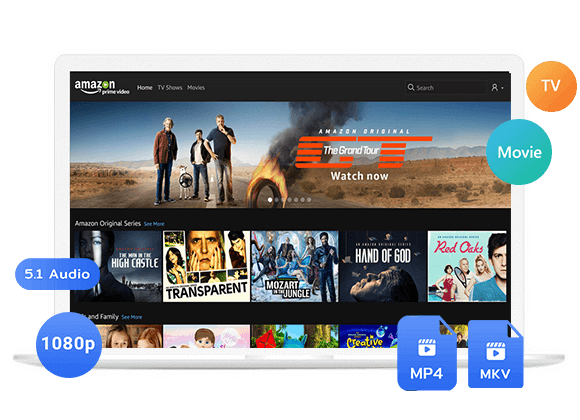Wanna how to play Amazon Prime Video on Windows Media Player? Here this article will show you a simple method of downloading Amazon videos to MP4 and import them to Windows Media Player freely.
“How do I watch Amazon Prime videos on Windows Media Player?”
Windows Media Player (WMP) is a built-in and free media player, as well as media library application on Windows computers. It is developed by Microsoft to help users play and manage audio and video files on computers. If you have a Windows PC, you can play videos and music stored on your computer. However, you can’t use it to play content from streaming services, such as Amazon Prime Video. Amazon Prime Video is a famous streaming video platform that provides users with a wealth of movies, TV shows and original content. It is not straightforward to play Amazon video on Windows Media Player. Things become quite easy if you have a third-party Amazon Prime video downloader. In this article, we will guide you how to download Amazon Prime videos to MP4, and then you could import Amazon video files to Windows Media Player.
Why do People Still Use Windows Media Player?
-
Free. First, Windows Media Player is an in-built media player on Windows OS.
Easy to Use. Users can easily import and add video/audio files to Windows Media Player library for playback or management.
High Compatibility. It support multiple audio and video file formats, such as MP3, WAV, MP4, AVI, MOV, etc.
Good Quality. Windows Media Player has good sound quality and video resolution.
In addition, Windows 11’s new Media Player brings big improvements to enhance users’ experience. Thus, it will be a good choice to play Amazon Prime ideos on Windows Media Player.
Amazon allows subscribers to download Amazon videos on computer to watch offline. However, Amazon Prime Video also use DRM technology to protect its video library. When you download Amazon Prime movies or shows on Windows app, you cannot take out any video from the app. For another, the Windows Media Player only supports to play DRM-free video and audio files. Typically, WMP supports MP4, MOV, AVI, WMA, WMV, 3GP, AAC, AVCHD, WMA video formats. To watch Amazon Video on Windows Media Player, you need to convert Amazon Video to WMP-supported video format. Things become quite easy if you have a third-party Amazon Prime video downloader. Here we bring this dedicated TunesBank Amazon Video Downloader.
Tool You’ll Need: TunesBank Amazon Video Downloader
Built-in a web browser, TunesBank Amazon Video Downloader is a professional video downloader exclusively designed for users to download unlimited Prime movies and TV shows to MP4 or MKV with a few clicks. What’s more, this tool also preserve original video quality (up to full HD 1080p) and video metadata for each Amazon video after the 50X fast speed downloader. Another user-friendly feature is that it allows to select different languages for audio tracks and subtitles when downloading Amazon videos.
After which, you can import your whole Amazon Prime Video library on Windows Media Player and enjoy offline playback easily. Or add Amazon video files to other media players, videos or apps without limits.
Why Choose TunesBank Amazon Video Downloader?
Simple and Intuitive Interface: TunesBank makes it easy to add and download video titles from Amazon Prime Video with just a few clicks.
Popular Output Formats: Users can choose to download Amazon Prime movies or shows in common MP4 or MKV formats, which are supported by most players and devices.
Multilingual Soundtracks & Subtitles: This improved Amazon Video Downloader not only preserves the original audio tracks and subtitles for Amazon videos, but also allows users to select their preferred languages to save the videos.
Built-in Web Browser: Simply log in to an Amazon account, users can easily access the Amazon video library, and search for any video content by entering video name, keyword or URLs.
Full HD Video Quality: The software remains the original video quality of Amazon Prime Video content, up to 1080p resolution, giving users the best viewing experience.
Fast Download Speed: With advanced downloading technology, the program works at 50X super-fast speed when downloading Amazon videos. Batch mode also enables users to quickly add many movies and TV episodes at once.
Cross-Platform Compatibility: TunesBank Amazon Video Downloader supports both Windows and Mac computers. You can easily download and save Amazon videos on your local drive.
Tutorial on How to Play Amazon Video on Windows Media Player?
Step 1. Open TunesBank Amazon Video Downloader
First, click the below “Download” button, download and install the TunesBank Amazon Video Downloader on a Windows 11/10/8.1/8/7 (32/64 bit).
After installation is complete, launch the program, log in to your Amazon account to access the Amazon video library on the program.
Step 2. Add Amazon Videos
Copy and paste the Amazon video link official app/website to TunesBank’s search bar. You may also type the video keyword or name in the search bar, then TunesBank will list all related videos.
Step 3. Set Output Parameters for Amazon Videos
Next, you can set the output settings for Amazon videos. Click the “Gear” icon at the upper right corner, select MP4 format, high quality, video codec, audio track and subtitle language as you want.
Step 4. Start Downloading Amazon Videos to MP4
The final step is to click the “Download” button to start downloading Amazon Prime movie to your local folder.
If you are downloading TV shows, when you click “Download” icon, it will pop up a small window. From where you could select TV seasons, TV episodes, then click on”Download” button.
Step 5. Find the Downloaded MP4 Amazon Videos
Once the Amazon videos are downloaded, you can click the “History” and hit the “Blue Folder” icon to get the downloaded Amazon videos.
Step 6. Play Amazon Video on Windows Media Player
Now you can right-click the MP4 Amazon Video files, select “Open with”, and then choose Windows Media Player.
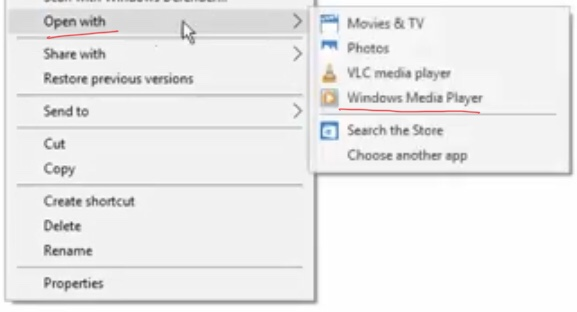
Also, you may launch the Windows Media Player, then drag and drop the downloaded MP4 Amazon Video files to it.












 Download HD movies & TV shows from Prime Video fastly and losslessly.
Download HD movies & TV shows from Prime Video fastly and losslessly.