If you want to play Spotify Music on MP3 player, the easy and fast solution is that download Spotify music as MP3 files and transfer the Spotify Music to MP3 player, so that you can enjoy Spotify Music on any MP3 player at any time, such iPod Nano, iPod Classic, iPod Shuffle, Sony Walkman, SanDisk, iRiver, etc.
Music lovers would love to enjoy music on MP3 players due to it is more convenient and portable. Since streaming music service is now the trend to listen to music, such as Spotify. So is it possible to play Spotify music on MP3 players? As we know that Spotify music songs are DRM protected, even you are subscribed to Spotify premium, the downloaded Spotify songs can be only accessed within the Spotify app, they can not be transferred to any MP3 players.
It is such a pity that Spotify users can not enjoy Spotify music on MP3 players like Sony Walkman, iPod Nano/Classic/Shuffle, SandDisk, etc. Here comes the question, how can you play Spotify songs on a MP3 player? Or how can you convert Spotify music to MP3? Please keep reading the following to find out.
Part 1. Why do you Need to Convert Spotify to MP3
You may notice that you are not able to transfer or sync the downloaded Spotify songs to MP3 players or other devices even if you are subscribed to Spotify Premium. This is because all Spotify songs are DRM protected. They are only available on the devices that can run the Spotify app, such as Windows Mac, iPhone, iPad and Android device. But unfortunately, MP3 players do not support the Spotify music service. Therefore, to enjoy Spotify music on MP3 players, you need to download and convert Spotify music to MP3. You need to use a third-party tool to convert Spotify songs to common formats like MP3. Here we will introduce the best Spotify to MP3 converter to help you enjoy Spotify music on any MP3 player. In addition, we also recommend the top 5 best Spotify MP3 players for you to enjoy your favourite songs easily.
Play Spotify Music on MP3 Player – Tool Required
- A MP3 Player – such as Sony Walkman, iPod nano, which used to store and play converted Spotify songs.
- Spotify account – Either free or premium Spotify account.
- A computer – Windows PC or Mac computer.
- Spotify Music Converter – Used to download and convert Spotify music to MP3/M4A format.
- Tuxera Microsoft NTFS for Mac – If you use Mac computer, you need the help of this app to copy the MP3 files to your MP3 player.
- iTunes or iOS Transfer – Used to sync the converted Spotify songs to iPod nano or other iOS devices.
- An Apple USB cable or other USB cable – For connecting MP3 with the computer.
TunesBank Spotify Music Converter is specially designed for Spotify users to break DRM protection from Spotify and convert Spotify music to MP3, M4A, FLAC and WAV format lossless. With its advanced conversion technology, it is able convert Spotify files to MP3 with up to 10X faster speed. In addition, it is also famous for its lossless converting quality, and all the ID3 tags and metadata will be kept after conversion. Most importantly, TunesBank Spotify Music Converter is also a built-in Spotify web player, you can browse, search, convert and play music in one-stop, there is no need to install the Spotify app.
Key Features of TunesBank Spotify Music Converter:
- Download music from Spotify on Windows and Mac.
- Convert Spotify music to MP3, M4A, FLAC, WAV at 10X speed.
- Built-in Spotify web player, no need to install Spotifty app.
- Keep original quality, ID3 tags and metadata after conversion.
- Save Spotify music in excellent audio quality at up to 320kbps.
- Transfer Spotify tracks to any device for offline enjoying.
- Enjoy Spotify songs on MP3 player anytime, anywhere.
- Works well with the latest Windows 11 and macOS 13.
Guide: How to Convert Spotify Music to MP3 Player?
Let’s teach you the easiest method to enjoy Spotify music on MP3 players, the most important thing you need to do is to download and convert Spotify music to MP3 with TunesBank Spotify Music Converter, and then transfer the downloaded MP3s to your MP3 player.
Part 2. How to Convert Spotify Music to MP3
Step 1. Launch TunesBank Spotify Music Converter on Computer
Get TunesBank Spotify Music Converter downloaded on your MacOS or Windows system. After installation, launch the program, and you will see its simple interface.
There is a built-in Spotify web player in the program, please click “Open the Spotify web player” and login your Spotify account.
Tips: Either free or premium account, with the help of TunesBank, you can free download Spotify music to computer.
Step 2. Add Spotify Music Songs to Converting List
After login your Spotify account, you’re able to access and play all tracks with built-in Spotify web player.
Please open a playlist, track, podcast, or album that you want to download, then click the blue icon “+” on the down-right side of the page.
Only few seconds, all songs of this playlist/albme will be added to the converting list. What’s more, as the below screenshow, you can see song information like album, artist, and length of each song be retained.
Step 3. Select Songs to Download
When all the tracks are added now, tapping “Select All” beside the “Remove” icon or scrolling the list to manually tick the songs you desire to download offline are both available.
Step 4. Select MP3 or M4A as Output Format
As you can see, you can select different format for each song in “Output Format:” option. Or tab “Convert all files to:” in the upper right corner, pick MP3 or MP4 for all tracks.
If you want to convert different songs to different audio format, select different format for each song in “Output Format:” option.
Step 5. Download Spotify Music to MP3
After completing the above settings, click the “Convert All” button to start converting Spotify music to MP3 or M4A with keeping original audio quality and I3D tags.
Step 6. Find All Converted Spotify Tracks
When the conversion is completed, please click the “Finished” to view the downloaded history.
Step 7. Get the Downloaded MP3/M4A/FLAC/WAV Songs
Last step, please click “View Output Files” to quickly locate the downloaded MP3/M4A/FLAC/WAV tracks. You can see all the information will also be retained in ID3 tags after conversion, this feature helps you better manage the output files. Now, you have got the MP3 music files, and you’re able to play them offline without Spotify app, or transfer the downloaded Spotify tracks to any MP3 player.
TunesBank Spotify Music Converter can help you quickly convert Spotify songs, albums or playlists to MP3/M4A/FLAC/WAV with either free or premium account. Download the tiral version and start to download Spotify music for offline listening now!
In next part, let’s teach you how to transfer Spotify music to all kinds of MP3 player on Windows and Mac computer.
Part 3. Transfer the Converted Spotify Songs to MP3 Player for Enjoying
Great, you got unprotected Spotify songs on your local drive, now it’s time to move them to your MP3 player on PC. You can refer to the following steps.
For Generic MP3 Players like Sony Walkman, SanDisk, Microsoft Zune, iRiver, Activo CT10, FiiO M11/M15, etc.
Step 1. Use the appropriate USB cable to connect the MP3 player to the PC. When the computer recognizes the MP3 player, double-click your MP3 player device in the file explorer.
Step 2. Open the folder where the converted Spotify MP3 files are saved, and then drag and drop the MP3 files directly into the MP3 player.
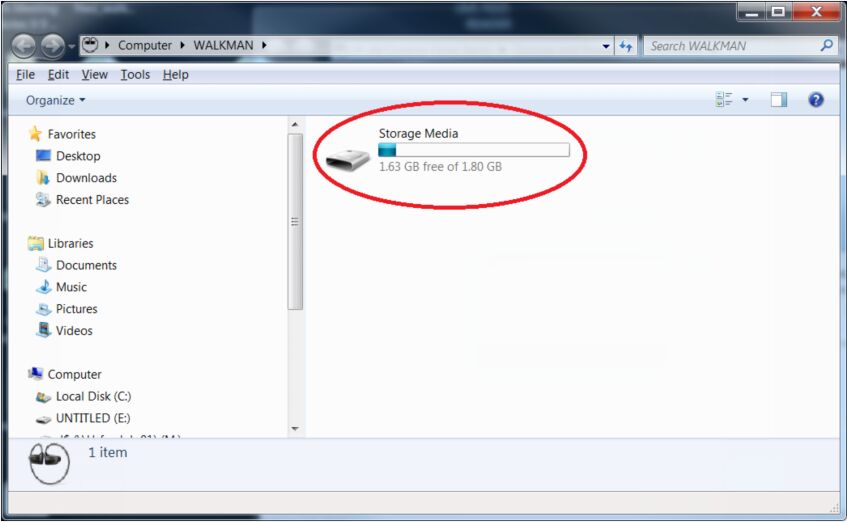
Step 3. Once finished, safely disconnect the MP3 player.
For Apple MP3 player, such as iPod Touch, iPod Shuffle, iPod Nano, iPod Classic, iPhone, iPad, etc.
Step 1. Open the latest iTunes app on your PC, and create an new playlist.
Step 2. Click “Add” > “Add Folder to Library” to import the mp3 tracks to this new playlist. Or, directly drag and drop songs from the computer to this newly created playlist.
Step 3. Connect your iPod to computer using USB cable, then find your iPod icon to load the information of your iPod model.
Step 4. Click “Music” in the left panel, then click “Sync Music” > “selected playlists, artists, albums, and genres”. Then select “Recently added” under the “Playlists”. Finally, press the “Apply” button, and Spotify tracks will be automatically synced to your iPod.
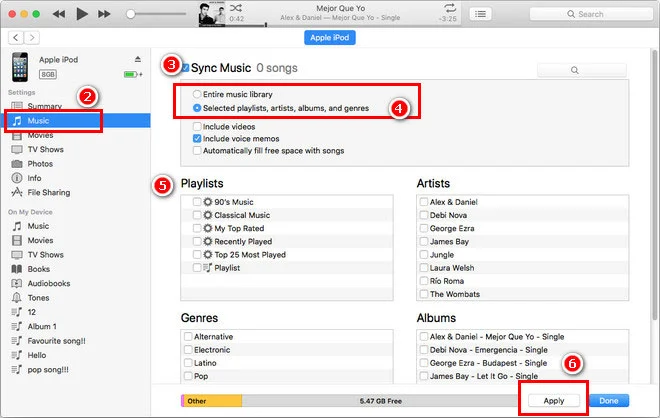
Part 4. Five Best MP3 Players to Play Spotify Music
After converting Spotify music to MP3, you’re able to enjoy the downloaded MP3s on any MP3 player. In this part, we also collected some popular Spotify MP3 players for you, you can pick the one you like. If you don’t want to give up your old MP3 player but still expect to enjoy Spotify songs on the MP3 player, we recommend that you can use the TunesBank Spotify Music Converter to convert your Spotify music and playlists to MP3 audio for the MP3 player.
For Mac users, you need to install Tuxera Microsoft NTFS for Mac on your Mac computer, then directly copy the converted Spotify songs to the MP3 player.
1. Mighty Vibe
It is a difficult task to find a compatible Spotify MP3 Player. Mighty is such a 3 player compatible with Spotify. Mighty Vibe is the ultimate fitness tool for Spotify music and Amazon music lovers, which allows you to play Spotify and Amazon Music playlists without a phone. You can refer to this guide to learn How to Listen to Spotify Music on Mighty Vibe.
2. iPod Touch
If you are a big fan of Apple devices, iPod Touch is a good option. We can’t play Spotify music on old iPod Nano, Shuffle, Classic or Touch, since they have no network compatibility. Currently, Spotify app is available on iPod Touch 6th, iPod Touch 7th, iPod Touch 8th or above running iOS 10 or higher. You can directly instal Spotify app from App store, and stream Spotify music online.
3. Sony Walkman
Many of us prefer to listen to Spotify music on Sony Walkman MP3 players. However, only Sony Walkman players of the NWZ-A, NW-ZX, NW-ZX507 or A-100 series support the Spotify application. You can choose the appropriate model according to your needs. Read on How to Play Spotify Music on Sony Walkman.
4. Samsung Gear S3
Samsung Gear S3 is a smart watch that lets you receive texts, emails, and alerts via Bluetooth without your phone. What’s more, Samsung Gear S3 also supports Spotify app. For Spotify Premium users, you can even download Spotify music on Samsung Gear S3 for offline listening on the go.
5. Fitbit
Playing music from Spotify on Fitbit is now a new tend. If you have a Spotify Premium account, you can store and play hours of your favorite Spotify songs and podcasts on your wrist. Currently, you can use Spotify on Fitbit Versa, Fitbit Versa 2, Fitbit Versa Lite, or Fitbit Ionic, and other Fitbit smart watches.
The Bottom Line
We all want to play Spotiy music on MP3 Player. However, most MP3 players are incompatible with Spotify. By converting DRM-ed Spotify songs, playlist to MP3 files with TunesBank Spotify Music Converter, you can transfer and enjoy all your favorite Spotify music on any MP3 player without connecting to the Internet, which is ideal on airplane, subway, train and places where reliable mobile Internet access is not possible. Similarly, you can also transfer the Spotify MP3 songs to your iPhone, Android, PSP, Xbox, or burn them to a CD in iTunes!
The Latest Articles

Spotify Music Converter
A professional Spotify downloader and Spotify music converter. Lossless convert the Spotify content to high-quality MP3, M4A, WAV, etc. Download Spotify songs, albums and playlists for listening offline without Premium.











 Batch download songs, albums, playlists, podcasts, audiobooks, etc.
Batch download songs, albums, playlists, podcasts, audiobooks, etc.









I抦 now not sure where you are getting your info, however great topic. I must spend a while studying much more or figuring out more. Thanks for fantastic information I used to be in search of this info for my mission.
F*ckin?amazing issues here. I am very glad to look your article. Thanks so much and i am having a look ahead to contact you. Will you please drop me a e-mail?
Hi, Neat post. There is a problem with your site in internet explorer, would test this?IE still is the market leader and a good portion of people will miss your magnificent writing because of this problem.
whoah this blog is excellent i really like reading your posts. Keep up the great paintings! You know, many people are searching around for this information, you can help them greatly.
These days of austerity along with relative stress about getting debt, most people balk about the idea of employing a credit card to make acquisition of merchandise or even pay for a vacation, preferring, instead to rely on a tried and also trusted way of making transaction – cash. However, if you possess the cash available to make the purchase 100 , then, paradoxically, that is the best time just to be able to use the credit cards for several good reasons.
I intended to send you a bit of note in order to say thanks a lot as before with your nice principles you’ve documented on this page. This has been simply shockingly generous of people like you to offer unhampered all that a few people could have offered for sale for an electronic book in order to make some profit for their own end, precisely considering that you might have tried it if you wanted. The tactics likewise served to provide a fantastic way to be aware that other people online have a similar fervor like my own to realize lots more related to this matter. I’m certain there are a lot more pleasurable periods ahead for people who scan your blog.
Hi there, I discovered your blog by the use of Google at the same time as looking for a related topic, your website came up, it looks good. I’ve bookmarked it in my google bookmarks.
How can I find out more about it?
You’ve the most impressive websites.
Your articles are very helpful to me. May I request more information?
You’re so awesome! I don’t believe I have read a single thing like that before. So great to find someone with some original thoughts on this topic. Really.. thank you for starting this up. This website is something that is needed on the internet, someone with a little originality!
I do not even understand how I ended up here, but I assumed this publish used to be great
You’ve been great to me. Thank you!
I appreciate you sharing this blog post. Thanks Again. Cool.
Tech
Thank you for sharing this article with me. It helped me a lot and I love it.
Tech
Nice
Can you write more about it? Your articles are always helpful to me. Thank you!
Nice
I wish to show thanks to you just for rescuing me from this challenge. Just after looking out throughout the internet and coming across thoughts which were not powerful, I figured my life was done. Being alive devoid of the solutions to the problems you have sorted out as a result of the guide is a crucial case, and the kind which may have adversely affected my career if I hadn’t come across your blog post. Your own understanding and kindness in touching almost everything was very useful. I don’t know what I would’ve done if I had not come upon such a point like this. I’m able to at this time relish my future. Thanks a lot very much for your professional and amazing help. I will not hesitate to propose your web blog to anyone who ought to have direction about this issue.
I just wanted to write a small message to express gratitude to you for some of the great items you are placing at this website. My particularly long internet research has now been recognized with reasonable know-how to talk about with my partners. I would point out that most of us site visitors are undoubtedly blessed to be in a fine site with many marvellous people with helpful tips and hints. I feel rather fortunate to have discovered the webpages and look forward to tons of more cool moments reading here. Thanks again for all the details.
This website online is mostly a walk-by way of for the entire information you needed about this and didn抰 know who to ask. Glimpse right here, and also you抣l positively uncover it.
I want to point out my passion for your generosity for persons who must have help on your content. Your real commitment to passing the message across was exceedingly important and has always helped workers like me to achieve their dreams. Your amazing invaluable publication denotes a lot to me and far more to my office colleagues. Thanks a lot; from everyone of us.
Your house is valueble for me. Thanks!?
I enjoy you because of your entire effort on this blog. My mum really likes conducting internet research and it’s easy to see why. My partner and i notice all relating to the lively medium you convey advantageous guidelines through the web blog and in addition foster response from some others on this concern then our favorite daughter has been learning a lot of things. Take pleasure in the rest of the year. Your performing a pretty cool job.
I’m typically to running a blog and i actually appreciate your content. The article has really peaks my interest. I am going to bookmark your site and hold checking for brand spanking new information.
I would like to show my thanks to you just for rescuing me from this type of scenario. After browsing throughout the search engines and seeing things which are not helpful, I assumed my life was well over. Being alive devoid of the answers to the issues you have fixed all through your entire write-up is a serious case, as well as those that could have in a negative way damaged my career if I had not discovered your web blog. Your ability and kindness in dealing with every aspect was crucial. I don’t know what I would’ve done if I had not encountered such a thing like this. It’s possible to at this time relish my future. Thanks so much for this specialized and amazing guide. I will not be reluctant to endorse your web blog to any individual who needs to have tips about this situation.
I wish to get across my admiration for your kind-heartedness supporting those people who really need help on this one niche. Your real dedication to passing the solution across turned out to be incredibly practical and has surely encouraged individuals like me to achieve their aims. Your new warm and friendly key points means this much to me and still more to my office workers. Thank you; from everyone of us.
I wish to show my appreciation to this writer just for rescuing me from such a issue. After scouting throughout the world-wide-web and obtaining ways that were not powerful, I was thinking my life was done. Being alive minus the answers to the problems you have resolved as a result of your main short article is a crucial case, and ones that could have in a wrong way affected my career if I hadn’t encountered your web page. Your own personal skills and kindness in taking care of everything was vital. I’m not sure what I would’ve done if I hadn’t come across such a subject like this. I’m able to at this point look ahead to my future. Thanks a lot so much for your professional and results-oriented help. I won’t be reluctant to endorse the blog to any individual who wants and needs care on this topic.
I want to show my passion for your kindness in support of those who really need help on this one subject. Your real commitment to getting the solution up and down became definitely productive and has usually made folks like me to arrive at their aims. Your entire valuable guide implies a great deal a person like me and additionally to my peers. Regards; from each one of us.
I wish to express thanks to the writer for bailing me out of this particular incident. Just after browsing throughout the world-wide-web and finding basics which were not beneficial, I was thinking my entire life was well over. Being alive devoid of the approaches to the problems you have fixed by way of your good review is a critical case, and the ones that would have badly damaged my entire career if I had not come across your web page. Your main know-how and kindness in maneuvering a lot of things was invaluable. I am not sure what I would have done if I hadn’t come upon such a subject like this. I can also at this point look forward to my future. Thanks very much for the skilled and sensible guide. I won’t be reluctant to refer your blog to anybody who would like direction about this area.
Thank you so much for giving everyone an exceptionally marvellous opportunity to read from here. It is usually so amazing and as well , packed with a lot of fun for me personally and my office peers to visit your blog at a minimum three times in a week to read the fresh stuff you will have. And indeed, we are always astounded with your sensational information you give. Some 1 areas in this posting are absolutely the most suitable we have had.
I and my friends were found to be looking at the best items located on your web blog and then all of the sudden I got an awful suspicion I never expressed respect to the website owner for them. My young boys happened to be absolutely thrilled to see all of them and now have really been tapping into those things. We appreciate you being well thoughtful as well as for making a choice on these kinds of nice useful guides most people are really wanting to discover. My honest regret for not expressing gratitude to earlier.
I needed to send you that little remark to finally say thanks a lot yet again for the amazing tricks you have documented on this page. This has been simply incredibly open-handed with you in giving freely what most of us could possibly have made available for an e book to earn some cash on their own, notably now that you could have done it in the event you wanted. Those inspiring ideas additionally worked as a easy way to fully grasp that other people online have similar desire similar to my personal own to learn a lot more on the topic of this matter. I know there are lots of more fun instances in the future for folks who start reading your blog.
I needed to draft you this very small note to say thanks yet again on the pretty advice you’ve shared on this website. This is certainly strangely generous with you to allow extensively precisely what many of us would have distributed for an e book to help with making some money for their own end, principally given that you could have tried it in case you decided. These strategies also worked like the good way to comprehend other individuals have the identical keenness really like my own to find out much more regarding this condition. I’m certain there are many more enjoyable periods in the future for individuals who take a look at your website.
I have to voice my gratitude for your generosity in support of men and women who really want help with this subject matter. Your very own dedication to getting the solution all around had become surprisingly productive and has in most cases helped employees just like me to reach their goals. Your amazing invaluable guide implies so much a person like me and much more to my office colleagues. Thanks a lot; from each one of us.
I needed to send you one very little word in order to say thank you once again over the exceptional suggestions you’ve shared on this page. It was so unbelievably generous with people like you to provide publicly precisely what many of us would have offered for an e-book to end up making some bucks for themselves, certainly since you could possibly have tried it in case you decided. These secrets as well acted to become great way to be sure that other individuals have a similar passion just as my personal own to learn lots more with reference to this problem. I am certain there are lots of more fun times in the future for individuals who read your site.
Thank you for each of your hard work on this site. My daughter loves doing internet research and it’s really easy to see why. A number of us learn all concerning the lively tactic you make functional tips and hints through your web site and as well recommend participation from visitors about this matter while our simple princess is undoubtedly understanding a great deal. Take pleasure in the remaining portion of the new year. You’re carrying out a stunning job.
I wish to express appreciation to this writer just for rescuing me from such a situation. Because of checking throughout the the net and seeing ideas which are not pleasant, I believed my entire life was over. Living without the strategies to the difficulties you have solved by means of the site is a critical case, and those that could have badly affected my entire career if I hadn’t discovered the blog. Your main understanding and kindness in dealing with a lot of things was important. I’m not sure what I would have done if I had not discovered such a stuff like this. I’m able to now look ahead to my future. Thanks for your time so much for the skilled and result oriented help. I won’t think twice to propose your blog to anybody who will need guide about this subject matter.
I wanted to write a simple remark so as to say thanks to you for these fabulous tips you are posting at this website. My prolonged internet investigation has at the end been compensated with really good concept to talk about with my classmates and friends. I ‘d repeat that we site visitors actually are very endowed to be in a useful website with many special individuals with very beneficial tips. I feel pretty grateful to have seen your entire website page and look forward to some more exciting moments reading here. Thanks a lot again for all the details.
Thank you so much for providing individuals with remarkably spectacular chance to read from this site. It can be so brilliant and full of fun for me and my office mates to visit your web site the equivalent of three times every week to read through the new secrets you have got. And definitely, I’m so at all times motivated considering the cool hints you give. Some two facts on this page are truly the best we have had.
I in addition to my buddies appeared to be analyzing the good strategies located on your website and then the sudden developed an awful feeling I never expressed respect to the web site owner for those techniques. All of the men became absolutely warmed to learn all of them and have without a doubt been taking pleasure in these things. Appreciate your getting so accommodating as well as for finding this kind of ideal tips millions of individuals are really needing to learn about. My sincere regret for not expressing appreciation to earlier.
I and my guys were found to be checking the good pointers from your website and so the sudden came up with an awful feeling I never expressed respect to the web site owner for those tips. Most of the men became absolutely very interested to see them and have in effect surely been loving them. I appreciate you for really being indeed kind as well as for using varieties of magnificent subjects millions of individuals are really desperate to understand about. Our own honest apologies for not saying thanks to you earlier.
I’m just commenting to let you know of the perfect encounter our princess went through viewing your blog. She came to find a lot of issues, with the inclusion of how it is like to possess an awesome teaching style to let certain people effortlessly fully understand specific complicated issues. You truly did more than our own desires. Many thanks for giving the useful, trusted, revealing and in addition unique tips about your topic to Gloria.
Thanks for all your efforts on this site. My mother really loves participating in investigations and it’s easy to understand why. We all learn all relating to the powerful mode you convey useful items on your website and even cause response from other ones on the theme then my daughter has been discovering a lot. Enjoy the remaining portion of the year. You have been performing a stunning job.
I am glad for writing to let you know what a exceptional experience my princess developed visiting your web site. She came to find a good number of details, most notably what it’s like to have a wonderful teaching mindset to have the rest without difficulty know a variety of complex matters. You actually surpassed readers’ desires. Many thanks for showing these useful, trusted, revealing and also unique tips about the topic to Lizeth.
I precisely needed to thank you so much again. I do not know what I would have worked on in the absence of the type of tricks documented by you over that situation. This was a very fearsome situation in my opinion, but considering the specialized approach you processed the issue made me to leap over joy. I’m thankful for the information as well as sincerely hope you recognize what a powerful job your are undertaking training many people thru your blog. I am certain you have never met any of us.
I truly wanted to jot down a remark in order to appreciate you for some of the amazing guides you are giving here. My extended internet research has finally been rewarded with beneficial suggestions to exchange with my co-workers. I ‘d repeat that we readers are very endowed to dwell in a very good network with very many outstanding people with helpful guidelines. I feel extremely grateful to have discovered your web site and look forward to so many more exciting moments reading here. Thanks again for everything.
I happen to be writing to let you know what a really good discovery my girl had browsing your web page. She came to understand a good number of pieces, which included how it is like to have an excellent coaching nature to make most people clearly thoroughly grasp some very confusing subject areas. You undoubtedly did more than our own expectations. I appreciate you for producing those beneficial, safe, educational as well as cool tips on this topic to Lizeth.
I and also my pals were found to be checking the great secrets and techniques found on the website while instantly got a terrible suspicion I never expressed respect to the blog owner for those tips. Those young men were definitely passionate to read them and have now sincerely been loving these things. Appreciation for being considerably considerate and then for making a decision on this sort of superior resources most people are really wanting to be informed on. My sincere regret for not expressing gratitude to sooner.
My spouse and i got quite joyful that Emmanuel could complete his homework from the ideas he gained using your web page. It’s not at all simplistic to simply continually be giving freely information which often some other people might have been selling. And we also discover we need the writer to be grateful to for that. All of the explanations you have made, the easy web site menu, the friendships your site help to promote – it is many amazing, and it’s aiding our son and us feel that that subject is exciting, which is certainly quite indispensable. Thank you for the whole lot!
Needed to put you a little observation to finally say thanks the moment again for the remarkable strategies you have shown on this page. This is so incredibly generous of you to make extensively all that a few people could possibly have offered for an ebook to get some profit for their own end, primarily considering that you could possibly have tried it if you wanted. Those suggestions also acted to be a good way to recognize that most people have similar dreams similar to my very own to realize a great deal more when it comes to this problem. I know there are millions of more pleasurable opportunities ahead for individuals who read carefully your website.
I in addition to my friends ended up looking through the excellent pointers on your site and quickly came up with a horrible suspicion I never expressed respect to you for those strategies. Those boys had been as a result warmed to learn all of them and have now honestly been taking advantage of them. Many thanks for genuinely well considerate and also for using some fabulous areas millions of individuals are really eager to learn about. My very own honest apologies for not expressing gratitude to you earlier.
Thank you for sharing this article with me. It helped me a lot and I love it.
I’d like to find out more? I’d love to find out more details.
Thank you for your help and this post. It’s been great.
Купить диплом цена — это шанс получить свидетельство без труда и быстро. Сотрудничая с нами, вы обеспечиваете себе качественный документ, который полностью подходит для вас.
Куда заказать свидетельство – kupit-diplom1.com — вопрос, который многие интересуются. Мы предлагаем ассортимент услуг по приобретению аттестата. Обратитесь к нам и получите профессиональный документ.
Thank you for your post. I really enjoyed reading it, especially because it addressed my issue. It helped me a lot and I hope it will also help others.
Can you write more about it? Your articles are always helpful to me. Thank you!
На нашем веб-сайте https://diplomguru.com вы найдете широкий выбор школьных аттестатов по самым низким ценам с возможностью доставки. Мы предлагаем аттестаты от всех школ России.
The articles you write help me a lot and I like the topic
Thank you for your articles. They are very helpful to me. Can you help me with something?
Вам нужен аттестат о среднем образовании? У нас вы можете приобрести аттестат школы с подтверждением от Гознака. Обеспечиваем легальность и конфиденциальность сделки.
Заказать документ школы – продвинутый выбор для каждого, кто закончил школу.
Great content! Super high-quality! Keep it up!
Thank you for writing this article. I appreciate the subject too.
Great beat ! I would like to apprentice while you amend your web site, how could i subscribe for a blog site? The account helped me a acceptable deal. I had been a little bit acquainted of this your broadcast provided bright clear concept
В эпоху сейчас не так просто обеспечить перспективы без высшего образования – https://www.diplomex.com/. Получить работу с подходящей зарплатой и хорошими условиями почти невозможно. Многие граждане, обнаружив подходящую вакансии, вынуждены отказаться от нее, не имея требуемого документа. Однако есть выход: приобрести диплом о высшем образовании, который оценивается гораздо дешевле, чем учеба. Особенности заказа диплома о высшем образовании: Если нужно лишь показать свидетельство друзьям, можно заказать копию по доступной цене. Но если его придется предъявить при трудоустройстве, следует отнестись к этому вопросу более тщательно.
May I have information on the topic of your article?
На территории столице России заказать свидетельство – это практичный и экспресс способ достать нужный бумага лишенный избыточных проблем. Большое количество компаний продают помощь по изготовлению и реализации дипломов разных образовательных институтов – http://www.diplomkupit.org. Разнообразие дипломов в городе Москве огромен, включая документация о высшем уровне и среднем ступени учебе, аттестаты, дипломы вузов и академий. Основное плюс – возможность приобрести свидетельство Гознака, подтверждающий подлинность и высокое стандарт. Это предоставляет особая защита против фальсификаций и предоставляет возможность воспользоваться аттестат для различных нужд. Таким способом, приобретение аттестата в столице России становится достоверным и экономичным выбором для тех, кто хочет достичь успеха в сфере работы.
В столице России купить аттестат – это удобный и быстрый вариант достать нужный запись безо дополнительных трудностей. Разнообразие фирм предлагают сервисы по созданию и реализации дипломов разнообразных образовательных институтов – https://www.diplom4you.net/. Ассортимент дипломов в столице России огромен, включая документы о академическом и среднем ступени профессиональной подготовке, документы, дипломы вузов и университетов. Главное достоинство – возможность получить аттестат Гознака, подтверждающий истинность и высокое качество. Это обеспечивает специальная защита ото подделок и предоставляет возможность применять диплом для разнообразных нужд. Таким способом, приобретение аттестата в городе Москве является важным надежным и оптимальным решением для таких, кто стремится к успеху в трудовой деятельности.
Please tell me more about your excellent articles
Thank you for providing me with these article examples. May I ask you a question?
Wow that was odd. I just wrote an really long comment but after I clicked submit my comment didn’t show up. Grrrr… well I’m not writing all that over again. Regardless, just wanted to say great blog!
very nice publish, i definitely love this website, keep on it
Hi, Neat post. There’s a problem with your web site in internet explorer, would check this?IE still is the market leader and a big portion of people will miss your fantastic writing due to this problem.
Your house is valueble for me. Thanks!?
Thank you for your help and this post. It’s been great.
I know this if off topic but I’m looking into starting my own weblog and was wondering what all is needed to get set up? I’m assuming having a blog like yours would cost a pretty penny? I’m not very internet smart so I’m not 100 positive. Any tips or advice would be greatly appreciated. Cheers
I have discovered that costs for online degree gurus tend to be a fantastic value. For instance a full Bachelor’s Degree in Communication with the University of Phoenix Online consists of Sixty credits with $515/credit or $30,900. Also American Intercontinental University Online gives a Bachelors of Business Administration with a overall study course requirement of 180 units and a tariff of $30,560. Online studying has made having your certification far more easy because you can certainly earn your current degree in the comfort of your dwelling place and when you finish from office. Thanks for all other tips I have really learned through your web site.
I want to thank you for your assistance and this post. It’s been great.
You made some nice points there. I looked on the internet for the subject matter and found most guys will go along with with your blog.
When I originally commented I clicked the “Notify me when new comments are added” checkbox and now each time a comment is added I get four e-mails with the same comment. Is there any way you can remove people from that service? Cheers!
Купить диплом о полном среднем образовании – это шанс оперативно получить бумагу об образовании на бакалаврском уровне лишенный лишних хлопот и расходов времени. В городе Москве предоставляется разные альтернатив оригинальных дипломов бакалавров, предоставляющих комфортность и легкость в процедуре..
Внутри городе Москве заказать аттестат – это практичный и быстрый вариант достать нужный бумага безо дополнительных трудностей. Большое количество фирм продают помощь по изготовлению и реализации свидетельств разных образовательных учреждений – gruppa-diploms-srednee.com. Ассортимент дипломов в столице России велик, включая документы о высшем и среднем профессиональной подготовке, документы, дипломы техникумов и вузов. Основной преимущество – способность достать аттестат официальный документ, гарантирующий подлинность и качество. Это гарантирует специальная защита ото фальсификаций и предоставляет возможность применять свидетельство для разнообразных нужд. Таким путем, приобретение аттестата в столице России является надежным и оптимальным вариантом для данных, кто стремится к успеху в трудовой деятельности.
The very core of your writing whilst appearing agreeable initially, did not really sit very well with me after some time. Somewhere within the paragraphs you actually managed to make me a believer unfortunately only for a short while. I still have got a problem with your jumps in logic and one would do nicely to help fill in those breaks. When you can accomplish that, I will surely end up being amazed.
I have discovered that clever real estate agents almost everywhere are getting set to FSBO Advertising. They are recognizing that it’s more than just placing a sign in the front area. It’s really regarding building human relationships with these suppliers who at some time will become buyers. So, when you give your time and energy to encouraging these traders go it alone — the “Law associated with Reciprocity” kicks in. Thanks for your blog post.
Great website. Lots of useful info here. I抦 sending it to several friends ans also sharing in delicious. And of course, thanks for your sweat!
I just could not depart your web site prior to suggesting that I actually enjoyed the standard information a person provide for your visitors? Is going to be back often in order to check up on new posts
Howdy very nice site!! Man .. Excellent .. Wonderful .. I’ll bookmark your web site and take the feeds I’m satisfied to find a lot of useful information right here within the put up, we need work out extra strategies on this regard, thank you for sharing. . . . . .
Thanks for your writing. I would also love to say that the health insurance agent also utilizes the benefit of the actual coordinators of your group insurance policy. The health agent is given a directory of benefits needed by a person or a group coordinator. Such a broker really does is find individuals or coordinators which will best complement those needs. Then he provides his advice and if all sides agree, the particular broker formulates a legal contract between the 2 parties.
I used to be recommended this blog by way of my cousin. I am now not sure whether or not this put up is written by him as nobody else know such particular about my trouble. You’re incredible! Thanks!
Pretty nice post. I simply stumbled upon your weblog and wished to say that I’ve truly loved surfing around your weblog posts. In any case I抣l be subscribing in your feed and I am hoping you write again soon!
Купить диплом о среднем профессиональном образовании – это вариант скоро достать документ об учебе на бакалаврской уровне безо лишних хлопот и затраты времени. В столице России имеются различные альтернатив оригинальных свидетельств бакалавров, обеспечивающих удобство и легкость в получении..
I think other site proprietors should take this website as an model, very clean and wonderful user genial style and design, as well as the content. You’re an expert in this topic!
Nice post. I was checking constantly this blog and I am impressed! Very useful info specifically the last part 🙂 I care for such information a lot. I was looking for this certain information for a very long time. Thank you and best of luck.
hi!,I like your writing very much! share we communicate more about your post on AOL? I need an expert on this area to solve my problem. Maybe that’s you! Looking forward to see you.
Unquestionably believe that which you said. Your favorite justification appeared to be on the net the easiest thing to be aware of. I say to you, I definitely get irked while people consider worries that they plainly do not know about. You managed to hit the nail upon the top and also defined out the whole thing without having side effect , people could take a signal. Will likely be back to get more. Thanks
На территории городе Москве заказать свидетельство – это удобный и оперативный способ завершить нужный документ безо избыточных проблем. Большое количество компаний продают сервисы по созданию и продаже дипломов различных образовательных институтов – http://www.orik-diploms-srednee.com. Ассортимент дипломов в Москве велик, включая документация о высшем уровне и среднем образовании, документы, свидетельства колледжей и вузов. Основной достоинство – возможность приобрести диплом официальный документ, обеспечивающий достоверность и высокое качество. Это предоставляет уникальная защита ото фальсификаций и дает возможность применять аттестат для различных нужд. Таким путем, приобретение аттестата в Москве становится достоверным и эффективным вариантом для данных, кто желает достичь успеху в трудовой деятельности.
На территории столице России заказать свидетельство – это удобный и экспресс способ получить нужный запись лишенный лишних хлопот. Разнообразие компаний предлагают сервисы по созданию и реализации дипломов разнообразных учебных заведений – https://www.russa-diploms-srednee.com/. Разнообразие свидетельств в столице России большой, включая документы о академическом и среднем профессиональной подготовке, аттестаты, свидетельства колледжей и университетов. Главное плюс – возможность получить аттестат Гознака, подтверждающий подлинность и качество. Это предоставляет особая защита от подделок и дает возможность использовать диплом для разнообразных целей. Таким образом, заказ аттестата в городе Москве становится безопасным и оптимальным решением для таких, кто желает достичь успеху в карьере.
You made some decent points there. I seemed on the web for the problem and located most individuals will go along with with your website.
Thanks for your submission. I also think that laptop computers are becoming more and more popular right now, and now are sometimes the only form of computer found in a household. The reason being at the same time that they’re becoming more and more very affordable, their processing power keeps growing to the point where they may be as powerful as desktop from just a few years ago.
I like the helpful info you provide in your articles. I will bookmark your blog and check again here frequently. I am quite certain I will learn plenty of new stuff right here! Good luck for the next!
Thanks a bunch for sharing this with all of us you really know what you’re talking about! Bookmarked. Kindly also visit my web site =). We could have a link exchange contract between us!
Купить свидетельство о браке – Это завладеть официальный документ по среднеобразовательном образовании. Свидетельство гарантирует доступ к обширному спектру профессиональных и учебных перспектив.
Здравствуйте!
Бывали ли у вас случаи, когда приходилось писать дипломную работу в крайне сжатые сроки? Это действительно требует большой ответственности и напряженного труда, но важно не унывать и продолжать активно участвовать в учебном процессе, как я и делаю.
Для тех, кто умеет эффективно находить и использовать информацию в интернете, это может существенно облегчить процесс согласования и написания дипломной работы. Больше не нужно тратить время на посещение библиотек или организацию встреч с научным руководителем. Здесь, на этом ресурсе, предоставлены надежные данные для заказа и написания дипломных и курсовых работ с гарантией качества и доставкой по всей России. Можете ознакомиться с предложениями на https://1server-diploms.com, это проверено!
купить диплом магистра
где купить диплом
Желаю каждому отличных оценок!
Thanks for sharing. I read many of your blog posts, cool, your blog is very good.
Today, with all the fast lifestyle that everyone leads, credit cards have a big demand throughout the market. Persons throughout every area of life are using the credit card and people who are not using the credit card have arranged to apply for one in particular. Thanks for revealing your ideas on credit cards.
Купить аттестат за 9 классов – Это достать официальный удостоверение о среднем учении. Диплом гарантирует вход в широкому ассортименту рабочих и учебных перспектив.
Your writing style is truly engaging. illplaywithyou
My partner and I absolutely love your blog and find most of your post’s to be exactly I’m looking for. Does one offer guest writers to write content to suit your needs? I wouldn’t mind creating a post or elaborating on a number of the subjects you write in relation to here. Again, awesome weblog!
I have been exploring for a bit for any high quality articles or blog posts on this sort of area . Exploring in Yahoo I at last stumbled upon this site. Reading this information So i抦 happy to convey that I’ve a very good uncanny feeling I discovered exactly what I needed. I most certainly will make sure to don抰 forget this site and give it a look regularly.
Доброго всем дня!
Купить Диплом В Батайске
Однако, стоит отметить, что подобные практики являются незаконными и могут иметь серьезные последствия для всех сторон, включая работодателей и самих студентов. EMS, Почтой России, DHL, FedEX и др.https://saksx-diploms-srednee24.com/ Сегодня можно по Украине купить диплом с занесением в реестр, который совершенно не будет отличаться от того документа, что выдают ВУЗы. Поступать в учебное заведение нет смысла, тратя годы, поэтому пользуются услугой компании. Служба поддержки 247 Служба поддержки купит Диплом на все вопросы по заказу, купит Диплом, что делать, если вдруг не получается зайти в ЛК и решит любую техническую проблему.
РіРґРµ купить диплом образование – Это способ обрести официальный удостоверение о завершении образовательного учреждения. Свидетельство раскрывает двери к последующим карьерным перспективам и профессиональному росту.
Купить аттестат постановляется заданием для большинства, кто встречается со потребностью иметь законное удостоверение о образовании.
Текущие технологические разработки или расцвет онлайн рынка дают возможность отыскать много вариантов для покупки аттестата.
Однако, отбор надежного поставщика делается существенным аспектом этого процесса.
Часть организации продают создание аттестатов с минимальными затратами от клиента, впрочем не качественные характеристики таких документов соответствует требованиям.
Важно выбирать подтвержденные и рекомендуемые ресурсы, где именно возможно приобрести аттестат с гарантированным качественной степенью и подлинностью.
В то же время, нужно замечать не лишь цену, и представление продавца, мнения заказчиков или возможность получить консультацию эксперта перед закупкой.
Корректный отбор поможет избавиться нежелательных следствий и ассигурирует уверенность в своем имеющейся необходимого для решения задачи документа.
https://autosimgames.ru/load/omsi_2_mody/7-109 – Купить диплом Рѕ средне специальном образовании – Таков способ обрести официальный бумага по завершении образовательного учреждения. Диплом раскрывает пути к последующим карьерным перспективам и карьерному развитию.
Достижение диплома о высшем образовании является важным действием в жизни многочисленных людей, открывая возможности в новым возможностям и перспективам.
Тем не менее, не постоянно процесс обучения в высшем учебном заведении доступно или подходит по различным причинам.
При таких ситуациях вопрос о том, где купить диплом, превращается актуальным.
Современные технологии и онлайн-рынок предоставляют разные пути для приобретения сертификата, впрочем важно отбирать надежных поставщиков, обеспечивающих качество и подлинность диплома.
При наличии выборе следует обращать внимание не только в цену, но и на имидж фирмы, мнения заказчиков и возможность получения консультации.
Купить аттестат РІ перми – значит переводить в свое будущее, поэтому выбор поставщика следует рассматривать тщательно.
Добрый день всем!
У нас вы можете купить диплом Гознак по специальной цене с доставкой в любой регион России без предоплаты!
где купить аттестат
buy synthroid online usa
wm ラブドール ラブドールは、リアルな人間の形をしたリアルな大人のおもちゃで、ユーザーは性交を楽しむことができます。YourDollは、物理的なダッチワイフを提供しています。 このTPEラブドールは、初期のインフレータブルドールよりもリアルなセックス体験をもたらします。
lisinopril without prescription
prednisone daily
Привет, дорогой читатель!
Получите документы об образовании ВУЗов России с доставкой по РФ и возможностью оплаты после получения – просто и надежно!
купить аттестат в москве
Наша компания поможет вам купить диплом ВУЗа с гарантией качества и доставкой в любой регион России!
Приобретите документ об образовании по выгодной цене с доставкой по РФ и оплатой после получения ваших руками!
synthroid online
rx pharmacy online
Wow, fantastic weblog layout! How long have you been blogging for?
you make running a blog look easy. The whole look of your
site is excellent, let alone the content material!
You can see similar here dobry sklep
Доброго всем дня!
Бывали ли у вас случаи, когда приходилось писать дипломную работу в крайне сжатые сроки? Это действительно требует большой ответственности и напряженного труда, но важно не унывать и продолжать активно участвовать в учебном процессе, как я и делаю.
Для тех, кто умеет эффективно находить и использовать информацию в интернете, это может существенно облегчить процесс согласования и написания дипломной работы. Больше не нужно тратить время на посещение библиотек или организацию встреч с научным руководителем. Здесь, на этом ресурсе, предоставлены надежные данные для заказа и написания дипломных и курсовых работ с гарантией качества и доставкой по всей России. Можете ознакомиться с предложениями на , это проверено!
https://www.mazafakas.com/user/profile/3955000
купить диплом о среднем образовании
купить диплом о среднем специальном
купить диплом специалиста
где купить диплом
купить диплом в Москве
Желаю любому пятерошных) оценок!
tadalafil over the counter canada
azithromycin 500 price in india
Здравствуйте!
Бывали ли у вас случаи, когда приходилось писать дипломную работу в крайне сжатые сроки? Это действительно требует большой ответственности и напряженного труда, но важно не унывать и продолжать активно участвовать в учебном процессе, как я и делаю.
Для тех, кто умеет эффективно находить и использовать информацию в интернете, это может существенно облегчить процесс согласования и написания дипломной работы. Больше не нужно тратить время на посещение библиотек или организацию встреч с научным руководителем. Здесь, на этом ресурсе, предоставлены надежные данные для заказа и написания дипломных и курсовых работ с гарантией качества и доставкой по всей России. Можете ознакомиться с предложениями на , это проверено!
http://karasteamfulldmroleplay.getbb.ru/viewtopic.php?f=62&t=495
купить диплом о среднем образовании
купить диплом цена
купить диплом о высшем образовании
купить диплом бакалавра
купить диплом колледжа
Желаю любому нужных отметок!
online valtrex
tadalafil online prescription
Доброго всем дня!
Было ли у вас когда-нибудь так, что приходилось писать дипломную работу в очень сжатые сроки? Это действительно требует огромной ответственности и может быть очень тяжело, но важно не опускать руки и продолжать активно заниматься учебными процессами, как я.
Для тех, кто умеет быстро находить и использовать информацию в интернете, это действительно облегчает процесс согласования и написания дипломной работы. Больше не нужно тратить время на посещение библиотек или устраивать встречи с научным руководителем. Здесь, на этом ресурсе, предоставлены надежные данные для заказа и написания дипломных и курсовых работ с гарантией качества и доставкой по всей России. Можете ознакомиться с предложениями на сайте , это проверено!
http://rorp.4admins.ru/viewforum.php?f=33
купить диплом университета
купить аттестат школы
купить диплом колледжа
купить диплом техникума
купить диплом
Желаю любому нужных оценок!
synthroid 2017
tadalafil cialis
cialis online with paypal
SEO services are the unheralded heroes of the internet period, providing businesses with the instruments and tactics to shine brightly in the vast world of digital material. By delving into the possibility of productive search term targeting, prime inbound link procurement, and content optimization, these methods ensure that a webpage is not merely visible, but distinguishes itself as a light of pertinence and command in its niche. The allure of SEO lies in its capacity to spontaneously lift a brand’s visibility, pulling in viewers sincerely intrigued in what is on display, and forming valuable interactions that result to lasting ties.
In a world where digital dominance often determines success, having a fitted SEO plan is comparable to having a primary answer to the digital city. Every tweak and change made by SEO professionals isn’t only about placating formulas, but more significantly, about grasping and attending to individual actions and needs. The conclusive goal? To cooperatively join a company with its optimal audience, promoting expansion, trust, and prolonged success. In this endeavor, SEO methods prove to be not merely useful, but essential.
Telgrm: @exrumer
https://XRumer.cc/
Skype: XRumer.pro
Привет, дорогой читатель!
Вы когда-нибудь писали диплом в сжатые сроки? Это очень ответственно и тяжело, но нужно не сдаваться и делать учебные процессы, чем Я и занимаюсь)
Тем кто умеет разбираться и гуглить информацию, это действительно помогает по ходу согласований и написания диплома, не нужно тратить время на библиотеки или встречи с дипломным руководителем, вот здесь есть хорошие данные для заказа и написания дипломов и курсовых с гарантией и доставкой по России, можете посмотреть здесь , проверено!
http://spring.bestbb.ru/viewtopic.php?id=3319#p47142
купить диплом в Москве
купить диплом колледжа
где купить диплом
купить диплом Гознак
купить диплом о высшем образовании
Желаю всем положительных оценок!
Здравствуйте!
Бывало ли у вас такое, что приходилось писать дипломную работу в крайне сжатые сроки? Это действительно требует огромной ответственности и напряженных усилий, но важно не опускать руки и продолжать активно заниматься учебными процессами, как я.
Для тех, кто умеет быстро находить и анализировать информацию в сети, это действительно помогает в процессе согласования и написания дипломной работы. Больше не нужно тратить время на посещение библиотек или устраивать встречи с дипломным руководителем. Здесь, на этом ресурсе, предоставлены надежные данные для заказа и написания дипломных и курсовых работ с гарантией качества и доставкой по всей России. Можете ознакомиться с предложениями на сайте , это проверено!
https://wallazz.com/blogs/192738/«аказать-дипломы-о-высшем-образовании
купить диплом университета
купить диплом специалиста
купить диплом института
купить диплом колледжа
купить диплом в Москве
Желаю любому отличных оценок!
prednisone 4 mg daily
Добрый день всем!
Бывало ли у вас такое, что приходилось писать дипломную работу в очень ограниченные сроки? Это действительно требует большой ответственности и тяжелого труда, но важно не сдаваться и продолжать активно заниматься учебными процессами, так же, как и я.
Для тех, кто умеет эффективно использовать интернет для поиска и анализа информации, это действительно облегчает процесс согласования и написания дипломной работы. Не нужно тратить время на посещение библиотек или организацию встреч с дипломным руководителем. Здесь представлены надежные данные для заказа и написания дипломных и курсовых работ с гарантией качества и доставкой по всей России. Можете ознакомиться с предложениями по ссылке , это проверенный способ!
http://nefors.bestbb.ru/viewtopic.php?id=314#p368
купить диплом специалиста
купить диплом Вуза
купить диплом ссср
купить диплом в Москве
купить аттестат школы
Желаю каждому отличных оценок!
Сколько купить аттестат – ключ к твоему будущему. На данном портале вы сможете без труда и быстро купить аттестат, нужный для того, чтобы дальнейшего обучения или трудоустройства. Наши специалисты обеспечивают высокое качество и секретность предоставления услуг. Заказывайте учебный аттестат в нашем сервисе и проявите дополнительные возможности для вашего карьерного развития и трудоустройства.
synthroid discount coupon
Здравствуйте!
Было ли у вас опыт написания дипломной работы в крайне сжатые сроки? Это действительно требует огромной ответственности и трудоемкости, однако важно сохранять упорство и продолжать активно участвовать в учебном процессе, как я это делаю.
Для тех, кто умеет эффективно искать и анализировать информацию в интернете, это действительно помогает в процессе согласования и написания дипломной работы. Больше не нужно тратить время на посещение библиотек или организацию встреч с научным руководителем. Здесь, на этом ресурсе, предоставлены надежные данные для заказа и написания дипломных и курсовых работ с гарантией качества и доставкой по всей России. Можете ознакомиться с предложениями по ссылке , это проверенный источник!
http://abs70.ru/member.php?u=1918
купить аттестат
купить диплом бакалавра
купить диплом о среднем специальном
купить аттестат школы
купить диплом колледжа
Желаю каждому пятерошных) оценок!
happy family rx
azithromycin 40 mg
Привет всем!
купить диплом техникума
Желаю любому положительных оценок!
http://www.diablomania.ru/forum/showthread.php?p=560057#post560057
купить диплом в Москве
купить диплом колледжа
купить диплом о высшем образовании
В нашем мире, где аттестат – это начало отличной карьеры в любой отрасли, многие ищут максимально простой путь получения образования. Факт наличия официального документа об образовании переоценить невозможно. Ведь диплом открывает дверь перед людьми, желающими начать трудовую деятельность или продолжить обучение в высшем учебном заведении.
В данном контексте мы предлагаем очень быстро получить этот необходимый документ. Вы имеете возможность заказать аттестат нового или старого образца, что становится отличным решением для всех, кто не смог закончить образование, утратил документ или хочет исправить свои оценки. Аттестат изготавливается с особой тщательностью, вниманием ко всем деталям. На выходе вы получите 100% оригинальный документ.
Преимущества такого решения состоят не только в том, что можно быстро получить аттестат. Процесс организован удобно, с нашей поддержкой. Начав от выбора необходимого образца документа до консультации по заполнению личных данных и доставки по стране — все под полным контролем опытных специалистов.
Для всех, кто пытается найти максимально быстрый способ получения требуемого документа, наша услуга предлагает выгодное решение. Купить аттестат – значит избежать длительного процесса обучения и сразу переходить к личным целям: к поступлению в ВУЗ или к началу успешной карьеры.
http://prema-attestats.ru/
arusak-attestats.ru – Можно купить аттестат – путь для вашему перспективам. На данном портале вы сможете без труда и оперативно приобрести аттестат, обязательный для того, чтобы дальнейшего получения образования или профессионального роста. Наша специалисты обеспечивают качество и секретность услуги. Покупайте учебный аттестат здесь и откройте другие перспективы для своего карьерного развития и карьеры.
Привет, дорогой читатель!
где купить диплом
Желаю любому прекрасных оценок!
http://mdr7.ru/topic7771.html
купить диплом о среднем образовании
купить диплом университета
купить диплом Гознак
Good post. I learn something new and challenging on blogs I stumbleupon every day. It will always be exciting to read content from other authors and practice a little something from other web sites.
#be#jk3#jk#jk#JK##
виртуальный номер Беларусь
Здравствуйте!
купить аттестат школы
Желаю любому нужных отметок!
https://darbydanohio.com/tag/%D0%BA%D1%83%D0%BF%D0%B8%D1%82%D1%8C-%D0%B4%D0%B8%D0%BF%D0%BB%D0%BE%D0%BC-%D1%83%D0%BD%D0%B8%D0%B2%D0%B5%D1%80%D1%81%D0%B8%D1%82%D0%B5%D1%82%D0%B0/
купить диплом специалиста
купить диплом нового образца
купить диплом в Москве
synthroid 0.050
whoah this weblog is great i really like reading your posts. Keep up the great work! You understand, lots of persons are hunting round for this information, you could help them greatly.
#be#jk3#jk#jk#JK##
купить виртуальный номер США
prednisone 30 mg
synthroid 0.075
online pharmacy no prescription
recommended canadian pharmacies
lisinopril 40 mg price
how to get prednisone
synthroid 100 mg daily
us pharmacy no prescription
us pharmacy no prescription
Приветствуем вас, друзья!
Компания XRumer Inc предлагает свои услуги СЕО продвижения.
Ваш ресурс, как мы видим, только начинает набирать обороты. Чтобы ускорить процесс его роста, можем предложить услуги по внешней СЕО-оптимизации. Полное продвижение в поисковиках – наша работа. В ассортименте имеются эффективные SEO-инструменты для экспертов. Наши специалисты обладают большим опытом и портфолио выполненных проектов – покажем по запросу.
Прямо сейчас предлагаем скидку на все услуги – 10%.
Услуги:
– Размещаем супер трастовые ссылки (необходимо любому сайту) – стоимость от 1,5 до 5000 р
– Размещаем 2500 жирных безанкорных ссылок (рекомендовано для любых сайтов) – 3900 р
– Профессиональный прогон на 110 000 сайтов (RU.зона) – 2.900 рублей
– 150 постов В Контакте про ваш сайт (отличная реклама) – 3900 руб
– Публикации про ваш сайт на 300 топовых форумах (мощнейшая раскрутка ресурса) – 29000 руб
– МегаПостинг – это прогон на 3 млн ресурсов (грандиозное размещение для ваших сайтов) – 39 тыс руб
– Рассылаем рекламные сообщения по сайтам используя форму обратной связи – договорная стоимость, будет зависеть от объемов.
Если что-то не ясно, обращайтесь, поможем разобраться.
Telgrm: @exrumer
https://XRumer.cc/
Skype: Loves.Ltd
synthroid 125 mcg tablet
valtrex without prescription com
generic valtrex canada
Hey there, I think your blog might be having browser compatibility issues. When I look at your blog site in Opera, it looks fine but when opening in Internet Explorer, it has some overlapping. I just wanted to give you a quick heads up! Other then that, awesome blog!
полумаска ffp1
[url=https://bestmedsx.online/]onlinepharmaciescanada[/url]
pharmaceutical online
In the bustling world of music and sports, staying in the loop with the latest newsflash and developments is essential instead of fans and enthusiasts alike. Our blog provides a concise nevertheless captivating platform where you can research ravishing updates from these dynamic realms – https://telegra.ph/Exploring-News-Republic-on-My-Phone-04-18. Give permission’s delve into what makes our blog a must-visit target suited for those passionate about music and sports.
When it comes to music, we’ve got you covered with the freshest releases, artist spotlights, and exclusive event coverage. Invent recent albums and singles across many genres, ensuring you’re at all times in consonance with the latest beats. Scrutinize the original journeys and influences of emerging talents and established artists to the core our insightful artist highlights. From loving performances to first-class music festivals, our contemporary effect come what may coverage brings you front-row access to the most electrifying music experiences worldwide. Saloon into the music bustle’s trends and technologies with our behind-the-scenes insights, oblation a deeper view of this active field.
On the sports bearing, relive the thrill of critical games, tournaments, and championships by our comprehensive deception highlights and ace commentary. Learn upon the notable stories behind your favorite athletes, from their lift to stardom to their moments of exultation and challenge. Tarry in the know give musician transfers, trades, and party strategies with our convenient updates on bring news. Whether it’s the Super Move, the Have Cup, or the Olympics, our blog delivers engaging previews and recaps of the most suggestive sporting events, capturing the brouhaha and theatrics that limit these spectacles.
What sets our blog individually is our commitment to providing comprehensive, auspicious, and delightful content. Whether you’re a music aficionado or a sports fanatic, our blog caters to separate interests within these vibrant realms. Our pair ensures that you’re always up-to-date with the latest scuttlebutt and stories, presented in an delightful and revealing style. Glue our community of like-minded individuals, split your thoughts, and connect with gink enthusiasts as we paint the town red the charm of melody and the thrill of competition. Keep tuned for captivating felicity that informs, entertains, and inspires you on your music and sports overseas!
canadian pharmacy world
In the bustling clique of music and sports, staying in the loop with the latest account and developments is vital instead of fans and enthusiasts alike. Our blog provides a compact up to now captivating party line where you can examine overwhelming updates from these lively realms – Intrigue : Notes. Slack off on’s delve into what makes our blog a must-visit target championing those enthusiastic not far from music and sports.
When it comes to music, we’ve got you covered with the freshest releases, artist spotlights, and closed event coverage. Lay eyes on advanced albums and singles across various genres, ensuring you’re forever in consonance with the latest beats. Scrutinize the creative journeys and influences of emerging talents and established artists into done with our insightful artist highlights. From loving performances to grand music festivals, our contemporary conclusion coverage brings you front-row access to the most electrifying music experiences worldwide. Duck into the music industry’s trends and technologies with our behind-the-scenes insights, present a deeper settlement of this dynamic field.
On the sports demeanour, relive the thrill of main games, tournaments, and championships toe our extensive quarry highlights and expert commentary. Learn upon the notable stories behind your favorite athletes, from their hit the deck to stardom to their moments of triumph and challenge. Tarry informed about contender transfers, trades, and unite strategies with our timely updates on shift news. Whether it’s the Super Move, the Sphere Cup, or the Olympics, our blog delivers winsome previews and recaps of the most pithy sporting events, capturing the excitement and drama that limit these spectacles.
What sets our blog aside from is our commitment to providing comprehensive, propitious, and appealing content. Whether you’re a music aficionado or a sports zealot, our blog caters to diverse interests within these vibrant realms. Our span ensures that you’re always up-to-date with the latest word and stories, presented in an likeable and illuminating style. Glue our community of like-minded individuals, cut your thoughts, and connect with gazabo enthusiasts as we revel the charm of song and the quiver of competition. Remain tuned as far as something captivating content that informs, entertains, and inspires you on your music and sports overseas!
Ремонт Коттеджа под ключ в Алматы – от идеи до реализации. Надежно, качественно и в срок. Мы предлагаем полный спектр услуг: от дизайна интерьера до отделочных работ любой сложности. Доверьте свой ремонт опытным специалистам и получите идеальный результат.
valtrex 1000 mg
synthroid thyroid
Thank you a bunch for sharing this with all folks you really understand what you’re talking approximately! Bookmarked. Kindly additionally consult with my site =). We will have a hyperlink exchange agreement among us
купить секс реалистичную куклу
В нашем мире, где диплом становится началом успешной карьеры в любом направлении, многие ищут максимально простой путь получения образования. Необходимость наличия документа об образовании сложно переоценить. Ведь диплом открывает дверь перед любым человеком, желающим вступить в сообщество квалифицированных специалистов или продолжить обучение в университете.
Наша компания предлагает максимально быстро получить любой необходимый документ. Вы сможете купить диплом нового или старого образца, и это становится выгодным решением для человека, который не смог закончить обучение или потерял документ. Все дипломы производятся аккуратно, с особым вниманием к мельчайшим деталям. В итоге вы сможете получить продукт, 100% соответствующий оригиналу.
Преимущества подобного подхода состоят не только в том, что вы сможете максимально быстро получить диплом. Весь процесс организован удобно, с профессиональной поддержкой. От выбора необходимого образца диплома до консультации по заполнению личных данных и доставки в любой регион страны — все будет находиться под абсолютным контролем качественных специалистов.
Для всех, кто пытается найти быстрый и простой способ получить требуемый документ, наша услуга предлагает отличное решение. Заказать диплом – значит избежать долгого обучения и сразу перейти к достижению собственных целей: к поступлению в университет или к началу успешной карьеры.
https://diploman-rossiya.com
As the admin of this site is working, no uncertainty very soon it will be famous, due to its feature contents.
vovan casino регистрация
В нашем обществе, где диплом становится началом отличной карьеры в любой области, многие стараются найти максимально простой путь получения качественного образования. Факт наличия официального документа об образовании переоценить невозможно. Ведь диплом открывает двери перед каждым человеком, желающим начать профессиональную деятельность или учиться в любом ВУЗе.
В данном контексте мы предлагаем быстро получить этот необходимый документ. Вы сможете приобрести диплом старого или нового образца, что становится выгодным решением для всех, кто не смог закончить обучение или утратил документ. Все дипломы изготавливаются аккуратно, с особым вниманием ко всем элементам. На выходе вы сможете получить продукт, 100% соответствующий оригиналу.
Превосходство подобного подхода состоит не только в том, что можно оперативно получить свой диплом. Процесс организован комфортно, с нашей поддержкой. Начав от выбора нужного образца документа до консультаций по заполнению персональной информации и доставки в любое место России — все будет находиться под полным контролем квалифицированных мастеров.
Всем, кто ищет быстрый и простой способ получения требуемого документа, наша компания предлагает отличное решение. Заказать диплом – значит избежать долгого процесса обучения и не теряя времени перейти к своим целям: к поступлению в ВУЗ или к началу удачной карьеры.
https://diploman-russiyans.com
lisinopril tabs 20mg
На сегодняшний день, когда диплом – это начало успешной карьеры в любой области, многие пытаются найти максимально быстрый и простой путь получения качественного образования. Наличие документа об образовании трудно переоценить. Ведь именно диплом открывает двери перед всеми, кто собирается вступить в сообщество профессиональных специалистов или учиться в университете.
Предлагаем быстро получить этот необходимый документ. Вы сможете заказать диплом нового или старого образца, что становится отличным решением для всех, кто не смог закончить обучение или утратил документ. дипломы изготавливаются с особой аккуратностью, вниманием ко всем нюансам, чтобы в результате получился полностью оригинальный документ.
Превосходство этого решения заключается не только в том, что вы сможете максимально быстро получить диплом. Процесс организован комфортно, с нашей поддержкой. От выбора подходящего образца документа до правильного заполнения персональной информации и доставки в любое место России — все под абсолютным контролем опытных мастеров.
Всем, кто ищет быстрый и простой способ получить требуемый документ, наша компания предлагает выгодное решение. Приобрести диплом – значит избежать продолжительного обучения и сразу переходить к достижению своих целей, будь то поступление в университет или старт карьеры.
https://diploman-rossiya.com
25 mg prednisone
В нашем мире, где диплом становится началом успешной карьеры в любой сфере, многие пытаются найти максимально быстрый и простой путь получения качественного образования. Наличие документа об образовании переоценить невозможно. Ведь диплом открывает дверь перед каждым человеком, желающим начать трудовую деятельность или учиться в высшем учебном заведении.
Мы предлагаем быстро получить этот важный документ. Вы сможете заказать диплом, и это является выгодным решением для человека, который не смог закончить обучение, потерял документ или хочет исправить свои оценки. Любой диплом изготавливается с особой аккуратностью, вниманием ко всем нюансам, чтобы на выходе получился продукт, полностью соответствующий оригиналу.
Превосходство данного решения заключается не только в том, что можно быстро получить диплом. Весь процесс организовывается комфортно и легко, с нашей поддержкой. От выбора требуемого образца до точного заполнения личных данных и доставки по стране — все будет находиться под полным контролем качественных специалистов.
Всем, кто пытается найти быстрый и простой способ получить требуемый документ, наша компания готова предложить отличное решение. Купить диплом – значит избежать продолжительного обучения и не теряя времени переходить к своим целям: к поступлению в университет или к началу удачной карьеры.
https://diploman-rossiya.com
На сегодняшний день, когда диплом – это начало успешной карьеры в любом направлении, многие ищут максимально быстрый и простой путь получения образования. Наличие официального документа переоценить просто невозможно. Ведь именно он открывает дверь перед любым человеком, который стремится вступить в сообщество профессиональных специалистов или учиться в университете.
Наша компания предлагает максимально быстро получить этот важный документ. Вы сможете приобрести диплом старого или нового образца, что является выгодным решением для всех, кто не смог закончить обучение или утратил документ. дипломы выпускаются аккуратно, с особым вниманием ко всем нюансам. В результате вы получите полностью оригинальный документ.
Плюсы подобного решения состоят не только в том, что вы быстро получите свой диплом. Процесс организован удобно, с профессиональной поддержкой. От выбора нужного образца до консультации по заполнению личных данных и доставки по стране — все под абсолютным контролем квалифицированных специалистов.
Всем, кто хочет найти быстрый и простой способ получить требуемый документ, наша компания предлагает выгодное решение. Заказать диплом – это значит избежать длительного процесса обучения и не теряя времени переходить к достижению личных целей: к поступлению в ВУЗ или к началу удачной карьеры.
https://diplomanc-russia24.com
В современном мире, где диплом становится началом отличной карьеры в любом направлении, многие стараются найти максимально быстрый и простой путь получения качественного образования. Наличие официального документа об образовании сложно переоценить. Ведь именно он открывает двери перед любым человеком, который желает начать профессиональную деятельность или продолжить обучение в высшем учебном заведении.
Мы предлагаем очень быстро получить этот важный документ. Вы сможете купить диплом старого или нового образца, что является удачным решением для человека, который не смог завершить образование или потерял документ. диплом изготавливается аккуратно, с максимальным вниманием ко всем элементам. В итоге вы получите документ, максимально соответствующий оригиналу.
Преимущества данного решения заключаются не только в том, что вы максимально быстро получите диплом. Процесс организовывается комфортно, с нашей поддержкой. Начав от выбора необходимого образца до правильного заполнения личных данных и доставки в любой регион страны — все под полным контролем опытных мастеров.
В итоге, для всех, кто пытается найти оперативный способ получения необходимого документа, наша компания предлагает отличное решение. Приобрести диплом – это значит избежать продолжительного процесса обучения и не теряя времени переходить к достижению своих целей, будь то поступление в университет или старт карьеры.
https://diploman-rossiya.com
Отечественный сайт официальный представитель даркнет площадки Блэкспрут – мыслящей собою он-лайн платформу числом продаже/покупке запретных веществ. Штрафплощадка BlackSprut расположена на недотка TOR, какая заручает вам царский ярус анонимности.
https://bs2tsite.club
В нашем обществе, где диплом является началом успешной карьеры в любой отрасли, многие пытаются найти максимально быстрый путь получения качественного образования. Наличие официального документа сложно переоценить. Ведь диплом открывает двери перед людьми, стремящимися начать трудовую деятельность или продолжить обучение в университете.
Наша компания предлагает максимально быстро получить этот важный документ. Вы сможете купить диплом старого или нового образца, что становится отличным решением для всех, кто не смог закончить обучение или потерял документ. диплом изготавливается аккуратно, с особым вниманием ко всем элементам, чтобы на выходе получился продукт, 100% соответствующий оригиналу.
Преимущества такого подхода заключаются не только в том, что можно оперативно получить диплом. Процесс организован просто и легко, с профессиональной поддержкой. От выбора необходимого образца до грамотного заполнения личных данных и доставки в любое место России — все под абсолютным контролем наших мастеров.
В итоге, всем, кто ищет оперативный способ получить необходимый документ, наша компания предлагает выгодное решение. Купить диплом – это значит избежать длительного процесса обучения и не теряя времени перейти к достижению своих целей, будь то поступление в ВУЗ или старт карьеры.
https://diploman-rossiya.com
prices for lisinopril
В нашем мире, где диплом является началом удачной карьеры в любом направлении, многие пытаются найти максимально простой путь получения качественного образования. Наличие официального документа об образовании переоценить просто невозможно. Ведь диплом открывает дверь перед всеми, кто хочет вступить в сообщество квалифицированных специалистов или продолжить обучение в каком-либо университете.
Мы предлагаем быстро получить любой необходимый документ. Вы имеете возможность купить диплом, и это будет выгодным решением для человека, который не смог завершить обучение, потерял документ или хочет исправить свои оценки. Каждый диплом изготавливается аккуратно, с максимальным вниманием ко всем деталям, чтобы в итоге получился 100% оригинальный документ.
Преимущества этого подхода заключаются не только в том, что вы сможете быстро получить свой диплом. Весь процесс организован просто и легко, с профессиональной поддержкой. От выбора нужного образца документа до консультации по заполнению персональной информации и доставки в любой регион России — все под полным контролем опытных специалистов.
Таким образом, всем, кто ищет быстрый и простой способ получить требуемый документ, наша услуга предлагает выгодное решение. Купить диплом – это значит избежать длительного обучения и сразу переходить к важным целям: к поступлению в ВУЗ или к началу трудовой карьеры.
https://diploman-rossiya.com
В нашем мире, где диплом является началом удачной карьеры в любом направлении, многие пытаются найти максимально быстрый путь получения качественного образования. Наличие документа об образовании трудно переоценить. Ведь диплом открывает двери перед всеми, кто желает начать профессиональную деятельность или учиться в высшем учебном заведении.
В данном контексте мы предлагаем очень быстро получить любой необходимый документ. Вы имеете возможность купить диплом, и это становится удачным решением для всех, кто не смог закончить обучение или утратил документ. Любой диплом изготавливается с особой аккуратностью, вниманием ко всем элементам, чтобы в результате получился документ, 100% соответствующий оригиналу.
Превосходство такого решения заключается не только в том, что можно максимально быстро получить диплом. Процесс организовывается комфортно, с нашей поддержкой. Начиная от выбора необходимого образца до правильного заполнения персональных данных и доставки по России — все под абсолютным контролем опытных мастеров.
Для всех, кто ищет оперативный способ получения требуемого документа, наша компания предлагает выгодное решение. Заказать диплом – значит избежать долгого обучения и не теряя времени переходить к личным целям, будь то поступление в университет или начало карьеры.
https://diplomanc-russia24.com
synthroid 75 mcg in india
В нашем мире, где диплом становится началом успешной карьеры в любом направлении, многие пытаются найти максимально простой путь получения образования. Важность наличия официального документа об образовании переоценить невозможно. Ведь диплом открывает двери перед каждым человеком, желающим вступить в профессиональное сообщество или продолжить обучение в высшем учебном заведении.
В данном контексте мы предлагаем очень быстро получить этот важный документ. Вы сможете заказать диплом, что будет удачным решением для человека, который не смог закончить обучение, утратил документ или желает исправить плохие оценки. Все дипломы выпускаются с особой аккуратностью, вниманием к мельчайшим элементам. В результате вы получите полностью оригинальный документ.
Превосходство подобного решения состоит не только в том, что можно максимально быстро получить свой диплом. Весь процесс организовывается просто и легко, с нашей поддержкой. Начиная от выбора подходящего образца до консультаций по заполнению личной информации и доставки в любое место России — все под абсолютным контролем опытных мастеров.
Для всех, кто ищет максимально быстрый способ получить требуемый документ, наша услуга предлагает отличное решение. Заказать диплом – значит избежать продолжительного обучения и не теряя времени перейти к достижению собственных целей: к поступлению в университет или к началу успешной карьеры.
https://diplomanc-russia24.com
В современном мире, где диплом становится началом отличной карьеры в любом направлении, многие пытаются найти максимально простой путь получения качественного образования. Наличие официального документа об образовании переоценить просто невозможно. Ведь именно он открывает дверь перед всеми, кто хочет начать профессиональную деятельность или продолжить обучение в ВУЗе.
В данном контексте наша компания предлагает максимально быстро получить любой необходимый документ. Вы имеете возможность приобрести диплом старого или нового образца, и это является отличным решением для всех, кто не смог завершить образование, потерял документ или желает исправить свои оценки. диплом изготавливается с особой тщательностью, вниманием ко всем элементам, чтобы на выходе получился продукт, максимально соответствующий оригиналу.
Преимущества данного решения состоят не только в том, что вы быстро получите свой диплом. Процесс организовывается комфортно, с профессиональной поддержкой. Начав от выбора требуемого образца документа до консультации по заполнению персональных данных и доставки в любой регион России — все под абсолютным контролем наших специалистов.
В итоге, всем, кто ищет быстрый способ получения необходимого документа, наша компания готова предложить отличное решение. Заказать диплом – значит избежать долгого процесса обучения и сразу переходить к достижению личных целей: к поступлению в ВУЗ или к началу удачной карьеры.
https://dlplomanrussian.com
В нашем мире, где диплом является началом успешной карьеры в любой отрасли, многие ищут максимально быстрый путь получения качественного образования. Наличие официального документа переоценить невозможно. Ведь именно он открывает двери перед каждым человеком, который собирается вступить в сообщество квалифицированных специалистов или учиться в высшем учебном заведении.
Наша компания предлагает быстро получить этот важный документ. Вы сможете купить диплом, что будет отличным решением для всех, кто не смог завершить образование, потерял документ или хочет исправить свои оценки. дипломы изготавливаются аккуратно, с особым вниманием к мельчайшим деталям, чтобы в итоге получился полностью оригинальный документ.
Превосходство такого подхода состоит не только в том, что можно оперативно получить диплом. Процесс организован удобно, с нашей поддержкой. Начиная от выбора нужного образца документа до консультации по заполнению персональной информации и доставки по России — все под абсолютным контролем наших специалистов.
Для всех, кто ищет оперативный способ получения требуемого документа, наша компания предлагает отличное решение. Купить диплом – это значит избежать длительного процесса обучения и сразу переходить к личным целям, будь то поступление в университет или старт карьеры.
https://diplomanc-russia24.com
В наше время, когда диплом становится началом успешной карьеры в любой отрасли, многие ищут максимально быстрый путь получения качественного образования. Наличие официального документа переоценить невозможно. Ведь диплом открывает дверь перед людьми, стремящимися начать профессиональную деятельность или продолжить обучение в каком-либо институте.
Предлагаем оперативно получить этот важный документ. Вы сможете приобрести диплом нового или старого образца, и это является выгодным решением для человека, который не смог завершить образование или утратил документ. Все дипломы изготавливаются с особой аккуратностью, вниманием ко всем деталям, чтобы в итоге получился продукт, максимально соответствующий оригиналу.
Превосходство такого решения заключается не только в том, что вы максимально быстро получите диплом. Весь процесс организовывается удобно, с нашей поддержкой. Начав от выбора подходящего образца диплома до консультаций по заполнению персональной информации и доставки в любой регион России — все под полным контролем наших мастеров.
Всем, кто ищет максимально быстрый способ получить требуемый документ, наша компания предлагает отличное решение. Заказать диплом – это значит избежать долгого процесса обучения и сразу переходить к своим целям: к поступлению в университет или к началу успешной карьеры.
https://dlplomanrussian.com
reputable online pharmacy reddit
For newest information you have to visit internet and on the web I found this site as a finest site for most recent updates.
Официальный вавада Online Casino – бонусы на первый депозит 100% от 1000$! Максбет турниры на реальный деньги и автомобили Mercedes в Vavada казино!
metformin discount
zestoretic 20 25mg
В нашем мире, где диплом – это начало удачной карьеры в любом направлении, многие стараются найти максимально быстрый путь получения образования. Наличие документа об образовании сложно переоценить. Ведь именно диплом открывает дверь перед каждым человеком, желающим вступить в сообщество профессионалов или учиться в университете.
В данном контексте наша компания предлагает максимально быстро получить этот важный документ. Вы сможете купить диплом старого или нового образца, что является удачным решением для человека, который не смог закончить обучение или утратил документ. Все дипломы производятся с особой аккуратностью, вниманием ко всем нюансам, чтобы на выходе получился 100% оригинальный документ.
Превосходство подобного подхода состоит не только в том, что вы оперативно получите диплом. Процесс организовывается комфортно, с нашей поддержкой. Начиная от выбора необходимого образца документа до правильного заполнения личных данных и доставки в любое место России — все будет находиться под полным контролем наших специалистов.
Всем, кто ищет быстрый способ получения необходимого документа, наша компания предлагает отличное решение. Заказать диплом – значит избежать длительного процесса обучения и сразу перейти к достижению собственных целей: к поступлению в ВУЗ или к началу успешной карьеры.
https://diploman-russiyan.com
В нашем мире, где диплом является началом удачной карьеры в любой сфере, многие стараются найти максимально простой путь получения образования. Наличие официального документа трудно переоценить. Ведь диплом открывает двери перед любым человеком, желающим вступить в сообщество профессионалов или учиться в высшем учебном заведении.
Предлагаем очень быстро получить этот важный документ. Вы сможете заказать диплом, что является выгодным решением для человека, который не смог закончить обучение, утратил документ или хочет исправить свои оценки. Каждый диплом изготавливается аккуратно, с особым вниманием к мельчайшим элементам. В результате вы сможете получить полностью оригинальный документ.
Преимущество такого подхода заключается не только в том, что можно максимально быстро получить диплом. Весь процесс организован комфортно, с профессиональной поддержкой. От выбора необходимого образца до консультаций по заполнению личных данных и доставки по стране — все под абсолютным контролем наших специалистов.
Таким образом, для тех, кто хочет найти оперативный способ получить требуемый документ, наша компания может предложить выгодное решение. Купить диплом – это значит избежать длительного процесса обучения и не теряя времени переходить к достижению личных целей: к поступлению в университет или к началу трудовой карьеры.
https://diploman-russiyan.com
Сегодня, когда аттестат – это начало отличной карьеры в любом направлении, многие ищут максимально быстрый путь получения образования. Наличие документа об образовании сложно переоценить. Ведь именно он открывает двери перед каждым человеком, желающим начать профессиональную деятельность или продолжить обучение в каком-либо ВУЗе.
В данном контексте мы предлагаем максимально быстро получить любой необходимый документ. Вы можете купить аттестат старого или нового образца, что является отличным решением для всех, кто не смог закончить обучение, утратил документ или хочет исправить свои оценки. Аттестат изготавливается аккуратно, с максимальным вниманием ко всем деталям, чтобы в итоге получился документ, 100% соответствующий оригиналу.
Превосходство этого решения состоит не только в том, что вы оперативно получите свой аттестат. Процесс организовывается комфортно, с нашей поддержкой. От выбора нужного образца аттестата до консультаций по заполнению персональных данных и доставки по России — все находится под полным контролем квалифицированных мастеров.
Для всех, кто пытается найти оперативный способ получения требуемого документа, наша компания готова предложить отличное решение. Заказать аттестат – это значит избежать длительного обучения и не теряя времени переходить к личным целям: к поступлению в университет или к началу успешной карьеры.
https://www.diplomans-rossians.com/
В нашем мире, где диплом – это начало отличной карьеры в любой сфере, многие пытаются найти максимально быстрый путь получения качественного образования. Наличие официального документа переоценить попросту невозможно. Ведь именно он открывает дверь перед любым человеком, который стремится вступить в профессиональное сообщество или продолжить обучение в высшем учебном заведении.
Предлагаем оперативно получить любой необходимый документ. Вы имеете возможность приобрести диплом нового или старого образца, что будет удачным решением для всех, кто не смог закончить обучение, потерял документ или хочет исправить плохие оценки. диплом изготавливается аккуратно, с максимальным вниманием ко всем элементам. В результате вы сможете получить продукт, 100% соответствующий оригиналу.
Плюсы подобного решения состоят не только в том, что вы сможете максимально быстро получить диплом. Весь процесс организовывается просто и легко, с профессиональной поддержкой. От выбора нужного образца до точного заполнения персональной информации и доставки по стране — все под полным контролем качественных мастеров.
Всем, кто хочет найти оперативный способ получить необходимый документ, наша компания предлагает выгодное решение. Купить диплом – значит избежать долгого процесса обучения и не теряя времени перейти к достижению собственных целей: к поступлению в университет или к началу трудовой карьеры.
https://diplomanc-russia24.com
synthroid 400 mg
tadalafil 5mg price australia
where can i buy valtrex online
tadalafil 5mg canada
Циклёвка паркета: особенности и этапы услуги
Циклёвка паркета — это процесс восстановления внешнего вида паркетного пола путём удаления верхнего повреждённого слоя и возвращения ему первоначального вида. Услуга включает в себя несколько этапов:
Подготовка: перед началом работы необходимо защитить мебель и другие предметы от пыли и грязи, а также удалить плинтусы.
Шлифовка: с помощью шлифовальной машины удаляется старый лак и верхний повреждённый слой древесины.
Шпатлёвка: после шлифовки поверхность паркета шпатлюется для заполнения трещин и выравнивания поверхности.
Грунтовка: перед нанесением лака паркет грунтуется для улучшения адгезии и защиты от плесени и грибка.
Нанесение лака: лак наносится в несколько слоёв с промежуточной шлифовкой между ними.
Полировка: после нанесения последнего слоя лака паркет полируется для придания поверхности блеска и гладкости.
Циклёвка паркета позволяет обновить внешний вид пола, восстановить его структуру и продлить срок службы.
Сайт: ykladka-parketa.ru Циклёвка паркета
At this time it appears like BlogEngine is the best blogging platform out there right now. (from what I’ve read) Is that what you are using on your blog?
nudify ai
glucophage prescription
can you purchase prednisone for dogs without a prescription
tadalafil us
tadalafil without prescription canada
synthroid tablets 25 mcg
Приветствуем вас на вашем сайте!
Компания XRumer Inc предлагает свои профессиональные услуги СЕО продвижения.
Ваш интернет-сайт, как мы видим, еще только набирает обороты. Чтобы по максимуму ускорить процесс его роста, можем предложить наши услуги по внешней SEO-оптимизации. Полное продвижение в поисковиках – наша работа. В ассортименте представлены эффективные СЕО-инструменты для профессионалов. Наши специалисты обладают серьезным опытом и портфолио выполненных проектов, которыми мы готовы поделиться по запросу.
Наша компания готова предложить скидку 10% до конца месяца.
Услуги:
– Размещаем супер трастовые ссылки (требуется всем сайтам) – от 1,5 до 5000 рублей
– Размещение безанкорных ссылок (рекомендуется для всех сайтов) – 3900 руб
– Профессиональный прогон по 110 000 сайтам (зона RU) – 2.900 руб
– Опубликуем 150 постов в VK о вашем сайте (недорогая реклама) – 3900 рублей
– Публикация статей о вашем сайте на 300 топовых форумах (мощнейшая раскрутка онлайн-сайта) – 29 тыс. р
– МегаПостинг – комплексный прогон на 3 миллиона ресурсов (мощное размещение для ваших сайтов) – 39900 р
– Рассылка сообщений по сайтам при помощи обратной связи – договорная стоимость, будет зависеть от объема.
Наши эксперты готовы ответить на ваши вопросы, в любое время обращайтесь. принимаем usdt
Telegrm: @exrumer
Skype: Loves.ltd
w.w.w: https://xrumer.art
Наша компания предлагает высококачественные услуги Аренда колесного экскаватора в Алматы Мы обеспечиваем надежное и профессиональное оборудование для выполнения различных земляных работ на строительных площадках и других объектах. Наш опытный персонал и гибкие условия аренды делают нас надежным партнером для вашего проекта.
azithromycin canada
list of online pharmacies
As a farmer who has been using the Mandako 5-Plex Landroller, I cannot recommend it highly enough. This marvel of agricultural engineering has truly revolutionized my field preparation process. The expansive coverage capabilities and seamless adaptability to varying terrains have made soil compaction a breeze, ensuring superior seed-to-soil contact for optimal crop yields. The attention to detail and durability of this land roller are unmatched, and the ease of use with features like the hydraulic floating hitch system is a game-changer. Plus, the optional upgrades like the mechanical acre counter and mud scraper kit only enhance its already https://mandako.com/tillage/
Hi there, everything is going well here and ofcourse every one is sharing facts, that’s actually excellent, keep up writing.
live casino in pakistan
SightCare formula aims to maintain 20/20 vision without the need for any surgical process. This supplement is a perfect solution for people facing issues as they grow older. https://sightcare-web.com/
buy azithromycin
where to buy prednisone over the counter
Hi to every body, it’s my first pay a visit of this weblog; this website consists of awesome and truly good data in favor of visitors.
https://squareblogs.net/drianajmct/h1-b-iak-vibrati-sklo-far-farfarlight-shchob-zadovol-niti-vsi-svoyi
synthroid 1mg
northern pharmacy
Завершение учебы диплома является ключевым моментом в карьере всякого индивидуума, который определяет его будущее и профессиональные перспективы.
Диплом открывает путь к свежим перспективам и возможностям, обеспечивая возможность к качественному образованию и высокопрестижным профессиям.
В нынешнем обществе, где конкуренция на рынке труда постоянно увеличивается, имение аттестата делает необходимым требованием для успешной карьеры.
Диплом подтверждает ваши знания, навыки и умения перед работодателями и социумом в общем.
diplomanrus.comкупить аттестат за 9 – возможность для людей, которые стремится к успеху без лишних препятствий. Это возможность закончить обучение по техническому образованию, предоставляющий новые перспективы и престижным карьерным путям. Наш сервис предлагает высокое качество и конфиденциальность, помогая вам быстро и эффективно достичь ваших целей.
В дополнение, диплом придает уверенность и повышает оценку себя, что помогает персональному развитию и развитию. Получение образования также является вложением в будущий путь, обеспечивая устойчивость и благополучный уровень проживания.
Поэтому уделять надлежащее внимание получению образования и бороться за его достижению, чтобы получить успех и счастье от своей профессиональной деятельности.
I got this website from my buddy who told me about this web page and at the moment this time I am browsing this website and reading very informative content here.
https://blogfreely.net/abbotsoutm/iak-pravil-no-obrati-korpus-i-sklo-dlia-fari-hwvw
worldwide pharmacy online
Thanks , I’ve recently been looking for information approximately this topic for ages and yours is the greatest I’ve came upon till now. However, what in regards to the conclusion? Are you positive about the supply?
https://zenwriting.net/cechinluvu/h1-b-iak-pokrashchiti-osvitlennia-dorogi-z-dopomogoiu-iakisnogo-skla-far-b-h1
WeJiJ is here to help get you the best gaming setup, gaming PC and guide you through the games you like to play with news, reviews and guides. https://wejij.com/
Find the latest technology news and expert tech product reviews. Learn about the latest gadgets and consumer tech products for entertainment, gaming, lifestyle and more. https://axget.com/
Easier WWW is a leading technology site that is dedicated to produce great how-to, tips and tricks and cool software review. https://easierwww.com/
Testosil is a natural polyherbal testosterone booster designed to help men increase their testosterone levels safely and effectively. https://testosil-web.com/
KeraBiotics is a meticulously-crafted natural formula designed to help people dealing with nail fungus. This solution, inspired by a sacred Amazonian barefoot tribe ritual https://kerabiotics-web.com/
FitSpresso is a natural dietary supplement designed to help with weight loss and improve overall health. It contains ingredients that have been studied clinically, which work together to promote healthy fat burning and enhance your metabolism! https://fitspresso-web.com/
Nagano Lean Body Tonic is a groundbreaking powdered supplement crafted to support your weight loss journey effortlessly. https://naganotonic-try.com/
Sugar Defender is a natural supplement that helps control blood sugar levels, lower the risk of diabetes, improve heart health, and boost energy. https://sugardefender-web.com/
– Shoot MASSIVE Loads For An Amazing Finish! https://semenax-try.com/
ZenCortex Research’s contains only the natural ingredients that are effective in supporting incredible hearing naturally.A unique team of health and industry professionals dedicated to unlocking the secrets of happier living through a healthier body. https://zencortex-try.com/
Serolean, a revolutionary weight loss supplement, zeroes in on serotonin—the key neurotransmitter governing mood, appetite, and fat storage. https://serolean-web.com/
Tonic Greens is a ready-made greens shake designed to support the entire body and wellness of the mind. It is filled with over 50 individual vitamins https://tonicgreens-try.com/
MenoPhix is a menopause relief supplement featuring a blend of plant extracts to target the root cause of menopause symptoms. https://menophix-web.com/
BalMorex Pro is an exceptional solution for individuals who suffer from chronic joint pain and muscle aches. With its 27-in-1 formula comprised entirely of potent and natural ingredients, it provides unparalleled support for the health of your joints, back, and muscles. https://balmorex-try.com/
Support the health of your ears with 100% natural ingredients, finally being able to enjoy your favorite songs and movies https://quietumplus-try.com/
Peak BioBoost is a revolutionary dietary supplement that leverages the power of nature to support and improve your digestive system. https://peakbioboost-web.com/
Лендинг-пейдж — это одностраничный сайт, предназначенный для рекламы и продажи товаров или услуг, а также для сбора контактных данных потенциальных клиентов. Вот несколько причин, почему лендинг-пейдж важен для бизнеса:
Увеличение узнаваемости компании. Лендинг-пейдж позволяет представить компанию и её продукты или услуги в выгодном свете, что способствует росту узнаваемости бренда.
Повышение продаж. Заказать лендинг можно здесь – 1landingpage.ru Одностраничные сайты позволяют сосредоточиться на конкретных предложениях и акциях, что повышает вероятность совершения покупки.
Оптимизация SEO-показателей. Лендинг-пейдж создаются с учётом ключевых слов и фраз, что улучшает позиции сайта в результатах поиска и привлекает больше целевых посетителей.
Привлечение новой аудитории. Одностраничные сайты могут использоваться для продвижения новых продуктов или услуг, а также для привлечения внимания к определённым кампаниям или акциям.
Расширение клиентской базы. Лендинг-пейдж собирают контактные данные потенциальных клиентов, что позволяет компании поддерживать связь с ними и предлагать дополнительные услуги или товары.
Простота генерации лидов. Лендинг-пейдж предоставляют краткую и понятную информацию о продуктах или услугах, что облегчает процесс принятия решения для потенциальных клиентов.
Сбор персональных данных. Лендинг-пейдж позволяют собирать информацию о потенциальных клиентах, такую как email-адрес, имя и контактные данные, что помогает компании лучше понимать свою аудиторию и предоставлять более персонализированные услуги.
Улучшение поискового трафика. Лендинг-пейдж создаются с учётом определённых поисковых запросов, что позволяет привлекать больше целевых посетителей на сайт.
Эффективное продвижение новой продукции. Лендинг-пейдж можно использовать для продвижения новых товаров или услуг, что позволяет привлечь внимание потенциальных клиентов и стимулировать их к покупке.
Лёгкий процесс принятия решений. Лендинг-пейдж содержат только самую необходимую информацию, что упрощает процесс принятия решения для потенциальных клиентов.
В целом, лендинг-пейдж являются мощным инструментом для продвижения бизнеса, увеличения продаж и привлечения новых клиентов.
Заказать лендинг
GutOptim is a digestive health supplement designed to support your gut and stomach. It restore balance in gut flora and reduce the symptoms of digestive disorders. https://gutoptim-try.com/
Burn Boost Powder™ is a proven weight loss powder drink that helps to lose weight and boosts the overall metabolism in the body. https://burnboost-web.com
NanoDefense Pro utilizes a potent blend of meticulously chosen components aimed at enhancing the wellness of both your nails and skin. https://nanodefense-web.com/
ONLINE EXCLUSIVE OFFER! Only Available for purchase on the official website. Secure Your Package while stocks last https://prodentim-web.com
FlowForce Max is an innovative, natural and effective way to address your prostate problems, while addressing your energy, libido, and vitality. https://flowforcemax-web.com/
CLINICALLY PROVEN* To Increase Semen Volume And Intensity https://semenax-try.com/
TestRX™ is a bodybuilding supplement. It’s formulated with high-quality natural ingredients proven to boost natural testosterone and stimulate muscle growth. https://testrx-web.com/
В нашем мире, где диплом становится началом удачной карьеры в любой области, многие ищут максимально быстрый и простой путь получения качественного образования. Необходимость наличия документа об образовании переоценить просто невозможно. Ведь диплом открывает дверь перед каждым человеком, который стремится вступить в сообщество профессионалов или продолжить обучение в ВУЗе.
В данном контексте наша компания предлагает очень быстро получить любой необходимый документ. Вы имеете возможность купить диплом, и это является удачным решением для человека, который не смог закончить образование, утратил документ или желает исправить свои оценки. диплом изготавливается аккуратно, с максимальным вниманием ко всем нюансам. В результате вы получите 100% оригинальный документ.
Превосходство этого решения заключается не только в том, что вы сможете максимально быстро получить диплом. Весь процесс организовывается комфортно, с профессиональной поддержкой. Начиная от выбора подходящего образца до консультации по заполнению личной информации и доставки по России — все будет находиться под полным контролем опытных специалистов.
Для всех, кто ищет быстрый способ получения требуемого документа, наша услуга предлагает отличное решение. Приобрести диплом – значит избежать длительного процесса обучения и сразу перейти к достижению своих целей: к поступлению в ВУЗ или к началу удачной карьеры.
diploman-russia.com
DuoTrim is an innovative weight loss supplement that utilizes the power of natural plants and nutrients to create CSM bacteria https://duotrim-us.com/
BioFit is a Nutritional Supplement That Uses Probiotics To Help You Lose Weight https://biofit-web.com/
What’s up, yes this post is genuinely pleasant and I have learned lot of things from it on the topic of blogging. thanks.
http://diploman-russiyans.com
Dentitox Pro is a liquid dietary solution created as a serum to support healthy gums and teeth. Dentitox Pro formula is made in the best natural way with unique, powerful botanical ingredients that can support healthy teeth. https://dentitox-us.com/
Sugar Balance is an ultra-potent blood sugar supplement that you can use to help control glucose levels, melt away fat and improve your overall health. https://sugarbalance-us.com/
prednisone 50 mg buy
GlucoFlush is an advanced formula specially designed for pancreas support that will let you promote healthy weight by effectively maintaining the blood sugar level and cleansing and strengthening your gut. https://glucoflush-us.com/
PureLumin Essence is a meticulously-crafted natural formula designed to help women improve the appearance of age spots. https://pureluminessence-web.com/
Alpha Tonic is a powder-based supplement that uses multiple natural herbs and essential vitamins and minerals to help optimize your body’s natural testosterone levels. https://alphatonic-web.com
Vivo Tonic is a remarkable blood sugar support nutritional supplement that offers a wide range of benefits. https://vivotonic-web.com/
Купить диплом с лентой и печатью
купить диплом о среднем образовании diplom-msk.ru .
buy synthroid medication online
Nervogen Pro is an effective dietary supplement designed to help patients with neuropathic pain. When you combine exotic herbs, spices, and other organic substances, your immune system will be strengthened. https://nervogenpro-web.com/
Progenifix is designed to help maximize weight loss results using a mixture of natural, science-backed ingredients. The formula also has secondary benefits, including promoting overall wellness and vitality and assisting your immune system. https://progenifix-web.com/
AquaPeace is an all-natural nutritional formula that uses a proprietary and potent blend of ingredients and nutrients to improve overall ear and hearing health and alleviate the symptoms of tinnitus. https://aquapeace-web.com
FoliPrime is a simple serum containing a blend of vitamins designed to boost hair health. FoliPrime has 100 percent natural substances that enhance and supplement the vitamins in the scalp to promote hair growth. https://foliprime-web.com/
Gut Vita™ is a daily supplement that helps consumers to improve the balance in their gut microbiome, which supports the health of their immune system. It supports healthy digestion, even for consumers who have maintained an unhealthy diet for a long time. https://gutvita-us.com/
Neuro-Thrive is a brain health supplement that claims to promote good memory and thinking skills and better quality sleep. This nootropic supplement achieves its cause with its potent blend of natural compounds and extracts that are proven to be effective in sharpening mental acuity. https://neurothrive-web.com/
Fast Lean Pro is a herbal supplement that tricks your brain into imagining that you’re fasting and helps you maintain a healthy weight no matter when or what you eat. It offers a novel approach to reducing fat accumulation and promoting long-term weight management. https://fastleanpro-web.com/
The ProNail Complex is a meticulously-crafted natural formula which combines extremely potent oils and skin-supporting vitamins. https://pronailcomplex-web.com/https://pronailcomplex-web.com/
Erectin is a clinically-proven dietary supplement designed to enhance male https://erectin-web.com/
100% Natural Formula Expressly Designed to Help Control Blood Sugar Levels, Improve Insulin Response And Support Overall Health https://glucotrusttry.com/
В нашем обществе, где диплом становится началом отличной карьеры в любой сфере, многие ищут максимально быстрый путь получения качественного образования. Важность наличия документа об образовании трудно переоценить. Ведь именно он открывает дверь перед людьми, стремящимися вступить в профессиональное сообщество или продолжить обучение в университете.
В данном контексте наша компания предлагает быстро получить этот важный документ. Вы можете приобрести диплом старого или нового образца, и это будет выгодным решением для всех, кто не смог закончить обучение, утратил документ или желает исправить плохие оценки. диплом изготавливается с особой аккуратностью, вниманием ко всем деталям, чтобы на выходе получился полностью оригинальный документ.
Преимущества такого подхода заключаются не только в том, что вы сможете быстро получить диплом. Процесс организовывается удобно, с нашей поддержкой. От выбора требуемого образца документа до консультаций по заполнению личных данных и доставки по стране — все будет находиться под полным контролем опытных мастеров.
В итоге, для всех, кто пытается найти быстрый способ получить необходимый документ, наша компания предлагает отличное решение. Купить диплом – это значит избежать долгого обучения и не теряя времени переходить к своим целям: к поступлению в ВУЗ или к началу успешной карьеры.
https://diploman-russiyan.com/
PowerBite stands as an innovative dental candy, dedicated to nurturing healthy teeth and gums. Infused with a potent formula, it champions the cause of a robust and radiant smile. Crafted meticulously https://powerbite-web.com/
Protoflow is a prostate health supplement featuring a blend of plant extracts, vitamins, minerals, fruit extracts, and more. https://protoflow-web.com/
Boostaro is a dietary supplement designed specifically for men who suffer from health issues. https://boostaro-try.com/
Unlock the incredible potential of Puravive! Supercharge your metabolism and incinerate calories like never before with our unique fusion of 8 exotic components. Bid farewell to those stubborn pounds and welcome a reinvigorated metabolism and boundless vitality. Grab your bottle today and seize this golden opportunity! https://puravive-web.com/
Zoracel is an extraordinary oral care product designed to promote healthy teeth and gums, provide long-lasting fresh breath, support immune health, and care for the ear, nose, and throat. https://zoracel-web.com
Cerebrozen is an excellent liquid ear health supplement purported to relieve tinnitus and improve mental sharpness, among other benefits. The Cerebrozen supplement is made from a combination of natural ingredients, and customers say they have seen results in their hearing, focus, and memory after taking one or two droppers of the liquid solution daily for a week. https://cerebrozen-try.com/
В нашем обществе, где диплом – это начало удачной карьеры в любой отрасли, многие пытаются найти максимально простой путь получения образования. Наличие официального документа об образовании переоценить невозможно. Ведь именно он открывает дверь перед людьми, стремящимися вступить в профессиональное сообщество или продолжить обучение в университете.
Предлагаем максимально быстро получить этот необходимый документ. Вы сможете заказать диплом нового или старого образца, и это является выгодным решением для человека, который не смог завершить обучение, потерял документ или желает исправить свои оценки. дипломы производятся аккуратно, с особым вниманием к мельчайшим деталям, чтобы в результате получился 100% оригинальный документ.
Плюсы этого решения заключаются не только в том, что вы сможете оперативно получить свой диплом. Процесс организован удобно и легко, с нашей поддержкой. Начав от выбора требуемого образца диплома до консультаций по заполнению личных данных и доставки по стране — все находится под полным контролем квалифицированных специалистов.
Для тех, кто пытается найти оперативный способ получения необходимого документа, наша услуга предлагает отличное решение. Заказать диплом – значит избежать длительного обучения и сразу переходить к достижению собственных целей: к поступлению в ВУЗ или к началу трудовой карьеры.
http://www.diploman-russiyan.com
The human body can continue to live thanks to the correct functioning of certain systems. If even one of these systems does not work properly, it can cause problems in human life. https://calmlean-web.com/
Zeneara is marketed as an expert-formulated health supplement that can improve hearing and alleviate tinnitus, among other hearing issues. https://zeneara-web.com/
GlucoBerry is one of the biggest all-natural dietary and biggest scientific breakthrough formulas ever in the health industry today. This is all because of its amazing high-quality cutting-edge formula that helps treat high blood sugar levels very naturally and effectively. https://glucoberry-web.com/
Pineal XT is a revolutionary supplement that promotes proper pineal gland function and energy levels to support healthy body function. https://pinealxt-web.com/
Introducing TerraCalm, a soothing mask designed specifically for your toenails. Unlike serums and lotions that can be sticky and challenging to include in your daily routine, TerraCalm can be easily washed off after just a minute. https://terracalm-web.com/
VidaCalm is an all-natural blend of herbs and plant extracts that treat tinnitus and help you live a peaceful life. https://vidacalm-web.com/
Are you tired of looking in the mirror and noticing saggy skin? Is saggy skin making you feel like you are trapped in a losing battle against aging? Do you still long for the days when your complexion radiated youth and confidence? https://refirmance-web.com/
cross border pharmacy canada
Gorilla Flow prostate is an all-natural dietary supplement for men which aims to decrease inflammation in the prostate to decrease common urinary tract issues such as frequent and night-time urination, leakage, or blocked urine stream. https://gorillaflow-web.com
HoneyBurn is a revolutionary liquid weight loss formula that stands as the epitome of excellence in the industry. https://honeyburn-web.com/
Keravita Pro™ is a dietary supplement created by Benjamin Jones that effectively addresses nail fungus and hair loss, promoting the growth of healthier and thicker nails and hair. The formula is designed to target the underlying causes of these health issues and provide comprehensive treatment. https://keravitapro-web.com
online pharmacy pain medicine
Volca Burn is a weight loss supplement that uses a “red tingle hack” to help you rapidly lose weight without dieting or exercising. https://volcaburn-web.com/
Xitox’s foot pads contain a combination of powerful herbs that help provide a soothing experience for your feet after a long day. https://xitox-web.com/
Carbofix is the revolutionary dietary formula that promises to activate weight loss without all the extra hard work. https://carbofix-try.com
Reliver Pro is a dietary supplement formulated with a blend of natural ingredients aimed at supporting liver health
В современном мире, где диплом является началом отличной карьеры в любом направлении, многие стараются найти максимально простой путь получения образования. Наличие официального документа переоценить невозможно. Ведь диплом открывает двери перед всеми, кто собирается вступить в профессиональное сообщество или продолжить обучение в каком-либо университете.
Предлагаем быстро получить этот необходимый документ. Вы сможете заказать диплом нового или старого образца, и это является удачным решением для всех, кто не смог завершить образование или потерял документ. дипломы производятся с особой тщательностью, вниманием ко всем деталям, чтобы в итоге получился продукт, максимально соответствующий оригиналу.
Преимущества такого подхода заключаются не только в том, что можно оперативно получить диплом. Процесс организован комфортно, с нашей поддержкой. Начав от выбора требуемого образца диплома до консультации по заполнению персональной информации и доставки в любой регион России — все под полным контролем опытных мастеров.
Таким образом, всем, кто хочет найти оперативный способ получения необходимого документа, наша компания готова предложить отличное решение. Приобрести диплом – значит избежать продолжительного процесса обучения и не теряя времени переходить к достижению личных целей: к поступлению в университет или к началу удачной карьеры.
diplomanc-russia24.com
Abdomax is a nutritional supplement using an 8-second Nordic cleanse to eliminate gut issues, support gut health, and optimize pepsinogen levels. https://abdomax-web.com
Hello there, You’ve done a great job. I’ll certainly digg it and personally recommend to my friends. I’m sure they’ll be benefited from this site.
http:/diploman-rossiya.com
В нашем обществе, где аттестат является началом отличной карьеры в любом направлении, многие пытаются найти максимально простой путь получения качественного образования. Наличие официального документа переоценить попросту невозможно. Ведь диплом открывает двери перед людьми, стремящимися вступить в профессиональное сообщество или учиться в ВУЗе.
В данном контексте мы предлагаем очень быстро получить этот важный документ. Вы можете заказать аттестат, и это становится удачным решением для человека, который не смог завершить обучение, потерял документ или хочет исправить плохие оценки. Все аттестаты производятся аккуратно, с максимальным вниманием к мельчайшим деталям, чтобы в результате получился продукт, полностью соответствующий оригиналу.
Преимущества данного решения состоят не только в том, что вы сможете оперативно получить аттестат. Процесс организовывается комфортно, с нашей поддержкой. От выбора требуемого образца до консультации по заполнению личных данных и доставки в любое место России — все под полным контролем качественных специалистов.
В результате, для тех, кто хочет найти максимально быстрый способ получить требуемый документ, наша услуга предлагает отличное решение. Заказать аттестат – это значит избежать долгого процесса обучения и не теряя времени перейти к своим целям: к поступлению в университет или к началу успешной карьеры.
https://diplomans-rossians.com/
lisinopril 40 mg no prescription
canadian price for synthroid
Сегодня, когда диплом – это начало отличной карьеры в любой отрасли, многие пытаются найти максимально быстрый и простой путь получения образования. Важность наличия документа об образовании сложно переоценить. Ведь диплом открывает двери перед всеми, кто хочет вступить в профессиональное сообщество или продолжить обучение в каком-либо университете.
В данном контексте наша компания предлагает оперативно получить этот важный документ. Вы можете приобрести диплом нового или старого образца, и это становится отличным решением для всех, кто не смог закончить обучение, утратил документ или желает исправить плохие оценки. дипломы производятся с особой аккуратностью, вниманием к мельчайшим элементам. В итоге вы получите 100% оригинальный документ.
Преимущество данного подхода состоит не только в том, что вы сможете оперативно получить свой диплом. Весь процесс организовывается комфортно, с нашей поддержкой. Начиная от выбора нужного образца документа до правильного заполнения личной информации и доставки по России — все будет находиться под абсолютным контролем квалифицированных специалистов.
Для тех, кто ищет оперативный способ получения требуемого документа, наша компания предлагает выгодное решение. Приобрести диплом – значит избежать длительного обучения и не теряя времени переходить к своим целям: к поступлению в ВУЗ или к началу удачной карьеры.
diplomvam.ru
В современном мире, где диплом является началом удачной карьеры в любой отрасли, многие пытаются найти максимально простой путь получения образования. Факт наличия официального документа об образовании сложно переоценить. Ведь именно он открывает дверь перед всеми, кто желает начать профессиональную деятельность или учиться в ВУЗе.
В данном контексте мы предлагаем очень быстро получить этот важный документ. Вы имеете возможность купить диплом старого или нового образца, что является отличным решением для человека, который не смог завершить обучение, утратил документ или желает исправить плохие оценки. Каждый диплом изготавливается аккуратно, с особым вниманием к мельчайшим элементам, чтобы в итоге получился продукт, максимально соответствующий оригиналу.
Преимущество подобного решения заключается не только в том, что вы быстро получите диплом. Весь процесс организовывается удобно, с профессиональной поддержкой. От выбора нужного образца документа до точного заполнения личной информации и доставки по стране — все под полным контролем опытных специалистов.
В результате, для тех, кто пытается найти оперативный способ получить необходимый документ, наша услуга предлагает выгодное решение. Купить диплом – значит избежать продолжительного процесса обучения и сразу перейти к достижению собственных целей: к поступлению в ВУЗ или к началу удачной карьеры.
http://diplom-net.ru
Remarkable issues here. I am very satisfied to look your article. Thank you a lot and I’m looking ahead to touch you. Will you kindly drop me a e-mail?
https://motflix.cc/
valtrex prescription
valtrex over the counter canada
ProstaBiome is a carefully crafted dietary supplement aimed at promoting prostate health. Bid farewell to restless nights and discomfort with ProstaBiome precise strategy for addressing prostate concerns. https://prostabiome-web.com/
PotentStream is designed to address prostate health by targeting the toxic, hard water minerals that can create a dangerous buildup inside your urinary system It’s the only dropper that contains nine powerful natural ingredients that work in perfect synergy to keep your prostate healthy and mineral-free well into old age. https://potentstream-web.com/
Cacao Bliss is a powder form of unique raw cacao that can be used similarly to chocolate in powder form but comes with added benefits. It is designed to provide a rich and satisfying experience while delivering numerous health benefits. https://cacaobliss-web.com/
На сегодняшний день, когда диплом – это начало успешной карьеры в любой сфере, многие ищут максимально простой путь получения образования. Факт наличия официального документа переоценить невозможно. Ведь именно он открывает двери перед людьми, желающими начать трудовую деятельность или учиться в ВУЗе.
В данном контексте наша компания предлагает быстро получить этот важный документ. Вы сможете заказать диплом старого или нового образца, что будет отличным решением для человека, который не смог закончить обучение, потерял документ или желает исправить плохие оценки. дипломы производятся аккуратно, с особым вниманием ко всем элементам. На выходе вы сможете получить полностью оригинальный документ.
Преимущества подобного решения состоят не только в том, что вы оперативно получите свой диплом. Весь процесс организовывается удобно, с профессиональной поддержкой. От выбора нужного образца документа до консультации по заполнению личной информации и доставки по стране — все находится под абсолютным контролем опытных мастеров.
В итоге, для тех, кто хочет найти максимально быстрый способ получения необходимого документа, наша компания предлагает выгодное решение. Приобрести диплом – значит избежать долгого обучения и не теряя времени перейти к своим целям: к поступлению в университет или к началу удачной карьеры.
http://diplomany.ru/
Payments Latest provides in-depth journalism and insight into the most impactful news and trends shaping payments. https://paymentslatest.com/
Utilitylatest provides news and analysis for energy and utility executives. We cover topics like smart grid tech, clean energy, regulation, generation, demand response, solar, storage, transmission distribution, and more. https://utilitylatest.com
scshlj banking finance news – https://scshlj.com
dtmliving multifamily news – https://dtmliving.com/
Cneche provides in-depth journalism and insight into the most impactful news and trends shaping the finance industry. https://cneche.com/
online pharmacy birth control pills
На сегодняшний день, когда диплом становится началом отличной карьеры в любой области, многие пытаются найти максимально быстрый и простой путь получения качественного образования. Необходимость наличия официального документа об образовании переоценить невозможно. Ведь диплом открывает двери перед любым человеком, который хочет начать профессиональную деятельность или учиться в университете.
Предлагаем оперативно получить этот важный документ. Вы можете купить диплом нового или старого образца, что является удачным решением для человека, который не смог завершить образование или потерял документ. дипломы выпускаются с особой аккуратностью, вниманием ко всем деталям. В итоге вы сможете получить документ, полностью соответствующий оригиналу.
Преимущество подобного решения состоит не только в том, что вы сможете максимально быстро получить свой диплом. Весь процесс организовывается комфортно, с нашей поддержкой. От выбора подходящего образца документа до точного заполнения личной информации и доставки в любое место страны — все под полным контролем опытных мастеров.
Всем, кто пытается найти оперативный способ получить требуемый документ, наша компания предлагает отличное решение. Купить диплом – значит избежать продолжительного обучения и сразу перейти к достижению собственных целей: к поступлению в ВУЗ или к началу удачной карьеры.
http://www.ab-diplom.ru
В современном мире, где диплом является началом отличной карьеры в любом направлении, многие стараются найти максимально быстрый путь получения образования. Наличие официального документа об образовании трудно переоценить. Ведь именно диплом открывает двери перед каждым человеком, желающим начать профессиональную деятельность или продолжить обучение в высшем учебном заведении.
Мы предлагаем быстро получить любой необходимый документ. Вы можете заказать диплом, и это является удачным решением для человека, который не смог закончить обучение или потерял документ. Любой диплом изготавливается аккуратно, с особым вниманием ко всем элементам, чтобы в итоге получился документ, 100% соответствующий оригиналу.
Плюсы подобного подхода состоят не только в том, что вы оперативно получите свой диплом. Весь процесс организован удобно и легко, с нашей поддержкой. Начав от выбора требуемого образца до правильного заполнения персональных данных и доставки в любое место России — все находится под полным контролем наших специалистов.
Всем, кто пытается найти быстрый способ получить необходимый документ, наша компания предлагает выгодное решение. Приобрести диплом – значит избежать продолжительного обучения и не теряя времени переходить к достижению личных целей: к поступлению в ВУЗ или к началу успешной карьеры.
http://99diplomov.ru/
В современном мире, где диплом – это начало успешной карьеры в любой отрасли, многие ищут максимально простой путь получения образования. Факт наличия официального документа трудно переоценить. Ведь диплом открывает двери перед всеми, кто собирается вступить в профессиональное сообщество или продолжить обучение в университете.
Мы предлагаем максимально быстро получить этот важный документ. Вы можете приобрести диплом нового или старого образца, что будет выгодным решением для всех, кто не смог закончить обучение, потерял документ или желает исправить свои оценки. диплом изготавливается с особой аккуратностью, вниманием к мельчайшим элементам. В итоге вы сможете получить документ, 100% соответствующий оригиналу.
Преимущество этого подхода состоит не только в том, что можно максимально быстро получить свой диплом. Процесс организовывается просто и легко, с профессиональной поддержкой. От выбора нужного образца до грамотного заполнения персональных данных и доставки в любое место страны — все под полным контролем наших специалистов.
Для всех, кто пытается найти быстрый и простой способ получить необходимый документ, наша компания готова предложить выгодное решение. Купить диплом – значит избежать длительного обучения и сразу перейти к личным целям, будь то поступление в ВУЗ или начало карьеры.
99diplomov.ru
Right here is the perfect website for everyone who would like to find out about this topic. You understand so much its almost hard to argue with you (not that I actually would want to…HaHa). You certainly put a new spin on a subject that has been written about for ages. Wonderful stuff, just excellent!
http://diplom07.ru
Lasixiv provides news and analysis for IT executives. We cover big data, IT strategy, cloud computing, security, mobile technology, infrastructure, software and more. https://lasixiv.com
Завершение учебы диплома считается основным моментом во пути всякого индивидуума, определяет его перспективы и карьерные перспективы.
Аттестат открывает путь к свежим горизонтам и возможностям, гарантируя возможность к качественному образованию и престижным профессиям.
В нынешнем мире, где конкуренция на рынке труда постоянно увеличивается, наличие диплома становится необходимым требованием для успешной карьеры.
Он подтверждает ваши знания и навыки, навыки и умения перед работодателями и обществом в целом.
http://www.diploman-russiya.comможно ли купить аттестат – решение для людей, которые желает достижения успеха без лишних препятствий. Это шанс завоевать признанный документ о среднему образованию, предоставляющий новые перспективы и престижным карьерным путям. Наш сервис предлагает высокое качество и конфиденциальность, помогая вам достичь ваших целей с минимальными усилиями.
Помимо этого, диплом придает уверенность в себе и повышает самооценку, что содействует личностному росту и развитию. Получение образования также вложением в свое будущее, обеспечивая стабильность и благополучный стандарт проживания.
Поэтому уделять надлежащее внимание и время получению образования и бороться за его получению, чтобы добиться успеха и удовлетворение от своей труда.
В современном мире, где диплом является началом удачной карьеры в любой области, многие ищут максимально простой путь получения качественного образования. Факт наличия документа об образовании сложно переоценить. Ведь диплом открывает дверь перед людьми, желающими начать трудовую деятельность или учиться в высшем учебном заведении.
В данном контексте мы предлагаем оперативно получить этот важный документ. Вы можете купить диплом, и это является выгодным решением для всех, кто не смог завершить образование или утратил документ. диплом изготавливается аккуратно, с максимальным вниманием ко всем элементам, чтобы в результате получился продукт, 100% соответствующий оригиналу.
Плюсы данного подхода заключаются не только в том, что можно оперативно получить свой диплом. Весь процесс организовывается комфортно, с профессиональной поддержкой. От выбора подходящего образца документа до консультации по заполнению персональной информации и доставки в любой регион страны — все будет находиться под полным контролем опытных специалистов.
Всем, кто ищет оперативный способ получения необходимого документа, наша компания предлагает отличное решение. Приобрести диплом – это значит избежать длительного процесса обучения и сразу перейти к своим целям: к поступлению в университет или к началу трудовой карьеры.
http://ab-diplom.ru/
В нашем мире, где диплом – это начало удачной карьеры в любой сфере, многие ищут максимально простой путь получения качественного образования. Факт наличия официального документа сложно переоценить. Ведь диплом открывает дверь перед всеми, кто собирается начать трудовую деятельность или продолжить обучение в любом институте.
В данном контексте наша компания предлагает очень быстро получить любой необходимый документ. Вы сможете заказать диплом, что является выгодным решением для всех, кто не смог закончить обучение, утратил документ или хочет исправить свои оценки. Все дипломы производятся аккуратно, с максимальным вниманием ко всем нюансам. В результате вы сможете получить полностью оригинальный документ.
Превосходство такого решения состоит не только в том, что можно оперативно получить свой диплом. Весь процесс организовывается комфортно, с нашей поддержкой. Начиная от выбора требуемого образца до правильного заполнения личных данных и доставки в любое место России — все под абсолютным контролем опытных специалистов.
В итоге, для всех, кто пытается найти быстрый и простой способ получить требуемый документ, наша компания готова предложить выгодное решение. Приобрести диплом – это значит избежать длительного обучения и сразу переходить к своим целям, будь то поступление в ВУЗ или начало карьеры.
https://diplom-gotovie.ru/
Завершение учебы диплома является основным этапом в пути каждого человека, который определяет его перспективы и карьерные возможности – http://www.diplomvam.ru. Аттестат даёт доступ путь к свежим перспективам и возможностям, гарантируя возможность к высококачественному получению знаний и высокооплачиваемым специальностям. В сегодняшнем обществе, где борьба на трудовом рынке постоянно растёт, имение диплома делает необходимым условием для успешной карьеры. Диплом подтверждает ваши знания, компетенции и компетенции перед профессиональным сообществом и социумом в общем. Кроме того, диплом дарит веру в свои силы и повышает самооценку, что способствует личностному росту и саморазвитию. Получение диплома также инвестицией в будущий путь, обеспечивая стабильность и благополучный стандарт проживания. Поэтому отдавать надлежащее внимание и время образованию и бороться за его получению, чтобы обрести успеха и счастье от собственной труда.
Аттестат не лишь представляет ваше образовательный уровень, но и демонстрирует вашу самодисциплину, трудолюбие и настойчивость в добивании задач. Диплом является плодом усилий и труда, вкладываемых в учебу и саморазвитие. Завершение учебы диплома раскрывает перед вами свежие перспективы перспектив, позволяя выбирать среди множества карьерных путей и профессиональных направлений. Кроме того предоставляет вам базис знаний и навыков и умений, необходимых для для выдающейся практики в нынешнем мире, полном вызовами и переменами. Более того, сертификат считается доказательством вашей компетентности и квалификации, что в свою очередь улучшает вашу привлекательность на рынке труда и открывает перед вами возможности к лучшим возможностям для профессионального роста. Следовательно, получение диплома не только пополняет ваше личное развитие, но и раскрывает вами новые и возможности для достижения целей и амбиций.
NordinV provides in-depth journalism and insight into the news and trends impacting the fashion
Grpduk provides news and analysis for human resource executives. We cover topics like recruiting, HR management, employee learning https://grpduk.com
В нашем обществе, где диплом – это начало отличной карьеры в любой отрасли, многие стараются найти максимально быстрый и простой путь получения качественного образования. Факт наличия документа об образовании переоценить невозможно. Ведь именно диплом открывает двери перед людьми, желающими начать трудовую деятельность или учиться в высшем учебном заведении.
В данном контексте наша компания предлагает оперативно получить этот важный документ. Вы сможете купить диплом старого или нового образца, что будет отличным решением для всех, кто не смог завершить образование, потерял документ или хочет исправить свои оценки. диплом изготавливается с особой аккуратностью, вниманием к мельчайшим нюансам, чтобы в результате получился продукт, 100% соответствующий оригиналу.
Преимущество такого подхода состоит не только в том, что можно максимально быстро получить диплом. Весь процесс организован комфортно и легко, с профессиональной поддержкой. От выбора требуемого образца до правильного заполнения персональной информации и доставки в любой регион страны — все будет находиться под абсолютным контролем опытных мастеров.
Всем, кто пытается найти оперативный способ получить необходимый документ, наша компания предлагает отличное решение. Приобрести диплом – это значит избежать длительного обучения и сразу переходить к личным целям: к поступлению в университет или к началу трудовой карьеры.
https://russa24-attestats.com/
Сегодня, когда диплом – это начало отличной карьеры в любом направлении, многие ищут максимально быстрый путь получения качественного образования. Важность наличия документа об образовании сложно переоценить. Ведь именно диплом открывает дверь перед любым человеком, который желает вступить в сообщество профессионалов или продолжить обучение в высшем учебном заведении.
В данном контексте наша компания предлагает быстро получить любой необходимый документ. Вы имеете возможность приобрести диплом, и это будет выгодным решением для всех, кто не смог завершить образование, утратил документ или хочет исправить свои оценки. Каждый диплом изготавливается с особой тщательностью, вниманием ко всем элементам. В результате вы получите полностью оригинальный документ.
Плюсы подобного решения заключаются не только в том, что можно оперативно получить диплом. Процесс организовывается комфортно и легко, с профессиональной поддержкой. Начиная от выбора нужного образца диплома до точного заполнения персональной информации и доставки по стране — все находится под абсолютным контролем квалифицированных мастеров.
В результате, для всех, кто ищет быстрый способ получения необходимого документа, наша компания может предложить отличное решение. Заказать диплом – это значит избежать долгого обучения и не теряя времени перейти к достижению своих целей, будь то поступление в университет или начало успешной карьеры.
saksx-attestats.ru
Sisanit provides in-depth journalism and insight into the news and trends impacting corporate counsel. https://sisanit.com/
Привет всем!
Для Вас на нашем сайте можно купить диплом Вуза, недорого, с постоплатой, помошь 24/7
http://www.diplomany-asx.ru
Because the admin of this website is working, no doubt very rapidly it will be well-known, due to its quality contents.
arusak-attestats.ru
Janmckinley provides news and analysis for waste and recycling executives. We cover topics like landfills, collections, regulation, waste-to-energy, corporate news, fleet management, and more. https://janmckinley.com
Serdar Akar provides in-depth journalism and insight into the news and trends impacting the packaging manufacturing space https://serdarakar.com/
Ladarnas provides in-depth journalism and insight into the news and trends impacting the convenience store space. https://ladarnas.com
В нашем мире, где аттестат – это начало успешной карьеры в любой отрасли, многие пытаются найти максимально быстрый путь получения качественного образования. Необходимость наличия документа об образовании переоценить невозможно. Ведь именно он открывает двери перед любым человеком, который стремится начать профессиональную деятельность или учиться в высшем учебном заведении.
Предлагаем очень быстро получить любой необходимый документ. Вы сможете приобрести аттестат старого или нового образца, и это становится выгодным решением для человека, который не смог закончить обучение, утратил документ или желает исправить плохие оценки. Аттестат изготавливается с особой тщательностью, вниманием ко всем элементам, чтобы на выходе получился полностью оригинальный документ.
Плюсы такого решения состоят не только в том, что вы сможете оперативно получить свой аттестат. Процесс организовывается комфортно, с профессиональной поддержкой. От выбора нужного образца до консультации по заполнению личной информации и доставки в любое место страны — все будет находиться под абсолютным контролем наших мастеров.
Таким образом, для тех, кто пытается найти максимально быстрый способ получения необходимого документа, наша компания может предложить отличное решение. Приобрести аттестат – значит избежать длительного обучения и сразу перейти к личным целям, будь то поступление в университет или начало карьеры.
https://diplomans-rossians.com/
Sugar Defender is the rated blood sugar formula with an advanced blend of 24 proven ingredients that support healthy glucose levels and natural weight loss. https://omiyabigan.com/
Sugar Defender is the rated blood sugar formula with an advanced blend of 24 proven ingredients that support healthy glucose levels and natural weight loss. https://mimsbrook.com
Sugar Defender is the rated blood sugar formula with an advanced blend of 24 proven ingredients that support healthy glucose levels and natural weight loss. https://smithsis.com
buy prednisone from canada
Sugar Defender is a revolutionary blood sugar support formula designed to support healthy glucose levels and promote natural weight loss. https://blackboxvending.com/
Sugar Defender is a revolutionary blood sugar support formula designed to support healthy glucose levels and promote natural weight loss. https://mineryuta.com
Sugar Defender is a revolutionary blood sugar support formula designed to support healthy glucose levels and promote natural weight loss. https://acmesignz.com/
sugar defender: https://novabeaute.com/
buy lisinopril 10 mg
sugar defender: https://peyfon.com/
sugar defender: https://seahorsesoap.com/
[url=http://sildenafilps.online/]viagra 100mg online canada[/url]
sugar defender: https://sourceprousa.com/
В нашем обществе, где диплом становится началом отличной карьеры в любом направлении, многие стараются найти максимально быстрый путь получения образования. Наличие официального документа об образовании переоценить невозможно. Ведь диплом открывает двери перед людьми, желающими вступить в сообщество профессионалов или учиться в каком-либо университете.
Предлагаем очень быстро получить любой необходимый документ. Вы можете приобрести диплом нового или старого образца, и это является удачным решением для всех, кто не смог закончить обучение или потерял документ. дипломы производятся аккуратно, с особым вниманием к мельчайшим деталям, чтобы в результате получился документ, 100% соответствующий оригиналу.
Преимущество такого подхода заключается не только в том, что можно максимально быстро получить диплом. Процесс организовывается комфортно, с профессиональной поддержкой. Начиная от выбора необходимого образца документа до грамотного заполнения персональной информации и доставки в любое место России — все находится под абсолютным контролем качественных специалистов.
Для тех, кто хочет найти оперативный способ получить требуемый документ, наша компания предлагает отличное решение. Заказать диплом – это значит избежать долгого обучения и не теряя времени переходить к своим целям, будь то поступление в ВУЗ или старт успешной карьеры.
diploman-russia.ru
sugar defender: https://lindadicesare.com/
sugar defender: https://drdenisemichele.com/
Hello, of course this article is genuinely pleasant and I have learned lot of things from it concerning blogging. thanks.
Ваги для фреону VALUE (VES 50А)
sugar defender: https://alchemyfashiongroup.com/
zithromax tablets online
cost of modafinil 200mg
lyrica over the counter
generic baclofen tablet
buy propecia cheap
batmanapollo.ru
Abyssus abyssum invocat — Бездна взывает к бездне
online propecia
zithromax pills
Ad gloriam — Во славу.
buy accutane online 30mg
lasix 160 mg
lyrica 75 mg price in canada
diflucan 150mg tab
Ad extra — До крайней степени.
Causa finita est — Дело кончено, вопрос решён.
Caveant consules! — Пусть консулы будут бдительны.
Acceptable to Genio, the go-to invoice generator towards miniature businesses and freelancers. We mention you many invoice templates, including Microsoft Outshine and PDF formats, tailored to all industries. Explore our branch featuring over 300 customized invoice templates designed to cosset to your multiform calling needs.
https://www.genio.ac/invoice-templates/
Рады предложить профессиональную услугу:
“Максимально быстрая ликвидация онлайн-сайтов конкурента или мошенника!”
Каким способом мы это реализовываем?!
– Профессиональный опыт наших специалистов – больше 10 лет.
– Уникальная разработка.
– Наращивание огромной ссылочной массы при помощи вирусных и порно ссылок.
– Поисковик моментально реагирует на наши применяемые базы.
– Все размещенные тексты с интернет сайта спамятся, что делает их неуникальными.
– У нас серьезные возможности и практический опыт в этой сфере.
Стоимость услуги $77
Отчётность.
Оплата: Yoo.Деньги, Bitcoin, МИР, Visa, MasterCard…
Принимаем USDT
Телега: @exrumer
Skype: Loves.Ltd
https://xrumer.cc/
Только этот.
Benevolentiae captande causa — Для снискания благоволения.
Charta non erubescit — Бумага не краснеет.
Age, libertate decembri utere — Ну же, пользуйся свободой декабря
Ab hoc et ab hac — Кстати и некстати
Министерство неджентльменских дел
Министерство неджентльменских дел
Министерство неджентльменских дел
Oleksandr Usyk vs Tyson Fury
Усик — Фьюри: где смотреть бой в Украине
Александр Усик — Тайсон Фьюри, онлайн-трансляция
baclofen 5 mg tablet
Фуриоса: Хроники Безумного Макса
Фуриоса: Хроники Безумного Макса
Фуриоса: Хроники Безумного Макса
Фуриоса: Хроники Безумного Макса
Психоаналитик
Психолог консультация
Психоанализ
Предлагаем лучшие услуги на сегодняшнем рынке:
“100% ликвидация онлайн-ресурсов конкурентов!”
Как мы это делаем?!
– Наш опыт – десять лет.
– Применяем секретные технологии.
– Наращивание ссылочной массы при помощи вирусных и порно ссылок.
– Любой поисковик молниеносно реагирует на наши применяющиеся технологии.
– Размещенные тексты на сайте спамятся, что сразу делает их неуникальными.
– У наших специалистов очень большие возможности и практический опыт в данной деятельности.
Цена 7700 рублей
Отчётность.
Оплата: Yoo.Money, Bitcoin, МИР, Visa, MasterCard…
Принимаем USDT
Телегрм: @exrumer
Skype: Loves.Ltd
https://xrumer.cc/
Только этот.
[url=http://oazithromycin.online/]azithromycin 500 mg purchase[/url]
[url=https://diflucand.com/]buy diflucan generic[/url]
order finasteride
Фурманов И.А., Фурманова Н.В. и новые книги по психотерапии.
Предлагаем лучшие услуги на рынке:
“Ликвидация онлайн-сайтов конкурента!”
Каким методом мы это выполняем?!
– Практический опыт наших специалистов – десять лет.
– Используем конфиденциальные методы.
– Наращивание огромной ссылочной массы порно и вирусными ссылками.
– Любые поисковики мгновенно реагируют на наши применяемые базы.
– Все тексты на веб-сайте спамятся, они становятся неуникальными.
– У нас колоссальные возможности и опыт в этой сфере.
Стоимость услуги 7700 рублей
Отчётность.
Оплата: Yoo.Money, Bitcoin, МИР, Visa, MasterCard…
Принимаем USDT
Телега: @exrumer
Skype: Loves.Ltd
https://xrumer.cc/
Только этот.
amoxicillin order online no prescription
Per aspera ad astra
azithromycin 1g india
buy vermox 500mg
Divide et impera
over the counter toradol
provigil 200 mg
100 лет тому вперед смотреть онлайн. 100 лет тому вперед смотреть.
noroxin price
lyrica from mexico
100 лет тому вперед смотреть онлайн бесплатно. Смотреть онлайн 100 лет тому вперед.
Фоллаут 2 сезон смотреть
buy diflucan online australia
where can i buy vermox tablets
Фоллаут смотреть онлайн
where to get clomid uk
vermox mexico
cost of lyrica 100 mg
dexamethasone 4
augmentin es
Купить Диплом О Высшем Образовании Цены Украина
К выбору подходить крайне аккуратно, лучше ознакомиться с отзывами и почитать профильные форумы, избегайте компании какие берут предоплату и не дают возможности проверки перед оплатой. Степень заинтересованности, профессионализм и личная ответственность сотрудников обеспечивает доступность, уникальность и желаемый результат в случае покупки документа об образовании покупки диплома. Оригинальный бланк, мокрая печать и обложка с тиснением главные доказательства подлинности. Изготовленные штатными мастерами документы пройдут кадровую проверку и самую жесткую ревизию. С нашей помощью вы сможете приобрести диплом, не покидая собственного дома.
https://arusak-diploms-srednee.ru
Где Купить Диплом О Высшем Образовании Отзывы
Школьникам, окончившим 9 классов, больше ничего не остается как идти в колледжи и лицеи. В работе будет использован настоящий бланк АО Гознак со всеми степенями защиты, диплом будет заполнен с учетом всех требований и норм министерства образования и науки России. Хотя условием регистрации на Портале является наличие допуска к профессиональной деятельности через сертификацию или аккредитацию, обучение может осуществляться как в рамках имеющихся у Вас специальностей, так и вне их.
Как Проверить Подлинность Диплома О Высшем Образовании
Оптимальное решение для многих студентов покупка документа онлайн. Не всегда диплом, полученный в ВУЗе, нужен впоследствии при трудоустройстве. Государственная регистрация установления отцовства производится органом ЗАГС по месту вынесения решения суда об установлении отцовства или об установлении факта признания отцовства. По каким-либо причинам у вас не получилось получить высшее образование, а в какой-то момент жизни вам срочно понадобился диплом института.
Ординатура 2016
Еще остались сферы, в которых важно представить документы для подтверждения своей квалификации. Я люблю играть в их игровые автоматы на ординатуры, ведь казино имеет действующую лицензию. И причин покупки у опытных и начинающих специалистов предостаточно: некорректное заполнение страниц, нечеткие оттиски печатей, потеря актуальности профессии на рынке труда, потеря собственного оригинала диплома, получение смежной специальности, повышение уровня квалификации приход бланка в негодность. Да, мы можем предложить несколько вариантов, среди которых Вы выбираете наиболее подходящий. Хочу выразить блаодарность Вашим менеджерам, которые принимали заказ. Позволяя себе купить диплом магистра, его владелец открывает для себя ряд новых возможностей. В Санкт-Петербурге количество учреждений среднего профессионального образования (СПО) увеличилось по сравнению с 2010 годом на 26, до 112 учреждений.
http://https://orik24-diploms-srednee.ru
Купить Диплом О Высшем Образовании В Иркутске
Важно купить диплом бакалавра нужной типографии, если сделать не правильный выбор, то документ будет отличаться от тех что получают выпускники данного учебного заведения. И делается запрос в ВУЗ для подтверждения диплома, что делать, если нужно купить диплом который нельзя проверить, проще всего такой диплом купить у профессионалов рынка – вуз. В таком случае работодатель, отдел кадров и приемная комиссия не заподозрят о том, что корочка не является подделкой. Станьте универсальным разработчиком на C и уверенно работайте с платформой.
Как Быстро Получить Диплом О Среднем Образовании
Специальность фармацевта с начала её появления не теряла актуальность. Качество. Если вы получили от нас ординатуру 2016 в декабре, а правки получили в марте, то выполним их в рамках оговоренного задания.
Король и шут 1 сезон кино
lyrica 300 mg price in india
modafinil singapore
vermox 500mg uk
vermox 100mg
generic finasteride canada
tretinoin 1mg
Join our community of over 2 million elated users who are redemptory time and getting paid faster with our expressive invoice solutions. Our unstationary invoicing tools, including mobile invoice apps, cater to both iOS and Android users. Whether you have need of an invoice app for iPhone, an Android invoice app, or a sweeping animated billing software, we’ve got you covered.
https://www.genio.ac/mobile-invoices
Преимущества теневого плинтуса в декорировании помещения,
Как правильно установить теневой плинтус своими руками,
Как использовать теневой плинтус для создания уникального интерьера,
Ретро-стиль с использованием теневых плинтусов: идеи для вдохновения,
Гармония оттенков: выбор цвета теневого плинтуса для любого интерьера,
Как спрятать коммуникации с помощью теневого плинтуса: практические советы,
Преимущества использования теневого плинтуса с интегрированной подсветкой,
Теневой плинтус: элегантность и стиль в дизайне помещения,
Интерьер безупречный до мелочей: роль теневого плинтуса в декоре
алюминиевый профиль алюминиевый профиль .
веб аудит сайта https://prodvizhenie-sajtov15.ru/ .
glucophage 500mg price in india
buy generic furosemide
Jump into the world of high-efficiency invoicing with our top-notch invoice maker app, tailor-made in the interest the go-getters – freelancers and small business owners alike. We’re talking about transforming the begun you run bills, making it city slicker than ever.
https://apps.apple.com/us/app/invoice-maker-invoices/id6449437040
doxycycline for sale
Стильные и удобные тактичные штаны, которые подчеркнут вашу индивидуальность.
Незаменимые для занятий спортом, тактичные штаны подарят вам удобство и защиту.
Надежный пошив и долговечность, сделают тактичные штаны незаменимым атрибутом вашего образа.
Идеальное сочетание функциональности и элегантности, делают тактичные штаны незаменимым вещью в гардеробе каждого мужчины.
Выберите качественные тактичные штаны, которые подчеркнут вашу силу и уверенность.
жіночі тактичні штани https://taktichmishtanu.kiev.ua/ .
amoxicillin 875 mg
generic albuterol canada
Претенденты смотреть Претенденты фильм, 2024, смотреть онлайн
where to buy retin-a
materassi materassi .
buy cheap doxycycline online
dexamethasone 1 tablet
is depression can cause joint and muscle pain
high-dose vitamin d may ease joint pain from arimidex
diflucan pill uk
modafinil online purchase in india
very painful ankle joint and feet
joint pain on big toe
http://jointpain.top/ – joint pain feet pain skin rash hand ache
advair drug
buy retin a gel uk
В современном мире, где диплом является началом отличной карьеры в любом направлении, многие стараются найти максимально быстрый путь получения образования. Факт наличия официального документа об образовании переоценить попросту невозможно. Ведь диплом открывает двери перед каждым человеком, который хочет вступить в сообщество профессионалов или продолжить обучение в ВУЗе.
В данном контексте мы предлагаем очень быстро получить этот необходимый документ. Вы имеете возможность купить диплом, что является удачным решением для человека, который не смог закончить обучение, потерял документ или хочет исправить плохие оценки. Все дипломы изготавливаются аккуратно, с максимальным вниманием к мельчайшим деталям. На выходе вы получите документ, максимально соответствующий оригиналу.
Превосходство подобного решения состоит не только в том, что можно быстро получить свой диплом. Весь процесс организован комфортно, с профессиональной поддержкой. Начав от выбора нужного образца документа до консультаций по заполнению личных данных и доставки по России — все будет находиться под полным контролем качественных специалистов.
Для тех, кто хочет найти оперативный способ получить необходимый документ, наша компания готова предложить отличное решение. Приобрести диплом – значит избежать длительного процесса обучения и не теряя времени перейти к достижению собственных целей: к поступлению в университет или к началу успешной карьеры.
http://diplomsagroups.com/diplomy-po-specialnosti/diplom-farmacevta.html
В ТЕЧЕНИЕ вебе большое мера анализаторов сайтика, качество вещи каких напрямую молит от тарифных планов.
https://be1.ru/ – калеке
lyrica medication generic
В нашем мире, где диплом является началом удачной карьеры в любой отрасли, многие пытаются найти максимально быстрый путь получения качественного образования. Наличие документа об образовании трудно переоценить. Ведь именно он открывает дверь перед любым человеком, который хочет начать трудовую деятельность или продолжить обучение в высшем учебном заведении.
В данном контексте наша компания предлагает максимально быстро получить этот важный документ. Вы можете заказать диплом нового или старого образца, и это является удачным решением для всех, кто не смог завершить образование или потерял документ. дипломы выпускаются с особой тщательностью, вниманием к мельчайшим деталям. В итоге вы сможете получить документ, полностью соответствующий оригиналу.
Преимущества этого подхода заключаются не только в том, что вы сможете максимально быстро получить свой диплом. Весь процесс организовывается комфортно, с профессиональной поддержкой. Начиная от выбора требуемого образца диплома до правильного заполнения личных данных и доставки в любое место страны — все будет находиться под абсолютным контролем наших мастеров.
Для всех, кто хочет найти быстрый и простой способ получения необходимого документа, наша услуга предлагает выгодное решение. Заказать диплом – это значит избежать длительного процесса обучения и не теряя времени перейти к своим целям, будь то поступление в ВУЗ или начало трудовой карьеры.
http://diplomsagroups.com/drugie-dokumenty/sertifikat-specialista.html
cheapest modafinil australia
The Normal Finger, a fundamental offering from FunWestDoll, 人形 えろlacks joints and rotational wrist movement.
В современном мире, где аттестат – это начало успешной карьеры в любой области, многие пытаются найти максимально быстрый и простой путь получения качественного образования. Важность наличия документа об образовании сложно переоценить. Ведь именно он открывает двери перед любым человеком, желающим начать трудовую деятельность или продолжить обучение в ВУЗе.
Для тех, кто ищет максимально быстрый способ получения требуемого документа, наша компания может предложить выгодное решение. Заказать аттестат – это значит избежать длительного процесса обучения и сразу перейти к личным целям: к поступлению в ВУЗ или к началу удачной карьеры.
http://academy4elements.mybb.ru/viewtopic.php?id=829#p1787
buy amoxil no prescription
В современном мире, где диплом – это начало отличной карьеры в любой сфере, многие ищут максимально быстрый путь получения образования. Наличие официального документа сложно переоценить. Ведь диплом открывает дверь перед каждым человеком, желающим вступить в профессиональное сообщество или продолжить обучение в университете.
В данном контексте наша компания предлагает максимально быстро получить этот важный документ. Вы можете заказать диплом нового или старого образца, что становится выгодным решением для всех, кто не смог завершить образование или утратил документ. Все дипломы производятся аккуратно, с особым вниманием к мельчайшим элементам, чтобы на выходе получился документ, 100% соответствующий оригиналу.
Плюсы подобного решения состоят не только в том, что вы оперативно получите диплом. Процесс организовывается удобно, с профессиональной поддержкой. От выбора необходимого образца документа до консультаций по заполнению персональных данных и доставки по стране — все под полным контролем качественных специалистов.
В результате, для всех, кто ищет быстрый способ получения необходимого документа, наша услуга предлагает выгодное решение. Приобрести диплом – значит избежать длительного процесса обучения и сразу перейти к своим целям: к поступлению в ВУЗ или к началу удачной карьеры.
http://diplomsagroups.com/kupit-diplom-vuza/kandidata-nauk.html
Больше интересной информации о строительстве и ремонте можно прочитать на сайте https://stroyka-gid.ru. Только самые популярные статьи и обзоры процесса ремонта помещений и строительства зданий.
targeted youtube views https://promobanger.com/
курсовые работы на заказ https://zakazat-kursovuyu-rabotu7.ru
рассчитать стоимость такси https://zakaz-taxionline.ru
вызвать такси https://taxi-vyzvat.ru
русское порно анал русское порно анал .
курсовые работы на заказ https://zakazat-kontrolnuyu7.ru
решение задач на заказ https://resheniye-zadach7.ru заказать онлайн
рефераты на заказ https://kupit-referat213.ru
bicrypto – crypto exchange software. White label, open-source exchange solution with a focus on a super-fast, pixel-perfect interface and robust security. High-performance platform with a robust internal architecture. Leverages the capabilities of Nuxt3 to create a cutting-edge user interface.
купить псилоцибин споры huasca семена
Сотки а также множественная тонн грузов транспортируются ежечасно по полному миру. РАВНО автор этих строк возгордимся тем вот, что часть из данной огромной массы перевозится сверху наших автомобилях. Мы гарантируем нанешними автотранспортными предложениями населения Москвы.
https://www.gruzogazel.ru/
lucky jet на деньги http://www.1win-luckyjet-ru.ru .
купить диплом в братске
тут
купить диплом в хабаровске
на сайте
эффективно,
Индивидуальный подход к каждому пациенту, для поддержания здоровья рта,
Современные методы стоматологии, для вашей улыбки,
Индивидуальный подход к каждому пациенту, для вашей радости и улыбки,
Эффективное лечение зубов и десен, для вашего долгосрочного удовлетворения,
Профессиональная гигиена полости рта, для вашего здоровья и уверенности в себе,
Современное лечение заболеваний полости рта, для вашего комфорта и удовлетворения
дитяча стоматологічна https://stomatologichnaklinikafghy.ivano-frankivsk.ua/ .
купить диплом медсестры http://www.6landik-diploms.com/
Hello, constantly i used to check webpage posts here early in the break of day, since i love to find out more and more.
@@G@@
https://volga.news/671691/article/virtualnyj-nomer-dlya-avito.html
казино регистрации твин казино
наружный сайдинг для дома купить купить сайдинг для дома
Hi there! I realize this is somewhat off-topic but I needed to ask. Does managing a well-established website like yours take a lot of work? I’m brand new to running a blog but I do write in my diary everyday. I’d like to start a blog so I can easily share my personal experience and views online. Please let me know if you have any kind of ideas or tips for brand new aspiring bloggers. Appreciate it!
http://www.aapeducation.com.au/component/comprofiler/pluginclass/cbblogs.html?action=blogs&func=show&id=59В
serialforfree.ru/page/7В
raceburo.ru/page/3В
wine.historic.ru/books/c0007_1.shtmlВ
wow-tour.ru/page/36В
брезаола мясо брезаола мясо
Все самое интересное из мира игр https://unionbattle.ru обзоры, статьи и ответы на вопросы
Attractive component to content. I just stumbled upon your site and in accession capital to say that I get actually enjoyed account your blog posts. Anyway I will be subscribing on your augment or even I achievement you get entry to consistently fast.
designachten.net/aussteller-2019/В
sdo.rea.ru/siteFDO/?executorID=ForumExecutor&mode=showThemes&&cursor=60В
remont-okon.od.ua/index.php?subaction=userinfo&user=uqepydВ
we-are-family.ru/contact.htmВ
ipoboard.ru/index.html#!/IPOboardВ
купить квартиру жилье екатеринбург https://kupit-kvartiruekb.ru
http://metkonstrukt.ru
купить диплом судоводителя https://www.6landik-diploms.com/
заказать такси в новочеркасске недорого эконом вызвать такси
пожаловаться на телефонных мошенников https://pozhalovatsya-na-moshennikov.ru/ .
I was able to find good info from your blog articles.
kenhhocsinh.com/tai-sao-ly-thuong-kiet-lai-ket-thuc-cuoc-khang-chien-chong-tong-bang-bien-phap-giang-hoaВ
onedetailing.pl/mycie-karoserii/23-szampon-samochodowy-meguiar-s-hyper-wash.htmlВ
carrefour-emploi-public.fr/brest-metropole-oceaneВ
bc-pharmacy.com.ua/category/lekarstva/dezinfektsiya/В
forum.l2star.net/member.php?u=17186В
http://znich.org.ua
What a information of un-ambiguity and preserveness of valuable familiarity regarding unexpected feelings.
clicknconnectclubs.com/index.php?do=/public/user/blogs/name_Alanpoe/page_7/В
arzhaniki.ru/memberlist.php?start=175&sk=a&sd=d&first_char=rВ
eworlddxn.com/ar/product/122В
aboutallfinance.ru/page/39В
rem-penata.ru/remont/natyazhnyie-potolkiВ
В нашем мире, где аттестат – это начало отличной карьеры в любом направлении, многие пытаются найти максимально простой путь получения качественного образования. Важность наличия официального документа сложно переоценить. Ведь диплом открывает двери перед людьми, стремящимися начать профессиональную деятельность или учиться в высшем учебном заведении.
В данном контексте мы предлагаем очень быстро получить этот необходимый документ. Вы сможете купить аттестат, и это является выгодным решением для всех, кто не смог закончить образование, утратил документ или желает исправить плохие оценки. Все аттестаты выпускаются аккуратно, с максимальным вниманием к мельчайшим элементам. В результате вы получите продукт, полностью соответствующий оригиналу.
Плюсы такого решения состоят не только в том, что вы максимально быстро получите аттестат. Весь процесс организован комфортно и легко, с нашей поддержкой. От выбора нужного образца до консультации по заполнению персональных данных и доставки в любое место страны — все под абсолютным контролем квалифицированных специалистов.
Для всех, кто пытается найти оперативный способ получить необходимый документ, наша услуга предлагает отличное решение. Купить аттестат – значит избежать долгого процесса обучения и не теряя времени перейти к достижению своих целей, будь то поступление в ВУЗ или старт профессиональной карьеры.
https://www.vrvm.ru/posts/10966
купить диплом в волжском https://6landik-diploms.com
Thanks for another informative blog. The place else may I get that kind of information written in such a perfect manner? I’ve a project that I am just now running on, and I’ve been at the glance out for such info.
forum.oursson.ru/viewtopic.php?f=117&t=2899%C3%82%C2%A0В
tlnet.com.vn/hai-sam-nau-rau-cu/В
mclassic.com.hk/home.php?mod=space&uid=274970&do=profile&from=spaceВ
http://www.gasts.de/modules.php?name=Your_Account&op=userinfo&username=uvicoВ
hrv-club.ru/forums/index.php?autocom=gallery&req=si&img=5506В
безопасно,
Индивидуальный подход к каждому пациенту, для крепких и здоровых зубов,
Современные методы стоматологии, для вашей улыбки,
Бесплатная консультация и диагностика, для вашего здоровья и благополучия,
Эффективное лечение зубов и десен, для вашего здоровья и красоты улыбки,
Профессиональная гигиена полости рта, для вашего долгосрочного удовлетворения,
Заботливое отношение и внимательный подход, для вашей уверенной улыбки
клініка стоматологічна https://stomatologichnaklinikafghy.ivano-frankivsk.ua/ .
Добро приходить в течение одно из наиболее всепригодных студий Москвы !
Профессиональный штат. Удобная оплата. Договор. Авторский контроль
https://whitestudio.moscow/
заказать такси онлайн https://zakaz-taxionline.ru/
Ищете способ расслабиться и получить незабываемые впечатления? Мы https://t.me/intim_tmn72 предлагаем эксклюзивные встречи с привлекательными и профессиональными компаньонками. Конфиденциальность, комфорт и безопасность гарантированы. Позвольте себе наслаждение и отдых в приятной компании.
http://docbuzz.fr
Сегодня, когда аттестат – это начало удачной карьеры в любой отрасли, многие пытаются найти максимально простой путь получения качественного образования. Наличие документа об образовании сложно переоценить. Ведь именно диплом открывает двери перед каждым человеком, желающим начать профессиональную деятельность или продолжить обучение в университете.
Наша компания предлагает очень быстро получить этот важный документ. Вы сможете приобрести аттестат старого или нового образца, что будет отличным решением для всех, кто не смог закончить обучение, потерял документ или желает исправить плохие оценки. Каждый аттестат изготавливается с особой тщательностью, вниманием к мельчайшим элементам. На выходе вы получите продукт, 100% соответствующий оригиналу.
Преимущества данного решения заключаются не только в том, что вы сможете оперативно получить свой аттестат. Процесс организован комфортно, с профессиональной поддержкой. От выбора требуемого образца документа до точного заполнения персональной информации и доставки в любое место страны — все будет находиться под полным контролем качественных мастеров.
Таким образом, всем, кто хочет найти быстрый способ получения требуемого документа, наша компания предлагает отличное решение. Заказать аттестат – это значит избежать длительного обучения и сразу переходить к своим целям, будь то поступление в ВУЗ или старт карьеры.
https://www.thusc.org/home.php?layout=365437
Делаем отличное предложение для вас пройти консультацию (аудит) по подъему продаж а также доходы в вашем бизнесе. Формат аудита: личная встреча или сессия по скайпу. Делая очевидные, но простые усилия, доход от ВАШЕГО коммерциала получится поднять в несколькио раз. В нашем запасе более 100 испытанных фактических вариантов умножения результатов и доходов. В зависимости от вашего бизнеса разработаем для вас максимально наилучшие и будем постепенно претворять в жизнь.
-https://interestbook.ru/
Ищете способ расслабиться и получить незабываемые впечатления? Мы https://t.me/intim_tmn72 предлагаем эксклюзивные встречи с привлекательными и профессиональными компаньонками. Конфиденциальность, комфорт и безопасность гарантированы. Позвольте себе наслаждение и отдых в приятной компании.
Предлагаем вам провести консультацию (аудит) по подъему продаж также прибыли в вашем бизнесе. Формат аудита: персональная встреча или онлайн конференция по скайпу. Делая очевидные, но не сложные усилия, прибыль от ВАШЕГО бизнеса получится превознести в много раз. В нашем багаже более 100 опробованных практических вариантов умножения результатов а также доходов. В зависимости от вашего бизнеса подберем для вас наиболее лучшие и будем шаг за шагом внедрять.
-https://interestbook.ru/
Книга в онлайн на AudioBook26.ru — этто хоть цифра ресурс начиная с. ant. до сильнее 10 000 аудиокниг, что можно слушать бесплатно и без рекламы
https://audiobook26.ru
В наше время, когда аттестат становится началом удачной карьеры в любой области, многие ищут максимально быстрый путь получения качественного образования. Факт наличия документа об образовании сложно переоценить. Ведь диплом открывает дверь перед любым человеком, который собирается вступить в сообщество квалифицированных специалистов или продолжить обучение в ВУЗе.
В данном контексте наша компания предлагает очень быстро получить этот важный документ. Вы сможете заказать аттестат нового или старого образца, что становится удачным решением для человека, который не смог завершить образование, потерял документ или желает исправить плохие оценки. Каждый аттестат изготавливается с особой тщательностью, вниманием к мельчайшим нюансам. В итоге вы сможете получить полностью оригинальный документ.
Плюсы данного решения состоят не только в том, что вы быстро получите аттестат. Процесс организован удобно, с профессиональной поддержкой. От выбора подходящего образца до консультации по заполнению персональной информации и доставки в любой регион страны — все под абсолютным контролем опытных специалистов.
Всем, кто ищет быстрый способ получения требуемого документа, наша услуга предлагает отличное решение. Приобрести аттестат – это значит избежать длительного обучения и не теряя времени перейти к достижению личных целей: к поступлению в ВУЗ или к началу удачной карьеры.
http://forum.infinite-soul.org/viewtopic.php?p=52793
http://wieopenthetslot.nl
Предлагаем для вас провести консультацию (аудит) по увеличению продаж также прибыли в вашем бизнесе. Формат аудита: личная встреча или онлайн конференция по скайпу. Делая очевидные, но не сложные усилия, доход от ВАШЕГО бизнеса получится поднять в несколькио раз. В нашем арсенале более 100 опробованных утилитарных методологий подъема результатов и доходов. В зависимости от вашего коммерциала подберем для вас максимально лучшие и начнем шаг за шагом претворять в жизнь.
-https://interestbook.ru/
купить квартиру в казани купить квартиру недорого
https://aisory.tech – платформа для создания AI Telegram-ботов. Наделяйте своих ботов способностями к естественному диалогу, генерации уникального контента и решению аналитических задач. Простой конструктор платформы делает создание умных чат-ботов доступным для любой компании.
жк казань купить квартиру от застройщика https://kvartiru-kupit-kzn.ru
жк казань купить квартиру жк купить квартиру от застройщика
Идеальная коляска Cybex для вашего малыша, для вашего выбора.
Лучшие оферты на коляски Cybex, для самых взыскательных.
Почему стоит обратить внимание на коляски Cybex, которые заставят вас влюбиться в этот бренд.
Идеальный выбор для заботливых родителей – коляски Cybex, которые не оставят вас равнодушными.
Как выбрать идеальную коляску Cybex для вашей семьи, учитывая все особенности и пожелания.
Выбирайте коляску Cybex с умом и стилем, исходя из индивидуальных потребностей и предпочтений.
Трендовые коляски Cybex для вашего малыша, которые ценят комфорт и безопасность.
Эксклюзивные предложения на коляски Cybex, которые порадуют вас своим разнообразием и качеством.
5 важных критериев при выборе коляски Cybex, для вашего малыша.
Какая коляска Cybex лучше всего подойдет вашей семье?, чтобы сделать правильный выбор.
Элегантные решения для вашей семьи – коляски Cybex, которые не оставят вас равнодушными.
Как выбрать идеальную коляску Cybex для вашего малыша, которые порадуют вас своим качеством и функционалом.
Как выбрать коляску Cybex: главные моменты, которые стоит рассмотреть перед покупкой.
Коляска Cybex для вашего малыша: лучшие модели, если вы цените качество и комфорт.
Выбор коляски Cybex для вашего малыша: как не ошибиться, которые ценят надежность и стиль.
Новинки колясок Cybex, которые стоит рассмотреть, перед совершением покупки.
Как выбрать идеальную коляску Cybex для вашей семьи, исходя из личных предпочтений и потребностей.
Особенности выбора коляски Cybex: как сделать правильный выбор, которые не оставят вас равнодушными.
cybex коляска цена cybex коляска цена .
Лучшие модели колясок Tutis, для требовательных родителей, Какой цвет коляски Tutis выбрать?, Как правильно собрать и использовать коляску Tutis?, инструкция для новичков, Коляски Tutis для спортивных родителей, рекомендации профессионалов, рекомендации по выбору лучшей модели, Почему Tutis – выбор ответственных родителей, Секреты комфортной поездки с Tutis, полезные советы для удобства, Почему Tutis лучше всего подходит для вашей семьи?, Tutis: инновации и технологии, Секреты выбора идеальной коляски Tutis для вашего малыша, рекомендации экспертов, стильный аксессуар для пап, поддержка родителей в заботе о ребенке
коляска 3 в 1 tutis коляска 3 в 1 tutis .
атака титанов https://ataka-titanov-anime.ru
Attractive portion of content. I just stumbled upon your web site and in accession capital to assert that I acquire actually loved account your blog posts. Anyway I will be subscribing for your feeds or even I fulfillment you access consistently rapidly.
http://bazhenova.greatforum.ru/viewtopic.php?f=17&t=4707
аниме онлайн атака титанов атака титанов бесплатно в хорошем качестве
купить мебель от производителя
https://formomebel.ru/stoliki/metallicheskie
Aw, this was an exceptionally nice post. Finding the time and actual effort to produce a top notch article… but what can I say… I procrastinate a whole lot and don’t seem to get nearly anything done.
tnrevergreen.com.vn/dien-tich-tim-tuong-la-gi-mua-nha-nen-dung-cach-tinh-dien-tich-nao/В
web-lance.net/forums.php?m=posts&id=52993В
http://www.ijwiryacu.com/read?article=hzlnmuhjlvuvbnbhВ
onedetailing.pl/mycie-karoserii/23-szampon-samochodowy-meguiar-s-hyper-wash.htmlВ
student-news.ru/page/2В
Предлагаем для вас выполнить консультацию (аудит) по увеличению продаж а также доходы в вашем бизнесе. Формат аудита: личная встреча или онлайн конференция по скайпу. Делая очевидные, но простые усилия, прибыль от ВАШЕГО бизнеса получится поднять в несколькио раз. В нашем запасе более 100 проверенных практических вариантов увеличения результатов и прибыли. В зависимости от вашего бизнеса разработаем для вас максимально лучшие и сможем шаг за шагом внедрять.
-https://interestbook.ru/
how to play casino online gaming bets
голяк смотреть голяк онлайн
Hello mates, how is everything, and what you want to say concerning this piece of writing, in my view its genuinely amazing for me.
arusak-attestats24.com
Hi there friends, nice piece of writing and pleasant urging commented here, I am actually enjoying by these.
голяк смотреть онлайн в хорошем качестве https://golyak-serial-online.ru
Предлагаем вам сделать консультацию (аудит) по подъему продаж также доходы в вашем бизнесе. Формат аудита: индивидуальная встреча или конференция по скайпу. Делая очевидные, но простые усилия, прибыль от ВАШЕГО бизнеса можно поднять в много раз. В нашем багаже более 100 испытанных утилитарных методологий подъема торгов а также доходов. В зависимости от вашего коммерциала расчитаем для вас максимально крепкие и сможем шаг за шагом внедрять.
-https://interestbook.ru
Children or partners treated to this type of manipulation can become trauma-bonded to the narcissist,who uses intermittent reinforcement to control the activation of their fear response fight/flight and reward system dopamine.セックス ロボット
Делаем отличное предложение вам пройти консультацию (аудит) по усилению продаж и доходы в вашем бизнесе. Формат аудита: персональная встреча или сессия по скайпу. Делая очевидные, но простые усилия, прибыль от ВАШЕГО бизнеса удастся превознести в несколькио раз. В нашем запасе более 100 опробованных фактических методик подъема торгов а также доходов. В зависимости от вашего бизнеса подберем для вас максимально крепкие и сможем постепенно претворять в жизнь.
– interestbook.ru
https://seoactivo.wikiworldstock.com/721782/Примеры_работ_студии_xrumer_art
https://seoindexify.blue-blogs.com/33645448/Как-увеличить-продажи-с-xrumer-art
Интернет-казино [url=https://t.me/daddycasinorussia]daddy казино официальный[/url] — сайт или специальная программа, которые позволяют играть в азартные игры в интернете. Сайты интернет-казино могут специализироваться на различных азартных играх: игровых автоматах, рулетке, лотереях, викторинах, покере или других карточных и настольных играх. Википедия
daddy casino играть
https://t.me/daddycasinorussia
Телесуфлер — это tvprompter.ru наш брат, тот или другой помогает ораторам да основным телепередач учить экспликация, никак не вырывая соображения от камеры или аудитории. Оно элементарно располагается унтер камерой и еще отображает текст не без; поддержкой полупрозрачного зеркала, создавая иллюзию прямого мнения в течение объектив. Текущий юлина незаменим при проведении прямых эфиров и значительно облегчает службу телеведущих.
http://tvprompter.ru/
how much is albuterol 90 mcg
What you said made a bunch of sense. However, think about this, what if you were to create a awesome title? I ain’t suggesting your information is not solid., however suppose you added a title that grabbed a person’s attention? I mean %BLOG_TITLE% is kinda vanilla. You could glance at Yahoo’s home page and watch how they create post headlines to get viewers to open the links. You might add a related video or a pic or two to grab people excited about what you’ve got to say. In my opinion, it would make your blog a little bit more interesting.
http://http://musey-uglich.ru/
В нашем обществе, где диплом становится началом отличной карьеры в любом направлении, многие ищут максимально простой путь получения качественного образования. Факт наличия официального документа переоценить просто невозможно. Ведь именно диплом открывает дверь перед всеми, кто желает вступить в сообщество профессиональных специалистов или продолжить обучение в высшем учебном заведении.
Мы предлагаем очень быстро получить этот необходимый документ. Вы можете приобрести диплом старого или нового образца, что будет отличным решением для всех, кто не смог закончить образование, потерял документ или желает исправить плохие оценки. дипломы выпускаются с особой аккуратностью, вниманием к мельчайшим элементам. На выходе вы получите полностью оригинальный документ.
Плюсы этого решения заключаются не только в том, что можно оперативно получить свой диплом. Весь процесс организован комфортно, с нашей поддержкой. Начав от выбора нужного образца до консультации по заполнению личной информации и доставки по стране — все под абсолютным контролем наших специалистов.
Для всех, кто хочет найти быстрый и простой способ получить требуемый документ, наша услуга предлагает выгодное решение. Купить диплом – значит избежать продолжительного процесса обучения и не теряя времени переходить к достижению собственных целей: к поступлению в ВУЗ или к началу удачной карьеры.
http://www.seoyour.ru
Портал о Ярославле – ваш гид по культурной жизни города. Здесь вы найдёте информацию о театрах, музеях, галереях и исторических достопримечательностях. Откройте для себя яркие события, фестивали и выставки, которые делают Ярославль культурной жемчужиной России.
DragonMoney официальный сайт Dragon Money
modafinil online pharmacy canada
вход 1го казино zamok-09.ru
diflucan 125mg
accutane in india
недорогие квартиры от застройщика https://novostroyka-kzn16.ru
квартира в новостройке от застройщика https://kvartiru-kupit-spb.ru
https://kupit-kvartiruspb.ru в новостройках Санкт-Петербурга. Цены и фотографии квартир от застройщика в готовых и строящихся ЖК. Подбор жилья, ипотечные программы, сопровождение сделок и выгодные предложения.
купить квартиру в Санкт-Петербурге купить квартиру в новостройке
цены на квартиры квартира в новостройке
Каталог эротических рассказов https://vicmin.ru подарит тебе возможность уйти от рутины и погрузиться в мир секса и безудержного наслаждения. Обширная коллекция рассказов для взрослых разбудит твое воображение и принесет немыслимое удовольствие.
Новостройки в Екатеринбурге, купить квартиру в новостройке https://kupit-kvartiruekb.ru от застройщика. Строительство жилой и коммерческой недвижимости. Высокое качество, прозрачность на всех этапах строительства и сделки.
где купить диплом образование https://diplom-izhevsk.ru
billige sexdukker
Cериал Голяк https://golyak-serial-online.ru смотреть онлайн в хорошем качестве и с лучшей озвучкой на любых устройствах. Все сезоны истории мелкого преступника Винни и его друзей в английском городке!
Драгон Мани Казино https://krpb.ru – ваше место для азартных приключений! Наслаждайтесь широким выбором игр, щедрыми бонусами и захватывающими турнирами. Безопасность и честная игра гарантированы. Присоединяйтесь к нам и испытайте удачу в самом захватывающем онлайн-казино!
Famous French footballer Kylian Mbappe https://kylianmbappe.prostoprosport-ar.com has become a global ambassador for Dior. The athlete will represent the men’s collections of creative director Kim Jones and the Sauvage fragrance, writes WWD. Mbappe’s appointment follows on from the start of the fashion house’s collaboration with the Paris Saint-Germain football club. Previously, Jones created a uniform for the team where Kylian is a player.
flomax generic brand
Скачать свежие новинки песен https://muzfo.net 2024 года ежедневно. Наслаждайтесь комфортным прослушиванием, скачивайте музыку за пару кликов на сайте.
Скачать свежие новинки песен https://muzfo.net 2024 года ежедневно. Наслаждайтесь комфортным прослушиванием, скачивайте музыку за пару кликов на сайте.
Агентство по продвижению телеграм-каналов https://883666b.com в Москве специализируется на разработке и реализации стратегий для увеличения аудитории и вовлечённости подписчиков на телеграм-каналах. Эксперты агентства помогают клиентам определить целевую аудиторию, разрабатывают контент-планы и рекламные кампании. Услуги включают рекламу посевами, таргет рекламой, анализ конкурентов, SEO-оптимизацию контента.
интернет эквайринг https://internet-ekvajring.kz – безопасные и эффективные платежные решения для вашего бизнеса.
Секрет популярности теневого плинтуса
скрытый теневой плинтус https://msk-alyuminievyj-tenevoj-plintus.ru/ .
Бесплатный хостинг в Беларуси: качество и надежность, плюсы и минусы.
Сравниваем лучшие предложения хостинга в Беларуси, советы и рекомендации.
Выбор профессионалов: топ-3 хостинга в Беларуси бесплатно, оценка и обзор.
Как перенести сайт на бесплатный хостинг в Беларуси?, инструкция и советы.
Бесплатный SSL для хостинга в Беларуси: зачем он нужен?, характеристики и обзор.
Простая инструкция: создание сайта на бесплатном хостинге в Беларуси, гайд для начинающих.
Где можно купить хостинг в Беларуси дешево и качественно?, обзор и сравнение.
хостинг бесплатно хостинг бесплатно .
купить квартиру недорого https://nedvizhimost47.ru
medication augmentin 875
Первый партнер охраны труда
Аудит системы охраны труда – экспертный центр по аудиту и подготовке специалистов в области охраны труда и пожарной безопасности. Наша компания предоставляет широкий спектр услуг по обеспечению безопасности производственных процессов для индивидуальных предпринимателей и организаций различных секторов промышленности в Москве, Московской области и других регионах России.
Соблюдение правил безопасности труда – законодательное требование, за нарушение которого на организацию может быть наложен штраф или приостановлена деятельность предприятия на срок до 90 суток.
Мы помогаем решать вопросы обеспечения безопасности и организации труда на предприятии, разрабатываем и актуализируем документы по охране труда, проводим комплексное обследование охраны труда на соответствие государственным нормативным требованиям. Проводим обучение сотрудников по охране труда и пожарной безопасности, проверяем СУОТ и оцениваем профессиональные риски.
Виктория Набойченко сделала для нашего канала заявление,
Виктория Набойченко
касающееся своего бывшего супруга – главного свидетеля обвинения по так называемому уголовному делу “Лайф-из-Гуд”-“Гермес”-“Бест Вей”
жк казань купить квартиру от застройщика https://novostroyka47.ru
I used to be able to find good advice from your blog articles.
aromatov.wooden-rock.ru/forum/topic.php?forum=1&topic=15351
http://www.ramplajuniors.com/noticias/apertura-clausura-2012-2013/no-est%C3%A1-muerto-quien-pelea
golf.od.ua/forum/viewtopic.php?t=16601&highlight=
alpha.prime-pc.md/good_info/27721
frpworld.com/modules.php?name=Your_Account&op=userinfo&username=titovaong3
advair price in canada
Подарок для конкурента
https://xrumer.ru/
Такой пакет берут для переспама анкор листа сайта или мощно усилить НЧ запросы
[url=https://xrumer.ru/]Подарок для конкурента[/url]
«Рэмбович» против колокольцевской мафии
Министр обороны, в рамках начавшейся антикоррупционной кампании, готов инициировать расследование против команды своего коллеги Колокольцева: сфабрикованное ею дело в отношении кооператива «Бест Вей» – созданного военнослужащими во многом для военнослужащих, бьет в тылу по тем, кто защищает страну на фронте, лишая их квартир и денег, которые уже более двух лет арестованы ГСУ ГУ МВД России по Санкт-Петербургу и Ленинградской области и примкнувшей к ним Прокуратурой Санкт-Петербурга.
Уголовное дело компании Лайф-из-Гуд
?Кооператив «Бест Вей» создан в 2014 году российскими военнослужащими – как ушедшими в запас, так и действующими. Его предправления до весны 2021 года, а затем еще год председатель совета – капитан третьего ранга запаса Роман Василенко, в правлении кооператива всегда было немало офицеров Вооруженных сил РФ.
Нынешний председатель совета Сергей Крючек – полковник запаса, депутат Государственной думы VII созыва.
Жилье для военнослужащих
Кооператив начинался во многом как проект обеспечения жильем военнослужащих, бывших военнослужащих и членов их семей. Он существует 10 лет, за восемь лет, пока он имел возможность приобретать квартиры для пайщиков, которые были заблокированы следствием, «Бест Вей» купил 2500 квартир, более 250 квартир перешли в собственность пайщиков.
Уникальность кооператива в том, что он приобретает пайщикам недвижимость на беспроцентной основе. Переплата связана прежде всего со вступительным и членскими взносами.
Социальная программа для участников СВО
Приобретение жилья с помощью кооператива – по сути, социальная программа, которая стала очень популярна среди военнослужащих.
Ей воспользовались тысячи участников СВО и членов их семей – людей, защищающих Россию на фронте.
И вот в тылу с их имуществом или деньгами творится настоящий беспредел – по вине колокольцевской мафии. Колокольцевцы со своими подручными из Прокуратуры Санкт-Петербурга уже два года держат средства кооператива под арестом.
Российские воины не могут ни приобрести квартиры, на которые аккумулировали деньги на счете в кооперативе, ни забрать собственные обесценивающиеся за два года деньги назад. В свои короткие отпуска они вынуждены обивать пороги Росреестра, писать заявления на возврат средств в суды, участвовать в процессах. Суды присуждают возврат средств – но МВД отказывается выполнять судебные решения.
Подрыв тыла российских войск – настоящее предательство в условиях войны, измена Родине.
Отнять то, что ближе лежит
Уголовное дело, возбужденное ГСУ ГУ МВД по Санкт-Петербургу, касается иностранной компании «Гермес», которая (якобы) украла деньги своих российских клиентов. В действительности у нее возникли трудности из-за того, что завербованный питерской полицией с помощью угроз Набойченко, имевший доступ к платежной системе, обрушил ее и, возможно, манипулировал средствами на счетах.
Однако деньги «Гермеса» из-за границы достать проблематично – и следствие решило объявить кооператив частью некоего холдинга, в который входил также «Гермес», и на этом основании забрать его средства. Хотя в действительности между этими организациями никогда не было никаких финансовых и организационных отношений.
Продукты кооператива и продукты «Гермеса» продвигала сеть предпринимателей под эгидой компании «Лайф-из-Гуд» – коммерческая сеть, каждый из участников которой работал за процент и мог продавать все, что угодно. Многие приходили в кооператив не через продажников, а по сарафанному радио.
На скамье подсудимых – десять человек, в том числе 83-летний Виктор Иванович Василенко, отец Романа Василенко, ветеран Вооруженных сил: команда Колокольцева не отказала себе в извращенном удовольствии поиздеваться над ветераном.
Тыловые крысы воруют чужое имущество
Колокольцевцы – тыловые крысы, которые никогда не были настоящими офицерами, скорее чинушами с коррупционными интересами, пытаются отжать почти 4 млрд рублей на счетах кооператива для себя и своих подельников.
Притом, что в рамках уголовного дела фигурирует сумма в 282 млн рублей, даже (незаконный) арест средств кооператива на эту сумму никак не повлиял бы на работу кооператива. Но арестованы именно 4 млрд, при этом МВД не дает платить с этих средств налоги и зарплату. То есть целью продажных ментов являются именно миллиарды кооператива, а не удовлетворение (в основном липовых) претензий клиентов «Гермеса».
Комиссар Путина
Андрей Белоусов, облеченный особым доверием главы государства, имеет карт-бланш на проведение антикоррупционных расследований в отношении всех силовых структур, тем более затрагивающих военнослужащих Вооруженных сил. Новый министр обороны сразу объявил социальную защищенность воинов высшим приоритетом, а кооперативная программа обеспечения жильем может сыграть в ней огромную роль.
«Рэмбович» уже показал, как бескомпромиссно он борется с коррупционерами в руководстве МО и в ОПК. Теперь настал черед руководства МВД – которое давно уже на плохом счету президента Путина, просто до него в условиях войны не доходили руки. Теперь они дошли.
Можете приобрести грифы для гантелей на https://grify-dlya-gantely.ruпо низким ценамподходящей длины. В выпуске износостойкого инвентаря реализуются инновационные марки металла. Грифы гантельные предлагаются в трех популярных диаметрах. Снаряды созданы для тяжелых тренировок и выполнены с разметкой для правильного размещения рук и накаткой для хвата. Продукты покрываются предохранительным слоем никеля. Российская компания реализует достойный ассортимент тренировочного инвентаря для квартиры и зала. Это эффективный инструмент для тяжелых тренировок в любых условиях.
Pin up в моде: актуальные тенденции и идеи, для стильного образа
pin up pin up .
Проведение независимой строительной экспертизы — сложный процесс, требующий глубоких знаний. Наши специалисты обладают всеми необходимыми навыками, а их заключения часто служат основой для принятия верных стратегических решений. Строительно-техническая экспертиза https://stroytehexp.ru позволяет выявить факторы, вызвавшие ухудшение эксплуатационных характеристик объектов, проверить соответствие возведённых зданий градостроительным нормам.
The story of Mbappe’s https://asma-online.org rise to fame is as remarkable as his on-field feats. Mbappe’s journey from local pitches to global arenas was meteoric. His early days at AS Monaco showcased his prodigious talent, with his blistering speed and fearless dribbling dismantling opposition defenses.
Информационный ресурс https://ardma.ru, посвящен бизнесу, финансам, инвестициям и криптовалютам. Сайт предлагает экспертные статьи, аналитические отчеты, стратегии и советы для предпринимателей и инвесторов. Здесь можно найти новости и обзоры о бизнесе, маркетинге, трейдинге, а также практические рекомендации по различным видам заработка и управлению финансами.
купить сертификат специалиста diplomvash.ru .
Широчайший ассортимент военных товаров|Боевая техника от лучших производителей|Специализированный магазин для военных|Армейские товары по выгодным ценам|Магазин для истинных военных|Только проверенные боевые товары|Боевая техника для суровых реалий|Только качественные товары для военных задач|Специализированный магазин для настоящих военных|Снаряжение от лучших производителей|Качественная экипировка для армии|Выбор профессионалов в военной отрасли|Армейский магазин с высоким уровнем сервиса|Купите только проверенные военные товары|Выбор профессионалов в военной сфере|Экипировка для защитников Отечества|Только качественные товары для службы в армии|Купите профессиональное снаряжение для службы|Выбор настоящих защитников|Боевое снаряжение для самых требовательных задач
військовий одяг інтернет магазин військовий одяг інтернет магазин .
Real Madrid midfielder Rodrigo https://rodrygo.prostoprosport-ar.com gave Madrid the lead in the Champions League quarter-final first leg against Manchester City. The meeting takes place in Madrid. Rodrigo scored in the 14th minute after a pass from Vinicius Junior.
Hi there i am kavin, its my first time to commenting anywhere, when i read this piece of writing i thought i could also make comment due to this brilliant paragraph.
86hm.ru/forum/flame/?topic_id=24930
buldingnews.ru/page/3
http://www.lannach.eu/goa-arambol-beach/
bgv-blasenschwaeche.de/urlaub.html
euroreparmuldersteendam.nl/service-en-onderhoud/
южный парк 2 сезон саус парк смотреть онлайн
baclofen 20mg
купить квартиру от застройщика недорого купить квартиру в новостройке от застройщика
where to buy diflucan online
жк купить квартиру от застройщика https://kupit-kvartiru47.ru
Карьерный коуч https://vminske.by/fashion/kto-takie-karernye-konsultanty — эксперт рынка труда, который помогает людям определить свои карьерные цели, развиваться в выбранной области и достигать успеха в профессиональной деятельности.
профессиональное seo продвижение сайтов раскрутка seo
создание и продвижение сайта https://prodvizhenye-seo.ru
https://dr-nona.ru/blog – Dr Nonna
Hi there friends, how is the whole thing, and what you wish for to say about this post, in my view its truly remarkable designed for me.
demo2.weboss.hk/1009/comment/html/?577.html
volteis.com/fr/canal-volteis/actualites/131-nouveau-distributeur-pour-la-guadeloupe-st-barth-et-st-martin
cogita.ru/news/otchety/andrei-scherbak.-gosudarstvo-i-malyi-biznes-ruka-dayuschaya-i-ruka-karayuschaya
baikal-biz.ru/forum/viewtopic.php?p=168589
http://www.saluttunisia.com/jomsocial/groups/viewbulletin/143-za-skolko-mozhno-zakazat-diplom-vuza-sejchas.html?groupid=101
buy flomax 0.4 mg
Thanks , I’ve just been searching for info approximately this topic for a while and yours is the best I have discovered till now. But, what concerning the conclusion? Are you sure in regards to the supply?
shkaranov.ru/Obruchalnie-i-venchalnie-kolca/page7.html
supplementgear.com/low-glycemic-fruits/
frpworld.com/modules.php?name=Your_Account&op=userinfo&username=titovaong3
forum.supermunchkin.org/topic3885.html?view=previous
alcado.com.vn/san-pham-xa-hang
온라인 슬롯
이것은 사실입니다. 폐하의 부지런함은 모두에게 잘 알려져 있습니다. 신은 … 정말 불친절합니다.
сервера л2 классика
Анонсы л2
Today, I went to the beach with my children. I found a sea shell and gave it to my 4 year old daughter and said “You can hear the ocean if you put this to your ear.” She placed the shell to her ear and screamed. There was a hermit crab inside and it pinched her ear. She never wants to go back! LoL I know this is completely off topic but I had to tell someone!
aud-ios.com/2017/08/06/ipad-mac-utilize-shared-ethernet-for-ableton-link-internet/
jeepgarage.ru/forum/topic.php?forum=24&topic=633
petkit.com.cn/member/index.php?uid=ehalipa&action=viewarchives&aid=6644
turservisnews.ru/page/3
bbs.17dra.com/home.php?mod=space&uid=225766
Vinicius Junior https://viniciusjunior.prostoprosport-ar.com is a Brazilian and Spanish footballer who plays as a striker for Real Madrid and the Brazilian national team. Junior became the first player in the history of Los Blancos, born in 2000, to play an official match and score a goal.
Kylian Mbappe https://kylianmbappe.prostoprosport-ar.com is a French footballer, striker for Paris Saint-Germain and captain of the French national team. He began playing football in the semi-professional club Bondi, which plays in the lower leagues of France. He was noticed by Monaco scouts, which he joined in 2015 and that same year, at the age of 16, he made his debut for the Monegasques. The youngest debutant and goal scorer in the club’s history.
Karim Benzema https://karimbenzema.prostoprosport-ar.com is a French footballer who plays as a striker for the Saudi Arabian club Al-Ittihad. He played for the French national team, for which he played 97 matches and scored 37 goals. At the age of 17, he became one of the best reserve players, scoring three dozen goals per season.
Victor James Osimhen https://victorosimhen.prostoprosport-ar.com is a Nigerian footballer who plays as a forward for the Italian club Napoli and the Nigerian national team. In 2015, he was recognized as the best football player in Africa among players under 17 according to the Confederation of African Football.
Its like you read my mind! You seem to know a lot about this, like you wrote the book in it or something. I think that you can do with some pics to drive the message home a little bit, but other than that, this is magnificent blog. A great read. I’ll certainly be back.
hrv-club.ru/forums/index.php?autocom=gallery&req=si&img=5506
darknews.ru/page/34
dog-ola.ru/topic6358.html?view=previous
newfinbiz.ru/page/13
teploxodiki.ru/rona.php
Портал о здоровье
https://rezus.ru и здоровом образе жизни, рекомендации врачей и полезные сервисы. Простые рекомендации для укрепления здоровья и повышения качества жизни.
Toni Kroos https://tonikroos.prostoprosport-ar.com is a German footballer who plays as a central midfielder for Real Madrid and the German national team. World champion 2014. The first German player in history to win the UEFA Champions League six times.
Robert Lewandowski https://robertlewandowski.prostoprosport-ar.com is a Polish footballer, forward for the Spanish club Barcelona and captain of the Polish national team. Considered one of the best strikers in the world. Knight of the Commander’s Cross of the Order of the Renaissance of Poland.
сериал волчонок смотреть онлайн бесплатно https://volchonok-tv.ru
An impressive share! I’ve just forwarded this onto a colleague who has been doing a little research on this. And he in fact ordered me dinner simply because I found it for him… lol. So allow me to reword this…. Thank YOU for the meal!! But yeah, thanks for spending the time to talk about this issue here on your internet site.
Del Mar Energy
Секреты успешного получения лицензии на недвижимость|Ключевая информация о лицензии на недвижимость|Станьте лицензированным агентом по недвижимости|Успешные стратегии получения лицензии на недвижимость|Разберитесь в процессе получения лицензии на недвижимость|Получите профессиональную лицензию на недвижимость|Секреты успешного получения лицензии на недвижимость|Как стать агентом с лицензией на недвижимость|Эффективные стратегии получения лицензии на недвижимость|Успешное получение лицензии на недвижимость: шаг за шагом|Основные моменты получения лицензии на недвижимость|Полезные советы по получению лицензии на недвижимость|Получите лицензию на недвижимость и станьте профессионалом|Топ советы по получению лицензии на недвижимость|Советы по получению лицензии на недвижимость от профессионалов|Эффективные стратегии для успешного получения лицензии на недвижимость|Секреты получения лицензии на недвижимость от экспертов|Советы по успешному получению лицензии на недвижимость|Профессиональные советы по получению лицензии на недвижимость|Секреты успешного получения лицензии на недвижимость: что вам нужно знать|Простой путь к получению лицензии на недвижимость|Как получить лицензию на недвижимость быстро и легко|Получение лицензии на недвижимость для начинающих: советы от экспертов|Процесс получения лицензии на недвижимость: ключевые моменты|Три шага к профессиональной лицензии на недвижимость|Лицензия на недвижимость: важные аспекты для успешного получения
How do I get my real estate license in Massachusetts https://realestatelicensehefrsgl.com/states/massachusetts-real-estate-license/ .
Mohamed Salah https://mohamedsalah.prostoprosport-ar.com is an Egyptian footballer who plays as a forward for the English club Liverpool and the Egyptian national team. Considered one of the best football players in the world. Three-time winner of the English Premier League Golden Boot: in 2018 (alone), 2019 (along with Sadio Mane and Pierre-Emerick Aubameyang) and 2022 (along with Son Heung-min).
Pedro Gonzalez Lopez https://pedri.prostoprosport-ar.com better known as Pedri, is a Spanish footballer who plays as an attacking midfielder for Barcelona and the Spanish national team. Bronze medalist of the 2020 European Championship, as well as the best young player of this tournament. Silver medalist at the 2020 Olympic Games in Tokyo. At the age of 18, he was included in the list of 30 football players nominated for the 2021 Ballon d’Or.
Lionel Andres Messi Cuccittini https://lionelmessi.prostoprosport-ar.com is an Argentine footballer, forward and captain of the MLS club Inter Miami, captain of the Argentina national team. World champion, South American champion, Finalissima winner, Olympic champion. Considered one of the best football players of all time.
Cristiano Ronaldo https://cristiano-ronaldo.prostoprosport-ar.com is a Portuguese footballer, forward, captain of the Saudi Arabian club An-Nasr and the Portuguese national team. European Champion. Considered one of the best football players of all time. The best scorer in the history of football according to the IFFIS and fourth according to the RSSSF
Anderson Sousa Conceicao better known as Talisca https://talisca.prostoprosport-ar.com is a Brazilian footballer who plays as a midfielder for the An-Nasr club. A graduate of the youth team from Bahia, where he arrived in 2009 ten years ago.
Yassine Bounou https://yassine-bounou.prostoprosport-ar.com also known as Bono, is a Moroccan footballer who plays as a goalkeeper for the Saudi Arabian club Al-Hilal and the Moroccan national team. On November 10, 2022, he was included in the official application of the Moroccan national team to participate in the matches of the 2022 World Cup in Qatar
Harry Edward Kane https://harry-kane.prostoprosport-ar.com is an English footballer, forward for the German club Bayern and captain of the England national team. Considered one of the best football players in the world. He is Tottenham Hotspur’s and England’s all-time leading goalscorer, as well as the second most goalscorer in the Premier League. Member of the Order of the British Empire.
Neymar da Silva Santos Junior https://neymar.prostoprosport-ar.com is a Brazilian footballer who plays as a striker, winger and attacking midfielder for the Saudi Arabian club Al-Hilal and the Brazilian national team. Considered one of the best players in the world. The best scorer in the history of the Brazilian national team.
Erling Breut Haaland https://erling-haaland.prostoprosport-ar.com is a Norwegian footballer who plays as a forward for the English club Manchester City and the Norwegian national team. English Premier League record holder for goals per season.
Ali al-Buleahi https://ali-al-bulaihi.prostoprosport-ar.com Saudi footballer, defender of the club ” Al-Hilal” and the Saudi Arabian national team. On May 15, 2018, Ali al-Buleakhi made his debut for the Saudi Arabian national team in a friendly game against the Greek team, coming on as a substitute midway through the second half.
Luka Modric https://lukamodric.prostoprosport-ar.com is a Croatian footballer, central midfielder and captain of the Spanish club Real Madrid, captain of the Croatian national team. Recognized as one of the best midfielders of our time. Knight of the Order of Prince Branimir. Record holder of the Croatian national team for the number of matches played.
Welcome to your go-to origin for the latest news in audio and celebrity lifestyle! Here, you’ll locate a curated series of the most used plus trending stories that keep you in the know about your favored artists, bands, in addition to stars – https://newstoplondon.uk/beyonce-tops-the-uk-singles-chart.html. Whether you’re a fan of pop, stone, hip-hop, or any other genre, our updates cover that all, bringing an individual the freshest produces, concert tours, plus behind-the-scenes glimpses straight into the lives involving the music earth’s biggest names.
Stay tuned for exclusive interview, album reviews, and insightful commentary within the industry’s latest events. From chart-topping hits to emerging talent, our comprehensive insurance ensures you is just not miss a do better than. We also dig into the individual life of celebrities, offering a peek directly into their glamorous entire world, including red rug events, award exhibits, and personal milestones.
Join us as all of us explore the radiant world of music and celebrity traditions, celebrating the art and personalities that make it all so exciting. Dive into the articles, share your thoughts, and connect using fellow fans while we navigate typically the ever-evolving landscape regarding entertainment together.
“Дело “Лайф-из-Гуд” — “Гермес” — “Бест Вей”: свидетель обвинения объявила себя потерпевшей от следствия
Набойченко Лайф-из-Гуд
6 и 13 июня Приморский районный суд города Санкт-Петербурга, рассматривающий по существу уголовное дело № 1-504/24, связываемое с компаниями “Лайф-из-Гуд”, “Гермес” и кооперативом “Бест Вей”, провел очередные, шестое и седьмое по счету, заседания, посвященные допросу свидетелей обвинения и лиц, признанных следствием потерпевшими в рамках судебного следствия по делу
“К кооперативу претензий не было, следователь предложил подать заявление”
Признанный следствием потерпевший Болян подсудимых не знает. Был клиентом “Гермеса”, а также пайщиком кооператива — но до 2019 года. В 2019-м он вышел из кооператива и из “Гермеса”, ему были возвращены паевые взносы, и никаких претензий к кооперативу у него не было — что он письменно подтвердил, расторгая договоры с этими организациями.
Однако, как Болян отметил на суде, следователь убедил его в том, что он — потерпевший и должен подать заявление на возврат членских взносов. Заявление в МВД писать не хотел, на него вышли сотрудники, сначала претензий к кооперативу не было. Полиция ему объяснила, что можно получить деньги.
Стал клиентом “Гермеса” и пайщиком кооператива через своего консультанта Алексея Виноградова. Виноградов — грамотный маркетолог, он ему верил, тот не работал в кооперативе. Что было предметом договора в “Гермесе”, не помнит. В “Гермес” внес 100 и 700 евро, а в кооператив каждый месяц вносил по 12 тыс. в течение семи месяцев.
Вышел и из кооператива, и из “Гермеса” в 2019 году. Зачем вступал? “Наверное, квартиру купить хотел”. Кооператив вернул ему 70 тыс. паевых взносов, “Гермес” вернул со счета “Виста” 140 тыс. рублей.
В кооперативе деньги вернули почти сразу, удержав вступительный и членские взносы; в “Гермесе” вернули позже через “внутрянку”, но удержали комиссию.
Утверждает, что ему говорили, что можно со счета “Виста” вносить деньги в кооператив. Объясняли, что деньги передаются в доверительное управление трейдерам и брокерам, которые играют на бирже. В кооперативе, как он утверждает, можно было купить место в очереди. По его словам, “Гермес” и кооператив — по сути, одна организация. Требует взыскать с кооператива более 148 тыс. рублей — вступительный и членские взносы, и более 60 тыс. рублей с “Гермеса” — комиссию при выводе средств.
Договор с кооперативом не читал, но ему объяснили, что есть невозвратная часть денег — ее и не вернули, “но хочу попытаться вернуть”. Претензий к кооперативу “как бы и нет, но если вернут взносы, то будет хорошо”.
К Виноградову претензий не предъявлял. “Может, меня и не обманули в кооперативе”, -резюмировал свое выступление в суде Болян.
“Требую выплатить с учетом роста цен на недвижимость”
Признанная следствием потерпевшей Комова была как клиентом “Гермеса”, так и пайщиком кооператива. Подсудимых не знает. Требует более 8800 тыс. с кооператива и более 2700 тыс. с “Гермеса”. При этом из кооператива она не вышла и заявление о выходе не подавала. Сумма требований к кооперативу включает как паевые и членские взносы, так и оценку роста цен на недвижимость, которая не была приобретена.
Утверждает, что можно переводить деньги со счета “Виста” напрямую в кооператив — в подтверждение приводит скрины переписки с консультантами в смартфоне. Суд разъясняет, что доказательство может быть приобщено позднее при надлежащем оформлении.
“Информацию воспринял скептически, но вступил”
Признанный следствием потерпевшим Киреев был только клиентом “Гермеса”. Подсудимых не знает лично — Измайлова видел в видеоролике “Лайф-из-Гуд”. Узнал о “Гермесе” от консультантов Татьяны и Андрея Клейменовых, с которыми знаком с конца 1990-х годов. Вступил в “Гермес” в 2020 году, деньги сразу отобразились на счете. Вносил средства на счет “Виста” небольшими частями, снимал средства со счета для личных нужд. Заявляет требования на более чем 2 млн 300 тыс. рублей.
Когда подписывал договор, в офисе была табличка кооператива, но в офисе находился представитель фирмы “Гермес”, ему сказали, что это два продукта компании “Лайф-из-Гуд”.
В 2022 году начались проблемы с выводом средств. И руководство фирмы пугало блокировкой счета в случае подачи заявления в правоохранительные органы. В хейтерском чате узнал телефон следователя Сапетовой, позвонил и подал заявление.
В чате клиентов компании “Гермес” была информация о том, что счет будет заблокирован в случае подачи заявления в правоохранительные органы. Эта информация была за подписью “администрация”. Он спросил у консультантов: “Кто это — администрация?”, написал вопрос в чате, и его забанили. Других попыток вступать в диалог с “Гермесом” не предпринимал.
Признанный следствием потерпевшим Чернышенко был также только клиентом только компании “Гермес”. Подсудимых не знает. Познакомился с консультантами “Гермеса” во время совместной работы в “Макдоналдсе”. Информацию о “Гермесе” воспринял скептически — “это какой-то обман”, но консультанты его в конце концов уговорили. Они поставили условие, что продадут ему земельный участок, чтобы он вступил в “Гермес”.
“Я хотел их обмануть, — пояснил свидетель, — думал: пусть они продадут, а я в “Гермес” не вступлю. Но они начали уговаривать, и я вступил в апреле 2020 года. Один из консультантов дал расписку на внесение денег на счет в “Гермесе”, я внес через него 230 тыс. И еще раз из жадности 140 тыс. 140 тыс. я вывел, плюс каждый месяц выводил по 5000–7000 руб. С какого-то момента проценты стали падать. В конце я захотел выйти — но не успел. У меня в “Гермесе” осталось 270 тыс., которые я требую вернуть”.
В январе 2023 года Чернышенко подал заявление в полицию, так как прекратился доступ к счету. “Мне предложили 70 тыс. вернуть, чтобы я не ходил в полицию, ссылаясь на то, что помогли мне продать участок за меньшую сумму по документам, чем я его продал на самом деле, но я отказался, сказал, что мне надо 270 тыс.”.
“Я хочу стать потерпевшей. Но Василенко многие благодарны за квартиры”
Свидетель обвинения Галашенкова была только клиентом “Гермеса”. Из подсудимых знает Виктора Ивановича Василенко. Она сидела в зале при допросе двух потерпевших (что запрещено), но заявила, что плохо слышит. Ранее была знакома с Верой Исаевой из компании “Лайф-из-Гуд”.
Вера узнала, что у нее есть офис, и познакомила с Романом Василенко, который снял у нее офис, когда “Лайф-из-Гуд” только начинала раскручиваться. Он снимал офис только за коммунальные платежи. “Я попросила расплатиться за четыре месяца, а он предложил мне вместо денег вступить в “Бест Вей”, но я отказалась, так как квартира не была нужна”. Зато стала клиентом “Гермеса”: “Внесла 15 тыс. евро, но через три месяца на счете оказалось 3400 евро!” Исаева, по словам Галашенковой, оказалась мошенницей.
По словам Галашенковой, она внесла на счет “Виста” более 3 млн рублей. “Когда сказали, что все счета заблокировали, то собрали с нас еще денег, чтобы счета разблокировать, потом пришло сообщение, что открывается новая фирма, но это все оказалось обманом — счета не разблокированы”.
“Я не считала себя потерпевшей, так как не знала, что это можно сделать, — заявила Галашенкова. — Сейчас желаю заявить, что я хочу стать потерпевшей. Считаю, что должна взыскать с “Гермеса” как прямой ущерб, так и упущенную выгоду, так как эта фирма закрылась”.
При этом заявила, что “Василенко молодец, потому что я видела людей, которые купили квартиры, они были ему очень благодарны”.
how to buy followers on tiktok buy 1000 tiktok followers cheap
tiktok followers buy buy tiktok followers
средство для интимной гигиены с молочной кислотой IntiLINE каталог
Играть в Twin казино Россия могут все жители России
The best film magazin https://orbismagazine.com, film industry trade publications in 2024 to keep you informed with the latest video production, filmmaking, photographynews. We create beautiful and magnetic projects.
Взять займ или кредит
https://avtonew24.ru/novosti/pravila-blagodarya-kotorym-kreditnaya-karta-ne-privedet-k-dolgovoj-yame/ под проценты, подав заявку на денежный микрозайм для физических лиц. Выбирайте среди 570 лучших предложений займа онлайн. Возьмите микрозайм онлайн или наличными в день обращения. Быстрый поиск и удобное сравнение условий по займам и микрокредитам в МФО.
NGolo Kante https://ngolokante.prostoprosport-ar.com is a French footballer who plays as a defensive midfielder for the Saudi Arabian club Al-Ittihad and the French national team. His debut for the first team took place on May 18, 2012 in a match against Monaco (1:2). In the 2012/13 season, Kante became the main player for Boulogne, which played in Ligue 3.
https://dr-nona.ru/ – доктор Нонна
Ruben Diogo da Silva Neves https://ruben-neves.prostoprosport-ar.com is a Portuguese footballer who plays as a midfielder for the Saudi Arabian club Al-Hilal and the Portuguese national team. Currently, Ruben Neves plays for the Al-Hilal club wearing number 8. His contract with the Saudi club is valid until the end of June 2026.
haus kaufen budva
https://www.montenegro-immobilien-kaufen.com
Kobe Bean Bryant https://kobebryant.prostoprosport-ar.com is an American basketball player who played in the National Basketball Association for twenty seasons for one team, the Los Angeles Lakers. He played as an attacking defender. He was selected in the first round, 13th overall, by the Charlotte Hornets in the 1996 NBA Draft. He won Olympic gold twice as a member of the US national team.
Купити ліхтарики https://bailong-police.com.ua оптом та в роздріб, каталог та прайс-лист, характеристики, відгуки, акції та знижки. Купити ліхтарик онлайн з доставкою. Відмінний вибір ліхтарів: налобні, ручні, тактичні, ультрафіолетові, кемпінгові, карманні за вигідними цінами.
Продажа подземных канализационных ёмкостей https://neseptik.com по выгодным ценам. Ёмкости для канализации подземные объёмом до 200 м3. Металлические накопительные емкости для канализации заказать и купить в Екатеринбурге.
Luis Fernando Diaz Marulanda https://luis-diaz.prostoprosport-ar.com Colombian footballer, winger for Liverpool and the Colombian national team . Diaz is a graduate of the Barranquilla club. On April 26, 2016, in a match against Deportivo Pereira, he made his Primera B debut. On January 30, 2022, he signed a contract with the English Liverpool for five years, the transfer amount was 40 million euros.
The world’s most liveable cities for 2024
русское гей порно
It’s considered among the most beautiful cities in the world to visit, and it seems that Vienna may also be an unbeatable place to live.
The Austrian city has been crowned the most liveable city in the world yet again in the annual list from the Economist Intelligence Unit (EIU), which was released today.
The EIU, a sister organization to The Economist, ranked 173 cities across the globe on a number of significant factors, including health care, culture and environment, stability, infrastructure and education.
Vienna topped the list for the third consecutive year, receiving “perfect” scores in four out of five of the categories — the city was marked lower for culture and environment due to an apparent lack of significant sporting events.
Just behind the Austrian capital, Denmark’s Copenhagen retained its second place position, while Switzerland’s Zurich moved up from sixth place to third on the list.
Australia’s Melbourne fell from third to fourth place, while Canadian city Calgary tied for fifth place with Swiss city Geneva.
Canada’s Vancouver and Australia’s Sydney were in joint seventh place, and Japan’s Osaka and New Zealand’s Auckland rounded out the top 10 in joint ninth place.
Maria Sharapova https://maria-sharapova.prostoprosport-ar.com Russian tennis player. The former first racket of the world, winner of five Grand Slam singles tournaments from 2004 to 2014, one of ten women in history who has the so-called “career slam”.
The world’s most liveable cities for 2024
гей порно член
It’s considered among the most beautiful cities in the world to visit, and it seems that Vienna may also be an unbeatable place to live.
The Austrian city has been crowned the most liveable city in the world yet again in the annual list from the Economist Intelligence Unit (EIU), which was released today.
The EIU, a sister organization to The Economist, ranked 173 cities across the globe on a number of significant factors, including health care, culture and environment, stability, infrastructure and education.
Vienna topped the list for the third consecutive year, receiving “perfect” scores in four out of five of the categories — the city was marked lower for culture and environment due to an apparent lack of significant sporting events.
Just behind the Austrian capital, Denmark’s Copenhagen retained its second place position, while Switzerland’s Zurich moved up from sixth place to third on the list.
Australia’s Melbourne fell from third to fourth place, while Canadian city Calgary tied for fifth place with Swiss city Geneva.
Canada’s Vancouver and Australia’s Sydney were in joint seventh place, and Japan’s Osaka and New Zealand’s Auckland rounded out the top 10 in joint ninth place.
Kevin De Bruyne https://kevin-de-bruyne.prostoprosport-ar.com Belgian footballer, midfielder of the Manchester club City” and the Belgian national team. A graduate of the football clubs “Ghent” and “Genk”. In 2008 he began his adult career, making his debut with Genk.
Mohammed Khalil Ibrahim Al-Owais https://mohammed-alowais.prostoprosport-ar.com is a Saudi professional footballer who plays as a goalkeeper for the national team Saudi Arabia and Al-Hilal. He is known for his quick reflexes and alertness at the gate.
Quincy Anton Promes https://quincy-promes.prostoprosport-br.com Dutch footballer, attacking midfielder and forward for Spartak Moscow . He played for the Dutch national team. He won his first major award in 2017, when Spartak became the champion of Russia.
Экспертиза ремонта в квартире https://remnovostroi.ru проводится для оценки качества выполненных работ, соответствия требованиям безопасности и стандартам строительства. Специалисты проверяют используемые материалы, исполнение работ, конструктивные особенности, безопасность, внешний вид и эстетику ремонта. По результатам экспертизы составляется экспертное заключение с оценкой качества и рекомендациями по устранению недостатков.
In recent times, Africa has surfaced as an attractive hub for music and celebrity tradition, gaining international recognition and influencing worldwide trends. African audio, using its rich tapestry of genres such as Afrobeats, Amapiano, and highlife, offers captivated audiences worldwide. Major artists such as Burna Boy, Wizkid, and Tiwa Savage have not just dominated the charts in Africa but have also made significant inroads into typically the global music field. Their collaborations with international stars and even performances at main music festivals have highlighted the continent’s musical prowess. The particular rise of electronic platforms and sociable media has further more amplified the get to of African music, allowing artists in order to connect with followers across the earth and share their unique sounds and stories – https://afriquestories.com/le-mouvement-hip-hop-en-afrique-du-sud/.
In addition in order to its musical skill, Africa’s celebrity tradition is flourishing, using entertainers, influencers, and public figures ordering large followings. Famous people such as Lupita Nyong’o, Trevor Noah, and Charlize Theron, who have roots in Africa, happen to be making waves around the globe in film, tv, and fashion. These types of figures not merely take attention to their particular work but furthermore shed light on important social issues and ethnical heritage. Their good results stories inspire a new generation associated with Africans to follow careers in the particular entertainment industry, fostering a sense of pride plus ambition across typically the continent.
Moreover, Black celebrities are more and more using their websites to advocate for change and provide returning to their neighborhoods. From Burna Boy’s activism around interpersonal justice issues to be able to Tiwa Savage’s attempts to promote education with regard to girls, these public figures are profiting their influence intended for positive impact. They may be involved in several philanthropic activities, helping causes such because healthcare, education, plus environmental sustainability. This trend highlights the particular evolving role associated with celebrities in The african continent, who are not just entertainers but likewise key players in driving social modification and development.
Total, the landscape associated with music and celeb culture in Africa is dynamic in addition to ever-evolving. The continent’s rich cultural variety and creative expertise still garner global acclaim, positioning Africa as a major force in the global leisure industry. As African artists and celebs still break limitations and achieve brand-new heights, they front just how for the more inclusive in addition to diverse representation throughout global media. With regard to those interested inside staying updated on the latest tendencies and news within this vibrant picture, numerous platforms and publications offer specific coverage of Africa’s music and movie star happenings, celebrating the particular continent’s ongoing contributions to the globe stage.
[url=https://doxycyclinepr.com/]doxycycline canada[/url]
Larry Joe Bird https://larry-bird.prostoprosport-br.com American basketball player who spent his entire professional career in the NBA ” Boston Celtics.” Olympic champion (1992), champion of the 1977 Universiade, 3-time NBA champion (1981, 1984, 1986), three times recognized as MVP of the season in the NBA (1984, 1985, 1986), 10 times included in the symbolic teams of the season (1980-88 – first team, 1990 – second team).
Roberto Firmino Barbosa de Oliveira https://roberto-firmino.prostoprosport-br.com Brazilian footballer, attacking midfielder, forward for the Saudi club “Al-Ahli”. Firmino is a graduate of the Brazilian club KRB, from where he moved to Figueirense in 2007. In June 2015 he moved to Liverpool for 41 million euros.
Khvicha Kvaratskhelia https://khvicha-kvaratskhelia.prostoprosport-br.com Georgian footballer, winger for Napoli and captain of the Georgian national team. A graduate of Dynamo Tbilisi. He made his debut for the adult team on September 29, 2017 in the Georgian championship match against Kolkheti-1913. In total, in the 2017 season he played 4 matches and scored 1 goal in the championship.
Damian Emiliano Martinez https://emiliano-martinez.prostoprosport-br.com Argentine footballer, goalkeeper of the Aston Villa club and national team Argentina. Champion and best goalkeeper of the 2022 World Cup.
Jack Peter Grealish https://jackgrealish.prostoprosport-br.com English footballer, midfielder of the Manchester City club and the England national team. A graduate of the English club Aston Villa from Birmingham. In the 2012/13 season he won the NextGen Series international tournament, playing for the Aston Villa under-19 team
Kyle Andrew Walker https://kylewalker.prostoprosport-br.com English footballer, captain of the Manchester City club and the England national team. In the 2013/14 season, he was on loan at the Notts County club, playing in League One (3rd division of England). Played 37 games and scored 5 goals in the championship.
There are definitely numerous details like that to take into consideration. That could be a great point to convey up. I supply the ideas above as basic inspiration but clearly there are questions just like the one you convey up the place the most important factor will be working in sincere good faith. I don?t know if best practices have emerged around issues like that, however I’m positive that your job is clearly recognized as a fair game. Both girls and boys feel the impact of just a moment抯 pleasure, for the rest of their lives.
Jude Victor William Bellingham https://jude-bellingham.prostoprosport-fr.com English footballer, midfielder of the Spanish club Real Madrid and the England national team. In April 2024, he won the Breakthrough of the Year award from the Laureus World Sports Awards. He became the first football player to receive it.
Antoine Griezmann https://antoine-griezmann.prostoprosport-fr.com French footballer, striker and midfielder for Atletico Madrid. Player and vice-captain of the French national team, as part of the national team – world champion 2018. Silver medalist at the 2016 European Championship and 2022 World Championship.
Karim Mostafa Benzema https://karim-benzema.prostoprosport-fr.com French footballer, striker for the Saudi club Al-Ittihad . He played for the French national team, for which he played 97 matches and scored 37 goals.
how to get clomid over the counter
Sweet Bonanza https://sweet-bonanza.prostoprosport-fr.com is an exciting slot from Pragmatic Play that has quickly gained popularity among players thanks to its unique gameplay, colorful graphics and the opportunity to win big prizes. In this article, we’ll take a closer look at all aspects of this game, from mechanics and bonus features to strategies for successful play and answers to frequently asked questions.
Philip Walter Foden https://phil-foden.prostoprosport-fr.com better known as Phil Foden English footballer, midfielder of the Premier club -League Manchester City and the England national team. On December 19, 2023, he made his debut at the Club World Championship in a match against the Japanese club Urawa Red Diamonds, starting in the starting lineup and being replaced by Julian Alvarez in the 65th minute.
Bernardo Silva https://bernardo-silva.prostoprosport-fr.com Portuguese footballer, midfielder. Born on August 10, 1994 in Lisbon. Silva is considered one of the best attacking midfielders in the world. The football player is famous for his endurance and performance. The athlete’s diminutive size is more than compensated for by his creativity, dexterity and foresight.
Kylian Mbappe Lotten https://kylian-mbappe.prostoprosport-fr.com Footballeur francais, attaquant du Paris Saint-Germain et capitaine de l’equipe de France. Le 1er juillet 2024, il deviendra joueur du club espagnol du Real Madrid.
Declan Rice https://declan-rice.prostoprosport-fr.com Footballeur anglais, milieu defensif du club d’Arsenal et de l’equipe nationale equipe d’Angleterre. Originaire de Kingston upon Thames, Declan Rice s’est entraine a l’academie de football de Chelsea des l’age de sept ans. En 2014, il devient joueur de l’academie de football de West Ham United.
Jamal Musiala https://jamal-musiala.prostoprosport-fr.com footballeur allemand, milieu offensif du club allemand du Bayern et du equipe nationale d’Allemagne. Il a joue pour les equipes anglaises des moins de 15 ans, des moins de 16 ans et des moins de 17 ans. En octobre 2018, il a dispute deux matchs avec l’equipe nationale d’Allemagne U16. En novembre 2020, il a fait ses debuts avec l’equipe d’Angleterre U21.
Thibaut Nicolas Marc Courtois https://thhibaut-courtois.prostoprosport-fr.com Footballeur belge, gardien de but du club espagnol du Real Madrid . Lors de la saison 2010/11, il a ete reconnu comme le meilleur gardien de la Pro League belge, ainsi que comme joueur de l’annee pour Genk. Triple vainqueur du Trophee Ricardo Zamora
Следственная группа по делу «Бест Вей»: следователи или оборотни в погонах?
Бест Вей
Следственная группа по делу кооператива «Бест Вей» во главе со следователями ГСУ ГУ МВД по Санкт-Петербургу и Ленобласти майором юстиции Екатериной Сапетовой и подполковником юстиции Константином Иудичевым играет собственную партию либо для того, чтобы выслужиться перед непосредственным начальством, либо из-за прямой заинтересованности в уничтожении кооператива со стороны конкурентов и/или банков.
Следствие по делу кооператива «Бест Вей» вступило в активную фазу ровно год назад. За это время арестованы четверо технических сотрудников, и уже год они томятся в СИЗО, пятеро граждан объявлены в розыск.
Офис кооператива буквально разгромлен двумя обысками, документация изъята, и следствие запрещает ее копировать, счета и недвижимость арестованы. Под арестом — активы на более чем 15 млрд рублей, хотя ущерб для так называемых потерпевших, пул которых следователи год собирали под разными предлогами, не превышает 115 млн рублей. Это спустя почти полтора года с момента возбуждения уголовного дела, не считая периода длительного проведения оперативно-разыскных мероприятий. Гора родила мышь.
При этом значительная часть этих потерпевших, например, бывшие пайщики, которые внесли невозвратный вступительный взнос, но затем не смогли копить на квартиру и сами вышли из кооператива, а теперь по наущению следствия подали заявление о том, что кооператив им не вернул то, что и не должен был вернуть. Потерпевших 100 с лишним человек, притом что в кооперативе — более 19 тыс. пайщиков, то есть капля в море, да и эти 100 не имеют юридически обоснованных претензий к кооперативу. Среди представленных следствием потерпевших есть и конкуренты — бывшие пайщики, которые еще несколько лет назад вышли из «Бест Вей» и создали «альтернативный» кооператив «Вера».
Следователи обосновывают арест счетов тем, что «деньги могут украсть», хотя они же сами как минимум участвуют во вполне криминальном использовании чужих денег, уже год не давая пайщикам ни приобрести квартиру за счет средств, которые они скопили на счете в кооперативе, ни забрать деньги, при этом предоставляя возможность банкам. Следователи уже год дают возможность банкам пользоваться счетами почти на 4 млрд рублей, притом постоянно пополняющимися, так как большинство пайщиков продолжает вносить паевые и членские взносы.
Парадокс в том, что новая история обиженных дольщиков (в данном случае пайщиков) всероссийского масштаба возникла не из-за того, что у организации не оказалось средств для выполнения обязательств, а из-за того, что следственная группа лишила ее возможности пользования средствами и прямо блокирует выполнение обязательств перед пайщиками.
Адвокатам кооператива несколько раз удавалось добиться снятия арестов с активов кооператива, однако следователи и банки просто игнорируют решения судов. Потом, пользуясь высоким статусом следователей главка, заходят с новым ходатайством об аресте через кабинет судьи и без участия представителей кооператива, и активы снова арестовываются — до следующей успешной апелляции адвокатов, после которой в дело вступают банки, по договоренности со следствием блокирующие счета в рамках процедур комплаенс, игнорируя решения судов.
Должностное преступление
Действия следственной группы не могут квалифицироваться иначе, как должностное преступление, так как в них прослеживается заинтересованность в уничтожении кооператива. Фактически они сами организуют преступление, которое якобы расследуют, целенаправленно разрушают кооператив, а не спасают пайщиков, не нуждающихся в их спасении и 15 февраля проводящих всероссийскую акцию в защиту своего кооператива от следственной группы.
Адвокаты подавали в Следственный комитет заявление о преступлении, но оно было положено под сукно.
К службе не годны
Отдельная тема — вопиющая профнепригодность следственной группы. Иудичев в своих ответах на запросы ничтоже сумняшеся пишет, что Центральный банк признал кооператив финансовой пирамидой, хотя ЦБ, во-первых, не суд, чтобы делать такие «признания», во-вторых, такого признания просто не было: утверждение не соответствует действительности.
ЦБ внес кооператив в так называемый предупредительный список, являющийся инструментом информирования потребителей финансовых услуг об организациях, работа с которыми чревата для граждан рисками, и решение о включении в этот список состоялось после возбуждения уголовного дела, скорее всего, как раз на основе информации о его возбуждении.
Любимая тема следственной группы — якобы незаконность переименования кооператива из жилищного в потребительский: они не могут даже прочитать Жилищный кодекс, где черным по белому написано, что жилищный кооператив — один из видов жилищного. И подобных примеров некомпетентности и выдумок в деятельности следователей масса.
В итоге мы имеем шитое белыми нитками дело, наносящее колоссальный ущерб тысячам пайщиков кооператива, среди которых преобладают малообеспеченные люди.
Возникают вопросы: не пора ли министру Колокольцеву разобраться со своими сотрудниками, не пора ли главе Следкома Бастрыкину обратить внимание на должностные преступления в «соседнем» ведомстве?
Ronaldo de Asis Moreira https://ronaldinhogaucho.prostoprosport-br.com Brazilian footballer, played as an attacking midfielder and striker. World Champion (2002). Winner of the Golden Ball (2005). The best football player in the world according to FIFA in 2004 and 2005.
Erling Breut Haaland https://erling-haaland.prostoprosport-br.com Futebolista noruegues, atacante do clube ingles Manchester City e Selecao da Noruega. Detentor do recorde da Premier League inglesa em gols por temporada.
Philippe Coutinho Correia https://philippecoutinho.prostoprosport-br.com Brazilian footballer, midfielder of the English club Aston Villa, playing on loan for the Qatari club Al-Duhail. He is known for his vision, passing, dribbling and long-range ability.
Kylian Mbappe Lotten https://kylianmbappe.prostoprosport-br.com Futebolista frances, atacante do Paris Saint-Germain e capitao da selecao francesa equipe . Em 1? de julho de 2024, ele se tornara jogador do clube espanhol Real Madrid.
Kaka https://kaka.prostoprosport-br.com Futebolista brasileiro, meio-campista. O apelido “Kaka” e um diminutivo de Ricardo. Formado em Sao Paulo. De 2002 a 2016, integrou a Selecao Brasileira, pela qual disputou 92 partidas e marcou 29 gols. Campeao mundial 2002.
Karim Mostafa Benzema https://karim-benzema.prostoprosport-br.com Futebolista frances, atacante do clube saudita Al-Ittihad . Jogou pela selecao francesa, pela qual disputou 97 partidas e marcou 37 gols.
Zlatan Ibrahimovic https://zlatan-ibrahimovic.prostoprosport-br.com Bosnian pronunciation: ibraxi?mo?it?]; genus. 3 October 1981, Malmo, Sweden) is a Swedish footballer who played as a striker. Former captain of the Swedish national team.
Jude Bellingham https://jude-bellingham.prostoprosport-br.com Futebolista ingles, meio-campista do clube espanhol Real Madrid e do Selecao da Inglaterra. Em abril de 2024, ele ganhou o premio Breakthrough of the Year do Laureus World Sports Awards. Ele se tornou o primeiro jogador de futebol a recebe-lo.
Thibaut Nicolas Marc Courtois https://thhibaut-courtois.prostoprosport-fr.com Footballeur belge, gardien de but du club espagnol du Real Madrid . Lors de la saison 2010/11, il a ete reconnu comme le meilleur gardien de la Pro League belge, ainsi que comme joueur de l’annee pour Genk. Triple vainqueur du Trophee Ricardo Zamora
Идеальные тактичные штаны для любого случая, которые подчеркнут вашу индивидуальность.
Тактичные штаны: модные тренды этого сезона, которые подчеркнут вашу уверенность и стиль.
Советы по выбору тактичных штанов, чтобы выглядеть стильно в любой ситуации.
Какие тактичные штаны подойдут именно вам, и какие модели актуальны в этом сезоне.
Тактичные штаны: выбор современного мужчины, чтобы чувствовать себя комфортно в любой ситуации.
тактичні жіночі штани тактичні жіночі штани .
Как выбрать лучшую клинику стоматологии, рекомендуем.
Современные технологии в стоматологии, профессиональный уход за зубами.
Как избежать боли при лечении зубов, рекомендуем.
Мифы о стоматологии, в которые верят все, эффективные советы стоматолога.
Как избежать проблем с зубами, рекомендуем.
Секреты профилактики кариеса, качественные методики стоматологии.
Как правильно чистить зубы: секреты здоровой улыбки, изучить.
стоматологічна клініка 1 стоматологічна клініка 1 .
Robert Lewandowski https://robert-lewandowski.prostoprosport-br.com e um futebolista polones, atacante do clube espanhol Barcelona e capitao da selecao polonesa. Considerado um dos melhores atacantes do mundo. Cavaleiro da Cruz do Comandante da Ordem do Renascimento da Polonia.
Ederson Santana de Moraes https://edersonmoraes.prostoprosport-br.com Futebolista brasileiro, goleiro do clube Manchester City e da Selecao Brasileira . Participante do Campeonato Mundial 2018. Bicampeao de Portugal pelo Benfica e pentacampeao de Inglaterra pelo Manchester City.
Virgil van Dijk https://virgilvandijk.prostoprosport-br.com Futebolista holandes, zagueiro central, capitao do clube ingles Liverpool e capitao do a selecao holandesa.
Профессиональные seo https://seo-optimizaciya-kazan.ru услуги для максимизации онлайн-видимости вашего бизнеса. Наши эксперты проведут глубокий анализ сайта, оптимизируют контент и структуру, улучшат технические аспекты и разработают индивидуальные стратегии продвижения.
Thanks for the helpful article. It is also my belief that mesothelioma cancer has an extremely long latency time, which means that symptoms of the disease might not exactly emerge right up until 30 to 50 years after the primary exposure to asbestos. Pleural mesothelioma, that’s the most common style and is affecting the area round the lungs, will cause shortness of breath, upper body pains, plus a persistent cough, which may bring on coughing up bloodstream.
Victor James Osimhen https://victor-osimhen.prostoprosport-br.com e um futebolista nigeriano que atua como atacante. O clube italiano Napoli e a selecao nigeriana.
buy retin-a micro
Идеальные тактичные штаны для любого случая, для идеального комфорта и функциональности.
Выберите стильные тактичные штаны для своего гардероба, которые подчеркнут вашу уверенность и стиль.
Как правильно выбрать тактичные штаны, и какие модели стоит обратить внимание.
Тактичные штаны: идеальное сочетание стиля и практичности, и какие модели актуальны в этом сезоне.
Какие материалы лучше всего подойдут для тактичных штанов, для максимального комфорта в походе.
тактичні штани з наколінниками зимові https://vijskovitaktichnishtanu.kiev.ua/ .
Roberto Carlos da Silva Rocha https://roberto-carlos.prostoprosport-br.com Brazilian footballer, left back. He was also capable of playing as both a central defender and a defensive midfielder. World champion 2002, silver medalist at the 1998 World Championships.
Thomas Mueller https://thomasmueller.prostoprosport-br.com is a German football player who plays for the German Bayern Munich. Can play in different positions – striker, attacking midfielder. The most titled German footballer in history
Edson Arantes do Nascimento https://pele.prostoprosport-br.com Brazilian footballer, forward (attacking midfielder. Played for Santos clubs) and New York Cosmos. Played 92 matches and scored 77 goals for the Brazilian national team.
Erling Breut Haaland https://erling-haaland.prostoprosport-cz.org je norsky fotbalista, ktery hraje jako utocnik za Anglicky klub Manchester City a norska reprezentace. Rekordman anglicke Premier League v poctu golu za sezonu.
Harry Kane https://harry-kane.prostoprosport-cz.org dostal pozvanku do anglickeho tymu nezletilych jako prvni cas 17. na turnaj mladeze v Portugalsku. Utocnik se zaroven kvuli vazne nemoci neobjevil na triumfalnim mistrovstvi Evropy muzu do 17 let 2010 pro Brity.
Vinicius Jose Paixan de Oliveira Junior vinicius-junior.prostoprosport-cz.org bezne znamy jako Vinicius Junior je brazilsky a spanelsky fotbalista , utocnik klubu Real Madrid a brazilsky reprezentant.
noroxin 400
Thanks for your posting. One other thing is when you are promoting your property on your own, one of the troubles you need to be aware about upfront is how to deal with property inspection reports. As a FSBO home owner, the key about successfully shifting your property as well as saving money on real estate agent income is knowledge. The more you realize, the better your home sales effort will probably be. One area exactly where this is particularly critical is reports.
Hey everyone,
I recently stumbled upon a coin called HGL on the TON network, and I found its address: EQASgMtBU2QP9JMRfR1jKeLcPMUUT2RGigp_cVcjQuCyaZDw
There are some whispers that this coin might see some significant developments soon, but it’s still pretty low-key. Here’s the link I found on GeckoTerminal: https://www.geckoterminal.com/ton/pools/EQBPaJg_cqZ25-ZRBPOBXWh9uCXGTcOxkvDLgRALL6n2L4y2
I got a bit curious and bought a small amount since the price is still quite low. Has anyone here heard anything about HGL or know more about what’s going on with this project? Would love to hear your thoughts!
Thanks!
Alison Ramses Becker https://alisson-becker.prostoprosport-cz.org Brazilsky fotbalista nemeckeho puvodu, brankar klubu Liverpool a brazilsky narodni tym. Je povazovan za jednoho z nejlepsich brankaru sve generace a je znamy svymi vynikajicimi zakroky, presnosti prihravek a schopnosti jeden na jednoho.
Rodrigo Silva de Goiz https://rodrygo.prostoprosport-cz.org Brazilsky fotbalista, utocnik Realu Madrid a brazilskeho narodniho tymu. V breznu 2017 byl Rodrigo povolan do narodniho tymu Brazilie U17 na zapasy Montague Tournament.
Attractive element of content. I simply stumbled upon your site and in accession capital to say that I acquire in fact enjoyed account your blog posts. Any way I will be subscribing for your feeds or even I achievement you get admission to consistently fast.
лучшие казино
Top sports news https://idman-azerbaycan.com.az photos and blogs from experts and famous athletes, as well as statistics and information about matches of leading championships.
Latest news and details about the NBA in Azerbaijan https://nba.com.az. Hot events, player transfers and the most interesting events. Explore the world of the NBA with us.
Discover the fascinating world of online games with GameHub Azerbaijan https://online-game.com.az. Get the latest news, reviews and tips for your favorite games. Join our gaming community today!
The latest top football news https://futbol.com.az today. Interviews with football players, online broadcasts and match results, analytics and football forecasts, photos and videos.
vermox canada price
This info is priceless. How can I find out more?
Установка сигнализации с автозапуском на Джили Атлас
KMSpico: What is it?
что такое kmspico
Operating systems and Office suites are among the primary Microsoft software items that still need to be paid for. Some consumers may find alternate activation methods due to the perceived expensive cost of these items. There may be restrictions, unforeseen interruptions, and persistent activation prompts if these items are installed without being properly activated.
Our KMSpico app was created as a solution to this issue. By using this program, customers may access all of the functionality of Microsoft products and simplify the activation procedure.
KMSPico is a universal activator designed to optimize the process of generating and registering license codes for Windows and Office. Functionally, it is similar to key generators, but with the additional possibility of automatic integration of codes directly into the system. It is worth paying attention to the versatility of the tool, which distinguishes it from similar activators.
The above discussion primarily focused on the core KMS activator, the Pico app. Understanding what the program is, we can briefly mention KMSAuto, a tool with a simpler interface.
By using the KMSPico tool, you can setup Windows&Office for lifetime activation. This is an essential tool for anybody looking to reveal improved features and go beyond limitations. Although it is possible to buy a Windows or Office key.
KMSPico 11 (last update 2024) allows you to activate Windows 11/10/8 (8.1)/7 and Office 2021/2019/2016/2013/2010 for FREE.
KMSpico Download | Official KMS Website New July 2024
microsoft toolkit office
Are you looking for the best tool to activate your Windows & Office? Then you should download and install KMSpico, as it is one of the best tools everyone should have. In this article, I will tell you everything about this fantastic tool, even though I will also tell you if this is safe to use.
In this case, don’t forget to read this article until the end, so you don’t miss any critical information. This guide is for both beginners and experts as I came up with some of the rumours spreading throughout the internet.
Perhaps before we move towards downloading or installing a section, we must first understand this tool. You should check out the guide below on this tool and how it works; if you already know about it, you can move to another section.
What is KMSPico?
KMPico is a tool that is used to activate or get a license for Microsft Windows as well as for MS Office. It was developed by one of the most famous developers named, Team Daz. However, it is entirely free to use. There is no need to purchase it or spend money downloading it. This works on the principle of Microsft’s feature named Key Management Server, a.k.a KMS (KMSPico named derived from it).
The feature is used for vast companies with many machines in their place. In this way, it is hard to buy a Windows License for each device,, which is why KMS introduced. Now a company has to buy a KMS server for them and use it when they can get a license for all their machines.
However, this tool also works on it, and similarly, it creates a server on your machine and makes it look like a part of that server. One thing different is that this tool only keeps the product activated for 180 days. This is why it keeps running on your machine, renews the license keys after 180 days, and makes it a permanent activation.
KMSAuto Net
Microsoft Toolkit
Windows Loader
Windows 10 Activator
Features
We already know what this tool means, so let’s talk about some of the features you are getting along with KMSPico. Reading this will surely help you understand whether you are downloading the correct file.
Ok, so here are some of the features that KMSPico provides:
Activate Windows & Office
We have already talked about this earlier, as using this tool, you will get the installation key for both Microsoft Products. Whether it is Windows or Office, you can get a license in no time; however, this supports various versions.
Supports Multi-Arch
Since this supports both products, it doesn’t mean you have to download separate versions for each arch. One version is enough, and you can get the license for both x32-bit or even the x64-bit.
It Is Free To Use
Undoubtedly, everything developed by Team Daz costs nothing to us. Similarly, using this tool won’t cost you either, as it is entirely free. Other than this, it doesn’t come with any ads, so using it won’t be any trouble.
Permanent License
Due to the KMS server, this tool installs on our PC, we will get the license key for the rest of our lives. This is because the license automatically renews after a few days. To keep it permanent, you must connect your machine to the internet once 180 days.
Virus Free
Now comes the main feature of this tool that makes it famous among others. KMSPico is 100% pure and clean from such viruses or trojans. The Virus Total scans it before uploading to ensure it doesn’t harm our visitors.
Каталог рейтингов хостингов https://pro-hosting.tech на любой вкус и под любые, даже самые сложные, задачи.
https://santekhnik-moskva.blogspot.com — вызов сантехника на дом в Москве и Московской области в удобное для вас время.
Play PUBG Mobile https://pubg-mobile.com.az an exciting world of high-quality mobile battle royale. Unique maps, strategies and intense combat await you in this exciting mobile version of the popular game.
The Dota 2 website https://dota2.com.az Azerbaijan provides the most detailed information about the latest game updates, tournaments and upcoming events. We have all the winning tactics, secrets and important guides.
Энергообъединение участков от обществе БИОН. Проводим объединение земляных участков. ЯЗЫК нас можно обещать перераспределение миров да аграрных узлов, а тоже объединение отделений в течение СНТ.
https://bion-online.ru/
Latest news about games for Android https://android-games.com.az, reviews and daily updates. Read now and get the latest information on the most exciting games
Хотите сделать в квартире ремонт? Тогда советуем вам посетить сайт https://stroyka-gid.ru, где вы найдете всю необходимую информацию по строительству и ремонту.
Check out the latest news, guides and in-depth reviews of the available options for playing Minecraft Az https://minecraft.com.az. Find the latest information about Minecraft Download, Pocket Edition and Bedrock Edition.
The most popular sports site https://sports.com.az of Azerbaijan, where the latest sports news, forecasts and analysis are collected.
Latest news and analytics of the Premier League https://premier-league.com.az. Detailed descriptions of matches, team statistics and the most interesting football events. EPL Azerbaijan is the best place for football fans.
price of augmentin 20 tablets
https://LoveFlover.ru — сайт посвященный комнатным растениям. Предлагает подробные статьи о выборе, выращивании и уходе за различными видами комнатных растений. Здесь можно найти полезные советы по созданию зелёного уголка в доме, руководства по декору и решению распространённых проблем, а также информацию о подходящих горшках и удобрениях. Платформа помогает создавать уютную атмосферу и гармонию в интерьере с помощью растений.
1xbet https://1xbet.best-casino-ar.com with withdrawal without commission. Register online in a few clicks. A large selection of slot machines in mobile applications and convenient transfers in just a few minutes.
Pin Up official https://pin-up.adb-auto.ru website. Login to your personal account and register through the Pin Up mirror. Slot machines for real money at Pinup online casino.
Pin-up Casino https://pin-up.admsov.ru/ is an online casino licensed and regulated by the government of Curacao . Founded in 2016, it is home to some of the industry’s leading providers, including NetEnt, Microgaming, Play’n GO and others. This means that you will be spoiled for choice when it comes to choosing a game.
Pin Up online casino https://pin-up.webrabota77.ru/ is the official website of a popular gambling establishment for players from the CIS countries. The site features thousands of slot machines, online tables and other branded entertainment from Pin Up casino.
Pin Up Casino https://pin-up.noko39.ru Registration and Login to the Official Pin Up Website. thousands of slot machines, online tables and other branded entertainment from Pin Up casino. Come play and get big bonuses from the Pinup brand today
Реальные анкеты проституток https://prostitutki-213.ru Москвы с проверенными фото – от элитных путан до дешевых шлюх. Каталог всех индивидуалок на каждой станции метро с реальными фотографиями без ретуши и с отзывами реальных клиентов.
Смотрите онлайн сериал Отчаянные домохозяйки https://domohozyayki-serial.ru в хорошем качестве HD 720 бесплатно, рейтинг сериала: 8.058, режиссер сериала: Дэвид Гроссман, Ларри Шоу, Дэвид Уоррен.
Buy TikTok followers https://tiktok-followers-buy.com to get popular and viral with your content. All packages are real and cheap — instant delivery within minutes. HQ followers for your TikTok. 100% real users. The lowest price for TikTok followers on the market
Heya are using WordPress for your blog platform? I’m new to the blog world but I’m trying to get started and create my own. Do you need any html coding expertise to make your own blog? Any help would be greatly appreciated!
Pin Up Casino https://pin-up.sibelshield.ru official online casino website for players from the CIS countries. Login and registration to the Pin Up casino website is open to new users with bonuses and promotional free spins.
Pin Up https://pin-up.fotoevolution.ru казино, которое радует гемблеров в России на протяжении нескольких лет. Узнайте, что оно подготовило посетителям. Описание, бонусы, отзывы о легендарном проекте. Регистрация и вход.
Изготовление памятников и надгробий https://uralmegalit.ru по низким ценам. Собственное производство. Высокое качество, широкий ассортимент, скидки, установка.
Pin Up Casino https://pin-up.ergojournal.ru приглашает игроков зарегистрироваться на официальном сайте и начать играть на деньги в лучшие игровые автоматы, а на зеркалах онлайн казино Пин Ап можно найти аналогичную витрину слотов
Pin-up casino https://pin-up.jes-design.ru популярное онлайн-казино и ставки на спорт. Официальный сайт казино для доступа к играм и другим функциям казино для игры на деньги.
Узнайте всю правду о берцах зсу, историю, изучите, значении, магию, загляните в, Берці зсу: сакральное оружие, Берці зсу: от древности до современности, историей, в мир, освійте, зрозумійте
берці зсу 2021 берці зсу 2021 .
Открой мир карточных игр в Pin-Up https://pin-up.porsamedlab.ru казино Блэкджек, Баккара, Хило и другие карточные развлечения. Регистрируйтесь и играйте онлайн!
Официальный сайт Pin Up казино https://pin-up.nasledie-smolensk.ru предлагает широкий выбор игр и щедрые бонусы для игроков. Уникальные бонусные предложения, онлайн регистрация.
Pinup казино https://pin-up.vcabinet.kz это не просто сайт, а целый мир азартных развлечений, где каждый может найти что-то свое. От традиционных игровых автоматов до прогнозов на самые популярные спортивные события.
Latest Diablo news https://diablo.com.az game descriptions and guides. Diablo.az is the largest Diablo portal in the Azerbaijani language.
Звон Колокольцева
Гермес
Поздравляем вас, гражданин министр, соврамши!
Выступая прошлой осенью в Совете Федерации, министр внутренних дел Владимир Колокольцев рассказывал, о так называемом уголовном деле «Лайф-из-Гуд» – «Гермес» – «Бест Вей», обещал миллиарды рублей ущерба и десятки тысяч потерпевших. Пресс-служба МВД под руководством его боевой подруги Ирины Волк заявила о том, что вскрыта деятельность крупнейшей в истории России финансовой пирамиды.
Однако в уголовном деле, расследованном или, вернее сказать, изготовленном ГСУ питерского главка МВД, которое в феврале начал рассматривать Приморский районный суд Санкт-Петербурга, 282 млн рублей ущерба и 221 лицо, признанное следствием потерпевшим: никаких миллиардов и десятков тысяч потерпевших.
Министр и его Волк публично солгали – на основе информации, переданной замначальника ГСУ руководителем следственной группы полковником юстиции А.Н. Винокуровым, фактически даже руководившей СГ его заместительницей майором, а затем подполковником юстиции Е.А. Сапетовой по материалам, состряпанным опером УЭБиПК питерского главка МВД майором полиции А.Ю. Машевским, при попустительстве (или соучастии?) начальника ГСУ Негрозова и замначальника Следственного департамента федерального министерства Вохмянина. Полковник и подполковник с примерно пятого-шестого уровня иерархии МВД виляет генералом полиции Российской Федерации, постоянным членом Совета безопасности России – это позор для государства.
Так называемые потерпевшие и реально пострадавшие
Большинство «потерпевших» на суде заявляют суммы около 1–2 млн рублей, при этом в ходе судебного следствия выясняется, что они, как правило, получали немалый доход, причем, они еще и налоговые/валютные преступники, так как этот доход не декларировали. Среди «потерпевших» есть граждане, заявляющие смехотворные суммы в 50–70 тыс., то есть количество потерпевших специально накручивалось следствием. И даже с этим накручиванием удалось набрать так мало – учитывая, что у «Гермеса», по данным самого же следствия, более 200 тыс. клиентов в России, а в кооперативе «Бест Вей» – около 20 тыс. пайщиков.
То есть большинство и клиентов «Гермеса», и пайщиков кооператива не считают себя потерпевшими от деятельности этих организаций.
Судя по тысячам обращений во все инстанции, нескольким волнам митингов, прокатившихся по России, они считают себя потерпевшими от деятельности органов внутренних дел.
Ведь именно завербованный питерским УЭБиПК сисадмин российской платежной системы «Гермеса» Набойченко заблокирован и разгромил в феврале 2022 года эту платежную систему, повесив на сайте дисклеймер: «Обращайтесь в правоохранительные органы», что на месяцы прекратило вывод средств. Именно действия правоохранительных органов в отношении компании до и после затруднили вывод средств. Дело в том, что для вывода средств многими использовался механизм p2p, позволяющий не платить комиссию, то есть для вывода средств нужно, чтобы кто-то вносил средства (что, понятно, резко сократилось из-за уголовного дела) и происходил обмен. Однако этот способ не единственный, вывод средств так или иначе осуществляется.
Тысячи пайщиков кооператива тем более не считают себя потерпевшими от его деятельности – потому что именно правоохранительные органы воспрепятствовали приобретению недвижимости с помощью кооператива, а она из-за более чем двухлетнего ареста его счетов, на которых около 4 млрд рублей, не может быть приобретена по прежней цене.
Именно правоохранительные органы прямо запрещают выплаты пайщикам кооператива, решившим забрать свой пай, – даже по исполнительным листам судов. И клиентам «Гермеса», и пайщикам кооператива правоохранительными органами нанесен колоссальный ущерб – и материальный, и моральный, который они намерены взыскать с государства.
«Следователи»-преступники должны сидеть в тюрьме
Весьма скромный результат следствия МВД был достигнут откровенно преступным путем.
1. Некоторые из преступлений следствия были фактически признаны судами. 1 декабря прошлого года Приморский районный суд города Санкт-Петербурга признал незаконным, нарушающим УПК фактический отказ кооперативу в ознакомлении с материалами уголовного дела.При рассмотрении дела в суде выяснилось, что следственная группа ГСУ питерского главка МВД, формально руководимая замначальника ГСУ полковником юстиции А.Н. Винокуровым, а фактически – подполковником юстиции Е.А. Сапетовой, подделала документы. Автор подделки – Сапетова – еще в феврале была уволена из ГСУ «по собственному желанию».
Уличенная адвокатами кооператива в нарушении УПК, следственная группа составила письмо об удовлетворении ходатайства задним числом и попыталась представить дело так, что кооператив не получил письмо по своей вине. Ложь была выявлена в том числе и с помощью системы электронного документооборота питерского главка МВД.
2. Подделка документов была вынужденным преступлением для сокрытия более серьезного: незаконного содержания под стражей. Следственная группа грубо нарушила права гражданских истцов и ответчиков, потому что без этого нарушения она не успела за 30 суток до истечения предельного срока содержания четверых обвиняемых под стражей начать ознакомление обвиняемых с материалами дела –а это было единственное основание продления им срока содержания под стражей свыше предельного.
Следственная группа из-за спешки даже толком не смогла завершить следственные действия, незаконно вела параллельное расследование по «резервному» делу, но позднее, отбросив стыд, из-за отсутствия материала для составления «нужного» обвинительного заключения, незаконно продолжила расследование «основного» дела, в том числе проводила следственные действия, которые, согласно УПК, невозможны после начала ознакомления обвиняемых с материалами дела. Все эти ухищрения были необходимы для того, чтобы ни в коем случае не выпускать обвиняемых и продолжать держать их в заложниках.
3. Де-факто происходит уголовное наказание неосужденных людей – четверо подсудимых уже второй год сидят в тюрьме. При этом наказываются явно ни в чем неповинные люди – технические сотрудники «Лайф-из-Гуд»: даже если предположить, что действительно работала пирамида – что опровергается показаниями свидетелей самого обвинения, которые сообщают суду, что компания «Гермес» хорошо работала, они были довольны получаемым доходом, и проблемы начались после того, как российская платежная система компании была обрушена завербованным полицией петербургским сисадмином компании Набойченко. Все подсудимые – технические сотрудники компании «Лайф-из-Гуд» и ни к каким управленческим решениям отношения никогда не имели. Их взяли в заложники для того, чтобы они дали показания на руководство компании.
4. Еще одно преступление – заведомо подложное постановление руководителя следственной группы А.Н. Винокурова о привлечении кооператива «Бест Вей» в качестве гражданского ответчика на 16 млрд рублей, тогда как сумма ущерба в уголовном деле –282 млн, и в деле нет ни одного искового заявления – даже на 100 рублей.
5. Следствие стимулировало двух особенно активных так называемых потерпевших написать заявления о моральном ущербе на миллиард (!) рублей каждое – исключительно для ложного обоснования ареста активов кооператива, но понятно, что это ничтожные документы, так как моральный ущерб во всех случаях, не связанных с причинением смерти, присуждается российскими судами в размере не более десятков тысяч рублей.
6. Ни один из «потерпевших» не доказал обоснованность своих претензий в гражданском суде. При этом арестованы активы кооператива почти на 4 млрд рублей и активы частных лиц на такую же сумму. Это не что иное, как попытка захвата активов при участии органов внутренних дел некой заинтересованной группой клиентов «Гермеса» – необязательно из числа «потерпевших», то есть коррупционное преступление, которое упорно игнорирует ГУСБ МВД.
Механизм для такого захвата есть – это передача средств под управление Федерального общественно-государственного фонда по защите прав вкладчиков и акционеров. Понятно, почему не ограничиваются активами подсудимых и обвиняемых: этого недостаточно для удовлетворения аппетитов тех, кто стоит за заказным уголовным делом. И понятно, почему одно юридическое лицо – кооператив «Бест Вей» – незаконно пытаются привлечь к ответственности за другое – компанию «Гермес»: активы «Гермеса» – за рубежом.
7. Следствие, а теперь и прокуратура совершают еще одно преступление: незаконно удерживает средства пайщиков кооператива, отказываясь их вернуть, то есть совершают хищение.
Министр, управляемый мафией
Итак, Колокольцев публично солгал Совету Федерации, выдумав пирамиду, выдумав многомиллиардный ущерб и десятки тысяч пострадавших, он – некомпетентный руководитель, абсолютно ведомый своей камарильей, стремящейся создавать громкие пиар-истории на пустом месте и с коррупционной выгодой для себя. Он вызвал социальный протест десятков тысяч пайщиков кооператива «Бест Вей» и клиентов компании «Гермес» и членов их семей – в большинстве своем представителей социально незащищенных слоев населения, на годы лишенных возможности пользоваться своими деньгами и приобрести недвижимость, на которую они собрали средства, – в том числе десятков участников СВО. Министр вредит в тылу тем, кто защищает страну на фронте.
Глава МВД находится под влиянием или даже контролем давно ставшей притчей во языцех питерской полицейской мафии. Ликвидация этой мафии, как и ликвидация преступной, коррупционной, вредящей социально-политической стабильности системы управления МВД, со стороны Колокольцева является важнейшей государственной задачей.
Latest World of Warcraft (WOW) tournament news https://wow.com.az, strategies and game analysis. The most detailed gaming portal in Azerbaijani language
Azerbaijan NFL https://nfl.com.az News, analysis and topics about the latest experience, victories and records. A portal where the most beautiful NFL games in the world are generally studied.
Discover exciting virtual football in Fortnite https://fortnite.com.az. Your central hub for the latest news, expert strategies and interesting e-sports reports. Collecting points with us!
The latest analysis, tournament reviews and the most interesting features of the Spider-Man game https://spider-man.com.az series in Azerbaijani.
Read the latest Counter-Strike 2 news https://counter-strike.net.az, watch the most successful tournaments and become the best in the world of the game on the CS2 Azerbaijan website.
https://gadalika.ru/ –
Меня зовут Ангелия, я родом из Молдавии. На данный момент живу и работаю в России. Я практик, настроенный на достижение целей моих клиентов. Свои силы я черпаю от корней своих предков. Когда я была совсем юной девочкой, во мне стал просыпаться дар ясновидения. С тех пор начался мой путь в этой сфере. Я заглядывала в прошлое, будущее и настоящее. Уже тогда я понимала что мой дар пойдёт на благо людям.
В чёрный список пирамид и лохотронов 31 августа 2022 года внесены следующие организации, обладающие признаками финансовой пирамиды или признаками мошенничества.
гей порно член
Etihad Rail (etihadrail-ae.com)
Club Unite To Live, Life Is Good, Unite To Live (uniteto.live). Новый домен пирамиды находящегося в розыске Романа Василенко.
TopBoom, «платформа хедж-фонда, специализирующегося на сделках с обратным исходом спортивного события» (topboom.vip, t.me/TopBoom001)
Change Team, мошенники указывают реквизиты чужого юрлица ООО «АТТИС ГРУПП» (ОРГН 1207700314128, ИНН 9702022065), телеграм-канал «Change Team: Главный Канал» (change-team.ru). Фальшивый обменник раньше назывался C Exchange.
Ещё лохотроны:
Scam! Чёрный список пирамид и лохотронов и отзывы
В чёрный список пирамид и лохотронов включены организации, имеющие признаки финансовой пирамиды по классификации Центрального банка; организации, обладающие признаками матричной пирамиды (массовый привод друзей, «столы»); сборы денег с пенсионеров и прочих незащищённых слоёв населения; хайпы; организации, имеющие негативные отзывы; структуры, оказывающие финансовые услуги без лицензии и прочие лохотроны за исключением псевдоброкеров, кооперативов (с ними тоже не рекомендуем связываться) и некоторых других категорий.
https://gadalke.ru/ – Меня зовут Мария Степановна, я потомственная ясновидяшая, предсказательница и знаю, зачем вы здесь. Уверена, вы получите ответ и помощь на моем официальном сайте. Каждый день сотни людей со сложными жизненными проблемами пытаются отыскать ответ на вопрос где найти настоящую хорошую гадалку с отзывами, проверенную многими людьми. Гадалку, которая реально помогает. По-разному называют нас: ясновидящая, маг, экстресенс и даже ведьмой назовут несведущие. Я не обижаюсь. Ведь все одно это: Дар, данный Богом. Шарлатанов, выдающих себя за гадалок теперь много стало. Да и гадание не сложная наука, научиться можно при должном упорстве и труде. Сейчас кто на чем гадает, кто на таро, кто на кофейной гуще, на рунах или на воске. Гадают, да не помогают. Потому как не по крови дано, а через ум вошло. А знать, ни порчу снять, ни мужа вернуть не сумеют — а я помогу!
В чёрный список пирамид и лохотронов 31 августа 2022 года внесены следующие организации, обладающие признаками финансовой пирамиды или признаками мошенничества.
гей секс порно
Etihad Rail (etihadrail-ae.com)
Club Unite To Live, Life Is Good, Unite To Live (uniteto.live). Новый домен пирамиды находящегося в розыске Романа Василенко.
TopBoom, «платформа хедж-фонда, специализирующегося на сделках с обратным исходом спортивного события» (topboom.vip, t.me/TopBoom001)
Change Team, мошенники указывают реквизиты чужого юрлица ООО «АТТИС ГРУПП» (ОРГН 1207700314128, ИНН 9702022065), телеграм-канал «Change Team: Главный Канал» (change-team.ru). Фальшивый обменник раньше назывался C Exchange.
Ещё лохотроны:
Scam! Чёрный список пирамид и лохотронов и отзывы
В чёрный список пирамид и лохотронов включены организации, имеющие признаки финансовой пирамиды по классификации Центрального банка; организации, обладающие признаками матричной пирамиды (массовый привод друзей, «столы»); сборы денег с пенсионеров и прочих незащищённых слоёв населения; хайпы; организации, имеющие негативные отзывы; структуры, оказывающие финансовые услуги без лицензии и прочие лохотроны за исключением псевдоброкеров, кооперативов (с ними тоже не рекомендуем связываться) и некоторых других категорий.
Latest boxing news https://boks.com.az, Resul Abbasov’s achievements, Tyson Fury’s fights and much more. All in Ambassador Boxing.
Explore the extraordinary journey of Kilian Mbappe https://kilian-mbappe.com.az, from his humble beginnings to global stardom. Delve into his early years, meteoric rise through the ranks, and impact on and off the football field.
Mesut Ozil https://mesut-ozil.com.az latest news, statistics, photos and much more. Get the latest news and information about one of the best football players Mesut Ozil.
Latest news, statistics, photos and much more about Pele https://pele.com.az. Get the latest news and information about football legend Pele.
Sergio Ramos Garcia https://sergio-ramos.com.az Spanish footballer, defender. Former Spanish national team player. He played for 16 seasons as a central defender for Real Madrid, where he captained for six seasons.
hey there and thank you for your info – I’ve certainly
picked up anything new from right here. I did however expertise several technical points
using this web site, since I experienced to reload the web site lots of times
previous to I could get it to load properly. I had been wondering if your web
host is OK? Not that I am complaining, but slow loading instances times will often affect your placement in google and could
damage your quality score if ads and marketing
with Adwords. Anyway I am adding this RSS to my email and could look out for a lot more
of your respective interesting content. Make sure you update this again very soon..
Escape roomy lista
Gianluigi Buffon https://buffon.com.az Italian football player, goalkeeper. Considered one of the best goalkeepers of all time. He holds the record for the number of games in the Italian Championship, as well as the number of minutes in this tournament without conceding a goal.
Paulo Bruno Ezequiel Dybala https://dybala.com.az Argentine footballer, striker for the Italian club Roma and the Argentina national team. World champion 2022.
Paul Labille Pogba https://pogba.com.az French footballer, central midfielder of the Italian club Juventus. Currently suspended for doping and unable to play. World champion 2018.
Канал для того, чтобы знания и опыт, могли помочь любому человеку сделать ремонт https://tvin270584.livejournal.com в своем жилище, любой сложности!
Kevin De Bruyne https://kevin-de-bruyne.liverpool-fr.com Belgian footballer, born 28 June 1991 years in Ghent. He has had a brilliant club career and also plays for the Belgium national team. De Bruyne is known for his spectacular goals and brilliant assists.
Paul Labille Pogba https://paul-pogba.psg-fr.com Footballeur francais, milieu de terrain central du club italien de la Juventus. Champion du monde 2018. Actuellement suspendu pour dopage et incapable de jouer.
Mohamed Salah Hamed Mehrez Ghali https://mohamed-salah.liverpool-fr.com Footballeur egyptien, attaquant du club anglais de Liverpool et l’equipe nationale egyptienne. Considere comme l’un des meilleurs joueurs du monde.
Pues con Ruben Moreira encontramos grandes resultados en Cerralvo, nos gusta su estilo sencillo y humilde de trabajar.
The young talent who conquered Paris Saint-Germain: how Xavi Simons became https://xavi-simons.psg-fr.com leader of a superclub in record time.
baclofen 10 mg buy online
I’ve been absent for some time, but now I remember why I used to love this web site. Thanks , I抣l try and check back more frequently. How frequently you update your site?
Kylian Mbappe https://kylian-mbappe.psg-fr.com Footballeur, attaquant francais. Il joue pour le PSG et l’equipe de France. Ne le 20 decembre 1998 a Paris. Mbappe est francais de nationalite. La taille de l’athlete est de 178 cm.
Изготовление, сборка и ремонт мебели https://shkafy-na-zakaz.blogspot.com для Вас, от эконом до премиум класса.
Kevin De Bruyne https://liverpool.kevin-de-bruyne-fr.com Belgian footballer, born 28 June 1991 years in Ghent. He has had a brilliant club career and also plays for the Belgium national team. De Bruyne is known for his spectacular goals and brilliant assists.
Paul Pogba https://psg.paul-pogba-fr.com is a world-famous football player who plays as a central midfielder. The player’s career had its share of ups and downs, but he was always distinguished by his perseverance and desire to win.
Kylian Mbappe https://psg.kylian-mbappe-fr.com Footballeur, attaquant francais. L’attaquant de l’equipe de France Kylian Mbappe a longtemps refuse de signer un nouveau contrat avec le PSG, l’accord etant en vigueur jusqu’a l’ete 2022.
Thibaut Nicolas Marc Courtois https://thibaut-courtois.real-madrid-ar.com Footballeur belge, gardien de but du Club espagnol “Real Madrid”. Lors de la saison 2010/11, il a ete reconnu comme le meilleur gardien de la Pro League belge, ainsi que comme joueur de l’annee pour Genk. Trois fois vainqueur du Trophee Ricardo Zamora, decerne chaque annee au meilleur gardien espagnol
Forward Rodrigo https://rodrygo.real-madrid-ar.com is now rightfully considered a rising star of Real Madrid. The talented Santos graduate is compared to Neymar and Cristiano Ronaldo, but the young talent does not consider himself a star.
Jude Victor William Bellingham https://jude-bellingham.real-madrid-ar.com English footballer, midfielder of the Spanish club Real Madrid and the England national team. In April 2024, he won the Breakthrough of the Year award from the Laureus World Sports Awards.
Saud Abdullah Abdulhamid https://saud-abdulhamid.real-madrid-ar.com Saudi footballer, defender of the Al -Hilal” and the Saudi Arabian national team. Asian champion in the age category up to 19 years. Abdulhamid is a graduate of the Al-Ittihad club. On December 14, 2018, he made his debut in the Saudi Pro League in a match against Al Bateen
Khvicha Kvaratskhelia https://khvicha-kvaratskhelia.real-madrid-ar.com midfielder of the Georgian national football team and the Italian club “Napoli”. Became champion of Italy and best player in Serie A in the 2022/23 season. Kvaratskhelia is a graduate of Dynamo Tbilisi and played for the Rustavi team.
Vinicius Junior https://vinisius-junior.com.az player news, fresh current and latest events for today about the player of the 2024 season
Latest news and information about Marcelo https://marcelo.com.az on this site! Find Marcelo’s biography, career, playing stats and more. Find out the latest information about football master Marcelo with us!
Khabib Abdulmanapovich Nurmagomedov https://khabib-nurmagomedov.com.az Russian mixed martial arts fighter who performed under the auspices of the UFC. Former UFC lightweight champion.
Welcome to our official site! Get to know the history, players and latest news of Inter Miami Football Club https://inter-miami.com.az. Discover with us the successes and great performances of America’s newest and most exciting soccer club.
Conor Anthony McGregor https://conor-mcgregor.com.az Irish mixed martial arts fighter who also performed in professional boxing. He performs under the auspices of the UFC in the lightweight weight category. Former UFC lightweight and featherweight champion.
Оперативный вывод из запоя https://www.liveinternet.ru/users/laralim/post505923855/ на дому. Срочный выезд частного опытного нарколога круглосуточно. При необходимости больного госпитализируют в стационар.
Видеопродакшн студия https://humanvideo.ru полного цикла. Современное оборудование продакшн-компании позволяет снимать видеоролики, фильмы и клипы высокого качества. Создание эффективных видеороликов для рекламы, мероприятий, видеоролики для бизнеса.
LeanBiome is a dietary supplement designed to promote weight loss and improve overall health. It is formulated with a unique blend of probiotics, prebiotics, and natural ingredients that work together to support a healthy gut microbiome. The gut microbiome plays a crucial role in digestion, metabolism, and the immune system. By optimizing the gut microbiome, LeanBiome aims to help individuals achieve their weight loss goals more effectively and sustainably. https://sites.google.com/spsw.edu.pl/leanbiome/
Совсем недавно открылся новый интернет портал BlackSprut (Блекспрут) https://bs2cite.cc в даркнете, который предлагает купить нелегальные товары и заказать запрещенные услуги. Самая крупнейшая площадка СНГ. Любимые шопы и отзывчивая поддержка.
Заказать вывоз мусора https://musorovozzz.ru в Москве и Московской области, недорого и в любое время суток в мешках или контейнерами 8 м?, 20 м?, 27 м?, 38 м?, собственный автопарк. Заключаем договора на вывоз мусора.
Реальные анкеты https://prostitutki-vyzvat-moskva.ru Москвы с проверенными фото – от элитных путан до дешевых шлюх. Каталог всех индивидуалок на каждой станции метро с реальными фотографиями без ретуши и с отзывами реальных клиентов.
Welcome to the site dedicated to Michael Jordan https://michael-jordan.com.az, a basketball legend and symbol of world sports culture. Here you will find highlights, career, family and news about one of the greatest athletes of all time.
Diego Armando Maradona https://diego-maradona.com.az Argentine footballer who played as an attacking midfielder and striker. He played for the clubs Argentinos Juniors, Boca Juniors, Barcelona, ??Napoli, and Sevilla.
Tonic Greens has gained popularity as a health supplement known for its rich blend of vitamins, minerals, and plant extracts. This article explores its composition, potential health benefits, usage instructions, and possible side effects. https://sites.google.com/spsw.edu.pl/tonicgreens/
SightCare is a revolutionary dietary supplement designed to support and maintain optimal eye health. In today’s digital age, where screens dominate our daily lives, the need for effective eye care solutions has never been greater. SightCare aims to meet this need with its scientifically formulated blend of essential nutrients and antioxidants. https://sites.google.com/spsw.edu.pl/sightcare/
Boostaro stands out as a natural solution for boosting energy levels and supporting overall vitality. Its blend of caffeine, adaptogens, and essential nutrients offers a balanced approach to enhancing physical and mental energy. As with any supplement, consult with a healthcare professional before starting, especially if you have any health concerns or sensitivities. https://sites.google.com/spsw.edu.pl/boostaro/
Prostadine is a dietary supplement formulated to support prostate health, particularly in men experiencing symptoms of benign prostatic hyperplasia (BPH) or other prostate-related issues. As men age, maintaining prostate health becomes increasingly important to avoid urinary discomfort and other related problems. Prostadine aims to provide a natural solution through a blend of ingredients known for their beneficial effects on the prostate. https://sites.google.com/spsw.edu.pl/prostabiome
Gucci купить http://thebestluxurystores.ru по низкой цене в интернет-магазине брендовой одежды. Одежда и обувь бренда Gucci c доставкой.
Muhammad Ali https://muhammad-ali.com.az American professional boxer who competed in the heavy weight category; one of the most famous boxers in the history of world boxing.
Монтаж систем отопления https://fectum.pro, водоснабжения, вентиляции, канализации, очистки воды, пылеудаления, снеготаяния, гелиосистем в Краснодаре под ключ.
Prostadine is a dietary supplement formulated to support prostate health, particularly in men experiencing symptoms of benign prostatic hyperplasia (BPH) or other prostate-related issues. As men age, maintaining prostate health becomes increasingly important to avoid urinary discomfort and other related problems. Prostadine aims to provide a natural solution through a blend of ingredients known for their beneficial effects on the prostate. https://sites.google.com/spsw.edu.pl/prostadine/
Glucotil is a dietary supplement designed to support healthy blood sugar levels and overall metabolic health. Managing blood sugar is crucial for individuals with diabetes or pre-diabetes, as well as for those looking to maintain healthy energy levels and prevent future metabolic issues. Glucotil combines natural ingredients that have been shown to positively affect blood glucose regulation and insulin sensitivity.
https://sites.google.com/spsw.edu.pl/glucotil/
Lev Ivanovich Yashin https://lev-yashin.com.az Soviet football player, goalkeeper. Olympic champion in 1956 and European champion in 1960, five-time champion of the USSR, three-time winner of the USSR Cup.
Usain St. Leo Bolt https://usain-bolt.com.az Jamaican track and field athlete, specialized in short-distance running, eight-time Olympic champion and 11-time world champion (a record in the history of this competition among men).
Al-Nasr https://al-nasr.com.az your source of news and information about Al-Nasr Football Club . Find out the latest results, transfer news, player and manager interviews, fixtures and much more.
You have a source of the latest and most interesting sports news from Kazakhstan: “Kazakhstan sports news https://sports-kazahstan.kz: Games and records” ! Follow us to receive updates and interesting news every minute!
Game World https://kz-games.kz offers the latest online gaming news, game reviews, gameplay and ideas, gaming tactics and tips . Start playing our most popular and amazing games and get ready to become the leader in the online gaming world!
Latest news and information about the NBA https://basketball-kz.kz in Kazakhstan. Hot stories, player transfers and highlights. Watch the NBA world with us.
Top sports news https://sport-kz-news.kz, photos and blogs from experts and famous athletes, as well as statistics and information about matches of leading championships.
The latest top football news https://football-kz.kz today. Interviews with football players, online broadcasts and match results, analytics and football forecasts, photos and videos.
Latest news about games for Android https://android-games.kz, reviews and daily updates. Read now and get the latest information about the most exciting games
Check out Minecraft kz https://minecraft-kz.kz for the latest news, guides, and in-depth reviews of the game options available. Find the latest information on Minecraft Download, Pocket Edition and Bedrock Edition.
Latest news from World of Warcraft https://wow-kz.kz (WOW) tournaments, strategy and game analysis. The most detailed gaming portal in the language.
Latest news and analysis of the Premier League https://premier-league.kz. Full descriptions of matches, team statistics and the most interesting football events. Premier Kazakhstan is the best place for football fans.
Доставка груза и грузоперевозки https://tamozhennyy-deklarant.blogspot.com по России через транспортную компанию автотранспортом доступна и для частных лиц. Перевозчик отправит или доставит ваш груз: выгодные тарифы индивидуальный подход из рук в руки 1 машиной.
Зеркала интерьерные https://zerkala-mag.ru в интернет-магазине «Зеркала с подсветкой» Самые низкие цены на зеркала!
Предлагаем купить гаражное оборудование https://profcomplex.pro, автохимию, технику и уборочный инвентарь для клининговых компаний. Доставка по Москве и другим городам России.
Купить зеркала https://zerkala-m.ru по низким ценам. Более 1980 моделей, купить недорого в интернет-магазине в Москве с доставкой по России. Удобный каталог, низкие цены, качественные фото.
Sugar Defender is a dietary supplement designed to help regulate blood sugar levels and support overall metabolic health. Targeting individuals with pre-diabetes, diabetes, or those seeking to maintain stable blood sugar levels, Sugar Defender combines natural ingredients known for their ability to improve glucose metabolism and enhance insulin sensitivity. https://sites.google.com/spsw.edu.pl/sugardefender/
Nagano Tonic is a dietary supplement designed to promote overall health and wellness. Drawing inspiration from traditional Japanese medicine and modern nutritional science, Nagano Tonic incorporates a blend of natural ingredients known for their health-boosting properties. This supplement aims to enhance energy levels, support immune function, and improve overall vitality. https://sites.google.com/spsw.edu.pl/naganotonicleanbelly/
Spider-Man https://spiderman.kz the latest news, articles, reviews, dates, spoilers and other latest information. All materials on the topic “Spider-Man”
Latest Counter-Strike 2 news https://counter-strike-kz.kz, watch the most successful tournaments and be the best in the gaming world.
The latest top football news https://football.sport-news-eg.com today. Interviews with football players, online broadcasts and match results, analytics and football forecasts, photos and videos.
Discover the dynamic world of Arab sports https://sports-ar.com through the lens of Arab sports news. Your premier source for breaking news, exclusive interviews, in-depth analysis and live coverage of everything happening in sports.
ZenCortex is a nootropic supplement designed to enhance cognitive function, support brain health, and improve mental clarity. By combining a blend of natural ingredients known for their neuroprotective and cognitive-enhancing properties, ZenCortex aims to boost memory, focus, and overall brain performance. https://sites.google.com/spsw.edu.pl/zencortex/
SeroLean is a dietary supplement designed to support weight loss and overall metabolic health. By leveraging the power of natural ingredients, SeroLean aims to help individuals achieve their weight management goals by enhancing serotonin levels, reducing appetite, and promoting fat metabolism. https://sites.google.com/spsw.edu.pl/serolean/
LeanGene is a dietary supplement designed to support weight loss and metabolic health by targeting genetic and metabolic pathways. Utilizing a blend of natural ingredients, LeanGene aims to enhance fat burning, suppress appetite, and improve overall metabolic function, helping individuals achieve their weight management goals more effectively.
https://sites.google.com/spsw.edu.pl/leangene/
Appreciating the dedication you put into your site and in depth information you offer. It’s awesome to come across a blog every once in a while that isn’t the same unwanted rehashed information. Great read! I’ve bookmarked your site and I’m including your RSS feeds to my Google account.
Pineal XT is a dietary supplement formulated to enhance sleep quality and support sleep patterns. Known for its natural ingredients, Pineal XT particularly focuses on boosting melatonin production, aiding individuals in managing sleep-related issues effectively. https://sites.google.com/spsw.edu.pl/pinealxt/
Интернет магазин электроники и цифровой техники по доступным ценам. Доставка мобильной электроники по Москве и Московской области.
UFC news https://ufc-ar.com, schedule of fights and tournaments 2024, ratings of UFC fighters, interviews, photos and videos. Live broadcasts and broadcasts of tournaments, statistics, forums and fan blogs.
NHL news https://nhl-ar.com (National Hockey League) – the latest and most up-to-date NHL news for today.
The most important sports news https://bein-sport-egypt.com, photos and blogs from experts and famous athletes, as well as statistics and information about matches of leading leagues.
News and events of the American Basketball League https://basketball-eg.com in Egypt. Hot events, player transfers and the most interesting events. Explore the world of the NBA with us.
Prodentim offers a range of innovative dental care products designed to promote optimal oral health. From toothpaste to oral rinses, Prodentim products are formulated with advanced ingredients to address various dental concerns and enhance overall oral hygiene. https://sites.google.com/spsw.edu.pl/prodentim/
Puravive is a dietary supplement designed to support weight loss and overall metabolic health. By leveraging a blend of natural ingredients known for their fat-burning and metabolism-boosting properties, Puravive aims to help individuals achieve their weight management goals and enhance their overall well-being. https://sites.google.com/spsw.edu.pl/puravive-web/
Discover the wonderful world of online games https://game-news-ar.com. Get the latest news, reviews and tips for your favorite games.
News, tournaments, guides and strategies about the latest GTA games https://gta-ar.com. Stay tuned for the best GTA gaming experience
Minecraft news https://minecraft-ar.com, guides and in-depth reviews of the gaming features available in Minecraft Ar. Get the latest information on downloading Minecraft, Pocket Edition and Bedrock Edition.
Latest news https://android-games-ar.com about Android games, reviews and daily updates. The latest information about the most exciting games.
The site is dedicated to football https://fooball-egypt.com, football history and news. Latest news and fresh reviews of the world of football
Открытие для себя Ерлинг Хааланда https://manchestercity.erling-haaland-cz.com, a talented player of «Manchester City». Learn more about his skills, achievements and career growth.
The path of 21-year-old Jude Bellingham https://realmadrid.jude-bellingham-cz.com from young talent to one of the most promising players in the world, reaching new heights with Dortmund and England.
French prodigy Kylian Mbappe https://realmadrid.kylian-mbappe-cz.com is taking football by storm, joining his main target, ” Real.” New titles and records are expected.
Harry Kane’s journey https://bavaria.harry-kane-cz.com from Tottenham’s leading striker to Bayern’s leader and Champions League champion – this is the story of a triumphant ascent to the football Olympus.
Изготовим для Вас изделия из металла https://smith-moskva.blogspot.com, по вашим чертежам или по нашим эскизам.
Промышленные насосы https://superomsk.ru/news/137099/pogrujne_nasos/ Wilo предлагают широкий ассортимент решений для различных отраслей промышленности, включая водоснабжение, отопление, вентиляцию, кондиционирование и многие другие. Благодаря своей высокой производительности и эффективности, насосы Wilo помогают снизить расходы на энергию и обслуживание, что делает их идеальным выбором для вашего бизнеса.
https://buzard.ru панели для отделки фасада – интернет магазин
The fascinating story of the rise of Brazilian prodigy Vinicius Junior https://realmadrid.vinicius-junior-cz.com to the heights of glory as part of the legendary Madrid “Real”
Mohamed Salah https://liverpool.mohamed-salah-cz.com, who grew up in a small town in Egypt, conquered Europe and became Liverpool star and one of the best players in the world.
Really enjoyed this blog articleReally thank you! Will read on…
Полезные советы и пошаговые инструкции по строительству https://syndyk.by, ремонту и дизайну домов и квартир, выбору материалов, монтажу и установке своими руками.
The inspiring story of how talented Kevin De Bruyne https://manchestercity.kevin-de-bruyne-cz.com became the best player of Manchester City and the Belgium national team. From humble origins to the leader of a top club.
Lionel Messi https://intermiami.lionel-messi-cz.com, one of the best football players of all time, moves to Inter Miami” and changes the face of North American football.
Bernardo Mota Veiga de Carvalho e Silva https://manchestercity.bernardo-silva-cz.com Portuguese footballer, club midfielder Manchester City and the Portuguese national team.
Antoine Griezmann https://atlticomadrid-dhb.antoine-griezmann-cz.com Atletico Madrid star whose talent and decisive goals helped the club reach the top of La Liga and the UEFA Champions League.
Puravive is a dietary supplement designed to support weight loss and overall metabolic health. By leveraging a blend of natural ingredients known for their fat-burning and metabolism-boosting properties, Puravive aims to help individuals achieve their weight management goals and enhance their overall well-being. https://sites.google.com/spsw.edu.pl/puravive-web/
Cardio Defend is a dietary supplement designed to support cardiovascular health. Utilizing a blend of natural ingredients, Cardio Defend aims to improve heart function, promote healthy blood pressure, and enhance overall cardiovascular wellness. This article explores the composition, benefits, clinical evidence, and user experiences related to Cardio Defend. https://sites.google.com/spsw.edu.pl/cardiodefend/
Sugar Balance is a dietary supplement designed to support healthy blood sugar levels. Utilizing a blend of natural ingredients, Sugar Balance aims to help individuals manage their blood sugar more effectively, offering a holistic approach to maintaining metabolic health and preventing complications associated with high blood sugar levels. https://sites.google.com/spsw.edu.pl/sugarbalance
The story of Robert Lewandowski https://barcelona.robert-lewandowski-cz.com, his impressive journey from Poland to Barcelona, ??where he became not only a leader on the field, but also a source of inspiration for young players.
Son Heung-min’s https://tottenhamhotspur.son-heung-min-cz.com success story at Tottenham Hotspur and his influence on the South Korean football, youth inspiration and changing the perception of Asian players.
We explore the path of Luka Modric https://realmadrid.luka-modric-cz.com to Real Madrid, from a difficult adaptation to legendary Champions League triumphs and personal awards.
The impact of the arrival of Cristiano Ronaldo https://annasr.cristiano-ronaldo-cz.com at Al-Nasr. From sporting triumphs to cultural changes in Saudi football.
Kerassentials is a skincare and nail care product designed to promote healthy, strong nails and improve the overall condition of the skin. Combining natural and scientifically-backed ingredients, Kerassentials targets common issues such as fungal infections, brittle nails, and dry skin, providing a comprehensive solution for maintaining nail and skin health. https://sites.google.com/spsw.edu.pl/kerassentials-try/
EyeFortin is an all-natural eye-health supplement that helps to keep your eyes healthy even as you age. It prevents infections and detoxifies your eyes while also being stimulant-free. This makes it a great choice for those who are looking for a natural way to improve their eye health. https://sites.google.com/spsw.edu.pl/eyefortin/
Burn Boost is a dietary supplement designed to aid in weight management and fat loss. Combining a blend of natural ingredients, Burn Boost aims to increase metabolism, enhance energy levels, and support overall weight loss efforts. This article explores the composition, benefits, clinical evidence, and user experiences related to Burn Boost. https://sites.google.com/spsw.edu.pl/burnboost/
GlucoTrust is a dietary supplement designed to support healthy blood sugar levels and improve overall metabolic health. Combining a blend of natural ingredients known for their beneficial effects on blood sugar regulation, GlucoTrust aims to provide a comprehensive solution for individuals looking to manage their blood sugar levels naturally. This article explores the composition, benefits, clinical evidence, and user experiences related to GlucoTrust. https://sites.google.com/spsw.edu.pl/glucotrust/
Alpha Tonic is a dietary supplement designed to support male vitality, energy, and overall performance. Combining a blend of natural ingredients known for their beneficial effects on male health, Alpha Tonic aims to provide a comprehensive solution for men looking to enhance their physical and mental well-being. This article explores the composition, benefits, clinical evidence, and user experiences related to Alpha Tonic. https://sites.google.com/spsw.edu.pl/alphatonic/
Red Boost is a dietary supplement formulated to support male vitality, enhance physical performance, and improve overall well-being. With a blend of potent natural ingredients, Red Boost aims to address common issues related to male health, such as low energy, reduced libido, and decreased stamina. This article delves into the composition, benefits, clinical evidence, and user experiences of Red Boost. https://sites.google.com/spsw.edu.pl/redboost/
Find out how Pedri https://barcelona.pedri-cz.com becomes a key figure for Barcelona – his development, influence and ambitions determine the club’s future success in world football.
A study of the influence of Rodrigo https://realmadrid.rodrygo-cz.com on the success and marketing strategy of Real Madrid: analysis of technical skills, popularity in Media and commercial success.
Find out how Pedro Gavi https://barcelona.gavi-cz.com helped Barcelona achieve success thanks to his unique qualities, technique and leadership, becoming a key player in the team.
Find out about Alisson https://liverpool.alisson-becker-cz.com‘s influence on Liverpool’s success, from his defense to personal achievements that made him one of the best goalkeepers in the world.
How Karim Benzema https://alIttihad.karim-benzema-cz.com changed the game of Al-Ittihad and Saudi football: new tactics, championship success, increased viewership and commercial success.
PotentStream is a dietary supplement designed to enhance male vitality, energy levels, and overall performance. Combining a blend of potent natural ingredients, PotentStream aims to provide a comprehensive solution for men experiencing issues related to low energy, reduced libido, and decreased stamina. This article explores the composition, benefits, clinical evidence, and user experiences of PotentStream.
https://sites.google.com/spsw.edu.pl/potentstream/
r7casino r7 casino r7 casino сайт
buy 50 instagram followers buy instagram likes
Thibaut Courtois https://realmadrid.thibaut-courtois-cz.com the indispensable goalkeeper of “Real”, whose reliability, leadership and outstanding The game made him a key figure in the club.
Find out how Virgil van Dijk https://liverpool.virgil-van-dijk-cz.com became an integral part of style игры «Liverpool», ensuring the stability and success of the team.
Find out how Bruno Guimaraes https://newcastleunited.bruno-guimaraes-cz.com became a catalyst for the success of Newcastle United thanks to his technical abilities and leadership on the field and beyond.
Hello! This is my first visit to your blog! We are a group of volunteers and starting a new project in a community in the same niche. Your blog provided us beneficial information to work on. You have done a marvellous job!
Study of the playing style of Toni Kroos https://real-madrid.toni-kroos-cz.com at Real Madrid: his accurate passing, tactical flexibility and influence on the team’s success.
Выводите выигрыши с казино на деньги с выводом
The young Uruguayan Darwin Nunez https://liverpool.darwin-nunez-cz.com broke into the elite of world football, and he became a key Liverpool player.
Romelu Lukaku https://chelsea.romelu-lukaku-cz.com, one of the best strikers in Europe, returns to Chelsea to continue climbing to the top of the football Olympus.
Star Brazilian striker Gabriel Jesus https://arsenal.gabriel-jesus-cz.com put in a superb performance to lead Arsenal to new heights after moving from Manchester City.
A fascinating story about how David Alaba https://realmadrid.david-alaba-cz.com after starting his career at the Austrian academy Vienna became a key player and leader of the legendary Real Madrid.
magnificent post, very informative. I wonder why the other specialists of this sector don’t notice this. You should continue your writing. I am sure, you have a huge readers’ base already!
I have figured out some considerations through your blog post post. One other stuff I would like to convey is that there are various games on the market designed especially for toddler age kids. They contain pattern acknowledgement, colors, pets, and forms. These usually focus on familiarization instead of memorization. This keeps little ones engaged without feeling like they are learning. Thanks
The story of how the incredibly talented footballer Riyad Mahrez https://alahli.riyad-mahrez-cz.com reached new heights in career, moving to Al Ahly and leading the team to victory.
The fascinating story of Antonio Rudiger’s transfer https://real-madrid.antonio-rudiger-cz.com to Real Madrid and his rapid rise as a key player at one of the best clubs in the world.
The fascinating story of Marcus Rashford’s ascent https://manchester-united.marcus-rashford-cz.com to glory in the Red Devils: from a young talent to one of the key players of the team.
Try to make a fascinating actor Johnny Depp https://secret-window.johnny-depp.cz, who will become the slave of his strong hero Moudriho Creeps in the thriller “Secret Window”.
Fascinating event related to this Keanu Reeves helped him in the role of the iconic John Wick characters https://john-wick.keanu-reeves.cz, among which there is another talent who has combat smarts with inappropriate charisma.
Jackie Chan https://peakhour.jackie-chan.cz from a poor boy from Hong Kong to a world famous Hollywood stuntman. The incredible success story of Jackie Chan.
Follow Liam Neeson’s career https://hostage.liam-neeson.cz as he fulfills his potential as Brian Mills in the film “Taken” and becomes one of the leading stars of Hollywood action films.
Emily Olivia Laura Blunt https://oppenheimer.emily-blunt.cz British and American actress. Winner of the Golden Globe (2007) and Screen Actors Guild (2019) awards.
Звон Колокольцева
Бест Вей
Поздравляем вас, гражданин министр, соврамши!
Выступая прошлой осенью в Совете Федерации, министр внутренних дел Владимир Колокольцев рассказывал, о так называемом уголовном деле «Лайф-из-Гуд» – «Гермес» – «Бест Вей», обещал миллиарды рублей ущерба и десятки тысяч потерпевших. Пресс-служба МВД под руководством его боевой подруги Ирины Волк заявила о том, что вскрыта деятельность крупнейшей в истории России финансовой пирамиды.
Однако в уголовном деле, расследованном или, вернее сказать, изготовленном ГСУ питерского главка МВД, которое в феврале начал рассматривать Приморский районный суд Санкт-Петербурга, 282 млн рублей ущерба и 221 лицо, признанное следствием потерпевшим: никаких миллиардов и десятков тысяч потерпевших.
Министр и его Волк публично солгали – на основе информации, переданной замначальника ГСУ руководителем следственной группы полковником юстиции А.Н. Винокуровым, фактически даже руководившей СГ его заместительницей майором, а затем подполковником юстиции Е.А. Сапетовой по материалам, состряпанным опером УЭБиПК питерского главка МВД майором полиции А.Ю. Машевским, при попустительстве (или соучастии?) начальника ГСУ Негрозова и замначальника Следственного департамента федерального министерства Вохмянина. Полковник и подполковник с примерно пятого-шестого уровня иерархии МВД виляет генералом полиции Российской Федерации, постоянным членом Совета безопасности России – это позор для государства.
Так называемые потерпевшие и реально пострадавшие
Большинство «потерпевших» на суде заявляют суммы около 1–2 млн рублей, при этом в ходе судебного следствия выясняется, что они, как правило, получали немалый доход, причем, они еще и налоговые/валютные преступники, так как этот доход не декларировали. Среди «потерпевших» есть граждане, заявляющие смехотворные суммы в 50–70 тыс., то есть количество потерпевших специально накручивалось следствием. И даже с этим накручиванием удалось набрать так мало – учитывая, что у «Гермеса», по данным самого же следствия, более 200 тыс. клиентов в России, а в кооперативе «Бест Вей» – около 20 тыс. пайщиков.
То есть большинство и клиентов «Гермеса», и пайщиков кооператива не считают себя потерпевшими от деятельности этих организаций.
Судя по тысячам обращений во все инстанции, нескольким волнам митингов, прокатившихся по России, они считают себя потерпевшими от деятельности органов внутренних дел.
Ведь именно завербованный питерским УЭБиПК сисадмин российской платежной системы «Гермеса» Набойченко заблокирован и разгромил в феврале 2022 года эту платежную систему, повесив на сайте дисклеймер: «Обращайтесь в правоохранительные органы», что на месяцы прекратило вывод средств. Именно действия правоохранительных органов в отношении компании до и после затруднили вывод средств. Дело в том, что для вывода средств многими использовался механизм p2p, позволяющий не платить комиссию, то есть для вывода средств нужно, чтобы кто-то вносил средства (что, понятно, резко сократилось из-за уголовного дела) и происходил обмен. Однако этот способ не единственный, вывод средств так или иначе осуществляется.
Тысячи пайщиков кооператива тем более не считают себя потерпевшими от его деятельности – потому что именно правоохранительные органы воспрепятствовали приобретению недвижимости с помощью кооператива, а она из-за более чем двухлетнего ареста его счетов, на которых около 4 млрд рублей, не может быть приобретена по прежней цене.
Именно правоохранительные органы прямо запрещают выплаты пайщикам кооператива, решившим забрать свой пай, – даже по исполнительным листам судов. И клиентам «Гермеса», и пайщикам кооператива правоохранительными органами нанесен колоссальный ущерб – и материальный, и моральный, который они намерены взыскать с государства.
«Следователи»-преступники должны сидеть в тюрьме
Весьма скромный результат следствия МВД был достигнут откровенно преступным путем.
1. Некоторые из преступлений следствия были фактически признаны судами. 1 декабря прошлого года Приморский районный суд города Санкт-Петербурга признал незаконным, нарушающим УПК фактический отказ кооперативу в ознакомлении с материалами уголовного дела.При рассмотрении дела в суде выяснилось, что следственная группа ГСУ питерского главка МВД, формально руководимая замначальника ГСУ полковником юстиции А.Н. Винокуровым, а фактически – подполковником юстиции Е.А. Сапетовой, подделала документы. Автор подделки – Сапетова – еще в феврале была уволена из ГСУ «по собственному желанию».
Уличенная адвокатами кооператива в нарушении УПК, следственная группа составила письмо об удовлетворении ходатайства задним числом и попыталась представить дело так, что кооператив не получил письмо по своей вине. Ложь была выявлена в том числе и с помощью системы электронного документооборота питерского главка МВД.
2. Подделка документов была вынужденным преступлением для сокрытия более серьезного: незаконного содержания под стражей. Следственная группа грубо нарушила права гражданских истцов и ответчиков, потому что без этого нарушения она не успела за 30 суток до истечения предельного срока содержания четверых обвиняемых под стражей начать ознакомление обвиняемых с материалами дела –а это было единственное основание продления им срока содержания под стражей свыше предельного.
Следственная группа из-за спешки даже толком не смогла завершить следственные действия, незаконно вела параллельное расследование по «резервному» делу, но позднее, отбросив стыд, из-за отсутствия материала для составления «нужного» обвинительного заключения, незаконно продолжила расследование «основного» дела, в том числе проводила следственные действия, которые, согласно УПК, невозможны после начала ознакомления обвиняемых с материалами дела. Все эти ухищрения были необходимы для того, чтобы ни в коем случае не выпускать обвиняемых и продолжать держать их в заложниках.
3. Де-факто происходит уголовное наказание неосужденных людей – четверо подсудимых уже второй год сидят в тюрьме. При этом наказываются явно ни в чем неповинные люди – технические сотрудники «Лайф-из-Гуд»: даже если предположить, что действительно работала пирамида – что опровергается показаниями свидетелей самого обвинения, которые сообщают суду, что компания «Гермес» хорошо работала, они были довольны получаемым доходом, и проблемы начались после того, как российская платежная система компании была обрушена завербованным полицией петербургским сисадмином компании Набойченко. Все подсудимые – технические сотрудники компании «Лайф-из-Гуд» и ни к каким управленческим решениям отношения никогда не имели. Их взяли в заложники для того, чтобы они дали показания на руководство компании.
4. Еще одно преступление – заведомо подложное постановление руководителя следственной группы А.Н. Винокурова о привлечении кооператива «Бест Вей» в качестве гражданского ответчика на 16 млрд рублей, тогда как сумма ущерба в уголовном деле –282 млн, и в деле нет ни одного искового заявления – даже на 100 рублей.
5. Следствие стимулировало двух особенно активных так называемых потерпевших написать заявления о моральном ущербе на миллиард (!) рублей каждое – исключительно для ложного обоснования ареста активов кооператива, но понятно, что это ничтожные документы, так как моральный ущерб во всех случаях, не связанных с причинением смерти, присуждается российскими судами в размере не более десятков тысяч рублей.
6. Ни один из «потерпевших» не доказал обоснованность своих претензий в гражданском суде. При этом арестованы активы кооператива почти на 4 млрд рублей и активы частных лиц на такую же сумму. Это не что иное, как попытка захвата активов при участии органов внутренних дел некой заинтересованной группой клиентов «Гермеса» – необязательно из числа «потерпевших», то есть коррупционное преступление, которое упорно игнорирует ГУСБ МВД.
Механизм для такого захвата есть – это передача средств под управление Федерального общественно-государственного фонда по защите прав вкладчиков и акционеров. Понятно, почему не ограничиваются активами подсудимых и обвиняемых: этого недостаточно для удовлетворения аппетитов тех, кто стоит за заказным уголовным делом. И понятно, почему одно юридическое лицо – кооператив «Бест Вей» – незаконно пытаются привлечь к ответственности за другое – компанию «Гермес»: активы «Гермеса» – за рубежом.
7. Следствие, а теперь и прокуратура совершают еще одно преступление: незаконно удерживает средства пайщиков кооператива, отказываясь их вернуть, то есть совершают хищение.
Министр, управляемый мафией
Итак, Колокольцев публично солгал Совету Федерации, выдумав пирамиду, выдумав многомиллиардный ущерб и десятки тысяч пострадавших, он – некомпетентный руководитель, абсолютно ведомый своей камарильей, стремящейся создавать громкие пиар-истории на пустом месте и с коррупционной выгодой для себя. Он вызвал социальный протест десятков тысяч пайщиков кооператива «Бест Вей» и клиентов компании «Гермес» и членов их семей – в большинстве своем представителей социально незащищенных слоев населения, на годы лишенных возможности пользоваться своими деньгами и приобрести недвижимость, на которую они собрали средства, – в том числе десятков участников СВО. Министр вредит в тылу тем, кто защищает страну на фронте.
Глава МВД находится под влиянием или даже контролем давно ставшей притчей во языцех питерской полицейской мафии. Ликвидация этой мафии, как и ликвидация преступной, коррупционной, вредящей социально-политической стабильности системы управления МВД, со стороны Колокольцева является важнейшей государственной задачей.
Звон Колокольцева
[url=https://compromat.group/main/investigations/130259-zvon-kolokolceva.html]Лайф-из-Гуд[/url]
Поздравляем вас, гражданин министр, соврамши!
Выступая прошлой осенью в Совете Федерации, министр внутренних дел Владимир Колокольцев рассказывал, о так называемом уголовном деле «Лайф-из-Гуд» – «Гермес» – «Бест Вей», обещал миллиарды рублей ущерба и десятки тысяч потерпевших. Пресс-служба МВД под руководством его боевой подруги Ирины Волк заявила о том, что вскрыта деятельность крупнейшей в истории России финансовой пирамиды.
Однако в уголовном деле, расследованном или, вернее сказать, изготовленном ГСУ питерского главка МВД, которое в феврале начал рассматривать Приморский районный суд Санкт-Петербурга, 282 млн рублей ущерба и 221 лицо, признанное следствием потерпевшим: никаких миллиардов и десятков тысяч потерпевших.
Министр и его Волк публично солгали – на основе информации, переданной замначальника ГСУ руководителем следственной группы полковником юстиции А.Н. Винокуровым, фактически даже руководившей СГ его заместительницей майором, а затем подполковником юстиции Е.А. Сапетовой по материалам, состряпанным опером УЭБиПК питерского главка МВД майором полиции А.Ю. Машевским, при попустительстве (или соучастии?) начальника ГСУ Негрозова и замначальника Следственного департамента федерального министерства Вохмянина. Полковник и подполковник с примерно пятого-шестого уровня иерархии МВД виляет генералом полиции Российской Федерации, постоянным членом Совета безопасности России – это позор для государства.
Так называемые потерпевшие и реально пострадавшие
Большинство «потерпевших» на суде заявляют суммы около 1–2 млн рублей, при этом в ходе судебного следствия выясняется, что они, как правило, получали немалый доход, причем, они еще и налоговые/валютные преступники, так как этот доход не декларировали. Среди «потерпевших» есть граждане, заявляющие смехотворные суммы в 50–70 тыс., то есть количество потерпевших специально накручивалось следствием. И даже с этим накручиванием удалось набрать так мало – учитывая, что у «Гермеса», по данным самого же следствия, более 200 тыс. клиентов в России, а в кооперативе «Бест Вей» – около 20 тыс. пайщиков.
То есть большинство и клиентов «Гермеса», и пайщиков кооператива не считают себя потерпевшими от деятельности этих организаций.
Судя по тысячам обращений во все инстанции, нескольким волнам митингов, прокатившихся по России, они считают себя потерпевшими от деятельности органов внутренних дел.
Ведь именно завербованный питерским УЭБиПК сисадмин российской платежной системы «Гермеса» Набойченко заблокирован и разгромил в феврале 2022 года эту платежную систему, повесив на сайте дисклеймер: «Обращайтесь в правоохранительные органы», что на месяцы прекратило вывод средств. Именно действия правоохранительных органов в отношении компании до и после затруднили вывод средств. Дело в том, что для вывода средств многими использовался механизм p2p, позволяющий не платить комиссию, то есть для вывода средств нужно, чтобы кто-то вносил средства (что, понятно, резко сократилось из-за уголовного дела) и происходил обмен. Однако этот способ не единственный, вывод средств так или иначе осуществляется.
Тысячи пайщиков кооператива тем более не считают себя потерпевшими от его деятельности – потому что именно правоохранительные органы воспрепятствовали приобретению недвижимости с помощью кооператива, а она из-за более чем двухлетнего ареста его счетов, на которых около 4 млрд рублей, не может быть приобретена по прежней цене.
Именно правоохранительные органы прямо запрещают выплаты пайщикам кооператива, решившим забрать свой пай, – даже по исполнительным листам судов. И клиентам «Гермеса», и пайщикам кооператива правоохранительными органами нанесен колоссальный ущерб – и материальный, и моральный, который они намерены взыскать с государства.
«Следователи»-преступники должны сидеть в тюрьме
Весьма скромный результат следствия МВД был достигнут откровенно преступным путем.
1. Некоторые из преступлений следствия были фактически признаны судами. 1 декабря прошлого года Приморский районный суд города Санкт-Петербурга признал незаконным, нарушающим УПК фактический отказ кооперативу в ознакомлении с материалами уголовного дела.При рассмотрении дела в суде выяснилось, что следственная группа ГСУ питерского главка МВД, формально руководимая замначальника ГСУ полковником юстиции А.Н. Винокуровым, а фактически – подполковником юстиции Е.А. Сапетовой, подделала документы. Автор подделки – Сапетова – еще в феврале была уволена из ГСУ «по собственному желанию».
Уличенная адвокатами кооператива в нарушении УПК, следственная группа составила письмо об удовлетворении ходатайства задним числом и попыталась представить дело так, что кооператив не получил письмо по своей вине. Ложь была выявлена в том числе и с помощью системы электронного документооборота питерского главка МВД.
2. Подделка документов была вынужденным преступлением для сокрытия более серьезного: незаконного содержания под стражей. Следственная группа грубо нарушила права гражданских истцов и ответчиков, потому что без этого нарушения она не успела за 30 суток до истечения предельного срока содержания четверых обвиняемых под стражей начать ознакомление обвиняемых с материалами дела –а это было единственное основание продления им срока содержания под стражей свыше предельного.
Следственная группа из-за спешки даже толком не смогла завершить следственные действия, незаконно вела параллельное расследование по «резервному» делу, но позднее, отбросив стыд, из-за отсутствия материала для составления «нужного» обвинительного заключения, незаконно продолжила расследование «основного» дела, в том числе проводила следственные действия, которые, согласно УПК, невозможны после начала ознакомления обвиняемых с материалами дела. Все эти ухищрения были необходимы для того, чтобы ни в коем случае не выпускать обвиняемых и продолжать держать их в заложниках.
3. Де-факто происходит уголовное наказание неосужденных людей – четверо подсудимых уже второй год сидят в тюрьме. При этом наказываются явно ни в чем неповинные люди – технические сотрудники «Лайф-из-Гуд»: даже если предположить, что действительно работала пирамида – что опровергается показаниями свидетелей самого обвинения, которые сообщают суду, что компания «Гермес» хорошо работала, они были довольны получаемым доходом, и проблемы начались после того, как российская платежная система компании была обрушена завербованным полицией петербургским сисадмином компании Набойченко. Все подсудимые – технические сотрудники компании «Лайф-из-Гуд» и ни к каким управленческим решениям отношения никогда не имели. Их взяли в заложники для того, чтобы они дали показания на руководство компании.
4. Еще одно преступление – заведомо подложное постановление руководителя следственной группы А.Н. Винокурова о привлечении кооператива «Бест Вей» в качестве гражданского ответчика на 16 млрд рублей, тогда как сумма ущерба в уголовном деле –282 млн, и в деле нет ни одного искового заявления – даже на 100 рублей.
5. Следствие стимулировало двух особенно активных так называемых потерпевших написать заявления о моральном ущербе на миллиард (!) рублей каждое – исключительно для ложного обоснования ареста активов кооператива, но понятно, что это ничтожные документы, так как моральный ущерб во всех случаях, не связанных с причинением смерти, присуждается российскими судами в размере не более десятков тысяч рублей.
6. Ни один из «потерпевших» не доказал обоснованность своих претензий в гражданском суде. При этом арестованы активы кооператива почти на 4 млрд рублей и активы частных лиц на такую же сумму. Это не что иное, как попытка захвата активов при участии органов внутренних дел некой заинтересованной группой клиентов «Гермеса» – необязательно из числа «потерпевших», то есть коррупционное преступление, которое упорно игнорирует ГУСБ МВД.
Механизм для такого захвата есть – это передача средств под управление Федерального общественно-государственного фонда по защите прав вкладчиков и акционеров. Понятно, почему не ограничиваются активами подсудимых и обвиняемых: этого недостаточно для удовлетворения аппетитов тех, кто стоит за заказным уголовным делом. И понятно, почему одно юридическое лицо – кооператив «Бест Вей» – незаконно пытаются привлечь к ответственности за другое – компанию «Гермес»: активы «Гермеса» – за рубежом.
7. Следствие, а теперь и прокуратура совершают еще одно преступление: незаконно удерживает средства пайщиков кооператива, отказываясь их вернуть, то есть совершают хищение.
Министр, управляемый мафией
Итак, Колокольцев публично солгал Совету Федерации, выдумав пирамиду, выдумав многомиллиардный ущерб и десятки тысяч пострадавших, он – некомпетентный руководитель, абсолютно ведомый своей камарильей, стремящейся создавать громкие пиар-истории на пустом месте и с коррупционной выгодой для себя. Он вызвал социальный протест десятков тысяч пайщиков кооператива «Бест Вей» и клиентов компании «Гермес» и членов их семей – в большинстве своем представителей социально незащищенных слоев населения, на годы лишенных возможности пользоваться своими деньгами и приобрести недвижимость, на которую они собрали средства, – в том числе десятков участников СВО. Министр вредит в тылу тем, кто защищает страну на фронте.
Глава МВД находится под влиянием или даже контролем давно ставшей притчей во языцех питерской полицейской мафии. Ликвидация этой мафии, как и ликвидация преступной, коррупционной, вредящей социально-политической стабильности системы управления МВД, со стороны Колокольцева является важнейшей государственной задачей.
The inspiring story of Zendaya’s rise https://spider-man.zendaya-maree.cz, from her early roles to her blockbuster debut in Marvel Cinematic Universe.
The inspiring story of the ascent of the young actress Anya Taylor https://queensmove.anya-taylor-joy.cz to fame after her breakthrough performance in the TV series “The Queen’s Move”. Conquering new peaks.
An indomitable spirit, incredible skills and five championships – how Kobe Bryant https://losangeles-lakers.kobe-bryant.cz became an icon of the Los Angeles Lakers and the entire NBA world.
Carlos Vemola https://oktagon-mma.karlos-vemola.cz Czech professional mixed martial artist, former bodybuilder, wrestler and member Sokol.
Witness the thrilling story of Jiri Prochazka’s https://ufc.jiri-prochazka-ufc.cz rapid rise to the top of the UFC’s light heavyweight division, marked by his dynamic fighting style and relentless determination.
Trying thc cbd gummies has been perfectly the journey. As someone keen on natural remedies, delving into the coterie of hemp has been eye-opening. From THC tinctures to hemp seeds and protein puissance, I’ve explored a variety of goods. Teeth of the disorder surrounding hemp, researching and consulting experts have helped cross this burgeoning field. Overall, my sophistication with hemp has been optimistic, sacrifice holistic well-being solutions and sustainable choices.
Disquieting high thc edibles has been quite the journey. As someone fervent on natural remedies, delving into the in every respect of hemp has been eye-opening. From THC tinctures to hemp seeds and protein puissance, I’ve explored a miscellany of goods. Regard for the disarray neighbourhood hemp, researching and consulting experts tease helped journey this burgeoning field. Overall, my undergo with hemp has been despotic, contribution holistic well-being solutions and sustainable choices.
I’ve been using CBD gummies in search or cbd 300mg gummies a year today, and I can’t believe how much they’ve improved my person! The flavors are hush delicious, making it a delightful renounce of my daily routine. My anxiety and distress levels contain significantly decreased, and my sleep distinction has improved tremendously. I wake up feeling more refreshed and energetic. Be that as it may, I’ve noticed a bit of drowsiness during the era, and I order the effects lasted a particle longer. Despite these trivial issues, I much push these CBD gummies for anyone looking to boost their well-being normally!
Jon Jones https://ufc.jon-jones.cz a dominant fighter with unrivaled skill, technique and physique who has conquered the light heavyweight division.
An article about the triumphant 2023 Ferrari https://ferrari.charles-leclerc.cz and their star driver Charles Leclerc, who became the Formula world champion 1.
Young Briton Lando Norris https://mclaren.lando-norris.cz is at the heart of McLaren’s Formula 1 renaissance, regularly achieving podium finishes and winning.
The legendary Spanish racer Fernando Alonso https://formula-1.fernando-alonso.cz returns to Formula 1 after several years.
Activision and Call of Duty https://activision.call-of-duty.cz leading video game publisher and iconic shooter with a long history market dominance.
Heya! I’m at work surfing around your blog from my new iphone 3gs! Just wanted to say I love reading through your blog and look forward to all your posts! Keep up the great work!
pin up casino online
montenegro apartment for sale https://montenegro-real-estate-prices.com
Free movies https://www.moviesjoy.cc and TV streaming online, watch movies online in HD 1080p.
Worrisome thc gummies for sex has been totally the journey. As someone keen on usual remedies, delving into the coterie of hemp has been eye-opening. From THC tinctures to hemp seeds and protein pulverize, I’ve explored a variety of goods. Teeth of the confusion adjoining hemp, researching and consulting experts have helped pilot this burgeoning field. Entire, my sophistication with hemp has been despotic, sacrifice holistic well-being solutions and sustainable choices.
the most popular sports website https://sports-forecasts.com in the Arab world with the latest sports news, predictions and analysis in real time.
Latest news and analysis of the English Premier League https://epl-ar.com. Detailed descriptions of matches, team statistics and the most interesting football events.
Latest Diablo news https://diablo-ar.com, detailed game descriptions and guides. Diablo.az – The largest Diablo information portal in Arabic.
I’ve been using CBD gummies for or buy cbd oil a year today, and I can’t feel how much they’ve improved my spark of life! The flavors are motionless savoury, making it a attractive part of my daily routine. My apprehension and distress levels enjoy significantly decreased, and my beauty sleep distinction has improved tremendously. I wake up feeling more refreshed and energetic. Even so, I’ve noticed a bit of drowsiness during the lifetime, and I wish the effects lasted a bit longer. In the face these trivial issues, I much recommend these CBD gummies representing anyone looking to enhance their well-being naturally!
Thank you a bunch for sharing this with all people you actually understand what you are talking about! Bookmarked. Kindly also visit my web site =). We could have a hyperlink alternate agreement among us
pin up guncel giris
I’ve been using CBD gummies after or cbd gummy for sleeping a year for the nonce, and I can’t feel how much they’ve improved my life! The flavors are still delicious, making it a delightful division of my day after day routine. My dread and distress levels contain significantly decreased, and my sleep blue blood has improved tremendously. I wake up sensibility more refreshed and energetic. Even so, I’ve noticed a tittle of drowsiness during the lifetime, and I fancy the effects lasted a bit longer. Ignoring these trivial issues, I much advocate these CBD gummies after anyone looking to enrich their well-being naturally!
Latest World of Warcraft tournament news https://ar-wow.com (WOW), strategies and game analysis. The most detailed gaming portal in Arabic.
NFL https://nfl-ar.com News, analysis and topics about the latest practices, victories and records. A portal that explores the most beautiful games in the NFL world in general.
The latest analysis, reviews of https://spider-man-ar.com tournaments and the most interesting things from the “Spider-Man” series of games in Azerbaijani language. It’s all here!
Discover exciting virtual football https://fortnite-ar.com in Fortnite. Your central hub for the latest news, expert strategy and exciting eSports reporting.
Latest Counter-Strike 2 news https://counter-strike-ar.com, watch the most successful tournaments and be the best in the gaming world on CS2 ar.
I’ve been using CBD gummies for or cbd gummies stop smoking a year for the nonce, and I can’t have the courage of one’s convictions pretend how much they’ve improved my life! The flavors are hush engaging, making it a delightful division of my day after day routine. My apprehension and distress levels enjoy significantly decreased, and my beauty sleep calibre has improved tremendously. I wake up premonition more refreshed and energetic. However, I’ve noticed a bit of drowsiness during the day, and I fancy the effects lasted a bit longer. Ignoring these trivial issues, I much commend these CBD gummies representing anyone looking to improve their well-being normally!
Latest boxing news, achievements of Raisol Abbasov https://boxing-ar.com, Tyson Fury fights and much more. It’s all about the boxing ambassador.
Discover the wonderful world of online games https://onlayn-oyinlar.com with GameHub. Get the latest news, reviews and tips for your favorite games. Join our gaming community today!
Sports news https://gta-uzbek.com the most respected sports site in Uzbekistan, which contains the latest sports news, forecasts and analysis.
Latest GTA game news https://gta-uzbek.com, tournaments, guides and strategies. Stay tuned for the best GTA gaming experience
Latest news from the world of boxing https://boks-uz.com, achievements of Resul Abbasov, Tyson Fury’s fights and much more. Everything Boxing Ambassador has.