Due to DRM restrictions, no one can directly export Spotify playlists or songs to other streaming music services. This article will teach you to convert Spotify playlists to unprotected MP3 format, and then import them to Google Play Music or any other music platform for enjoying.
“Is there any way to move Spotify playlist to Google Play Music? I want to change the music streaming service from Spotify Music to Google Play Music. I have collected hundreds of tracks in the Spotify playlist, how do I export them to Google Play Music?” – by Jafferson
You want to switch your music streaming service to another for many reasons, for example, you may want to transfer Spotify Playlist to Apple Music, or export Spotify playlist to Google Play Music. Due to the limitations of DRM, Spotify has not made it easy to import or export playlists from Spotify to other music platforms. However, creating a new playlist from scratch on Google Play Music can be time-consuming. Disappointed?
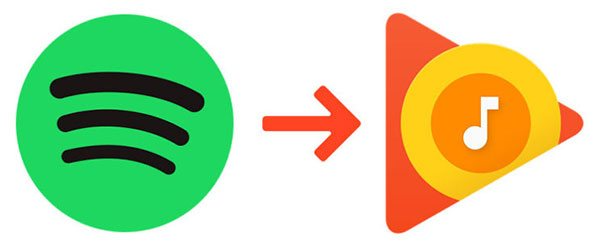
As we all know, all Spotify tracks are in DRM-locked OGG format, while Google Play Music supports unprotected MP3, AAC, WMA, FLAC, OGG or ALAC formats. That is, if you can convert Spotify playlists to unprotected MP3, AAC, WMA, FLAC, OGG or ALAC formats, you can import Spotify playlists to Google Play Music. Therefore, to move all of your playlists, songs, and favorite albums from Spotify to Google Play Music, you can use TunesBank Spotify Music Converter.
CONTENTS
Part 1. Export Spotify Playlists by TunesBank Spotify Music Converter
TunesBank Spotify Music Converter is a great Spotify Music Converter for those who want to transfer Spotify playlists to other streaming music services, such as Google Play Music, Amazon Music, Apple Music, YouTube Music, Deezer, and Tidal, etc. This powerful tool not only enables you to download Spotify music with free account, but also lets you convert Spotify music and playlist to DRM-free MP3, M4A, WAV and FLAC formats, and retains all ID3 tags and lossless audio quality. After conversion, all the converted Spotify songs will be saved on your computer forever, then you can easily import them to Google Play Music or any other music platforms.
Steps to Convert Spotify Playlist to MP3 with TunesBank
Step 1. Run TunesBank Spotify Music Converter
Please download and install TunesBank Spotify Music Converter on your Mac or PC. For Mac users, launch the TunesBank software, and Spotify app will run with the TunesBank software. For Windows users, you can convert Spotify playlists without the Spotify app. Just click “Open the Spotify web player” and login to your Spotify account (Free or Premium).
Step 2. Import Spotify Playlist to TunesBank
It’s a little different to import the Spotify songs and playlist to TunesBank software on Windows and Mac. On Windows, TunesBank will load you Spotify music library automatically. So you only need to drag the playlists to the “+” icon, then click the “Select All:” button at the bottom.
Step 3. Change Output Settings
After successfully adding Spotify playlist, you can change the basic parameters of Spotify music for your preference. To import Spotify playlist to Google Play Music, MP3 format is recommended, please pick MP3 format in the “Convert all files to:” option.
Then go to the menu bar and select “Preferences”, here you can change the Bitrate(up to 320kbps), Sample Rate(48000Hz), Channels as needed.
Step 4. Start Converting Spotify Playlist to MP3
Hit on “Convert All” button to start converting Spotify playlist to plain MP3 format without losing audio quality. The conversion speed can be up to 5 times, just wait a few minutes.
After conversion, you can go to “Finished” section, and click “View Output File” to find the converted Spotify MP3 songs.
Now that you have successfully exported your Spotify playlist to your local drive, please go to Part 2 to import unprotected Spotify songs into Google Play Music for enjoyment.
Part 2. Import Converted Spotify Playlists to Google Play Music
Now it’s time to upload the converted Spotify playlist to Google Play Music. Follow the simple steps:
step 1. Navigate to play.google.com/music on a web browser and log in to your Google account. Then click “Upload Music” in the upper right corner.
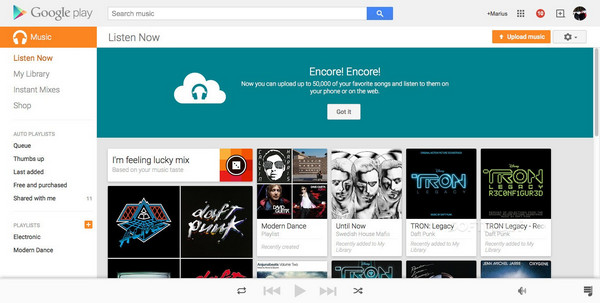
Step 2. Next, you will be prompted to download the music manager. Follow the instructions and install it on your computer.
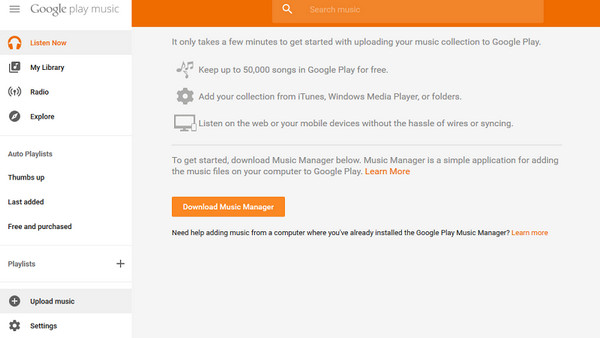
Step 3. Select the “Menu” icon > “Upload songs to Google Play”, and tap “Next”.
Step 4. Select “Other Folders” and click “Next”. Then locate the folder where the converted Spotify playlist is stored from the pop-up window, and pick the target Spotify songs.
Now you can freely enjoy Spotify music on Google Play Music anytime, even without network!
Final Words
TunesBank Spotify Music Converter has made it easy to import or export playlists from Spotify to Google Play Music, Apple Music, Tidal, Deezer, Amazon Music, Pandora and other streaming music services. By using this smart tool, you can easily download Spotify music and playlist for free and convert them to popular formats like MP3, M4A, WAV and FLAC. So you can upload Spotify playlist to any other music platforms or enjoy Spotify music on any device in offline mode!
RELATED ARTICLES
- How to Convert Spotify Music to MP3 Format
- Download Spotify Music without Premium
- Download Spotify Podcast without Premium
- Spotify Ripper – Rip Spotify Music to MP3
- How to Download Songs from Spotify for Free
- How to Remove DRM from Spotify Music
- How to Download Spotify Music to MP3 on Mac
- How to Block Ads on Spotify Music Songs
- How to Save All Your Favorite Songs Forever
- Download Spotify Music to MP3 Player
- How to Download Spotify Music to iPods
- How to Burn Spotify Music to CD
- How to Transfer Spotify Playlist to iTunes
























CBD exceeded my expectations in every way thanks buy cbd gummies for sleep. I’ve struggled with insomnia in the interest years, and after trying CBD because of the first once upon a time, I lastly trained a full night of calm sleep. It was like a force had been lifted off the mark my shoulders. The calming effects were gentle yet scholarly, allowing me to drift free logically without feeling punchy the next morning. I also noticed a reduction in my daytime angst, which was an unexpected but receive bonus. The partiality was a bit lusty, but nothing intolerable. Blanket, CBD has been a game-changer inasmuch as my slumber and anxiety issues, and I’m grateful to arrange discovered its benefits.
一体型のラブドールは挿入部が取り外せないタイプ、セックス ロボット分離型のラブドールは挿入部が取り外せるタイプです。
販売されているメーカーや商品によって異なりますが、オナドールオプションは大型サイズのドールになるほど機能が充実してきます。