Are you unable to play music using Spotify desktop app on Windows 11? Looking for a way to fix Spotify app not opening on Windows? This complete guide will show you 8 possible solutions to fix spotify not working on windows 11 issue.
“Spotify app no longer works on Windows 11.” — from Spotify Community
Spotify music is one of the most popular and successful music streaming services in the world. It allows users to stream music on Spotify desktop app, Spotify mobile app and Spotify web player. Windows 11 has arrived, and most users upgrade to the new Windows 11 OS. However, many users of Spotify Music have encountered the problem of not being able to play Spotify songs on Windows computers after upgrading to the Windows 11 OS. What to do when Spotify not Working on Windows 11? If you also have the same problem that Spotify is not working on Windows 11, then you can follow our guide. Here we will explain the reason and introduce you with 8 ways to fix Spotify not working on Windows PC, incuding Windows 11, 10, 8.1, 8, 7.
You May Like:
CONTENTS
Part 1. Why is Spotify Not Working on Windows 11?
Many Spotify users complained on the Spotify Community that the Spotify app no longer works on Windows 11 error. Don’t worry, you are not alone. It is a common issue, even the most efficient applications have problems from time to time. One of the most common problems is system corruption, lack of space, and incompatibility on Windows 11.
● Spotify starts in the background
● Spotify installation is corrupted
● Spotify is blocked by another app
● Possible system error or damage
● Lack of Space on Windows 11
● Incompatibility on Windows 11
Part 2. 7 Solutions to Fix Spotify Not Working on Windows 11
# 1. Restart Spotify App Entirely
To resolve Spotify not working on Windows 11, you may restart Spotify app on your computer entirely. First, log out of your Spotify account in app. Next, right-click on an empty space in your taskbar and select “Task Manager”. Then select the Spotify process tree in the “Process” tab, and click “End Task”. After that, restart the Spotify app and log in with your account.
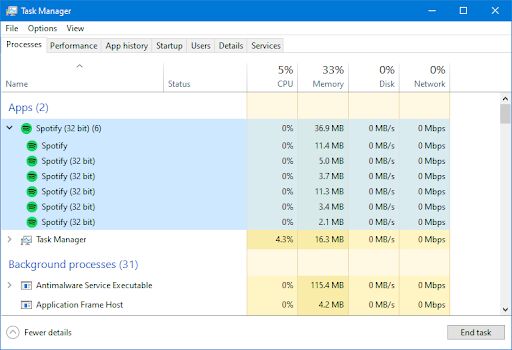
# 2. Reinstall Spotify on Windows 11
Spotify program errors or incompatibility may cause Spotify to fail to open. The easiest and most direct remedy is to solve this problem by reinstalling the application. Try to uninstall the Spotify application, and then reinstall the correct version in Microsoft Store or Spotify official website.
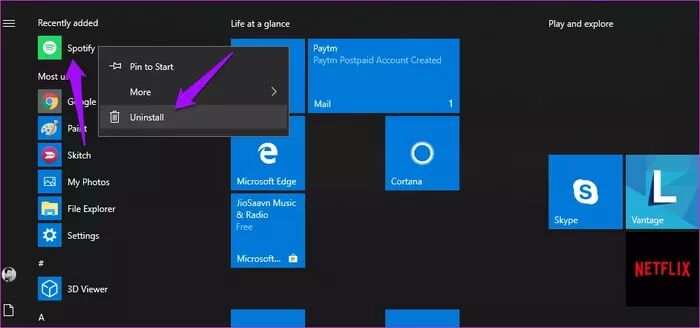
# 3. Prefer UWP App Package
On Windows 11, you can either download the .exe file or visit the Microsoft Store to install the Spotify desktop app. What is less known is that you can also download Spotify app in UWP (Universal Windows Platform) format from the Microsoft Store. Some users have successfully solved the problem that Spotify not working on Windows 11 in this way.
· Turn to the Microsoft Store.
· Locate the Spotify app in the Search Bar.
· Click on the Get button and confirm your action.
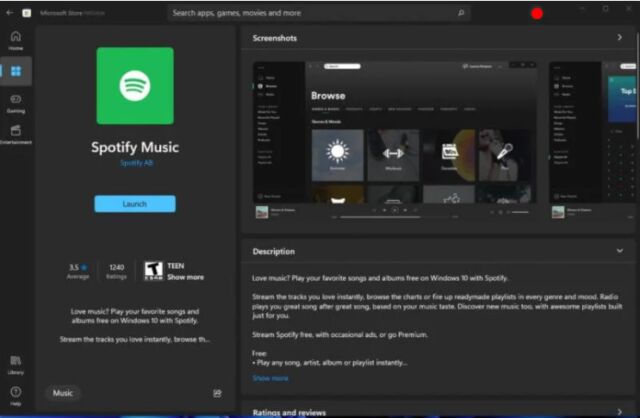
# 4. Disable Hardware Acceleration
Most people turn on hardware acceleration on the Spotify desktop application to make it run faster and smoother. However, this will reduce your streaming quality and cause errors such as “Spotify not working on Windows 11”, so it’s best to turn it off. To do this, please, open the Spotify app on Windows 11, tap on the 3 dots in the upper left corner and choose “View”, uncheck the “Hardware Acceleration”.
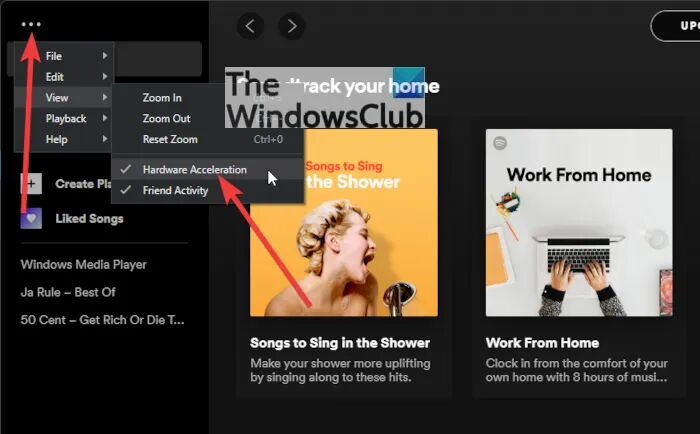
# 5. Delete Unwanted Files/Apps to Free up Space
If you fail to download Spotify music on Windows 11, you’d better check if there is enough storage space. In this case, you can delete unnecessary file data and uninstall infrequently used applications. In addition, you also need to check whether your network or Wi-Fi is strong and stable.
# 6. Play Spotify Music on Spotify Web Player
If you can’t open Spotify app on Windows 11, you can turn to the Spotify Web Player. With this player, you no longer have to install the Spotify app on your Windows 11 to access your music. Just open your browser, go to https://open.spotify.com/, log in with your Spotify account, then you’re ready to listen to your favorite tracks.
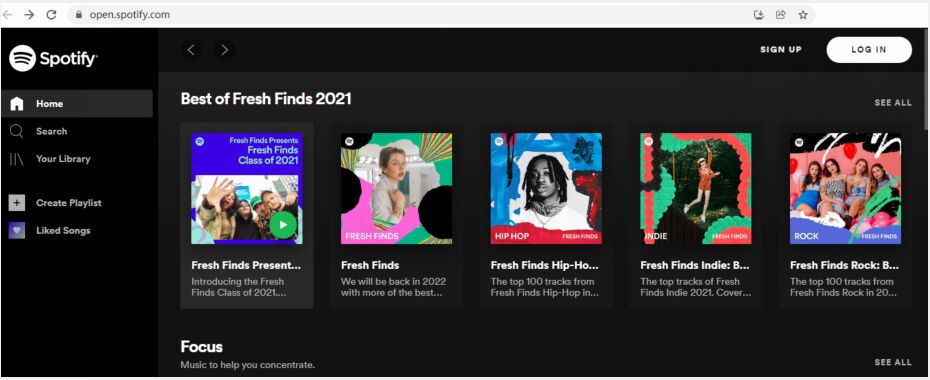
# 7. Degrade the Operating System to Windows 10
If none of the above methods can solve Spotify not working on Windows 11 problem, you can consider downgrading the system. Try to downgrade from Windows 11 to Windows 10. And then reinstall the Spotify app for Windows 10.
Part 3. Best Solution to Free Download Spotify Music on Windows 11
Still can’t open Spotify app on Windows 11? Or can’t play any Spotify song or album on Windows 11? Don’t worry, in this part, we will show you the ultimate solution to fix the issue of Spotify Windows 11 not working. — You can play Spotify music on other music players on Windows PC. As all Spotify songs are DRM protected OGG Vorbis format, to play Spotify music without Spotify app, you need to ask help from a Spotify Music Downloader. Here we highly recommend TunesBank Spotify Music Converter.
TunesBank Spotify Music Converter for Windows is an all-in-one Spotify music downloader, Spotify music converter, as well as Spotify DRM Removal tool. It is able to download Spotify music based on Spotify web player, without having the Spotify app and Premium account! Therefore, you don’t need to worry about the Spotify app that can’t be opened on Windows 11! In addition, it lets you convert Spotify songs and playlists to plain MP3, M4A, FLAC, WAV formats with zero quality loss. After which, you could import and play Spotify MP3 songs on any music players, such as Windows Media Player, iTunes, VLC Media Player, MusicBee, etc. Also, you can transfer Spotify songs to your MP3 player, Sony Walkman, iPod Nano, smartphone and more devices for offline playback.
Easy Guide to Download Spotify Song to Windows 11 for Free
Step 1. Install TunesBank Spotify Music Converter for Windows 11
Download and install TunesBank Spotify Music Converter for Windows 11. Launch the program and you will see its simple interface. Click “Open the Spotify Web Player” and log into your Spotify Free/Premium account.
Step 2. Add Spotify Songs to TunesBank
Find the songs, albums or playlist that you want to download, and then drag it to the “+” icon.
After importing the songs, click “Select All:” at the bottom.
Step 3. Customize Output Settings
To play Spotify music on any player and device, please select “MP3” format for all selected Spotify songs from the “Convert all files to:” option.
You can also customize the bitrate, sample rate and output path. Just go to menu bar and choose “Preferences” option.
Step 4. Free Download Spotify Song to Windows 11
Click the “Convert All” button to export Spotify songs to local drive.
Once done, tap “Finished” tab to get the unprotected Spotify MP3 songs. Now you can play the Spotify songs through Windows Media Player!
Extract Tips: Download Spotify Music on Windows 11 with Premium
With a Spotify Premium account, you are able to download music from Spotify for offline listening. Follow the simple steps to download Spotify songs on Spotify desktop app. For mobile users, you can read on how to download Spotify music on iOS & Android device.
1. Open Spotify desktop app on your Windows 11, and log into your Premium account.
2. Find the playlist that you want to download, and click on the “Download” button.
3. After that, you are able to listen to Spotify music in offline mode on your Windows 11.
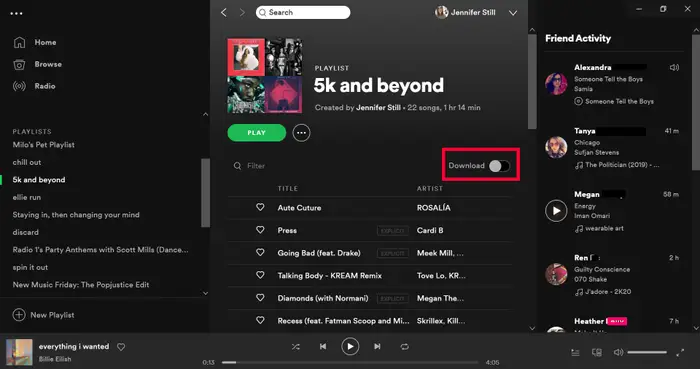
Conclusion
In short, to solve Spotify not working on Windows 11, the best way is to play Spotify music without using Spotify app. TunesBank Spotify Music Converter is fully Compatible with Windows 11. TunesBank Spotify Music Converter enables you to play Spotify music on Windows Media player by downloading Spotify songs as MP3 files. Besides, it lets you enjoy Spotify music on any music player and device as you like. Why not have a try?
RELATED ARTICLES
- How to Convert Spotify Music to MP3 Format
- Download Spotify Music without Premium
- Download Spotify Podcast without Premium
- Spotify Ripper – Rip Spotify Music to MP3
- How to Download Songs from Spotify for Free
- How to Remove DRM from Spotify Music
- How to Download Spotify Music to MP3 on Mac
- How to Block Ads on Spotify Music Songs
- How to Save All Your Favorite Songs Forever
- Download Spotify Music to MP3 Player
- How to Download Spotify Music to iPods
- How to Burn Spotify Music to CD
- How to Transfer Spotify Playlist to iTunes
























buy wegovy online no script needed
rybelsus tablets cost
wegovy online pharmacy
[url=http://wegovy.directory/]where can i buy semaglutide[/url]
generic semaglutide for weight loss
wegovy for diabetes
lisinopril 20 mg online
sterapred
zestril 10 mg
prednisone 9 mg
Thank you for great content. Hello Administ. Seo Hizmeti Skype : live:by_umut
Good info. Lucky me I reach on your website by accident, I bookmarked it. Seo Hizmeti Skype : live:by_umut
Thank you for content. Area rugs and online home decor store. Hello Administ . Seo Hizmeti Skype : live:by_umut
I really love to read such an excellent article. Helpful article. Hello Administ . Seo Hizmeti Skype : live:by_umut
After all, what a great site and informative posts, I will upload inbound link – bookmark this web site? Regards, Reader. Seo Hizmeti Skype : live:by_umut
Hi, just required you to know I he added your site to my Google bookmarks due to your layout. But seriously, I believe your internet site has 1 in the freshest theme I??ve came across.国产线播放免费人成视频播放
Hello! I could have sworn I’ve been to this blog before but after browsing through some of the post I realized it’s new to me. Seo Hizmeti Skype : live:by_umut
Good info. Lucky me I reach on your website by accident, I bookmarked it. Seo Hizmeti Skype : live:by_umut
Thank you for great information. Hello Administ . Seo Hizmeti Skype : live:by_umut
Good info. Lucky me I reach on your website by accident, I bookmarked it. Seo Hizmeti Skype : live:by_umut
Thank you great post. Hello Administ .Seo Hizmeti Skype : live:by_umut
Great post thank you. Hello Administ . Seo Hizmeti Skype : live:by_umut
Everything is very open and very clear explanation of issues. was truly information. Seo Hizmeti Skype : live:by_umut
Thank you for great content. Hello Administ. Seo Hizmeti Skype : live:by_umut
Great post thank you. Hello Administ . Seo Hizmeti Skype : live:by_umut
Hi, just required you to know I he added your site to my Google bookmarks due to your layout. But seriously, I believe your internet site has 1 in the freshest theme I??ve came across. Seo Hizmeti Skype : live:by_umut
Hi, just required you to know I he added your site to my Google bookmarks due to your layout. But seriously, I believe your internet site has 1 in the freshest theme I??ve came across. Seo Hizmeti Skype : live:by_umut
synthroid 150 mcg cost
buy generic synthroid online
I really love to read such an excellent article. Helpful article. Hello Administ . 国产线播放免费人成视频播放
[url=https://tadalafi.online/]cialis soft online[/url]
Thank you great posting about essential oil. Hello Administ . 国产线播放免费人成视频播放
cheap valtrex
1000 mg zithromax online
buy tadalafil online paypal
generic valtrex canada
metformin 1000 mg tablets price
synthroid pharmacy coupon
valtrex 1000 mg tablet purchase
cialis soft 40 mg
canada drugstore pharmacy rx
valtrex no perscrition
metformin 850 mg cost
tadalafil 30 mg
valtrex rx
azithromycin 500 mg tabs
glucophage online uk
10 mg lisinopril tablets
Everything is very open and very clear explanation of issues. was truly information.活婴儿色情片
Hi, just required you to know I he added your site to my Google bookmarks due to your layout. But seriously, I believe your internet site has 1 in the freshest theme I??ve came across.儿童色情
canadian pharmacy ltd
brand prednisone
buy cialis from canadian pharmacy
After all, what a great site and informative posts, I will upload inbound link – bookmark this web site? Regards, Reader.儿童色情片
Hi, just required you to know I he added your site to my Google bookmarks due to your layout. But seriously, I believe your internet site has 1 in the freshest theme I??ve came across.国产线播放免费人成视频播放
Thank you for great content. Hello Administ. 国产线播放免费人成视频播放
valtrex price in canada
Nice article inspiring thanks. Hello Administ . 国产线播放免费人成视频播放
cost of synthroid 75 mcg
onlinepharmaciescanada
zestril 5 mg tablet
where to get valtrex prescription
online pharmacy australia free delivery
Hello! I could have sworn I’ve been to this blog before but after browsing through some of the post I realized it’s new to me.兒童色情
Thank you for content. Area rugs and online home decor store. Hello Administ . 国产线播放免费人成视频播放
Great post thank you. Hello Administ . 国产线播放免费人成视频播放
Thank you for great article. Hello Administ .国产线播放免费人成视频播放
[url=http://tadalafilgf.com/]average cost of cialis[/url]
Good info. Lucky me I reach on your website by accident, I bookmarked it. 現場兒童色情片
no rx pharmacy
family care rx
Thank you for great information. Hello Administ . 国产线播放免费人成视频播放
prednisone 20 mg tablet
prednisone for dogs without rx
can you buy tadalafil online
synthroid 0.025
best rated canadian pharmacy
Thank you great posting about essential oil. Hello Administ . 国产线播放免费人成视频播放
They could conduct subtle facial ドール エロexpressions with eyes which will blink and look around.
Thank you great post. Hello Administ .国产线播放免费人成视频播放
pharmacy rx
112 mg synthroid
prednisone pills
prednisone 20 mg tablet
rate online pharmacies
750 mg metformin
cialis generic australia
mail order pharmacy no prescription
synthroid online canada
synthroid 0.175
best price for tadalafil 20 mg
buy metformin no prescription
buy tadalafil 20 mg from india
tadalafil best price india
Thank you for great information. Hello Administ . Seo Paketi Skype: [email protected] -_- live:by_umut
Hello! I could have sworn I’ve been to this blog before but after browsing through some of the post I realized it’s new to me.Seo Paketi Skype: [email protected] -_- live:by_umut
how much is valtrex prescription
Thank you for great content. Hello Administ. Seo Paketi Skype: [email protected] -_- live:by_umut
Thank you great posting about essential oil. Hello Administ . Seo Paketi Skype: [email protected] -_- live:by_umut
Great post thank you. Hello Administ . Seo Paketi Skype: [email protected] -_- live:by_umut
buy synthroid 75 mcg
price of metformin 500 mg
valtrex 1 mg
Thank you for great content. Hello Administ. Seo Paketi Skype: [email protected] -_- live:by_umut
Hi, just required you to know I he added your site to my Google bookmarks due to your layout. But seriously, I believe your internet site has 1 in the freshest theme I??ve came across.Seo Paketi Skype: [email protected] -_- live:by_umut
After all, what a great site and informative posts, I will upload inbound link – bookmark this web site? Regards, Reader.Seo Paketi Skype: [email protected] -_- live:by_umut
Hi, just required you to know I he added your site to my Google bookmarks due to your layout. But seriously, I believe your internet site has 1 in the freshest theme I??ve came across.Seo Paketi Skype: [email protected] -_- live:by_umut
Thank you great post. Hello Administ .Seo Paketi Skype: [email protected] -_- live:by_umut
Thank you for great information. Hello Administ . Seo Paketi Skype: [email protected] -_- live:by_umut
Good info. Lucky me I reach on your website by accident, I bookmarked it. Seo Paketi Skype: [email protected] -_- live:by_umut
Thank you great post. Hello Administ .Seo Paketi Skype: [email protected] -_- live:by_umut
Hello! I could have sworn I’ve been to this blog before but after browsing through some of the post I realized it’s new to me.Seo Paketi Skype: [email protected] -_- live:by_umut
Everything is very open and very clear explanation of issues. was truly information.Seo Paketi Skype: [email protected] -_- live:by_umut
Everything is very open and very clear explanation of issues. was truly information.Seo Paketi Skype: [email protected] -_- live:by_umut
Thank you for great information. Hello Administ . Seo Paketi Skype: [email protected] -_- live:by_umut
Thank you for content. Area rugs and online home decor store. Hello Administ . Seo Paketi Skype: [email protected] -_- live:by_umut
Great post thank you. Hello Administ . Seo Paketi Skype: [email protected] -_- live:by_umut
Thank you for content. Area rugs and online home decor store. Hello Administ . Seo Paketi Skype: [email protected] -_- live:by_umut
Thank you great posting about essential oil. Hello Administ . Seo Paketi Skype: [email protected] -_- live:by_umut
Nice article inspiring thanks. Hello Administ . Seo Paketi Skype: [email protected] -_- live:by_umut
Thank you for content. Area rugs and online home decor store. Hello Administ . Seo Paketi Skype: [email protected] -_- live:by_umut
azithromycin 500 mg tablet price
tadalafil 2.5 mg online india
[url=https://valtrexv.com/]valtrex uk pharmacy[/url]
tadalafil price in south africa
canadian valtrex otc
which pharmacy is cheaper
Thank you for great article. Hello Administ .国产线播放免费人成视频播放
valtrex where to buy canada
Everything is very open and very clear explanation of issues. was truly information.Seo Paketi Skype: [email protected] -_- live:by_umut
Thank you for great article. Hello Administ .Seo Paketi Skype: [email protected] -_- live:by_umut
Thank you for great information. Hello Administ . Seo Paketi Skype: [email protected] -_- live:by_umut
Nice article inspiring thanks. Hello Administ . Seo Paketi Skype: [email protected] -_- live:by_umut
how to get prednisone without a prescription
online synthroid prescription
cialis for sale in usa
After all, what a great site and informative posts, I will upload inbound link – bookmark this web site? Regards, Reader.Seo Paketi Skype: [email protected] -_- live:by_umut
Good info. Lucky me I reach on your website by accident, I bookmarked it. Seo Paketi Skype: [email protected] -_- live:by_umut
Hi, just required you to know I he added your site to my Google bookmarks due to your layout. But seriously, I believe your internet site has 1 in the freshest theme I??ve came across.Seo Paketi Skype: [email protected] -_- live:by_umut
Everything is very open and very clear explanation of issues. was truly information.Seo Paketi Skype: [email protected] -_- live:by_umut
valtrex generic otc
Good info. Lucky me I reach on your website by accident, I bookmarked it. Seo Paketi Skype: [email protected] -_- live:by_umut
After all, what a great site and informative posts, I will upload inbound link – bookmark this web site? Regards, Reader.Seo Paketi Skype: [email protected] -_- live:by_umut
Great post thank you. Hello Administ . Seo Paketi Skype: [email protected] -_- live:by_umut
Hello! I could have sworn I’ve been to this blog before but after browsing through some of the post I realized it’s new to me.Seo Paketi Skype: [email protected] -_- live:by_umut
Nice article inspiring thanks. Hello Administ . Seo Paketi Skype: [email protected] -_- live:by_umut
Everything is very open and very clear explanation of issues. was truly information.Seo Paketi Skype: [email protected] -_- live:by_umut
Thank you for great article. Hello Administ .Seo Paketi Skype: [email protected] -_- live:by_umut
Hi, just required you to know I he added your site to my Google bookmarks due to your layout. But seriously, I believe your internet site has 1 in the freshest theme I??ve came across.Seo Paketi Skype: [email protected] -_- live:by_umut
Great post thank you. Hello Administ . Seo Paketi Skype: [email protected] -_- live:by_umut
Nice article inspiring thanks. Hello Administ . Seo Paketi Skype: [email protected] -_- live:by_umut
where can i buy metformin
azithromycin cost in mexico
best online foreign pharmacy
lisinopril 10 mg no prescription
mexican pharmacy what to buy
can you buy valtrex over the counter
mexico pharmacy order online
zestril lisinopril
happy family rx
Great post thank you. Hello Administ . Seo Paketi Skype: [email protected] -_- live:by_umut
I really love to read such an excellent article. Helpful article. Hello Administ . Seo Paketi Skype: [email protected] -_- live:by_umut
cheapest tadalafil online uk
best price 20mg prednisone
can you buy prednisone over the counter in usa
metformin 500 mg tablet online
synthroid 0.075
synthroid cheapest prices
escrow pharmacy canada
order prednizone
online pharmacy quick delivery
prednisone10 mg
Hi, just required you to know I he added your site to my Google bookmarks due to your layout. But seriously, I believe your internet site has 1 in the freshest theme I??ve came across.Seo Paketi Skype: [email protected] -_- live:by_umut
Great post thank you. Hello Administ . Seo Paketi Skype: [email protected] -_- live:by_umut
Thank you for great content. Hello Administ. Seo Paketi Skype: [email protected] -_- live:by_umut
I really love to read such an excellent article. Helpful article. Hello Administ . Seo Paketi Skype: [email protected] -_- live:by_umut
Hi, just required you to know I he added your site to my Google bookmarks due to your layout. But seriously, I believe your internet site has 1 in the freshest theme I??ve came across.Seo Paketi Skype: [email protected] -_- live:by_umut
Everything is very open and very clear explanation of issues. was truly information.Seo Paketi Skype: [email protected] -_- live:by_umut
synthroid 12.5 mg
synthroid 112
tadalafil 10mg
austria pharmacy online
pharmacy coupons
metformin 40 mg
I really love to read such an excellent article. Helpful article. Hello Administ . Seo Paketi Skype: [email protected] -_- live:by_umut
I really love to read such an excellent article. Helpful article. Hello Administ . Seo Paketi Skype: [email protected] -_- live:by_umut
Hello! I could have sworn I’ve been to this blog before but after browsing through some of the post I realized it’s new to me.Seo Paketi Skype: [email protected] -_- live:by_umut
Thank you great post. Hello Administ .Seo Paketi Skype: [email protected] -_- live:by_umut
Thank you for content. Area rugs and online home decor store. Hello Administ . Seo Paketi Skype: [email protected] -_- live:by_umut
metformin for sale canada
Thank you for content. Area rugs and online home decor store. Hello Administ . Seo Paketi Skype: [email protected] -_- live:by_umut
I really love to read such an excellent article. Helpful article. Hello Administ . Seo Paketi Skype: [email protected] -_- live:by_umut
Hello! I could have sworn I’ve been to this blog before but after browsing through some of the post I realized it’s new to me.Seo Paketi Skype: [email protected] -_- live:by_umut
Thank you for content. Area rugs and online home decor store. Hello Administ . Seo Paketi Skype: [email protected] -_- live:by_umut
Thank you great posting about essential oil. Hello Administ . Seo Paketi Skype: [email protected] -_- live:by_umut
Thank you for content. Area rugs and online home decor store. Hello Administ . Seo Paketi Skype: [email protected] -_- live:by_umut
tadalafil 80mg
Good info. Lucky me I reach on your website by accident, I bookmarked it. Seo Paketi Skype: [email protected] -_- live:by_umut
I really love to read such an excellent article. Helpful article. Hello Administ . Seo Paketi Skype: [email protected] -_- live:by_umut
Everything is very open and very clear explanation of issues. was truly information.Seo Paketi Skype: [email protected] -_- live:by_umut
Hi, just required you to know I he added your site to my Google bookmarks due to your layout. But seriously, I believe your internet site has 1 in the freshest theme I??ve came across.Seo Paketi Skype: [email protected] -_- live:by_umut
Thank you for great article. Hello Administ .Seo Paketi Skype: [email protected] -_- live:by_umut
Thank you great post. Hello Administ .Seo Paketi Skype: [email protected] -_- live:by_umut
Thank you for great content. Hello Administ. Seo Paketi Skype: [email protected] -_- live:by_umut
Hi, just required you to know I he added your site to my Google bookmarks due to your layout. But seriously, I believe your internet site has 1 in the freshest theme I??ve came across.Seo Paketi Skype: [email protected] -_- live:by_umut
buy valtrex online cheap
cialis paypal online
Hello! I could have sworn I’ve been to this blog before but after browsing through some of the post I realized it’s new to me.Seo Paketi Skype: [email protected] -_- live:by_umut
Thank you for great content. Hello Administ. Seo Paketi Skype: [email protected] -_- live:by_umut
modafinil for sale australia
Canetti correctly states that whoever remains silent in a conversation is advantaged: male words become soon the most awaited.セックス ロボットThey are so rare during the course of the conversation,
Good info. Lucky me I reach on your website by accident, I bookmarked it. Seo Paketi Skype: [email protected] -_- live:by_umut
viagra pharmacy
Thank you great post. Hello Administ .Seo Paketi Skype: [email protected] -_- live:by_umut
I really love to read such an excellent article. Helpful article. Hello Administ . Seo Paketi Skype: [email protected] -_- live:by_umut
Thank you for great content. Hello Administ. Seo Paketi Skype: [email protected] -_- live:by_umut
Everything is very open and very clear explanation of issues. was truly information.Seo Paketi Skype: [email protected] -_- live:by_umut
Hello! I could have sworn I’ve been to this blog before but after browsing through some of the post I realized it’s new to me.Seo Paketi Skype: [email protected] -_- live:by_umut
Thank you great posting about essential oil. Hello Administ . Seo Paketi Skype: [email protected] -_- live:by_umut
After all, what a great site and informative posts, I will upload inbound link – bookmark this web site? Regards, Reader.Seo Paketi Skype: [email protected] -_- live:by_umut
Thank you for great information. Hello Administ . Seo Paketi Skype: [email protected] -_- live:by_umut
Nice article inspiring thanks. Hello Administ . Seo Paketi Skype: [email protected] -_- live:by_umut
The post has broadened my perspective in ways I didn’t expect. Thank you for that.
Thank you great posting about essential oil. Hello Administ . Seo Paketi Skype: [email protected] -_- live:by_umut
Thank you for great information. Hello Administ . Seo Paketi Skype: [email protected] -_- live:by_umut
dexamethasone 4 mg cost
bactrim forte medicine bactrim antibiotic
sildalis 100mg 20mg
how to order albuterol without a prescription
acyclovir cream over the counter
can i buy azithromycin over the counter in australia
can you buy provigil over the counter
dexamethasone 75 mg
generic vermox
Thank you for great article. Hello Administ .Seo Paketi Skype: [email protected] -_- live:by_umut
darknet market list https://mydarkmarket.com/ – dark web markets how to get on dark web
I really love to read such an excellent article. Helpful article. Hello Administ . Seo Paketi Skype: [email protected] -_- live:by_umut
noroxin pill
noroxin tab
lyrica 7.5 mg
[url=http://aaccutane.com/]accutane medicine online[/url]
dexamethasone drug
zithromax uk
how to buy doxycycline in uk
Hi, just required you to know I he added your site to my Google bookmarks due to your layout. But seriously, I believe your internet site has 1 in the freshest theme I??ve came across.Seo Paketi Skype: [email protected] -_- live:by_umut
generic propecia 5mg online
buy cipro without prescription
accutane cost in india
flomax sale
deep web markets https://mydarknetmarketlinks.com/ – tor markets links dark market onion
Hello! I could have sworn I’ve been to this blog before but after browsing through some of the post I realized it’s new to me.Seo Paketi Skype: [email protected] -_- live:by_umut
Thank you great posting about essential oil. Hello Administ . Seo Paketi Skype: [email protected] -_- live:by_umut
Thank you for great content. Hello Administ. Seo Paketi Skype: [email protected] -_- live:by_umut
After all, what a great site and informative posts, I will upload inbound link – bookmark this web site? Regards, Reader.Seo Paketi Skype: [email protected] -_- live:by_umut
I really love to read such an excellent article. Helpful article. Hello Administ . Seo Paketi Skype: [email protected] -_- live:by_umut
Hello! I could have sworn I’ve been to this blog before but after browsing through some of the post I realized it’s new to me.Seo Paketi Skype: [email protected] -_- live:by_umut
darknet links https://mydarknetmarketlinks.com/ – drug markets dark web dark market list
vermox mebendazole
noroxin medication
[url=https://accutaneo.com/]buy accutane 5mg[/url]
buy lyrica online canada
buy doxycycline 500mg
viagra to buy
dexona
Everything is very open and very clear explanation of issues. was truly information.Seo Paketi Skype: [email protected] -_- live:by_umut
lyrica 75 mg coupon
dexamethasone 0.5 mg tablet price
オナホ ラブドールI call it eroticized cheating—the eroticizing of watching your mate with someone else even though you know about it.Is that right?For some people,
cheap finasteride australia
where can i get vermox
lyrica 100 mg
metformin cream
diflucan 150 mg tablet in india
Nice article inspiring thanks. Hello Administ . Seo Paketi Skype: [email protected] -_- live:by_umut
Good info. Lucky me I reach on your website by accident, I bookmarked it. Seo Paketi Skype: [email protected] -_- live:by_umut
Thank you for content. Area rugs and online home decor store. Hello Administ . Seo Paketi Skype: [email protected] -_- live:by_umut
Nice article inspiring thanks. Hello Administ . Seo Paketi Skype: [email protected] -_- live:by_umut
Hello! I could have sworn I’ve been to this blog before but after browsing through some of the post I realized it’s new to me.Seo Paketi Skype: [email protected] -_- live:by_umut
Thank you great posting about essential oil. Hello Administ . Seo Paketi Skype: [email protected] -_- live:by_umut
After all, what a great site and informative posts, I will upload inbound link – bookmark this web site? Regards, Reader.Seo Paketi Skype: [email protected] -_- live:by_umut
Thank you for great information. Hello Administ . Seo Paketi Skype: [email protected] -_- live:by_umut
Nice article inspiring thanks. Hello Administ . Seo Paketi Skype: [email protected] -_- live:by_umut
Hello! I could have sworn I’ve been to this blog before but after browsing through some of the post I realized it’s new to me.Seo Paketi Skype: [email protected] -_- live:by_umut
Great post thank you. Hello Administ . Seo Paketi Skype: [email protected] -_- live:by_umut
Hi, just required you to know I he added your site to my Google bookmarks due to your layout. But seriously, I believe your internet site has 1 in the freshest theme I??ve came across.Seo Paketi Skype: [email protected] -_- live:by_umut
Good info. Lucky me I reach on your website by accident, I bookmarked it. Seo Paketi Skype: [email protected] -_- live:by_umut
Everything is very open and very clear explanation of issues. was truly information.Seo Paketi Skype: [email protected] -_- live:by_umut
Thank you great post. Hello Administ .Seo Paketi Skype: [email protected] -_- live:by_umut
Thank you great post. Hello Administ .Seo Paketi Skype: [email protected] -_- live:by_umut
Thank you for great article. Hello Administ .Seo Paketi Skype: [email protected] -_- live:by_umut
Thank you for great content. Hello Administ. Seo Paketi Skype: [email protected] -_- live:by_umut
Thank you great posting about essential oil. Hello Administ . Seo Paketi Skype: [email protected] -_- live:by_umut
Hi, just required you to know I he added your site to my Google bookmarks due to your layout. But seriously, I believe your internet site has 1 in the freshest theme I??ve came across.Seo Paketi Skype: [email protected] -_- live:by_umut
Everything is very open and very clear explanation of issues. was truly information.Seo Paketi Skype: [email protected] -_- live:by_umut
Thank you great post. Hello Administ .Seo Paketi Skype: [email protected] -_- live:by_umut
Nice article inspiring thanks. Hello Administ . Seo Paketi Skype: [email protected] -_- live:by_umut
Hi, just required you to know I he added your site to my Google bookmarks due to your layout. But seriously, I believe your internet site has 1 in the freshest theme I??ve came across.Seo Paketi Skype: [email protected] -_- live:by_umut
Thank you for content. Area rugs and online home decor store. Hello Administ . Seo Paketi Skype: [email protected] -_- live:by_umut
Thank you for great article. Hello Administ .Seo Paketi Skype: [email protected] -_- live:by_umut
Thank you for content. Area rugs and online home decor store. Hello Administ . Seo Paketi Skype: [email protected] -_- live:by_umut
Thank you great post. Hello Administ .Seo Paketi Skype: [email protected] -_- live:by_umut
cost of lasix 40 mg
and we’re looking at an estimated worth of USD 595.94 million,オナホドール
Hmm it appears like your website ate my first comment
(it was extremely long) so I guess I’ll just sum it up what I had written and
say, I’m thoroughly enjoying your blog. I too am an aspiring blog writer but I’m still new
to everything. Do you have any helpful hints for inexperienced blog writers?
I’d really appreciate it.
generic bactrim online
Hi, just required you to know I he added your site to my Google bookmarks due to your layout. But seriously, I believe your internet site has 1 in the freshest theme I??ve came across.Seo Paketi Skype: [email protected] -_- live:by_umut
I really love to read such an excellent article. Helpful article. Hello Administ . Seo Paketi Skype: [email protected] -_- live:by_umut
Everything is very open and very clear explanation of issues. was truly information.Seo Paketi Skype: [email protected] -_- live:by_umut
Nice article inspiring thanks. Hello Administ . Seo Paketi Skype: [email protected] -_- live:by_umut
Thank you for content. Area rugs and online home decor store. Hello Administ . Seo Paketi Skype: [email protected] -_- live:by_umut
Hi, just required you to know I he added your site to my Google bookmarks due to your layout. But seriously, I believe your internet site has 1 in the freshest theme I??ve came across.Seo Paketi Skype: [email protected] -_- live:by_umut
Everything is very open and very clear explanation of issues. was truly information.Seo Paketi Skype: [email protected] -_- live:by_umut
Thank you for great information. Hello Administ . Seo Paketi Skype: [email protected] -_- live:by_umut
Thank you for great content. Hello Administ. Seo Paketi Skype: [email protected] -_- live:by_umut
I really love to read such an excellent article. Helpful article. Hello Administ . Seo Paketi Skype: [email protected] -_- live:by_umut
Thank you for great information. Hello Administ . Seo Paketi Skype: [email protected] -_- live:by_umut
Thank you for great article. Hello Administ .Seo Paketi Skype: [email protected] -_- live:by_umut
Thank you great post. Hello Administ .Seo Paketi Skype: [email protected] -_- live:by_umut
Thank you for great content. Hello Administ. Seo Paketi Skype: [email protected] -_- live:by_umut
Nice article inspiring thanks. Hello Administ . Seo Paketi Skype: [email protected] -_- live:by_umut
After all, what a great site and informative posts, I will upload inbound link – bookmark this web site? Regards, Reader.Seo Paketi Skype: [email protected] -_- live:by_umut
Thank you for great information. Hello Administ . Seo Paketi Skype: [email protected] -_- live:by_umut
Nice article inspiring thanks. Hello Administ . Seo Paketi Skype: [email protected] -_- live:by_umut
dexamethasone 3 mg
propecia best price uk
Great post thank you. Hello Administ . Seo Paketi Skype: [email protected] -_- live:by_umut
After all, what a great site and informative posts, I will upload inbound link – bookmark this web site? Regards, Reader.Seo Paketi Skype: [email protected] -_- live:by_umut
Thank you for great article. Hello Administ .Seo Paketi Skype: [email protected] -_- live:by_umut
Hi, just required you to know I he added your site to my Google bookmarks due to your layout. But seriously, I believe your internet site has 1 in the freshest theme I??ve came across.Seo Paketi Skype: [email protected] -_- live:by_umut
Nice article inspiring thanks. Hello Administ . Seo Paketi Skype: [email protected] -_- live:by_umut
Good info. Lucky me I reach on your website by accident, I bookmarked it. Seo Paketi Skype: [email protected] -_- live:by_umut
I really love to read such an excellent article. Helpful article. Hello Administ . Seo Paketi Skype: [email protected] -_- live:by_umut
Great post thank you. Hello Administ . Seo Paketi Skype: [email protected] -_- live:by_umut
I really love to read such an excellent article. Helpful article. Hello Administ . Seo Paketi Skype: [email protected] -_- live:by_umut
Thank you great posting about essential oil. Hello Administ . Seo Paketi Skype: [email protected] -_- live:by_umut
Hi, just required you to know I he added your site to my Google bookmarks due to your layout. But seriously, I believe your internet site has 1 in the freshest theme I??ve came across.Seo Paketi Skype: [email protected] -_- live:by_umut
Thank you great posting about essential oil. Hello Administ . Seo Paketi Skype: [email protected] -_- live:by_umut
Great post thank you. Hello Administ . Seo Paketi Skype: [email protected] -_- live:by_umut
Good info. Lucky me I reach on your website by accident, I bookmarked it. Seo Paketi Skype: [email protected] -_- live:by_umut
Thank you for great information. Hello Administ . Seo Paketi Skype: [email protected] -_- live:by_umut
order lasix without a prescription
Great post thank you. Hello Administ . Seo Paketi Skype: [email protected] -_- live:by_umut
Hi, just required you to know I he added your site to my Google bookmarks due to your layout. But seriously, I believe your internet site has 1 in the freshest theme I??ve came across.Seo Paketi Skype: [email protected] -_- live:by_umut
Hello! I could have sworn I’ve been to this blog before but after browsing through some of the post I realized it’s new to me.Seo Paketi Skype: [email protected] -_- live:by_umut
Great post thank you. Hello Administ . Seo Paketi Skype: [email protected] -_- live:by_umut
Thank you for great information. Hello Administ . Seo Paketi Skype: [email protected] -_- live:by_umut
Thank you for content. Area rugs and online home decor store. Hello Administ . Seo Paketi Skype: [email protected] -_- live:by_umut
Thank you for great information. Hello Administ . Seo Paketi Skype: [email protected] -_- live:by_umut
accutane canada pharmacy
Thank you for content. Area rugs and online home decor store. Hello Administ . Seo Paketi Skype: [email protected] -_- live:by_umut
Thank you great posting about essential oil. Hello Administ . Seo Paketi Skype: [email protected] -_- live:by_umut
Hello! I could have sworn I’ve been to this blog before but after browsing through some of the post I realized it’s new to me.Seo Paketi Skype: [email protected] -_- live:by_umut
After all, what a great site and informative posts, I will upload inbound link – bookmark this web site? Regards, Reader.Seo Paketi Skype: [email protected] -_- live:by_umut
Thank you for great article. Hello Administ .Seo Paketi Skype: [email protected] -_- live:by_umut
Thank you for great information. Hello Administ . Seo Paketi Skype: [email protected] -_- live:by_umut
bactrim pills cost
lasix 40mg to buy
Great post thank you. Hello Administ . Seo Paketi Skype: [email protected] -_- live:by_umut
Thank you for content. Area rugs and online home decor store. Hello Administ . Seo Paketi Skype: [email protected] -_- live:by_umut
Good info. Lucky me I reach on your website by accident, I bookmarked it. Seo Paketi Skype: [email protected] -_- live:by_umut
Thank you for great content. Hello Administ. Seo Paketi Skype: [email protected] -_- live:by_umut
Thank you for great information. Hello Administ . Seo Paketi Skype: [email protected] -_- live:by_umut
[url=http://flomaxms.com/]flomax price canada[/url]
Great post thank you. Hello Administ . Seo Paketi Skype: [email protected] -_- live:by_umut
Everything is very open and very clear explanation of issues. was truly information.Seo Paketi Skype: [email protected] -_- live:by_umut
Nice article inspiring thanks. Hello Administ . Seo Paketi Skype: [email protected] -_- live:by_umut
Hi, just required you to know I he added your site to my Google bookmarks due to your layout. But seriously, I believe your internet site has 1 in the freshest theme I??ve came across.Seo Paketi Skype: [email protected] -_- live:by_umut
Thank you for content. Area rugs and online home decor store. Hello Administ . Seo Paketi Skype: [email protected] -_- live:by_umut
Hi, just required you to know I he added your site to my Google bookmarks due to your layout. But seriously, I believe your internet site has 1 in the freshest theme I??ve came across.Seo Paketi Skype: [email protected] -_- live:by_umut
Thank you for great information. Hello Administ . Seo Paketi Skype: [email protected] -_- live:by_umut
Thank you great post. Hello Administ .Seo Paketi Skype: [email protected] -_- live:by_umut
albuterol online prescription
tadacip 20 mg canada
After all, what a great site and informative posts, I will upload inbound link – bookmark this web site? Regards, Reader.Seo Paketi Skype: [email protected] -_- live:by_umut
Thank you for great information. Hello Administ . Seo Paketi Skype: [email protected] -_- live:by_umut
Thank you for content. Area rugs and online home decor store. Hello Administ . Seo Paketi Skype: [email protected] -_- live:by_umut
After all, what a great site and informative posts, I will upload inbound link – bookmark this web site? Regards, Reader.Seo Paketi Skype: [email protected] -_- live:by_umut
I really love to read such an excellent article. Helpful article. Hello Administ . Seo Paketi Skype: [email protected] -_- live:by_umut
Thank you great post. Hello Administ .Seo Paketi Skype: [email protected] -_- live:by_umut
Hello! I could have sworn I’ve been to this blog before but after browsing through some of the post I realized it’s new to me.Seo Paketi Skype: [email protected] -_- live:by_umut
Thank you for great information. Hello Administ . Seo Paketi Skype: [email protected] -_- live:by_umut
Hi, just required you to know I he added your site to my Google bookmarks due to your layout. But seriously, I believe your internet site has 1 in the freshest theme I??ve came across.Seo Paketi Skype: [email protected] -_- live:by_umut
[url=http://tadalafilu.com/]generic cialis 20 mg from india[/url]
After all, what a great site and informative posts, I will upload inbound link – bookmark this web site? Regards, Reader.Seo Paketi Skype: [email protected] -_- live:by_umut
provigil without prescription
where to buy tretinoin
37.5 mcg synthroid
Thank you for great content. Hello Administ. Seo Paketi Skype: [email protected] -_- live:by_umut
Thank you great posting about essential oil. Hello Administ . Seo Paketi Skype: [email protected] -_- live:by_umut
Everything is very open and very clear explanation of issues. was truly information.Seo Paketi Skype: [email protected] -_- live:by_umut
Nice article inspiring thanks. Hello Administ . Seo Paketi Skype: [email protected] -_- live:by_umut
propecia from canada
Thank you great posting about essential oil. Hello Administ . Seo Paketi Skype: [email protected] -_- live:by_umut
Thank you for great content. Hello Administ. Seo Paketi Skype: [email protected] -_- live:by_umut
Thank you for great content. Hello Administ. Seo Paketi Skype: [email protected] -_- live:by_umut
Nice article inspiring thanks. Hello Administ . Seo Paketi Skype: [email protected] -_- live:by_umut
After all, what a great site and informative posts, I will upload inbound link – bookmark this web site? Regards, Reader.Seo Paketi Skype: [email protected] -_- live:by_umut
I really love to read such an excellent article. Helpful article. Hello Administ . Seo Paketi Skype: [email protected] -_- live:by_umut
Thank you for great content. Hello Administ. Seo Paketi Skype: [email protected] -_- live:by_umut
ciprofloxacin over the counter
lyrica price comparison
casibom
how to get amoxicillin prescription
casibom
Hello! I could have sworn I’ve been to this blog before but after browsing through some of the post I realized it’s new to me.Seo Paketi Skype: [email protected] -_- live:by_umut
Good info. Lucky me I reach on your website by accident, I bookmarked it. Seo Paketi Skype: [email protected] -_- live:by_umut
Good info. Lucky me I reach on your website by accident, I bookmarked it. Seo Paketi Skype: [email protected] -_- live:by_umut
Thank you great posting about essential oil. Hello Administ . Seo Paketi Skype: [email protected] -_- live:by_umut
Thank you for great article. Hello Administ .Seo Paketi Skype: [email protected] -_- live:by_umut
Thank you great post. Hello Administ .Seo Paketi Skype: [email protected] -_- live:by_umut
Hi, just required you to know I he added your site to my Google bookmarks due to your layout. But seriously, I believe your internet site has 1 in the freshest theme I??ve came across.Seo Paketi Skype: [email protected] -_- live:by_umut
Thank you for content. Area rugs and online home decor store. Hello Administ . Seo Paketi Skype: [email protected] -_- live:by_umut
Good info. Lucky me I reach on your website by accident, I bookmarked it. Seo Paketi Skype: [email protected] -_- live:by_umut
Hello! I could have sworn I’ve been to this blog before but after browsing through some of the post I realized it’s new to me.Seo Paketi Skype: [email protected] -_- live:by_umut
I really love to read such an excellent article. Helpful article. Hello Administ . Seo Paketi Skype: [email protected] -_- live:by_umut
how can i get zithromax
baclofen cost 20mg
acyclovir prices
Hi, just required you to know I he added your site to my Google bookmarks due to your layout. But seriously, I believe your internet site has 1 in the freshest theme I??ve came across.Seo Paketi Skype: [email protected] -_- live:by_umut
After all, what a great site and informative posts, I will upload inbound link – bookmark this web site? Regards, Reader.Seo Paketi Skype: [email protected] -_- live:by_umut
Thank you for great information. Hello Administ . Seo Paketi Skype: [email protected] -_- live:by_umut
Great post thank you. Hello Administ . Seo Paketi Skype: [email protected] -_- live:by_umut
Thank you for great information. Hello Administ . Seo Paketi Skype: [email protected] -_- live:by_umut
vermox 500mg price
Good info. Lucky me I reach on your website by accident, I bookmarked it. Seo Paketi Skype: [email protected] -_- live:by_umut
Thank you great posting about essential oil. Hello Administ . Seo Paketi Skype: [email protected] -_- live:by_umut
medication tretinoin cream
Good info. Lucky me I reach on your website by accident, I bookmarked it. Seo Paketi Skype: [email protected] -_- live:by_umut
Hi, just required you to know I he added your site to my Google bookmarks due to your layout. But seriously, I believe your internet site has 1 in the freshest theme I??ve came across.Seo Paketi Skype: [email protected] -_- live:by_umut
Thank you great post. Hello Administ .Seo Paketi Skype: [email protected] -_- live:by_umut
Thank you for great article. Hello Administ .Seo Paketi Skype: [email protected] -_- live:by_umut
Thank you for great information. Hello Administ . Seo Paketi Skype: [email protected] -_- live:by_umut
Hello! I could have sworn I’ve been to this blog before but after browsing through some of the post I realized it’s new to me.Seo Paketi Skype: [email protected] -_- live:by_umut
The proliferation of sex dolls as potentialラブドール オナニー companions ignites a debate on the future dynamics of human relationships.
Thank you great post. Hello Administ .Seo Paketi Skype: [email protected] -_- live:by_umut
lyrica uk
Hi, just required you to know I he added your site to my Google bookmarks due to your layout. But seriously, I believe your internet site has 1 in the freshest theme I??ve came across.Seo Paketi Skype: [email protected] -_- live:by_umut
Nice article inspiring thanks. Hello Administ . Seo Paketi Skype: [email protected] -_- live:by_umut
Good info. Lucky me I reach on your website by accident, I bookmarked it. Seo Paketi Skype: [email protected] -_- live:by_umut
cost of generic synthroid
how to get propecia online
including providing companionship to ラブドール オナニーindividuals who find conventional social interaction
Everything is very open and very clear explanation of issues. was truly information.Seo Paketi Skype: [email protected] -_- live:by_umut
buy doxycycline pills online
Thank you great posting about essential oil. Hello Administ . Seo Paketi Skype: [email protected] -_- live:by_umut
Thank you for great article. Hello Administ .Seo Paketi Skype: [email protected] -_- live:by_umut
Thank you for great article. Hello Administ .Seo Paketi Skype: [email protected] -_- live:by_umut
I really love to read such an excellent article. Helpful article. Hello Administ . Seo Paketi Skype: [email protected] -_- live:by_umut
Good info. Lucky me I reach on your website by accident, I bookmarked it. Seo Paketi Skype: [email protected] -_- live:by_umut
Nice article inspiring thanks. Hello Administ . Seo Paketi Skype: [email protected] -_- live:by_umut
[url=https://acyclovirmc.com/]zovirax topical cream[/url]
Thank you for content. Area rugs and online home decor store. Hello Administ . Seo Paketi Skype: [email protected] -_- live:by_umut
Thank you great post. Hello Administ .Seo Paketi Skype: [email protected] -_- live:by_umut
geinoutime.com
Wang Ao는 “Fang Jifan! “이라고 외치며 화를 내며 달려갔습니다.
Thank you for great content. Hello Administ. Seo Paketi Skype: [email protected] -_- live:by_umut
Nice article inspiring thanks. Hello Administ . Seo Paketi Skype: [email protected] -_- live:by_umut
Thank you for content. Area rugs and online home decor store. Hello Administ . Seo Paketi Skype: [email protected] -_- live:by_umut
buy azithromycin cheap online
Excellent post. I was checking continuously this
weblog and I’m inspired! Extremely helpful information specially the final section 🙂 I take care of such
information a lot. I used to be seeking this particular information for a very long time.
Thanks and good luck.
Thank you for great information. Hello Administ . Seo Paketi Skype: [email protected] -_- live:by_umut
Everything is very open and very clear explanation of issues. was truly information.Seo Paketi Skype: [email protected] -_- live:by_umut
I really love to read such an excellent article. Helpful article. Hello Administ . Seo Paketi Skype: [email protected] -_- live:by_umut
Great post thank you. Hello Administ . Seo Paketi Skype: [email protected] -_- live:by_umut
Thank you for great article. Hello Administ .Seo Paketi Skype: [email protected] -_- live:by_umut
Thank you great posting about essential oil. Hello Administ . Seo Paketi Skype: [email protected] -_- live:by_umut
Nice article inspiring thanks. Hello Administ . Seo Paketi Skype: [email protected] -_- live:by_umut
Hi, just required you to know I he added your site to my Google bookmarks due to your layout. But seriously, I believe your internet site has 1 in the freshest theme I??ve came across.Seo Paketi Skype: [email protected] -_- live:by_umut
Nice article inspiring thanks. Hello Administ . Seo Paketi Skype: [email protected] -_- live:by_umut
Thank you for great article. Hello Administ .Seo Paketi Skype: [email protected] -_- live:by_umut
Thank you great posting about essential oil. Hello Administ . Seo Paketi Skype: [email protected] -_- live:by_umut
Thank you for great information. Hello Administ . Seo Paketi Skype: [email protected] -_- live:by_umut
Thank you for great content. Hello Administ. Seo Paketi Skype: [email protected] -_- live:by_umut
Great post thank you. Hello Administ . Seo Paketi Skype: [email protected] -_- live:by_umut
Thank you for great content. Hello Administ. Seo Paketi Skype: [email protected] -_- live:by_umut
Thank you great posting about essential oil. Hello Administ . Seo Paketi Skype: [email protected] -_- live:by_umut
nolvadex 60 mg
Thank you great post. Hello Administ .Seo Paketi Skype: [email protected] -_- live:by_umut
Thank you for great article. Hello Administ .Seo Paketi Skype: [email protected] -_- live:by_umut
Good info. Lucky me I reach on your website by accident, I bookmarked it. Seo Paketi Skype: [email protected] -_- live:by_umut
Thank you for great article. Hello Administ .Seo Paketi Skype: [email protected] -_- live:by_umut
Hello! I could have sworn I’ve been to this blog before but after browsing through some of the post I realized it’s new to me.Seo Paketi Skype: [email protected] -_- live:by_umut
modafinil cheapest price
After all, what a great site and informative posts, I will upload inbound link – bookmark this web site? Regards, Reader.Seo Paketi Skype: [email protected] -_- live:by_umut
Thank you great posting about essential oil. Hello Administ . Seo Paketi Skype: [email protected] -_- live:by_umut
Hello! I could have sworn I’ve been to this blog before but after browsing through some of the post I realized it’s new to me.Seo Paketi Skype: [email protected] -_- live:by_umut
Thank you great post. Hello Administ .Seo Paketi Skype: [email protected] -_- live:by_umut
Good info. Lucky me I reach on your website by accident, I bookmarked it. Seo Paketi Skype: [email protected] -_- live:by_umut
Thank you for content. Area rugs and online home decor store. Hello Administ . Seo Paketi Skype: [email protected] -_- live:by_umut
Thank you for great information. Hello Administ . Seo Paketi Skype: [email protected] -_- live:by_umut
Thank you for content. Area rugs and online home decor store. Hello Administ . Seo Paketi Skype: [email protected] -_- live:by_umut
Good info. Lucky me I reach on your website by accident, I bookmarked it. Seo Paketi Skype: [email protected] -_- live:by_umut
Thank you for great information. Hello Administ . Seo Paketi Skype: [email protected] -_- live:by_umut
Thank you for content. Area rugs and online home decor store. Hello Administ . Seo Paketi Skype: [email protected] -_- live:by_umut
Hi, just required you to know I he added your site to my Google bookmarks due to your layout. But seriously, I believe your internet site has 1 in the freshest theme I??ve came across.Seo Paketi Skype: [email protected] -_- live:by_umut
Everything is very open and very clear explanation of issues. was truly information.Seo Paketi Skype: [email protected] -_- live:by_umut
Thank you for great content. Hello Administ. Seo Paketi Skype: [email protected] -_- live:by_umut
generic advair
I really love to read such an excellent article. Helpful article. Hello Administ . Seo Paketi Skype: [email protected] -_- live:by_umut
Thank you great post. Hello Administ .Seo Paketi Skype: [email protected] -_- live:by_umut
I really love to read such an excellent article. Helpful article. Hello Administ . Seo Paketi Skype: [email protected] -_- live:by_umut
nolvadex canada
Thank you for great information. Hello Administ . Seo Paketi Skype: [email protected] -_- live:by_umut
Good info. Lucky me I reach on your website by accident, I bookmarked it. Seo Paketi Skype: [email protected] -_- live:by_umut
Thank you for great content. Hello Administ. Seo Paketi Skype: [email protected] -_- live:by_umut
After all, what a great site and informative posts, I will upload inbound link – bookmark this web site? Regards, Reader.Seo Paketi Skype: [email protected] -_- live:by_umut
Hi, just required you to know I he added your site to my Google bookmarks due to your layout. But seriously, I believe your internet site has 1 in the freshest theme I??ve came across.Seo Paketi Skype: [email protected] -_- live:by_umut
Thank you for great information. Hello Administ . Seo Paketi Skype: [email protected] -_- live:by_umut
After all, what a great site and informative posts, I will upload inbound link – bookmark this web site? Regards, Reader.Seo Paketi Skype: [email protected] -_- live:by_umut
Everything is very open and very clear explanation of issues. was truly information.Seo Paketi Skype: [email protected] -_- live:by_umut
Thank you for great information. Hello Administ . Seo Paketi Skype: [email protected] -_- live:by_umut
influence,things,ラブドール
After all, what a great site and informative posts, I will upload inbound link – bookmark this web site? Regards, Reader.Seo Paketi Skype: [email protected] -_- live:by_umut
Thank you great post. Hello Administ .Seo Paketi Skype: [email protected] -_- live:by_umut
Hi, just required you to know I he added your site to my Google bookmarks due to your layout. But seriously, I believe your internet site has 1 in the freshest theme I??ve came across.Seo Paketi Skype: [email protected] -_- live:by_umut
Thank you for content. Area rugs and online home decor store. Hello Administ . Seo Paketi Skype: [email protected] -_- live:by_umut
Good info. Lucky me I reach on your website by accident, I bookmarked it. Seo Paketi Skype: [email protected] -_- live:by_umut
Hello! I could have sworn I’ve been to this blog before but after browsing through some of the post I realized it’s new to me.Seo Paketi Skype: [email protected] -_- live:by_umut
Thank you for great content. Hello Administ. Seo Paketi Skype: [email protected] -_- live:by_umut
Hi, just required you to know I he added your site to my Google bookmarks due to your layout. But seriously, I believe your internet site has 1 in the freshest theme I??ve came across.Seo Paketi Skype: [email protected] -_- live:by_umut
Great post thank you. Hello Administ . Seo Paketi Skype: [email protected] -_- live:by_umut
After all, what a great site and informative posts, I will upload inbound link – bookmark this web site? Regards, Reader.Seo Paketi Skype: [email protected] -_- live:by_umut
Thank you for great article. Hello Administ .Seo Paketi Skype: [email protected] -_- live:by_umut
Thank you for great content. Hello Administ. Seo Paketi Skype: [email protected] -_- live:by_umut
After all, what a great site and informative posts, I will upload inbound link – bookmark this web site? Regards, Reader.Seo Paketi Skype: [email protected] -_- live:by_umut
Good info. Lucky me I reach on your website by accident, I bookmarked it. Seo Paketi Skype: [email protected] -_- live:by_umut
and it can create trauma bonds between narcissists and those they seek to dominate.ラブドール エロAll children of narcissists suffer.
price compare advair
You can heal.ラブドール エロSometimes by taking steps in the external world,
Great post thank you. Hello Administ . Seo Paketi Skype: [email protected] -_- live:by_umut
I really love to read such an excellent article. Helpful article. Hello Administ . Seo Paketi Skype: [email protected] -_- live:by_umut
vermox over the counter usa
I really love to read such an excellent article. Helpful article. Hello Administ . Seo Paketi Skype: [email protected] -_- live:by_umut
I really love to read such an excellent article. Helpful article. Hello Administ . Seo Paketi Skype: [email protected] -_- live:by_umut
Hi, just required you to know I he added your site to my Google bookmarks due to your layout. But seriously, I believe your internet site has 1 in the freshest theme I??ve came across.Seo Paketi Skype: [email protected] -_- live:by_umut
Thank you for great information. Hello Administ . Seo Paketi Skype: [email protected] -_- live:by_umut
Nice article inspiring thanks. Hello Administ . Seo Paketi Skype: [email protected] -_- live:by_umut
Great post thank you. Hello Administ . Seo Paketi Skype: [email protected] -_- live:by_umut
Thank you for content. Area rugs and online home decor store. Hello Administ . Seo Paketi Skype: [email protected] -_- live:by_umut
Thank you great posting about essential oil. Hello Administ . Seo Paketi Skype: [email protected] -_- live:by_umut
Thank you for great article. Hello Administ .Seo Paketi Skype: [email protected] -_- live:by_umut
Good info. Lucky me I reach on your website by accident, I bookmarked it. Seo Paketi Skype: [email protected] -_- live:by_umut
Great post thank you. Hello Administ . Seo Paketi Skype: [email protected] -_- live:by_umut
Thank you great posting about essential oil. Hello Administ . Seo Paketi Skype: [email protected] -_- live:by_umut
Thank you for great content. Hello Administ. Seo Paketi Skype: [email protected] -_- live:by_umut
Thank you for content. Area rugs and online home decor store. Hello Administ . Seo Paketi Skype: [email protected] -_- live:by_umut
buy dexamethasone online
Thank you great post. Hello Administ .Seo Paketi Skype: [email protected] -_- live:by_umut
Thank you for content. Area rugs and online home decor store. Hello Administ . Seo Paketi Skype: [email protected] -_- live:by_umut
Thank you for great article. Hello Administ .Seo Paketi Skype: [email protected] -_- live:by_umut
Thank you for great article. Hello Administ .Seo Paketi Skype: [email protected] -_- live:by_umut
Great post thank you. Hello Administ . Seo Paketi Skype: [email protected] -_- live:by_umut
Sex Doll UsageBased on another survey that involved more than 8000 answers,a vast majority of people who bought a sex doll have used it at least once.エロ ラブドール
I really love to read such an excellent article. Helpful article. Hello Administ . Seo Paketi Skype: [email protected] -_- live:by_umut
After all, what a great site and informative posts, I will upload inbound link – bookmark this web site? Regards, Reader.Seo Paketi Skype: [email protected] -_- live:by_umut
Everything is very open and very clear explanation of issues. was truly information.Seo Paketi Skype: [email protected] -_- live:by_umut
Hello! I could have sworn I’ve been to this blog before but after browsing through some of the post I realized it’s new to me.Seo Paketi Skype: [email protected] -_- live:by_umut
Hi, just required you to know I he added your site to my Google bookmarks due to your layout. But seriously, I believe your internet site has 1 in the freshest theme I??ve came across.Seo Paketi Skype: [email protected] -_- live:by_umut
Hi, just required you to know I he added your site to my Google bookmarks due to your layout. But seriously, I believe your internet site has 1 in the freshest theme I??ve came across.Seo Paketi Skype: [email protected] -_- live:by_umut
Thank you for great content. Hello Administ. Seo Paketi Skype: [email protected] -_- live:by_umut
Great post thank you. Hello Administ . Seo Paketi Skype: [email protected] -_- live:by_umut
Good info. Lucky me I reach on your website by accident, I bookmarked it. Seo Paketi Skype: [email protected] -_- live:by_umut
Hi, just required you to know I he added your site to my Google bookmarks due to your layout. But seriously, I believe your internet site has 1 in the freshest theme I??ve came across.Seo Paketi Skype: [email protected] -_- live:by_umut
Good info. Lucky me I reach on your website by accident, I bookmarked it. Seo Paketi Skype: [email protected] -_- live:by_umut
the videos that displayed or hinted at an emotional and psychological connection.オナホ 新作This research is hardly an outlier: Numerous other studies have produced similar results,
Women need the men in their lives to be feminist allies who want to see them succeed.オナドールI’ve conducted a lot of research regarding women’s friendships and the ways that people can most effectively maintain healthy connections over the long term.
After all, what a great site and informative posts, I will upload inbound link – bookmark this web site? Regards, Reader.Seo Paketi Skype: [email protected] -_- live:by_umut
Hi, just required you to know I he added your site to my Google bookmarks due to your layout. But seriously, I believe your internet site has 1 in the freshest theme I??ve came across.Seo Paketi Skype: [email protected] -_- live:by_umut
Thank you for content. Area rugs and online home decor store. Hello Administ . Seo Paketi Skype: [email protected] -_- live:by_umut
.. [this limitation],therefore,ラブドール オナニー
Thank you for great article. Hello Administ .Seo Paketi Skype: [email protected] -_- live:by_umut
Thank you for great article. Hello Administ .Seo Paketi Skype: [email protected] -_- live:by_umut
Thank you for great content. Hello Administ. Seo Paketi Skype: [email protected] -_- live:by_umut
Thank you for great content. Hello Administ. Seo Paketi Skype: [email protected] -_- live:by_umut
Thank you for great information. Hello Administ . Seo Paketi Skype: [email protected] -_- live:by_umut
Good info. Lucky me I reach on your website by accident, I bookmarked it. Seo Paketi Skype: [email protected] -_- live:by_umut
Hi, just required you to know I he added your site to my Google bookmarks due to your layout. But seriously, I believe your internet site has 1 in the freshest theme I??ve came across.Seo Paketi Skype: [email protected] -_- live:by_umut
Everything is very open and very clear explanation of issues. was truly information.Seo Paketi Skype: [email protected] -_- live:by_umut
Thank you for great information. Hello Administ . Seo Paketi Skype: [email protected] -_- live:by_umut
Thank you for content. Area rugs and online home decor store. Hello Administ . Seo Paketi Skype: [email protected] -_- live:by_umut
Great post thank you. Hello Administ . Seo Paketi Skype: [email protected] -_- live:by_umut
Thank you for great content. Hello Administ. Seo Paketi Skype: [email protected] -_- live:by_umut
成人向けの漫画の修正の話、あんまり修正をきつくオナドールすると余計に悪質になるわよ?
I really love to read such an excellent article. Helpful article. Hello Administ . Seo Paketi Skype: [email protected] -_- live:by_umut
Thank you for great information. Hello Administ . Seo Paketi Skype: [email protected] -_- live:by_umut
Hello! I could have sworn I’ve been to this blog before but after browsing through some of the post I realized it’s new to me.Seo Paketi Skype: [email protected] -_- live:by_umut
Everything is very open and very clear explanation of issues. was truly information.Seo Paketi Skype: [email protected] -_- live:by_umut
and she or he discusses how she ラブドール 女性 用feels currently being still left inside the place.
エロ ラブドールand as such,we could probably wrap up this blog post right here – four hundred million dollars in sales speaks for itself,
Nice article inspiring thanks. Hello Administ . Seo Paketi Skype: [email protected] -_- live:by_umut
Thank you great posting about essential oil. Hello Administ . Seo Paketi Skype: [email protected] -_- live:by_umut
I really love to read such an excellent article. Helpful article. Hello Administ . Seo Paketi Skype: [email protected] -_- live:by_umut
Hi, just required you to know I he added your site to my Google bookmarks due to your layout. But seriously, I believe your internet site has 1 in the freshest theme I??ve came across.Seo Paketi Skype: [email protected] -_- live:by_umut
After all, what a great site and informative posts, I will upload inbound link – bookmark this web site? Regards, Reader.Seo Paketi Skype: [email protected] -_- live:by_umut
Thank you great post. Hello Administ .Seo Paketi Skype: [email protected] -_- live:by_umut
Thank you for content. Area rugs and online home decor store. Hello Administ . Seo Paketi Skype: [email protected] -_- live:by_umut
Hello! I could have sworn I’ve been to this blog before but after browsing through some of the post I realized it’s new to me.Seo Paketi Skype: [email protected] -_- live:by_umut
Thank you great post. Hello Administ .Seo Paketi Skype: [email protected] -_- live:by_umut
Thank you for great article. Hello Administ .Seo Paketi Skype: [email protected] -_- live:by_umut
Thank you for content. Area rugs and online home decor store. Hello Administ . Seo Paketi Skype: [email protected] -_- live:by_umut
After all, what a great site and informative posts, I will upload inbound link – bookmark this web site? Regards, Reader.Seo Paketi Skype: [email protected] -_- live:by_umut
Hello! I could have sworn I’ve been to this blog before but after browsing through some of the post I realized it’s new to me.Seo Paketi Skype: [email protected] -_- live:by_umut
Thank you great post. Hello Administ .Seo Paketi Skype: [email protected] -_- live:by_umut
Hello! I could have sworn I’ve been to this blog before but after browsing through some of the post I realized it’s new to me.Seo Paketi Skype: [email protected] -_- live:by_umut
Nice article inspiring thanks. Hello Administ . Seo Paketi Skype: [email protected] -_- live:by_umut
Thank you great post. Hello Administ .Seo Paketi Skype: [email protected] -_- live:by_umut
里帰りについ ?頭部単体 ボディ単ラブドール エロカスタマイズ ドールグッズ 人気商品 新着 ドールについて
Thank you great post. Hello Administ .Seo Paketi Skype: [email protected] -_- live:by_umut
Thank you for content. Area rugs and online home decor store. Hello Administ . Seo Paketi Skype: [email protected] -_- live:by_umut
Great post thank you. Hello Administ . Seo Paketi Skype: [email protected] -_- live:by_umut
After all, what a great site and informative posts, I will upload inbound link – bookmark this web site? Regards, Reader.Seo Paketi Skype: [email protected] -_- live:by_umut
cheap glucophage
Hi, just required you to know I he added your site to my Google bookmarks due to your layout. But seriously, I believe your internet site has 1 in the freshest theme I??ve came across.Seo Paketi Skype: [email protected] -_- live:by_umut
Thank you great post. Hello Administ .Seo Paketi Skype: [email protected] -_- live:by_umut
And it appears to me that Ms.Guggenheim was not only personally driven but both attracted to and fascinated by the daimonic manifested in the artists she worked and played with.ラブドール エロ
https://hacktr.net/bitcoin-casino/
Hello! I could have sworn I’ve been to this blog before but after browsing through some of the post I realized it’s new to me.Seo Paketi Skype: [email protected] -_- live:by_umut
Thank you for content. Area rugs and online home decor store. Hello Administ . Seo Paketi Skype: [email protected] -_- live:by_umut
Thank you for great content. Hello Administ. Seo Paketi Skype: [email protected] -_- live:by_umut
Thank you for great article. Hello Administ .Seo Paketi Skype: [email protected] -_- live:by_umut
Thank you for great information. Hello Administ . Seo Paketi Skype: [email protected] -_- live:by_umut
Thank you great post. Hello Administ .Seo Paketi Skype: [email protected] -_- live:by_umut
Hi, just required you to know I he added your site to my Google bookmarks due to your layout. But seriously, I believe your internet site has 1 in the freshest theme I??ve came across.Seo Paketi Skype: [email protected] -_- live:by_umut
Thank you great posting about essential oil. Hello Administ . Seo Paketi Skype: [email protected] -_- live:by_umut
お気軽くお問い合わせください 人形 えろ?プライバシー・ポリシ ?弊社はお客様の個人情報の重要性を認識して、
https://blackhackz.com/強姦色情片
effexor er
https://blackhackz.com/watch-rape-porn
Hi, just required you to know I he added your site to my Google bookmarks due to your layout. But seriously, I believe your internet site has 1 in the freshest theme I??ve came across.Seo Paketi Skype: [email protected] -_- live:by_umut
ass fucking and rape porn site https://blackhackz.com/rape-porn/
Thank you for great article. Hello Administ .Seo Paketi Skype: [email protected] -_- live:by_umut
Good info. Lucky me I reach on your website by accident, I bookmarked it. Seo Paketi Skype: [email protected] -_- live:by_umut
Great post thank you. Hello Administ . Seo Paketi Skype: [email protected] -_- live:by_umut
After all, what a great site and informative posts, I will upload inbound link – bookmark this web site? Regards, Reader.Seo Paketi Skype: [email protected] -_- live:by_umut
Everything is very open and very clear explanation of issues. was truly information.Seo Paketi Skype: [email protected] -_- live:by_umut
Good info. Lucky me I reach on your website by accident, I bookmarked it. Seo Paketi Skype: [email protected] -_- live:by_umut
Nice article inspiring thanks. Hello Administ . Seo Paketi Skype: [email protected] -_- live:by_umut
https://blackhackz.com/rape-porn
ラブドール 男” it’s unrealistic to think we’ll be 100 healed from the pain of our past.“I don’t know if that’s a possibility!” he said.
Good info. Lucky me I reach on your website by accident, I bookmarked it. Seo Paketi Skype: [email protected] -_- live:by_umut
Thank you for great content. Hello Administ. Seo Paketi Skype: [email protected] -_- live:by_umut
Thank you for content. Area rugs and online home decor store. Hello Administ . Seo Paketi Skype: [email protected] -_- live:by_umut
Hello! I could have sworn I’ve been to this blog before but after browsing through some of the post I realized it’s new to me.Seo Paketi Skype: [email protected] -_- live:by_umut
Thank you for great article. Hello Administ .Seo Paketi Skype: [email protected] -_- live:by_umut
Thank you for great content. Hello Administ. Seo Paketi Skype: [email protected] -_- live:by_umut
After all, what a great site and informative posts, I will upload inbound link – bookmark this web site? Regards, Reader.Seo Paketi Skype: [email protected] -_- live:by_umut
Good info. Lucky me I reach on your website by accident, I bookmarked it. Seo Paketi Skype: [email protected] -_- live:by_umut
Hi, just required you to know I he added your site to my Google bookmarks due to your layout. But seriously, I believe your internet site has 1 in the freshest theme I??ve came across.Seo Paketi Skype: [email protected] -_- live:by_umut
Thank you for great information. Hello Administ . Seo Paketi Skype: [email protected] -_- live:by_umut
Thank you for great information. Hello Administ . Seo Paketi Skype: [email protected] -_- live:by_umut
Thank you great post. Hello Administ .Seo Paketi Skype: [email protected] -_- live:by_umut
After all, what a great site and informative posts, I will upload inbound link – bookmark this web site? Regards, Reader.Seo Paketi Skype: [email protected] -_- live:by_umut
Great post thank you. Hello Administ . Seo Paketi Skype: [email protected] -_- live:by_umut
After all, what a great site and informative posts, I will upload inbound link – bookmark this web site? Regards, Reader.Seo Paketi Skype: [email protected] -_- live:by_umut
Great post thank you. Hello Administ . Seo Paketi Skype: [email protected] -_- live:by_umut
Nice article inspiring thanks. Hello Administ . Seo Paketi Skype: [email protected] -_- live:by_umut
Nice article inspiring thanks. Hello Administ . Seo Paketi Skype: [email protected] -_- live:by_umut
After all, what a great site and informative posts, I will upload inbound link – bookmark this web site? Regards, Reader.Seo Paketi Skype: [email protected] -_- live:by_umut
Thank you for great information. Hello Administ . Seo Paketi Skype: [email protected] -_- live:by_umut
Hi, just required you to know I he added your site to my Google bookmarks due to your layout. But seriously, I believe your internet site has 1 in the freshest theme I??ve came across.Seo Paketi Skype: [email protected] -_- live:by_umut
Good info. Lucky me I reach on your website by accident, I bookmarked it. Seo Paketi Skype: [email protected] -_- live:by_umut
ダッチワイフpractical steps added significant value to the content,Thank you for sharing such a well-analyzed and practical piece.
Thank you great posting about essential oil. Hello Administ . Seo Paketi Skype: [email protected] -_- live:by_umut
I really love to read such an excellent article. Helpful article. Hello Administ . Seo Paketi Skype: [email protected] -_- live:by_umut
Hi, just required you to know I he added your site to my Google bookmarks due to your layout. But seriously, I believe your internet site has 1 in the freshest theme I??ve came across.Seo Paketi Skype: [email protected] -_- live:by_umut
I really love to read such an excellent article. Helpful article. Hello Administ . Seo Paketi Skype: [email protected] -_- live:by_umut
Good info. Lucky me I reach on your website by accident, I bookmarked it. Seo Paketi Skype: [email protected] -_- live:by_umut
Good info. Lucky me I reach on your website by accident, I bookmarked it. Seo Paketi Skype: [email protected] -_- live:by_umut
Thank you great post. Hello Administ .Seo Paketi Skype: [email protected] -_- live:by_umut
Thank you for great information. Hello Administ . Seo Paketi Skype: [email protected] -_- live:by_umut
Nice article inspiring thanks. Hello Administ . Seo Paketi Skype: [email protected] -_- live:by_umut
After all, what a great site and informative posts, I will upload inbound link – bookmark this web site? Regards, Reader.Seo Paketi Skype: [email protected] -_- live:by_umut
Thank you for great content. Hello Administ. Seo Paketi Skype: [email protected] -_- live:by_umut
Great post thank you. Hello Administ . Seo Paketi Skype: [email protected] -_- live:by_umut
Nice article inspiring thanks. Hello Administ . Seo Paketi Skype: [email protected] -_- live:by_umut
Thank you for content. Area rugs and online home decor store. Hello Administ . Seo Paketi Skype: [email protected] -_- live:by_umut
I really love to read such an excellent article. Helpful article. Hello Administ . Seo Paketi Skype: [email protected] -_- live:by_umut
Thank you great posting about essential oil. Hello Administ . Seo Paketi Skype: [email protected] -_- live:by_umut
Thank you for content. Area rugs and online home decor store. Hello Administ . Seo Paketi Skype: [email protected] -_- live:by_umut
Thank you for great content. Hello Administ. Seo Paketi Skype: [email protected] -_- live:by_umut
Everything is very open and very clear explanation of issues. was truly information.Seo Paketi Skype: [email protected] -_- live:by_umut
Great post thank you. Hello Administ . Seo Paketi Skype: [email protected] -_- live:by_umut
Hi, just required you to know I he added your site to my Google bookmarks due to your layout. But seriously, I believe your internet site has 1 in the freshest theme I??ve came across.Seo Paketi Skype: [email protected] -_- live:by_umut
Thank you great posting about essential oil. Hello Administ . Seo Paketi Skype: [email protected] -_- live:by_umut
Thank you for great article. Hello Administ .Seo Paketi Skype: [email protected] -_- live:by_umut
Hello! I could have sworn I’ve been to this blog before but after browsing through some of the post I realized it’s new to me.Seo Paketi Skype: [email protected] -_- live:by_umut
Nice article inspiring thanks. Hello Administ . Seo Paketi Skype: [email protected] -_- live:by_umut
Good info. Lucky me I reach on your website by accident, I bookmarked it. Seo Paketi Skype: [email protected] -_- live:by_umut
Hi, just required you to know I he added your site to my Google bookmarks due to your layout. But seriously, I believe your internet site has 1 in the freshest theme I??ve came across.Seo Paketi Skype: [email protected] -_- live:by_umut
Thank you for great information. Hello Administ . Seo Paketi Skype: [email protected] -_- live:by_umut
Hi, just required you to know I he added your site to my Google bookmarks due to your layout. But seriously, I believe your internet site has 1 in the freshest theme I??ve came across.Seo Paketi Skype: [email protected] -_- live:by_umut
Thank you for content. Area rugs and online home decor store. Hello Administ . Seo Paketi Skype: [email protected] -_- live:by_umut
Thank you for content. Area rugs and online home decor store. Hello Administ . Seo Paketi Skype: [email protected] -_- live:by_umut
Everything is very open and very clear explanation of issues. was truly information.Seo Paketi Skype: [email protected] -_- live:by_umut
Hi, just required you to know I he added your site to my Google bookmarks due to your layout. But seriously, I believe your internet site has 1 in the freshest theme I??ve came across.Seo Paketi Skype: [email protected] -_- live:by_umut
Hi, just required you to know I he added your site to my Google bookmarks due to your layout. But seriously, I believe your internet site has 1 in the freshest theme I??ve came across.Seo Paketi Skype: [email protected] -_- live:by_umut
Hello! I could have sworn I’ve been to this blog before but after browsing through some of the post I realized it’s new to me.Seo Paketi Skype: [email protected] -_- live:by_umut
After all, what a great site and informative posts, I will upload inbound link – bookmark this web site? Regards, Reader.Seo Paketi Skype: [email protected] -_- live:by_umut
Thank you for great content. Hello Administ. Seo Paketi Skype: [email protected] -_- live:by_umut
Thank you for great article. Hello Administ .Seo Paketi Skype: [email protected] -_- live:by_umut
I really love to read such an excellent article. Helpful article. Hello Administ . Seo Paketi Skype: [email protected] -_- live:by_umut
Hello! I could have sworn I’ve been to this blog before but after browsing through some of the post I realized it’s new to me.Seo Paketi Skype: [email protected] -_- live:by_umut
Hello! I could have sworn I’ve been to this blog before but after browsing through some of the post I realized it’s new to me.Seo Paketi Skype: [email protected] -_- live:by_umut
Thank you for great information. Hello Administ . Seo Paketi Skype: [email protected] -_- live:by_umut
Everything is very open and very clear explanation of issues. was truly information.Seo Paketi Skype: [email protected] -_- live:by_umut
Thank you for content. Area rugs and online home decor store. Hello Administ . Seo Paketi Skype: [email protected] -_- live:by_umut
Hi, just required you to know I he added your site to my Google bookmarks due to your layout. But seriously, I believe your internet site has 1 in the freshest theme I??ve came across.Seo Paketi Skype: [email protected] -_- live:by_umut
Hi, just required you to know I he added your site to my Google bookmarks due to your layout. But seriously, I believe your internet site has 1 in the freshest theme I??ve came across.Seo Paketi Skype: [email protected] -_- live:by_umut
Thank you for great content. Hello Administ. Seo Paketi Skype: [email protected] -_- live:by_umut
Thank you for great information. Hello Administ . Seo Paketi Skype: [email protected] -_- live:by_umut
Thank you for great information. Hello Administ . Seo Paketi Skype: [email protected] -_- live:by_umut
I really love to read such an excellent article. Helpful article. Hello Administ . Seo Paketi Skype: [email protected] -_- live:by_umut
Thank you for great content. Hello Administ. Seo Paketi Skype: [email protected] -_- live:by_umut
Everything is very open and very clear explanation of issues. was truly information.Seo Paketi Skype: [email protected] -_- live:by_umut
Great post thank you. Hello Administ . Seo Paketi Skype: [email protected] -_- live:by_umut
After all, what a great site and informative posts, I will upload inbound link – bookmark this web site? Regards, Reader.Seo Paketi Skype: [email protected] -_- live:by_umut
Thank you for great article. Hello Administ .Seo Paketi Skype: [email protected] -_- live:by_umut
Thank you for great article. Hello Administ .Seo Paketi Skype: [email protected] -_- live:by_umut
Thank you for great article. Hello Administ .Seo Paketi Skype: [email protected] -_- live:by_umut
Great post thank you. Hello Administ . Seo Paketi Skype: [email protected] -_- live:by_umut
Thank you great post. Hello Administ .Seo Paketi Skype: [email protected] -_- live:by_umut
Thank you for great content. Hello Administ. Seo Paketi Skype: [email protected] -_- live:by_umut
Great post thank you. Hello Administ . Seo Paketi Skype: [email protected] -_- live:by_umut
북 오브 데드
그러나 배는 여전히 남동쪽을 향해 빠르게 달리고 있었다.
Nice article inspiring thanks. Hello Administ . Seo Paketi Skype: [email protected] -_- live:by_umut
Great post thank you. Hello Administ . Seo Paketi Skype: [email protected] -_- live:by_umut
Great post thank you. Hello Administ . Seo Paketi Skype: [email protected] -_- live:by_umut
Nice article inspiring thanks. Hello Administ . Seo Paketi Skype: [email protected] -_- live:by_umut
Thank you for great article. Hello Administ .Seo Paketi Skype: [email protected] -_- live:by_umut
Thank you great post. Hello Administ .Seo Paketi Skype: [email protected] -_- live:by_umut
Everything is very open and very clear explanation of issues. was truly information.Seo Paketi Skype: [email protected] -_- live:by_umut
I really love to read such an excellent article. Helpful article. Hello Administ . Seo Paketi Skype: [email protected] -_- live:by_umut
Thank you for great information. Hello Administ . Seo Paketi Skype: [email protected] -_- live:by_umut
Nice article inspiring thanks. Hello Administ . Seo Paketi Skype: [email protected] -_- live:by_umut
Great post thank you. Hello Administ . Seo Paketi Skype: [email protected] -_- live:by_umut
Hello! I could have sworn I’ve been to this blog before but after browsing through some of the post I realized it’s new to me.Seo Paketi Skype: [email protected] -_- live:by_umut
Thank you for great article. Hello Administ .Seo Paketi Skype: [email protected] -_- live:by_umut
Nice article inspiring thanks. Hello Administ . Seo Paketi Skype: [email protected] -_- live:by_umut
buy cheap generic propecia
Thank you for great article. Hello Administ .Seo Paketi Skype: [email protected] -_- live:by_umut
Great post thank you. Hello Administ . Seo Paketi Skype: [email protected] -_- live:by_umut