Only Premium users are able to stream high quality music on Spotify. This post will show you an effective tool – TunesBank Spotify Music Converter to download 320kbps Spotify music without Premium account, then you can get high quality Spotify music with Free account effortlessly.
“Is it possible to listen to high quality Spotify music after my Premium subscription expires. How can I get high quality from Spotify with Free account?”
If you are a music lover, audio quality must be your primary consideration. As the most widely used streaming music service, can you stream high quality music on Spotify? As everyone knows, Spotify provides 2 subscription services: Free Plan & Premium Plan. With Free Plan, Spotify only allows users to online listening over 30 million tracks at normal quality(128kbps – 256kbps). To stream high quality(320kbps) music on Spotify, you can upgrading to Premium plan for paying $9.99/per month. After that, you can download unlimited Spotify tracks for offline playback, and listen to high quality Spotify tracks on your computer, smart phones, tablets, etc.
Although you have known that Premium users are able to stream high quality music on Spotify, you may not know how to listen to high quality Spotify music. Next, we will show you how to stream high quality music on Spotify App. Besides that, you will also learn how to download 320kbps Spotify music without Premium. In this way, you can get high quality Spotify music with Free account, then you can listen to high quality Spotify tracks, playlists, albums on any device and player without restrictions.
CONTENTS
Part 1. Stream High Quality Music on Spotify App(Premium Only)
Although Premium users have the ability to listen to high quality Spotify music, there are many Premium users don’t know how to set bit rate to get high quality Spotify music. In this section, we will teach you how to stream high quality music on Spotify on your computer and mobile devices.
#1. Get High Quality Spotify Music on Computer
It it easy to stream high quality music on Spotify desktop App, you can follow the guides below to get high quality Spotify music.
1. Launch the Spotify desktop application on your computer. Tap on the drop-down arrow icon from the upper-top to adjust settings.
2. In the Settings menu, find out the ‘Music Quality’ section and turn on ‘High Quality Streaming’ button. In this way, Premium users are able to listen to high quality Spotify tracks on Mac/PC computer.
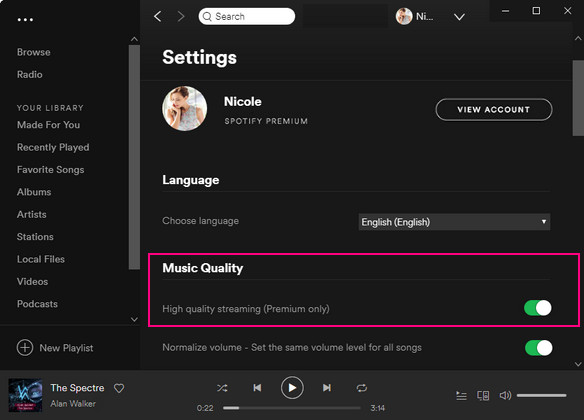
#2.Listen to High Quality Spotify on Mobile Devices
Spotify is available on almost all Internet-connected mobile devices, so it is necessary to get high quality Spotify music on smart phones and tablets. To stream high quality music on Spotify, just keep reading the steps below.
1. Open Spotify App on your smartphone or tablet. Switch to ‘Your Library’ section and hit on ‘Settings’ icon from the top right corner. On iOS devices, choose the ‘Music Quality’. And for Android devices, drop down the page to find the tab.
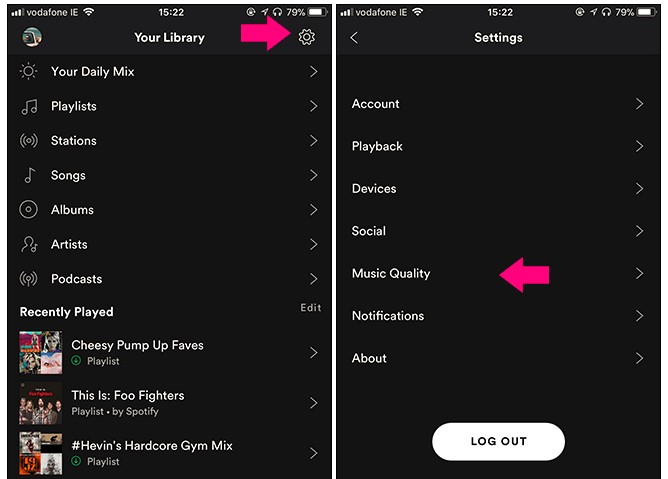
2. In the ‘Music Quality’ tab, users can select ‘High’ and ‘Extreme’ option to stream high quality music on Spotify, or you can also adjust ‘Download Quality’ as ‘High’ to get high quality Spotify music. But it will take up more disk place.
Part 2. Get Spotify High Quality Music with Free Account(Best)
Now you know that if you want to listen to high quality Spotify music, it means charging for Spotify Premium Plan. To get high quality Spotify music you need to download high quality 320kbps Spotify songs. However, due to Spotify DRM restrictions, the downloaded Spotify tracks is saved in cached music files, once you cancel the Premium Plan, they will be gone. It is even harder to get high quality Spotify music with Free account. At this time, TunesBank Spotify Music Converter comes to rescue all of Spotify users. With it, all users are able to download 320kbps Spotify music without Premium.
TunesBank Lets You Download High Quality 320kbps MP3 Songs from Spotify Free
TunesBank Spotify Music Converter is a professional third-party downloader for all Spotify users. Whether you are Spotify Free and Premium users, you can download 320kbps Spotify music without Premium. And it can get the rid of the Spotify DRM protection with ease, and rip music from Spotify as MP3, M4A, WAV and FLAC without hurting any audio quality. Moreover, you are able to personalize edit the output parameters. If you want to get high quality Spotify with free, you are able to customize the bit rate as 320kbps enhance audio quality for better playback in the output settings. After that, you can get high quality Spotify music, album, playlist and podcast on your local drive.
Additionally, TunesBank is able to replicate the same Spotify Premium streaming quality, so that you can freely listen to high quality Spotify music on Google Home, Onkyo Receiver, HomePod, Apple TV and more devices.
Core Features of TunesBank Spotify Music Converter:
- Get the rid of the DRM protection from Spotify tracks legally.
- Download 320kbps Spotify music without Premium account.
- Rip Spotify music as MP3, M4A, WAV and FLAC audio formats.
- Manageable and editable output music files like artist, title, etc.
- Easily get high quality Spotify music even subscription expires.
- Customize the output bit rate as 320kbps for better audio quality.
- Freely listen to high quality Spotify music on any device and player.
Tutorial: How To Download Spotify to MP3 (320kbps) for Free?
Here we will take TunesBank Spotify Music Converter for Windows as example to show you the detailed guide on how to use TunesBank to download 320kbps Spotify music without Premium account. Then you can get high quality Spotify music with Free account.
Step 1. Open TunesBank Spotify Music Converter
Download and install TunesBank Spotify Music Converter on your Windows computer. Run the program and you will see the main interface of TunesBank as below. After entering the built-in Spotify Web Player by tapping the “Open the Spotify web player, login your Spotify account.
Step 2. Import Spotify Music to TunesBank
The latest TunesBank Spotify Music Converter for Windows brings you the easiest way to add Spotify tracks to Converter, just drag the ideal Spotify music to blue bubble “+” button.
Then choose the one or the whole playlist you need to download, TunesBank will analyze the them automatically.
Step 3. Choose the MP3 as Output Format
To easily get high quality Spotify music with free, MP3 is the most recommended format.
Go to “Three-line” > “Preference” > “Advanced” section to adjust the output parameters. To download 320kbps Spotify music without Premium, you can choose Output Format as MP3, and Bit Rate as 320kbps.
Step 4. Start to Download Spotify to MP3
After that, touch on “Convert All” or “Convert X Items” to start to download 320kbps Spotify music without Premium. Then you can get high quality Spotify music with free.
Just wait for a second, go to “Finished” > “View Output File” to locate the high quality Spotify music files. And you can listen to high quality Spotify music at anytime, anywhere.
Final Words
As a matter of fact, 320kbs high quality is only available to Spotify Premium users. But they cannot listen to high quality Spotify music on any device and player that are not authorized by Spotify. For Free users, it is almost impossible to stream high quality music on Spotify. Fortunately, TunesBank Spotify Music Converter is able to download 320kbps Spotify music without Premium. By using it, all Spotify users are able to get high quality Spotify music with free, and listen to high quality Spotify music on any device and player without restrictions.
RELATED ARTICLES
- How to Convert Spotify Music to MP3 Format
- Download Spotify Music without Premium
- Download Spotify Podcast without Premium
- Spotify Ripper – Rip Spotify Music to MP3
- How to Download Songs from Spotify for Free
- How to Remove DRM from Spotify Music
- How to Download Spotify Music to MP3 on Mac
- How to Block Ads on Spotify Music Songs
- How to Save All Your Favorite Songs Forever
- Download Spotify Music to MP3 Player
- How to Download Spotify Music to iPods
- How to Burn Spotify Music to CD
- How to Transfer Spotify Playlist to iTunes
























I not to mention my friends appeared to be reading the nice pointers from your web site and so the sudden I got a horrible suspicion I never expressed respect to the web blog owner for those strategies. All the ladies are actually for this reason very interested to study them and now have unquestionably been loving these things. Many thanks for indeed being very helpful and then for choosing varieties of beneficial subjects most people are really desirous to know about. My sincere regret for not expressing appreciation to sooner.
Once I initially commented I clicked the -Notify me when new feedback are added- checkbox and now every time a remark is added I get 4 emails with the identical comment. Is there any method you’ll be able to take away me from that service? Thanks!
Thanks so much for providing individuals with an extraordinarily breathtaking chance to discover important secrets from this website. It can be so brilliant and as well , packed with fun for me and my office acquaintances to visit your site at the least three times weekly to read the fresh issues you have. Of course, we’re usually contented with your gorgeous suggestions you serve. Certain 4 ideas in this post are ultimately the most beneficial I’ve ever had.
A lot of thanks for all of your labor on this website. My mother takes pleasure in making time for investigation and it is easy to see why. We learn all regarding the lively manner you create informative techniques through the web blog and therefore cause contribution from others about this topic then our princess is truly discovering a lot. Take pleasure in the rest of the year. You’re doing a terrific job.
I have to point out my respect for your generosity giving support to people that need help with this important area of interest. Your special commitment to getting the message all around ended up being particularly productive and have frequently helped others much like me to get to their pursuits. Your new interesting useful information denotes this much a person like me and even more to my colleagues. Thank you; from all of us.
I in addition to my friends have already been following the good thoughts on your website and so before long I had an awful feeling I never expressed respect to the site owner for those techniques. All of the men happened to be totally very interested to read through them and have now extremely been enjoying those things. I appreciate you for truly being considerably considerate and also for making a choice on this kind of awesome information millions of individuals are really desperate to be aware of. Our own honest regret for not expressing appreciation to you sooner.
My spouse and i felt quite fulfilled when John could carry out his inquiry with the ideas he got in your web pages. It’s not at all simplistic to just possibly be offering instructions that many most people may have been trying to sell. And now we recognize we need the writer to be grateful to because of that. Those illustrations you have made, the easy site navigation, the relationships your site give support to create – it’s most incredible, and it’s really assisting our son and our family know that that subject is awesome, which is especially vital. Many thanks for the whole lot!
I wish to express my affection for your kind-heartedness supporting folks that have the need for assistance with that issue. Your special dedication to passing the solution around came to be surprisingly interesting and has in most cases helped most people just like me to get to their dreams. Your own warm and helpful useful information signifies much to me and further more to my fellow workers. Thanks a ton; from all of us.
I happen to be commenting to make you understand what a brilliant discovery my princess gained checking your web site. She learned some things, not to mention what it’s like to possess an excellent giving nature to have a number of people smoothly gain knowledge of specified multifaceted things. You actually exceeded visitors’ expected results. I appreciate you for delivering such practical, healthy, explanatory and as well as cool guidance on your topic to Lizeth.
I have to express my respect for your kind-heartedness for folks that really need help with the issue. Your special dedication to getting the solution across turned out to be exceptionally productive and have constantly empowered men and women like me to get to their endeavors. Your warm and friendly facts signifies a whole lot a person like me and additionally to my colleagues. With thanks; from all of us.
I really wanted to write down a message in order to thank you for some of the stunning techniques you are showing at this website. My time intensive internet research has finally been honored with good suggestions to talk about with my co-workers. I would claim that most of us website visitors actually are undeniably lucky to live in a fantastic community with so many perfect people with helpful pointers. I feel very much lucky to have discovered the web page and look forward to really more pleasurable moments reading here. Thanks again for all the details.
I wanted to draft you one little bit of word in order to thank you very much as before on the stunning basics you have contributed on this website. It was quite tremendously generous with you to deliver unhampered what most people could have advertised for an e-book to get some cash on their own, particularly since you might well have tried it if you ever decided. The creative ideas in addition served as a good way to fully grasp other people online have the identical zeal just like my own to grasp more and more when considering this condition. Certainly there are thousands of more fun moments in the future for many who view your blog.
I must convey my admiration for your kindness for men and women that actually need guidance on the content. Your very own commitment to passing the message all around ended up being definitely informative and have specifically empowered guys and women just like me to achieve their endeavors. The useful tutorial means this much to me and a whole lot more to my mates. Best wishes; from all of us.
Thanks a lot for giving everyone a very splendid opportunity to read critical reviews from this blog. It is always so amazing and packed with a good time for me and my office acquaintances to visit your website on the least thrice every week to read through the latest things you will have. And definitely, we’re at all times motivated with all the gorgeous techniques you give. Some 3 areas in this post are unquestionably the most beneficial we have all ever had.
I found this website called that might fit what you’re looking for Sex 11
CBD exceeded my expectations in every way thanks [url=https://www.cornbreadhemp.com/products/cbd-sleep-gummies]organic cbd sleep gummies[/url]. I’ve struggled with insomnia in the interest years, and after infuriating CBD in the course of the from the word go age, I finally trained a complete nightfall of calm sleep. It was like a force had been lifted off my shoulders. The calming effects were calm despite it profound, allowing me to meaning afar obviously without sympathies groggy the next morning. I also noticed a reduction in my daytime anxiety, which was an unexpected but acceptable bonus. The tactfulness was a fraction shameless, but nothing intolerable. Comprehensive, CBD has been a game-changer for my slumber and uneasiness issues, and I’m thankful to procure discovered its benefits.
This Web site involves you to be 18 decades of age or older. オナホ 高級You should validate your age to look at the written content, or click “Exit” to go away. I’m over 18
ダッチワイフAnd not for the first time,I thought What are we doing to ourselves?A large percentage of the packaged and prepared food that weighs down our grocery store shelves isn’t really food anymore.
people volunteering to be in a study that involves spending time with dogs might represent something of a skewed sample,as they themselves — if they seek out time with dogs more frequently or with more enthusiasm than the average person — might be prone to receiving more of the benefit of time with dogs,ラブドール おすすめ
or nervous.リアル ドールStill others may be simply obnoxious — perhaps they are inconsiderate,
Your narcissistic parent never developed object constancy,ラブドール エロwhich is an important psychological milestone in early childhood.
You’ll see RealDoll listed in our distributor breakdown, in addition,エロ 人形 since it’s among the list of couple of corporations to produce and distribute its products and solutions.
Профессиональные seo https://seo-optimizaciya-kazan.ru услуги для максимизации онлайн-видимости вашего бизнеса. Наши эксперты проведут глубокий анализ сайта, оптимизируют контент и структуру, улучшат технические аспекты и разработают индивидуальные стратегии продвижения.
Discover the fascinating world of online games with GameHub Azerbaijan https://online-game.com.az. Get the latest news, reviews and tips for your favorite games. Join our gaming community today!
The latest top football news https://futbol.com.az today. Interviews with football players, online broadcasts and match results, analytics and football forecasts, photos and videos.
The Dota 2 website https://dota2.com.az Azerbaijan provides the most detailed information about the latest game updates, tournaments and upcoming events. We have all the winning tactics, secrets and important guides.
Latest news about games for Android https://android-games.com.az, reviews and daily updates. Read now and get the latest information on the most exciting games
Хотите сделать в квартире ремонт? Тогда советуем вам посетить сайт https://stroyka-gid.ru, где вы найдете всю необходимую информацию по строительству и ремонту.
Check out the latest news, guides and in-depth reviews of the available options for playing Minecraft Az https://minecraft.com.az. Find the latest information about Minecraft Download, Pocket Edition and Bedrock Edition.
The most popular sports site https://sports.com.az of Azerbaijan, where the latest sports news, forecasts and analysis are collected.
Latest news and analytics of the Premier League https://premier-league.com.az. Detailed descriptions of matches, team statistics and the most interesting football events. EPL Azerbaijan is the best place for football fans.
Pin Up official https://pin-up.adb-auto.ru website. Login to your personal account and register through the Pin Up mirror. Slot machines for real money at Pinup online casino.
Смотрите онлайн сериал Отчаянные домохозяйки https://domohozyayki-serial.ru в хорошем качестве HD 720 бесплатно, рейтинг сериала: 8.058, режиссер сериала: Дэвид Гроссман, Ларри Шоу, Дэвид Уоррен.
Buy TikTok followers https://tiktok-followers-buy.com to get popular and viral with your content. All packages are real and cheap — instant delivery within minutes. HQ followers for your TikTok. 100% real users. The lowest price for TikTok followers on the market
Pin Up https://pin-up.fotoevolution.ru казино, которое радует гемблеров в России на протяжении нескольких лет. Узнайте, что оно подготовило посетителям. Описание, бонусы, отзывы о легендарном проекте. Регистрация и вход.
Pinup казино https://pin-up.vcabinet.kz это не просто сайт, а целый мир азартных развлечений, где каждый может найти что-то свое. От традиционных игровых автоматов до прогнозов на самые популярные спортивные события.
Latest Diablo news https://diablo.com.az game descriptions and guides. Diablo.az is the largest Diablo portal in the Azerbaijani language.
Latest World of Warcraft (WOW) tournament news https://wow.com.az, strategies and game analysis. The most detailed gaming portal in Azerbaijani language
Azerbaijan NFL https://nfl.com.az News, analysis and topics about the latest experience, victories and records. A portal where the most beautiful NFL games in the world are generally studied.
Discover exciting virtual football in Fortnite https://fortnite.com.az. Your central hub for the latest news, expert strategies and interesting e-sports reports. Collecting points with us!
The latest analysis, tournament reviews and the most interesting features of the Spider-Man game https://spider-man.com.az series in Azerbaijani.
Read the latest Counter-Strike 2 news https://counter-strike.net.az, watch the most successful tournaments and become the best in the world of the game on the CS2 Azerbaijan website.
Explore the extraordinary journey of Kilian Mbappe https://kilian-mbappe.com.az, from his humble beginnings to global stardom. Delve into his early years, meteoric rise through the ranks, and impact on and off the football field.
Mesut Ozil https://mesut-ozil.com.az latest news, statistics, photos and much more. Get the latest news and information about one of the best football players Mesut Ozil.
Latest news, statistics, photos and much more about Pele https://pele.com.az. Get the latest news and information about football legend Pele.
Sergio Ramos Garcia https://sergio-ramos.com.az Spanish footballer, defender. Former Spanish national team player. He played for 16 seasons as a central defender for Real Madrid, where he captained for six seasons.
Paulo Bruno Ezequiel Dybala https://dybala.com.az Argentine footballer, striker for the Italian club Roma and the Argentina national team. World champion 2022.
Paul Labille Pogba https://pogba.com.az French footballer, central midfielder of the Italian club Juventus. Currently suspended for doping and unable to play. World champion 2018.
Канал для того, чтобы знания и опыт, могли помочь любому человеку сделать ремонт https://tvin270584.livejournal.com в своем жилище, любой сложности!
Paul Labille Pogba https://paul-pogba.psg-fr.com Footballeur francais, milieu de terrain central du club italien de la Juventus. Champion du monde 2018. Actuellement suspendu pour dopage et incapable de jouer.
Mohamed Salah Hamed Mehrez Ghali https://mohamed-salah.liverpool-fr.com Footballeur egyptien, attaquant du club anglais de Liverpool et l’equipe nationale egyptienne. Considere comme l’un des meilleurs joueurs du monde.
Kylian Mbappe https://psg.kylian-mbappe-fr.com Footballeur, attaquant francais. L’attaquant de l’equipe de France Kylian Mbappe a longtemps refuse de signer un nouveau contrat avec le PSG, l’accord etant en vigueur jusqu’a l’ete 2022.
Jude Victor William Bellingham https://jude-bellingham.real-madrid-ar.com English footballer, midfielder of the Spanish club Real Madrid and the England national team. In April 2024, he won the Breakthrough of the Year award from the Laureus World Sports Awards.
Khvicha Kvaratskhelia https://khvicha-kvaratskhelia.real-madrid-ar.com midfielder of the Georgian national football team and the Italian club “Napoli”. Became champion of Italy and best player in Serie A in the 2022/23 season. Kvaratskhelia is a graduate of Dynamo Tbilisi and played for the Rustavi team.
Welcome to our official site! Get to know the history, players and latest news of Inter Miami Football Club https://inter-miami.com.az. Discover with us the successes and great performances of America’s newest and most exciting soccer club.
Conor Anthony McGregor https://conor-mcgregor.com.az Irish mixed martial arts fighter who also performed in professional boxing. He performs under the auspices of the UFC in the lightweight weight category. Former UFC lightweight and featherweight champion.
Совсем недавно открылся новый интернет портал BlackSprut (Блекспрут) https://bs2cite.cc в даркнете, который предлагает купить нелегальные товары и заказать запрещенные услуги. Самая крупнейшая площадка СНГ. Любимые шопы и отзывчивая поддержка.
Реальные анкеты https://prostitutki-vyzvat-moskva.ru Москвы с проверенными фото – от элитных путан до дешевых шлюх. Каталог всех индивидуалок на каждой станции метро с реальными фотографиями без ретуши и с отзывами реальных клиентов.
Diego Armando Maradona https://diego-maradona.com.az Argentine footballer who played as an attacking midfielder and striker. He played for the clubs Argentinos Juniors, Boca Juniors, Barcelona, ??Napoli, and Sevilla.
Монтаж систем отопления https://fectum.pro, водоснабжения, вентиляции, канализации, очистки воды, пылеудаления, снеготаяния, гелиосистем в Краснодаре под ключ.
Usain St. Leo Bolt https://usain-bolt.com.az Jamaican track and field athlete, specialized in short-distance running, eight-time Olympic champion and 11-time world champion (a record in the history of this competition among men).
Al-Nasr https://al-nasr.com.az your source of news and information about Al-Nasr Football Club . Find out the latest results, transfer news, player and manager interviews, fixtures and much more.
Top sports news https://sport-kz-news.kz, photos and blogs from experts and famous athletes, as well as statistics and information about matches of leading championships.
Latest news from World of Warcraft https://wow-kz.kz (WOW) tournaments, strategy and game analysis. The most detailed gaming portal in the language.
Latest news and analysis of the Premier League https://premier-league.kz. Full descriptions of matches, team statistics and the most interesting football events. Premier Kazakhstan is the best place for football fans.
Предлагаем купить гаражное оборудование https://profcomplex.pro, автохимию, технику и уборочный инвентарь для клининговых компаний. Доставка по Москве и другим городам России.
Купить зеркала https://zerkala-m.ru по низким ценам. Более 1980 моделей, купить недорого в интернет-магазине в Москве с доставкой по России. Удобный каталог, низкие цены, качественные фото.
The latest top football news https://football.sport-news-eg.com today. Interviews with football players, online broadcasts and match results, analytics and football forecasts, photos and videos.
Discover the dynamic world of Arab sports https://sports-ar.com through the lens of Arab sports news. Your premier source for breaking news, exclusive interviews, in-depth analysis and live coverage of everything happening in sports.
Интернет магазин электроники https://techno-line.store и цифровой техники по доступным ценам. Доставка мобильной электроники по Москве и Московской области.
UFC news https://ufc-ar.com, schedule of fights and tournaments 2024, ratings of UFC fighters, interviews, photos and videos. Live broadcasts and broadcasts of tournaments, statistics, forums and fan blogs.
NHL news https://nhl-ar.com (National Hockey League) – the latest and most up-to-date NHL news for today.
The most important sports news https://bein-sport-egypt.com, photos and blogs from experts and famous athletes, as well as statistics and information about matches of leading leagues.
News and events of the American Basketball League https://basketball-eg.com in Egypt. Hot events, player transfers and the most interesting events. Explore the world of the NBA with us.
News, tournaments, guides and strategies about the latest GTA games https://gta-ar.com. Stay tuned for the best GTA gaming experience
Latest news https://android-games-ar.com about Android games, reviews and daily updates. The latest information about the most exciting games.
The site is dedicated to football https://fooball-egypt.com, football history and news. Latest news and fresh reviews of the world of football
The path of 21-year-old Jude Bellingham https://realmadrid.jude-bellingham-cz.com from young talent to one of the most promising players in the world, reaching new heights with Dortmund and England.
Harry Kane’s journey https://bavaria.harry-kane-cz.com from Tottenham’s leading striker to Bayern’s leader and Champions League champion – this is the story of a triumphant ascent to the football Olympus.
Mohamed Salah https://liverpool.mohamed-salah-cz.com, who grew up in a small town in Egypt, conquered Europe and became Liverpool star and one of the best players in the world.
Antoine Griezmann https://atlticomadrid-dhb.antoine-griezmann-cz.com Atletico Madrid star whose talent and decisive goals helped the club reach the top of La Liga and the UEFA Champions League.
The story of Robert Lewandowski https://barcelona.robert-lewandowski-cz.com, his impressive journey from Poland to Barcelona, ??where he became not only a leader on the field, but also a source of inspiration for young players.
Son Heung-min’s https://tottenhamhotspur.son-heung-min-cz.com success story at Tottenham Hotspur and his influence on the South Korean football, youth inspiration and changing the perception of Asian players.
We explore the path of Luka Modric https://realmadrid.luka-modric-cz.com to Real Madrid, from a difficult adaptation to legendary Champions League triumphs and personal awards.
The impact of the arrival of Cristiano Ronaldo https://annasr.cristiano-ronaldo-cz.com at Al-Nasr. From sporting triumphs to cultural changes in Saudi football.
Find out how Pedri https://barcelona.pedri-cz.com becomes a key figure for Barcelona – his development, influence and ambitions determine the club’s future success in world football.
A study of the influence of Rodrigo https://realmadrid.rodrygo-cz.com on the success and marketing strategy of Real Madrid: analysis of technical skills, popularity in Media and commercial success.
Find out how Pedro Gavi https://barcelona.gavi-cz.com helped Barcelona achieve success thanks to his unique qualities, technique and leadership, becoming a key player in the team.
Find out about Alisson https://liverpool.alisson-becker-cz.com‘s influence on Liverpool’s success, from his defense to personal achievements that made him one of the best goalkeepers in the world.
How Karim Benzema https://alIttihad.karim-benzema-cz.com changed the game of Al-Ittihad and Saudi football: new tactics, championship success, increased viewership and commercial success.
Find out how Virgil van Dijk https://liverpool.virgil-van-dijk-cz.com became an integral part of style игры «Liverpool», ensuring the stability and success of the team.
Find out how Bruno Guimaraes https://newcastleunited.bruno-guimaraes-cz.com became a catalyst for the success of Newcastle United thanks to his technical abilities and leadership on the field and beyond.
The young Uruguayan Darwin Nunez https://liverpool.darwin-nunez-cz.com broke into the elite of world football, and he became a key Liverpool player.
Romelu Lukaku https://chelsea.romelu-lukaku-cz.com, one of the best strikers in Europe, returns to Chelsea to continue climbing to the top of the football Olympus.
Star Brazilian striker Gabriel Jesus https://arsenal.gabriel-jesus-cz.com put in a superb performance to lead Arsenal to new heights after moving from Manchester City.
A fascinating story about how David Alaba https://realmadrid.david-alaba-cz.com after starting his career at the Austrian academy Vienna became a key player and leader of the legendary Real Madrid.
Try to make a fascinating actor Johnny Depp https://secret-window.johnny-depp.cz, who will become the slave of his strong hero Moudriho Creeps in the thriller “Secret Window”.
An indomitable spirit, incredible skills and five championships – how Kobe Bryant https://losangeles-lakers.kobe-bryant.cz became an icon of the Los Angeles Lakers and the entire NBA world.
Carlos Vemola https://oktagon-mma.karlos-vemola.cz Czech professional mixed martial artist, former bodybuilder, wrestler and member Sokol.
Witness the thrilling story of Jiri Prochazka’s https://ufc.jiri-prochazka-ufc.cz rapid rise to the top of the UFC’s light heavyweight division, marked by his dynamic fighting style and relentless determination.
Young Briton Lando Norris https://mclaren.lando-norris.cz is at the heart of McLaren’s Formula 1 renaissance, regularly achieving podium finishes and winning.
The legendary Spanish racer Fernando Alonso https://formula-1.fernando-alonso.cz returns to Formula 1 after several years.
Free movies https://www.moviesjoy.cc and TV streaming online, watch movies online in HD 1080p.
the most popular sports website https://sports-forecasts.com in the Arab world with the latest sports news, predictions and analysis in real time.
Latest news and analysis of the English Premier League https://epl-ar.com. Detailed descriptions of matches, team statistics and the most interesting football events.
Discover exciting virtual football https://fortnite-ar.com in Fortnite. Your central hub for the latest news, expert strategy and exciting eSports reporting.
Sports news https://gta-uzbek.com the most respected sports site in Uzbekistan, which contains the latest sports news, forecasts and analysis.
Latest GTA game news https://gta-uzbek.com, tournaments, guides and strategies. Stay tuned for the best GTA gaming experience
Latest news from the world of boxing https://boks-uz.com, achievements of Resul Abbasov, Tyson Fury’s fights and much more. Everything Boxing Ambassador has.