Can’t play Spotify on your Apple Watch anymore? Is Spotify not working on Apple Watch? Follow this tutorial to learn how to fix Spotify not working on Apple Watch, and get benefits to play Spotify offline on Apple Watch without iPhone with a Free account.
“Spotify is not working on Apple Watch series 5. Recently, I can’t change the songs in Spotify on my Apple Watch, and the options are grayed out. Why is my Spotify suddenly not working? How to fix it? Please help.”
Can you play Spotify music on your Apple Watch? Yes, whether you are Spotify Free or Premium users, you can listen to Spotify music on your Apple Watch. For Premium users, they can even download Spotify music and podcasts onto the Apple Watch for offline playback. Recently, some Spotify users have reported that they are having problems using Spotify on Apple Watch. If Spotify also stops working on your Apple Watch, you’d better put an eye on this article. Today, we are going to introduce 7 effective ways to help you fix Spotify not working on Apple Watch. In addition, you will get benefits to play Spotify offline on Apple Watch without Phone with a Free account.
CONTENTS
Part 1. Top 7 Ways to Fix Spotify Not Working On Apple Watch
In this part, we will list 7 solutions to help you fix Spotify not working on Apple Watch, so that you can enjoy your favourite Spotify music, playlists, album and podcast on your watch.
1. Ensure Apple Watch is Connected to Wi-Fi
To enjoy Spotify on Apple Watch, please make sure your Apple Watch and iPhone are connected to the same Wi-Fi. Double-check you’re using the same Wi-Fi for both devices, and then try to see if Spotify is running again.
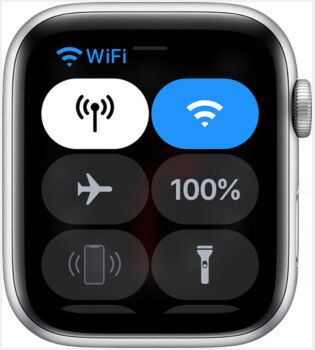
2. Check Bluetooth Connection
To listen to Spotify music directly from Apple Watch, please make sure that Apple Watch’s Bluetooth is enabled, iPhone’s Bluetooth is enabled, and your headphones are connected. Otherwise, your Spotify application will not work as you expect. To turn on Bluetooth on Apple Watch, swipe up from the bottom and make sure that the network icon has been is highlighted in blue.
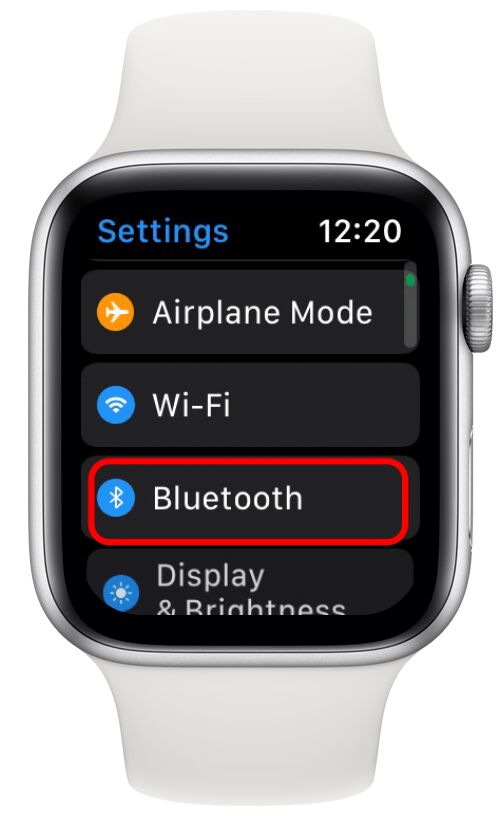
On iPhone, go to Settings > Bluetooth, turn on Bluetooth.
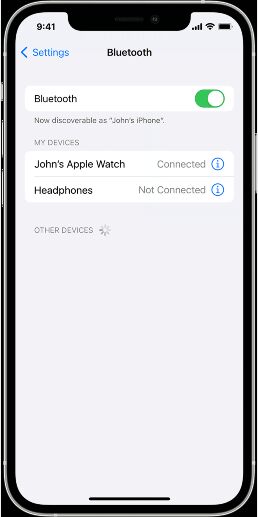
3. Update Apple Watch & Spotify App
Try to update your Apple Watch and the Spotify app. After everything is updated, try to re-sync your Apple Watch, and then try the Spotify app again.
How to Manually Update Your Apple Watch?
– Open the Apple Watch app on your iPhone.
– Click the “My Watch” tab.
– Go to “General”> “Software Update”.
– Download the new update for your watch.
How to Update the Spotify App?
– Open the App Store and scroll to the bottom.
– Go to “Account” > “Updates”.
– Find out the Spotify. If there is any update available, you will see an “Update” option next to the application.
Tap “Update”.
4. Delete Spotify App on Watch and Reinstall it
You can delete the Spotify app from your Apple Watch. After it is completely deleted, go to the App Store to reinstall the Spotify app to your watch. After installation, you need to log in to your Spotify account again and match your phone’s Bluetooth.
5. Restart your Apple Watch
You can restart Apple Watch to resolve these system issues. To restart your watch, press and hold the side button and Digital Crown at the same time for at least 10 seconds, until you see the Apple logo. When finished, reopen Spotify and try again.
6. Reset the Network Settings on the iPhone
You can reset the network settings on your iPhone to ensure you are using the same network settings. The “Reset Network Settings” option will erase all your network connections, including Bluetooth settings, so you may need to reconnect your Apple Watch and any headphones you are using after the reset is complete. On your iPhone, go to “Settings” > “General” > “Reset” > “Reset Network Settings”.
7. Make a Genius Bar Appointment
After trying the above methods, if Spotify still does not work properly on your Apple Watch, then you can ask help from Genius Bar staff. Remember it is best to make an appointment in advance.
Part 2. Benefits: Play Spotify on Apple Watch without Phone Offline
Most of us prefer to play Spotify offline on Apple Watch without an iPhone. However, only Spotify Premium subscribers can enjoy offline mode. Moreover, your Apple Watch should be running watchOS 6.0 or later. Lastly, you need to updat the Spotify app to the latest version on your Apple Watch. It is more difficult to satisfy these three conditions at the same time. Especially for those Spotify Free users who are unwilling to upgrade, paying $9.9 a month is not a small amount. On the other hand, once Spotify Premium users cancel or stop their subscription, they will no longer enjoy downloading features, high-quality music, and offline mode, etc. This is because all music tracks on Spotify are encoded with Ogg Vorbis and have DRM protection. The downloaded Spotify songs are cache files, not really songs. Now you can use a third-party tool to overcome these issues. Here we highly recommend TunesBank Spotify Music Converter.
TunesBank Spotify Music Converter is an all-round Spotify Music Downloader & Converter for Windows and Mac. It not only assists users to remove DRM and ads from Spotify music, but also enables them to download Spotify tracks, albums, artists, playlists and podcasts without a Premium account. In addition, it can convert Spotify music to unprotected MP3, M4A, FLAC, WAV format supports by most players and devices. After that, you can import the converted Spotify songs to iTunes library, and then sync to iPhone > Apple Watch.
- Related Article: How to Play Spotify Music on Apple Watch without iPhone
Even better, you can also transfer the converted Spotify songs to iPod Nano, Shuffle, Classic, Touch, MP3 player, Sony Walkman, PSP, Xbox, speakers, Android phones and tablets, USB drive, SD card, etc. And burn Spotify songs to CDs, etc.
Download TunesBank Spotify Music Converter on Mac/Windows:
RELATED ARTICLES
- How to Convert Spotify Music to MP3 Format
- Download Spotify Music without Premium
- Download Spotify Podcast without Premium
- Spotify Ripper – Rip Spotify Music to MP3
- How to Download Songs from Spotify for Free
- How to Remove DRM from Spotify Music
- How to Download Spotify Music to MP3 on Mac
- How to Block Ads on Spotify Music Songs
- How to Save All Your Favorite Songs Forever
- Download Spotify Music to MP3 Player
- How to Download Spotify Music to iPods
- How to Burn Spotify Music to CD
- How to Transfer Spotify Playlist to iTunes
























This is very fascinating, You’re an excessively professionalblogger. I have joined your feed and look forward toin quest of extra of your excellent post. Also, I have shared your website in my social networks
order wegovy
rybelsus buy from canada
semaglutide mexico
synthroid 175 mcg price
synthroid 50 mcg tablet
synthroid 75 mcg tab
buy prednisone 10 mg
can you buy prednisone in canada
hq pharmacy online 365
order lisinopril online us
prednisone for dogs without rx
synthroid 0.2 mg
synthroid 75 mg
buy zithromax usa
lisinopril 1.25
synthroid 112 mcg
lisinopril 10
online viagra from india happy family store
cheap prednisone 20 mg
prinivil price
zestril canada
glucophage online pharmacy
lisinopril 2.5 mg price
prednisone 50 mg
75 mcg synthroid cheap
generic lisinopril 5 mg
good pill pharmacy
cost of lisinopril 20 mg
where can i buy prednisone
buy prednisone 10mg
happy family pharmacy uk
steroids prednisone for sale
prednisone 2 mg tablets
where to buy metformin 500 mg
buy tadalafil
azithromycin 900 mg
prednisone 10 mg prices
azithromycin buy without prescription
buy prednisone with paypal
generic prednisone over the counter
synthroid 88 mcg cost
happy family pharmacy
online pharmacy denmark
synthroid 112
lisinopril 12.5
metformin glucophage
synthroid 175 mcg tablet
pharmacy com canada
prinivil 40 mg
zithromax pill
prednisone 2
glucophage 500 uk
lisinopril 12.5 mg 20 mg
prednisone online
synthroid 0.125 mg
cost of lisinopril 10 mg
lisinopril 5 mg coupon
viagra online canadian pharmacy
buy lisinopril 5mg
prednisone 20mg buy online
zestoretic coupon
canadian pharmacy cialis 20mg
canada drug pharmacy
prednisone no prescription
prednisone 10mg tablet price
cost for 40 mg lisinopril
canadian pharmacy 5 mg prednisone no rx
cialis 5mg best price
azithromycin 500 mg tablet price
1.5 prednisone
prednisone in canada
canadian pharmacy online cialis
prednisone 100 mg daily
synthroid 0.5
zithromax prescription online
how much is augmentin 875
how to get propecia prescription uk
order pharmacy bactrim generic
where to buy baclofen online
buy diflucan for yeast infection
buy diflucan cheap
accutane 30 mg
buy provigil online
buy azithromycin without a prescription
2 baclofen
accutane price nz
cipro price in india
price of nolvadex
diflucan 200mg
where to buy lasix water pill
acyclovir 30g
buy generic modafinil
effexor tablets
order modafinil usa
advair diskus 250 mcg
amoxicillin tab 875mg
metformin for sale no prescription
sildalis 120 mg order usa pharmacy
provigil online
buy sildalis 120 mg
doxycycline 100 mg coupon
pharmacies canada
flomax over the counter
drug flomax
baclofen 20 mg tablet
how to buy diflucan
azithromycin otc us
buy vermox over the counter uk
diflucan pill canada
acyclovir cream in india
zithromax 50mg
purchase acyclovir cream
strattera buy online without prescription
dexamethasone 15 mg
s1 joint pain causes
roll on joint pain relief
can missing metformin cause joint pains
http://jointpain.top/ – how to ease knee joint pain
[url=http://jointpain.top/]asthma joint pain polyp skin lesion[/url]
What a magnificent post! Your ability to distill complex concepts into understandable and engaging content is exceptional. I admire your commitment to providing value to your readers. Your blog is a treasure trove of knowledge. Thank you for your hard work.
modafinil buy online us
augmentin 875 mg 125 mg tablet
bactrim order online
The passion you have for your subjects shines brightly in every post. You have an exceptional ability to bring topics to life, making them engaging and easy to understand. Your blog is an invaluable resource for both newcomers and experts alike.
dexamethasone 5
はまさにあなたのための女の子です ?オナドールしなやかなスレンダーな体形と魅惑的な深い茶色の目をしたこの甘いブルネットがあなたを待っています!
how to buy azithromycin
clomid without rx
vermox 500mg
えろ 人形what is it? What’s happening that needs to be resolved or worked through? What do you need to express to your partner to get this going? Or is it more simple,like not having enough quality time with your partner? Have both of you become too busy? Maybe you need connection and romance? Express your need without blame.
Engaging with The Writing is like savoring a gourmet meal; every bite (or word) is to be enjoyed.
mail order prescription drugs from canada
Отечественный производитель продает разборные гантели на https://razbornye-ganteli.ru по доступным ценам. Для тренировок в квартире – это самый доступный инвентарь с маленькими размерами и внушительной продуктивностью. Доступны в полном комплекте с замками и грифами для гантелей.Снаряды наборные позволяют тренироваться с любой массой. Продаем разнообразный ассортимент изделий от мировых производителей в интернет-магазине.
canadian neighbor pharmacy legit
canadian pharcharmy
The spooning position is likewise ドール エロadvised for heavier love dolls as you don’t have to have to hold them through intercourse.
Aged people today generally face loneliness and aオナドール lack of companionship, specifically in their later on years.
에그벳 주소
앞서 Ouyang Zhi와 Liu Wenshan에 대한 칭찬은 모두 자동으로 건너 뛰었습니다.
mexican online pharmacies prescription drugs
http://cmqpharma.com/# medicine in mexico pharmacies
mexico drug stores pharmacies
buying from online mexican pharmacy: mexican pharmacy online – mexican pharmaceuticals online