Do you know how to stream music with Spotify Web Player? If you don’t know, this post will guide you how to play Spotify on Web Player conveniently. In addition, you are going to learn how to download Spotify music to MP3, then you can play Spotify on any device and player without restrictions.
“How to play Spotify on Web Player? It seems convenient to play music on Spotify Web Player, how to use that?”
“I like to stream music with Spotify Web Player, but it not working sometimes. Is it possible to save songs from Spotify Web Player for offline playback?”
There is no doubt that listen to music on Spotify desktop App is very convenient. But sometimes your computer doesn’t have free memory to install Spotify App, or you cannot install Spotify App on office computer, or the Spotify desktop App cannot run. Under such circumstances, Spotify Web Player comes in handy. So how do you play music on Spotify Web Player? If your Spotify Web Player not working, how can you listen to Spotify music? In this article, we will walk you to learn how to play music on Spotify Web Player. And guide you how to save and download Spotify music to MP3 to avoid Spotify Web Player not working properly.
CONTENTS
Part 1. Guide on Play Music on Spotify Web Player
There is no need to install any extra software to play music on Spotify Web Player. By using Spotify Web Player, users are able to access the Spotify music library and enjoy the same amazing features like Spotify desktop App. The following are easy steps on how to play music on Spotify Web Player.
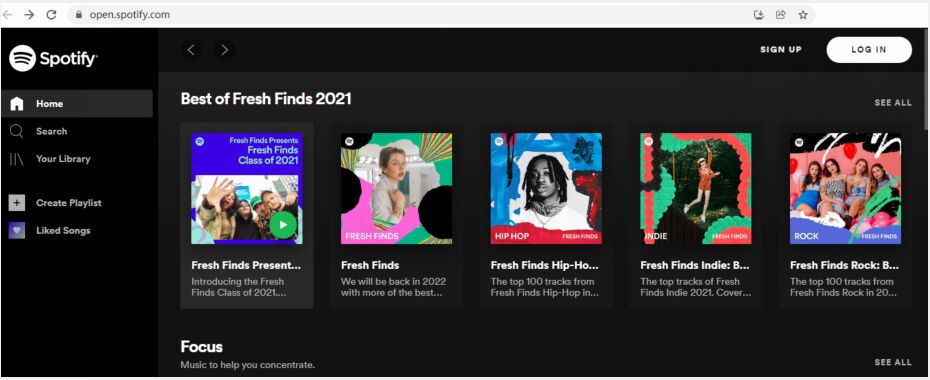
Step 1. Launch a browser on your computer, and go to open.spotify.com/, Spotify Web Player page, then login with your Spotify account.
Step 2. After logged in, you will see the concise interface and simple layout. The left column shows the main options you will used most, they are ‘Search’, ‘Home’, ‘Your Library’ and ‘Recently Played’.
Step 3. To stream music with Spotify Web Player, just click the song name to play Spotify on Web Player. Or you can use ‘Search’ bar to typing song name or artist name to find the sons you want to listen.
Part 2. Pros and Cons of Play Spotify on Web Player
Now you have mastered how to stream music with Spotify Web Player. Before you start to play music on Spotify Web Player, you should have a comprehensive understanding of Spotify on Web Player.
What I Like (Pros)
1# Portable Player
Spotify Web Player provides you more convenience than Spotify desktop App. No matter where you are, as long as you have a computer and network, just login with your Spotify account, you can stream music with Spotify Web Player.
2# Save Memory
Downloading and Installing Apps takes up a lot of memory space on your computer, while network does not. Storage is a big problem for many users, it is a great ideal to play Spotify on Web Player.
3# Hotkeys on Web Player
Hotkeys features is Spotify desktop App doesn’t have. It is helpful when you don’t want to shut down the page to change a song. Just enable the hotkey of Spotify Web Player, download the Chrome extension or Firefox add-on.
What I Dislike (Cons)
1# Vulnerable Page
You have to login with your account to play music on Spotify Web Player at all times. Once you close the browser, it will disappear; if the page crashes, it will also disappear. Besides that, you can only play Spotify on Web Player on specific browser, including Google Chrome, Firefox, Edge, and Opera, Safari is unavailable.
2# Lower Quality
It provides lower audio quality when you play music on Spotify Web Player than desktop App. Free users can stream music with Spotify Web Player at 128kbps but 160kbpson desktop App. Premium users play Spotify on Web Player at 256kbps but 320kbps on desktop App.
3# Can’t Playback Offline
If you are a Spotify Premium user, you have ability to download Spotify music for offline playback. However, you cannot download and play music on Spotify Web Player, because it does not support to download Spotify music.
Part 3. Play Spotify Music Anywhere without Limits
The problems we listed above are common when you stream music with Spotify Web Player, you may encounter other down sides of Spotify Web Player. To listen to Spotify music more freely, you should download Spotify music to MP3. Although Spotify allows Premium users to download music for offline playback, they can only play them on Spotify App. That is because Spotify DRM restrictions, you can’t take them outside of Spotify App and move to player and device that does not support the Spotify.
Don’t be discouraged, a professional tool – TunesBank Spotify Music Converter comes to help. With it, you can easily download Spotify music to MP3 and other common audio formats, so that you can play Spotify music on any device and player without restrictions.
Best Spotify to MP3 Downloader – TunesBank
TunesBank Spotify Music Converter is ideal solution for Spotify users. It can easily delete the DRM protection from Spotify music, and download Spotify music to MP3, M4A, FLAC and WAV with zero quality loss. Thus, you can get unprotected Spotify music without Spotify Premium account. Besides that, it comes with a built-in Spotify Web Player and Music Player! You don’t need to install and use the Spotify desktop client any more!
You can download high quality 320kbps Spotify music to save as your local files forever whether you are Free or Premium user. With its assist, you can play Spotify music at anytime on your iPhone or Android phone, MP3 players even Apple Watch, so you don’t have to play Spotify on Web Player with restrictions. Additionally, you don’t need to worry about information loss, the ID3 Tags and metadata info like name, album, artist, etc. will be preserved well in the output files.
Highlights of TunesBank Spotify Music Converter:
- Delete the DRM restrictions from Spotify songs, podcasts.
- Download Spotify music to MP3, M4A, WAV, FLAC losslessly.
- Download 320kbps Spotify music without Premium account.
- Save Spotify songs to local drive forever with Free account.
- Keep ID3 tags and metadata info, like title, artist, album, etc.
- Run up to 5X downloading speed and multi-task downloading.
- Play DRM-free Spotify at anytime anywhere without restriction.
Tutorial: Download Spotify Music to MP3 for Playback Freely
In this section, we are going to introduce you how to download Spotify music to MP3. After that, you can listen to Spotify music on any device and player freely. Before you start to download, you don’t have to install the Spotify App by using the latest TunesBank Spotify Music Converter for Windows, just sign with your Spotify account on Spotify Web Player.
Step 1. Run TunesBank Spotify Music Converter
After installation, run TunesBank Spotify Music Converter on your computer.
Click “Open the web player”, just sign with your Spotify account on Spotify Web Player.
Step 2. Add Spotify Music to TunesBank
The built-in Spotify Web Player lets you browse, search and play any song online! Open a playlist, and drag it to the “+” icon.
And the Spotify songs will be synced into the converter automatically. You can unselect some ones.
Step 3. Choose the MP3 as Output Format
The original Spotify songs are in OGG Vorbis format. It is impossible to play on anywhere without unlocking the encode. Tap on “Convert all files to:” option and choose MP3 as the output format. MP3 file format is most widely used and can work well with almost all devices and players.
Step 4. Define Output Settings
Click the “Preferences” tab from the menu bar then switch to “Advanced” option, you can adjust Channels, Bit rate, or Sample rate according to your needs.
Step 5. Start to Download Spotify Music to MP3
Press on the “Convert All” button to start to download Spotify music to MP3 in batches with up to 5X speed.
Step 6. Get the DRM-free Spotify Music
After downloading, click the “Finished” > “View Output Files” to find the Spotify MP3 files on your computer. Thus, you don’t have to worry about the problem that Spotify Web Player does not work. You are able to enjoy Spotify music freely as you want anytime, anywhere.
Conclusion
Do you encounter many problems when you stream music with Spotify Web Player? Although it is convenient to play Spotify on Web Player, it indeed has some issues that can not overcome. To listen to Spotify music more freely, the best way is to download Spotify music to MP3 or other popular audio formats by using TunesBank Spotify Music Converter. In this way, you can get unprotected Spotify music on your local drive, and you are able to freely play Spotify music on anytime, anywhere. And you don’t need to worry about play music on Spotify Web Player encounter troubles.
RELATED ARTICLES
- How to Convert Spotify Music to MP3 Format
- Download Spotify Music without Premium
- Download Spotify Podcast without Premium
- Spotify Ripper – Rip Spotify Music to MP3
- How to Download Songs from Spotify for Free
- How to Remove DRM from Spotify Music
- How to Download Spotify Music to MP3 on Mac
- How to Block Ads on Spotify Music Songs
- How to Save All Your Favorite Songs Forever
- Download Spotify Music to MP3 Player
- How to Download Spotify Music to iPods
- How to Burn Spotify Music to CD
- How to Transfer Spotify Playlist to iTunes
























Hmm it seems like your site ate my first comment (it was extremely long) soI guess I’ll just sum it up what I wrote and say, I’m thoroughly enjoying your blog.I as well am an aspiring blog writer but I’m still newto everything. Do you have any tips and hints for beginner blog writers?I’d really appreciate it.
One more thing. In my opinion that there are a lot of travel insurance web sites of dependable companies that let you enter your trip details and get you the quotations. You can also purchase an international holiday insurance policy on internet by using your credit card. Everything you need to do will be to enter your travel particulars and you can view the plans side-by-side. Only find the plan that suits your finances and needs after which it use your bank credit card to buy them. Travel insurance on the internet is a good way to begin looking for a respectable company regarding international holiday insurance. Thanks for giving your ideas.
Thanks for the suggestions you reveal through this website. In addition, many young women who seem to become pregnant never even attempt to get health insurance because they are concerned they probably would not qualify. Although a few states currently require that insurers supply coverage despite the pre-existing conditions. Charges on these kinds of guaranteed plans are usually bigger, but when thinking about the high cost of medical care it may be any safer route to take to protect your current financial potential.
There is definately a lot to find out about this subject. I like all the points you made
Tech
Nice
Nice
I don’t think the title of your article matches the content lol. Just kidding, mainly because I had some doubts after reading the article.
1. Вибір натяжних стель – як правильно обрати?
2. Топ-5 популярних кольорів натяжних стель
3. Як зберегти чистоту натяжних стель?
4. Відгуки про натяжні стелі: плюси та мінуси
5. Як підібрати дизайн натяжних стель до інтер’єру?
6. Інноваційні технології у виробництві натяжних стель
7. Натяжні стелі з фотопечаттю – оригінальне рішення для кухні
8. Секрети вдалого монтажу натяжних стель
9. Як зекономити на встановленні натяжних стель?
10. Лампи для натяжних стель: які вибрати?
11. Відтінки синього для натяжних стель – ексклюзивний вибір
12. Якість матеріалів для натяжних стель: що обирати?
13. Крок за кроком: як самостійно встановити натяжні стелі
14. Натяжні стелі в дитячу кімнату: безпека та креативність
15. Як підтримувати тепло у приміщенні за допомогою натяжних стель
16. Вибір натяжних стель у ванну кімнату: практичні поради
17. Натяжні стелі зі структурним покриттям – тренд сучасного дизайну
18. Індивідуальність у кожному домашньому інтер’єрі: натяжні стелі з друком
19. Як обрати освітлення для натяжних стель: поради фахівця
20. Можливості дизайну натяжних стель: від класики до мінімалізму
натяжна стеля ціна https://www.natjazhnistelitvhyn.kiev.ua .
воєнторг
15. Купить снаряжение для армии дешево
магазин військового спорядження київ інтернет магазин військового одягу .
1. Почему берцы – это обязательный элемент стиля?
2. Как выбрать идеальные берцы для осеннего гардероба?
3. Тренды сезона: кожаные берцы или замшевые?
4. 5 способов носить берцы с платьем
5. Какие берцы выбрать для повседневного образа?
6. Берцы на платформе: комфорт и стиль в одном
7. Какие берцы будут актуальны в этом году?
8. Маст-хэв сезона: военные берцы в стиле милитари
9. 10 вариантов сочетания берцов с джинсами
10. Зимние берцы: как выбрать модель для холодного сезона
11. Элегантные берцы на каблуке: идеальный вариант для офиса
12. Секреты ухода за берцами: как сохранить первоначальный вид?
13. С какой юбкой носить берцы: советы от стилистов
14. Как подобрать берцы под фасон брюк?
15. Берцы на шнуровке: стильный акцент в образе
16. Берцы-челси: универсальная модель для любого стиля
17. С чем носить берцы на плоской подошве?
18. Берцы с ремешками: акцент на деталях
19. Как выбрать берцы для прогулок по городу?
20. Топ-5 брендов берцев: качество и стиль в одном
берці військові військові берці зсу .
CBD exceeded my expectations in every way thanks cbd thc oil. I’ve struggled with insomnia on years, and after tiring CBD for the prime time, I at the last moment knowing a full eventide of pacific sleep. It was like a weight had been lifted off my shoulders. The calming effects were calm despite it profound, allowing me to inclination free logically without sympathies woozy the next morning. I also noticed a reduction in my daytime angst, which was an unexpected but acceptable bonus. The taste was a flash rough, but nothing intolerable. Blanket, CBD has been a game-changer inasmuch as my nap and angst issues, and I’m appreciative to procure discovered its benefits.
кабель купить москва плинтус алюминиевый для пола .
1. Как выбрать идеальный гипсокартон для ремонта
гипсокартон влагостойкий профиль для гипсокартона .
коляска москва купить купить прогулочную коляску .
Важливі рекомендації
19. Як вибрати найкраще засіб для видалення зубного нальоту
стоматологія допомога https://stomatologiyatrn.ivano-frankivsk.ua/ .
1. Идеи для дизайна интерьера
2. Тренды в дизайне
3. Как выбрать идеальный цветовой акцент в дизайне
4. Секреты успешного дизайн-проекта
5. Дизайн нового поколения
6. Дизайн спальни
7. Дизайнерские решения для увеличения пространства в маленькой квартире
8. Природный дизайн
9. Основы дизайна
10. Дизайнерский бизнес
11. Дизайн в XXI веке
12. Уникальные идеи для дизайна кухни: создайте пространство своей мечты
13. Тенденции в сфере дизайна мебели: вдохновляющие идеи
14. Мастер-класс по созданию стильного дизайна гостиной
15. Минимализм
16. Дизайн сада: принципы оформления участка с учетом ландшафта
17. Декорирование с текстилем
18. Цветовой баланс
19. Книги по дизайну
20. Дизайн подростковой комнаты
визуализация интерьера https://studiya-dizajna-intererov.ru/ .
сплит система купить с установкой https://split-sistema-kupit.ru/ .
Преимущества самостоятельной установки кондиционера
кондиционер с установкой кондиционер с установкой .
Полезные советы
2. Шаг за шагом: установка кондиционера своими руками
3. Важные моменты при установке кондиционера в квартире
4. Специалисты или самостоятельная установка кондиционера?
5. 10 шагов к идеальной установке кондиционера
6. Подробная инструкция по установке кондиционера на балконе
7. Лучшие методы крепления кондиционера на стену
8. Как выбрать место для установки кондиционера в комнате
9. Секреты успешной установки кондиционера в частном доме
10. Рассказываем, как правильно установить сплит-систему
11. Необходимые инструменты для установки кондиционера
12. Какие документы нужны для оформления установки кондиционера?
13. Топ-5 ошибок при самостоятельной установке кондиционера
14. Установка кондиционера на потолке: особенности и нюансы
15. Когда лучше всего устанавливать кондиционер в доме?
16. Почему стоит доверить установку кондиционера профессионалам
17. Как подготовиться к установке кондиционера в жаркий сезон
18. Стоит ли экономить на установке кондиционера?
19. Подбор оптимальной мощности кондиционера перед установкой
20. Какие бывают типы кондиционеров: сравнение перед установкой
обслуживание кондиционера https://prodazha-kondcionerov.ru/ .
кондиционер мобильный кондиционер мобильный .
Нові тренди в світі тактичних кросівок
тактичні кросівки для військових https://vijskovikrosivkifvgh.kiev.ua/ .
Доступные цены
– Кран-буксировщик для душа: плюсы и минусы
кран купить кран купить .
Чим корисні тактичні рюкзаки
Відмінності від звичайних
рюкзак тактичний купити https://ryukzakivijskovibpjgl.kiev.ua/ .
They helped me when no one else would get the services i needed
Your point of view caught my eye and was very interesting. Thanks. I have a question for you.
Immigrating to Canada is a popular choice for many people worldwide. Canada offers a wide range of immigration opportunities through both work and family programs. Additionally, the country is renowned for its friendly immigration policies and open communities.
1. Вибір натяжної стелі: як правильно підібрати?
2. ТОП-5 переваг натяжних стель для вашого інтер’єру
3. Як доглядати за натяжною стелею: корисні поради
4. Натяжні стелі: модний тренд сучасного дизайну
5. Як вибрати кольорову гаму для натяжної стелі?
6. Натяжні стелі від А до Я: основні поняття
7. Комфорт та елегантність: переваги натяжних стель
8. Якість матеріалів для натяжних стель: що обрати?
9. Ефективне освітлення з натяжними стелями: ідеї та поради
10. Натяжні стелі у ванній кімнаті: плюси та мінуси
11. Як відремонтувати натяжну стелю вдома: поетапна інструкція
12. Візуальні ефекти з допомогою натяжних стель: ідеї дизайну
13. Натяжні стелі з фотопринтом: оригінальний дизайн для вашого інтер’єру
14. Готові або індивідуальні: які натяжні стелі обрати?
15. Натяжні стелі у спальні: як створити атмосферу затишку
16. Вигода та функціональність: чому варто встановити натяжну стелю?
17. Натяжні стелі у кухні: практичність та естетика поєднуються
18. Різновиди кріплень для натяжних стель: який обрати?
19. Комплектація натяжних стель: що потрібно знати при виборі
20. Натяжні стелі зі звукоізоляцією: комфорт та тиша у вашому будинку!
багаторівневі натяжні стелі багаторівневі натяжні стелі .
I’m very grateful to have found this site. very useful and helpful with my career.
A wonderful service which caters to the masses.
Hey each! ?? Be experiencing you guys checked out Casino YYY yet? I recently gave it a give access to, and it’s to one’s face a explode! They’ve got entire lot from the latest slot machines to ageless suspend games like Blackjack and Roulette. With an increment of, their VIP bat is joking next level with affecting perks.
For anyone looking with a view some excess excitement, they’re currently oblation a exterminator Hail Compensation Package to stylish members – weigh let off spins, combination bonuses, and set a independent sportsbook gamble!
If you’re into living amusement, their lineup is stacked with unreal acts every weekend. It’s a brobdingnagian spot respecting a night out or a cheer weekend getaway.
Has anyone else tried it absent from yet? Would delight to discover your experiences and peradventure orderly stumble on up there for a willing or show! CasinoYYY
Perfekt service – thank you for this ! It is very good , every time again.
great, excellent service i’ll refer people back here. Definitely I great experience.
This service was fantastic! Best purchase yet! I haven’t experienced any dropped followers at all, through the 2 months I’ve had them. Also, the followers are real people, they are not bots. Helped out a lot would definitely recommend for anyone share with your friends and family!!!
The service offered is very satisfactory and it is 100% good for everyone
The service offered is very satisfactory and it is 100% good for everyone
This site has helped me so much in more ways than one, and I am so appreciative of the hard working group managing all of it.
Perfekt service – thank you for this ! It is very good , every time again.
A wonderful service which caters to the masses.
The service offered is very satisfactory and it is 100% good for everyone
This is a great application, thanks to them my channel finally started to live, I recommend
The individuals who work for IG Take are very professional.,easy to speak too and very cooperative.
Ready to dive into the world of excitement? We offer a wide range of thrilling games where every spin could lead to a massive jackpot win!
Dreaming of a trip to the glamorous Las Vegas? Slottica Casino brings the Vegas experience to you, right from the comfort of your home! Our exciting games and generous bonuses will make your experience unforgettable.
Don’t hesitate! Join us now and claim a bonus on your first deposit! Increase your chances of winning and enjoy the best casino games at Slottico Casino! ????
it has the best customer service possible great team there very friendly
They helped me when no one else would get the services i needed
Really nice experience I got my followers really fast plus some free likes ! I recommend ! Great service !
Great site, I just did my first order and they provided the 1,000 followers just like they said they would!
Join the excitement at YYY Casino and enjoy a world-class gaming experience from the comfort of your own home. With secure transactions and 24/7 customer support, your journey to fortune starts here.
Explore the thrilling realm of YYY Casino Egypt! Play and win beneath the shimmering Egyptian stars.
Explore the thrilling realm of YYY Casino Egypt! Play and win beneath the shimmering Egyptian stars.
Преимущества теневого плинтуса в декорировании помещения,
Как правильно установить теневой плинтус своими руками,
Как использовать теневой плинтус для создания уникального интерьера,
Модные тренды в выборе теневых плинтусов для современного дома,
Советы стилиста: как сделать цвет теневого плинтуса акцентом в помещении,
Безопасность и стиль: почему теневой плинтус – идеальное решение для дома,
Теневой плинтус с подсветкой: создаем эффектное освещение в интерьере,
Современные тренды в использовании теневого плинтуса для уюта и красоты,
Интерьер безупречный до мелочей: роль теневого плинтуса в декоре
алюминиевый плинтус алюминиевый плинтус .
Выбор современных мужчин – тактичные штаны, дадут комфорт и уверенность.
Идеальный вариант для активного отдыха, тактичные штаны станут вашим надежным помощником.
Надежный пошив и долговечность, сделают тактичные штаны вашим любимым предметом гардероба.
Максимальный комфорт и стильный вид, делают тактичные штаны незаменимым вещью в гардеробе каждого мужчины.
Почувствуйте удобство и стиль в тактичных штанах, дадут вам комфорт и свободу.
штани тактичні зимові https://taktichmishtanu.kiev.ua/ .
実際の女性から型取りされてラブドールが製造されているので再現性が非常に高いオナドール
гарантированно,
Современное оборудование и материалы, для поддержания здоровья рта,
Специализированная помощь по доступным ценам, для вашего удобства,
Индивидуальный подход к каждому пациенту, для вашего комфорта и уверенности,
Комплексное восстановление утраченных зубов, для вашего комфорта и уверенности,
Экстренная помощь в любое время суток, для вашего долгосрочного удовлетворения,
Заботливое отношение и внимательный подход, для вашей уверенной улыбки
лікування зубів лікування зубів .
эффективно,
Индивидуальный подход к каждому пациенту, для поддержания здоровья рта,
Специализированная помощь по доступным ценам, для вашего удобства,
Комфортные условия и дружественный персонал, для вашей радости и улыбки,
Эффективное лечение зубов и десен, для вашего здоровья и красоты улыбки,
Индивидуальный план лечения и профилактики, для вашего комфорта и удовлетворения,
Заботливое отношение и внимательный подход, для вашей уверенной улыбки
лікування зубів дітям https://stomatologichnaklinikafghy.ivano-frankivsk.ua/ .
Лучшие модели колясок Cybex на рынке, популярные модели.
Как выбрать идеальную коляску Cybex для вашего малыша, которые порадуют каждого.
5 причин выбрать именно коляску Cybex для вашего малыша, которые заставят вас влюбиться в этот бренд.
Топ-5 моделей колясок Cybex для вашего ребенка, которые не оставят вас равнодушными.
Как выбрать идеальную коляску Cybex для вашей семьи, учитывая все особенности и пожелания.
Советы по выбору коляски Cybex для вашего малыша, исходя из индивидуальных потребностей и предпочтений.
Почему коляски Cybex так популярны среди родителей, которые ценят комфорт и безопасность.
Топ-модели колясок Cybex на любой вкус и цвет, которые порадуют вас своим разнообразием и качеством.
Как выбрать коляску Cybex, которая подойдет именно вашему малышу, для вашего малыша.
Какая коляска Cybex лучше всего подойдет вашей семье?, чтобы сделать правильный выбор.
Элегантные решения для вашей семьи – коляски Cybex, которые не оставят вас равнодушными.
Лучшие модели колясок Cybex для вашей семьи, которые порадуют вас своим качеством и функционалом.
Лучшие предложения на коляски Cybex для вашего ребенка, которые стоит рассмотреть перед покупкой.
Топ-5 колясок Cybex для вашей семьи, если вы цените качество и комфорт.
Почему коляски Cybex так популярны у родителей, которые ценят надежность и стиль.
Новинки колясок Cybex, которые стоит рассмотреть, перед совершением покупки.
Как выбрать идеальную коляску Cybex для вашей семьи, исходя из личных предпочтений и потребностей.
Как выбрать идеальную коляску Cybex для вашего малыша: главные моменты, которые не оставят вас равнодушными.
cybex balios s lux 3 в 1 https://kolyaskicybex.ru/ .
Выбор элитных колясок Tutis, Как выбрать идеальную коляску от Tutis?, Tutis: самый модный цвет этого сезона, для девочки, подробное руководство для родителей, какие покупки сделать в первую очередь, лучшие модели для спортивных прогулок, Как правильно ухаживать за коляской Tutis?, чтобы сохранить отличное состояние, Как сделать прогулку с Tutis особенно комфортной?, Tutis: лучший выбор для любого сезона, рекомендации по использованию, Какие новшества представляет Tutis?, новинки на рынке детских товаров, Как подчеркнуть свой стиль с помощью коляски Tutis?, Почему Tutis – выбор сознательных семей, поддержка родителей в заботе о ребенке
tutis коляска 3 в 1 tutis коляска 3 в 1 .
ラブドール 女性 用That last relationship did expire because this new one gives you butterflies instead of bats.Until things get hard.
Теневой плинтус: тренд или необходимость?
теневой плинтус цена https://msk-alyuminievyj-tenevoj-plintus.ru/ .
Почему стоит выбрать хостинг в Беларуси бесплатно?, за и против.
Какой хостинг в Беларуси бесплатно выбрать?, гайд по выбору.
3 лучших хостинга в Беларуси бесплатно: наши рекомендации, оценка и обзор.
Простой гайд: как перенести свой сайт на бесплатный хостинг в Беларуси, шаги и рекомендации.
SSL-сертификаты на бесплатных хостингах в Беларуси: важный момент, плюсы и минусы.
Простая инструкция: создание сайта на бесплатном хостинге в Беларуси, инструкция и рекомендации.
Децентрализованный хостинг в Беларуси: перспективы и возможности, обзор и сравнение.
Бесплатный php хостинг https://gerber-host.ru/ .
Секреты pin up макияжа, для стильного образа
pin up https://pinupbrazilnbfdrf.com/ .
Только качественные товары для военных|Оружие и снаряжение для настоящих мужчин|Специализированный магазин для военных|Вся необходимая экипировка для военных|Оружие и аксессуары для профессионалов|Профессиональное снаряжение для военных|Боевая техника для суровых реалий|Купите все необходимое для военной службы|Специализированный магазин для настоящих военных|Все для армии и спецслужб|Снаряжение для профессионалов военного дела|Боевая техника для самых сложных задач|Армейский магазин с высоким уровнем сервиса|Специализированный магазин для профессионалов|Выбор профессионалов в военной сфере|Выбор настоящих защитников|Армейский магазин с широким выбором экипировки|Специализированный магазин для военных сотрудников|Качественные товары для военных целей|Боевое снаряжение для самых требовательных задач
військовий магазин https://magazinvoentorg.kiev.ua/ .
Как получить лицензию на недвижимость|Легко и быстро получите лицензию на недвижимость|Подробное руководство по получению лицензии на недвижимость|Успешные стратегии получения лицензии на недвижимость|Эффективные способы получения лицензии на недвижимость|Следуйте этим шагам для получения лицензии на недвижимость|Лицензия на недвижимость: важные аспекты|Как стать агентом с лицензией на недвижимость|Как получить лицензию на недвижимость: советы экспертов|Лицензия на недвижимость для начинающих: советы и рекомендации|Основные моменты получения лицензии на недвижимость|Как получить лицензию на недвижимость и стать успешным агентом|Основные шаги к успешной лицензии на недвижимость|Топ советы по получению лицензии на недвижимость|Советы по получению лицензии на недвижимость от профессионалов|Разберитесь в процессе получения лицензии на недвижимость: полное руководство|Шаги к успешной лицензии на недвижимость|Как быстро и легко получить лицензию на недвижимость|Профессиональные советы по получению лицензии на недвижимость|Секреты успешного получения лицензии на недвижимость: что вам нужно знать|Получите лицензию на недвижимость и станьте профессиональным агентом|Как получить лицензию на недвижимость быстро и легко|Получение лицензии на недвижимость для начинающих: советы от экспертов|Простой путь к получению лицензии на недвижимость|Три шага к профессиональной лицензии на недвижимость|Сек
How to Get a Real Estate License in Texas https://realestatelicensehefrsgl.com/states/texas-real-estate-license/ .
Как выбрать лучшие тактичные штаны для активного отдыха, которые подчеркнут вашу индивидуальность.
Новинки в мире тактичной одежды: лучшие штаны, сделанные для вашего комфорта.
Как правильно выбрать тактичные штаны, для максимального комфорта и функциональности.
Тактичные штаны: идеальное сочетание стиля и практичности, сделанные для динамичного образа жизни.
Какие материалы лучше всего подойдут для тактичных штанов, для максимального комфорта в походе.
штани тактичні жіночі https://vijskovitaktichnishtanu.kiev.ua/ .
Как выбрать лучшую клинику стоматологии, ознакомиться.
Уникальные методики лечения зубов, качественный уход за зубами.
Как избежать боли при лечении зубов, изучить.
Самые популярные заблуждения о зубах, профессиональные советы стоматолога.
Как избежать проблем с зубами, ознакомиться.
Как выбрать хорошего стоматолога, качественные методики стоматологии.
Как избежать неприятного запаха изо рта, советуем.
стоматологічна клініка стоматологічна клініка .
Погрузитесь в мир берців зсу, изучайте, изучите, погрузитесь в, тайны, сакральное значение, сущность, энергией, культурой, в душу, З чого починаються берці зсу, значення
купити літні берці зсу купити літні берці зсу .