Can you play Spotify on Roku? Yes. Spotify is available on select Roku TVs and Roku streaming players with Roku OS 8.2 or higher. This tutorial will give you 2 solutions to listen to Spotify music on Roku, including the older Roku player!
Spotify Music is one of the biggest and most popular streaming music service, offering more than 70 million tracks for free, including more than 3.2 million podcast titles. By subscribing to Spotify Premium subscription, users can stream Spotify music at 320kbps high quality (ads free), and download their favourite tracks, albums or playlists for offline listening. When it comes to the Roku platform, Spotify Music is available on all Roku TVs (Roku model 3600 and above) and all supported Roku streaming players. Whether you are Spotify Free or Premium users, you can get the Spotify app from the Roku Channel Store. After installation, you can play Spotify music on Roku. How to download and listen to Spotify on your Roku device? Can you play Spotify music offline on Roku Player without Premium? Here, we will explain how to add Spotify on Roku and how to enjoy Spotify offline on Roku using a free account.
CONTENTS
Solution 1. Official Guide to Stream Spotify Music to Roku (Free & Premium)
To play Spotify on Roku, first you need to add Spotify on Roku, and then activate Spotify on Roku. After that, you can play Spotify on Roku devices or Roku player.
1# Add Spotify on Roku Devices
Step 1. Connect Roku to the HDMI port of the TV and run the Roku.
Step 2. Using your Roku remote, press the Home button.
Step 3. Select Search, then use the remote control to enter “Spotify” in the search box. Select it when it appears in search results.
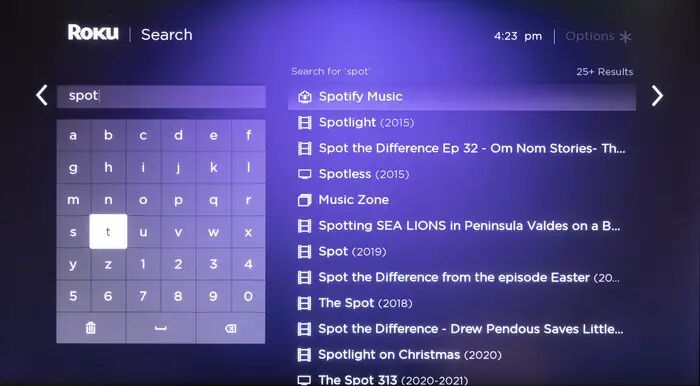
Steo 4. Select “Add Channel” to download Spotify from the Roku Channel Store, and click “OK” in the prompt.
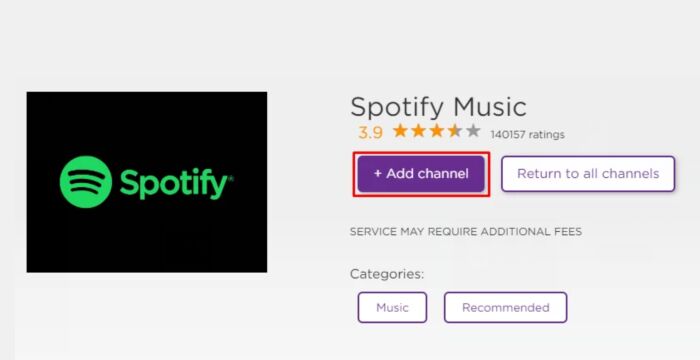
Step 5. Press the Home button again, find the Spotify app in the list of installed channels and launch it.
2# Alternative Ways to Add Spotify on Roku Player
On iOS and Android Devices
Step 1. Open the Roku app on your iOS or Android devices.
Step 2. Enter “Spotify Music” in the search field, and select it in the search results.
Step 3. On the Spotify details page, click “Add Channel”, and the Spotify app will automatically get installed on the Roku player. If you have enabled the Roku PIN, you will need to enter the PIN to get the app.
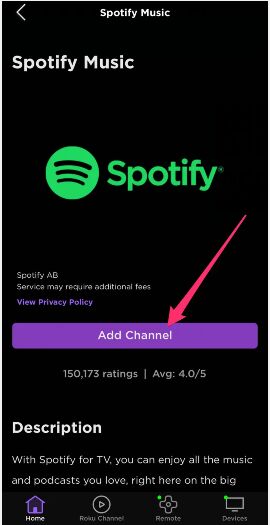
Step 4. In the pop-up window, tap “OK”.
Step 5. Once done, you can find Spotify on the channel list of the mobile app and on the homepage of the Roku player.
On Web Browser
Step 1. Open the browser in PC or Mac, and go to the Roku Channel Store.
Step 2. Sign in your Roku account. In the search channel field at the top of the page, type “Spotify” and press Enter.
Step 3. Find the Spotify and click “Details”, then tap “Add Channel” to get the Spotify app installed.
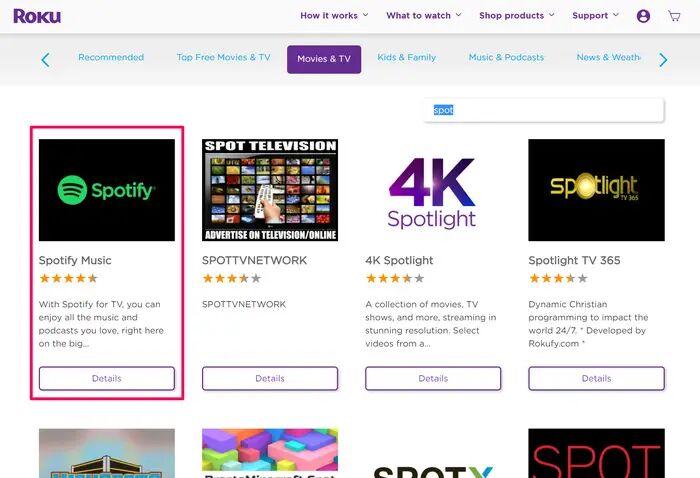
Step 4. After installing, you can find Spotify on the homepage of the Roku player.
Now you can sign in with your Spotify account on Roku devices or Roku players, and then you can start to listening to Spotify music on the Roku device.
Solution 2. Best Way to Play Spotify Music on Roku Offline without Premium
As we mentioned above, Spotify Free users are limited to streaming low-quality songs with ads online, while Spotify Premiums can listen to Spotify Music on Roku in offline mode (only available during the subscription period). Even Spotify Premium cannot save Spotify songs to Roku devices or other unauthorized devices, because all downloaded Spotify songs are cache files with DRM protection. On the other hand, if your Roku player is very old, it may not work with Spotify. Lucky for you, there are many tools/software that can help you download Spotify music as MP3 files, so that you could transfer Spotify music to Roku (via USB disk) or other devices/players for offline playback. Here you can turn to TunesBank Spotify Music Converter.
TunesBank Spotify Music Converter is a one-stop Spotify Music Downloader, Spotify Music Converter, as well as Spotify DRM Removal tool. It not only enables users to download tracks, albums, artists, playlists & podcasts from Spotify with Free account, but also allows users to convert Spotify Music tracks to MP3, M4A, WAV, FLAC while removing the DRM protection and ads. What’s more, it will preserve original music quality (up to 320kbps) and ID3 tags of Spotify tracks in output files.
After conversion, you can transfer the converted Spotify songs to any music device, tablet and player, such as Roku TV, Roku players, Roku streaming players, Apple TV, Samsung smart TV, Sony smart TV, Google Home, HomePod, Alexa devices, Sonos System, MP3 players, iPods, iOS and Android devices, etc.
Guide: Convert Spotify Music to Roku Device for Playback
Step 1. Install & Run TunesBank Spotify Music Converter
First, download and install TunesBank Spotify Music Converter on your Mac or Windows. When you launch the TunesBank Spotify Music Converter on the Mac or PC.
You don’t need to install the Spotify desktop app as TunesBank Spotify Music Converter can work based on the Spotify web player. All you need to is to sign in with your Spotify Free/Premium account in the TunesBank program.
Step 2. Add Spotify Songs/Playlist to TunesBank
You will then enter the Spotify Web Player on TunesBank. Browse and open any song/playlist, and drag it to the “+” icon.
Choose the target songs or the entire playlists by ticking the checkbox.
Step 3. Set Output Preference
To transfer Spotify songs to Roku, you can set MP3 as the output format from the “Convert all files to:” option. MP3 is supported by most devices and players, including the Roku. TunesBank Spotify Music Converter also allows you to set different format for each song. You can change the output format next to each song.
By the way, you can also click “Preference” in the top, to change the channels, bitrate and sample rate according your needs.
Step 4. Convert Spotify Playlist to MP3
Hit on “Convert All” button to start converting Spotify playlists to MP3 while removing the DRM.
When the conversion finishes, tap the “Finished” tab to find all converted Spotify music.
Step 5. Play Spotify Offline on Roku with Ease
You can enjoy Spotify music offline on your Roku devices in different ways.
1# Play Spotify Offline on Roku via USB Drive
Most Roku streaming devices have a USB port. You can transfer these convert Spotify MP3 files to a USB drive and then connect the USB to your Roku. After that, you can listen to Spotify music offline on Roku without ease.
- Related Article: How to Transfer Spotify Music to USB Drive

2# Cast Spotify Songs to Roku from iOS, Android and Windows 10
With screen mirroring, you can cast your music, videos, photos, web pages, and more content to a compatible Roku® streaming media player or Roku TV. For mobile users, you need to transfer the converted Spotify songs to your mobile device using this smart iOS & Android tool. Next, play the Spotify songs on your iOS or Android device, or Windows 10. After that, cast the Spotify songs to your Roku device.
Final Words
Spotify is available on most Roku devices and Roku players. To listen to Spotify music on Roku, you can get the Spotify app for free in the Roku Channel Store. To stream Spotify music offline to Roku, you need a Premium subscription ($ 9.99 per month, $99 for a year). Why not use a third-party tool like TunesBank Spotify Music Converter ($39.95 lifetime license)? By using TunesBank tool, you can download all music tracks and playlists on your Spotify library, and convert them to universal MP3 audios. In this way, you will really own the Spotify songs, save Spotify songs on local computer forever, or transfer Spotify music to USB drive (for playback offline on Roku), smartphone, MP3 player, smart TVs, speakers or any other devices without limit! This is a great deal!
RELATED ARTICLES
- How to Convert Spotify Music to MP3 Format
- Download Spotify Music without Premium
- Download Spotify Podcast without Premium
- Spotify Ripper – Rip Spotify Music to MP3
- How to Download Songs from Spotify for Free
- How to Remove DRM from Spotify Music
- How to Download Spotify Music to MP3 on Mac
- How to Block Ads on Spotify Music Songs
- How to Save All Your Favorite Songs Forever
- Download Spotify Music to MP3 Player
- How to Download Spotify Music to iPods
- How to Burn Spotify Music to CD
- How to Transfer Spotify Playlist to iTunes
























Thanks for sharing. I read many of your blog posts, cool, your blog is very good.
CBD exceeded my expectations in every way thanks cbd hemp cream. I’ve struggled with insomnia looking for years, and after demanding CBD because of the first mores, I at the last moment practised a busty night of restful sleep. It was like a weight had been lifted misled my shoulders. The calming effects were calm yet sage, allowing me to inclination afar logically without feeling groggy the next morning. I also noticed a reduction in my daytime apprehension, which was an unexpected but acceptable bonus. The cultivation was a minute rough, but nothing intolerable. Comprehensive, CBD has been a game-changer inasmuch as my siesta and uneasiness issues, and I’m thankful to keep discovered its benefits.
Exploring these additional features ドール オナニーopens up a world of possibilities for users seeking a truly bespoke encounter.