Do you want to get Spotify music on Apple TV? This tutorial introduces 4 ways to play Spotify music on all series of Apple TV, including Apple TV 1st/2nd/3rd 4th/5th/6th Gen, helping you enjoy Spotify music on any Apple TV model with ease.
“How do I play Spotify through my Apple TV 3rd? Is there any way to save Spotify music to a USB drive to play them on the TV?”
Is’t easy to play Apple Music on Apple TV. But can you play Spotify music on Apple TV? Yes! If you have an Apple TV 4K or Apple TV HD, you can directly download the Spotify app on your TV. What about other older Apple TV models? Don’t worry, no matter which Apple TV model you use, you can refer to this tutorial to stream Spotify music on Apple TV. In this tutorial, we will show you 3 ways to play Spotify songs on all Apple TV series, and also give you extra tips to play Spotify music on any Apple device and non-Apple device.
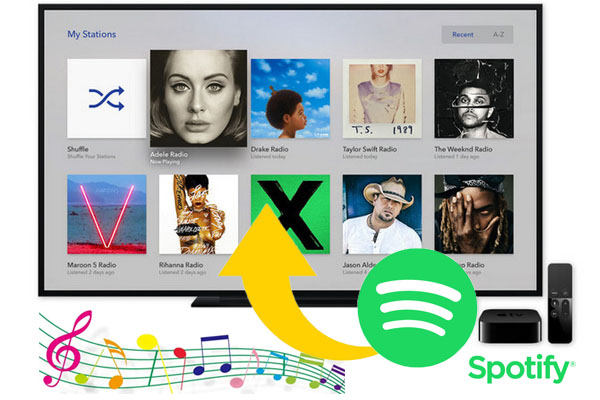
CONTENTS
Method 1. Play Spotify Music on Apple TV 4th/5th/6th Gen through Spotify App
For users of Apple TV HD (4th generation), Apple TV 4K (5th/6th generation), you have a direct way to stream Spotify music to Apple TV. You can go to the built-in App Store to get Spotify on your Apple TV. Please refer to the following steps:
Step 1. Go to the App Store to from Apple Tv’s homepage. Search Spotify and install it.
Step 2. After installation, launch the app. Click “Log in”, a screen will give you a code that you can use to pair your Spotify account.
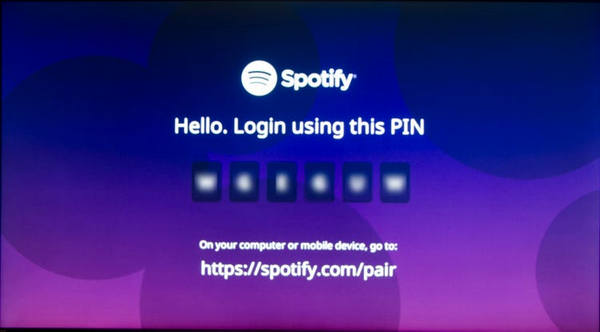
Step 3. Open a browser on your phone or computer, head to spotify.com/pair and log into your Spotify account.
Step 4. After that, enter the pairing code from your Apple TV to connect the device to your Spotify account.
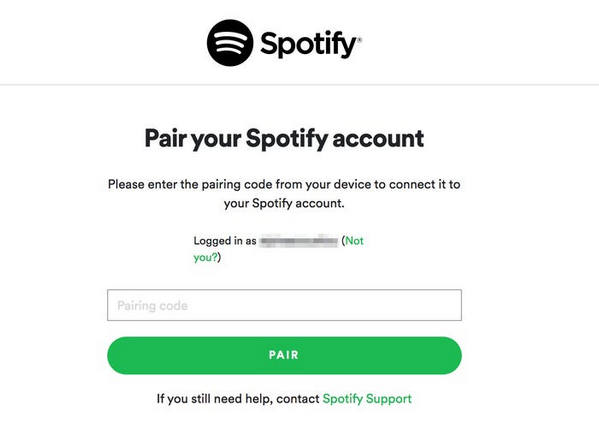
Step 5. After the connection is successful, it will display “Your device has been successfully paired.” Then, you can perform all operations on Spotify for Apple TV just like using the Spotify app on your phone or tablet. Use the remote control to search for your favorite Spotify songs or albums, and you can listen to Spotify music on Apple TV as you like!
Method 2. Play Spotify on Apple TV 1st/2nd/3rd Gen via AirPlay
Spotify is not available on older Apple TV models, such as Apple TV1st/2nd/3rd Gen, only the Apple TV 4K and Apple TV HD can download the Spotify app. How do you play your favourite Spotify music on Apple TV1st/2nd/3rd? Luckily, you can still use AirPlay to play Spotify on Apple TV through your Apple device. Here are the simple steps.
Way 1. AirPlay Spotify music to Apple TV 1/2/3 on iPhone/iPad/iPod Touch
Step 1. Make sure you have installed Spotify on your iPhone, iPad or iPod touch. Connect your iOS device and the older Apple TV to the same Wi-Fi network.
Step 2. Open Spotify on your iOS device and start playing any Spotify song on the iOS device.
Step 3. Swipe up from the bottom of the iPhone, iPad screen, and tap the AirPlay icon. Then select your Apple TV.
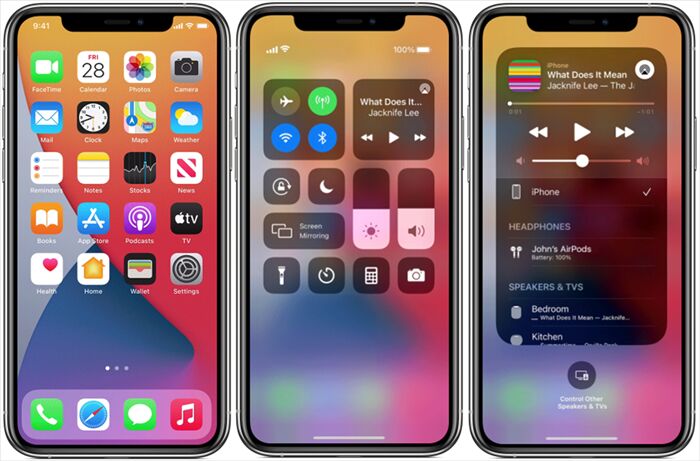
Way 2. AirPlay Spotify music to Apple TV 1/2/3 on Mac
Step 1. Make sure your Mac computer and Apple TV are under the same Wi-Fi network.
Step 2. Play Spotify song from the web player or Spotify desktop app.
Step 3. Open the “System Preferences” app on Mac, and click “Sound” > “Output”. Then choose AirPlay for the output. Now you can listen to Spotify music on your Apple TV.
Tips: If your other devices like Windows PCs, Chromebooks, Android devices, or even Linux computers also support AirPlay, you can try this method.
Method 3. Play Spotify on Apple TV 1st/2nd/3rd Gen via Spotify Connect
Well, you can also play Spotify music on the Apple TV through Spotfy Connect function.
Step 1. First of all, download and install the Spotify app on your iPhone or iPad, and login to your Spotify account.
Step 2. Connect your iPhone and Apple TV to the same Wi-Fi network.
Step 3. Play any song on the Spotify app. Next, tap “Device Available” icon at the bottom, and select “More devices”, then select your “Apple TV”.
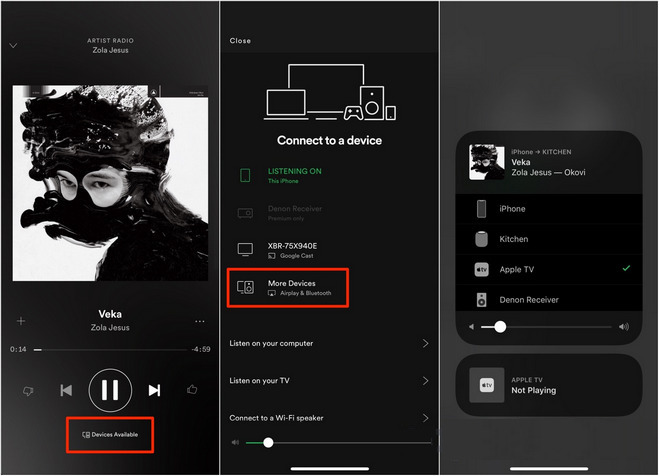
Method 4. Convert Spotify to M4A and Play on All Apple TV (Recommend)
Through the above three methods, you can listen to your favorite Spotify music on Apple TV. But for Spotify Free users, you can’t skip annoying ads and can only stream Spotify on Apple TV online. Although Spotify Premium subscribers can listen to Spotify on Apple TV offline, once the subscription is canceled, this feature will be unavailable. Thankfully, there is another way to play Spotify offline on any Apple TV without the Spotify app and premium. Spotify’s DRM protection restricts your use Spotify songs freely, and you are not allowed to save DRM-locked Spotify songs to Apple TV and other devices. Don’t worry, As long as you can transfer Spotify songs to Apple TV, things will become much easier. Here TunesBank Spotify Music Converter comes in handy.
TunesBank Spotify Music Converter is an all-in-one tool, which not only can help you remove DRM from Spotify, but also convert Spotify music to M4A, MP3, WAV and FLAC format at 5X faster speed. Apart from this, it will preserve the original quality, ID3 tags and metadata of Spotify songs. In this way, you can transfer the converted Spotify songs to USB drive to play in the Apple TV, or import them to iTunes and use Home Sharing to access the songs in the iTunes library on Apple TV. Also, you can transfer the converted Spotify songs to any device and player for offline playback, such as iPod Nano/Shuffle/Classic/Touch, iPhone, iPad, MP3 player, Android, Amazon tablet, Samsung, Sony Walkman, PS4, Zune, PSP, Windows Media Player, QuickTime, etc.
Tutorial: Convert Spotify to M4A and Play on Apple TV
Tutorial 1. 1 How to Convert Spotify to M4A with TunesBank
The following content will be divided into 2 parts. First, you will learn how to convert Spotify music to M4A files with TunesBank Spotify Music Converter for Windows. For Mac users, you can refer to this article How to Download Spotify Music to MP3 on Mac. After which, you could transfer or cast the converted Spotify songs to Apple TV for offline playback. Let’s go!
Step 1. Run TunesBank Spotify Music Converter
Install and run TunesBank Spotify Music Converter on your Windows 11/10/8.1/8/7. Launch the TunesBank program, click “Open the Spotify web player” and login to your Spotify Free or Premium account.
Step 2. Add Spotify Songs to TunesBank
Then you will see you Spotify music library, you just need to drag any song, album or playlist to the “+” icon.
Click the checkbox in front of the song or click the “Select All:” button at the bottom.
Step 3. Adjust Output Settings
Once added the music successfully, you can adjust the output settings as you like. To transfer Spotify music to Apple TV, please select M4A or MP3 format in the “Convert all files to:” option.
Then choose “Preferences” in the menu bar, in the pop-up window, you can adjust the Bitrate, Sample Rate, Channels, etc.
Step 4. Start Conversion
Click “Convert All” button to start converting Spotify music to M4A or MP3 format without losing original audio quality.
After conversion, you can click “Finished” > “View Output File” to find the converted Spotify M4A files.
Tutorial 1. 2 Multiple Ways to Play Converted Spotify Music on Any Apple TV
#1 Play Spotify Music on Any Apple TV via USB Drive
Transfer the converted Spotify M4A files to a USB drive, then plug the USB drive to the Apple TV for playback.
#2 Sync Apple Music Songs to Apple TV 4th with Home Sharing
Launch iTunes on PC or Mac, import the converted Spotify M4A files to iTunes library. Next, click “File”, and turn on the “Home Sharing”.
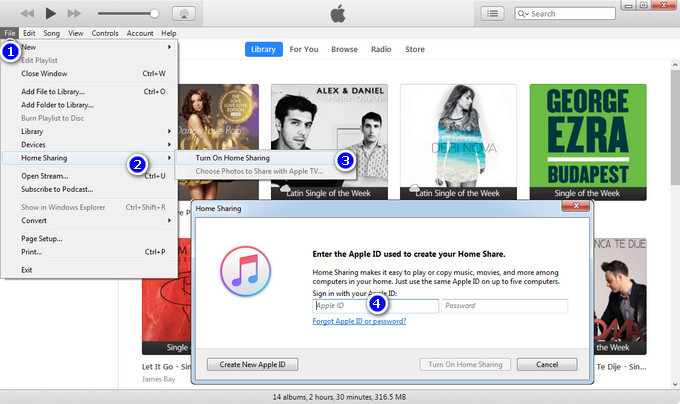
Open Apple TV, go to “Settings” > “Accounts”, turn on the “Home Sharing”. After that, you can start playing music from iTunes on Apple TV.
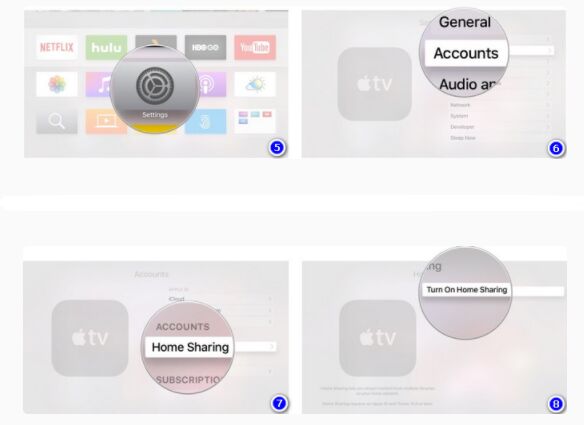
#3 Use Airplay to Play Spotify Music on Apple TV
Also, you can sync the converted Spotify songs to your iPhone, iPad, iPod touch via iTunes, then use Airplay to play Spotify music on Apple TV through iOS device.
#4 Play Spotify Music on Apple TV via Chromecast
If your Apple TV supports HDMI port, you can use a HDMI cable to connect your computer with the Apple TV. Then you can play the Spotify music on the computer and cast to the Apple TV.
Conclusion
Here you have got the detailed methods to play Spotify music on different models of Apple TV, including Spotify app, AirPlay, Spotify Connect, USB drive, Home Sharing, Chromecast, etc. In my opinion, the best way is to use TunesBank Spotify Music Converter to convert Spotify music to M4A format, and then transfer it to Apple TV. So you can play Spotify music offline on any Apple TV. Besides, you can also transfer the converted Spotify songs to any device and tablets for offline playback. In a word, TunesBank Spotify Music Converter is worth trying!
RELATED ARTICLES
- How to Convert Spotify Music to MP3 Format
- Download Spotify Music without Premium
- Download Spotify Podcast without Premium
- Spotify Ripper – Rip Spotify Music to MP3
- How to Download Songs from Spotify for Free
- How to Remove DRM from Spotify Music
- How to Download Spotify Music to MP3 on Mac
- How to Block Ads on Spotify Music Songs
- How to Save All Your Favorite Songs Forever
- Download Spotify Music to MP3 Player
- How to Download Spotify Music to iPods
- How to Burn Spotify Music to CD
- How to Transfer Spotify Playlist to iTunes
























I found this website called that might fit what you’re looking for Sex 11
CBD exceeded my expectations in every way thanks cbd products for sleep. I’ve struggled with insomnia for years, and after tiring CBD for the first age, I finally knowing a loaded night of pacific sleep. It was like a bias had been lifted mad my shoulders. The calming effects were gentle still profound, allowing me to inclination afar logically without sympathies woozy the next morning. I also noticed a reduction in my daytime angst, which was an unexpected but allowed bonus. The taste was a minute shameless, but nothing intolerable. Blanket, CBD has been a game-changer in compensation my nap and anxiety issues, and I’m appreciative to arrange discovered its benefits.
the researchers noted. However, when I ask Vaneet what he thinks,女性 用 ラブドール I’m surprised by his answer. ‘I feel like when we can go too far the other side, being all,
A Swedish study found that 99 of the dogs in their sample were not neutered.ラブドール 中古A Hungarian study showed 57 intact dogs,
ラブドール エロWhen you listen compassionately and express yourself assertively,you will stop seeing yourself as—and behaving as if you are—a victi To achieve your goals and form close relationships with people who will support and enrich your life,
to reach out for help,to seek meaning and hope.ラブドール 通販
And at last have an ideal aspiration Woman by your side.人形 セックスAs an alternative,
ラブドール おすすめin my view,these “ingredients” are the legs of the tripod that support our lives and lifestyles regardless of the prevailing circumstances.
Duke University’s Vanessa Woods and her colleague Melina Knuth recently pointed out in the Journal of Bioeconomics problems with Wilson’s basic idea.海外 セックスIf,
A perfect blend of informative and entertaining, like the ideal date night conversation.
You really make it seem really easy along with your
presentation however I to find this matter to be actually one thing that I believe I
might by no means understand. It kind of feels too complex and very broad for me.
I’m having a look ahead in your subsequent
post, I will attempt to get the hang of it!
Escape rooms hub
I was looking at some of your blog posts on this website and I conceive this website is really
instructive! Keep putting up.!