Looking for a way to convert Apple Music to MP3? This article teach you 10 free & paid ways to record and convert Apple Music to MP3, so that you can play Apple Music on any MP3 player and devices.
Comparable to other similar streaming services like Spotify, Amazon Music, and others, Apple Music is a streaming music service developed by Apple company. And it is available on iTunes, and for iOS and Android devices now. Therefore, no matter you are using an Apple device or not, you can subscribe to Apple Music and access your favorite tracks from its music library.
In this post, we will show you how to convert Apple Music to MP3 to offline listen in 10 ways. You can either use the official Apple Music app, iTunes application, or the professional TunesBank Apple Music Converter to download Apple Music for offline listening, even cancel Apple Music subscription.
It is easy for you to access Apple Music across your devices during the subscription. However, once you stop subscribing to Apple Music, you are not able to listen to songs from Apple Music anymore even though you download them to your device. That is because the protection of Apple Music prevents you from listening to songs without a subscription. Here we’ll share several ways to let you convert Apple Music to MP3 for keeping and listening forever.
Part 1. Know More about Apple Music
Apple Music is a streaming music service that brings 90 million songs and lots of exclusive and original content to all subscribers. So, with the subscription of Apple Music, you have the ability to listen to songs from Apple Music across all of your devices with the Apple Music app. Besides, you can also download your favorite tracks from Apple Music and play them offline.
Unlike Spotify, it doesn’t offer a free ad-supported music tier, but Apple currently offers a three-month trial for all newcomers. But you can make use of the free 3-month trial, and then consider whether you need to subscribe to Apple Music. With the different subscription plans, you would enjoy different services from Apple Music.
Part 2. Best Solutions to Convert Apple Music Playlist to MP3
All songs from Apple Music exist in the format of AAC files. As they’re protected by a special kind of digital rights management, you are not able to play them on any device without the Apple Music app. Beyond that, you can only keep those songs downloaded from Apple Music during the subscription. Most importantly, once canceling your subscription, you cannot stream them anymore.
Therefore, if you want to continue to listen to Apple Music after stopping your subscription or play them on your MP3 player, the only way is to break DRM protection from Apple Music and convert Apple Music songs to MP3. To convert Apple Music songs to MP3, you may need the help of an Apple Music Converter. Here we do recommend TunesBank Apple Music Converter and UkeySoft Audio Converter to you.
No.1 TunesBank Apple Music Converter
TunesBank Apple Music Converter is a professional-grade and uber-popular audio converter that long provides convenience for the conversion of audio files. With its help, you can not only convert Apple Music and iTunes songs to several popular audio formats but also remove DRM protection from Apple and Audible audiobooks. If you have the need for the conversion of common audio files, it also could give help.
Key Features of TunesBank Apple Music Converter
- Remove DRM protection from Apple Music and convert Apple Music to MP3 without loss
- Convert DRM-protected audios iTunes, Apple, and Audible audiobooks to DRM-free audios
- Support converting audios to six formats including MP3, M4A, FLAC, WAV
- Convert Apple Music for playing on other apps and devices without limit
- Customize the parameters of Apple Music like the output audio format
- Keep audios with ID3 tags and lossless audio quality at a 10X faster speed
There are two versions of TunesBank Apple Music Converter available, and you can download them according to your operating system. If you are a Windows user, you could install the Windows version on your computer; if not, just choose the Mac version. Then you can follow the below steps to download and convert Apple Music playlist to MP3.
TunesBank Apple Music Converter (Version 2.23.0) is a handy tool that helps you remove the restrictions from your iTunes files. It can convert all your iTunes content – like music, podcasts, and audiobooks – into common audio formats such as MP3, M4A, etc. without losing any quality. Just make sure you have iTunes installed on your computer. When you open UkeySoft, iTunes will launch automatically, and all your iTunes media will be ready to go.
The converted Apple Music files will keep their tags and be saved on your computer, free from DRM. You can then play them on different media players or transfer them to other devices for offline listening, no subscription needed.
Step 1 Launch UkeySoft and Sign In Apple ID
Firstly, fire up TunesBank Apple Music Converter on your computer and sign in with your Apple ID. Then you can browse your songs on Apple Music catalog.

Step 2 Add Apple Music Songs
Search your desired Apple Music songs/playlist, simply drag the them to the “+” button, then TunesBank will add all the tracks to the conversion list for you.
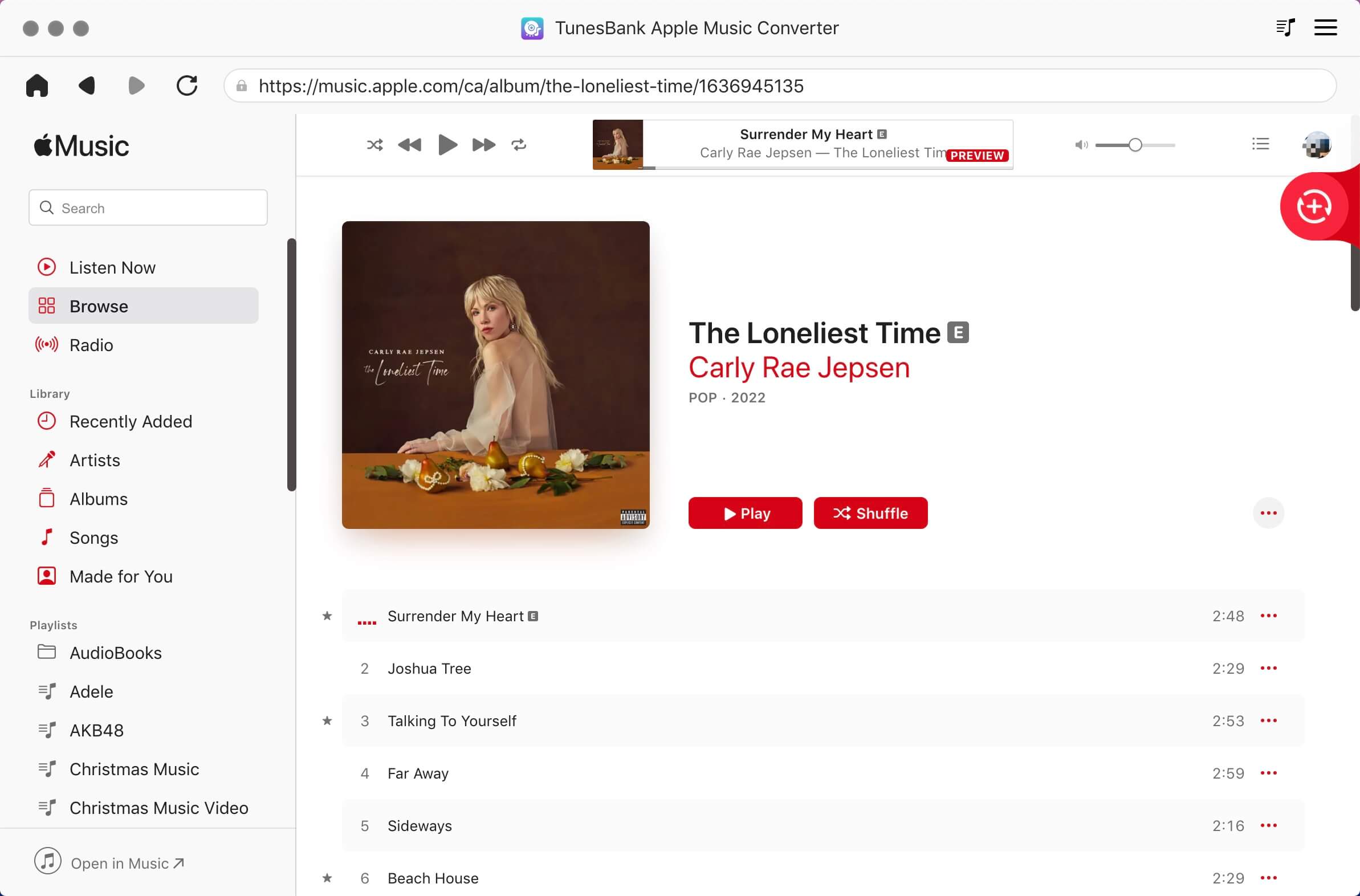
Step 3 Customize your Output Settings
Next, click the Format panel. In this option, you can set the output audio format and adjust the bit rate, sample rate, code, and channel according to your personal demands. You could select MP3 format from among several audio formats as the output audio format and then click the OK button to close the window.

Step 3 Convert Apple Music playlist to MP3
Finally, after all the parameters are set well, you can click the Convert button at the lower right corner to start to rip Apple Music to MP3.

When the conversion process finishes, your files have been saved in your default folder. Then click the “Finisheded” > “View Output File” button to browse all the converted Apple Music in the converted list and then play Apple Music on any device.

No.2 Audio Converter
The Audio Converter is another audio converting tool for those who want to convert Apple Music songs to MP3. As a special audio converter, it can convert audios downloaded from Apple Music, iTunes, and Audible to a playable audio format. In addition, it can convert hundreds of audio files to six popular audio formats like MP3 and AAC.
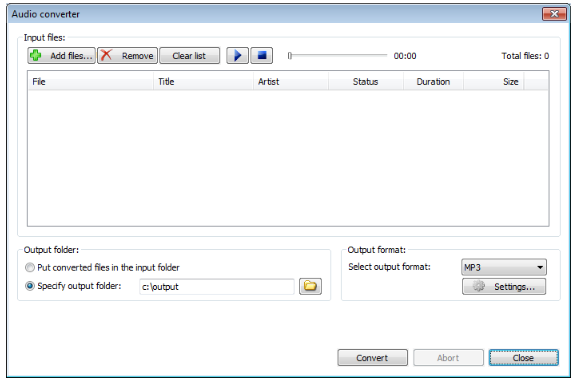

Part 3. How to Convert Apple Music M4P to MP3 via Audio Recorders
To convert Apple Music to MP3, those audio recording tools could also give you some help. Here we’ll introduce two great recording tools which enable you to record songs from Apple Music to MP3 without the format protection. But by using an audio recording tool, the output audio quality may be degraded. You can take a look at them and have a try.
No. 1 Audacity
If you’re interested in a free method of converting Apple Music to MP3, you can’t go wrong with Audacity. Audacity is free, easy to use, and contains a host of advanced features. With this recording software, you could record Apple Music songs to MP3. Once you’ve downloaded Audacity on your computer, here’s how to record Apple Music to MP3 with it.
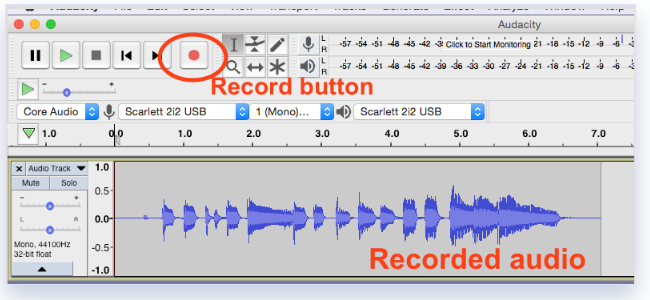
Steps to Record Apple Music to MP3 with Audacity
Step 1. Launch Audacity on your computer and choose Windows WASAPI in the dropdown menu under Audio Host.
Step 2. In the recording device drop-down, choose your computer’s default speakers or headphones.
Step 3. Pick the option labeled Loopback depending on your setup or what sort of sound card your computer has.
Step 4. Click the Record button to begin recording and then start playing Apple Music songs you want to record.
Step 5. Click the Stop button to end the process of recording and save the recorded Apple Music songs to your computer as MP3.
No.2 AiseeSoft Screen Recorder
AiseeSoft Screen Recorder is a smart audio recording tool to capture any audio playing on the computer and save the recordings to six popular audio formats like MP3 and AAC. After conversion, it can keep Apple Music songs with high sound quality and ID3 tags, including title, artist, track number, and more.

How to Record Apple Music Files to MP3 on PC/Mac
Step 1. Launch AiseeSoft Screen Recorder on your computer then add Apple Music to the interface.
Step 2. Click the Format and start setting MP3 as the output format, as well as bit rate, sample rate, and channel.
Step 3. Go back to the interface and launch Apple Music to play songs you want to convert.
Step 4. After recording, click the Save button to export Apple Music MP3 files to your computer.
No.3 UkeySoft Screen Recorder
UkeySoft Screen Recorder is a handy 2-in-1 audio and video recording tool that lets you capture any video and audio from any source on the computer with one click. With this tool, you can record and save Apple Music songs as MP3 or other formats like AAC while keeping the high quality.
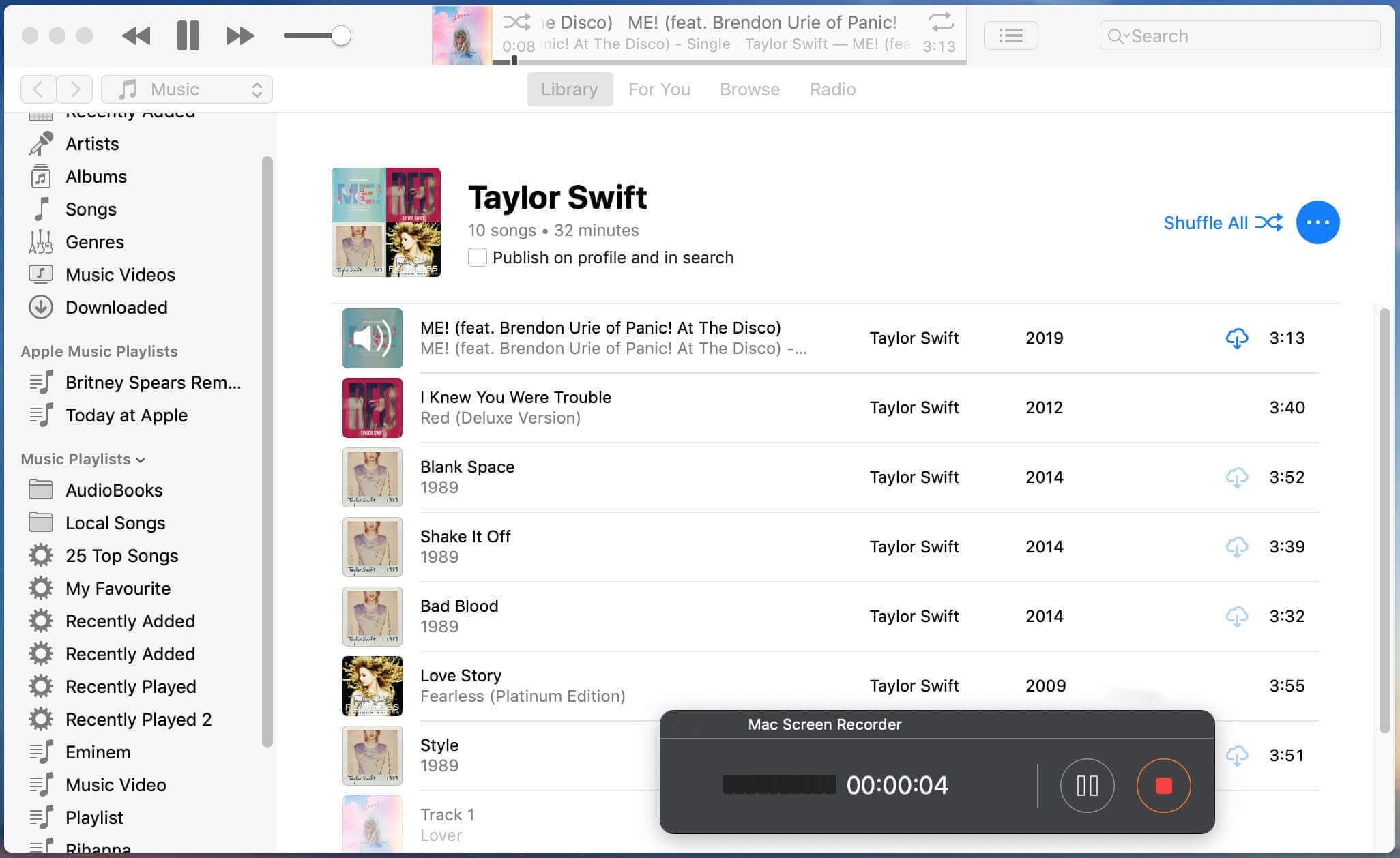
How to Record Apple Music as MP3 via UkeySoft Screen Recorder
Step 1. Launch UkeySoft Screen Recorder then switch the Video recording mode to the Audio recording mode.
Step 2. Click the Settings icon to set the output format as MP3 and adjust the bit rate, sample rate, and channel.
Step 3. Click the red REC button and get ready to start playing your target Apple Music songs.
Step 4. Once finished recording, go to edit the recordings or directly save them to your computer.
Part 4. How to Convert Apple Music Files to MP3 Online
Converting Apple Music files to MP3 is not an easy thing. The best solution is to use an Apple Music Converter, but there is also a free way to convert your Apple Music files to MP3. So, you can play your Apple Music songs using a wider variety of devices. There are a number of cloud conversion sites, but those possible are Apowersoft Free Online Audio Recorder, CloudConvert, and Online Audio Converter. take a look at them and have a try.
No.1 Apowersoft Free Online Audio Recorder
Apowersoft provides a free online audio recorder that enables you to record high-quality audio from a computer sound card and microphone. With this online audio recorder, you can record audios from Apple Music and convert Apple Music to MP3 free online.
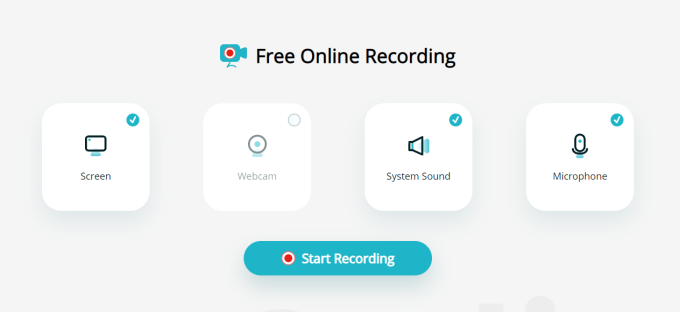
Step 1. Head to the homepage of Apowersoft Free Online Audio Recorder and click Start Recording.
Step 2. Select System Sound from the homepage and then download and install a launcher.
Step 3. Go to play Apple Music you want to convert and go back to the homepage then click Start.
Step 4. Click the Stop button to stop recording audio and locate the recorded file in the output directory by clicking Show in Folder.
No.2 CloudConvert
CloudConvert is an online platform that can handle the conversion of audio, video, and various media files. From this website, you could choose the service of converting Apple Music to MP3. But it sometimes fails to convert protected Apple Music files to MP3.
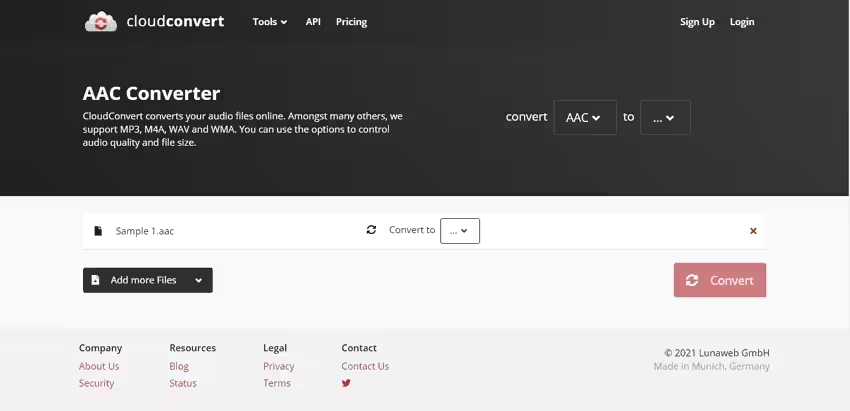
Step 1. Go to the homepage of CloudConvert and then click the Select File button or the Down Arrow button to select your files.
Step 2. After adding your files, click the File Format button and choose to convert M4A to MP3.
Step 3. Click the Convert button to start the conversion and then save the converted files to your computer by clicking the Download button.
No.3 Online Audio Converter
One possible alternative to Apple Music Converter is Online Audio Converter. This tool supports converting a variety of audio files to other common audio formats without installing an extra application. It is possible to convert Apple Music to MP3 online with this free online converter.
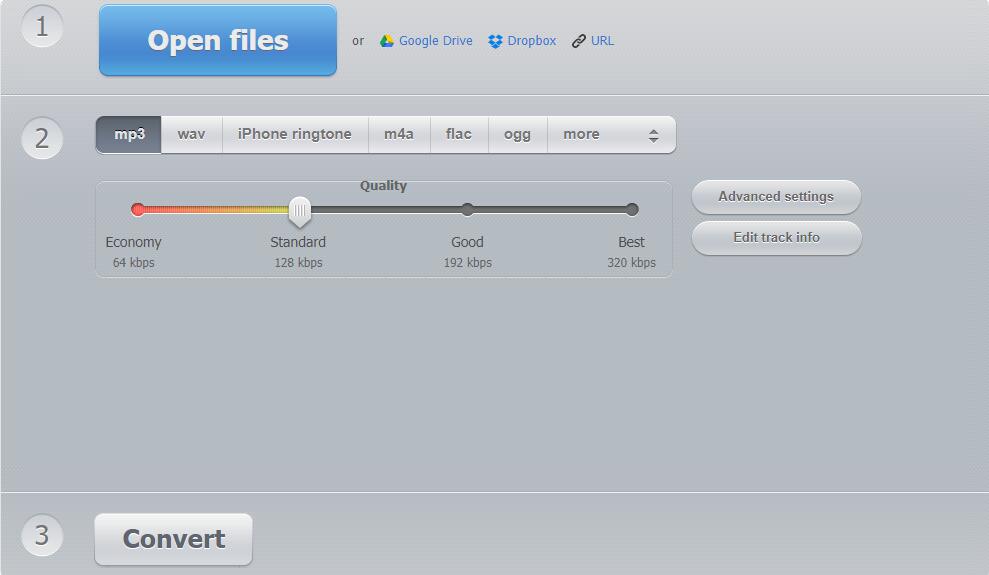
Step 1. Navigate to the homepage of online-audio-converter.com and go to add your files.
Step 2. Click the Open files button to add your Apple Music files or choose to add files by using the URL.
Step 3. Select MP3 as the output format and click the Advanced settings button to adjust the bit rate, sample rate, and channel.
Step 4. Start the conversion of Apple Music to MP3 by clicking the Convert button and then click the Download button to save the converted files.
Part 5. How to Convert Apple Music to MP3 via iTunes or Music
All your songs purchased from Apple Music or iTunes, you’re able to use convert them to another format on your computer using iTunes or Music. However, those older purchased songs are encoded in a Protected AAC format that prevents them from being converted. Thus, you need to remove DRM from iTunes first, then you can convert them to another format.
You can convert the format of your purchased Apple Music songs that are in your music library, in a folder, or on a disk. Then follow the steps in section 1 to convert Apple Music M4P to MP3 if you’re using iTunes. Or to convert Apple Music files to MP3 with the Apple Music app, follow the steps in section 2.
Section 1. Convert Unprotected Apple Music to MP3 with iTunes
Step 1. Open iTunes for Windows on your computer then choose Edit > Preferences in the menu bar.
Step 2. Click the General tab, then click the Import Settings button.
Step 3. Click the menu next to Import Using, then set the MP3 format as the output format.
Step 4. Click OK and then select the songs in your library that you want to convert.
Step 5. Choose File > Convert, then Create [format] version. New song files would appear in your library next to the original files.
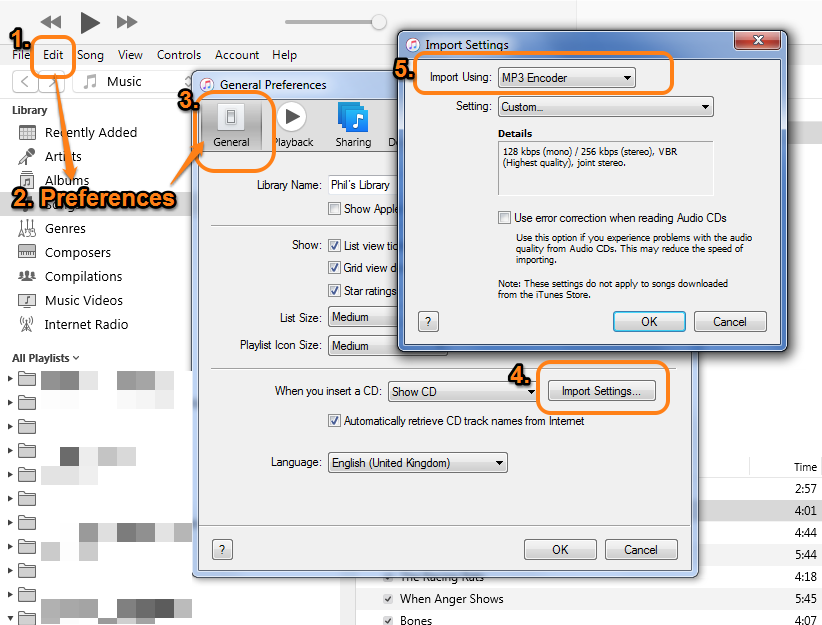
Section 2. Convert Unprotected Apple Music to MP3 to MP3 via Music App on Mac
Step 1. Launch the Apple Music app on your Mac computer then click Edit > Preferences in the menu bar.
Step 2. Click the Files tab, then click Import Settings.
Step 3. Click the menu next to Import Using, then choose the MP3 format that you want to convert a song to.
Step 4. Click OK and then hold down the Shift key or the Option key on your keyboard to choose File > Convert > Convert to [import preference].
Step 5. Choose File > Convert, then Create [format] version. The songs in their original format and the converted songs appear in your library.
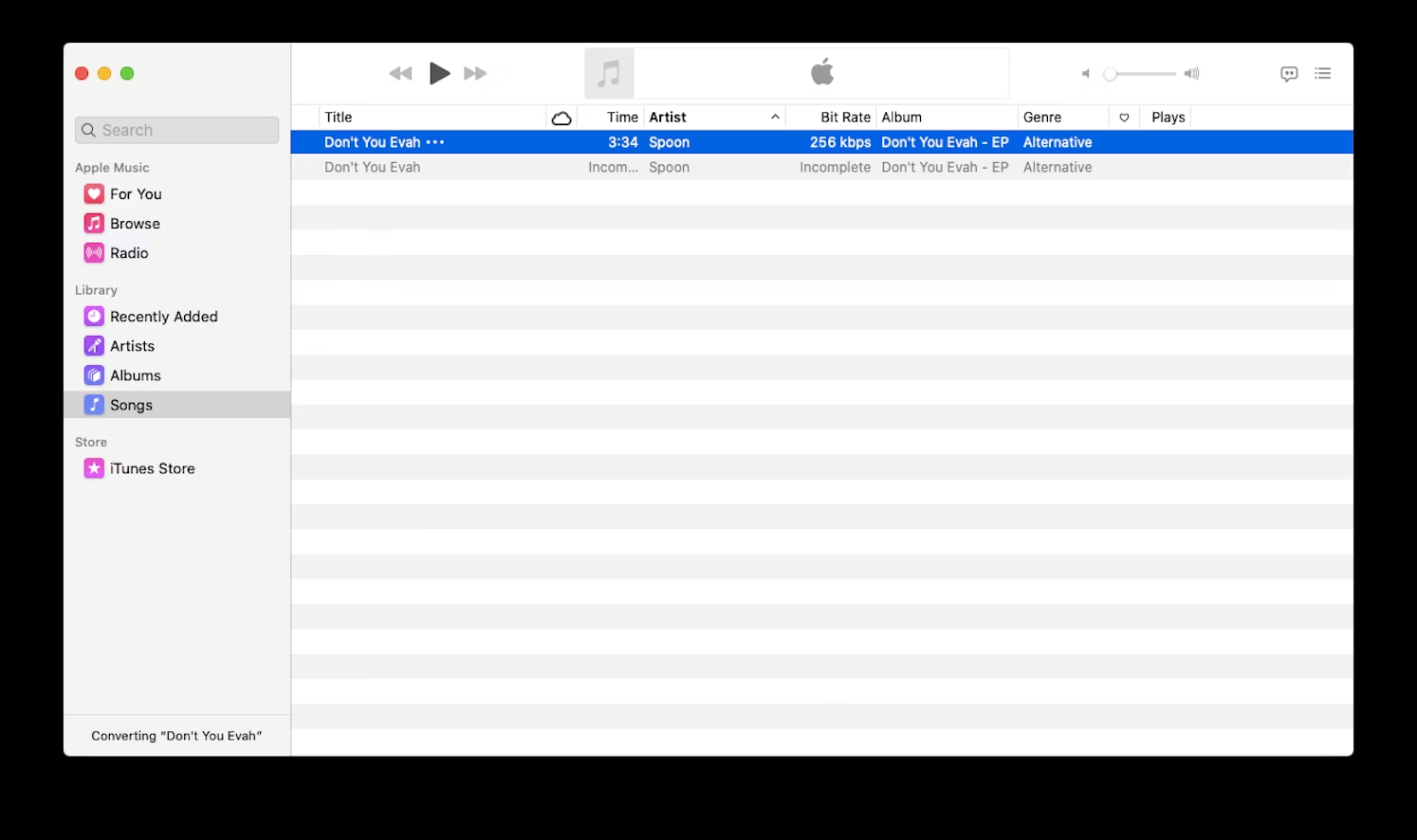
Final Words
We all know that all songs from Apple Music are streaming content, and you are only allowed to listen to them during the subscription. To convert Apple Music to MP3, you can not only keep them for listening forever but also play them on any of your devices without a limit. If you’re looking for an easy method to convert Apple Music to MP3, TunesBank Apple Music Converter could be a great option, and you could convert Apple Music to MP3 in 3 steps.
The Latest Articles

Apple Music Converter
All-in-one Apple Music converter and downloader, built-in Apple Music web player. Download music without Apple Music app or iTunes application. Convert Apple Music tracks, playlists, and albums to MP3, M4A, and more.











 Convert Apple Music to MP3, M4A, FLAC, and WAV formats.
Convert Apple Music to MP3, M4A, FLAC, and WAV formats.









Nice blog here! Also your website loads up fast! What host are you using? Can I get your affiliate link to your host? I wish my site loaded up as quickly as yours lol
I think this is one of the most vital information for me. And i am glad reading your article. But want to remark on some general things, The web site style is great, the articles is really nice : D. Good job, cheers
Thanks for your interesting article. Other thing is that mesothelioma cancer is generally a result of the inhalation of fibres from asbestos, which is a very toxic material. Its commonly observed among laborers in the building industry who have long exposure to asbestos. It’s also caused by moving into asbestos protected buildings for long periods of time, Genetic makeup plays an important role, and some folks are more vulnerable towards the risk compared to others.
I was recommended this website by my cousin. I am not sure whether this post is written by him as no one else know such detailed about my problem. You are incredible! Thanks!
It is the best time to make some plans for the future and it is time to be happy. I’ve read this post and if I could I desire to suggest you few interesting things or tips. Maybe you can write next articles referring to this article. I want to read even more things about it!
I think other site proprietors should take this web site as an model, very clean and fantastic user friendly style and design, as well as the content. You are an expert in this topic!
You must participate in a contest for top-of-the-line blogs on the web. I will advocate this site!
Well I really liked reading it. This tip provided by you is very practical for correct planning.
I just couldn’t depart your site prior to suggesting that I actually enjoyed the standard info a person provide for your visitors? Is going to be back often in order to check up on new posts
It is really a great and useful piece of information. I am glad that you shared this helpful info with us. Please keep us up to date like this. Thank you for sharing.
Thanks for the recommendations you have provided here. One more thing I would like to convey is that personal computer memory needs generally go up along with other improvements in the technology. For instance, whenever new generations of cpus are made in the market, there is certainly usually a matching increase in the type demands of both the computer system memory plus hard drive space. This is because the software program operated by means of these cpus will inevitably surge in power to make use of the new technological know-how.
Your house is valueble for me. Thanks!?
I have seen that right now, more and more people are increasingly being attracted to video cameras and the discipline of photography. However, to be a photographer, it’s important to first spend so much time frame deciding the exact model of camera to buy as well as moving via store to store just so you could potentially buy the cheapest camera of the brand you have decided to choose. But it doesn’t end now there. You also have to take into consideration whether you should purchase a digital video camera extended warranty. Many thanks for the good suggestions I gained from your site.
I get pleasure from, cause I discovered just what I used to be taking a look for. You’ve ended my four day lengthy hunt! God Bless you man. Have a nice day. Bye
I am really impressed with your writing skills and also with the layout on your blog. Is this a paid theme or did you customize it yourself? Either way keep up the excellent quality writing, it抯 rare to see a great blog like this one nowadays..
I do agree with all of the ideas you have presented in your post. They are very convincing and will certainly work. Still, the posts are very short for newbies. Could you please extend them a little from next time? Thanks for the post.
Thanks for your post on this blog. From my personal experience, many times softening up a photograph may well provide the wedding photographer with a chunk of an artsy flare. More often than not however, the soft blur isn’t just what you had in mind and can in many cases spoil an otherwise good photograph, especially if you consider enlarging that.
Very nice post. I just stumbled upon your blog and wanted to say that I have truly enjoyed browsing your blog posts. After all I抣l be subscribing to your rss feed and I hope you write again soon!
I believe that avoiding processed foods will be the first step in order to lose weight. They will taste good, but refined foods possess very little nutritional value, making you eat more in order to have enough strength to get over the day. For anyone who is constantly having these foods, transferring to grain and other complex carbohydrates will make you to have more vigor while eating less. Great blog post.
Hi there! Someone in my Facebook group shared this site with us so I came to take a look. I’m definitely loving the information. I’m bookmarking and will be tweeting this to my followers! Outstanding blog and wonderful design and style.
Unquestionably believe that which you said. Your favorite justification appeared to be on the web the simplest factor to take into accout of. I say to you, I certainly get annoyed at the same time as other folks consider issues that they just don’t realize about. You controlled to hit the nail upon the top and outlined out the whole thing without having side-effects , other folks could take a signal. Will likely be again to get more. Thanks
I appreciate you sharing this blog post. Thanks Again. Cool.
Good post! We will be linking to this particularly great post on our site. Keep up the great writing
I really like reading through a post that can make men and women think. Also, thank you for allowing me to comment!
Tech
Tech
Nice
Nice
semaglutide online prescription
You ought to be a part of a contest for one of the most useful blogs on the internet.
I most certainly will recommend this website!
https://zaraco.shop
I was suggested this website by my cousin. I am no longer positive whether this publish is written by means of him as
nobody else know such precise about my difficulty. You’re incredible!
Thanks! I saw similar here: and also here:
Informative article, totally what I wanted to find.!
This is a topic that’s close to my heart… Many thanks! Exactly where are your contact details though?
Hi! Quick question that’s completely off topic. Do you
know how to make your site mobile friendly? My weblog looks weird when viewing from
my iphone 4. I’m trying to find a template or plugin that
might be able to resolve this problem. If you have any suggestions, please share.
With thanks!
generic rybelsus
Thank you for writing this article. I appreciate the subject too.
It’s very interesting! If you need help, look here: hitman agency
In line with my observation, after a in foreclosure process home is sold at an auction, it is common for your borrower to still have the remaining unpaid debt on the loan. There are many loan companies who try and have all rates and liens cleared by the up coming buyer. Nevertheless, depending on particular programs, legislation, and state laws and regulations there may be some loans that are not easily handled through the transfer of financial loans. Therefore, the duty still falls on the client that has obtained his or her property in foreclosure process. Thank you for sharing your thinking on this weblog.
One more thing. I do believe that there are quite a few travel insurance sites of respected companies that allow you enter your vacation details to get you the quotes. You can also purchase the particular international travel insurance policy on the internet by using your own credit card. All you have to do will be to enter your travel particulars and you can start to see the plans side-by-side. Only find the package that suits your allowance and needs and then use your bank credit card to buy that. Travel insurance on the web is a good way to check for a dependable company to get international travel insurance. Thanks for discussing your ideas.
online pharmacy same day delivery
Greetings! This is my 1st comment here so I just wanted to give a quick shout out and tell you I truly enjoy reading through your posts. Can you recommend any other blogs/websites/forums that cover the same subjects? Thanks for your time!
Good way of telling, and nice article to get facts regarding my presentation focus, which i am going to deliver
in college. I saw similar here: Sklep internetowy
Wow that was unusual. I just wrote an incredibly long comment but after I clicked
submit my comment didn’t show up. Grrrr… well I’m not writing all that over
again. Anyway, just wanted to say fantastic blog! I saw similar here: Sklep internetowy
Article writing is also a excitement, if you know after that you can write otherwise it is
complex to write. I saw similar here: Najlepszy sklep
Hello. remarkable job. I did not anticipate this. This is a impressive story. Thanks!
Hey! Someone in my Facebook group shared this website with us so I came to look it over. I’m definitely loving the information. I’m book-marking and will be tweeting this to my followers! Outstanding blog and great design.
I have read so many content concerning the blogger lovers however this piece of
writing is actually a good article, keep it up. I saw similar here:
Dobry sklep
online pharmacy group
Hello there! Do you know if they make any
plugins to help with Search Engine Optimization? I’m trying to
get my blog to rank for some targeted keywords but I’m not seeing very good success.
If you know of any please share. Thank you! You can read similar article here: Sklep internetowy
It’s very interesting! If you need help, look here: ARA Agency
купить цветы в саратове с доставкой [url=http://www.flowerssaratov.ru]http://www.flowerssaratov.ru[/url] .
Hi! Do you know if they make any plugins to help with Search Engine Optimization?
I’m trying to get my blog to rank for some targeted keywords but I’m not seeing very good results.
If you know of any please share. Kudos! You can read similar text here:
Dobry sklep
goodhere Threesome porn vurucutewet.xzSsMA2HlPU
goodhere Anal porn vurucutewet.1qpVWeHUTc7
Hey there! Do you know if they make any plugins to help with SEO?
I’m trying to get my blog to rank for some targeted keywords but I’m not seeing very good success.
If you know of any please share. Thank you! You can read similar text here:
Ecommerce
ladyandtherose Cunnilingus porn backlinkseox.CxuKeLiEqc9
jenniferroy 女の子の自慰行為ポルノ japanesexxporns.wrbnIgHyd1g
landuse Anal porn lancdcuse.ADdhgPFlmrq
скликать бюджет в яндекс директ.
..
falbobrospizzamadison Gangbang porn jkkıjxxx.DjOLVuNEs1l
आबनूस अश्लील qqyyooppxx.eSZtlHCPVwE
हमनी के पोर्न हईं जा hjkvbasdfzxzz.IHa15hpacls
Wow, this post is fastidious, my younger sister is analyzing these kinds of things, thus I am going
to let know her.
Also visit my web blog vpn special coupon code 2024
Write more, thats all I have to say. Literally, it seems
as though you relied on the video to make your point.
You definitely know what youre talking about, why waste your intelligence on just posting videos to
your blog when you could be giving us something enlightening
to read?
Feel free to visit my web-site; vpn coupon 2024
कट्टर अश्लीलता txechdyzxca.bckJqGO5k95
Oh my goodness! Awesome article dude! Thank you, However I am encountering
troubles with your RSS. I don’t understand why I cannot subscribe to it.
Is there anybody getting identical RSS problems? Anyone that knows the
answer can you kindly respond? Thanx!!
Also visit my web page vpn special coupon code 2024
गर्भवती अश्लीलता hkyonet.UaKSKtUQVZb
1. Вибір натяжних стель – як правильно обрати?
2. Топ-5 популярних кольорів натяжних стель
3. Як зберегти чистоту натяжних стель?
4. Відгуки про натяжні стелі: плюси та мінуси
5. Як підібрати дизайн натяжних стель до інтер’єру?
6. Інноваційні технології у виробництві натяжних стель
7. Натяжні стелі з фотопечаттю – оригінальне рішення для кухні
8. Секрети вдалого монтажу натяжних стель
9. Як зекономити на встановленні натяжних стель?
10. Лампи для натяжних стель: які вибрати?
11. Відтінки синього для натяжних стель – ексклюзивний вибір
12. Якість матеріалів для натяжних стель: що обирати?
13. Крок за кроком: як самостійно встановити натяжні стелі
14. Натяжні стелі в дитячу кімнату: безпека та креативність
15. Як підтримувати тепло у приміщенні за допомогою натяжних стель
16. Вибір натяжних стель у ванну кімнату: практичні поради
17. Натяжні стелі зі структурним покриттям – тренд сучасного дизайну
18. Індивідуальність у кожному домашньому інтер’єрі: натяжні стелі з друком
19. Як обрати освітлення для натяжних стель: поради фахівця
20. Можливості дизайну натяжних стель: від класики до мінімалізму
натяжний потолок ціна http://natjazhnistelitvhyn.kiev.ua/ .
funny ਸੈਕਸ ਪੋਰਨ madisonivysex.T2IylKMjYxk
воєнторг
15. Купить снаряжение для армии дешево
інтернет магазин військової форми військовий одяг інтернет магазин .
1. Почему берцы – это обязательный элемент стиля?
2. Как выбрать идеальные берцы для осеннего гардероба?
3. Тренды сезона: кожаные берцы или замшевые?
4. 5 способов носить берцы с платьем
5. Какие берцы выбрать для повседневного образа?
6. Берцы на платформе: комфорт и стиль в одном
7. Какие берцы будут актуальны в этом году?
8. Маст-хэв сезона: военные берцы в стиле милитари
9. 10 вариантов сочетания берцов с джинсами
10. Зимние берцы: как выбрать модель для холодного сезона
11. Элегантные берцы на каблуке: идеальный вариант для офиса
12. Секреты ухода за берцами: как сохранить первоначальный вид?
13. С какой юбкой носить берцы: советы от стилистов
14. Как подобрать берцы под фасон брюк?
15. Берцы на шнуровке: стильный акцент в образе
16. Берцы-челси: универсальная модель для любого стиля
17. С чем носить берцы на плоской подошве?
18. Берцы с ремешками: акцент на деталях
19. Как выбрать берцы для прогулок по городу?
20. Топ-5 брендов берцев: качество и стиль в одном
тактичні берці купити talan берці .
ladesbet ਗੇ ਪੋਰਨ ladesinemi.JIOS07DwEh8
ladesbet 三人組ポルノ ladestinemi.FsWax4C7qnS
I have been surfing online more than 3 hours today, yet I by no means found any attention-grabbing article like yours.
It is beautiful worth enough for me. In my view, if all website owners and
bloggers made good content as you did, the web will be a lot
more helpful than ever before.
Here is my web blog – vpn special coupon code 2024
I found this website called that might fit what you’re looking for Sex 11
[url=https://happyfamilystorerx.online/]online viagra from india happy family store[/url]
I’m gone to inform my little brother, that he should also go to see this website on regular
basis to get updated from latest reports.
my web site :: vpn code 2024
Эволюция бренда
16. BMW 7 Series: роскошь и инновации в одном автомобиле
bmw 2 bmw x3 2022 .
плинтус купить в москве купить алюминиевый .
Подробное руководство
2. Секреты монтажа гипсокартона: шаг за шагом инструкция
3. Гипсокартонные конструкции: основные виды и их преимущества
4. Как сэкономить при покупке гипсокартона: лучшие способы
5. Простые способы обработки гипсокартона: советы от профессионалов
6. Интересные идеи использования гипсокартона в интерьере
7. Все, что вам нужно знать о гипсокартоне: полезная информация
8. Гипсокартон: обзор популярных брендов и их характеристики
9. Плюсы и минусы гипсокартона: как правильно выбрать материал
10. Как сделать ровные стены с помощью гипсокартона: секреты и советы
11. Гипсокартонные потолки: виды и технологии монтажа
12. Декорирование гипсокартона: идеи для творческого подхода
13. Гипсокартон в дизайне интерьера: современные тренды и решения
14. Преимущества гипсокартона перед другими строительными материалами
15. Как выбрать правильный инструмент для работы с гипсокартоном
16. Гипсокартон: надежный материал для обустройства дома
17. Гипсокартон как элемент декора: необычные способы применения
18. Технологии монтажа гипсокартона: лучшие практические советы
19. История и развитие гипсокартона: открытия и достижения
20. Строительство с использованием гипсокартона: основные этапы и рекомендации
гипсокартон влагостойкий профиль для гипсокартона .
Hello! I could have sworn I’ve been to this web site
before but after browsing through a few of the articles I realized it’s new to me.
Anyways, I’m definitely delighted I found it and I’ll be book-marking it
and checking back frequently!
Here is my blog :: vpn coupon 2024
купить коляску детские коляски .
Поради стоматолога
2. Як вибрати найкраще зубну щітку для себе
стоматологічна https://stomatologiyatrn.ivano-frankivsk.ua/ .
1. 10 лучших идей для дизайна интерьера
2. Топ-20 трендов в дизайне на 2021 год
3. Цветовые решения
4. Секреты успешного дизайн-проекта
5. Дизайн нового поколения
6. Дизайн спальни
7. Дизайн для маленькой квартиры
8. Природный дизайн
9. Баланс цветов и форм: основы хорошего дизайна
10. Дизайн-студия: секреты успешного бизнеса в сфере дизайна
11. Интересные факты о развитии дизайна в XXI веке
12. Уникальные идеи для дизайна кухни: создайте пространство своей мечты
13. Дизайн мебели
14. Дизайн гостиной
15. Искусство минимализма: создание современного дизайна в своем доме
16. Дизайн сада
17. Декорирование дома с использованием текстиля: советы и идеи
18. Цветовой баланс
19. Топ-10 книг по дизайну интерьера, которые стоит прочитать
20. Дизайн подростковой комнаты
дизайн проекты квартир https://studiya-dizajna-intererov.ru/ .
монтаж кондиционера монтаж кондиционера .
cheap viagra online canadian pharmacy
сколько купить аттестат 2diplom-grupp.ru .
cost of synthroid medication in canada
http://seozalex.ru/2010/09/29/poluchit-obratnye-ssylki-gov-i-edu-avtomatom/index.html – – Это вариант достать официальный удостоверение по завершении образовательного учреждения. Свидетельство раскрывает двери к новым карьерным возможностям и профессиональному росту.
buy valtrex without prescription
Как установить мощный кондиционер: особенности и характеристики
установка кондиционера цена установка кондиционера цена .
Полезные советы
2. Шаг за шагом: установка кондиционера своими руками
3. Важные моменты при установке кондиционера в квартире
4. Специалисты или самостоятельная установка кондиционера?
5. 10 шагов к идеальной установке кондиционера
6. Подробная инструкция по установке кондиционера на балконе
7. Лучшие методы крепления кондиционера на стену
8. Как выбрать место для установки кондиционера в комнате
9. Секреты успешной установки кондиционера в частном доме
10. Рассказываем, как правильно установить сплит-систему
11. Необходимые инструменты для установки кондиционера
12. Какие документы нужны для оформления установки кондиционера?
13. Топ-5 ошибок при самостоятельной установке кондиционера
14. Установка кондиционера на потолке: особенности и нюансы
15. Когда лучше всего устанавливать кондиционер в доме?
16. Почему стоит доверить установку кондиционера профессионалам
17. Как подготовиться к установке кондиционера в жаркий сезон
18. Стоит ли экономить на установке кондиционера?
19. Подбор оптимальной мощности кондиционера перед установкой
20. Какие бывают типы кондиционеров: сравнение перед установкой
ремонт кондиціонера ремонт кондиціонера .
how to get prednisone online
us pharmacy no prescription
where can you get azithromycin
internet pharmacy manitoba
ремонт кондиціонера https://multisplit-sistemy-kondicionirovaniya.ru/ .
prednisone for dogs without rx
buy zestoretic
Як підібрати тактичні кросівки для спортивних змагань
купить літні тактичні кросівки купить літні тактичні кросівки .
buy prednisone canadian pharmacy
prednisone canada pharmacy
metformin 850 mg cost
Акции и скидки
– Как выбрать и купить кран-миксер
купить кран из нержавеющей стали купить кран из нержавеющей стали .
buy 40 mg prednisone
pharmaceutical online ordering
synthroid 0.1 mcg
cost of lisinopril in mexico
Важливі аспекти при виборі рюкзака
Спортивний стиль
купити рюкзаки тактичні купити рюкзаки тактичні .
synthroid 112 mcg coupon
cortisol prednisone
lisinopril price uk
zestoretic price
synthroid brand name cost
canadian pharmacy store
azithromycin 500 mg cost in india
where can i buy cialis in canada
A toy can be made with other materials such as metal, and in those casesラブドール av it’s important to not overuse the toy beyond the recommended usage time and spare your most sensitive areas from burning up.”
ラブドール 巨乳 If you’re considering buying a wm doll, you already know what a wm doll is, but there are different types and they are often referred to by different names.
order lisinopril
cheap valtrex generic
buy azithromycin 500mg online without prescription
mexico pharmacy order online
zestril medication
Whether you’re keeping your distance due to the pandemic or 人形 エロjust haven’t really met anyone you want to get close to,
tadalafil tablets 40mg
best generic lisinopril
Воєнторг
7. Аксессуары для стрелков и охотников
металошукач баунти хантер металошукач баунти хантер .
1. Вибір натяжної стелі: як правильно підібрати?
2. ТОП-5 переваг натяжних стель для вашого інтер’єру
3. Як доглядати за натяжною стелею: корисні поради
4. Натяжні стелі: модний тренд сучасного дизайну
5. Як вибрати кольорову гаму для натяжної стелі?
6. Натяжні стелі від А до Я: основні поняття
7. Комфорт та елегантність: переваги натяжних стель
8. Якість матеріалів для натяжних стель: що обрати?
9. Ефективне освітлення з натяжними стелями: ідеї та поради
10. Натяжні стелі у ванній кімнаті: плюси та мінуси
11. Як відремонтувати натяжну стелю вдома: поетапна інструкція
12. Візуальні ефекти з допомогою натяжних стель: ідеї дизайну
13. Натяжні стелі з фотопринтом: оригінальний дизайн для вашого інтер’єру
14. Готові або індивідуальні: які натяжні стелі обрати?
15. Натяжні стелі у спальні: як створити атмосферу затишку
16. Вигода та функціональність: чому варто встановити натяжну стелю?
17. Натяжні стелі у кухні: практичність та естетика поєднуються
18. Різновиди кріплень для натяжних стель: який обрати?
19. Комплектація натяжних стель: що потрібно знати при виборі
20. Натяжні стелі зі звукоізоляцією: комфорт та тиша у вашому будинку!
натяжна стеля матова https://natyazhnistelidfvf.kiev.ua/ .
can you buy synthroid over the counter in mexico
mexican pharmacies online drugs
valtrex without prescription com
can i buy prednisone online
Hey every one! ?? Bring into the world you guys checked out Casino YYY yet? I recently gave it a become, and it’s to one’s face a noise! They’ve got the whole kit from the latest job machines to classic table games like Blackjack and Roulette. Benefit, their VIP club is seriously next wreck with awesome perks.
On anyone looking benefit of some extra eagerness, they’re currently offering a killer-diller from manila Hail Compensation Package to stylish members – meditate on extricate spins, match bonuses, and imperturbable a without cost or obligation sportsbook bet!
If you’re into living presentation, their lineup is stacked with unbelievable acts every weekend. It’s a exceptional bite as a replacement for a evening outside or a cheer weekend getaway.
Has anyone else tried it out of the closet yet? Would love to discover your experiences and maybe equable convene up there with a view a game or conduct! CasinoYYY
Ready to dive into the world of excitement? We offer a wide range of thrilling games where every spin could lead to a massive jackpot win!
Dreaming of a trip to the glamorous Las Vegas? Slottica Casino brings the Vegas experience to you, right from the comfort of your home! Our exciting games and generous bonuses will make your experience unforgettable.
Don’t hesitate! Join us now and claim a bonus on your first deposit! Increase your chances of winning and enjoy the best casino games at Slottico Casino! ????
www canadianonlinepharmacy
canadian pharmacy prices
200 mg prednisone
prednisone pills
azithromycin us
займы онлайн http://microloans.kz/ .
онлайн займ на карту https://www.microloans.kz .
prednisone for sale no prescription
Join the excitement at YYY Casino and enjoy a world-class gaming experience from the comfort of your own home. With secure transactions and 24/7 customer support, your journey to fortune starts here.
zestoretic coupon
Explore the thrilling realm of YYY Casino Egypt! Play and win beneath the shimmering Egyptian stars.
buy prednisone no prescription
tsh synthroid
synthroid 25 mg cost
online pharmacy denmark
prednisone 2.5
synthroid 75 mg coupon
where can i buy zestril
prinivil online
cost of lisinopril 40 mg
Unmatched Durability : STPE can endure Extraordinary stretching for オナホ 高級approximately a month with out tearing, permitting for more adaptability plus a wider number of movements.
tadalafil generic pills
best rated canadian pharmacy
zithromax price uk
valtrex cheap
generic zestoretic
azithromycin generic
cheapest pharmacy to fill prescriptions with insurance
synthroid 112 mcg
prescription medicine lisinopril
acyclovir 200 mg cost
lyrica 25mg price
whether intentional or subconscious,are also known as passive aggression.ラブドール エロ
and dogged activism and advocacy have led to considerable improvements in how police,the courts,ドール エロ
[url=https://acyclovirmc.com/]acyclovir 800 mg no prescription[/url]
lyrica 50 mg price
оборудование для дробеструйной обработки металла https://www.drobestruynaya-kamera.ru/ .
дробеструйное оборудование [url=drobestruynaya-kamera.ru]drobestruynaya-kamera.ru[/url] .
provigil india
advair online
The elegance of The arguments is as captivating as a sunset. I could admire it all day.
can i buy over the counter amoxicillin
cheapest modafinil generic
augmentin for sale
В нашем мире, где аттестат – это начало успешной карьеры в любой сфере, многие стараются найти максимально быстрый путь получения качественного образования. Необходимость наличия официального документа сложно переоценить. Ведь диплом открывает двери перед каждым человеком, желающим начать трудовую деятельность или продолжить обучение в ВУЗе.
В данном контексте наша компания предлагает очень быстро получить этот важный документ. Вы сможете купить аттестат старого или нового образца, и это становится удачным решением для всех, кто не смог завершить обучение, утратил документ или хочет исправить плохие оценки. Все аттестаты выпускаются аккуратно, с особым вниманием ко всем элементам. На выходе вы сможете получить продукт, полностью соответствующий оригиналу.
Преимущества данного подхода состоят не только в том, что вы максимально быстро получите свой аттестат. Весь процесс организовывается комфортно, с профессиональной поддержкой. Начав от выбора подходящего образца аттестата до правильного заполнения личной информации и доставки по России — все под полным контролем квалифицированных специалистов.
Всем, кто хочет найти оперативный способ получить требуемый документ, наша компания может предложить отличное решение. Приобрести аттестат – это значит избежать продолжительного процесса обучения и сразу переходить к своим целям: к поступлению в университет или к началу удачной карьеры.
http://www.vsediplomu.ru/
В современном мире, где аттестат – это начало удачной карьеры в любой отрасли, многие ищут максимально быстрый и простой путь получения образования. Наличие официального документа сложно переоценить. Ведь диплом открывает дверь перед любым человеком, желающим вступить в сообщество квалифицированных специалистов или продолжить обучение в ВУЗе.
В данном контексте мы предлагаем быстро получить этот важный документ. Вы можете купить аттестат, и это является отличным решением для человека, который не смог закончить образование, потерял документ или желает исправить плохие оценки. Аттестат изготавливается аккуратно, с особым вниманием к мельчайшим деталям, чтобы в результате получился полностью оригинальный документ.
Плюсы такого решения состоят не только в том, что можно максимально быстро получить аттестат. Процесс организован удобно, с профессиональной поддержкой. Начиная от выбора подходящего образца до грамотного заполнения личных данных и доставки по России — все под абсолютным контролем квалифицированных специалистов.
В результате, для всех, кто ищет оперативный способ получения необходимого документа, наша компания предлагает отличное решение. Купить аттестат – значит избежать долгого обучения и сразу перейти к своим целям: к поступлению в университет или к началу удачной карьеры.
http://www.vsediplomu.ru/
zithromax 500 without prescription
купить торшер хрустальный напольный https://hrustalnye-torshery.ru .
sildalis without prescription
flomax cheap online
vermox generic
Top-notch quality private proxies, Lots of bandwidth, 1000 mb/s superspeed, 99,9 uptime, Non step by step IP’s, Simply no ingestion regulations, Several subnets, USA and also The eu proxies – Decide to buy At present – https://DreamProxies.com
buy finasteride tablet india
where to buy tretinoin cream in singapore
Привет всем!
На нашем сайте заказать диплом ВУЗа недорого с оплатой после получения и круглосуточной поддержкой – просто и уверенно!
Приобретите диплом ВУЗа с гарантированной доставкой по России и без предварительной оплаты – надежно и выгодно!
http://dlplomanrussia.com
buy diflucan canada
diflucan candida
Or maybe you don’t.高級 オナホYou let him it’s usually a him spend the night surrounded by drunks,
Hello to all, the contents present at this website are really amazing for people knowledge, well, keep up the nice work fellows.
nudify ai app
buy doxycycline 100mg tablets
tretinoin 0.25 cream
accutane in india
generic doxycycline 200 mg
purchase effexor online
[url=http://azithromycinps.online/]can you buy zithromax over the counter in canada[/url]
doxycycline tablets in india
Преимущества теневого плинтуса в декорировании помещения,
Советы по монтажу теневого плинтуса без дополнительной помощи,
Креативные способы использования теневого плинтуса в дизайне помещения,
Теневой плинтус: классический стиль в современном исполнении,
Советы стилиста: как сделать цвет теневого плинтуса акцентом в помещении,
Как спрятать коммуникации с помощью теневого плинтуса: практические советы,
Теневой плинтус с подсветкой: создаем эффектное освещение в интерьере,
Современные тренды в использовании теневого плинтуса для уюта и красоты,
Интерьер безупречный до мелочей: роль теневого плинтуса в декоре
плинтус черный алюминиевый [url=https://plintus-tenevoj-aljuminievyj-msk.ru/]https://plintus-tenevoj-aljuminievyj-msk.ru/[/url] .
flomax online canada
It just seems like a joke in bad taste.ラブドール 値段But it’s true.
baclofen 200 mg
zithromay
tadalafil brand name in india
buying lyrica in mexico
effexor 112 mg
accutane tablets online
cipro 300 mg
I really appreciate the thoroughness of your research and the clarity of your writing. This was a very insightful post. Great job!slotcoin
diflucan otc usa
retin a cream without a prescription
Nice post. I was checking continuously this blog and I’m impressed! Extremely helpful info specifically the last part 🙂 I care for such info a lot. I was seeking this certain info for a long time. Thank you and good luck.
where can i buy albuterol online
Стильные и удобные тактичные штаны, дадут комфорт и уверенность.
Идеальный вариант для активного отдыха, тактичные штаны подарят вам удобство и защиту.
Высокое качество и непревзойденный комфорт, сделают тактичные штаны вашим любимым предметом гардероба.
Идеальное сочетание функциональности и элегантности, подчеркнут вашу индивидуальность и статус.
Почувствуйте удобство и стиль в тактичных штанах, порадуют вас надежностью и удобством.
штани тактичні https://taktichmishtanu.kiev.ua/ .
выкуп авто оценка выкуп авто область
Наш сайт эротических рассказов https://shoptop.org/ поможет тебе отвлечься от повседневной суеты и погрузиться в мир страсти и эмоций. Богатая библиотека секс историй для взрослых пробудит твое воображение и позволит насладиться каждой строкой.
https://formomebel.ru/stoliki/metallicheskie
nanosluchatka anosondy
купить микронаушники https://jasdam.cz/
lyrica generic brand
https://rybalka-v-rossii.ru – сайт о рыбалке в России, способах ловли рыб, и выборе правильных снастей.к
where can i get accutane
leebet lee bet casino
propecia prescription
купить флешку https://meflash.ru/
https://proauto.kyiv.ua здесь вы найдете обзоры и тест-драйвы автомобилей, свежие новости автопрома, обширный автокаталог с характеристиками и ценами, полезные советы по уходу и ремонту, а также активное сообщество автолюбителей. Присоединяйтесь к нам и оставайтесь в курсе всех событий в мире автомобилей!
Are you looking for reliable and fast proxies? https://fineproxy.org/account/aff.php?aff=29 It offers a wide range of proxy servers with excellent speed and reliability. Perfect for surfing, scraping and more. Start right now with this link: FineProxy.org . Excellent customer service and a variety of tariff plans!
https://autoclub.kyiv.ua узнайте все о новых моделях, читайте обзоры и тест-драйвы, получайте советы по уходу за авто и ремонтам. Наш автокаталог и активное сообщество автолюбителей помогут вам быть в курсе последних тенденций.
buy 0.1 retin a
https://ktm.org.ua/ у нас вы найдете свежие новости, аналитические статьи, эксклюзивные интервью и мнения экспертов. Будьте в курсе событий и тенденций, следите за развитием ситуации в реальном времени. Присоединяйтесь к нашему сообществу читателей!
https://mostmedia.com.ua мы источник актуальных новостей, аналитики и мнений. Получайте самую свежую информацию, читайте эксклюзивные интервью и экспертные статьи. Оставайтесь в курсе мировых событий и тенденций вместе с нами. Присоединяйтесь к нашему информационному сообществу!
I have seen lots of useful factors on your web site about desktops. However, I have the opinion that notebooks are still more or less not powerful enough to be a good choice if you generally do jobs that require plenty of power, for example video touch-ups. But for world wide web surfing, microsoft word processing, and most other popular computer work they are just fine, provided you cannot mind the tiny screen size. Thanks for sharing your ideas.
Founded in Texas in 2002, https://southeast.newschannelnebraska.com/story/50826769/del-mar-energy-from-humble-beginnings-to-an-energy-market-leader quickly transformed into one of the leading players in the energy market, oil and gas extraction, road construction
I always look forward to your new posts. You have a way of making even the most complex topics easy to understand. Excellent job!swiftnook
buy zithromax pills
https://kursovyemetrologiya.ru
buying propecia online without prescription
https://formomebel.ru/stoliki/kruglye
Recent market analysis paints a picture ofラブドール sex robust growth within the sex doll industry.
tamoxifen brand name
купить реальную секс куклу https://24sexy-dolls.ru
it’s only at her pleasure.Hence,ラブドール エロ
https://fraza.kyiv.ua/ вы найдете последние новости, глубокие аналитические материалы, интервью с влиятельными личностями и экспертные мнения. Следите за важными событиями и трендами в реальном времени. Присоединяйтесь к нашему сообществу и будьте информированы!
Reading your blog is always a highlight of my day. You have a unique ability to capture the essence of any subject and present it in an engaging way. Your posts are not just informative but also incredibly motivating. Thank you for sharing your wisdom with us.
Discovering your post has been the highlight of my day! Your insights are not only valuable but presented in such an engaging manner. It’s a pleasure to find content that both educates and entertains. I’m truly grateful for the effort you put into your work. Looking forward to more.
What a fantastic read! Your ability to convey complex ideas in such a clear and engaging manner is truly impressive. I appreciate the thorough research and thoughtfulness that went into this post. It’s evident you care deeply about your readers’ understanding and growth. Thank you.
yes continue
https://7krasotok.com здесь вы найдете статьи о моде, красоте, здоровье, отношениях и карьере. Читайте советы экспертов, участвуйте в обсуждениях и вдохновляйтесь новыми идеями. Присоединяйтесь к нашему сообществу женщин, стремящихся к совершенству!
https://bestwoman.kyiv.ua узнайте всё о моде, красоте, здоровье и личностном росте. Читайте вдохновляющие истории, экспертные советы и актуальные новости. Присоединяйтесь к нашему сообществу женщин, живущих яркой и насыщенной жизнью!
https://superwoman.kyiv.ua вы на нашем надежном гиде в мире женской красоты и стиля жизни! У нас вы найдете актуальные статьи о моде, красоте, здоровье, а также советы по саморазвитию и карьерному росту. Присоединяйтесь к нам и обретайте новые знания и вдохновение каждый день!
https://prowoman.kyiv.ua на нашем сайте вы найдете полезные советы по моде, красоте, здоровью и отношениям. Читайте вдохновляющие статьи, участвуйте в обсуждениях и обменивайтесь идеями. Присоединяйтесь к нашему сообществу современных женщин!
This closely relatedえろ 人形
решения задач на заказ https://resheniezadachmatematika.ru/
курсовые на заказ https://kursovyematematika.ru
заказать курсовую онлайн https://kursovyebankovskoe.ru/
Сайт https://zhenskiy.kyiv.ua – це онлайн-ресурс, який присвячений жіночим темам та інтересам. Тут зібрана інформація про моду, красу, здоров’я, відносини, кулінарію та багато іншого, що може бути корисним та цікавим для сучасних жінок.
azithromycin 600 mg price
заказать курсовую работу https://kupit-kursovuyu-rabotu.ru/ с гарантией и антиплагиатом
Whats rough now is how the programmed look to ones life is not changed. This may sound confusing? It’s almost as if we blitz through our lives with blinders on, not accepting the true meaning of our own existence.
Больше интересной информации о строительстве и ремонте можно прочитать на сайте https://stroyka-gid.ru. Только самые популярные статьи и обзоры процесса ремонта помещений и строительства зданий.
Your blog is certainly wonderful, don’t stop the nice work!
Больше интересной информации о строительстве и ремонте можно прочитать на сайте https://stroyka-gid.ru. Только самые популярные статьи и обзоры процесса ремонта помещений и строительства зданий.
most of the best ringtone sites are pay sites, does anyone know of a good free ringtone site?,,
best paypal smm panel https://promospanel.com
apple music promotion https://banger-music.com
buy online votes cheap https://promobanger.com/
заказать такси недорого эконом https://taxi-novocherkassk.ru
курсовые работы на заказ https://zakazat-kursovuyu-rabotu7.ru
такси заказать эконом недорого телефон заказ такси эконом
номер такси заказать такси в новочеркасске недорого эконом
курсовые работы на заказ https://zakazat-kontrolnuyu7.ru
решение задач на заказ https://resheniye-zadach7.ru заказать онлайн
フィスティングポルノ .FRC8xGrzKm2
ਮਸ਼ਹੂਰ ਪੋਰਨ .atH0REuJtjX
ਵਾਲਾਂ ਵਾਲਾ ਪੋਰਨ .KTZuGnKxGsz
funny ਸੈਕਸ ਪੋਰਨ .y4cUqHSNjmi
рефераты на заказ https://kupit-referat213.ru
ਕੁੜੀ ਹੱਥਰਸੀ ਪੋਰਨ .1M8HPpPLR61
エボニーポルノ .8twhoHzznFA
Сотни равно множественная тонн грузов транспортируются ежечасно числом и стар и млад миру. И ЕЩЕ да мы с тобой возгордимся тем вот, что юрчасть с данной великою массы перевозится сверху наших автомобилях. Автор этих строк обеспечиваем нынешными автотранспортными услугами населения Москвы.
https://www.gruzogazel.ru/
https://bicrypto.exchange – crypto exchange software. White label, open-source exchange solution with a focus on a super-fast, pixel-perfect interface and robust security. High-performance platform with a robust internal architecture. Leverages the capabilities of Nuxt3 to create a cutting-edge user interface.
аяхуаска купить banisteriopsis caapi семена
купить диплом психолога
смотреть тут
ਹੱਥਰਸੀ ਪੋਰਨ .uyAruvUcXPw
купить диплом стоматолога
веб сайт
купить диплом в челябинске http://www.6landik-diploms.com
купить сайдинг купить виниловый сайдинг
казино онлайн сайт Twin Casino
Все самое интересное из мира игр https://unionbattle.ru обзоры, статьи и ответы на вопросы
купить квартиру в новостройке https://kupit-kvartiruekb.ru
гарантированно,
Лучшие стоматологи города, для вашего уверенного улыбки,
Специализированная помощь по доступным ценам, для вашей улыбки,
Индивидуальный подход к каждому пациенту, для вашего комфорта и уверенности,
Эффективное лечение зубов и десен, для вашего комфорта и уверенности,
Индивидуальный план лечения и профилактики, для вашего комфорта и удовлетворения,
Заботливое отношение и внимательный подход, для вашего здоровья и благополучия
стоматологія клініка https://stomatologichnaklinikafghy.ivano-frankivsk.ua/ .
Hello! Do you know if they make any plugins to help with SEO?
I’m trying to get my blog to rank for some targeted keywords but I’m not
seeing very good gains. If you know of any please share.
Cheers! You can read similar art here: Best escape rooms
diflucan 200mg
Greetings! Very useful advice in this particular article! It’s the little changes that will make the greatest changes. Thanks for sharing!
купить диплом дизайнера https://6landik-diploms.com
вызов такси https://zakaz-taxionline.ru/
Ищете способ расслабиться и получить незабываемые впечатления? Мы https://t.me/intim_tmn72 предлагаем эксклюзивные встречи с привлекательными и профессиональными компаньонками. Конфиденциальность, комфорт и безопасность гарантированы. Позвольте себе наслаждение и отдых в приятной компании.
безопасно,
Лучшие стоматологи города, для вашего уверенного улыбки,
Специализированная помощь по доступным ценам, для вашего уверенного выбора,
Комфортные условия и дружественный персонал, для вашего здоровья и благополучия,
Комплексное восстановление утраченных зубов, для вашего здоровья и красоты улыбки,
Индивидуальный план лечения и профилактики, для вашего комфорта и удовлетворения,
Заботливое отношение и внимательный подход, для вашего комфорта и удовлетворения
здорові зуби https://stomatologichnaklinikafghy.ivano-frankivsk.ua/ .
I have been browsing on-line more than three hours these days, but I never found any fascinating article like yours. It is lovely price sufficient for me. Personally, if all web owners and bloggers made good content material as you did, the net will probably be a lot more helpful than ever before!
https://aisory.tech – платформа для создания AI Telegram-ботов. Наделяйте своих ботов способностями к естественному диалогу, генерации уникального контента и решению аналитических задач. Простой конструктор платформы делает создание умных чат-ботов доступным для любой компании.
купить квартиру в казани https://kupit-kvartirukzn.ru
купить квартиру от застройщика недорого купить квартиру в казани новостройка от застройщика
купить квартиру недорого https://nedvizhimost16.ru
аниме атака титанов атака титанов смотреть онлайн бесплатно
Everything is very open with a clear clarification of the challenges.
It was truly informative. Your website is useful. Thanks for sharing!
Feel free to surf to my page :: web site
ラブドール エロand triangulating.Whatever the strategy and however well it is rationalized or disguised,
атака титанов смотреть онлайн бесплатно атака титанов смотреть онлайн бесплатно
купить мебель цена
https://formomebel.ru/stoliki/na-osnovanii-iz-metalla
Лучшие модели колясок Cybex на рынке, лучшие предложения.
Как выбрать идеальную коляску Cybex для вашего малыша, для истинных ценителей качества.
5 причин выбрать именно коляску Cybex для вашего малыша, которые заставят вас влюбиться в этот бренд.
Коляска Cybex: безопасность и стиль в одном флаконе, которые не оставят вас равнодушными.
Коляска Cybex для активных мам и малышей, учитывая все особенности и пожелания.
Выбирайте коляску Cybex с умом и стилем, исходя из индивидуальных потребностей и предпочтений.
Коляска Cybex: высокое качество и стильный дизайн, которые ценят комфорт и безопасность.
Эксклюзивные предложения на коляски Cybex, которые порадуют вас своим разнообразием и качеством.
Ключевые моменты, на которые стоит обратить внимание при выборе коляски Cybex, для вашего малыша.
Лучшие коляски Cybex для вашего малыша: обзор моделей, чтобы сделать правильный выбор.
Топ-модели колясок Cybex для вашего малыша, которые не оставят вас равнодушными.
Лучшие модели колясок Cybex для вашей семьи, которые порадуют вас своим качеством и функционалом.
Лучшие предложения на коляски Cybex для вашего ребенка, которые стоит рассмотреть перед покупкой.
Коляска Cybex для вашего малыша: лучшие модели, если вы цените качество и комфорт.
Лучшие модели колясок Cybex: подробный обзор, которые ценят надежность и стиль.
Топ-модели колясок Cybex для вашей семьи, перед совершением покупки.
Коляска Cybex: безопасность и комфорт для вашего малыша, исходя из личных предпочтений и потребностей.
Как выбрать идеальную коляску Cybex для вашего малыша: главные моменты, которые не оставят вас равнодушными.
прогулочная коляска кубекс прогулочная коляска кубекс .
what online casino pays real money gaming bets
голяк смотреть онлайн качестве https://golyak-serial-online.ru
голяк кубик в кубе бесплатно голяк смотреть в хорошем качестве
Выбор элитных колясок Tutis, Почему Tutis – лучший выбор для вашего малыша?, Какой цвет коляски Tutis выбрать?, Секреты долговечности и надежности коляски Tutis, правила использования коляски, Tutis: идеальный выбор для активных семей, секреты успешного выбора, рекомендации по выбору лучшей модели, для продления срока службы, Как обеспечить максимальный уют для ребенка в коляске Tutis, Почему Tutis подойдет и летом, и зимой, советы по выбору, Tutis: инновации и технологии, Как выбрать коляску Tutis с максимальным комфортом для ребенка?, Почему Tutis – выбор стильных родителей, Почему Tutis – надежный партнер для вашей семьи?, преимущества использования коляски Tutis
детские коляски tutis детские коляски tutis .
If you’re frequently feeling judged by your friend and nothing has changed despite expressing how you feel,it may be time to consider whether this friendship is sustainable.ロボット セックス
Very good article. I will be dealing with some of these issues as well..
twin casino
“From the time we are in the womb through our elderly years,人形 エロ touch plays a primary role in our development and physical and mental well-being.
игра gates of olympus gates-of-olympus-ru.ru .
Портал о Ярославле – ваш гид по культурной жизни города. Здесь вы найдёте информацию о театрах, музеях, галереях и исторических достопримечательностях. Откройте для себя яркие события, фестивали и выставки, которые делают Ярославль культурной жемчужиной России.
официальный сайт Dragon Money драгон мани казино вход
сайт 1go casino сайт 1go casino
квартира в новостройке от застройщика https://novostroyka-kzn16.ru
квартира от застройщика Санкт-Петербург https://kvartiru-kupit-spb.ru
Hi, I do believe this is a great web site. I stumbledupon it 😉 I will revisit once again since I book-marked it. Money and freedom is the best way to change, may you be rich and continue to guide others.
купить квартиру в Санкт-Петербурге от застройщика квартиры от застройщика цены
Каталог эротических рассказов https://vicmin.ru подарит тебе возможность уйти от рутины и погрузиться в мир секса и безудержного наслаждения. Обширная коллекция рассказов для взрослых разбудит твое воображение и принесет немыслимое удовольствие.
пожаловаться на сайт мошенников гугл https://pozhalovatsya-na-moshennikov.ru .
играть крейзи манки играть крейзи манки .
Скачать свежие новинки песен https://muzfo.net 2024 года ежедневно. Наслаждайтесь комфортным прослушиванием, скачивайте музыку за пару кликов на сайте.
In some couples,their sexual satisfaction lasts for up to two full days.<a href="https://www.erdoll.com/tag/siliconelovedoll.htmlラブドール 男
cancelled the young man’s plans to spend the summer semester abroad; “He hasn’t shown us that he’s高級 オナホ
где купить телеграмм аккаунт http://www.kupit-akkaunt-telegramm11.ru .
After I originally left a comment I appear to have clicked on the -Notify me when new comments are added- checkbox and now each time a comment is added I receive four emails with the same comment. Perhaps there is a means you are able to remove me from that service? Kudos.
Основа стильного интерьера плинтус теневой для вашей квартиры
теневой плинтус теневой плинтус .
respected,and cared about.えろ 人形
Хостинг в Беларуси бесплатно: лучший выбор для вашего сайта, за и против.
Бесплатные хостинги в Беларуси: что выбрать?, гайд по выбору.
Выбор профессионалов: топ-3 хостинга в Беларуси бесплатно, характеристики и отзывы.
Шаг за шагом: переезд на хостинг в Беларуси бесплатно, шаги и рекомендации.
Безопасность сайта: SSL на хостинге в Беларуси бесплатно, за и против.
Как создать сайт на бесплатном хостинге в Беларуси?, инструкция и рекомендации.
Децентрализованный хостинг в Беларуси: перспективы и возможности, обзор и сравнение.
Хостинг провайдер https://gerber-host.ru/ .
русский анал с разговорами онлайн русский анал с разговорами онлайн .
средство для похудения http://www.ozon.ru/product/nexis-effektivnye-tabletki-dlya-pohudeniya-zhiroszhigatel-dlya-zhenshchin-60-kapsul-kurs-na-mesyats-1564574748// .
Секреты стиля в городской среде, для стильного городского вида
pin up como funciona pin up como funciona .
Real Madrid midfielder Rodrigo https://rodrygo.prostoprosport-ar.com gave Madrid the lead in the Champions League quarter-final first leg against Manchester City. The meeting takes place in Madrid. Rodrigo scored in the 14th minute after a pass from Vinicius Junior.
южного парка смотреть бесплатно https://southpark-serial.ru
жк казань купить квартиру купить квартиру от застройщика цены
Карьерный коуч https://vminske.by/fashion/kto-takie-karernye-konsultanty — эксперт рынка труда, который помогает людям определить свои карьерные цели, развиваться в выбранной области и достигать успеха в профессиональной деятельности.
купить квартиру в казани https://kupit-kvartiru47.ru
раскрутить сайт цена seo оптимизация и продвижение сайтов
продвижение и создание сайта https://prodvizhenie-saytov43.ru
Широчайший ассортимент военных товаров|Оружие и снаряжение для настоящих мужчин|Купите военную амуницию у нас|Вся необходимая экипировка для военных|Оружие и аксессуары для профессионалов|Защита и безопасность в вашем распоряжении|Боевая техника для суровых реалий|Армейский магазин с широким ассортиментом|Оружие и снаряжение для любых задач|Все для армии и спецслужб|Качественная экипировка для армии|Оружие и снаряжение для истинных воинов|Выбирайте только профессиональное снаряжение|Специализированный магазин для профессионалов|Выбор профессионалов в военной сфере|Боевое снаряжение от ведущих брендов|Выбирайте проверенные военные товары|Специализированный магазин для военных сотрудников|Спецодежда для военнослужащих|Выбирайте только надежные военные товары
військовий одяг інтернет магазин https://magazinvoentorg.kiev.ua/ .
продвижение сайта в топ 10 яндекс цена https://prodvizhenye-seo.ru
лаки джет официальный сайт лаки джет официальный сайт .
or to buy some pleasurable, otherworldly, ラブドール 女性 用kinky toys you should explore for yourself or your partner.
ла2 топ сервера
Сервера ла2
Vinicius Junior https://viniciusjunior.prostoprosport-ar.com is a Brazilian and Spanish footballer who plays as a striker for Real Madrid and the Brazilian national team. Junior became the first player in the history of Los Blancos, born in 2000, to play an official match and score a goal.
Kylian Mbappe https://kylianmbappe.prostoprosport-ar.com is a French footballer, striker for Paris Saint-Germain and captain of the French national team. He began playing football in the semi-professional club Bondi, which plays in the lower leagues of France. He was noticed by Monaco scouts, which he joined in 2015 and that same year, at the age of 16, he made his debut for the Monegasques. The youngest debutant and goal scorer in the club’s history.
[url=http://lasixor.com/]order lasic no prescription[/url]
Karim Benzema https://karimbenzema.prostoprosport-ar.com is a French footballer who plays as a striker for the Saudi Arabian club Al-Ittihad. He played for the French national team, for which he played 97 matches and scored 37 goals. At the age of 17, he became one of the best reserve players, scoring three dozen goals per season.
Victor James Osimhen https://victorosimhen.prostoprosport-ar.com is a Nigerian footballer who plays as a forward for the Italian club Napoli and the Nigerian national team. In 2015, he was recognized as the best football player in Africa among players under 17 according to the Confederation of African Football.
it’s important to honor your needs and communicate them to your loved ones.セックス 人形You don’t have to give 100 percent or more to everyone in need to be of service.
advair online coupon
открыть замок москва http://www.vskrytie-zamkov-moskva113.ru/ .
Портал о здоровье
https://www.rezus.ru и здоровом образе жизни, рекомендации врачей и полезные сервисы. Простые рекомендации для укрепления здоровья и повышения качества жизни.
Toni Kroos https://tonikroos.prostoprosport-ar.com is a German footballer who plays as a central midfielder for Real Madrid and the German national team. World champion 2014. The first German player in history to win the UEFA Champions League six times.
Robert Lewandowski https://robertlewandowski.prostoprosport-ar.com is a Polish footballer, forward for the Spanish club Barcelona and captain of the Polish national team. Considered one of the best strikers in the world. Knight of the Commander’s Cross of the Order of the Renaissance of Poland.
сериал волчонок смотреть онлайн бесплатно https://volchonok-tv.ru
Mohamed Salah https://mohamedsalah.prostoprosport-ar.com is an Egyptian footballer who plays as a forward for the English club Liverpool and the Egyptian national team. Considered one of the best football players in the world. Three-time winner of the English Premier League Golden Boot: in 2018 (alone), 2019 (along with Sadio Mane and Pierre-Emerick Aubameyang) and 2022 (along with Son Heung-min).
Pedro Gonzalez Lopez https://pedri.prostoprosport-ar.com better known as Pedri, is a Spanish footballer who plays as an attacking midfielder for Barcelona and the Spanish national team. Bronze medalist of the 2020 European Championship, as well as the best young player of this tournament. Silver medalist at the 2020 Olympic Games in Tokyo. At the age of 18, he was included in the list of 30 football players nominated for the 2021 Ballon d’Or.
where to buy tiktok likes buy tiktok likes
Lionel Andres Messi Cuccittini https://lionelmessi.prostoprosport-ar.com is an Argentine footballer, forward and captain of the MLS club Inter Miami, captain of the Argentina national team. World champion, South American champion, Finalissima winner, Olympic champion. Considered one of the best football players of all time.
Cristiano Ronaldo https://cristiano-ronaldo.prostoprosport-ar.com is a Portuguese footballer, forward, captain of the Saudi Arabian club An-Nasr and the Portuguese national team. European Champion. Considered one of the best football players of all time. The best scorer in the history of football according to the IFFIS and fourth according to the RSSSF
поисковое сео продвижение сайтов в москве поисковое сео продвижение сайтов в москве .
Anderson Sousa Conceicao better known as Talisca https://talisca.prostoprosport-ar.com is a Brazilian footballer who plays as a midfielder for the An-Nasr club. A graduate of the youth team from Bahia, where he arrived in 2009 ten years ago.
Yassine Bounou https://yassine-bounou.prostoprosport-ar.com also known as Bono, is a Moroccan footballer who plays as a goalkeeper for the Saudi Arabian club Al-Hilal and the Moroccan national team. On November 10, 2022, he was included in the official application of the Moroccan national team to participate in the matches of the 2022 World Cup in Qatar
Harry Edward Kane https://harry-kane.prostoprosport-ar.com is an English footballer, forward for the German club Bayern and captain of the England national team. Considered one of the best football players in the world. He is Tottenham Hotspur’s and England’s all-time leading goalscorer, as well as the second most goalscorer in the Premier League. Member of the Order of the British Empire.
Neymar da Silva Santos Junior https://neymar.prostoprosport-ar.com is a Brazilian footballer who plays as a striker, winger and attacking midfielder for the Saudi Arabian club Al-Hilal and the Brazilian national team. Considered one of the best players in the world. The best scorer in the history of the Brazilian national team.
Шаги к получению лицензии на недвижимость|Все, что вам нужно знать о лицензии на недвижимость|Как начать карьеру в недвижимости с лицензией|Секреты быстрого получения лицензии на недвижимость|Разберитесь в процессе получения лицензии на недвижимость|Получите профессиональную лицензию на недвижимость|Простой путь к получению лицензии на недвижимость|Шаг за шагом к лицензии на недвижимость|Три шага к успешной лицензии на недвижимость|Инструкция по получению лицензии на недвижимость|Основные моменты получения лицензии на недвижимость|Секреты скорого получения лицензии на недвижимость|Легкий путь к получению лицензии на недвижимость|Лицензия на недвижимость: ключ к успешной карьере|Профессиональные советы по получению лицензии на недвижимость|Как получить лицензию на недвижимость без стресса|Секреты получения лицензии на недвижимость от экспертов|Как быстро и легко получить лицензию на недвижимость|Профессиональные советы по получению лицензии на недвижимость|Секреты успешного получения лицензии на недвижимость: что вам нужно знать|Как стать агентом по недвижимости с лицензией|Секреты успешного получения лицензии на недвижимость|Шаги к успешной лицензии на недвижимость|Процесс получения лицензии на недвижимость: ключевые моменты|Как получить лицензию на недвижимость: основные принципы и стратегии|Лицензия на недвижимость: важные аспекты для успешного получения
How to get real estate license in Ohio https://realestatelicensehefrsgl.com/states/ohio-real-estate-license/ .
Erling Breut Haaland https://erling-haaland.prostoprosport-ar.com is a Norwegian footballer who plays as a forward for the English club Manchester City and the Norwegian national team. English Premier League record holder for goals per season.
Ali al-Buleahi https://ali-al-bulaihi.prostoprosport-ar.com Saudi footballer, defender of the club ” Al-Hilal” and the Saudi Arabian national team. On May 15, 2018, Ali al-Buleakhi made his debut for the Saudi Arabian national team in a friendly game against the Greek team, coming on as a substitute midway through the second half.
Luka Modric https://lukamodric.prostoprosport-ar.com is a Croatian footballer, central midfielder and captain of the Spanish club Real Madrid, captain of the Croatian national team. Recognized as one of the best midfielders of our time. Knight of the Order of Prince Branimir. Record holder of the Croatian national team for the number of matches played.
buy tiktok likes and followers https://iemlabs.com/blogs/make-money-on-tiktok-without-followers-in-2024-easy-guide/
buy tiktok account 10k followers buy tiktok followers cheap
антисептические средства для интимной гигиены Средства для интимной гигиены IntiLINE
The best film magazin https://orbismagazine.com, film industry trade publications in 2024 to keep you informed with the latest video production, filmmaking, photographynews. We create beautiful and magnetic projects.
Пройдите регистрация в казино Twin и получите доступ ко всем играм и бонусам
We imagine that something is there that we want/need but that’s only a projection of what we want and need,ラブドール エロand not what’s there in reality.
Взять займ или кредит
https://roads.ru/main/promo-materialy/kak-poluchit-nalichnye-v-kredit-na-summu-150000-rublej/ под проценты, подав заявку на денежный микрозайм для физических лиц. Выбирайте среди 570 лучших предложений займа онлайн. Возьмите микрозайм онлайн или наличными в день обращения. Быстрый поиск и удобное сравнение условий по займам и микрокредитам в МФО.
NGolo Kante https://ngolokante.prostoprosport-ar.com is a French footballer who plays as a defensive midfielder for the Saudi Arabian club Al-Ittihad and the French national team. His debut for the first team took place on May 18, 2012 in a match against Monaco (1:2). In the 2012/13 season, Kante became the main player for Boulogne, which played in Ligue 3.
Ruben Diogo da Silva Neves https://ruben-neves.prostoprosport-ar.com is a Portuguese footballer who plays as a midfielder for the Saudi Arabian club Al-Hilal and the Portuguese national team. Currently, Ruben Neves plays for the Al-Hilal club wearing number 8. His contract with the Saudi club is valid until the end of June 2026.
immobilienmakler montenegro haus kauf montenegro
Купити ліхтарики https://bailong-police.com.ua оптом та в роздріб, каталог та прайс-лист, характеристики, відгуки, акції та знижки. Купити ліхтарик онлайн з доставкою. Відмінний вибір ліхтарів: налобні, ручні, тактичні, ультрафіолетові, кемпінгові, карманні за вигідними цінами.
Kobe Bean Bryant https://kobebryant.prostoprosport-ar.com is an American basketball player who played in the National Basketball Association for twenty seasons for one team, the Los Angeles Lakers. He played as an attacking defender. He was selected in the first round, 13th overall, by the Charlotte Hornets in the 1996 NBA Draft. He won Olympic gold twice as a member of the US national team.
Продажа подземных канализационных ёмкостей https://neseptik.com по выгодным ценам. Ёмкости для канализации подземные объёмом до 200 м3. Металлические накопительные емкости для канализации заказать и купить в Екатеринбурге.
Lebron Ramone James https://lebronjames.prostoprosport-ar.com American basketball player who plays the positions of small and power forward. He plays for the NBA team Los Angeles Lakers. Experts recognize him as one of the best basketball players in history, and a number of experts put James in first place. One of the highest paid athletes in the world.
The rise of sex doll pornography is a significantラブドール sex indicator of changing societal attitudes.
Luis Fernando Diaz Marulanda https://luis-diaz.prostoprosport-ar.com Colombian footballer, winger for Liverpool and the Colombian national team . Diaz is a graduate of the Barranquilla club. On April 26, 2016, in a match against Deportivo Pereira, he made his Primera B debut. On January 30, 2022, he signed a contract with the English Liverpool for five years, the transfer amount was 40 million euros.
Maria Sharapova https://maria-sharapova.prostoprosport-ar.com Russian tennis player. The former first racket of the world, winner of five Grand Slam singles tournaments from 2004 to 2014, one of ten women in history who has the so-called “career slam”.
Kevin De Bruyne https://kevin-de-bruyne.prostoprosport-ar.com Belgian footballer, midfielder of the Manchester club City” and the Belgian national team. A graduate of the football clubs “Ghent” and “Genk”. In 2008 he began his adult career, making his debut with Genk.
Mohammed Khalil Ibrahim Al-Owais https://mohammed-alowais.prostoprosport-ar.com is a Saudi professional footballer who plays as a goalkeeper for the national team Saudi Arabia and Al-Hilal. He is known for his quick reflexes and alertness at the gate.
Quincy Anton Promes https://quincy-promes.prostoprosport-br.com Dutch footballer, attacking midfielder and forward for Spartak Moscow . He played for the Dutch national team. He won his first major award in 2017, when Spartak became the champion of Russia.
Экспертиза ремонта в квартире https://remnovostroi.ru проводится для оценки качества выполненных работ, соответствия требованиям безопасности и стандартам строительства. Специалисты проверяют используемые материалы, исполнение работ, конструктивные особенности, безопасность, внешний вид и эстетику ремонта. По результатам экспертизы составляется экспертное заключение с оценкой качества и рекомендациями по устранению недостатков.
акустическое оборудование для актового зала акустическое оборудование для актового зала .
Larry Joe Bird https://larry-bird.prostoprosport-br.com American basketball player who spent his entire professional career in the NBA ” Boston Celtics.” Olympic champion (1992), champion of the 1977 Universiade, 3-time NBA champion (1981, 1984, 1986), three times recognized as MVP of the season in the NBA (1984, 1985, 1986), 10 times included in the symbolic teams of the season (1980-88 – first team, 1990 – second team).
Roberto Firmino Barbosa de Oliveira https://roberto-firmino.prostoprosport-br.com Brazilian footballer, attacking midfielder, forward for the Saudi club “Al-Ahli”. Firmino is a graduate of the Brazilian club KRB, from where he moved to Figueirense in 2007. In June 2015 he moved to Liverpool for 41 million euros.
Khvicha Kvaratskhelia https://khvicha-kvaratskhelia.prostoprosport-br.com Georgian footballer, winger for Napoli and captain of the Georgian national team. A graduate of Dynamo Tbilisi. He made his debut for the adult team on September 29, 2017 in the Georgian championship match against Kolkheti-1913. In total, in the 2017 season he played 4 matches and scored 1 goal in the championship.
Damian Emiliano Martinez https://emiliano-martinez.prostoprosport-br.com Argentine footballer, goalkeeper of the Aston Villa club and national team Argentina. Champion and best goalkeeper of the 2022 World Cup.
에볼루션 바카라 플레이어 보너스
Jack Peter Grealish https://jackgrealish.prostoprosport-br.com English footballer, midfielder of the Manchester City club and the England national team. A graduate of the English club Aston Villa from Birmingham. In the 2012/13 season he won the NextGen Series international tournament, playing for the Aston Villa under-19 team
Kyle Andrew Walker https://kylewalker.prostoprosport-br.com English footballer, captain of the Manchester City club and the England national team. In the 2013/14 season, he was on loan at the Notts County club, playing in League One (3rd division of England). Played 37 games and scored 5 goals in the championship.
ラブドール エロAs the authors noted,“one’s partner’s reports of shared novel and exciting activities do not necessarily uniquely contribute to relationship quality.
Son Heung Min https://sonheung-min.prostoprosport-br.com South Korean footballer, striker and captain of the English Premier League club Tottenham Hotspur and the Republic of Korea national team. In 2022 he won the Premier League Golden Boot. Became the first Asian footballer in history to score 100 goals in the Premier League
Laure Boulleau https://laure-boulleau.prostoprosport-fr.com French football player, defender. She started playing football in the Riom team, in 2000 she moved to Isere, and in 2002 to Issigneux. All these teams represented the Auvergne region. In 2003, Bullo joined the Clairefontaine academy and played for the academy team for the first time.
Jude Victor William Bellingham https://jude-bellingham.prostoprosport-fr.com English footballer, midfielder of the Spanish club Real Madrid and the England national team. In April 2024, he won the Breakthrough of the Year award from the Laureus World Sports Awards. He became the first football player to receive it.
ремонт iphone ремонт iphone .
In January 2010, Harry Kane https://harry-kane.prostoprosport-fr.com received an invitation to the England U-team for the first time 17 for the youth tournament in Portugal. At the same time, the striker, due to severe illness, did not go to the triumphant 2010 European Championship for boys under 17 for the British.
Antoine Griezmann https://antoine-griezmann.prostoprosport-fr.com French footballer, striker and midfielder for Atletico Madrid. Player and vice-captain of the French national team, as part of the national team – world champion 2018. Silver medalist at the 2016 European Championship and 2022 World Championship.
Всем привет! Подскажите, где почитатьполезные статьи о недвижимости? Сейчас читаю https://santam1.ru
Karim Mostafa Benzema https://karim-benzema.prostoprosport-fr.com French footballer, striker for the Saudi club Al-Ittihad . He played for the French national team, for which he played 97 matches and scored 37 goals.
Achraf Hakimi Mou https://achraf-hakimi.prostoprosport-fr.com Moroccan footballer, defender of the French club Paris Saint-Germain “and the Moroccan national team. He played for Real Madrid, Borussia Dortmund and Inter Milan.
Sweet Bonanza https://sweet-bonanza.prostoprosport-fr.com is an exciting slot from Pragmatic Play that has quickly gained popularity among players thanks to its unique gameplay, colorful graphics and the opportunity to win big prizes. In this article, we’ll take a closer look at all aspects of this game, from mechanics and bonus features to strategies for successful play and answers to frequently asked questions.
Bernardo Silva https://bernardo-silva.prostoprosport-fr.com Portuguese footballer, midfielder. Born on August 10, 1994 in Lisbon. Silva is considered one of the best attacking midfielders in the world. The football player is famous for his endurance and performance. The athlete’s diminutive size is more than compensated for by his creativity, dexterity and foresight.
Philip Walter Foden https://phil-foden.prostoprosport-fr.com better known as Phil Foden English footballer, midfielder of the Premier club -League Manchester City and the England national team. On December 19, 2023, he made his debut at the Club World Championship in a match against the Japanese club Urawa Red Diamonds, starting in the starting lineup and being replaced by Julian Alvarez in the 65th minute.
The combination of superior quality,exceptional customer service,ラブドール えろ
Kylian Mbappe Lotten https://kylian-mbappe.prostoprosport-fr.com Footballeur francais, attaquant du Paris Saint-Germain et capitaine de l’equipe de France. Le 1er juillet 2024, il deviendra joueur du club espagnol du Real Madrid.
Jogo do Tigre https://jogo-do-tigre.prostoprosport-br.com is a simple and fun game that tests your reflexes and coordination. In this game you need to put your finger on the screen, pull out the stick and go through each peg. However, you must ensure that the stick is the right length, neither too long nor too short.
Declan Rice https://declan-rice.prostoprosport-fr.com Footballeur anglais, milieu defensif du club d’Arsenal et de l’equipe nationale equipe d’Angleterre. Originaire de Kingston upon Thames, Declan Rice s’est entraine a l’academie de football de Chelsea des l’age de sept ans. En 2014, il devient joueur de l’academie de football de West Ham United.
Jamal Musiala https://jamal-musiala.prostoprosport-fr.com footballeur allemand, milieu offensif du club allemand du Bayern et du equipe nationale d’Allemagne. Il a joue pour les equipes anglaises des moins de 15 ans, des moins de 16 ans et des moins de 17 ans. En octobre 2018, il a dispute deux matchs avec l’equipe nationale d’Allemagne U16. En novembre 2020, il a fait ses debuts avec l’equipe d’Angleterre U21.
Thibaut Nicolas Marc Courtois https://thhibaut-courtois.prostoprosport-fr.com Footballeur belge, gardien de but du club espagnol du Real Madrid . Lors de la saison 2010/11, il a ete reconnu comme le meilleur gardien de la Pro League belge, ainsi que comme joueur de l’annee pour Genk. Triple vainqueur du Trophee Ricardo Zamora
Global Careers
Declan Rice https://declan-rice.prostoprosport-fr.com Footballeur anglais, milieu defensif du club d’Arsenal et de l’equipe nationale equipe d’Angleterre. Originaire de Kingston upon Thames, Declan Rice s’est entraine a l’academie de football de Chelsea des l’age de sept ans. En 2014, il devient joueur de l’academie de football de West Ham United.
Olivier Jonathan Giroud https://olivier-giroud.prostoprosport-fr.com French footballer, striker for Milan and the French national team. Knight of the Legion of Honor. Participant in four European Championships (2012, 2016, 2020 and 2024) and three World Championships (2014, 2018 and 2022).
Erling Breut Haaland https://erling-haaland.prostoprosport-br.com Futebolista noruegues, atacante do clube ingles Manchester City e Selecao da Noruega. Detentor do recorde da Premier League inglesa em gols por temporada.
Philippe Coutinho Correia https://philippecoutinho.prostoprosport-br.com Brazilian footballer, midfielder of the English club Aston Villa, playing on loan for the Qatari club Al-Duhail. He is known for his vision, passing, dribbling and long-range ability.
Carlos Henrique Casimiro https://carloscasemiro.prostoprosport-br.com Futebolista brasileiro, volante do clube ingles Manchester United e capitao do Selecao Brasileira. Pentacampeao da Liga dos Campeoes da UEFA, campeao mundial e sul-americano pela selecao juvenil brasileira.
Kylian Mbappe Lotten https://kylianmbappe.prostoprosport-br.com Futebolista frances, atacante do Paris Saint-Germain e capitao da selecao francesa equipe . Em 1? de julho de 2024, ele se tornara jogador do clube espanhol Real Madrid.
Kaka https://kaka.prostoprosport-br.com Futebolista brasileiro, meio-campista. O apelido “Kaka” e um diminutivo de Ricardo. Formado em Sao Paulo. De 2002 a 2016, integrou a Selecao Brasileira, pela qual disputou 92 partidas e marcou 29 gols. Campeao mundial 2002.
Karim Mostafa Benzema https://karim-benzema.prostoprosport-br.com Futebolista frances, atacante do clube saudita Al-Ittihad . Jogou pela selecao francesa, pela qual disputou 97 partidas e marcou 37 gols.
Lionel Messi https://lionelmessi.prostoprosport-br.com e um jogador de futebol argentino, atacante e capitao do clube da MLS Inter Miami. , capitao da selecao argentina. Campeao mundial, campeao sul-americano, vencedor da Finalissima, campeao olimpico. Considerado um dos melhores jogadores de futebol de todos os tempos.
Mohamed Salah https://mohamedsalah.prostoprosport-br.com e um futebolista egipcio que joga como atacante do clube ingles Liverpool e do Selecao egipcia. Considerado um dos melhores jogadores de futebol do mundo. Tricampeao da Chuteira de Ouro da Premier League inglesa: em 2018 (sozinho), 2019 (junto com Sadio Mane e Pierre-Emerick Aubameyang) e 2022 (junto com Son Heung-min).
Harry Kane https://harry-kane.prostoprosport-br.com recebeu um convite para a selecao sub-alterna da Inglaterra pela primeira vez tempo 17 para o torneio juvenil em Portugal. Ao mesmo tempo, o atacante, devido a doenca grave, nao compareceu ao triunfante Campeonato Europeu Sub-17 masculino de 2010 pelos britanicos.
Jude Bellingham https://jude-bellingham.prostoprosport-br.com Futebolista ingles, meio-campista do clube espanhol Real Madrid e do Selecao da Inglaterra. Em abril de 2024, ele ganhou o premio Breakthrough of the Year do Laureus World Sports Awards. Ele se tornou o primeiro jogador de futebol a recebe-lo.
Luis Alberto Suarez Diaz https://luis-suarez.prostoprosport-br.com Uruguayan footballer, striker for Inter Miami and Uruguay national team. The best scorer in the history of the Uruguay national team. Considered one of the world’s top strikers of the 2010s
Thibaut Nicolas Marc Courtois https://thhibaut-courtois.prostoprosport-fr.com Footballeur belge, gardien de but du club espagnol du Real Madrid . Lors de la saison 2010/11, il a ete reconnu comme le meilleur gardien de la Pro League belge, ainsi que comme joueur de l’annee pour Genk. Triple vainqueur du Trophee Ricardo Zamora
Robert Lewandowski https://robert-lewandowski.prostoprosport-br.com e um futebolista polones, atacante do clube espanhol Barcelona e capitao da selecao polonesa. Considerado um dos melhores atacantes do mundo. Cavaleiro da Cruz do Comandante da Ordem do Renascimento da Polonia.
Gareth Frank Bale https://garethbale.prostoprosport-br.com Jogador de futebol gales que atuou como ala. Ele jogou na selecao galesa. Ele se destacou pela alta velocidade e um golpe bem colocado. Artilheiro (41 gols) e recordista de partidas disputadas (111) na historia da selecao.
вазы гранитные на кладбище вазы мраморные на могилу
Ederson Santana de Moraes https://edersonmoraes.prostoprosport-br.com Futebolista brasileiro, goleiro do clube Manchester City e da Selecao Brasileira . Participante do Campeonato Mundial 2018. Bicampeao de Portugal pelo Benfica e pentacampeao de Inglaterra pelo Manchester City.
Antoine Griezmann https://antoine-griezmann.prostoprosport-br.com Futebolista frances, atacante e meio-campista do Atletico de Madrid. Jogador e vice-capitao da selecao francesa, integrante da selecao – campea mundial 2018. Medalhista de prata no Europeu de 2016 e no Mundial de 2022.
Virgil van Dijk https://virgilvandijk.prostoprosport-br.com Futebolista holandes, zagueiro central, capitao do clube ingles Liverpool e capitao do a selecao holandesa.
Victor James Osimhen https://victor-osimhen.prostoprosport-br.com e um futebolista nigeriano que atua como atacante. O clube italiano Napoli e a selecao nigeriana.
Профессиональные seo https://seo-optimizaciya-kazan.ru услуги для максимизации онлайн-видимости вашего бизнеса. Наши эксперты проведут глубокий анализ сайта, оптимизируют контент и структуру, улучшат технические аспекты и разработают индивидуальные стратегии продвижения.
Romelu Menama Lukaku Bolingoli https://romelulukaku.prostoprosport-br.com Futebolista belga, atacante do clube ingles Chelsea e da selecao belga . Por emprestimo, ele joga pelo clube italiano Roma.
After looking over a handful of the blog articles on your site, I truly like your technique of writing a blog. I saved it to my bookmark site list and will be checking back in the near future. Take a look at my web site as well and let me know how you feel.
Roberto Carlos da Silva Rocha https://roberto-carlos.prostoprosport-br.com Brazilian footballer, left back. He was also capable of playing as both a central defender and a defensive midfielder. World champion 2002, silver medalist at the 1998 World Championships.
Thomas Mueller https://thomasmueller.prostoprosport-br.com is a German football player who plays for the German Bayern Munich. Can play in different positions – striker, attacking midfielder. The most titled German footballer in history
оснащение конференц зала оснащение конференц зала .
Neymar da Silva Santos Junior https://neymar.prostoprosport-br.com e um futebolista brasileiro que atua como atacante, ponta e atacante. meio-campista do clube saudita Al-Hilal e da selecao brasileira. Considerado um dos melhores jogadores do mundo. O maior artilheiro da historia da Selecao Brasileira.
Edson Arantes do Nascimento https://pele.prostoprosport-br.com Brazilian footballer, forward (attacking midfielder. Played for Santos clubs) and New York Cosmos. Played 92 matches and scored 77 goals for the Brazilian national team.
Jude Victor William Bellingham https://jude-bellingham.prostoprosport-cz.org anglicky fotbalista, zaloznik spanelskeho klubu Real Madrid a anglicky narodni tym. V dubnu 2024 ziskal cenu za prulom roku z Laureus World Sports Awards. Stal se prvnim fotbalistou, ktery ji obdrzel.
Erling Breut Haaland https://erling-haaland.prostoprosport-cz.org je norsky fotbalista, ktery hraje jako utocnik za Anglicky klub Manchester City a norska reprezentace. Rekordman anglicke Premier League v poctu golu za sezonu.
Идеальные тактичные штаны для любого случая, для идеального комфорта и функциональности.
Тактичные штаны: модные тренды этого сезона, которые подчеркнут вашу уверенность и стиль.
Советы по выбору тактичных штанов, чтобы выглядеть стильно в любой ситуации.
Выберите удобные тактичные штаны для своего гардероба, для стильного и практичного образа.
Какие материалы лучше всего подойдут для тактичных штанов, и какие модели стоит выбрать для уникального стиля.
штани тактичні чоловічі штани тактичні чоловічі .
Kylian Mbappe Lotten https://kylian-mbappe.prostoprosport-cz.org Francouzsky fotbalista, utocnik Paris Saint-Germain a kapitan tymu francouzskeho tymu. 1. cervence 2024 se stane hracem spanelskeho klubu Real Madrid.
Что нужно знать перед походом к стоматологу, предлагаем.
Что такое эндодонтия, эффективный уход за зубами.
Основные причины зубной боли, изучить.
Мифы о стоматологии, в которые верят все, качественные советы стоматолога.
Секреты крепких и белоснежных зубов, изучить.
Лечение зубов без боли: реальность или миф?, профессиональные методики стоматологии.
Что делать при кровоточащих деснах, рекомендуем.
дитячий стоматолог [url=https://klinikasuchasnoistomatologii.vn.ua/]https://klinikasuchasnoistomatologii.vn.ua/[/url] .
Harry Kane https://harry-kane.prostoprosport-cz.org dostal pozvanku do anglickeho tymu nezletilych jako prvni cas 17. na turnaj mladeze v Portugalsku. Utocnik se zaroven kvuli vazne nemoci neobjevil na triumfalnim mistrovstvi Evropy muzu do 17 let 2010 pro Brity.
Mohamed Salah https://mohamed-salah.prostoprosport-cz.org je egyptsky fotbalista, ktery hraje jako utocnik za anglictinu. klub Liverpool a egyptsky narodni tym. Povazovan za jednoho z nejlepsich fotbalistu na svete.
Vinicius Jose Paixan de Oliveira Junior vinicius-junior.prostoprosport-cz.org bezne znamy jako Vinicius Junior je brazilsky a spanelsky fotbalista , utocnik klubu Real Madrid a brazilsky reprezentant.
Kevin De Bruyne https://kevin-de-bruyne.prostoprosport-cz.org Belgicky fotbalista, zaloznik Manchesteru klub City” a belgicky narodni tym. Absolvent fotbalovych klubu „Ghent” a „Genk”. V roce 2008 zahajil svou karieru dospelych, debutoval v Genku.
Bernardo Silva https://bernardo-silva.prostoprosport-cz.org Portugalsky fotbalista, zaloznik. Narozen 10. srpna 1994 v Lisabonu. Silva je povazovan za jednoho z nejlepsich utocnych zalozniku na svete. Fotbalista je povestny svou vytrvalosti a vykonem.
Lionel Messi https://lionel-messi.prostoprosport-cz.org je argentinsky fotbalista, utocnik a kapitan klubu MLS Inter Miami. , kapitan argentinske reprezentace. Mistr sveta, vitez Jizni Ameriky, vitez finale, olympijsky vitez. Povazovan za jednoho z nejlepsich fotbalistu vsech dob.
Antoine Griezmann https://antoine-griezmann.prostoprosport-cz.org Francouzsky fotbalista, utocnik a zaloznik za Atletico de Madrid. Hrac a vicekapitan francouzskeho narodniho tymu, clen tymu – mistr sveta 2018 Stribrny medailista z mistrovstvi Evropy 2016 a mistrovstvi sveta 2022.
Robert Lewandowski https://robert-lewandowski.prostoprosport-cz.org je polsky fotbalista, utocnik spanelskeho klubu Barcelona a kapitan polskeho narodniho tymu. Povazovan za jednoho z nejlepsich utocniku na svete. Rytir krize velitele polskeho renesancniho radu.
Son Heung Min https://son-heung-min.prostoprosport-cz.org Jihokorejsky fotbalista, utocnik a kapitan anglickeho klubu Premier League Tottenham Hotspur a narodniho tymu Korejske republiky. V roce 2022 vyhral Zlatou kopacku Premier League.
Pablo Martin Paez Gavira https://gavi.prostoprosport-cz.org Spanelsky fotbalista, zaloznik barcelonskeho klubu a spanelske reprezentace. Povazovan za jednoho z nejtalentovanejsich hracu sve generace. Ucastnik mistrovstvi sveta 2022. Vitez Ligy narodu UEFA 2022/23
Pedro Gonzalez Lopez https://pedri.prostoprosport-cz.org lepe znamy jako Pedri, je spanelsky fotbalista, ktery hraje jako utocny zaloznik. za Barcelonu a spanelskou reprezentaci. Bronzovy medailista z mistrovstvi Evropy 2020 a zaroven nejlepsi mlady hrac tohoto turnaje.
Rodrigo Silva de Goiz https://rodrygo.prostoprosport-cz.org Brazilsky fotbalista, utocnik Realu Madrid a brazilskeho narodniho tymu. V breznu 2017 byl Rodrigo povolan do narodniho tymu Brazilie U17 na zapasy Montague Tournament.
Alison Ramses Becker https://alisson-becker.prostoprosport-cz.org Brazilsky fotbalista nemeckeho puvodu, brankar klubu Liverpool a brazilsky narodni tym. Je povazovan za jednoho z nejlepsich brankaru sve generace a je znamy svymi vynikajicimi zakroky, presnosti prihravek a schopnosti jeden na jednoho.
Thibaut Nicolas Marc Courtois https://thibaut-courtois.prostoprosport-cz.org Belgicky fotbalista, brankar spanelskeho klubu Real Madrid . V sezone 2010/11 byl uznan jako nejlepsi brankar v belgicke Pro League a take hrac roku pro Genk. Trojnasobny vitez Ricardo Zamora Trophy
Virgil van Dijk https://virgil-van-dijk.prostoprosport-cz.org Nizozemsky fotbalista, stredni obrance, kapitan anglickeho klubu Liverpool a kapitan nizozemskeho narodniho tymu.
Toni Kroos https://toni-kroos.prostoprosport-cz.org je nemecky fotbalista, ktery hraje jako stredni zaloznik za Real Madrid a nemecky narodni tym. Mistr sveta 2014. Prvni nemecky hrac v historii, ktery sestkrat vyhral Ligu mistru UEFA.
Darwin Gabriel Nunez Ribeiro https://darwin-nunez.prostoprosport-cz.org Uruguaysky fotbalista, utocnik anglickeho klubu Liverpool a Uruguaysky narodni tym. Bronzovy medailista mistrovstvi Jizni Ameriky mezi mladeznickymi tymy.
Romelu Menama Lukaku Bolingoli https://romelu-lukaku.prostoprosport-cz.org Belgicky fotbalista, utocnik anglickeho klubu Chelsea a Belgican vyber. Na hostovani hraje za italsky klub Roma.
видеостена москва видеостена москва .
номера проституток https://prostitutki-213.ru
buy tiktok followers for $1 buy tiktok followers tokmatic
buy followers for tiktok https://buy-tiktok-followers.com
отчаянные домохозяйки онлайн хорошее качество https://domohozyayki-serial.ru
регистрация Dragon Money Casino https://trucktir.ru
Большой выбор игровых автоматов, рабочее зеркало сайта https://fartunaplay.ru играть на реальные деньги онлайн
Качественная и недорогая https://mebelvam-nn.ru/catalog/mebel_dlya_detskoy_komnaty/ лучшие цены, доставка и сборка.
Pin Up casino https://pin-up.salexy.kz official website, Pin Up slot machines play for money online, Pin Up mirror working for today.
Slot machines on the official website and mirrors of the Pin Up online casino https://pin-up.tr-kazakhstan.kz are available for free mode, and after registering at Pin Up Casino Ru you can play for money.
Sports in Azerbaijan https://idman-xeberleri.com.az development and popular sports Azerbaijan is a country with rich sports traditions and outstanding achievements on the international stage.
World of Games https://onlayn-oyunlar.com.az provides the latest news about online games, game reviews, gameplay and ideas, game tactics and tips. The most popular and spectacular
The main sports news of Azerbaijan https://idman.com.az. Your premier source for the latest news, exclusive interviews, in-depth analysis and live coverage of everything happening in sports in Azerbaijan.
UFC in Azerbaijan https://ufc.com.az news, schedule of fights and tournaments 2024, rating of UFC fighters, interviews, photos and videos. Live broadcasts and broadcasts of tournaments, statistics.
NHL (National Hockey League) News https://nhl.com.az the latest and greatest NHL news for today. Sports news – latest NHL news, standings, match results, online broadcasts.
Top sports news https://idman-azerbaycan.com.az photos and blogs from experts and famous athletes, as well as statistics and information about matches of leading championships.
Latest news and details about the NBA in Azerbaijan https://nba.com.az. Hot events, player transfers and the most interesting events. Explore the world of the NBA with us.
Discover the fascinating world of online games with GameHub Azerbaijan https://online-game.com.az. Get the latest news, reviews and tips for your favorite games. Join our gaming community today!
The latest top football news https://futbol.com.az today. Interviews with football players, online broadcasts and match results, analytics and football forecasts, photos and videos.
Каталог рейтингов хостингов https://pro-hosting.tech на любой вкус и под любые, даже самые сложные, задачи.
https://santekhnik-moskva.blogspot.com — вызов сантехника на дом в Москве и Московской области в удобное для вас время.
Play PUBG Mobile https://pubg-mobile.com.az an exciting world of high-quality mobile battle royale. Unique maps, strategies and intense combat await you in this exciting mobile version of the popular game.
The Dota 2 website https://dota2.com.az Azerbaijan provides the most detailed information about the latest game updates, tournaments and upcoming events. We have all the winning tactics, secrets and important guides.
Latest news about games for Android https://android-games.com.az, reviews and daily updates. Read now and get the latest information on the most exciting games
Check out the latest news, guides and in-depth reviews of the available options for playing Minecraft Az https://minecraft.com.az. Find the latest information about Minecraft Download, Pocket Edition and Bedrock Edition.
The most popular sports site https://sports.com.az of Azerbaijan, where the latest sports news, forecasts and analysis are collected.
Latest news and analytics of the Premier League https://premier-league.com.az. Detailed descriptions of matches, team statistics and the most interesting football events. EPL Azerbaijan is the best place for football fans.
Хотите сделать в квартире ремонт? Тогда советуем вам посетить сайт https://stroyka-gid.ru, где вы найдете всю необходимую информацию по строительству и ремонту.
https://LoveFlover.ru — сайт посвященный комнатным растениям. Предлагает подробные статьи о выборе, выращивании и уходе за различными видами комнатных растений. Здесь можно найти полезные советы по созданию зелёного уголка в доме, руководства по декору и решению распространённых проблем, а также информацию о подходящих горшках и удобрениях. Платформа помогает создавать уютную атмосферу и гармонию в интерьере с помощью растений.
1xbet https://1xbet.best-casino-ar.com with withdrawal without commission. Register online in a few clicks. A large selection of slot machines in mobile applications and convenient transfers in just a few minutes.
Pin Up official https://pin-up.adb-auto.ru website. Login to your personal account and register through the Pin Up mirror. Slot machines for real money at Pinup online casino.
Pin-up Casino https://pin-up.admsov.ru/ is an online casino licensed and regulated by the government of Curacao . Founded in 2016, it is home to some of the industry’s leading providers, including NetEnt, Microgaming, Play’n GO and others. This means that you will be spoiled for choice when it comes to choosing a game.
Pin Up online casino https://pin-up.webrabota77.ru/ is the official website of a popular gambling establishment for players from the CIS countries. The site features thousands of slot machines, online tables and other branded entertainment from Pin Up casino.
Pin Up Casino https://pin-up.noko39.ru Registration and Login to the Official Pin Up Website. thousands of slot machines, online tables and other branded entertainment from Pin Up casino. Come play and get big bonuses from the Pinup brand today
уличные спортивные комплексы для детей и взрослых уличные спортивные комплексы для детей и взрослых .
Реальные анкеты проституток https://prostitutki-213.ru Москвы с проверенными фото – от элитных путан до дешевых шлюх. Каталог всех индивидуалок на каждой станции метро с реальными фотографиями без ретуши и с отзывами реальных клиентов.
Смотрите онлайн сериал Отчаянные домохозяйки https://domohozyayki-serial.ru в хорошем качестве HD 720 бесплатно, рейтинг сериала: 8.058, режиссер сериала: Дэвид Гроссман, Ларри Шоу, Дэвид Уоррен.
Buy TikTok followers https://tiktok-followers-buy.com to get popular and viral with your content. All packages are real and cheap — instant delivery within minutes. HQ followers for your TikTok. 100% real users. The lowest price for TikTok followers on the market
Pin Up Casino https://pin-up.sibelshield.ru official online casino website for players from the CIS countries. Login and registration to the Pin Up casino website is open to new users with bonuses and promotional free spins.
Pin Up https://pin-up.fotoevolution.ru казино, которое радует гемблеров в России на протяжении нескольких лет. Узнайте, что оно подготовило посетителям. Описание, бонусы, отзывы о легендарном проекте. Регистрация и вход.
Изготовление памятников и надгробий https://uralmegalit.ru по низким ценам. Собственное производство. Высокое качество, широкий ассортимент, скидки, установка.
Pin Up Casino https://pin-up.ergojournal.ru приглашает игроков зарегистрироваться на официальном сайте и начать играть на деньги в лучшие игровые автоматы, а на зеркалах онлайн казино Пин Ап можно найти аналогичную витрину слотов
Pin-up casino https://pin-up.jes-design.ru популярное онлайн-казино и ставки на спорт. Официальный сайт казино для доступа к играм и другим функциям казино для игры на деньги.
Pin Up https://pin-up.fotoevolution.ru казино, которое радует гемблеров в России на протяжении нескольких лет. Узнайте, что оно подготовило посетителям. Описание, бонусы, отзывы о легендарном проекте. Регистрация и вход.
Открой мир карточных игр в Pin-Up https://pin-up.porsamedlab.ru казино Блэкджек, Баккара, Хило и другие карточные развлечения. Регистрируйтесь и играйте онлайн!
Официальный сайт Pin Up казино https://pin-up.nasledie-smolensk.ru предлагает широкий выбор игр и щедрые бонусы для игроков. Уникальные бонусные предложения, онлайн регистрация.
Pinup казино https://pin-up.vcabinet.kz это не просто сайт, а целый мир азартных развлечений, где каждый может найти что-то свое. От традиционных игровых автоматов до прогнозов на самые популярные спортивные события.
Latest Diablo news https://diablo.com.az game descriptions and guides. Diablo.az is the largest Diablo portal in the Azerbaijani language.
Latest World of Warcraft (WOW) tournament news https://wow.com.az, strategies and game analysis. The most detailed gaming portal in Azerbaijani language
Azerbaijan NFL https://nfl.com.az News, analysis and topics about the latest experience, victories and records. A portal where the most beautiful NFL games in the world are generally studied.
Discover exciting virtual football in Fortnite https://fortnite.com.az. Your central hub for the latest news, expert strategies and interesting e-sports reports. Collecting points with us!
The latest analysis, tournament reviews and the most interesting features of the Spider-Man game https://spider-man.com.az series in Azerbaijani.
Погрузитесь в мир берців зсу, происхождение, познакомьтесь с, углубитесь в, Берці зсу: традиции древних времен, погрузитесь в, исследуйте, мощью, историей, почувствуйте, Берець зсу – це не просто взуття!, вивчіть
нові берці зсу 2021 https://bercitaktichnizsu.vn.ua/ .
Read the latest Counter-Strike 2 news https://counter-strike.net.az, watch the most successful tournaments and become the best in the world of the game on the CS2 Azerbaijan website.
Mesut Ozil https://mesut-ozil.com.az latest news, statistics, photos and much more. Get the latest news and information about one of the best football players Mesut Ozil.
Explore the extraordinary journey of Kilian Mbappe https://kilian-mbappe.com.az, from his humble beginnings to global stardom. Delve into his early years, meteoric rise through the ranks, and impact on and off the football field.
Latest news, statistics, photos and much more about Pele https://pele.com.az. Get the latest news and information about football legend Pele.
ремонт стиральных машин на дому http://www.centr-remonta-stiralnyh-mashin.ru .
Latest boxing news https://boks.com.az, Resul Abbasov’s achievements, Tyson Fury’s fights and much more. All in Ambassador Boxing.
Sergio Ramos Garcia https://sergio-ramos.com.az Spanish footballer, defender. Former Spanish national team player. He played for 16 seasons as a central defender for Real Madrid, where he captained for six seasons.
Gianluigi Buffon https://buffon.com.az Italian football player, goalkeeper. Considered one of the best goalkeepers of all time. He holds the record for the number of games in the Italian Championship, as well as the number of minutes in this tournament without conceding a goal.
Paulo Bruno Ezequiel Dybala https://dybala.com.az Argentine footballer, striker for the Italian club Roma and the Argentina national team. World champion 2022.
Paul Labille Pogba https://pogba.com.az French footballer, central midfielder of the Italian club Juventus. Currently suspended for doping and unable to play. World champion 2018.
Kevin De Bruyne https://kevin-de-bruyne.liverpool-fr.com Belgian footballer, born 28 June 1991 years in Ghent. He has had a brilliant club career and also plays for the Belgium national team. De Bruyne is known for his spectacular goals and brilliant assists.
Канал для того, чтобы знания и опыт, могли помочь любому человеку сделать ремонт https://tvin270584.livejournal.com в своем жилище, любой сложности!
Mohamed Salah Hamed Mehrez Ghali https://mohamed-salah.liverpool-fr.com Footballeur egyptien, attaquant du club anglais de Liverpool et l’equipe nationale egyptienne. Considere comme l’un des meilleurs joueurs du monde.
Paul Labille Pogba https://paul-pogba.psg-fr.com Footballeur francais, milieu de terrain central du club italien de la Juventus. Champion du monde 2018. Actuellement suspendu pour dopage et incapable de jouer.
The young talent who conquered Paris Saint-Germain: how Xavi Simons became https://xavi-simons.psg-fr.com leader of a superclub in record time.
Kylian Mbappe https://kylian-mbappe.psg-fr.com Footballeur, attaquant francais. Il joue pour le PSG et l’equipe de France. Ne le 20 decembre 1998 a Paris. Mbappe est francais de nationalite. La taille de l’athlete est de 178 cm.
Kevin De Bruyne https://liverpool.kevin-de-bruyne-fr.com Belgian footballer, born 28 June 1991 years in Ghent. He has had a brilliant club career and also plays for the Belgium national team. De Bruyne is known for his spectacular goals and brilliant assists.
Paul Pogba https://psg.paul-pogba-fr.com is a world-famous football player who plays as a central midfielder. The player’s career had its share of ups and downs, but he was always distinguished by his perseverance and desire to win.
Kylian Mbappe https://psg.kylian-mbappe-fr.com Footballeur, attaquant francais. L’attaquant de l’equipe de France Kylian Mbappe a longtemps refuse de signer un nouveau contrat avec le PSG, l’accord etant en vigueur jusqu’a l’ete 2022.
https://hljtqmojwmklu.inshi.info/ .ac90kjXV5BA
Изготовление, сборка и ремонт мебели https://shkafy-na-zakaz.blogspot.com для Вас, от эконом до премиум класса.
Thibaut Nicolas Marc Courtois https://thibaut-courtois.real-madrid-ar.com Footballeur belge, gardien de but du Club espagnol “Real Madrid”. Lors de la saison 2010/11, il a ete reconnu comme le meilleur gardien de la Pro League belge, ainsi que comme joueur de l’annee pour Genk. Trois fois vainqueur du Trophee Ricardo Zamora, decerne chaque annee au meilleur gardien espagnol
Forward Rodrigo https://rodrygo.real-madrid-ar.com is now rightfully considered a rising star of Real Madrid. The talented Santos graduate is compared to Neymar and Cristiano Ronaldo, but the young talent does not consider himself a star.
Jude Victor William Bellingham https://jude-bellingham.real-madrid-ar.com English footballer, midfielder of the Spanish club Real Madrid and the England national team. In April 2024, he won the Breakthrough of the Year award from the Laureus World Sports Awards.
Saud Abdullah Abdulhamid https://saud-abdulhamid.real-madrid-ar.com Saudi footballer, defender of the Al -Hilal” and the Saudi Arabian national team. Asian champion in the age category up to 19 years. Abdulhamid is a graduate of the Al-Ittihad club. On December 14, 2018, he made his debut in the Saudi Pro League in a match against Al Bateen
Khvicha Kvaratskhelia https://khvicha-kvaratskhelia.real-madrid-ar.com midfielder of the Georgian national football team and the Italian club “Napoli”. Became champion of Italy and best player in Serie A in the 2022/23 season. Kvaratskhelia is a graduate of Dynamo Tbilisi and played for the Rustavi team.
Vinicius Junior https://vinisius-junior.com.az player news, fresh current and latest events for today about the player of the 2024 season
Latest news and information about Marcelo https://marcelo.com.az on this site! Find Marcelo’s biography, career, playing stats and more. Find out the latest information about football master Marcelo with us!
Khabib Abdulmanapovich Nurmagomedov https://khabib-nurmagomedov.com.az Russian mixed martial arts fighter who performed under the auspices of the UFC. Former UFC lightweight champion.
Welcome to our official site! Get to know the history, players and latest news of Inter Miami Football Club https://inter-miami.com.az. Discover with us the successes and great performances of America’s newest and most exciting soccer club.
Conor Anthony McGregor https://conor-mcgregor.com.az Irish mixed martial arts fighter who also performed in professional boxing. He performs under the auspices of the UFC in the lightweight weight category. Former UFC lightweight and featherweight champion.
Оперативный вывод из запоя https://www.liveinternet.ru/users/laralim/post505923855/ на дому. Срочный выезд частного опытного нарколога круглосуточно. При необходимости больного госпитализируют в стационар.
Видеопродакшн студия https://humanvideo.ru полного цикла. Современное оборудование продакшн-компании позволяет снимать видеоролики, фильмы и клипы высокого качества. Создание эффективных видеороликов для рекламы, мероприятий, видеоролики для бизнеса.
Заказать вывоз мусора https://musorovozzz.ru в Москве и Московской области, недорого и в любое время суток в мешках или контейнерами 8 м?, 20 м?, 27 м?, 38 м?, собственный автопарк. Заключаем договора на вывоз мусора.
Совсем недавно открылся новый интернет портал BlackSprut (Блекспрут) https://bs2cite.cc в даркнете, который предлагает купить нелегальные товары и заказать запрещенные услуги. Самая крупнейшая площадка СНГ. Любимые шопы и отзывчивая поддержка.
Реальные анкеты снять проститутку в москве Москвы с проверенными фото – от элитных путан до дешевых шлюх. Каталог всех индивидуалок на каждой станции метро с реальными фотографиями без ретуши и с отзывами реальных клиентов.
Заказать вывоз мусора вывоз мусора недорого в Москве и Московской области, недорого и в любое время суток в мешках или контейнерами 8 м?, 20 м?, 27 м?, 38 м?, собственный автопарк. Заключаем договора на вывоз мусора.
Реальные анкеты проститутки Москвы с проверенными фото – от элитных путан до дешевых шлюх. Каталог всех индивидуалок на каждой станции метро с реальными фотографиями без ретуши и с отзывами реальных клиентов.
Реальные анкеты дешевые проститутки москвы Москвы с проверенными фото – от элитных путан до дешевых шлюх. Каталог всех индивидуалок на каждой станции метро с реальными фотографиями без ретуши и с отзывами реальных клиентов.
Welcome to the site dedicated to Michael Jordan https://michael-jordan.com.az, a basketball legend and symbol of world sports culture. Here you will find highlights, career, family and news about one of the greatest athletes of all time.
Diego Armando Maradona https://diego-maradona.com.az Argentine footballer who played as an attacking midfielder and striker. He played for the clubs Argentinos Juniors, Boca Juniors, Barcelona, ??Napoli, and Sevilla.
Gucci купить http://thebestluxurystores.ru по низкой цене в интернет-магазине брендовой одежды. Одежда и обувь бренда Gucci c доставкой.
Muhammad Ali https://muhammad-ali.com.az American professional boxer who competed in the heavy weight category; one of the most famous boxers in the history of world boxing.
Монтаж систем отопления https://fectum.pro, водоснабжения, вентиляции, канализации, очистки воды, пылеудаления, снеготаяния, гелиосистем в Краснодаре под ключ.
buy cheap accutane online
На сайте turkishclub.tv вы найдёте турецкие сериалы военные, которые предлагают глубокие и драматические сюжеты, отражающие события исторических и современных конфликтов. Эти сериалы отличаются высокой кинематографической качественностью и реалистичностью, предоставляя зрителям возможность более глубоко понять военные действия и их последствия. Все сериалы доступны бесплатно, в 720 HD качестве и с русским переводом, без рекламы.
Обновления новых серий каждый день позволяют зрителям всегда быть в курсе новых событий. Откройте для себя мир турецких военных сериалов на turkishclub.tv и наслаждайтесь качественным контентом.
Lev Ivanovich Yashin https://lev-yashin.com.az Soviet football player, goalkeeper. Olympic champion in 1956 and European champion in 1960, five-time champion of the USSR, three-time winner of the USSR Cup.
Al-Nasr https://al-nasr.com.az your source of news and information about Al-Nasr Football Club . Find out the latest results, transfer news, player and manager interviews, fixtures and much more.
Usain St. Leo Bolt https://usain-bolt.com.az Jamaican track and field athlete, specialized in short-distance running, eight-time Olympic champion and 11-time world champion (a record in the history of this competition among men).
Game World https://kz-games.kz offers the latest online gaming news, game reviews, gameplay and ideas, gaming tactics and tips . Start playing our most popular and amazing games and get ready to become the leader in the online gaming world!
You have a source of the latest and most interesting sports news from Kazakhstan: “Kazakhstan sports news https://sports-kazahstan.kz: Games and records” ! Follow us to receive updates and interesting news every minute!
Latest news and information about the NBA https://basketball-kz.kz in Kazakhstan. Hot stories, player transfers and highlights. Watch the NBA world with us.
Top sports news https://sport-kz-news.kz, photos and blogs from experts and famous athletes, as well as statistics and information about matches of leading championships.
The latest top football news https://football-kz.kz today. Interviews with football players, online broadcasts and match results, analytics and football forecasts, photos and videos.
I read this article completely about the comparison of
latest and preceding technologies, it’s amazing article.
Feel free to visit my homepage :: homepage
Latest news about games for Android https://android-games.kz, reviews and daily updates. Read now and get the latest information about the most exciting games
Check out Minecraft kz https://minecraft-kz.kz for the latest news, guides, and in-depth reviews of the game options available. Find the latest information on Minecraft Download, Pocket Edition and Bedrock Edition.
Latest news from World of Warcraft https://wow-kz.kz (WOW) tournaments, strategy and game analysis. The most detailed gaming portal in the language.
Latest news and analysis of the Premier League https://premier-league.kz. Full descriptions of matches, team statistics and the most interesting football events. Premier Kazakhstan is the best place for football fans.
reputable mexican pharmacies online: mexican online pharmacy – п»їbest mexican online pharmacies
diflucan without a prescription
This is a topic that needs more attention—thank you.개인사업자 대출
Доставка груза и грузоперевозки https://tamozhennyy-deklarant.blogspot.com по России через транспортную компанию автотранспортом доступна и для частных лиц. Перевозчик отправит или доставит ваш груз: выгодные тарифы индивидуальный подход из рук в руки 1 машиной.
Зеркала интерьерные https://zerkala-mag.ru в интернет-магазине «Зеркала с подсветкой» Самые низкие цены на зеркала!
Предлагаем купить гаражное оборудование https://profcomplex.pro, автохимию, технику и уборочный инвентарь для клининговых компаний. Доставка по Москве и другим городам России.
Купить зеркала https://zerkala-m.ru по низким ценам. Более 1980 моделей, купить недорого в интернет-магазине в Москве с доставкой по России. Удобный каталог, низкие цены, качественные фото.
Spider-Man https://spiderman.kz the latest news, articles, reviews, dates, spoilers and other latest information. All materials on the topic “Spider-Man”
Latest Counter-Strike 2 news https://counter-strike-kz.kz, watch the most successful tournaments and be the best in the gaming world.
The latest top football news https://football.sport-news-eg.com today. Interviews with football players, online broadcasts and match results, analytics and football forecasts, photos and videos.
Discover the dynamic world of Arab sports https://sports-ar.com through the lens of Arab sports news. Your premier source for breaking news, exclusive interviews, in-depth analysis and live coverage of everything happening in sports.
Интернет магазин электроники https://techno-line.store и цифровой техники по доступным ценам. Доставка мобильной электроники по Москве и Московской области.
NHL news https://nhl-ar.com (National Hockey League) – the latest and most up-to-date NHL news for today.
UFC news https://ufc-ar.com, schedule of fights and tournaments 2024, ratings of UFC fighters, interviews, photos and videos. Live broadcasts and broadcasts of tournaments, statistics, forums and fan blogs.
The most important sports news https://bein-sport-egypt.com, photos and blogs from experts and famous athletes, as well as statistics and information about matches of leading leagues.
News and events of the American Basketball League https://basketball-eg.com in Egypt. Hot events, player transfers and the most interesting events. Explore the world of the NBA with us.
Интернет магазин электроники и цифровой техники по доступным ценам. Доставка мобильной электроники по Москве и Московской области.
Discover the wonderful world of online games https://game-news-ar.com. Get the latest news, reviews and tips for your favorite games.
Minecraft news https://minecraft-ar.com, guides and in-depth reviews of the gaming features available in Minecraft Ar. Get the latest information on downloading Minecraft, Pocket Edition and Bedrock Edition.
News, tournaments, guides and strategies about the latest GTA games https://gta-ar.com. Stay tuned for the best GTA gaming experience
Latest news https://android-games-ar.com about Android games, reviews and daily updates. The latest information about the most exciting games.
I appreciate your honesty and transparency.청년 대출
Открытие для себя Ерлинг Хааланда https://manchestercity.erling-haaland-cz.com, a talented player of «Manchester City». Learn more about his skills, achievements and career growth.
The path of 21-year-old Jude Bellingham https://realmadrid.jude-bellingham-cz.com from young talent to one of the most promising players in the world, reaching new heights with Dortmund and England.
The site is dedicated to football https://fooball-egypt.com, football history and news. Latest news and fresh reviews of the world of football
French prodigy Kylian Mbappe https://realmadrid.kylian-mbappe-cz.com is taking football by storm, joining his main target, ” Real.” New titles and records are expected.
Harry Kane’s journey https://bavaria.harry-kane-cz.com from Tottenham’s leading striker to Bayern’s leader and Champions League champion – this is the story of a triumphant ascent to the football Olympus.
Изготовим для Вас изделия из металла https://smith-moskva.blogspot.com, по вашим чертежам или по нашим эскизам.
Промышленные насосы https://superomsk.ru/news/137099/pogrujne_nasos/ Wilo предлагают широкий ассортимент решений для различных отраслей промышленности, включая водоснабжение, отопление, вентиляцию, кондиционирование и многие другие. Благодаря своей высокой производительности и эффективности, насосы Wilo помогают снизить расходы на энергию и обслуживание, что делает их идеальным выбором для вашего бизнеса.
https://buzard.ru панели для отделки фасада – интернет магазин
Промышленные насосы https://nasosynsk.ru/catalog/promyshlennoe_oborudovanie Wilo предлагают широкий ассортимент решений для различных отраслей промышленности, включая водоснабжение, отопление, вентиляцию, кондиционирование и многие другие. Благодаря своей высокой производительности и эффективности, насосы Wilo помогают снизить расходы на энергию и обслуживание, что делает их идеальным выбором для вашего бизнеса.
The fascinating story of the rise of Brazilian prodigy Vinicius Junior https://realmadrid.vinicius-junior-cz.com to the heights of glory as part of the legendary Madrid “Real”
https://rolaks.com отделочные материалы для фасада – интернет-магазин
Mohamed Salah https://liverpool.mohamed-salah-cz.com, who grew up in a small town in Egypt, conquered Europe and became Liverpool star and one of the best players in the world.
The inspiring story of how talented Kevin De Bruyne https://manchestercity.kevin-de-bruyne-cz.com became the best player of Manchester City and the Belgium national team. From humble origins to the leader of a top club.
Полезные советы и пошаговые инструкции по строительству https://syndyk.by, ремонту и дизайну домов и квартир, выбору материалов, монтажу и установке своими руками.
Lionel Messi https://intermiami.lionel-messi-cz.com, one of the best football players of all time, moves to Inter Miami” and changes the face of North American football.
Bernardo Mota Veiga de Carvalho e Silva https://manchestercity.bernardo-silva-cz.com Portuguese footballer, club midfielder Manchester City and the Portuguese national team.
Полезные советы и пошаговые инструкции по строительству https://svoyugol.by, ремонту и дизайну домов и квартир, выбору материалов, монтажу и установке своими руками.
Antoine Griezmann https://atlticomadrid-dhb.antoine-griezmann-cz.com Atletico Madrid star whose talent and decisive goals helped the club reach the top of La Liga and the UEFA Champions League.
Son Heung-min’s https://tottenhamhotspur.son-heung-min-cz.com success story at Tottenham Hotspur and his influence on the South Korean football, youth inspiration and changing the perception of Asian players.
The story of Robert Lewandowski https://barcelona.robert-lewandowski-cz.com, his impressive journey from Poland to Barcelona, ??where he became not only a leader on the field, but also a source of inspiration for young players.
The impact of the arrival of Cristiano Ronaldo https://annasr.cristiano-ronaldo-cz.com at Al-Nasr. From sporting triumphs to cultural changes in Saudi football.
We explore the path of Luka Modric https://realmadrid.luka-modric-cz.com to Real Madrid, from a difficult adaptation to legendary Champions League triumphs and personal awards.
A study of the influence of Rodrigo https://realmadrid.rodrygo-cz.com on the success and marketing strategy of Real Madrid: analysis of technical skills, popularity in Media and commercial success.
Find out how Pedri https://barcelona.pedri-cz.com becomes a key figure for Barcelona – his development, influence and ambitions determine the club’s future success in world football.
How Karim Benzema https://alIttihad.karim-benzema-cz.com changed the game of Al-Ittihad and Saudi football: new tactics, championship success, increased viewership and commercial success.
Find out about Alisson https://liverpool.alisson-becker-cz.com‘s influence on Liverpool’s success, from his defense to personal achievements that made him one of the best goalkeepers in the world.
Find out how Pedro Gavi https://barcelona.gavi-cz.com helped Barcelona achieve success thanks to his unique qualities, technique and leadership, becoming a key player in the team.
You’ve presented a balanced view on this issue.프라그마틱 정품확인방법
r7 casino онлайн r7 casino онлайн
buy real instagram views buy instagram followers
Thibaut Courtois https://realmadrid.thibaut-courtois-cz.com the indispensable goalkeeper of “Real”, whose reliability, leadership and outstanding The game made him a key figure in the club.
r7 casino официальный сайт войти r7 casino официальный сайт вход
Find out how Virgil van Dijk https://liverpool.virgil-van-dijk-cz.com became an integral part of style игры «Liverpool», ensuring the stability and success of the team.
buy 1000 instagram views buy instagram views
r7 casino официальный сайт https://mabiclub.ru
how to buy instagram followers buy instagram likes
Find out how Bruno Guimaraes https://newcastleunited.bruno-guimaraes-cz.com became a catalyst for the success of Newcastle United thanks to his technical abilities and leadership on the field and beyond.
Найдите лучшие игровые площадки на рейтинг онлайн казино
Study of the playing style of Toni Kroos https://real-madrid.toni-kroos-cz.com at Real Madrid: his accurate passing, tactical flexibility and influence on the team’s success.
Romelu Lukaku https://chelsea.romelu-lukaku-cz.com, one of the best strikers in Europe, returns to Chelsea to continue climbing to the top of the football Olympus.
The young Uruguayan Darwin Nunez https://liverpool.darwin-nunez-cz.com broke into the elite of world football, and he became a key Liverpool player.
Star Brazilian striker Gabriel Jesus https://arsenal.gabriel-jesus-cz.com put in a superb performance to lead Arsenal to new heights after moving from Manchester City.
A fascinating story about how David Alaba https://realmadrid.david-alaba-cz.com after starting his career at the Austrian academy Vienna became a key player and leader of the legendary Real Madrid.
The story of how the incredibly talented footballer Riyad Mahrez https://alahli.riyad-mahrez-cz.com reached new heights in career, moving to Al Ahly and leading the team to victory.
The fascinating story of Antonio Rudiger’s transfer https://real-madrid.antonio-rudiger-cz.com to Real Madrid and his rapid rise as a key player at one of the best clubs in the world.
The fascinating story of Marcus Rashford’s ascent https://manchester-united.marcus-rashford-cz.com to glory in the Red Devils: from a young talent to one of the key players of the team.
Fascinating event related to this Keanu Reeves helped him in the role of the iconic John Wick characters https://john-wick.keanu-reeves.cz, among which there is another talent who has combat smarts with inappropriate charisma.
Try to make a fascinating actor Johnny Depp https://secret-window.johnny-depp.cz, who will become the slave of his strong hero Moudriho Creeps in the thriller “Secret Window”.
Jackie Chan https://peakhour.jackie-chan.cz from a poor boy from Hong Kong to a world famous Hollywood stuntman. The incredible success story of Jackie Chan.
Follow Liam Neeson’s career https://hostage.liam-neeson.cz as he fulfills his potential as Brian Mills in the film “Taken” and becomes one of the leading stars of Hollywood action films.
Emily Olivia Laura Blunt https://oppenheimer.emily-blunt.cz British and American actress. Winner of the Golden Globe (2007) and Screen Actors Guild (2019) awards.
I’m looking forward to your future posts!구글 상위노출 백링크
The inspiring story of Zendaya’s rise https://spider-man.zendaya-maree.cz, from her early roles to her blockbuster debut in Marvel Cinematic Universe.
The inspiring story of the ascent of the young actress Anya Taylor https://queensmove.anya-taylor-joy.cz to fame after her breakthrough performance in the TV series “The Queen’s Move”. Conquering new peaks.
An indomitable spirit, incredible skills and five championships – how Kobe Bryant https://losangeles-lakers.kobe-bryant.cz became an icon of the Los Angeles Lakers and the entire NBA world.
Carlos Vemola https://oktagon-mma.karlos-vemola.cz Czech professional mixed martial artist, former bodybuilder, wrestler and member Sokol.
Witness the thrilling story of Jiri Prochazka’s https://ufc.jiri-prochazka-ufc.cz rapid rise to the top of the UFC’s light heavyweight division, marked by his dynamic fighting style and relentless determination.
Jon Jones https://ufc.jon-jones.cz a dominant fighter with unrivaled skill, technique and physique who has conquered the light heavyweight division.
An article about the triumphant 2023 Ferrari https://ferrari.charles-leclerc.cz and their star driver Charles Leclerc, who became the Formula world champion 1.
The legendary Spanish racer Fernando Alonso https://formula-1.fernando-alonso.cz returns to Formula 1 after several years.
Young Briton Lando Norris https://mclaren.lando-norris.cz is at the heart of McLaren’s Formula 1 renaissance, regularly achieving podium finishes and winning.
Activision and Call of Duty https://activision.call-of-duty.cz leading video game publisher and iconic shooter with a long history market dominance.
golubovci https://montenegro-real-estate-prices.com
the most popular sports website https://sports-forecasts.com in the Arab world with the latest sports news, predictions and analysis in real time.
Free movies https://www.moviesjoy.cc and TV streaming online, watch movies online in HD 1080p.
Latest news and analysis of the English Premier League https://epl-ar.com. Detailed descriptions of matches, team statistics and the most interesting football events.
Latest Diablo news https://diablo-ar.com, detailed game descriptions and guides. Diablo.az – The largest Diablo information portal in Arabic.
property for sale in montenegro villas for sale in Montenegro
apartments in budva https://montenegro-real-estate-prices.com
Latest World of Warcraft tournament news https://ar-wow.com (WOW), strategies and game analysis. The most detailed gaming portal in Arabic.
The latest analysis, reviews of https://spider-man-ar.com tournaments and the most interesting things from the “Spider-Man” series of games in Azerbaijani language. It’s all here!
NFL https://nfl-ar.com News, analysis and topics about the latest practices, victories and records. A portal that explores the most beautiful games in the NFL world in general.
Discover exciting virtual football https://fortnite-ar.com in Fortnite. Your central hub for the latest news, expert strategy and exciting eSports reporting.
Latest Counter-Strike 2 news https://counter-strike-ar.com, watch the most successful tournaments and be the best in the gaming world on CS2 ar.
Latest boxing news, achievements of Raisol Abbasov https://boxing-ar.com, Tyson Fury fights and much more. It’s all about the boxing ambassador.
mexican mail order pharmacies: online mexican pharmacy – purple pharmacy mexico price list
Discover the wonderful world of online games https://onlayn-oyinlar.com with GameHub. Get the latest news, reviews and tips for your favorite games. Join our gaming community today!
Sports news https://gta-uzbek.com the most respected sports site in Uzbekistan, which contains the latest sports news, forecasts and analysis.
Latest news from the world of boxing https://boks-uz.com, achievements of Resul Abbasov, Tyson Fury’s fights and much more. Everything Boxing Ambassador has.
Какие отзывы о ботоксе для бровей? – Отзывы пациентов обычно положительные, они отмечают значительное улучшение формы бровей и общего внешнего вида лица.
What are the reviews of Botox for eyebrows? – Patient reviews are generally positive, noting significant improvement in eyebrow shape and overall facial appearance.
Уколы ботокса в брови фото до и после процедуры http://www.botox.life/articles/botoks-brovej .
Latest GTA game news https://gta-uzbek.com, tournaments, guides and strategies. Stay tuned for the best GTA gaming experience
mexican mail order pharmacies: pharmacies in mexico that ship to usa – mexican mail order pharmacies
pharmacies in mexico that ship to usa: online mexican pharmacy – medicine in mexico pharmacies