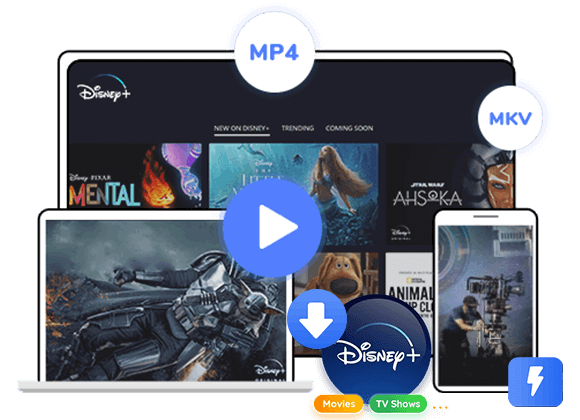Disney Plus is now available on Microsoft Xbox One, Xbox Series X and Series S. In this article, we will provide two simple methods to help you watch Disney Plus on Xbox online and offline.
Question: “How to get Disney Plus on my Xbox One in the USA?” – Quora
Answer: You can stream Disney Plus on Xbox via official app, or offline play Disney Plus on Xbox via USB drive.
Xbox is a great choice for playing games, and it can also connect to your TV to enhance your experience. In addition, it can also be a good video player for streaming video services. Disney Plus, a famous streaming on-demand video platform, offers a vast collection of blockbuster movies, and original content from Disney, Pixar, Marvel, Star Wars, and National Geographic. Why not combine two? If you wonder how to watch Disney+ on your Xbox, you can’t miss this article. Here we will share two methods on how to watch Disney Plus on Xbox online and offline. Let’s explore!
CONTENTS
Part 1. Watch Disney Plus on Xbox via Official App (Online)
Generally, the Disney+ app is available on all Xbox one consoles, as well as the Xbox Series X and Series S consoles. This means Disney Plus subscribers are able to access Disney+ content on Xbox One. This quick guide will tell you how to get Disney Plus on Xbox One and enjoy your favorite content with ease.
How to Get Disney Plus on Your Xbox One?
Step 1. Power on your Xbox One, navigate to the Microsoft Store.
Step 2. Scroll down to find the “Search” tab. Search for Disney Plus.
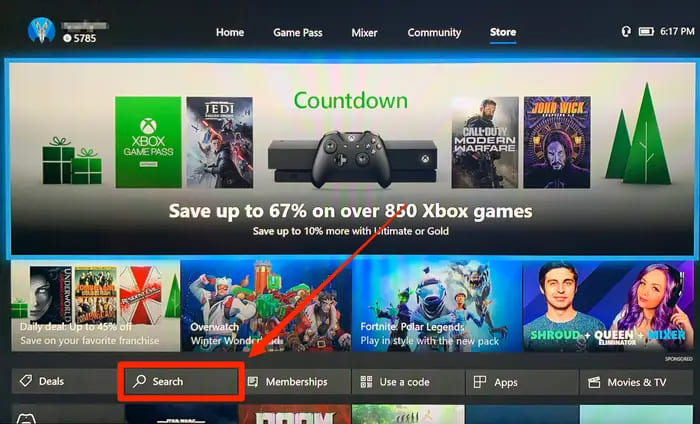
Step 3. Click on the Disney Plus app using your controller.
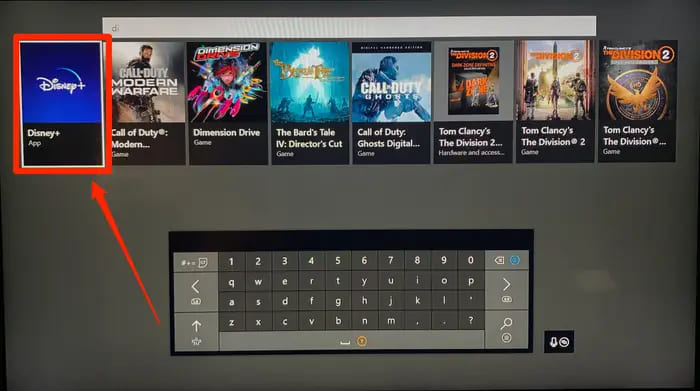
Step 4. Select “Get” to download it to your Xbox.
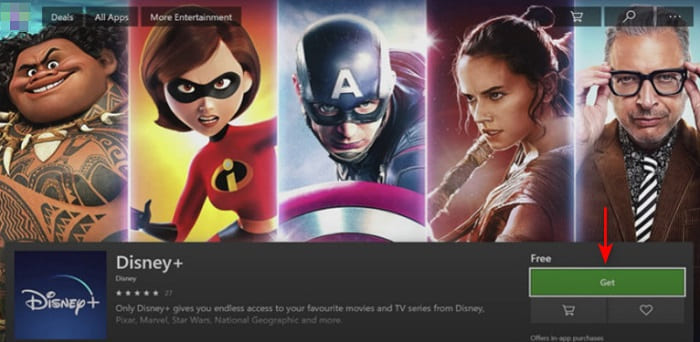
How to Watch Disney Plus on Xbox?
Step 1. Open the Disney Plus app on your Xbox, and go to the Home screen.
Step 2. Click “Apps” in the left side, and choose “Disney+” app.

Step 3. Sign in with your Disney+ account, then explore the vast library.
Step 4. You can select any movie or show and start streaming it on your Xbox.
Typically, you need a stable and smooth Wi-Fi connection to stream Disney Plus on your Xbox. Disney Plus allows Premium subscribers to download Disney+ videos for offline watching. But the download option is only available on iOS, Android, and Amazon Fire tablet (running Fire OS 5.0 and later). When you download Disney Plus movies or shows on your device, you cannot take any of them outside the Disney Plus app. Because all Disney Plus video content is encrypted. Once you cancel your Premium, you will lose access all Disney+ downloads. So, is it possible to watch Disney Plus on your Xbox offline? The answer is YES! Please turn to Part 2.
Part 2. Watch Disney Plus on Xbox via USB Drive (Offline)
As we all know, most Xbox consoles have a USB port. You can play audio, music, video and image from USB disk to your Xbox. To enjoy Disney Plus offline on your Xbox, first you need to save Disney Plus videos to a USB drive. In such case, this lightweight but powerful third-party tool – TunesBank Disney+ Downloader comes into handy.
TunesBank Disney+ Downloader (Windows and Mac Version) is a dedicated video downloader for Disney Plus users. It lets you download movies and TV shows from Disney Plus and save them as MP4 or MKV files. After that, you can transfer the downloaded MP4 files to a USB disk, and play them on any Xbox consoles, PSP, PS3, PS4, PS5, smart TV without connection.
With an intuitive interface and built-in web browser, it is easy to add and download any Disney+ video content you like. To provide you the best viewing experience, it guarantees the output video format up to HD 720p for all Disney+ videos. Apart from this, this wonderful downloader also offers multi-language soundtrack and subtitle selections.
Great Features of TunesBank Disney+ Downloader
- Support downloading any video content from Disney Plus
- Download Disney Plus movies, TV shows to MP4/MKV format
- Batch download Disney+ movies and TV series to Mac or PC
- Built-in web browser for direct searching and downloading
- Keep multi-lingual audio & subtitles, HD 720p quality
- Maintain video metadata for downloaded Disney Plus videos
- Handle the video download of Disney Plus at a faster speed of 50×
- Transfer Disney+ videos to USB for playback on Xbox, PSP, TV, car, etc.
Tutorial on How to Watch Disney+ Videos on Xbox via USB Drive?
Step 1. Fire Up TuneBank Disney+ Downloader
Download and install the TuneBank Disney+ Downloader on your Mac or Windows computer first.
If this is your first time running the software, you need to log in to your Disney account.
Step 2. Add Disney Plus Movies or Shows
Then you will enter its built-in web browser. To add your desired Disney Plus movies or TV shows, you can either type the video name/keyword, or paste the video link to it.
Step 3. Set the Output Video Parameters
In this step, you can click the “Gear” icon to start configuring the output video parameters. Here we recommend you choose MP4 as the output format, adjust the video quality to high, choose video codec between H264 or H265, and select your preferred audio tracks and subtitle languages.
Step 4. Start to Download Disney+ Videos to MP4
Click the “Download” icon next to the movie or show, TunesBank program will automatically download the Disney+ movies to the default folder on your computer. If you are downloading TV show, you need to choose your wanted episodes and seasons.
Step 5. Find Downloaded Disney+ Movies
After a few minutes, you can go to the “History” section to view the well downloaded Disney+ videos.
You can go to the output folder or click the “Blue Folder” icon to locate the MP4 Disney+ videos!
Step 6. Transfer Downloaded Disney Plus Videos to USB Drive
Insert the USB drive to the computer, copy and paste the downloaded MP4 Disney Plus videos to it. Once done, eject the drive.
Step 7. Offline Watch Disney Plus Videos on Xbox via USB Drive
First, plug the USB drive into a USB port of your Xbox. Then open the Media Player app, select connected USB drive as an option. Then choose a Disney Plus movie or show, click “Play” button.
Final Words
With Disney Plus readily available on Xbox consoles, you can directly stream Disney Plus on your Xbox online. Moreover, you may also connect your Xbox console to a TV and enjoy the Disney+ video content on a big screen! But if you don’t have a fast and smooth Wi-Fi connection, this will degrade your viewing experience. With the help of TunesBank Disney Plus Video Downloader, you can easily download and save any Disney Plus video content to a USB drive, and then watch them offline on any Xbox console without interruption! Now give it a try, you will get a better streaming experience!












 Download HD movies & TV shows from Disney Plus.
Download HD movies & TV shows from Disney Plus.