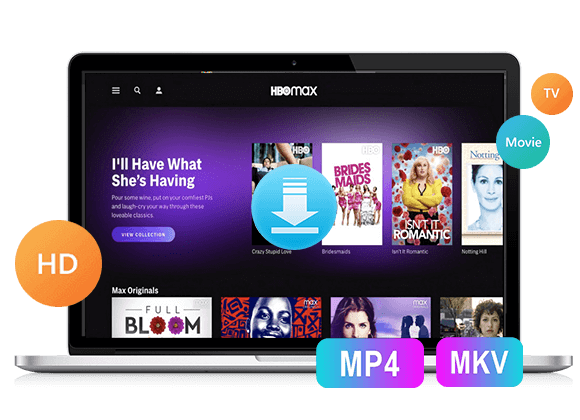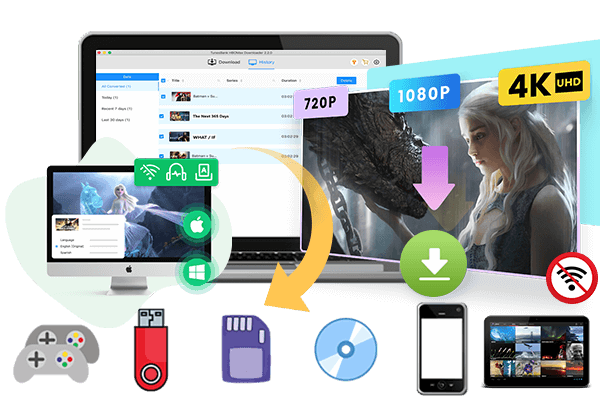Want to know how to active HBO Max TV sign in? In this guide, we’ll walk you through several easy methods to sign into HBO Max on TV. We’ll also show the best way to watch HBO Max videos on TV without signing in, so you can enjoy your favorite movies and shows even if your TV doesn’t support the HBO Max app.
If you’re new to HBO Max, you might be unsure how to sign into HBO Max on TV and unlock the full library of movies and shows. Don’t worry, the process of HBO Max TV sign in is actually very simple. In this guide, we’ll walk you through the steps to activate HBO Max TV sign in so you can start streaming your favorite content on the big screen. Plus, if you run into any issues along the way, we’ve also included some easy fixes to help you out.
You May Like:
Part 1. 3 Official Ways to Activate HBO Max TV Sign In
After creating your HBO Max account and signing in, you can quickly activate HBO Max TV sign in on your smart TV or any device that supports the HBO Max app. This works on Amazon Fire TV, Apple TV, Android TV, Roku, Xfinity X1, Xbox, and more. In this guide, we’ll show you 3 easy ways to sign into HBO Max on TV, Roku, Xfinity, or your phone, just pick the method that works best for you.
Method 1: Use HBO Max TV Sign In Code
The HBO Max TV sign in code is a 6-digit code used to activate your account before streaming. One of the easiest ways to activate HBO Max TV sign in is by entering this code. Here’s how it works:
Step 1. Visit hbomax.com/tvsignin and log in with your HBO Max account.
Step 2. The first time you sign in, a 6-digit HBO Max TV sign in code will be sent to your registered email.
Step 3. Enter this code, and your HBO Max TV sign in will be activated right away.
Method 2: Sign in with QR Code on Your Phone
Another quick way to activate HBO Max TV sign in is by scanning the QR code on your TV with your phone. Just follow these steps:
Step 1. Open the HBO Max app on your TV and sign in with your account.
Step 2. When the QR code shows up on the screen, use your phone’s camera to scan it.
Step 3. Complete the sign-in process on your phone with the same HBO Max account. Once done, your TV will be signed in automatically.
Method 3: Connect Devices Through Wi-Fi
You can also activate HBO Max TV sign in by linking your TV and mobile device to the same Wi-Fi network. A stable connection is important for this method. Follow these steps:
Step 1. On your phone or tablet, open HBO Max and sign in with your account.
Step 2. On your TV, open HBO Max and choose “Sign in With a Provider.”
Step 3. Make sure both devices are connected to the same Wi-Fi network. Then, return to HBO Max on your phone or tablet.
Step 4. When a notification appears on your TV, select “Allow” to finish the setup. Your HBO Max TV sign in will now be activated.
Part 2. Troubleshooting: HBO Max TV Sign In Not Working
If the activation methods above don’t work, don’t worry, there are fixes you can try. Before anything else, double-check your internet connection, since a weak or unstable network is often the main reason hbomax.com/tvsignin fails. If the network isn’t the issue, try the solutions below to make your HBO Max TV sign in successful.
🛠 Fix 1: Verify Your HBO Max Subscription
Sometimes, sign-in fails if your subscription status has changed. You can restore your subscription to fix the problem:
Step 1. On your Apple device, open the HBO Max app.
Step 2. On the Sign in page, tap Restore Purchase.
Step 3. After restoring, try signing in again and check if the error is resolved.
🛠 Fix 2: Reinstall the HBO Max App
Sometimes the HBO Max app may have glitches that stop you from completing HBO Max TV sign in. A quick solution is to delete the app from your device and reinstall it from the app store. Once reinstalled, open HBO Max, sign in with your account again, and try activating, this often solves the problem.
🛠 Fix 3: Refresh the HBO Max TV Sign In Code
If you’re using the activation code for HBO Max TV sign in and see the error “Oops! Something Went Wrong,” the code may have expired. The sign-in code becomes invalid if it’s not entered quickly, so refreshing it usually solves the issue.
Step 1. Close and reopen the hbomax.com/tvsignin page, then log into your account again.
Step 2. Request a new sign-in code to be sent to your email.
Step 3. Enter the fresh code and click NEXT to activate HBO Max on your TV.
🛠 Fix 4: Use Alternative Streaming Methods for Your TV
If the HBO Max app isn’t supported on your TV, you can still watch HBO Max content using other streaming methods:
AirPlay – For Apple users, use AirPlay to stream HBO Max videos from your iPhone, iPad, or Mac to your TV.
HDMI Cable – Connect your computer, phone, or tablet directly to your TV with an HDMI cable to play HBO Max videos.
Chromecast – Cast HBO Max from your mobile device or computer to your TV using a Chromecast device for larger-screen viewing.
Part 3. Watch HBO MAX Videos on TV Without Signing In [Hot]
To stream movies and shows on your TV, you usually need to sign in to HBO Max or Max. But what if your TV doesn’t have the HBO Max app? Can you still watch HBO Max content on your TV? The answer is yes, you can download movies and shows from HBO Max and watch them offline without signing in.
TunesBank HBOMax Video Downloader lets you save HBO Max videos in MP4 or MKV format with original 1080P HD quality and Dolby Atmos 5.1 surround sound. It keeps all audio tracks and subtitles in your preferred language, giving you a great offline viewing experience. With up to 50X faster download speed, it saves time and doesn’t require an HBO subscription. This means you can enjoy downloaded HBO Max movies and shows on any device without worrying about the HBO Max TV sign in process.
Key Features of TunesBank HBOMax Video Downloader
- Download HBO Max videos in popular MP4 or MKV formats.
- Keep full 1080P HD quality and original sound.
- Preserve original audio and subtitles in all detected languages.
- No HBO Max subscription needed to download videos.
- Supports 50X faster batch downloads to save time.
- Enjoy movies and shows offline anytime, permanently.
- Compatible with Windows & Mac.
Guide: How to Download HBO Max Videos with TunesBank
Step 1. Open TunesBank and Sign in to HBO Max
First, install TunesBank on your Windows or Mac computer. Once installed, launch the software and log in to your HBO Max account on the login screen.
Step 2. Find the Video You Want
After signing in, use the search bar to look for the movie or TV show you want to download. You can either type the video name directly or paste the video’s URL into the search box.
Step 3. Set Output Preferences
Click the “Gear” icon to adjust settings like video format (MP4 or MKV), codec (H264 or H265), audio and subtitle languages, output folder, and more.
Step 4. Start Downloading HBO Max Video
Once your settings are ready, click the “Download” button to save HBO Max TV shows, movies, and Max Originals to your computer.
Step 5. Check Download History
When downloads finish, go to the “History” tab to see all saved videos. Click the blue folder icon to open the output folder and access your downloaded MP4/MKV files.
Now you can watch your downloaded HBO Max content offline without the app, or transfer it to external drives, USBs, MP4 players, Android/iOS devices, or smart TVs.
Part 4. FAQs about HBO Max TV Sign In
Q1. Which devices can use HBO Max?
HBO Max works on many devices, including iPhone, iPad, Android phones and tablets, Windows and Mac computers, smart TVs from Samsung, LG, Sony, and Vizio, Android TV, Apple TV, Roku, Amazon Fire TV, Chromecast, PlayStation 4 and 5, and Xbox One or Series X/S. You can watch using the app or the web player.
Q2. Where do I enter my HBO Max TV code?
To sign in with a 6-digit code, visit hbomax.com/tv-sign-in, hbomax.com/activate, or max.com/sign-in on your computer or phone. Enter the code from your TV to link your account.
Q3. How do I log out of HBO Max on TV?
Open the HBO Max app on your TV, select your profile, go to Sign Out, and then confirm by clicking SIGN OUT.
Conclusion
Before you can start streaming HBO Max, you need to active HBO Max TV sign in on your device. This guide has shown the correct steps to sign into HBO Max on TV, and also provided fixes if any issues arise during the process. If your TV doesn’t support the HBO Max app or playback problems occur, you can use TunesBank HBO Max Video Downloader to save videos for offline viewing. Get started today and enjoy your favorite HBO Max movies and shows anytime, anywhere!
The Latest Articles
– Download HBO Max Videos to MKV Format
– How to Watch HBO Max Videos on Macbook Offline
– Download HBO Max Videos on Windows PC
– Download HBO Max Movies & Shows to Watch Offline
– How to Keep HBO Max Video Downloads Forever
– How to Get Max Free Trial in 2025
– How to Get HBO Max Student Discount
– How to Download Netflix Video to MKV
– How to Download Netflix Movies on Mac
– How to Download Netflix Movies on Windows Computer
– How to Watch Netflix Movies on CarPlay
– How to Play Netflix Videos Without Netflix App
– Flixgrab Full Review in 2025
– How to Keep Netflix Videos Forever
– Top 8 Solutions to Download Streaming Video
– Top 10 Free Movie Download Sites Recommended
– 3 Ways to Download Movies to Watch Offline
– 2 Verified Methods to Download X/Twitter Videos to MP4
– Download Twitter(X) Videos on PC, Mac and Mobile Phone
– Download Facebook Videos on PC, Mac and Mobile Phone
– 3 Ways to Download Facebook Video to MP4

HBOMax Video Downloader
The best HBO Max Video Downloader to download Max(HBO) movies & TV series to to HD MP4 / MKV with audio track and subtitles kept. Easily get Max(HBO) videos downloads for offline playback on any device, anytime, anywhere!











 Download full HD 1080P movies & TV shows from HBO Max & Max.
Download full HD 1080P movies & TV shows from HBO Max & Max.