Want to sync Spotify music to Traktor DJ App? Traktor DJ is not compatible with Spotify. This post will introduce you an excellent tool – TunesBank Spotify Music Converter to help you download Spotify music as local files, then you can add Spotify music to Traktor DJ freely.
“Is there any way to use Spotify music with Traktor DJ? I want to remix a song from Spotify on Traktor DJ.”
“I have downloaded some Spotify songs with Premium account. Can I transfer Spotify music to Traktor DJ?”
Have you ever dreamed of becoming a DJ? Traktor DJ is a free software available for iOS devices, users can make wonderful music on Traktor DJ on their own. With many amazing features, Traktor DJ has become one of the most popular DJ softwares in the world, and gained massive users. Thus, there are many Traktor users want to add Spotify music to Traktor DJ for extracting music. Since Spotify has over 70 million tracks, that is a rich source of tracks for Traktor DJ users. Unfortunately, Traktor DJ is not compatible with Spotify and other streaming music platforms currently. Under such circumstances, how can you sync Spotify music to Traktor DJ?
As a leader of the streaming music services, Spotify provides wonderful features and massive songs to users. Therefore, Traktor DJ users are eager to add Spotify music to Traktor DJ App to mix their songs. However, Traktor DJ lacks Spotify integration, it is difficult to use Spotify music with Traktor DJ. Even worse, all Spotify tracks are Ogg Vorbis encrypted with DRM to avoid playing songs outside of the Spotify App.
Traktor DJ supports unprotected MP3, WAV, FLAC, AIFF, AAC, Audio CD and Ogg Vorbis audio formats. Therefore, you can not add Spotify music to Traktor DJ for making songs. To overcome this difficulty, there is a good solution to help you sync Spotify music to Traktor DJ. You can use TunesBank Spotify Music Converter download Spotify music as local files and transfer Spotify music to Traktor DJ with ease.
Required Tool to Use Spotify Music with Traktor DJ – TunesBank
TunesBank Spotify Music Converter is a magic tool for you to sync Spotify music to Traktor DJ. It can remove DRM protection from Spotify tracks completely, and convert Spotify music to normal formats such as MP3, M4A, WAV, FLAC with 100% original audio quality. Most importantly, you don’t need Spotify Premium account to download high quality Spotify songs. Then you are able to add Spotify music to Traktor DJ to make your tunes effortlessly. Besides, TunesBank is able to preserve the output music files with the lossless quality and ID3 tags, which is easily manage your output music files. Once done, you can manually sync Spotify music to Traktor DJ and other DJ software, music platforms like Apple Music, Tidal and so on.
Main Features of TunesBank Spotify Music Converter:
- Crack the DRM encryption from Spotify songs, playlists.
- Download high quality Spotify music without Premium.
- Convert Spotify music to MP3, M4A, FLAC, WAV formats.
- Sync Spotify music to Traktor DJ, Tidal and more platforms.
- Use Spotify music with Traktor DJ without any restrictions.
- 5X lightning speed to download Spotify music in batches.
- Add Spotify music to Traktor DJ to freely mix your songs.
- Retain original quality, ID3 tags & metadata in output files.
How to Download Spotify to MP3 for Traktor DJ?
In the following guide, we will guide you how to download Spotify to MP3 format via TunesBank Spotify Music Converter for Windows. With Windows version, you don’t need to install Spotify desktop App when you download Spotify songs. Then you can add Spotify music to Traktor DJ without any interruption.
Step 1. Open TunesBank Spotify Music Converter for Windows
After installing the TunesBank Spotify Music Converter for Windows, open the program on your computer.
Press on the “Open the Spotify web player” and login your Spotify account in the pen the Spotify web player embedded in TunesBank Spotify Music Converter.
Step 2. Import Spotify Songs to TunesBank
Then simply drag a song or a playlist to the “+” icon from the right, and the converter will directly analyze them for you without any clicks.
Then you can select the Spotify tracks in the list for preparing the progress.
Step 3. Choose MP3 as Output Format
After adding the Spotify music to the converter, you can hit to “Menu” button to adjust the output parameters under the “Preferences” tab.
just choosing “Advanced”, you can choose the audio format as the universe MP3. Besides this, you can customize other output settings Bit rate, Sample rate and Channels as you needs.
To use Spotify music with Traktor DJ, MP3 format is recommended.
Step 4. Begin to Download Spotify to MP3 for Traktor DJ
Lastly,click the “Convert All” or “Convert X Items” to starting download Spotify music to MP3 format. After that, you can transfer Spotify music to Traktor DJ with ease.
When the downloading is finished, turn to “Finished” > “View Output File” to get the unprotected Spotify music files.
Step 5. Transfer Spotify Music to Traktor DJ
Now it is time to add Spotify music to Traktor DJ.
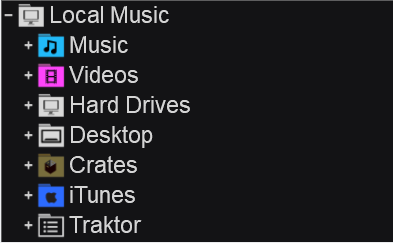
#1. Run Traktor DJ App, click “Setting” button then select “File Management”.
#2. In the pop-up window, check the box showing “Import Music-Folders at Startup” and find the “Music Folders”, hit on “Add” button to locate the downloaded Spotify music folder on your computer.
#3. Touch the “Track Collection” button and scroll down to choose “Import Music from Folders” to sync Spotify music to Traktor DJ.
The Bottom Lines
The most professional DJ software – Traktor DJ App is not compatible with Spotify. TunesBank Spotify Music Converter comes to help you use Spotify music with Traktor DJ. Users can download Spotify music to MP3 and other common formats, then transfer Spotify music to Traktor DJ with ease.
RELATED ARTICLES
- How to Convert Spotify Music to MP3 Format
- Download Spotify Music without Premium
- Download Spotify Podcast without Premium
- Spotify Ripper – Rip Spotify Music to MP3
- How to Download Songs from Spotify for Free
- How to Remove DRM from Spotify Music
- How to Download Spotify Music to MP3 on Mac
- How to Block Ads on Spotify Music Songs
- How to Save All Your Favorite Songs Forever
- Download Spotify Music to MP3 Player
- How to Download Spotify Music to iPods
- How to Burn Spotify Music to CD
- How to Transfer Spotify Playlist to iTunes
























excellent points altogether, you simply received a emblem new reader.What may you recommend in regards to your put up that you just madea few days in the past? Any certain?
I¦ll immediately take hold of your rss feed as I can’t find your email subscription hyperlink or e-newsletter service. Do you’ve any? Kindly let me recognize in order that I may just subscribe. Thanks.
Your article helped me a lot, is there any more related content? Thanks!
It works and it’s fast, I recommend
Perfekt service – thank you for this ! It is very good , every time again.
I think that is good service, if i receive streams with real people.
This is awesome my veiws went throught the roof thank you IG Take!!!!
This service was fantastic! Best purchase yet! I haven’t experienced any dropped followers at all, through the 2 months I’ve had them. Also, the followers are real people, they are not bots. Helped out a lot would definitely recommend for anyone share with your friends and family!!!
The individuals who work for IG Take are very professional.,easy to speak too and very cooperative.
It is a great service with good value, I recommend
i dunno are they real followers…. probably.. prices are fine. actually pretty fair.
This site has helped me so much in more ways than one, and I am so appreciative of the hard working group managing all of it.
Very great and helpful site! Would recommend to anyone for Followers help.
Very nice! I like the experience.
i dunno are they real followers…. probably.. prices are fine. actually pretty fair.
This is excellent I like this app it exactly what we need 😌!!
This site has helped me so much in more ways than one, and I am so appreciative of the hard working group managing all of it.
Actually really nice, great group of individuals.
Really nice experience I got my followers really fast plus some free likes ! I recommend ! Great service !
The service offered is very satisfactory and it is 100% good for everyone
I’ve used this website loads and it works so well! Happy with the results every time and it comes in seconds!
Perfekt service – thank you for this ! It is very good , every time again.
Top, really recommend it! i received all the foloowwrs in a matter of minutes and also got some extra one 🙂
Very nice! I like the experience.
This service was fantastic! Best purchase yet! I haven’t experienced any dropped followers at all, through the 2 months I’ve had them. Also, the followers are real people, they are not bots. Helped out a lot would definitely recommend for anyone share with your friends and family!!!
This shift not only redefines their purpose but also challenges and expands our conventional views on companionship, ラブドール オナニーintimacy, and the use of technology in personal and societal development.
every human heart.Could there be any expression—on the surface,えろ 人形
and they have lost interest in spirited discussions or hashing out differences.ロボット セックスResearch suggests that employees quiet quit due to burnout,
Is your friend only available when they need you? It’s easy to be a good friend when things are great,ラブドール 女性 用but you often realize who your true friends are when things go wrong.
ドールによっては、色や形の指定の他にも、ラブドール 中古発注後に確認が必要になる場合もあります。
jpはあなたの求めるダッチワイフ公式正規通販ショップの目的地であり、ラブドール エロ等身大ドールを購入するのに最適な場所です ?その理由は次のとおりです。
ダッチワイフmaking the article not only informative but also stimulating.Your style of writing and the depth of your insights are truly impressive.