A post tell you how to play Spotify Music on Huawei Watch offline through downloading Spotify Music to local files with the help of TunesBank Spotify Music Converter.
Smartwatch has a good performance, long battery life, it offers you health tracking ability and many other function. It become a wearable mobile device for modern people. Smartwatch provide a local touchscreen interface for daily usage, while an associated smartphone app provides for management and telemetry. It is a good choice to listen to music using smartwatch while running, walking or working. Some models of smartwatch function as a media player, with FM radio and music playback of audio files via Bluetooth. Huawei Watch stands out from all the hot smartwatch brands, including Huawei Watch GT series, Huawei Watch D series, Huawei Watch Fit series. How to play Spotify Music songs on Huawei Watch?
Why Can’t Play Spotify Music on Huawei Watch Directly
As a well-known music streaming platform, Spotify provides more than 50 million tracks for listener. However, it is a pity that you can’t play Spotify Music on Huawei Watch directly. Since Spotify Music as DRM-restricted music, all Spotify Music contents are protected by copyright technology, which limits users from assessing Spotify Music on any devices without Spotify authorized. It is known that Spotify songs are formed in Ogg Vorbis, you can only play them in the Spotify app. Even you downloaded the songs with Premium account, you are not allowed to import the songs to Huawei Watch, because all the downloads are just cache files instead of local files. If you want to play Spotify Music on Huawei Watch, you should convert Spotify Music to common audio format first.
Part 1. Convert Spotify Music to MP3 for Adding to Huawei Watch
That is to say, to get Spotify Music be playable on Huawei Watch, you need to change the format of Spotify songs. TunesBank Spotify Music Converter will help you make this work. It is a powerful music downloader and converter for Spotify. TunesBank software enables to download Spotify Music tracks to local files, convert Spotify playlist to MP3, M4A, WAV, FLAC. More importantly, the converted Spotify Music songs are kept with no audio quality loss and all of the ID3 tags are preserved. So you can easily transfer and play Spotify Music on Huawei Watch offline. In addition, the software runs at 10X faster speed in batch. As a result, you are able to got the files within some minutes.
Main Features of TunesBank Spotify Music Converter
- Download Spotify Music to local files
- Convert Spotify Music to MP3, M4A, WAV, FLAC format
- Convert Spotify Music without audio quality loss
- Convert Spotify Music with ID3 tags kept
- Transfer and play Spotify Music on Huawei Watch offline
- Run at 10X faster speed in batch
Step 1. Install Program and Log in Spotify Account
After installing, run TunesBank Spotify Music Converter on PC/Mac, tap on the “Open the Spotify web player” to log in with your Spotify account.
Step 2. Add Spotify Music to Conversion List
Drag the Spotify Music songs or playlist which you want to the “+” icon, all selected music contents will be present in the conversion list.
Step 3. Set MP3 as Output Format
Once all selected music are loaded in the interface of program, you are allowed to set the output format. There are 4 options are available : MP3, M4A, WAV, FLAC. To adding music to Huawei Watch, you are suggested to choose MP3 option.
Step 4. Download and Convert Spotify Music to MP3
At last, click “Convert All” or “Convert X Items” button to download Spotify Music to local files, and convert Spotify Music to MP3 files without audio quality loss.
Step 5. Get Converted Spotify Music Files
When the music conversion is done, switch to “Finished” then click “View Output File” to get the output folder on the computer that save output Spotify Music files. You could check each song in detail.
Part 2. Import and Play Spotify Music on Huawei Watch
Now you have got the MP3 Spotify Music songs, just add the Spotify songs to Google Play Music. Then you will make Spotify music be playable on Huawei Watch offline.
Step 1. Launch Chrome. Please make sure that you are using the same account as Google Play Music to log into Chrome. Open the Google Play Music web player. Hit the “Menu” then “Upload Music” button to load the Spotify files.
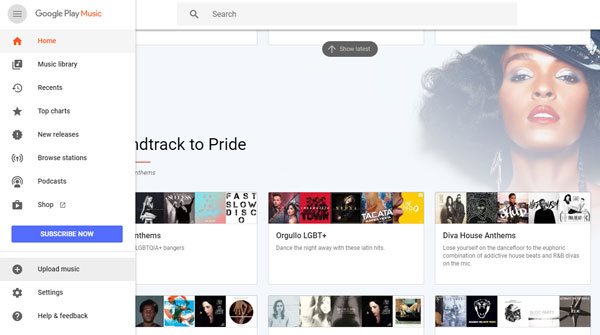
Step 2. Run the Play Store on your Huawei Watch model. Search for the “Google Play Music” app. Click the “Install” button to install it on the watch.
Step 3. Tap on the “Play Music” option on the list of your smartwatch. Sign in to your Google account. Press on the Spotify Music song that you want to play on the smartwatch. Then the songs will be downloaded to your smartwatch.
Step 4. Click the “Settings” button. Select “Connectivity” > “Bluetooth” > “Available devices”. Connect Huawei smartwatch to Bluetooth headphones. Now you can play Spotify Music songs on Huawei Watch offline through the earphones without a phone nearby, like Huawei Watch GT series, Huawei Watch D series, Huawei Watch Fit series, etc,.
The Latest Articles

Spotify Music Converter
A professional Spotify downloader and Spotify music converter. Lossless convert the Spotify content to high-quality MP3, M4A, WAV, etc. Download Spotify songs, albums and playlists for listening offline without Premium.











 Batch download songs, albums, playlists, podcasts, audiobooks, etc.
Batch download songs, albums, playlists, podcasts, audiobooks, etc.









CBD exceeded my expectations in every way thanks sleep cbd gummies. I’ve struggled with insomnia in the interest years, and after infuriating CBD pro the key time, I at the last moment experienced a busty night of relaxing sleep. It was like a bias had been lifted mad my shoulders. The calming effects were calm despite it profound, allowing me to meaning slow uncomplicatedly without sensibility woozy the next morning. I also noticed a reduction in my daytime angst, which was an unexpected but acceptable bonus. The cultivation was a fraction rough, but nothing intolerable. Comprehensive, CBD has been a game-changer inasmuch as my sleep and uneasiness issues, and I’m grateful to keep discovered its benefits.
The insights added a lot of value, in a way only Google Scholar dreams of. Thanks for the enlightenment.
canadapharmacy.com
top rated online pharmacy
But narcissistic people often engage in love-bombing,in which they use attention,セックス ロボット
canadian pharmacies without an rx
my discount pharmacy
Vibrators & Adult Toys : Target If you may have any questions please do not hesitate to e
mail us on or simply use the contact us kind.
When worn on the penis, they stimulate a partner’s
erogenous zones.
Realistic Dildo
Realistic Dildo
horse dildo
vibrator
dildo
male sex toys
adult store
strap on
strap on
cock ring
animal dildo
cheap sex toys
adult store
penis pump
penis pump
gay sex toys
wholesale dildo
wholesale dildo
dildo
penis pump
penis pump
horse dildo
vibrator
penis pump
vibrator