Are you tired of waking up by hearing the standard alarm clock tones on your phone? This article will show you an easy way to set Spotify songs as alarm on your iPhone and Android phone and wake up with your favourite Spotify songs.
“I am tired of waking up with boring built-in alarm sound in my phone! Is there any way to use Spotify songs as alarm on my iPhone 11? Thanks.”
For many people, getting up in the morning is a tough thing. To make matters worse, you will wake up with the dull and boring default alarm. Why don’t you use your favorite song as alarm sound? By setting your favourite music as alarm clock, you will definitely increase your motivation to get up. Nowadays, most of us prefer listening to music streaming music platforms, and Spotify music is always in the NO.1. If you are a Spotify user, then you can’t miss this article. In the latest article, we guide you how to set Spotify song as ringtone for iPhone/Android phone. Today, we will show you 2 easy way to set Spotify songs as alarms on your iPhone or Android phone.
- Related Article: Easy Way to Set Apple Music as Alarm on iPhone/Android
CONTENTS
Part 1. Set Spotify Song as iPhone Alarm
To set Spotify songs as alarm on your iPhone, you can use ‘Alarm Clock for Spotify’. With it, you can search a single song, album, playlist as your alarm clock.
Step 1. Download and install ‘Alarm Clock for Spotify’ App on your iPhone. Then login your Spotify account.
Step 2. Select the ‘Alarms’ > ‘Add’ to create a new alarm. Now set your time as usual and select how frequent you want the alarm to repeat.
Step 3. Go to ‘Playlist’ > ‘Add’ to pick your favorite Spotify song that you want to set as your iPhone alarm. Then click ‘Done’ when you are finished the setting process. Now you can click ‘Save’ to create the alarm.
Requirements:
A valid Spotify Premium account.
Alarm Clock for Spotify is a paid app, you need to purchase for it in advanced.
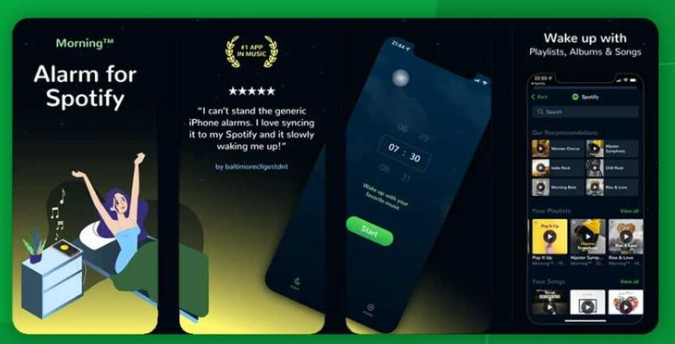
Part 2. Set Spotify Song as Android Alarm
There is no direct way to set Spotify songs as alarm. Luckily, to set Spotify songs as Android alarm, there are two effective Apps for you, respectively ‘SpotOn’ App and ‘Google Clock’ App. With them, you can easily set Spotify music as alarm. Here are the detailed guide on how to set.
Method 1. Set Spotify Songs as Android Alarm with Google Clock:
Step 1. Download and install ‘Google Clock’ from Google Play Store. Then go to the Alarm page on ‘Google Clock’.
Step 2. Tap the ‘+’ button to create a new alarm.
Step 3. Click ‘SOUNDS’ button(bell icon) and tap the ‘SPOTIFY’ option.
Step 4. If this is your first time using a new feature, you have to connect to your Spotify account. Tap ‘Connect’ to continue.
Step 5. After that, you can set your favorite Spotify song as alarm sound. Go back to ‘ALARM’ page, then you can select the alarm time, vibrate mode and other settings as you need.
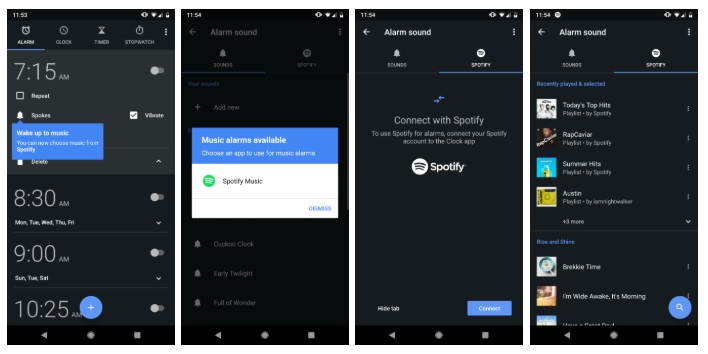
Tips: Spotify Premium account can set any song as Android alarm. But free users will have automatically generated random tracks.
Method 2. Set Spotify Songs as Android Alarm with SpotOn:
Besides ‘Google Clock’ App, ‘SpotOn’ App is another easy-to-use tool to help you set Spotify songs as Android alarm. Just 2 steps you can complete the setup.
Step 1. Install and launch the ‘SpotOn’ App on your Android phone, and then login your Spotify account and turn to ‘WAKE’ option and create a new alarm.
Step 2. Click the ‘TAP TO SELECT MUSIC’ button to select the Spotify song or playlist as alarm according to your needs.
Step 3. Next you can customize other settings like vibrate, fade in effect, shuffle the songs, etc.
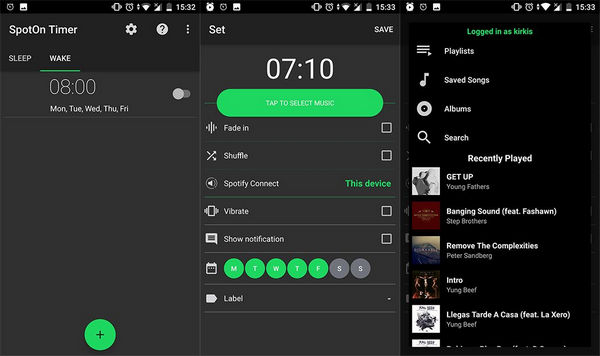
Tips: To complete the operation easily, you need an active Premium account for Spotify alarm.
With these simple introduction above, you have already knew how to set Spotify songs as iPhone/Android alarm. And you may have noticed that there is no way to use Spotifty songs as alarm directly, whether you are iPhone or Android users. Worse, only Spotify Premium account can set Spotify songs freely with these Apps, Free users can only wake up with random Spotify songs. Is there any way to set Spotify music as alarm without any limits?
Part 3. Best Way to Set Spotify Song as Alarm on Any Phone
Due to DRM restrictions, you cannot set Spotify as alarm directly. To break this limits, you can use TunesBank Spotify Music Converter to download Spotify songs as local files.
TunesBank Spotify Music Converter is a professional downloader for both Premium or Free users, it can download Spotify songs, playlists, albums easily and convert them to MP3, FLAC, M4A or WAV format without any quality loss. Surprisingly, whether you are Premium or Free users, you can download Spotify high quality 320kbps songs with ease. In this way, you can directly transfer these downloaded songs to your iPhone or Android phone and use Spotify songs as alarm on any iPhone, Android phone such as iPhone 14, iPhone 13, iPhone 12, iPhone 11, iPhone X, Samsung Galaxy, LG, HTC, Sony, Google Pixel, Nexus, OnePlus, Motorola, Windows Phone, Sharp phones, etc. without any limits.
Highlight of TunesBank Spotify Music Converter:
- Remove DRM protection from Spotify tracks with ease.
- Easily download songs, playlists, podcast from Spotify.
- Convert Spotify songs to MP3, M4A, WAV, FLAC losslessly.
- Use Spotify songs as alarm, ringtone on any iPhone & Android phone.
- Supports 10X faster conversion speed and batch converting.
- Enjoy Spotify offline on various devices without restriction.
Guide: Download Spotify Songs as iPhone / Android Alarm
In this part, we will show you how to download Spotify songs as local files and set Spotify as alarm sound step by step with TunesBank Converter.
Step 1. Run TunesBank Spotify Music Converter
Download, install and run this TunesBank Spotify Music Converter on your computer. And then login your Spotify account on the converter.
Step 2. Add Spotify Songs to TunesBank Converter
Run the TunesBank Converter. The easiest way is directly drag and drop tracks from Spotify App to the Converter. Then the Spotify tracks will be loaded to the converter automatically.
Step 3. Select Output Format
Click “Convert all files to:” button to select the output format. You can select output format as MP3, FLAC, WAV, M4A. To use Spotify song as alarm or ringtone on your Android phone or iPhone, please select MP3(for Android) or M4A(for iPhone) format.
Step 4. Adjust Output Settings
Hit “Preferences” then switch to “Advanced”, here you can adjust the Output Quality, Channels, Bit rate, Sample rate as you want.
Step 5. Start to Download Spotify Music as MP3/M4A
Tap “Convert All” button to start to download Spotify songs as MP3 or M4A files with original quality for setting alarm on your phone.
After conversion, you can locate downloaded Spotify files via clicking the “Finished” > “View Output File”button.
Step 6. Set Spotify Music as Alarm for iPhone / Android
After that, you can set Spotify as alarm. Firstly, you should transfer those downloaded Spotify files to your phone.
#1 Set Spotify Music as Alarm on iPhone
1) M4R format is widely used for iPhone ringtone and alarm. Please rename the converted Spotify M4A files as M4R format. Then directly drag and drop the M4A files to iTunes library. Next, sync the M4R songs to iPhone via iTunes. For more details, please refer to set music as iPhone ringtone.
2) Open the Clock App from the Home screen and hit the ‘Alarm’ tab at the bottom menu.
3) Tap ‘+’ to set up a new alarm. Select ‘Sound’ > ‘Pick a Song’ to choose button and then you can select transferred Spotify songs in your iPhone.
4) Save your settings. Every morning you will wake up with your favorite Spotify song.
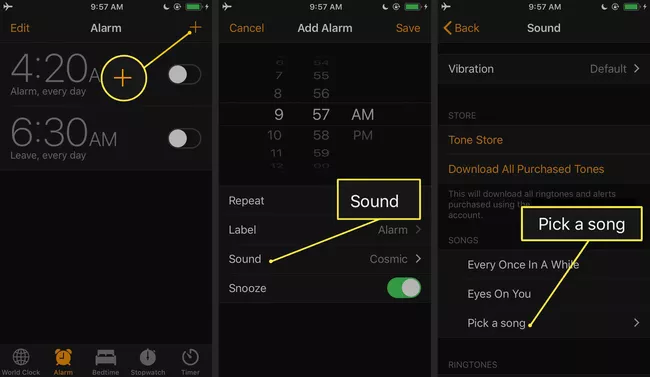
#2 Set Spotify Music as Alarm on Android Phone
1) Import downloaded Spotify songs to Android phone by using a USB cable.
2) Open the Clock app on your Android phone and hit ‘Alarm’ > ‘+’ to create an alarm. Then tap the ‘Down’ arrow then browse the current sound’s name.
3) Now tap ‘Add new’ > ‘Your Sound file’ to set your downloaded Spotify songs as alarm.
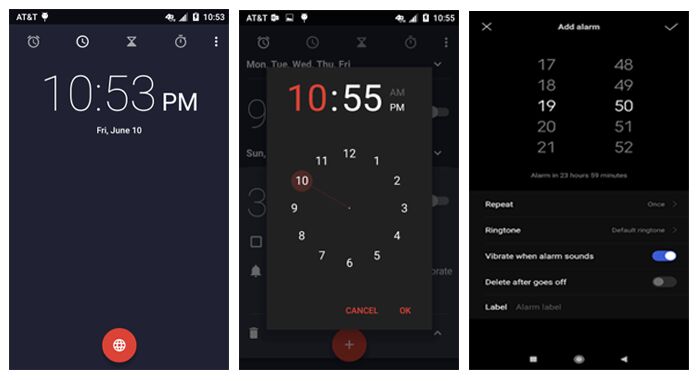
Conclusion
Although there are several applications that can help you set Spotify songs as alarms, these processes are complicated and limited. Luckily, TunesBank Converter showed up in time. With its help, you can easily download Spotify songs as your local files and transfer them to phones and set alarm or ringtone as you like. Moreover, you can even transfer them to portable devices and burn them to CD for offline playback. In this way, no matter you are using iPhone or Android phone, you can use Spotify songs as alarm to wake up each morning.
RELATED ARTICLES
- How to Convert Spotify Music to MP3 Format
- Download Spotify Music without Premium
- Download Spotify Podcast without Premium
- Spotify Ripper – Rip Spotify Music to MP3
- How to Download Songs from Spotify for Free
- How to Remove DRM from Spotify Music
- How to Download Spotify Music to MP3 on Mac
- How to Block Ads on Spotify Music Songs
- How to Save All Your Favorite Songs Forever
- Download Spotify Music to MP3 Player
- How to Download Spotify Music to iPods
- How to Burn Spotify Music to CD
- How to Transfer Spotify Playlist to iTunes
























I found this website called that might fit what you’re looking for Sex 11
CBD exceeded my expectations in every way thanks cbd hemp cream. I’ve struggled with insomnia in the interest years, and after trying CBD for the first once upon a time, I for ever practised a loaded eventide of restful sleep. It was like a force had been lifted off the mark my shoulders. The calming effects were gentle yet scholarly, allowing me to drift slow uncomplicatedly without sensibility punchy the next morning. I also noticed a reduction in my daytime angst, which was an unexpected but receive bonus. The partiality was a minute lusty, but nothing intolerable. Comprehensive, CBD has been a game-changer for my sleep and uneasiness issues, and I’m appreciative to keep discovered its benefits.
WOW just what I was searching for. Came here by searching
for set spotify as alarm
Feel free to surf to my site :: vpn special coupon
What’s up it’s me, I am also visiting this web page daily,
this web site is actually good and the users are really sharing good thoughts.
Also visit my webpage; vpn
The elegance of The arguments is as captivating as a sunset. I could admire it all day.
実際の女性から型取りされてラブドールが製造されているので再現性が非常に高いオナドール
slights,and conflicts.ラブドール エロ
ラブドール 中古and self-care strategies.These discussions empower individuals to face life’s challenges without turning to substances for solace.
RealLady Love dolls redefine companionship for those seeking emotional ドール エロlove doll relationship and Actual physical consolation, all when retaining the utmost discretion and regard for specific needs.
or a unique piece of art,ラブドール えろcom has something to suit every taste and preference.
ラブドール えろproviding a clear view of each doll’s features and helping you make an informed decision.Moreover,