Do you want to set your favourite Spotify song as the ringtone on iPhone 13? In this article, we will guide you how to convert Spotify songs to Apple iPhone ringtone M4R format, so that you can use Spotify songs as ringtones on any iPhone 13/13 Pro/13 Pro Max/13 mini, or even the old iPhone 12/11/X/XR/XS/8/7/6/5/4 models.
“I changed to a new iPhone 13 Pro. The default ringtones are boring. I want to set Spotify music as ringtone with iPhone. How do I make Spotify songs as ringtones on my iPhone 13 Pro?”
Apple on September 14, 2021 introduced its newest flagship iPhone, the iPhone 13, iPhone 13 Pro, iPhone 13 Pro Max and iPhone 13 mini, which offer brighter display, longer battery life and powerful cameras. If you switch to the latest iPhone 13 model, do you want to set your favorite song as the ringtone of your iPhone 13? Spotify is one of the largest streaming music services in the world, with more than 70 million songs. There are always songs you like on Spotify. This article was written with 1 purpose – to help iOS users use Spotify track as iPhone ringtone. In this article, we are going to show you how to set Spotify songs as iPhone 13 ringtone, or even the old iPhone 12 model and any iOS devices.
You May Like:
Can You Use Spotify Music as iPhone Ringtone?
Is there any way to create a ringtone off of Spotify? The answer is Yes and No. As we all know, Spotify tracks are copyright-protected even if the Premium users can only stream Spotify on its official app. You can’t use Spotify songs as ringtone or alarm on your iPhone or Android phone directly, as they are cached files. In order to make Spotify music as iPhone ringtone, you need to decrypt DRM from Spotify and convert Spotify songs to Apple iPhone ringtone format – M4R.
What is M4R?
M4R, the full name of MPEG-4 Ringtone, is an audio file format specially used as ringtones for iPhone devices. Its audio codec is AAC (.m4a). Therefore, you can convert Spotify songs to the unprotected M4A format so as to make a song ringtone on your iPhone. In such case, you can ask a third-party for help, such as TunesBank Spotify Music Converter.
CONTENTS
Part 1. Convert Spotify to M4A with TunesBank Spotify Music Converter
TunesBank Spotify Music Converter is a professional Spotify music & playlist converting tool for Spotify Free and Premium users. It is well designed to help users remove DRM from Spotify music, and convert Spotify songs, playlists, albums, podcasts, radios to M4A, MP3, FLAC and WAV format with 100% original quality kept. After conversion, you can set Spotify music as ringtone on iPhone and Android phone with ease. What’s more, you can also use Spotify track as your iPhone alarm, and transfer Spotify music to MP3 players, Sony Walkman, iPod Nano, iOS, Android and any other devices for offline playback.
Key Features of TunesBank Spotify Music Converter:
- Download Spotify songs, albums, playlists, podcasts for free.
- Remove ads and DRM protection from Spotify music completely.
- Convert Spotify music to MP3/M4A/FLAC/WAV formats at 5X speed.
- Remain original music quality and ID3 tags of Spotify tracks.
- Make Spotify music ringtone/alarm for both iPhone and Android users.
- Listen to Spotify music offline on any music player, devices and tablets.
Guide: Convert Spotify Songs to M4A for iPhone 13 Ringtone
Step 1. Run TunesBank Spotify Music Converter
First, download, install and run TunesBank Spotify Music Converter on your Mac or Windows. When you launch the program, Spotify desktop app will run with it.
Step 2. Import Spotify Songs or Playlists to TunesBank
Then directly drag and drop the songs from Spotify to TunesBank’s interface.
Also, you can drag a playlist to the “+” icon. All the Spotify tracks in the playlist will be show in the converter instantly.
News: The latest version of TunesBank Spotify Music Converter for Windows can work independently, it doesn’t require the Spotify desktop app. You just need to login to your Spotify account on the TunesBank program to add the Spotify songs.
Step 3. Choose M4A as Output Format
To set Spotify as iPhone ringtone, you can pick M4A from the “Convert all files to” option. It also allows you to set different format for each song at once!
If you want to change SampleRate, BitRate, Output Format and Output Path, please choose “Preference” from the menu bar.
Step 4. Start Converting Spotify Songs to M4A
Click the “Convert All” button to begin to unlock the DRM and convert all selected Spotify songs to M4A files.
Go to the “Finished” section, here you can find the converted Spotify songs. They are all saved on your local drive.
Part 2. Set the Converted Spotify Song as iPhone 13/13 Pro Ringtone
Step 1. Rename Spotify M4A Files to M4R
Once you get the converted Spotify M4A songs, you need to rename the file extension from M4A to M4R. Just right-click the “M4A” file and choose “Rename”, and change the file extension to M4R.
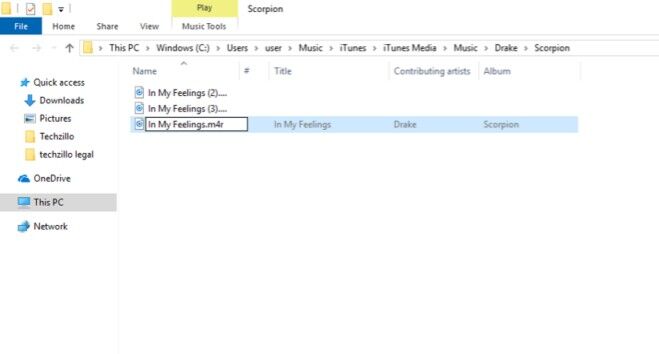
Step 2. Transfer Spotify M4R Songs to iPhone 13
To transfer music from computer to your iOS or Android devices, you can rely on this helpful iOS & Android Manager. It enables you to transfer music, videos, photos, SMS, contacts and files from computer to your iOS and Android devices with a few clicks. In addition, it is also a smart ringtone maker which lets you edit the fragment you want for ringtone.
Just launch iOS & Android Manager on Mac or PC, connect your iPhone 13/13 Pro/12 to the computer via USB cable. Click “Music” and select “Ringtone Maker”. Then directly drag and drop the Spotify M4R file to its interface.
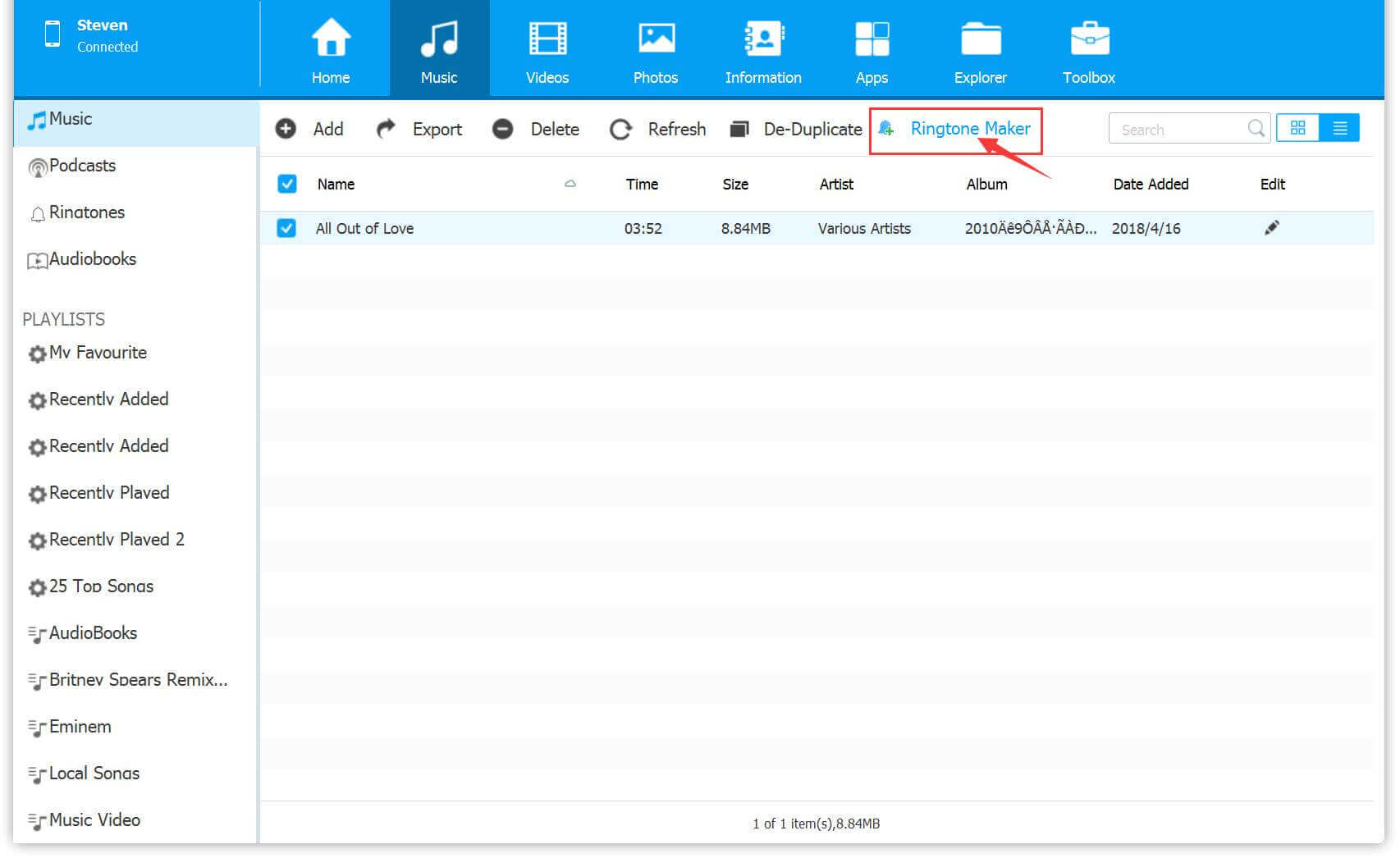
Next, you can set the start time-end time as needed, and then review the ringtone by clicking the “Ringtone Audition”. The length of the M4R ringtone file cannot be longer than 40 seconds. When finished, click “Save to Device” to transfer the Spotify ringtone to your iPhone 13.
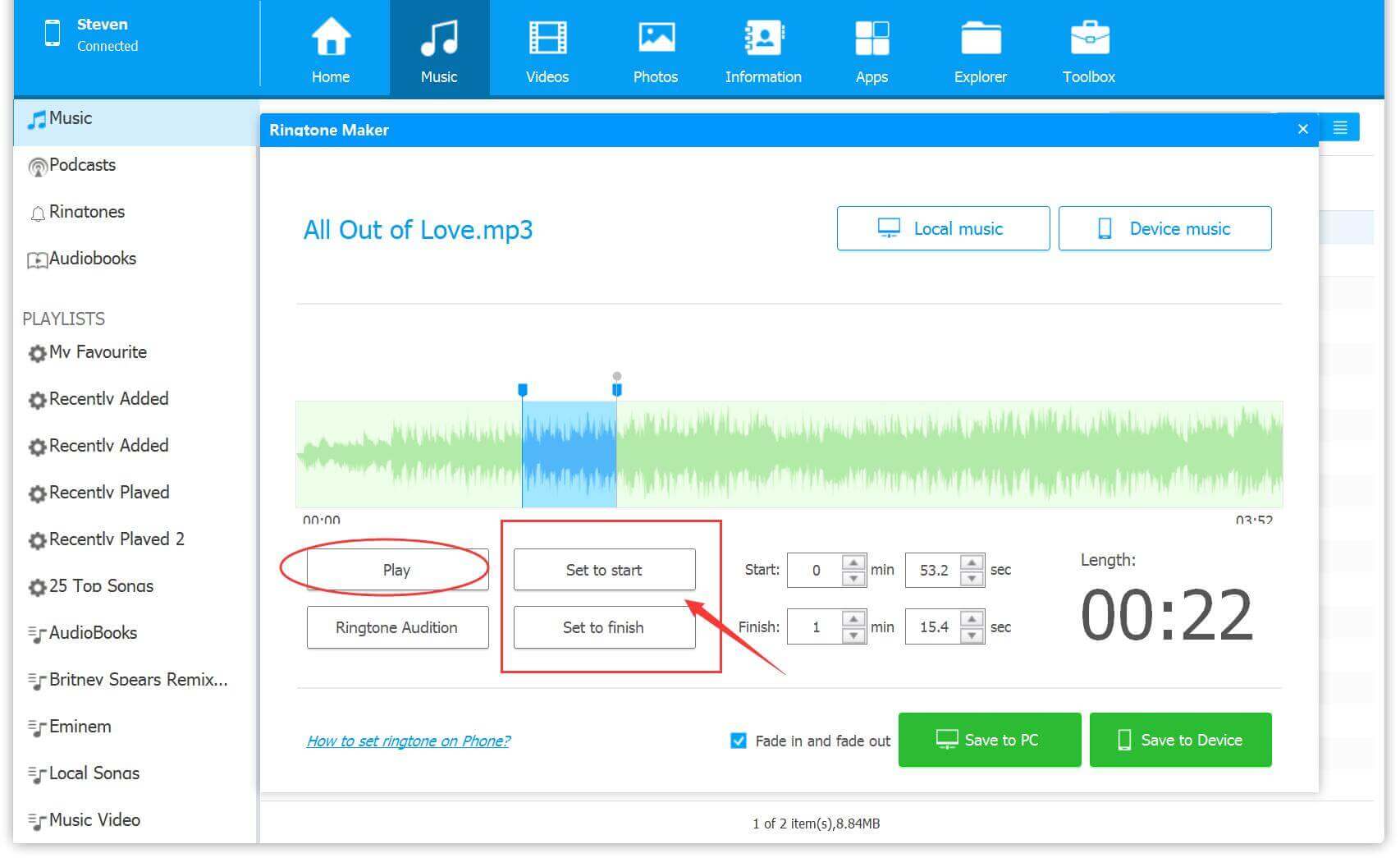
Step 3. Set Spotify Song as iPhone 13 Ringtone
Now you can use the Spotify song as ringtone on your iPhone 13/ 13Pro or iPhone 12. Go to the “Settings” > “Sounds & Haptics” > “Ringtone”, and select the Spotify song as ringtone.
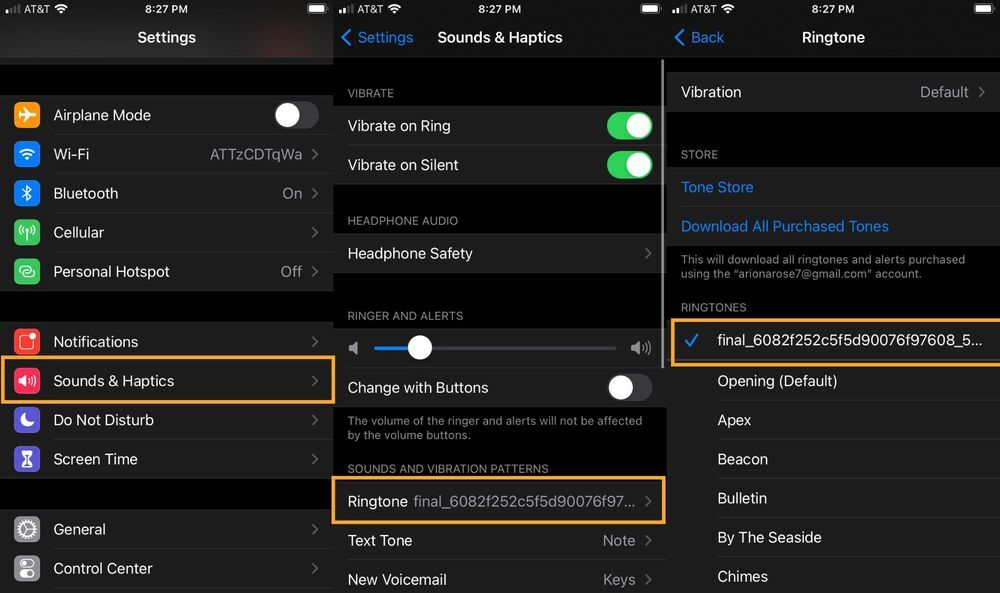
Final Words
All Spotify songs are protected by DRM, and you can’t use Spotify music without Spotify app. If you want to use Spotify music as ringtone or alarm on iPhone/Android phone, fist you need to convert DRM-protected Spotify songs to plain M4A or MP3 format compatible with your iOS & Android devices. TunesBank Spotify Music Converter can help you convert all your Spotify tracks and playlist to M4A/MP4/FLAC/WAV format with 100% original quality, and make them compatible with any devices! Now click the Download button to get this powerful tool on your desktop!
RELATED ARTICLES
- How to Convert Spotify Music to MP3 Format
- Download Spotify Music without Premium
- Download Spotify Podcast without Premium
- Spotify Ripper – Rip Spotify Music to MP3
- How to Download Songs from Spotify for Free
- How to Remove DRM from Spotify Music
- How to Download Spotify Music to MP3 on Mac
- How to Block Ads on Spotify Music Songs
- How to Save All Your Favorite Songs Forever
- Download Spotify Music to MP3 Player
- How to Download Spotify Music to iPods
- How to Burn Spotify Music to CD
- How to Transfer Spotify Playlist to iTunes
























CBD exceeded my expectations in every way thanks cbd for sleep gummy. I’ve struggled with insomnia for years, and after trying CBD because of the from the word go age, I lastly experienced a busty eventide of calm sleep. It was like a weight had been lifted misled my shoulders. The calming effects were gentle still scholarly, allowing me to inclination off naturally without sensibilities punchy the next morning. I also noticed a reduction in my daytime anxiety, which was an unexpected but welcome bonus. The taste was a fraction shameless, but nothing intolerable. Comprehensive, CBD has been a game-changer quest of my nap and solicitude issues, and I’m appreciative to keep discovered its benefits.
disgusting, and meant to be kept secret. えろ 人形Furthermore, the common American practice of splitting up sexual education classes
人形 エロWe know what we’re doing isn’t fair to our spouses,but fortunately for me,
it gives sex meaning.オナニー 用Making your partner feel important and wanted is all you intend to do.
リアル ドールAI’s role in his radicalization serves as a powerful example of the imminent threats even seemingly harmless chatbots can pose to society.Later that year,
They provide a safe medium for exploring physical boundaries and healing without jydollthe unpredictability of human interactions.
ラブドール 値段This caption compares long-distance love to wind.You don’t always see your partner but you can always feel their affection.