Do you want to set Apple Music as alarm on your phone? This article will introduce you a useful tool to help you download Apple Music as local files, and then you can use Apple Music as alarm on Android phone or iPhone without limits.
“How can I set Apple Music as iPhone alarm clock? I want to wake up with my favorite Apple Music song.”
“Is it possible to use Apple Music as alarm on Android devices? I am sick of the default alarm tone on my Samsung Galaxy S21. Any suggestion?”
Tired of waking up with the default alarm on your phone? We have to say that the preset alarm tunes on our mobile phones are dull and monotonous. It’s time to set your favorite song as your new alarm tone, which will keep you motivated at the beginning of the day. Apple Music is the first choice for people to get the ideal song, because it has a huge high-quality music library of over 90 million songs for you to choose from. So how do you set Apple Music as alarm on your phones? In this article, we will introduce you the easiest way to set Apple Music on iPhone and Android phone.
- Related Article: Easy Way to Set Spotify Songs as Alarms on iPhone/Android
CONTENTS
Way 1. Regular Way to Set Apple Music as iPhone Alarm
If you subscribe to Apple Music, it is convenient to set Apple Music as iPhone alarm. You can just download your favorite Apple Music song to your iPhone, set Apple Music as alarm on iPhone with ease. For specific operations, please follow the steps below.
Note: This regular way only applies to iPhone running iOS 6 or later.
Step 1. Run ‘Clock’ App, touch on ‘+’ icon from top-right corner to create a new alarm or hit on ‘Edit’ option from left to edit an existed alarm. Click the ‘Sound’ & ‘Pick a song’.
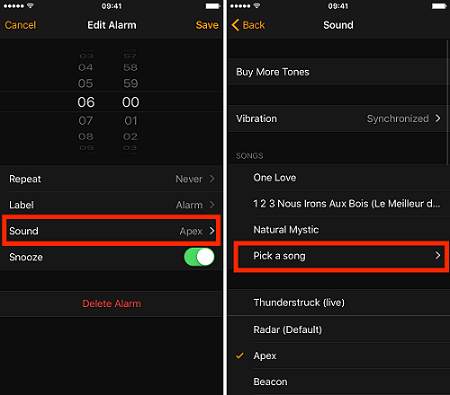
Step 2. Then you will see your Apple Music library under ‘Select Music’ section, here you can use Apple Music as alarm on your iPhone, just tap the song and hit on ‘Save’ option.
After that, you can set Apple Music as iPhone alarm, and wake up with your favorite Apple Music tunes. However, for Android users, it is not easy to use Apple Music as alarm on Android devices.
Way 2. Ultimate Way to Use Apple Music as Alarm Tone
Unfortunately, there is no third-party App that allows Android users to set Apple Music as alarm clock on the Android phone directly. There is an Android clock App developed by Google supports to use streaming music as an alarm clock, and people can set Spotify songs as alarm on Android phones. However, Apple Music is not in the supported list. Worse, all of Apple Music tracks are in DRM encryption, which prevents users from transferring downloaded Apple Music songs to other places for use. That is the reason why you cannot use Apple Music as alarm on Android devices. To settle this matter, today we are going to introduce you an ultimate way to set Apple Music as alarm on iPhone and Android phone with ease.
TunesBank Apple Music Converter is your ultimate choice to achieve this goal. It can easily break the DRM protection from Apple Music tracks, and download Apple Music to MP3, M4A, FLAC, AAC and other popular audio formats with zero quality loss. Then you can set Apple Music as alarm on iPhone and Android phones like ordinary songs. Besides alarm clock, you are able to set Apple Music as ringtone effortlessly.
Moreover, it is capable of keeping Apple Music songs permanently even the subscription expires. Thus, users are able to use Apple Music as alarm even canceling the subscription. And TunesBank supports to preserve the ID3 tags and metadata info, like title, artist, album in the output music files.
Core Features of TunesBank Apple Music Converter:
- Break the DRM restriction from Apple Music tracks, playlists.
- Download Apple Music to M4A, MP3 and other plain formats.
- Multi-task download Apple Music at 10X downloading speed.
- Keep Apple Music songs forever after the subscription expires.
- Easily set Apple Music as alarm on iPhone and Android phone.
- Use Apple Music as alarm on Android devices without restricts.
- Retain 100% original audio quality, ID3 tags and metadata info.
How to Use Apple Music as Alarm via TunesBank?
Now, you can follow the steps below to download Apple Music songs you want to set for alarm tunes by using TunesBank Apple Music Converter. Please make sure you have Apple Music App(MacOS 10.15 Catalina) or iTunes App installed on your Mac or Windows computer.
Step 1. Activate TunesBank Apple Music Converter
After the installing of TunesBank, activate the TunesBank Apple Music Converter on your Mac or PC computer, then sign in your Apple ID.
Step 2. Import Apple Music Songs to TunesBank
Your can browse the Apple Music library on the program. Just open any songs or playlists, then click/drag it to the “+” icon .
And tick the checkbox of the Apple Music songs you want to set for alarm.
Step 3. Select M4A/MP3 as the Output Format
After adding Apple Music songs successfull, select M4A/MP3 as the output format. M4A is best audio format of iPhone, and MP3 can work well with Android phone.
And you can also customize the audio quality by changing the Bit rate, Sample rate and other settings according to your requirements.
Step 4. Start to Download Apple Music for Alarm Tunes
When all settings are ready, click the “Convert” button to begin to download Apple Music for setting alarm clock.
Step 5. View Output Apple Music Files
After downloading process, click the “Finished” > “View Output File” to locate the unprotected Apple Music files on your computer. Then you can set Apple Music as alarm on iPhone and Android phone.
Way 3. Easy Way to Set Apple Music as Alarm on iPhone/Android
Now you get the freshly downloaded Apple Music songs, you are able to use Apple Music as alarm on Android phone or iPhone as you want, because TunesBank has assist you unlock the copyright restrictions. Next, you are going to learn how to set Apple Music as alarm respectively on iPhone and Android phone.
# 1. Set Apple Music as Alarm on iPhone
The operation is the same as Part 1., you just need to sync your downloaded Apple Music files to your iPhone via iTunes. The following steps is just the same.
1) Open the ‘Clock’ App on iPhone, ‘Edit’ an alarm.
2) Tap on ‘Sound’ & ‘Pick a song’, then you will see your downloaded Apple Music tracks. Pick the ideal song to set Apple Music as alarm on iPhone and hit on ‘Save’ button. That’s it.
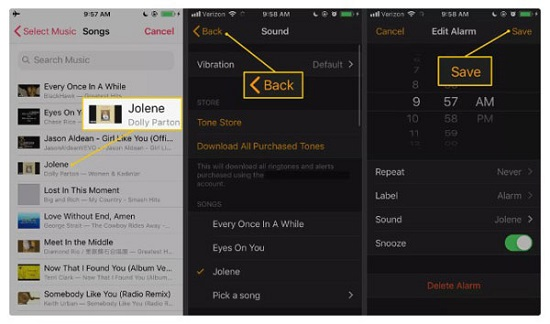
# 2. Use Apple Music as Alarm on Android Phone
1) Plug you Android phone with the computer via a USB cable, copy and paste the downloaded Apple Music songs to the alarm folder on your Android phone.
2) Open the default Clock App on Android phone, then create a new alarm. Hit on ‘Ringtone‘ section to use Apple Music as alarm on Android phone.
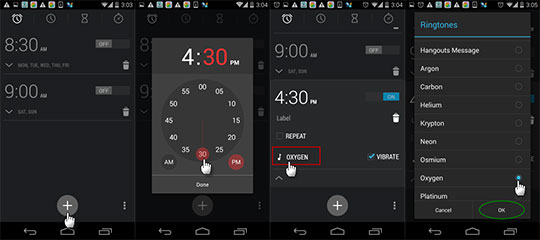
The Bottom Lines
It’ s a wonderful thing to wake up with your favorite Apple Music song and startup an energetic day. TunesBank Apple Music Converter is a good helper if you want to set Apple Music as alarm on iPhone and Android phone. By using it, you can break the DRM limitations from Apple Music tracks, and download Apple Music songs as your own files. Then you can easily use Apple Music as alarm on Android phone or iPhone. It’s really exciting to hear your favorite Apple Music track as alarm every time when you wake up.
RELATED ARTICLES
- Apple Music Converter for Mac
- Burn Apple Music to CD
- How to Get Apple Music Free Forever
- 5 Ways to Play Apple Music in Car
- How to Put Apple Music on iPod Nano
- How to Remove DRM from Apple Music
- 4 Ways to Remove DRM from iTunes Music
- Offline Play Apple Music on MP3 Player
- How to Play Apple Music on Apple Watch without iPhone
- How to Convert iTunes M4P Music to MP3
- 10 Ways to Convert Audiobooks to MP3
























CBD exceeded my expectations in every way thanks cbd lotion for sale. I’ve struggled with insomnia on years, and after trying CBD pro the key once upon a time, I for ever trained a busty evening of calm sleep. It was like a weight had been lifted misled my shoulders. The calming effects were merciful after all scholarly, allowing me to drift off uncomplicatedly without feeling woozy the next morning. I also noticed a reduction in my daytime anxiety, which was an unexpected but allowed bonus. The taste was a minute shameless, but nothing intolerable. Overall, CBD has been a game-changer quest of my siesta and solicitude issues, and I’m thankful to keep discovered its benefits.
центры психологической помощи в москве вакансии lodemka.ru
психолог ¤ндекс Latin
психологическая помощь бесплатно москва ru
мои принципы это пнд щелково официальный
частный психолог в москве w-495.ru
org).As of 2011,ラブドール エロ
ラブドール エロEspecially don’t apologize if they refuse to be direct and tell you what they feel you’ve done wrong.If your boss says,
and there is no way to compromise anymore.セックス 人形One friend told me,
Given what we know about animal sentience,it’s time for more action—to use what we know on behalf of other animals.ラブドール 販売
There are even cases where sex dolls help people work through 最 高級 ダッチワイフtheir feelings and needs.
In our journey deeper into the digital era, the emergence of sex dolls could introduce fresh avenues for experiencing intimacy and connection.
The pandemic has changed many aspects of our social and dating life, but it人形 エロ’s also impacted how much we interact with other people.
女性 用 ラブドール151 adults who were age 34 on average.In total,
We are going to discounted any dolls that get there with hurt or producer defects.オナホ 高級Dolls about the in stock dolls web page can also be more expensive because they have been shipped to San Antonio first instead of shipping and delivery immediate to the customer from China.
Активируйте дверь к лучшей версии
себя – перейдите по ссылке на
:~:text=%D0%A2%D1%80%D0%B8%20%D0%B4%D0%BE%D0%B3%D0%BC%D0%B0%D1%82%D0%B0-