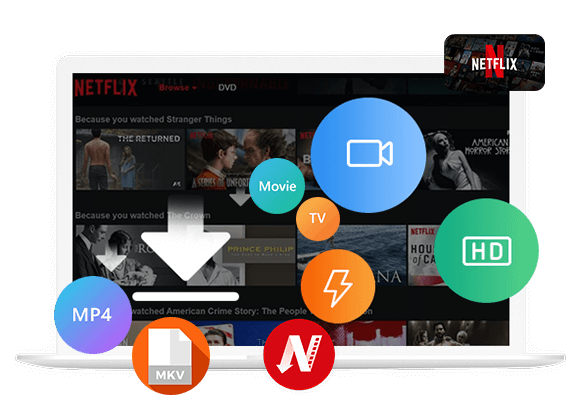Wondering how to watch Netflix offline? This guide will walk you through several easy ways to download your favorite movies and TV shows from Netflix. Whether you’re traveling, have no internet access, or just want to save data, you’ll be able to enjoy Netflix offline anytime and anywhere.
It’s no secret that Netflix is the world’s leading streaming platform, with millions of users worldwide. Offering a huge library of TV shows, movies, dramas, comedies, and documentaries, Netflix has completely changed how we watch content. Depending on your subscription, you can enjoy Netflix through its website or mobile app.
However, streaming in high resolution can be frustrating when your internet connection is slow or unstable. That’s why downloading Netflix shows or movies for offline viewing is a smart option. If you’re not sure how to do that, don’t worry, this guide will walk you through everything step by step. We’ll show you the easiest and most effective ways to download and watch Netflix offline anytime, anywhere. Let’s get started!
Part 1. How to Watch Netflix Offline on Windows PC
If you’re used to watching Netflix on your computer, downloading content is quick and easy. Just make sure you have the Netflix app installed on a compatible device, such as a Windows 10 or 11 PC. Then follow these simple steps to download your favorite shows or movies for offline viewing:
Step 1. Open the Netflix app on your Windows computer and sign in to your account.
Step 2. Browse the available titles and find the one you want to watch offline. To save time, go to More > My Downloads > Find Something to Download to see only the content that supports downloads.
Step 3. When you’ve made your choice, click the Download icon next to the title. For TV shows, select the specific episode you want and tap the download button beside it.
Step 4. Once the download is finished, you’ll find your content under More > My Downloads, ready to watch anytime, even without an internet connection.
However, keep in mind that Netflix downloads don’t last forever. Each title has an expiration period, which can range from 48 hours to 30 days, depending on whether you’ve started watching it. To avoid losing access, be sure to watch your downloaded content before it expires.
Part 2. How to Watch Netflix Offline on iPhone/Android
Mobile phones are more portable and convenient than computers when it comes to watching Netflix. With the Netflix app available on both iOS and Android devices, you can easily download your favorite shows and movies for offline viewing, as long as you have an active subscription. Netflix currently allows offline downloads with the following subscription plans:
- Standard with Ads – $7.99/month (downloads on 2 devices)
- Standard – $17.99/month (downloads on 2 devices)
- Premium – $24.99/month (downloads on 6 devices)
Keep in mind, the content you download can only be watched on the device you used to download it. But you can still switch between Netflix profiles on that same device to watch the content.
How to Download Netflix on iPHone/Android
Step 1. Open the Netflix app on your phone and sign in.
Step 2. Go to My Netflix > Downloads > Find More to Download to browse content that’s available for offline viewing.
Step 3. Choose a movie or a TV show episode, then tap the Download icon next to it.
Step 4. Once downloaded, go to the Downloads section to watch it anytime—even without an internet connection.
Downloads made through the Netflix app can only be viewed within the app. They can’t be copied, shared, or edited. Also, the downloaded videos may expire after 30 days, or even just 48 hours after you start watching, so you’ll need to re-download them if they expire and you still want to watch offline.
Part 3. Best Way to Download and Watch Netflix Offline on Any Device [Best]
For Netflix subscribers, downloading shows and movies for offline viewing is quite simple. However, there are some frustrating limitations. Downloads have expiration dates, not all titles are available, and some devices such as Mac computers do not support offline viewing through the Netflix app.
If you want more freedom, especially to watch Netflix offline on your Mac or keep downloads permanently, you will need help from a third-party tool. This is where 4kFinder Netflix Video Downloader becomes useful.
4kFinder Netflix Video Downloader and iMovieTool Netlfix Downloader, both is a powerful and user-friendly tool that allows you to download Netflix movies and TV shows in high-quality MP4 or MKV format. After downloading, you can watch them offline on both Windows and Mac computers. You can also transfer the files to any device that supports MP4 or MKV without any limitations. What makes it even better is that 4kFinder removes Netflix’s DRM protection. This means your downloads will not expire, and you can keep them forever and enjoy them anytime and anywhere with ease!
Great Features of 4kFinder Netflix Video Downloader
- Download movies, TV shows, anime and more contents on Netflix.
- Download Netflix video to MP4/MKV in HD 1080 quality.
- Keep audio track and subtitles in multiple language.
- Batch download Netflix video at 50X speed.
- Watch Netflix movies and shows offline on any device.
- Compatible with Windows & Mac.
Tutorial: How to Download Netflix via 4kFinder
Video Guide on How to Download Netflix via iMovieTool:
Step 1. Open 4kFinder Netflix Video Downloader
Download and install 4kFinder on your Windows or Mac computer. Launch the program and sign in to your Netflix account.
Step 2. Search the Movie or Show on Netflix
You can search for the video by entering its name in the search bar, or just paste the Netflix video link into the box to locate it quickly.
Step 3. Adjust Download Settings
Click the gear icon in the top-right corner to customize your download. Choose MP4 or MKV as the format and adjust other settings as needed.
Step 4. Start to Download Netflix to MP4/MKV
Click the “Download” button to begin downloading the selected movie or TV episode in MP4/MKV format.
Step 5. Check Your Download History
After the download finishes, go to the “History” section to see what you’ve downloaded.
Step 6. Access the Downloaded Files
Click “View Output File” to open the folder where your downloaded Netflix videos are saved. You can now watch them offline anytime!
Part 4. FAQs about Netflix Offline
Q1. Can I Watch Netflix Offline?
Yes! Netflix lets you download certain shows and movies to watch without the internet. Just make sure you’re using the Netflix app on a supported device (like a phone, tablet, or Windows PC). If you have a subscription, check out Parts 1 and 2 for steps. No subscription? Go to Part 3 for another way.
Q2. How Long Do Netflix Downloads Last?
Netflix downloads usually expire after 7 days, but some may expire sooner. Once you start watching, you often have 48 hours to finish. You can see how much time is left in the Downloads section of the app.
Q3. Why Do Netflix Downloads Expire?
Expiration times are set by the companies that own the content. Some shows or movies can only be downloaded for a limited time. If you want to keep them forever, try using 4kFinder Netflix Video Downloader.
Q4. Why Can’t I Download Some Netflix Shows or Movies?
Some titles aren’t available to download because of copyright or licensing issues. If a show should be downloadable but there’s no icon, try updating the app or your device, it might fix the problem.
Q5. How Do I Delete Netflix Downloads?
To free up space, delete old downloads. Open the Netflix app, go to Downloads, tap the pen icon, and select what you want to remove. To delete everything at once, go to Settings > Delete All Downloads.
Conclusion
To download Netflix to watch offline. This guide will show you how to easily download content using the Netflix app on a supported device with an active subscription. But if you’re looking for a way to watch Netflix offline without time limits or want to save the downloads permanently, you’ll need a tool like 4kFinder Netflix Video Downloader. This powerful software helps you download Netflix videos with ease for offline viewing without limitations.
The Latest Articles
– Top 8 Solutions to Download Streaming Video
– Top 10 Free Movie Download Sites Recommended
– 3 Ways to Download Movies to Watch Offline
– 2 Verified Methods to Download X/Twitter Videos to MP4
– Download Twitter(X) Videos on PC, Mac and Mobile Phone
– Download Facebook Videos on PC, Mac and Mobile Phone
– 3 Ways to Download Facebook Video to MP4

Netflix Video Downloader
Download Netflix video to MP4 or MKV with multi-language audio track and subtitle kept. Up to 50X downloading speed. Easily to download your favorite movies/TV shows from Netflix to your computer for offline viewing.











 Download Netflix Movies and TV shows to watch offline.
Download Netflix Movies and TV shows to watch offline.