Apple Music subscribers now can listen to Apple Music in any web browser on all platforms including macOS, Windows, Chrome OS, iOS, and Android. Follow this article, you can even play Apple Music in any web browser, media players and devices without subscriptions.
Question 1. Is there a web browser for Apple Music?
Answer: Sure. Apple Music is now available on the web, so you don’t need to use iTunes or the Apple Music app.
Question 2. Can you listen to Apple Music on Google Chrome?
Answer: Yes, you can stream Apple Music on Google Chrome. Now all Apple Music subscribers can stream Apple Music’s 50 million songs through any browser on any device.
Apple Music launched the web browser version on 17 Apr 2020. Apple Music subscribers can stream 50 million songs through any browser on their macOS, Windows, Chrome OS, iOS, and Android. The web version is very convenient for subscribers using Windows PC, as they don’t have to use the sluggish iTunes, they can listen to Apple Music via web player. (For Mac users, Apple launched the newest version of macOS Music app.) In this turorial, we will guide you how to play Apple Music in any web browers, player and devices!
CONTENTS
Way 1. Quick Way to Listen to Apple Music on Web Browsers
It’s very simple and straightforward to play Apple Music via web browsers. All you need is a valid Apple Music subscription account, and a device with stable network.
Listen to Apple Music through the Browser on Computer:
Visit music.apple.com on your browser. Sign in with the Apple ID and password you used in your Apple Music subscription. After that, you can access your music library, such as tracks, albums, artists, podcasts, etc.
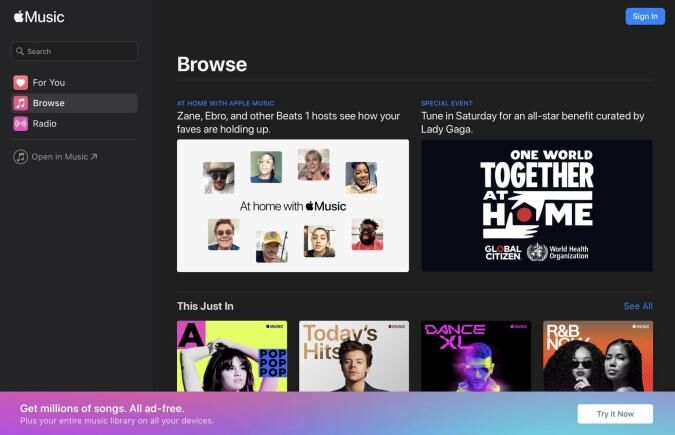
Stream Apple Music in Mobile Browser:
Open safari page, go to beta.music.apple.com. Sign in with your Apple ID and password. Then search for the songs you want to listen to.
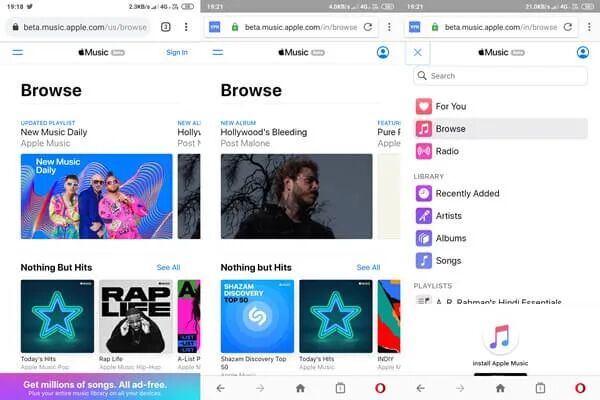
Is there Any Free Way to Play Apple Music via Any Web Browser?
Speaking of, if you stop subscribing to Apple Music, whether you use a web player, the iTunes app, or the Apple Music app, Apple will not let you stream Apple Music. Because all music tracks in Apple Music are encoded in M4P format with DRM protection. Due to DRM restrictions and specific formats, you can’t transfer or import Apple Music tracks to any web or other media players. If you want to play Apple Music in any web browers or players, you can move Apple Music to Google Play Music, then you can play Apple Music via the web player.
Google Play Music not only allows users to stream music, but also supports uploading up to 50,000 of your own music to the cloud for free. In order to transfer Apple Music to Google Play Music, you need to use a third-party tool, which can help you decrypt the DRM and convert Apple Music to MP3 files. Here we highly recommend TunesBank Apple Music Converter. Keep reading!
Way 2. Best Way to Play Apple Music in Any Web Browsers (Hot)
TunesBank Apple Music Converter is an all-in-one iTunes Audio Converter and DRM Removal tool. It can help you strip DRM from Apple Music and iTunes music and free your collection. The most attractive feature is that it can convert any media in your iTunes library, including Apple Music songs, purchased iTunes music, music videos, iTunes M4A/M4B audiobooks, and Audible AA/AAX audiobooks into other widely used audio formats, such as MP3, M4A, FLAC, etc. With it, users can convert Apple Music songs to MP3 at 5-10X higher speed with zero quality loss (up to 320kbps bitrate). In this way, you will be able to truly own Apple Music tracks, keep Apple Music song forever, transfer and play Apple Music on any web browser and media players without iTunes.
Outstanding Features of TunesBank Apple Music Converter:
- Unlock DRM from Apple Music, iTunes music & audiobooks.
- Convert Apple Music songs to MP3, M4A, FLAC, etc.
- Convert M4P music, M4A/MAB/AA/AAX audiobooks to plain MP3.
- Convert Apple Music tracks with lossless quality kept.
- Keep & edit ID3 tags and metadata of music tracks.
- Convert iTunes audios at 5-10X faster speed on Mac & PC.
- Save high-quality Apple Music songs on computer forever.
- Play Apple Music on any web player, devices and tablets.
- Listen to Apple Music offline without subscription.
Guide: Convert Apple Music to MP3 for Playback on Any Web Browsers, Players
Step 1. Download and Launch TunesBank Apple Music Converter
TunesBank Apple Music Converter is available for Windows and Mac. Please download and install the software on your computer, and login to your Apple ID. Then you will enter the Apple Music web player, and get access your music library.
Step 2. Select Apple Music Songs
Click “Song” or “Playlist”, then drag it to the “+” icon to add them into converting list.
Batch conversion allows you to choose any song you want to convert. You can select the songs or the entire playlist.
Step 3. Choose MP3 as Output Format
After the successful adding, you can adjust the Output Setting. MP3 format is supported by almost web players and media players, you can pick MP3 in the “Output Format” option.
Step 4. Start Converting Apple Music to MP3
Hit on “Convert” button to start converting Apple Music to MP3 files with 100% lossless quality kept.
Wait a few minutes, you can click the “Finished” tab, and click “View Output File” to find the converted Apple Music songs.
Step 5. Upload Apple Music to Google Play Music
Go to the play.google.com/music on your browser, and login to your Google account. Then click “Upload Music” in the upper right corner of the screen. You can upload all the converted Apple Music MP3 songs by dragging and dropping. After that, you can play the Apple Music songs via Google Play on your web browser.
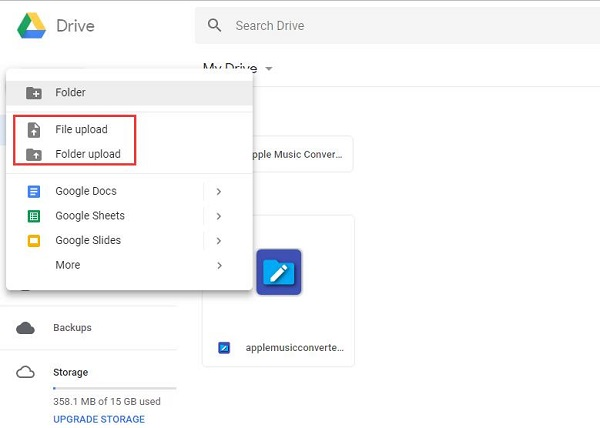
By the way, after converting Apple Music to MP3 files, all unprotected Apple Music songs will always be saved on your computer, they are all local files. You can play the Apple Music via iTunes, QuickTime Player, Windows Media Player, VLC Media Player, etc. Meanwhile, you can upload the Apple Music songs to Google Drive, OneDrive or other cloud drive, and then download them to your device! Also, you can transfer them to your iOS, Android, MP3 player, iPods, Sony Walkman for offline playback anytime, anywhere!
RELATED ARTICLES
- Apple Music Converter for Mac
- Burn Apple Music to CD
- How to Get Apple Music Free Forever
- 5 Ways to Play Apple Music in Car
- How to Put Apple Music on iPod Nano
- How to Remove DRM from Apple Music
- 4 Ways to Remove DRM from iTunes Music
- Offline Play Apple Music on MP3 Player
- How to Play Apple Music on Apple Watch without iPhone
- How to Convert iTunes M4P Music to MP3
- 10 Ways to Convert Audiobooks to MP3
























buy inderal over the counter
buy semaglutide uk
wegovy 3 mg
semaglutide weight loss
synthroid 100 mcg coupon
скликивание в директе.
..
synthroid generic price
CBD exceeded my expectations in every way thanks cbd thc drops. I’ve struggled with insomnia looking for years, and after tiring CBD because of the first once upon a time, I finally experienced a full eventide of calm sleep. It was like a weight had been lifted off my shoulders. The calming effects were indulgent yet profound, allowing me to inclination free logically without feeling punchy the next morning. I also noticed a reduction in my daytime anxiety, which was an unexpected but acceptable bonus. The cultivation was a minute shameless, but nothing intolerable. Comprehensive, CBD has been a game-changer in compensation my nap and uneasiness issues, and I’m grateful to keep discovered its benefits.
buy lisinopril 2.5 mg
northern pharmacy canada
pharmaceutical online
[url=http://asynthroid.com/]synthroid 60 mcg[/url]
pharmacy discount card
prednisone ordering online
synthroid 0.15 mg
sky pharmacy
synthroid capsules
super pharmacy
can i order valtrex online
azithromycin 300 mg
synthroid 125 mcg
lisinopril 5mg tabs
1000 mg glucophage
online pharmacy without prescription
where can i buy cialis
valtrex canadian pharmacy
worldwide pharmacy online
zestril generic
azithromycin 500mg australia
synthroid 12.5 mcg order online
canadian pharmacies compare
canadian pharmacy service
lisinopril 15 mg tablets
lisinopril 20 mg tabs
synthroid generic brand
prednisone 5 50mg tablet price
legal online pharmacy
synthroid 112 mcg tablet
glucophage xr generic
pharmaceutical online ordering
metformin hcl 500 mg without prescription
reputable overseas online pharmacies
canadian valtrex otc
uk azithromycin over the counter
112 mcg synthroid price
order lisinopril without a prescription
valtrex tablets over the counter
cialis professional
happy family drugs canada
canadian pharmacy antibiotics
order lisinopril 20mg
synthroid 0.01mg
where to buy azithromycin over the counter in canada
flomax buy canada
order vermox uk
[url=https://lasixor.com/]lasix online india[/url]
albuterol 20 mg
cost of modafinil in canada
amoxicillin 750
tadacip price
diflucan 150mg
propecia pharmacy cost
tamoxifen 10 mg online
azithromycin cap
buy diflucan australia
flomax pills
lasix 25 mg
cost of generic lyrica
toradol cost
dexamethasone 0.1
[url=http://dexamethasoneff.online/]dexona tablet[/url]
ventolin prices in canada
accutane tablets price
can i purchase clomid over the counter
clomid 150mg
zithromax 600
flomax price usa
buy accutane in usa
dexamethasone 10 mg tablet
finasteride 5 mg tablet cost
baclofen buy online
can you buy baclofen over the counter
cheapest generic accutane
synthroid 112 mcg in india
combivent cheap
ラブドール 中古and self-care strategies.These discussions empower individuals to face life’s challenges without turning to substances for solace.
in which they use excessive praise,attention,えろ 人形
baclofen 10 mg no prescription
generic flomax
can i buy flomax without a prescription
buy vermox over the counter
もう少し予算が確保できて、オナドールさらにハイスペックなグラボに興味がある方は以下の記事もお読みください。きっとあなたに合ったグラボが見つかりますよ。
https://vyzov-santehnika-na-dom.ru.
[url=https://santex-service.ru]https://santex-service.ru[/url] вызов сантехника.
вызов сантехника [url=https://santex-service.ru]https://santex-service.ru[/url].
срочный вызов сантехника [url=https://santex-service.ru]https://santex-service.ru[/url].
сантехник вызов [url=https://santex-service.ru]https://santex-service.ru[/url].
[url=https://santex-service.ru]https://santex-service.ru[/url] сантехник на дом.
Профессиональные seo https://seo-optimizaciya-kazan.ru услуги для максимизации онлайн-видимости вашего бизнеса. Наши эксперты проведут глубокий анализ сайта, оптимизируют контент и структуру, улучшат технические аспекты и разработают индивидуальные стратегии продвижения.
diflucan tablets australia
buy finasteride tablet india
sildalis for sale
News and events of the American Basketball League https://basketball-eg.com in Egypt. Hot events, player transfers and the most interesting events. Explore the world of the NBA with us.
mexico pharmacies prescription drugs
https://cmqpharma.online/# buying from online mexican pharmacy
buying prescription drugs in mexico
mexican pharmaceuticals online: cmqpharma.com – buying from online mexican pharmacy