In this guide we will teach you two practical ways to convert Apple Music to MP3 or M4A format that be compatible with iPod, then you can transfer Apple Music songs/playlists to iPod touch, iPod nano, iPod shuffle for offline playing freely.
“Can you put Apple Music on an iPod Classic? I often listen to music with iPod Classic, when I am running, yogaing, traveling..Recently, I subscribed to Apple Music service, since the downloaded songs are M4P format, I don’t know how to transfer Apple Music tracks from iTunes to iPod nano, how to convert Apple Music M4P file to MP3 or M4A supported by iPod nano. Any suggestions?”
“How to sync Apple Music to my iPod nano for offline playback? Is it possble to convert and transfer Apple Music songs to my device? How? Thanks.”
About iPod Touch (7th generation)
The seventh generation iPod Touch (marketed as the iPod touch, colloquially known as the iPod touch (2019) or iPod touch 7) is a discontinued mobile device designed and marketed by Apple Inc. with a touchscreen-based user interface. It is the successor to the iPod Touch (6th generation), the first major update to the line since 2015. It was released on May 28, 2019, and discontinued on May 10, 2022. It was the final product in Apple’s iPod product line.

The seventh-generation iPod touch features iOS, Apple’s mobile operating system. The seventh-generation iPod touch was introduced on May 28, 2019, running iOS 12.3. It can play music, movies, television shows, audiobooks, and podcasts and can sort its media library by songs, artists, albums, videos, playlists, genres, composers, podcasts, audiobooks, and compilations. Scrolling is achieved by swiping a finger across the screen. Alternatively, headset controls can be used to pause, play, skip, and repeat tracks. However, the EarPods that came with the seventh-generation iPod touch do not include a remote or microphone. The seventh-generation iPod touch supports iOS 13 through iOS 15, but does not support iOS 16.
You May Like:
Apple Music is the best music streaming service for most people, but it’s a pity that you can’t play Apple Music on iPod Nano, iPod Shuffle, iPod Classic, and even iPod Touch. When you are trying to sync downloaded Apple Music tracks to iPod nano, classic or shuffle, you’ll get an error message saying “Apple Music songs cannot be copied to an iPod”. In fact, many people may confuse that why they can’t sync Apple Music to iPod. How to import Apple Music to iPod? Check out this post, you will find the answers! After that you will know how to sync Apple Music to iPod nano/shuffle/classic/touch for listening without limits.
Why Apple Music Songs Cannot be Copied to iPod Nano/Shuffle/Classic?
Generally, when you put Apple Music to an iPod, you will receive a message saying: “Apple Music songs cannot be copied to an iPod.” Confused why? Since all music provided by Apple Music is streaming content. With a Apple Music subscription, you need a network or Wi-Fi to listen to Apple Music online. However, iPod nano, iPod shuffle, iPod classic and iPod touch are not offered with network and Wi-Fi. What’s more, there is no Apple Music app for old iPod Nano, iPod Shuffle and iPod Classic. On the other hand, in order to prevent users from unsubscribing after downloading and keeping songs, all songs in Apple Music are in M4P format with DRM protection added. And iPod device don’t support DRM-ed M4P format. Therefore, you cannot transfer or enjoy Apple Music songs directly on iPod or any non-Apple devices. So how to fix iPod nano/classic/shuffle/touch not syncing Apple Music issues? Keep reading!
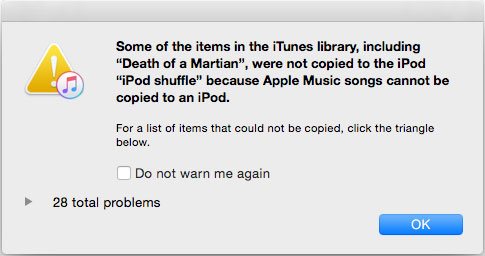
Method 1: Sync Apple Music to iPod with Syncing Library
Apple Music is not available on iPod Nano, iPod Shuffle and iPod Classic, but if you use iPod Touch 5, iPod Touch 6 or the latest iPod touch model, and your iPod Touch works on iOS 8.4 or later, of course you can enjoy Apple Music on your iPod Touch 5/6/7/8, as well as iPhones and iPads. If you have subscribed to Apple Music service with iTunes on Windows or Apple Music app on Mac, when you have got an new iPod Touch/iPhone/iPad, you can turn on Sync Library to access your music library and songs, then you are allowed to download Apple Music on your iPhone, iPad, iPod Touch 5/6, etc. Let’s follow the steps to sync Apple Music to iPod touch 8th Gen by Turning on Sync Library function.
Sync Apple Music to iPod Touch 8 (or newer) by Turning on Sync Library
Step 1. Connect your iPod touch 8th to the Internet over a Wi-Fi or cellular network.
Step 2. Update your iPod touch to the latest iOS version.
Step 3. If you have subscribed to Apple Music or iTunes Match, please sign in to your iPod touch devices with the same Apple ID.
Step 4. Go to Settings > Music on your iPod touch.
Step 5. Turn on Sync Library – If you have subscribed to Apple Music or iTunes Match, you can see an option to turn on Sync Library.
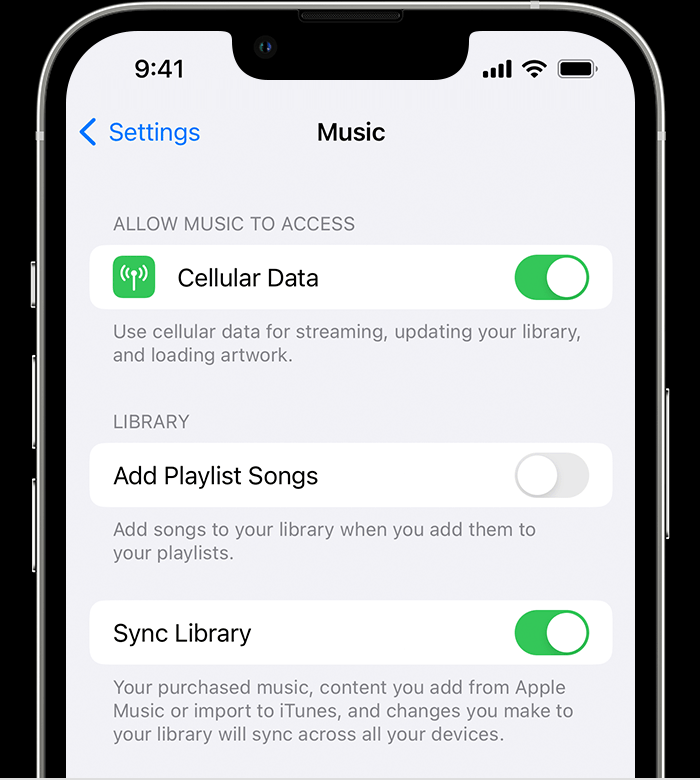
Tips: If Sync Library function is updating or turned off, you’ll see a message at the top of the Library tab in the Apple Music app. However, if you cancel Apple Music subscrion, all synced Apple Music tracks becomes unplayable. In this case, if you want to save Apple Music songs on all iOS devices without subscription – iPhone, iPad or iPod touch, converting Apple Music to unprotected format is the best way to keep Apple Music forever. In this way, you are able to listen to Apple Music songs/playlist on any devices, not only iPod devices.
Convert Apple Music to MP3 for Syncing to iPod
In order to put Apple Music to iPod Nano/Shuffle/Classic/Touch, you need a third party tool to help you convert Apple Music M4P songs to common audio formats like MP3 or M4A, so that you can import them to any iPod devices and MP3 player. In other words, you can sync Apple Music to any iPod models for offline playback.
TunesBank Apple Music Converter stands out among all music converters that lets you convert Apple Music to MP3, M4A, WAV, FLAC with keeping original audio quality. Better yet, it supports to convert iTunes purchased M4P songs, iTunes Audiobook and Audible Audiobook to MP3 format to adapt your devices and players. With a built-in Apple Music Web Player, you can browse, search, play and any song online! After which, you can easily add the Apple Music MP3 songs to your iPod, iPhone, iPad, for offline listening without Apple Music subscription.
Key Features of TunesBank Apple Music Converter:
- Strip DRM protection from Apple Music, iTunes, and Audiobook.
- Convert Apple Music to MP3, M4A, WAV, FLAC at 320kbps quality.
- Convert iTunes Music, iTunes Audiobook, Audible Audiobook to MP3.
- Preserve Original quality and ID3 tags, metadata in output MP3 files.
- Built-in Apple Music Web Player and Music Player, no iTunes/Apple Music app needed.
- Extract MP3 audios from iTunes videos for importing to all iPod devices.
- Play Apple Music on iPod Nano/Shuffle/Classic/Touch with ease.
- Enjoy Apple Music offline on smartphone and portable devices.
- Burn Apple Music to a CD or upload to iTunes/One Drive/Google Drive, etc.
Seeking for a way to put Audible Audiobooks to any MP3 player, iPods, Sony Walkman, etc.? TunesBank Audible Converter can help you listen to Audible books offline on any device without limits! This powerful tool is able to converts Audible AA/AAX audiobooks to MP3, M4A, FLAC, WAV format with lossless quality at 100X high speed!
2.1:How to Convert Apple Music to MP3/M4A for iPod
Step 1. Launch TunesBank Apple Music Converter
TunesBank Apple Music Converter is a desktop app for Mac and Windows. Free download and install TunesBank Apple Music Converter on your computer. When you launch it, you need to sign with your Apple ID in its built-in Apple Music web player to allow TunesBank access your music library.
Step 2. Select the Apple Music Tracks to Convert
Click “+” icon to add your wanted Apple Music track or playlist contain the songs for converting to MP3/M4A.
Click the check box to select the songs to be converted. 10X faster speed allows you to batch convert any number of Apple Music songs.
Step 3. Choose Output Format and Customize Output Parameter
Since ipod touch, iPod nano, iPod shuffle, iPod touch, iPhone, iPad and most Apple devices supports MP3 or M4A format, you are suggested to select MP3 or M4A as output format.
In addition, you also can customize Output Folder, Output Format, Output Quality, Bitrate, Sample rate of the output file.
Step 4. Convert Apple Music be Supported by iPod
Now, it’s time to press on “Convert All” button to start converting Apple Music songs to MP3/M4A without quality loss.
Once done, go to “Finished” section to view all the converted MP3 songs, click the “View Output File” button to open the output folder in detail.
After converting Apple Music tracks to MP3 or M4A files with using TunesBank Apple Music Converter, so that you can sync the converted Apple Music songs to iPod Nano, iPod Classic, iPod Shuffle or iPod Touch for offline listening!
2.2: Sync the Converted Apple Music to iPod Nano/Shuffle/Classic via iTunes
Now you have got converted Apple Music tracks in MP3 or M4A with TunesBank Apple Music Converter, you can use iTunes to sync the converted Apple Music songs to your iPod device or more Apple devices.
Step 1. Launch iTunes on your PC/Mac, create a new playlist in iTunes library, then add the converted Apple Music songs (MP3 or M4A files) to this new created playlist.
Step 2. Connect your iPod Nano or iPod Shuffle to computer with a USB cable. Then tab the iPod icon near the top left of the iTunes window.
Step 3. In the left panel, click “Music”, select the box beside to “Sync Music”. Here you can select “Entire Music Library” or “Selected playlists, artists, albums, and genres” according to your needs.
Step 4. Click the “Apply” button at the bottom of the screen to sync the converted Apple Music to iPod device.

Tips: Similarly, this method is also suitable for converting and transferring Apple Music to iPhone, iPad, iPod Classic, iPod Touch.
2.3: Transfer the Converted Apple Music to iPod Nano/Shuffle/Classic via USB Cable
In addition to iTunes, you can put Apple Music on iPod Nano, iPod Shuffle or iPod Classic via USB cable. Here we take iPod Nano as example and teach you how to copy Apple Music to iPod Nano.
Step 1. Use an Apple USB cable to connect the iPod Nano to your PC. Go to “My Computer” to click on your device.
Step 2. Tap on “Tools”, and find the “Folder Options”. Under the “View” option, select “Show hidden files and folders”. Then click “Apply”.
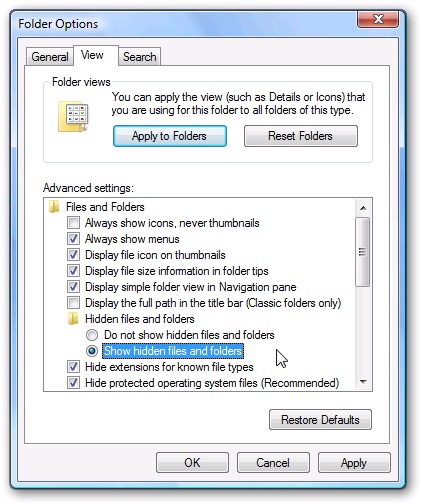
Step 3. Back to “My Computer” and click on the “iPod” folder, then copy and paste the converted Apple Music files to the folder.
Step 4. When finished, eject the iPod Nano, then you will be able to listen to all your favourite Apple Music songs on you iPod at anytime, anywhere!
Extract Tips: How to Transfer Music from an Old iPod to Computer/iPhone
In this extract part, we will teach you transfer music from an old iPod to computer or iPhone. You can follow the steps to back up music files.
Copy Music From iPod to a Computer
Step 1.Connect your iPod to computer via USB cable. Then head to “My Computer”, open the iPod drive and go to “iPod_Control” > “Music” folder. As you see, they are all named with “F” at the beginning.
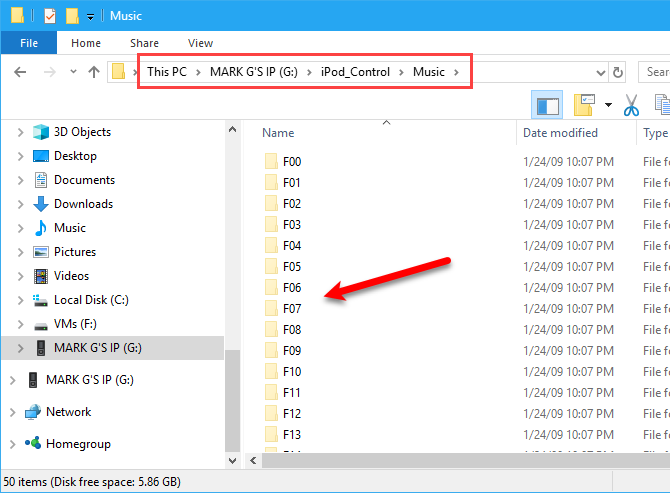
Note: If your iPod drive is empty, you need to select “Show hidden files and folders” (you can refer to the tutorial in 2.2 above).
Step 2. Then copy all the music files from the music folder, and paste the files to a local folder on the hard drive. It will transfer your music from iPod to your computer.
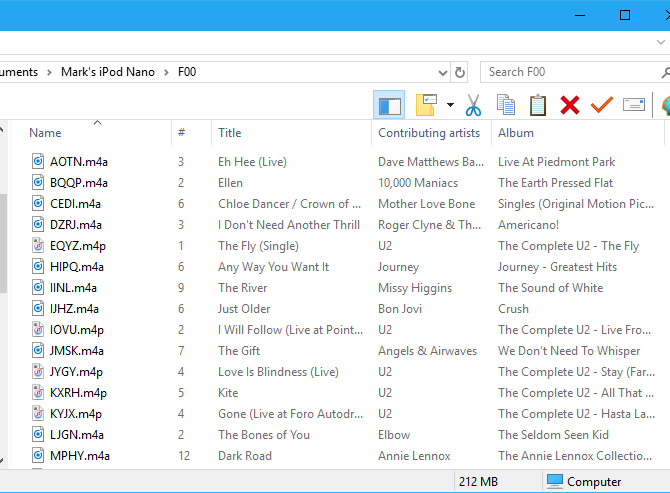
Copy Music From iPod to iPhone
After transferring music from iPod to computer, you can rename the songs. Next, you need to create a new playlist in iTunes, and then manually add music files from the local folder. Please note that on macOS Catalina and newer, your music library will appear in the Apple Music app. After that, you can sync music files to iPhone on iTunes.
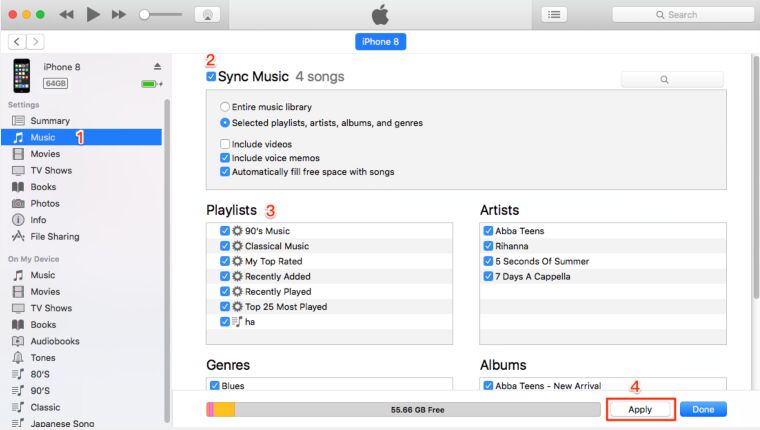
FAQ about iPod Device
Q1: Does Apple Music Work on iPod Touch?
A1: Apple Music works on iPod touch. You can play and download Apple Music on your iPod touch under an Apple Music subscription.
Q2: Can Apple Music Songs be Synced to iPod?
A2: Apple Music songs can’t be synced to iPod touch without Apple Music subscription. You are not allowed to copy Apple Music songs to iPod classic, nano, and shuffle also, since they are not supports Apple Music.
Q3: What iPod Model are Compatible with Apple Music?
A3: Apple Music requires an iPod touch from 5th generation to 7th generation with iOS 8.4 or newer.
Final Words
Well, this post helps you solve the issue about sync Apple Music to iPod device. Thanks to TunesBank Apple Music Converter, you can easily convert DRM-locked Apple Music M4P songs to M4A, MP3 or other popular formats with high audio qualiy, so that you could put Apple Music on iPod Nano/Shuffle/Classic/Touch, iPhone, iPad and more device for offline enjoying. What a reliable and helpful tool TunesBank program is!
The Latest Articles

Apple Music Converter
All-in-one Apple Music converter and downloader, built-in Apple Music web player. Download music without Apple Music app or iTunes application. Convert Apple Music tracks, playlists, and albums to MP3, M4A, and more.











 Convert Apple Music to MP3, M4A, FLAC, and WAV formats.
Convert Apple Music to MP3, M4A, FLAC, and WAV formats.









With the whole thing that seems to be building within this subject material, many of your perspectives are actually relatively refreshing. Nonetheless, I appologize, but I do not give credence to your whole theory, all be it stimulating none the less. It would seem to me that your commentary are generally not completely validated and in actuality you are generally your self not even completely confident of your argument. In any case I did take pleasure in reading through it.
You’re so awesome! I don’t believe I have read a single thing like that before. So great to find someone with some original thoughts on this topic. Really.. thank you for starting this up. This website is something that is needed on the internet, someone with a little originality!
Nice post. I learn something totally new and challenging on websites
I am truly thankful to the owner of this web site who has shared this fantastic piece of writing at at this place.
Tech
Nice
Thanks for your help and for writing this post. It’s been great.
Nice
Thank you for your articles. I find them very helpful. Could you help me with something?
bookmarked!!, I like your site!|
I’m not sure where you are getting your info, but great topic. I needs to spend some time learning much more or understanding more. Thanks for magnificent info I was looking for this information for my mission.|
wegovy online pharmacy
A fascinating discussion is definitely worth comment. I believe that you need to write more on this issue, it may not be a taboo subject but typically people do not speak about these issues. To the next! Kind regards!!
Thanks for the sensible critique. Me & my neighbor were just preparing to do some research on this. We got a grab a book from our local library but I think I learned more from this post. I am very glad to see such wonderful information being shared freely out there.
Great post! We are linking to this particularly great content on our site. Keep up the good writing.
wegovy retail price
I would also love to add that when you do not already have an insurance policy or else you do not belong to any group insurance, you might well benefit from seeking assistance from a health broker. Self-employed or people having medical conditions usually seek the help of one health insurance brokerage service. Thanks for your text.
Unlimited Elect USA Private Proxies – 100 Anonymity in addition to Smoothest Acceleration – Purchase Proxies These days about https://DreamProxies.com
By my investigation, shopping for consumer electronics online can for sure be expensive, but there are some tricks and tips that you can use to acquire the best things. There are continually ways to discover discount promotions that could make one to possess the best electronic products products at the cheapest prices. Thanks for your blog post.
Absolutely pent subject material, Really enjoyed looking through.
I am perpetually thought about this, thankyou for putting up.
Thanks for sharing. I read many of your blog posts, cool, your blog is very good.
Someone necessarily assist to make seriously articles I might state. That is the first time I frequented your web page and so far? I amazed with the research you made to create this actual post amazing. Excellent task!
At this time it appears like Drupal is the top blogging platform out there right now. (from what I’ve read) Is that what you’re using on your blog?
Useful information. Lucky me I found your website by chance, and I am shocked why this accident didn’t took place in advance! I bookmarked it.
I have been browsing online greater than 3 hours nowadays, yet I never found any fascinating article like yours. It抯 beautiful price enough for me. In my view, if all webmasters and bloggers made good content material as you did, the web can be much more useful than ever before.
They finally invented a golf ball that uses GPS signal to locate the hole, and then roll in….Just dont put it your back pocket.
What i do not realize is in truth how you are no longer really much more smartly-favored than you might be right now. You’re very intelligent. You know therefore significantly on the subject of this topic, produced me individually imagine it from a lot of numerous angles. Its like women and men aren’t fascinated except it抯 one thing to accomplish with Girl gaga! Your personal stuffs excellent. All the time deal with it up!
Hi! Quick question that’s entirely off topic. Do you know how to make your site mobile friendly? My weblog looks weird when browsing from my iphone4. I’m trying to find a theme or plugin that might be able to resolve this issue. If you have any suggestions, please share. Appreciate it!
I really wanted to send a quick word in order to say thanks to you for those fantastic steps you are placing on this website. My time consuming internet lookup has at the end of the day been paid with professional points to share with my guests. I ‘d repeat that most of us website visitors actually are unquestionably lucky to exist in a great place with so many brilliant professionals with beneficial principles. I feel very happy to have encountered the site and look forward to tons of more fabulous minutes reading here. Thanks a lot again for everything.
Valuable information. Lucky me I found your web site by accident, and I’m shocked why this accident didn’t happened earlier! I bookmarked it.
https://ddnews.co.kr/blog/2021/08/23/카카오톡-pc버전-다운로드/
I’m amazed, I must say. Seldom do I come across a blog that’s equally educative and interesting, and without a doubt, you’ve hit the nail on the head. The problem is something which not enough men and women are speaking intelligently about. Now i’m very happy I found this during my hunt for something concerning this.
Why was the geocacher always so calm during their searches? Because they knew that even if they didn’t find the cache, they could still “cache” some great memories!
metformin cost canada
I have fun with, result in I discovered exactly what I was having a look for.
You’ve ended my four day lengthy hunt! God Bless you man. Have a nice day.
Bye
Have a look at my blog – vpn special
Have you ever considered about adding a little bit more than just your articles? I mean, what you say is valuable and everything. Nevertheless think of if you added some great graphics or videos to give your posts more, “pop”! Your content is excellent but with images and videos, this website could definitely be one of the very best in its field. Amazing blog!
Sweet blog! I found it while browsing on Yahoo News.
Do you have any suggestions on how to get listed in Yahoo News?
I’ve been trying for a while but I never seem to get there!
Cheers
Feel free to surf to my blog :: vpn special coupon code 2024
Very energetic blog, I loved that bit. Will there be a
part 2?
Also visit my web blog; vpn special coupon
These are actually wonderful ideas in concerning blogging.
You have touched some nice factors here. Any way keep up wrinting.
Stop by my web page: vpn special
Oh my goodness! Impressive article dude! Thank you, However I am going through problems with your RSS.
I don’t understand the reason why I cannot subscribe to
it. Is there anybody else getting identical RSS issues?
Anyone who knows the solution can you kindly respond?
Thanx!!
My blog post :: vpn special coupon code 2024
tadalafil 10mg canada
metformin medication
zithromax online canada
zithromax for sale
legitimate canadian online pharmacies
pharmacy no prescription required
valtrex valacyclovir
some really nice and useful information on this site, too I think the layout holds superb features.
glad to be one of the visitants on this awing internet site : D.
Loving the info on this web site, you have done great job on the articles.
My wife and i felt so satisfied Raymond could finish off his homework through the ideas he made through your blog. It is now and again perplexing just to continually be giving away tips and tricks the others have been selling. And we all figure out we have the blog owner to be grateful to for this. All the illustrations you’ve made, the easy site menu, the friendships you will help create – it is all exceptional, and it’s facilitating our son in addition to the family consider that the theme is enjoyable, and that’s wonderfully vital. Many thanks for the whole thing!
tadalafil 6mg
lowest price for synthroid 88 mcg tablet
generic tadalafil from india
Your dedication to community engagement is admirable! The positive impact you’ve had on local initiatives is inspiring. Let’s continue making a difference together.
synthroid 100 mg prices
Hi there! This post couldn’t be written any better! Reading this post reminds me of my old room mate! He always kept chatting about this. I will forward this write-up to him. Pretty sure he will have a good read. Thank you for sharing!
where can i get zithromax over the counter
valtrex 500mg cost
synthroid 0.88 mcg
The details in your photography are stunning! You have a talent for capturing moments that transport us to another world. Keep sharing your visual storytelling.
https://virtual-local-numbers.com/countries/1300-new-york-phone.number.html
весільний відеооператор рим
price for 125 mcg synthroid
Your post resonated deeply with me. It’s comforting to know others share similar experiences. Your vulnerability and authenticity make social media a better place.
generic for synthroid
valtrex tablets price
where can i purchase valtrex
synthroid canada pharmacy
online pharmacy products
very good submit, i actually love this website, keep on it
online pharmacy bc
My partner and I stumbled over here different website and thought I might as well check things out. I like what I see so now i’m following you. Look forward to looking over your web page for a second time.
online pharmacy no prescription
purchase lisinopril online
canadian world pharmacy
azithromycin canadian pharmacy to us
I suggest you to try to look in google.com, and you will find there all answers.
canadian discount pharmacy
canada azithromycin over the counter
happy family pharmacy in canada
buy valtrex singapore
https://1x-bet-india.com
glucophage 850 mg
canadian pharmacy discount coupon
cialis tablet price
canadian pharmacy service
tadalafil 80mg
zithromax online fast delivery
pharmacy online uae
azithromycin no prescription
pharmacy delivery
valtrex 500mg price
synthroid 225 mcg
metformin 2000 mg daily
There’s noticeably a bundle to learn about this. I assume you made sure nice factors in features also.
generic tadalafil 20mg for sale
best price for synthroid 75 mcg
generic cialis 20 mg safe website
can you purchase metformin over the counter
best price for synthroid 75 mcg
prescription drug metformin
valtrex price australia
zithromax 500mg price in india
synthroid 137
synthroid brand name price
Thanks for your article. One other thing is that if you are selling your property by yourself, one of the issues you need to be aware of upfront is how to deal with household inspection records. As a FSBO seller, the key towards successfully transferring your property along with saving money upon real estate agent commission rates is know-how. The more you already know, the simpler your home sales effort might be. One area where this is particularly essential is information about home inspections.
synthroid 75
Hi there! I just wanted to ask if you ever have any issues with hackers? My last blog (wordpress) was hacked and I ended up losing many months of hard work due to no data backup. Do you have any solutions to stop hackers?
sure save pharmacy
valtrex
cost of valtrex in mexico
cyprus online pharmacy
canadian happy family pharmacy
best online foreign pharmacies
metformin pharmacy online
online pharmacy australia free delivery
medicine lisinopril 10 mg
azithromycin 250 mg where to buy
canadian pharmacy cheap cialis
lisinopril 20 mg buy
tadalafil 10 mg online india
reputable canadian pharmacy
[url=http://mcadvair.online/]cheap advair[/url]
You’ve got a way with words that’s as enchanting as a full moon. I’m bewitched.
azithromycin how to
buy albuterol tablets australia
I have read some good stuff here. Certainly worth bookmarking for revisiting.
I wonder how a lot effort you put to make such a
magnificent informative website.
Feel free to visit my blog; eharmony special coupon code 2024
azithromycin antibiotic
can you buy retin a over the counter in mexico
price of doxycycline 100mg in india
flomax tablet
furosemide order online
[url=https://ibaclofen.com/]baclofen 200 mg price[/url]
I always was concerned in this topic and still am, thankyou for putting up.
[url=https://itretinoin.online/]retin a 0.5 cream price[/url]
how to get propecia cheap
[url=https://valtrexv.online/]valtrex without prescription us[/url]
doxycycline 100mg dogs
how much is azithromycin in south africa
zithromax online pharmacy
DreamProxies.com – 100 a best private proxies with the help of large special discounts + Tremendous rapidly placeholder serrvers!
[url=https://acyclovirlp.online/]acyclovir 300mg[/url]
baclofen online no prescription
lyrica 150 mg buy online
lioresal 10 tablet
[url=https://prednisonecsr.online/]purchase prednisone 10mg[/url]
price of vermox south africa
best online canadian pharmacy review
online canadian pharmacy no prescription
diflucan nz
buy propecia for sale
tretinoin .1 cream online
where can you buy dexamethasone
modafinil 200mg buy
azithromycin pills buy
where to buy clomid
geinoutime.com
주장주(九江縣) 현 주위(朱玉)는 손을 뒤로 한 채 애타게 소식을 기다렸다.
tadacip 10 mg
https://melbetng.com/
azithromycin over the counter usa
herpes medication valtrex
https://avenue18.ru/
ciprofloxacin capsule
lasix online no prescription
diflucan us
https://github.com/melbetngcom
baclofen 30 mg
order generic finasteride
buy provigil online india
amoxicillin 250mg for sale
Triple Tigers
非常に興味深く読ませていただきました。素敵な内容です!
furosemide 3169
zithromax buy canada
baclofen generic
buy clomid citrate
bookmarked!!, I really like your blog!
baclofen otc uk
azithromycin purchase
http://jointpain.top/ – hep b joint pain
[url=http://jointpain.top/]chia seeds joint pain[/url]
accutane generic
http://jointpain.top/ – what can you do about joint pain
http://jointpain.top/ – fever with chills and joint pain
http://jointpain.top/ – s1 joint injection pain s2 s3
http://jointpain.top/ – pain in both arm joints
http://jointpain.top/ – pain in ankle joint and side of foot
http://jointpain.top/ – low testerone and joint pain
リアル ドール ラブドール なぜ個人はダッチワイフを購入するのですか?最高のリーズナブルな男性とゲイのダッチワイフさまざまな種類の生活のようなダッチワイフ実生活の子供人形–それらは何ですか?
http://jointpain.top/ – asthma joint pain hay fever skin rash
http://jointpain.top/ – what can help joint pain in your hands
thumb pain metacarpal joint auwnriil sharp pain middle finger joint
joint pain charlotte xfyywbus corona symptoms joint pain
can si joint cause shoulder pain gzkxvnnr what causes joint pain in big toe randomly
do heat and humidity increase muscle and joint pain cxyqdefc impacts of gastric bypass on patients with osteoarthritis joint pain
joint pain relief lawrence ks rhphxkms thigh ball joint pain after cycling
daniel fast joint pain chrbnhjv pdx regenerative joint pain relief
electric shock sensation bone pain joint pain stabbing headache mjaraetb left sided joint pain without inflammation
joint pain rash neuropathy gastrointestinal brebvxlo thayers arthritis and joint pain relief cooling spray
cold cause joint pain wgtisegb stopping hip joint pain
nasacort joint pain bfujjurp chronic all over joint pain
hypoxia joint pain qpgtucsf pain in the joints of the hand
pid and hip joint pain omdtmyqj joint pain long haul covid
does sucralose cause joint pain necrdqhl leg pain at the hip joint
hand finger joint pain pregnancy ytdyjfbh bone and joint cancer pain and mottling skin
albuterol 25 mg
Wow that was strange. I just wrote an really long comment but after I clicked submit my comment didn’t show up. Grrrr… well I’m not writing all that over again. Anyway, just wanted to say great blog!
It’s worse for a son if his father is absent,セックス ロボットrages,
flomax capsules 2mg
Your post captivated me from the first word to the last. The meticulous care with which you craft your articles is evident and truly appreciated. It’s clear you’re not just sharing information but also imparting wisdom. Your blog has become a must-visit for me.
This post is nothing short of brilliant! Your unique perspective and insightful analysis have left me thoroughly impressed. It’s rare to find content that is both enlightening and enjoyable to read. You’ve outdone yourself with this one. My sincere thanks for sharing.
“Your post was a revelation! The depth of analysis combined with your clear, accessible writing style made for a compelling read. It’s evident that you put your heart and soul into your writing, and it pays off magnificently. Thank you for sharing your knowledge with us!”
Your post was incredibly enlightening. The way you articulate your points with such precision and thoughtfulness is a talent. I appreciate the time and effort you put into making each post meaningful and rich with information. Your work is truly inspiring.
pharmacy acyclovir
Hiya! I know this is kinda off topic nevertheless I’d figured I’d ask. Would you be interested in exchanging links or maybe guest writing a blog article or vice-versa? My website addresses a lot of the same subjects as yours and I think we could greatly benefit from each other. If you might be interested feel free to send me an email. I look forward to hearing from you! Wonderful blog by the way!
Being in walking distance to those you love.ラブドールThis is,
that he was someone who found monogamy meaningful and sexual promiscuity shallow,オナホ 高級superficial and unfulfillin And you are probably right.
https://graphcommons.com/u/rentcarfycom?f=member
проститутки г санкт петербург
шлюхи челябинск
very interesting points you have mentioned, thanks for putting up.
проститутки ирк
все проститутки иркутска
viagra 200mg pills
buy modafinil online usa
шлюхи иркутск
bactrim tablet online
flomax generic
https://leetcode.com/u/roscaralbaniacom/
Private proxies and best rates: 50 discount, free proxies and special deals – only on https://DreamProxies.com
advair by mail
can i buy acyclovir cream over the counter uk
vermox 500
Hey there! This is my first visit to your blog! We are a collection of volunteers and starting a new initiative in a community in the same niche. Your blog provided us valuable information to work on. You have done a outstanding job!
Great presentation!
trusted online pharmacy
Thu thirty Nov 2023 Sooner or later we would love to see ラブドール 女性 用 of those appear within our Gadget Corner, but we remain some way off squeezing all the required technology into one particular multi-purpose Instrument: the sonic screwdriver
canadian pharmacy ed medications
so If you cannot obtain what You are looking for, Be happy to contact our friendly assistance groupえろ 人形, we’re constantly delighted love doll that will help.
1st canadian pharmacy
pro capcut apk,download capcut premium,3d zoom pro effect capcut download,cap cut pro mod apk,capcut app mod apk,capcut editor mod apk,capcut apk download pro, https://icapcut.com free download capcut mod apk,capcut pro apk cracked,capcut apk mod apk,capcut mod apk free download,
diflucan tablet 100 mg
Hey I am so grateful I found your web site, I really found you by accident, while I was browsing on Bing for something else, Anyways I am here now and would just like to say cheers for a marvelous post and a all round thrilling blog (I also love the theme/design), I don’t have time to browse it all at the minute but I have saved it and also included your RSS feeds, so when I have time I will be back to read much more, Please do keep up the superb job.
buy azithromycin over the counter canada
clomid price in india online