Can you play Apple Music on older iPods? Which iPod works with Apple Music? In this post, we will show you how to sync Apple Music to iPod Touch, and transfer Apple Music to iPod Nano/Shuffle/Classic/Mini/Touch for listening!
Apple iPod is a great portable music player for music lovers. Apple Music is one of the most popular streaming music services which allows its subscribers to stream over 90 millions tracks in lossless quality. Why not combine the two? iPod will give you an amazing music experience. However, Apple Music is not available for all iPods. When you try to sync downloaded Apple Music tracks to an iPod Nano, Shuffle or Classic, you’ll probably get an error message saying “Apple Music songs cannot be copied to an iPod”. Can you play Apple Music on iPod Nano? Which iPod works with Apple Music? How do you put Apple Music on iPod Nano/Shuffle/Classic/Touch? keep reading, here you will get the answer and solution.
Which iPod works with Apple Music?
Currently, the iPod Touch (5th gen and above) is the only iPod model that works with Apple Music. You can stream and download Apple Music on iPod Touch 5th or above. If you are using old iPod, iPod Nano, iPod Mini, iPod Shuffle, iPod Classic, or even the older iPod Touch 1st Gen/2nd Gen/3rd Gen/4th Gen, you will not be able to stream and play any Apple Music song within the player itself.
How to Listen to Apple Music on iPod Touch (5th gen and above)?
Apple Music subscribers can add and download songs, albums, artists, and playlists from Apple Music to Apple authorized devices and listen to them offline, including the iPod Touch.
Step 1. Sync Apple Music to iPod Touch
On your iPod Touch, go to Settings > Music, turn on Sync Library and Automatic Downloads.
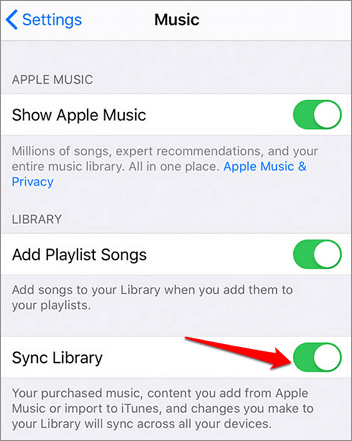
Step 2. Download Apple Music on iPod Touch
Open the Apple Music app on your iPod Touch, find any song, album, or playlist, and tap Download.
Step 3. Listen to Apple Music Offline iPod Touch
After that, you can listen to Apple Music offline on iPod Touch during the subscription period.
How to Put Apple Music on All iPod Nano/Shuffle/Classic/Touch
As we mentioned above, Apple Music doesn’t work with any iPod Nano, Classic, Mini, Shuffle, or old Touch. Due to DRM protection, you can’t sync the downloaded Apple Music tracks to these incompatible iPods. On the other hand, all downloaded Apple Music tracks are saved in .m4p format (DRM-protected), and they can only be played through Apple Music app or iTunes. As you know, the old iPod devices don’t have internet connection, they won’t be able to install the Apple Music app or iTunes.
Don’t worry, nothing is impossible! There are many third-party tool/software that can help you unlock Apple Music DRM and convert Apple Music songs from M4P to iPod compatible MP3/M4A format! Here you can turn to TunesBank Apple Music Converter.
Best Apple Music to iPod Converter
TunesBank Apple Music Converter is a must-have tool for playing Apple Music on iPods. It is not only an excellent Apple Music Converter, but also a powerful DRM Removal tool. With it, you can easily remove DRM from Apple Music, and convert Apple Music MP3, M4A, FLAC and more formats at 5-10X faster speed. In addition, it will preserve the original 100% audio quality and ID3 tags of Apple Music tracks in output MP3/M4A files. After conversion, you can keep the Apple Music songs forever (DRM-free), and transfer Apple Music songs to any iPod, MP3 player, PSP, Xbox, smartphone and more devices for offline enjoying!
Key Features of TunesBank Apple Music Converter:
- Unlock DRM from Apple Music, iTunes music, podcasts & audiobooks.
- Convert Apple Music tracks, artists, albums, and playlists to MP3, M4A, FLAC, etc.
- Convert Apple Music, iTunes M4P songs, podcasts, M4A/M4B/AA/AAX audiobooks.
- Save Apple Music songs with the original audio quality, ID3 tags and metadata.
- Customize output parameters and up to 5-10X faster speed on Mac/PC.
- Transfer Apple Music songs to any iPod, MP3 player, smartphone, PSP, etc.
- Highly compatible with latest Windows 11 and macOS 11 Big Sur.
Step-by-step: Convert Apple Music to MP3/M4A for iPods:
Step 1. Install & Open TunesBank Apple Music Converter
Click the Download button above, download and install the free trial of TunesBank Apple Music Converter on your Mac or Windows PC. Then start the TunesBank program, iTunes will run with it.
Step 2. Select Apple Music Songs/Albums/Playlist
As you can see, TunesBank software automatically load all media content from iTunes library. Click the “Music”, “My Songs”, “Playlist” or album in the left panel, and select the target songs by ticking the checkbox.
Step 3. Set MP3/M4A as Output Format
In the bottom interface, tap “Output Settings” to customize the output parameters, including the Output Format, Output Quality, Output Path, Sample Rate(48000Hz), Bitrate(320kbps), etc. To put Apple Music on all iPod devices, you can set MP3 or M4A as output format.
Step 4. Begin to Convert Apple Music to MP3/M4A
If ready, simply press on the “Convert” button to start conversion. All selected Apple Music songs will be converted into MP3 or M4A audios.
When finished, tap the “Finished” tab to get the well converted Apple Music songs.
Step 5. Sync the Converted Apple Music Songs to Any iPod Device
Now you are able to sync all converted Apple Music songs to any iPod device for offline playback. Just launch iTunes program on your computer, directly drag and drop the converted Apple Music M4A songs to iTunes library, then connect your iPod Nano/Shuffle/Classic/Touch to iTunes via USB cable. Finally, sync the songs to the iPod device.
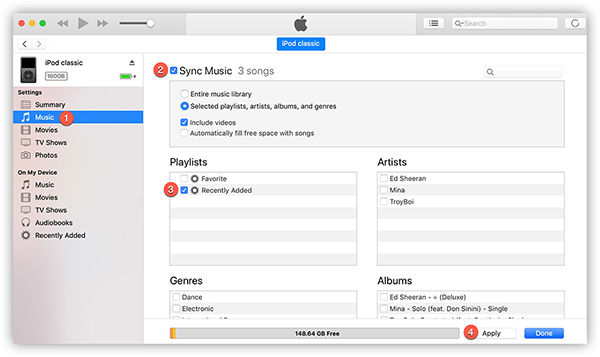
Great! You can now enjoy your favourite Apple Music songs and artists on your iPod anytime, anywhere! If your iPod doesn’t work with Apple Music, you may try this wonderful TunesBank Apple Music Converter. Just convert Apple Music songs to M4A/MP3 by TunesBank Apple Music Converter, and you will be able to play Apple Music on any iPod device, including the old iPod Nano/Shuffle/Mini/Classic/Touch, etc.
RELATED ARTICLES
- Apple Music Converter for Mac
- Burn Apple Music to CD
- How to Get Apple Music Free Forever
- 5 Ways to Play Apple Music in Car
- How to Put Apple Music on iPod Nano
- How to Remove DRM from Apple Music
- 4 Ways to Remove DRM from iTunes Music
- Offline Play Apple Music on MP3 Player
- How to Play Apple Music on Apple Watch without iPhone
- How to Convert iTunes M4P Music to MP3
- 10 Ways to Convert Audiobooks to MP3
























CBD exceeded my expectations in every way thanks hemp cbd gummies. I’ve struggled with insomnia looking for years, and after demanding CBD because of the from the word go time, I for ever knowing a loaded night of calm sleep. It was like a bias had been lifted mad my shoulders. The calming effects were calm yet intellectual, allowing me to inclination free logically without sensibility groggy the next morning. I also noticed a reduction in my daytime apprehension, which was an unexpected but welcome bonus. The taste was a minute rough, but nothing intolerable. Overall, CBD has been a game-changer inasmuch as my slumber and angst issues, and I’m grateful to keep discovered its benefits.
それは俳優・ミュージシャン等の有名人たちを無許可でバカにしたりこき下ろしたりえろ 人形、中には作中で惨殺してしまうこと ?この得意芸によって
By providing an outlet for your wildest sexual desires,セックス ボット love dolls can alleviate the pressure on one partner while satisfying the other.
You have remarked very interesting points! ps nice
web site..