Need to play Audible books on VLC Media Player? This post will teach you how to save Audible books to local files and convert them to MP3, so that you are allowed to listen to these books on VLC Media Player freely without Audible authorized.
Like Windows Media Player, VLC Media Player is a popular media player. It is used for playing images, audio and video. It is powerful enough to support for 20 audio and media formats. For integrating local media library, you can manage the media files using VLC Media Player. It features of compatibility and easy-operating, which makes it be a good choice for you to play digital files. In the recent years, people like to listen to audiobooks from different audiobooks apps, especially Audible app. How to play Audible books on VLC Media Player? Can you play the audiobooks on this media player like playing common audio files? Unfortunately No.
Why Can’t Play Audible Books on VLC Media Player Directly?
Audible books are saved as AA/AAX formats with Digital Rights Management, which only allow users to play Audible books outside of Audible app or iTunes. Tough you could download audiobooks for offline playing under Audible Premium account, the downloads are cache files, it will be inaccessible without Audible authorized. If you add the Audible books to other players, you will find that the player can’t recognize the protected Audible files. You are limited to play Audible books on the authorized players, like VLC Media Player. To make audiobooks be playable on this media player, you are suggested to convert audiobooks to the format be compatible with it. Normally, MP3 is the best option, since it is the widely used format for most media player.
CONTENTS
Part 1. Convert Audible Books for Playing VLC Media Player
Fortunately, you can get Audible books as local files via TunesBank Audible Converter. It will help you to convert AA/AAX Audible books to unprotected MP3 with 100% original quality kept. Except MP3, it allows you to convert Audible books to M4A, AAC, FLAC. In this way, you could get Audible books with MP3, AAC, FLAC format that be compatible with VLC Media Player, play Audible books on VLC Media Player, listen to these books on VLC Media Player freely without Audible authorized. It will keep ID3 tags and all parameters of the output audio, such as sample rate, bit rate, channel, codec and so on. With the built-in settings, you can split the Audible books into small segments. The whole audiobooks conversion will be done with 100X faster conversion speed.
Functions of TunesBank Audible Converter
- Convert Audible books to MP3, AAC, FLAC for VLC Media Player
- Convert Audible books with 100% original quality kept
- Play Audible books on VLC Media Player without Audible authorized
- Keep ID3 tags and all parameters of the output audio
- Split the Audible books into small segments
- Convert Audible books with 100X faster conversion speed
Step 1. Download Audible and Run TunesBank Program
First of all, download the Audible books to PC/Mac computer, then run TunesBank Audible Converter on the computer.
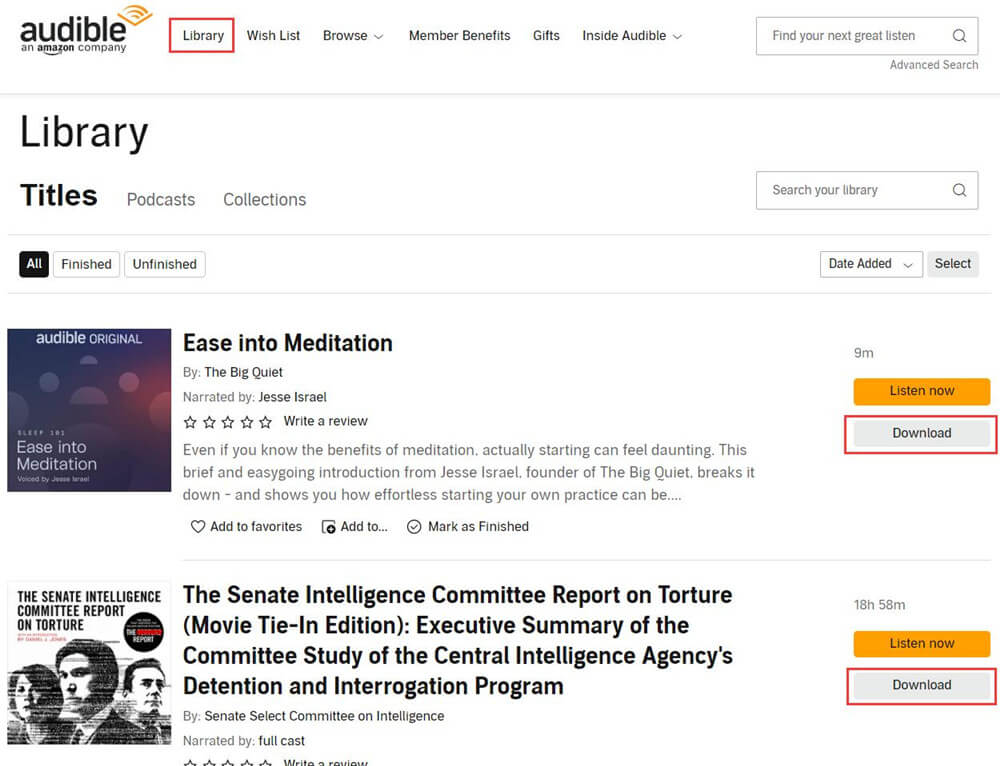
Step 2. Sync Audible Books to TunesBank Program
Sync the Audible books in TunesBank program by drag and drop them to the conversion list. You can add more than one book file at the same time for batch conversion.
Step 3. Select Output Format
Select output format for Audible book individually by clicking “Output Format” option next to each book. To play Audible books on VLC Media Player, you could select MP3, AAC, FLAC, since these formats are compatible with VLC Media Player.
Step 4. Convert Audiobooks to MP3, AAC, FLAC
When all the 3 steps are done, click “Convert All” button to start batch converting Audible books to MP3, AAC, FLAC at 100X speed. You can also click “Convert” next to each book for conversion one by one.
Step 5. Get Output Audible Books
The Audible books conversion will be ends after some minutes. After that, click “Completed” option to get all conversion history.
Click “Open File” next to each converted Audible book, all the output audio files will be saved with 100% lossless audio quality and all ID3 tags kept.
Part 2. How to Play Audible Books on VLC Media Player
VLC Media Player support for Windows, Mac, iOS, and Android now, here we will show you how to play Audible books on this media player on different devices.
For Windows and Mac
Step 1. Run VLC Media Player on your PC/Mac computer.
Step 2. Select Media from the menu bar in the main page of VLC Media Player.
Step 3. Select the Open File option to locate and choose the folder with converted Audible files.
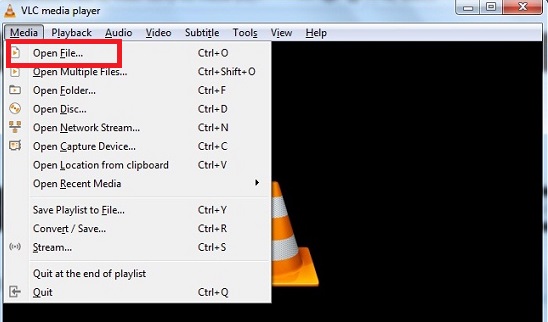
For iOS Device
Step 1. Connect iPhone to your computer with a USB cable, launch the iTunes app. Select the iPhone model from the menu bar in the main page of iTunes.
Step 2. On the left-sidebar, select the Apps option and scroll down to choose the VLC Media Player.
Step 3. Open the converted Audible books folder on the computer, then drag and drop the music to the VLC Documents section.
Step 4. Open and play the Audible books files on the VLC Media Player of your iPhone.
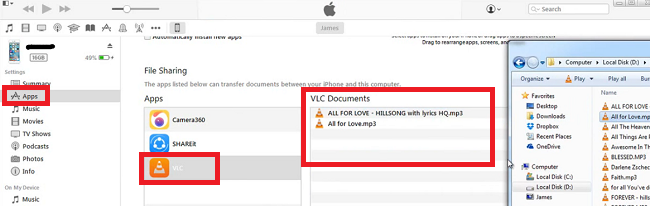
For Android Device
Step 1. Connect Android phone to your computer with a USB cable, transfer the converted Audible files from computer to your phone.
Step 2. Run VLC Media Player on your phone and press the Audio button at the bottom in the main page of VLC Media Player.
Step 3. To explore media files, go to Menu > Audio.
Step 4. On the right side of any music, click the Three-dot icon and select Add to Playlist.
Step 5. Rename the playlist or add it to one that already exists. Press the OK button to save it.
Step 6. Click the Menu > Playlists tab to play the Audible books on your Android phone.
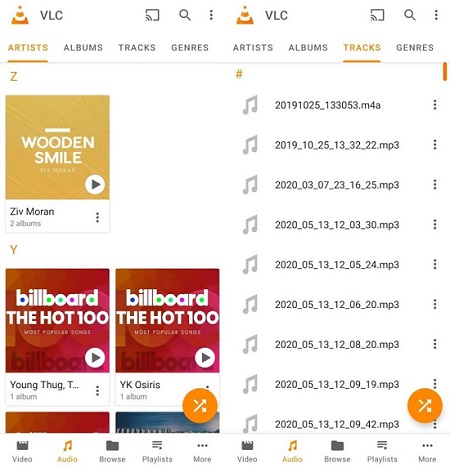
Final Words
Audible books are encrypted AA/AAX files that can’t be played without its app previously. To make Audible books be playable on VLC Media Player, you could get assist of this reliable TunesBank Audible Converter. Through downloading and converting Audible books, you could get Audible books with MP3, AAC, FLAC format that be compatible with VLC Media Player, play Audible books on VLC Media Player without Audible authorized.
RELATED ARTICLES
- Convert Audible AAX to MP3 on Window & Mac
- Convert Audible AA to MP3 on Windows/Mac
- How to Convert iTunes M4B to MP3
- How to Download Audible Audiobooks to MP3 Player
- 9 Ways to Listen to Audible Audiobooks in the Car
- Convert Audible AA to WAV on Windows/Mac
- How to Split Audible Audiobooks
- Best Audible AA and AAX to MP3 Converters 2022
- How to Put Audiobooks from Audible on
- 2 Ways to Download Audible Audiobooks on Android
- Top 3 AAX to MP3 Converter (Free, Online, Offline)
























With havin so much content do you ever run into any issues of plagorism or copyright infringement? My blog has a lot of completely unique content I’ve either written myself or outsourced but it looks like a lot of it is popping it up all over the web without my authorization. Do you know any solutions to help protect against content from being stolen? I’d definitely appreciate it.
I抦 not sure where you’re getting your information, but good topic. I needs to spend some time learning much more or understanding more. Thanks for great information I was looking for this info for my mission.
Best Private Proxy Store – DreamProxies.com – Order Private Proxies and Get 50 OFF and Free Proxies!
Hi there, I found your site via Google while searching for a related topic, your site came up, it looks great. I have bookmarked it in my google bookmarks.
Hello, Neat post. There’s an issue with your web site in web explorer, may test this?IE nonetheless is the market chief and a big element of other people will pass over your excellent writing because of this problem.
Thanks for the publish. My spouse and i have usually seen that a majority of people are desirous to lose weight because they wish to appear slim plus attractive. Nonetheless, they do not generally realize that there are other benefits so that you can losing weight as well. Doctors state that overweight people are afflicted with a variety of illnesses that can be perfectely attributed to their own excess weight. Thankfully that people who’re overweight and also suffering from several diseases can help to eliminate the severity of their own illnesses simply by losing weight. You possibly can see a constant but noticeable improvement with health when even a moderate amount of weight reduction is attained.
My spouse and I absolutely love your blog and find the majority of your post’s to be exactly what I’m looking for. Would you offer guest writers to write content in your case? I wouldn’t mind creating a post or elaborating on a lot of the subjects you write about here. Again, awesome weblog!
CBD exceeded my expectations in every way thanks cbd for sleep gummy. I’ve struggled with insomnia for years, and after infuriating CBD in the course of the prime age, I for ever trained a loaded evening of calm sleep. It was like a bias had been lifted off my shoulders. The calming effects were indulgent yet profound, allowing me to inclination off uncomplicatedly without sensibilities groggy the next morning. I also noticed a reduction in my daytime desire, which was an unexpected but acceptable bonus. The partiality was a minute lusty, but nothing intolerable. Overall, CBD has been a game-changer in compensation my siesta and solicitude issues, and I’m grateful to arrange discovered its benefits.
Every weekend i used to go to see this website, as i want enjoyment, since
this this web site conations truly nice funny material too.
my homepage: vpn coupon 2024
Momodoll YourDollは、最近リアルなシリコンラブドールに夢中になっている人に人気のオンラインアダルトショップです。 当店では、すべてのユーザーに安価なラブドールの最も優れた機能を提供しています。 私たちのオンラインショップのリアルなラブドールの素晴らしいコレクションは、すべての訪問者を感動させ、すべての顧客を満足させます。
Thank you for your sharing. I am worried that I lack creative ideas. It is your article that makes me full of hope. Thank you. But, I have a question, can you help me?
Hi there! Would you mind if I share your blog with my myspace group? There’s a lot of folks that I think would really appreciate your content. Please let me know. Many thanks
Well I really liked studying it. This information offered by you is very constructive for correct planning.
I am curious to find out what blog system you’re using?
I’m experiencing some minor security issues with my latest
website and I would like to find something more secure.
Do you have any recommendations?
Feel free to visit my blog post … eharmony special coupon code 2024
https://DreamProxies.com – 100 the best private proxies by means of huge markdowns + Extremely speedy procurator serrvers!
I and my friends happened to be reading the good information on your site then immediately I got a horrible suspicion I had not expressed respect to you for those secrets. Most of the young boys were for that reason thrilled to see them and have truly been tapping into those things. Appreciation for really being really kind and then for making a choice on this kind of incredibly good subject matter most people are really desirous to know about. My very own sincere apologies for not expressing appreciation to you earlier.
ラブドール 中古love isn’t supposed to be painful and hurt so much.Are you a caregiver or an unhealthy caretaker?As codependents,
This is a defense called projective identification.Your feelings show you how they really feel and in many cases how they were treated as a child.ラブドール 中古
I am forever thought about this, thanks for posting.
50 Discount For All Private Proxies! Elite quality, Infinite bandwidth, 1000 mb/s superspeed, 99,9 uptime, Non successive IP’s, No usage constraints, Multiple subnets, USA or Europe proxies – Get Now – DreamProxies.com
Best Private Proxies – 50 Price reduction + Cost-free Proxies! Top-notch superior, Indefinite data transfer rate, 1000 mb/s superspeed, 99,9 uptime, Non successive IP’s, Virtually no application standards, Various subnets, USA or The european union proxies – Invest in At this moment – https://DreamProxies.com
Best Private Proxies – 50 Discount + Free Proxies! Elite quality, Unrestricted bandwidth, 1000 mb/s superspeed, 99,9 uptime, Non successive IP’s, No use constraints, Multiple subnets, USA or Europe proxies – Buy Today – https://DreamProxies.com
ラブドール エロThe high-quality materials ensure both durability and a realistic feel,while the articulated joints provide smooth and offering prompt and thorough assistance throughout the process.
Somebody essentially help to make significantly articles Id state This is the first time I frequented your web page and up to now I surprised with the research you made to make this actual post incredible Fantastic job