In this article, we will introduce how to Split Audible Audiobooks by Chapters with Audible app, TunesBank Audible Converter, iTunes and iOS & Android Manager, so that you can enjoy Audible audiobooks freely on any device without the Audible app.
There are many reasons why people want to split Audible audiobooks by chapters. For example, their portable MP3 players or smartphones have very little storage space, so they want to cut audiobooks into pieces. They want to improve the experience of listening to audiobooks, especially if they prefer specific chapters and want to reread it. Or they just want to cut unwanted parts. For whatever reason, you always have your own needs. This article will cover all the ways to split Audible Audiobooks to small sections with ease.
CONTENTS
Way 1. Split Audible Audiobooks into Chapters with Audible App
Did you know that audiobooks under 12 hours can be downloaded in multiple parts? You can divide audiobooks into several parts on the Audible app or its website, but not by chapters. But something is better than nothing, right?
1# Split Audible Audiobooks on Computer through Audible.com
Go to Audible.com on your browser, sign in with you Audible account and go to the “Library”. Find an audiobook shorter than 12 hour. Click the “Triangle” icon on the left of the cover, and select the part you like, then tap “Download” next to the part.
2# Split Audible Audiobooks via Audible App on Android Phone or Device
Launch the Audible app on your Android device with your Audible account. Go to the left navigation menu and tap “Settings” > “Download Settings” > “Multi-Part”.
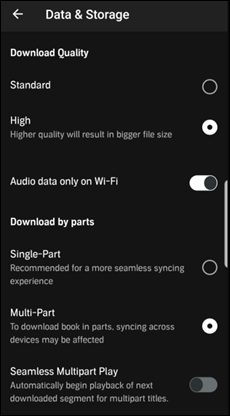
3# Split Audible Audiobooks via Audible App on iOS Device.
Login your Audible account and go to the “My Library” page. Then tap “More” at the bottom right of the screen to open the “Settings” option. next, select “Download by Parts” under the “Content Settings” and select “Multi-Part” icon.
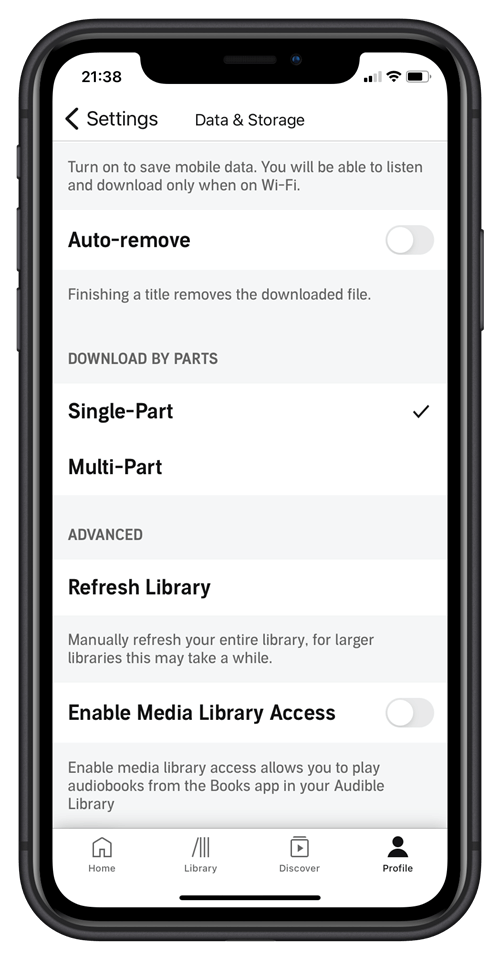
4# Split Audible Audiobooks via Audible App on Windows 10.
Start Audible app on the desktop. Click the “Gear” icon to enter the Settings page, click “Downloads” icon. Then turn on the switch of “Download your library by parts”.
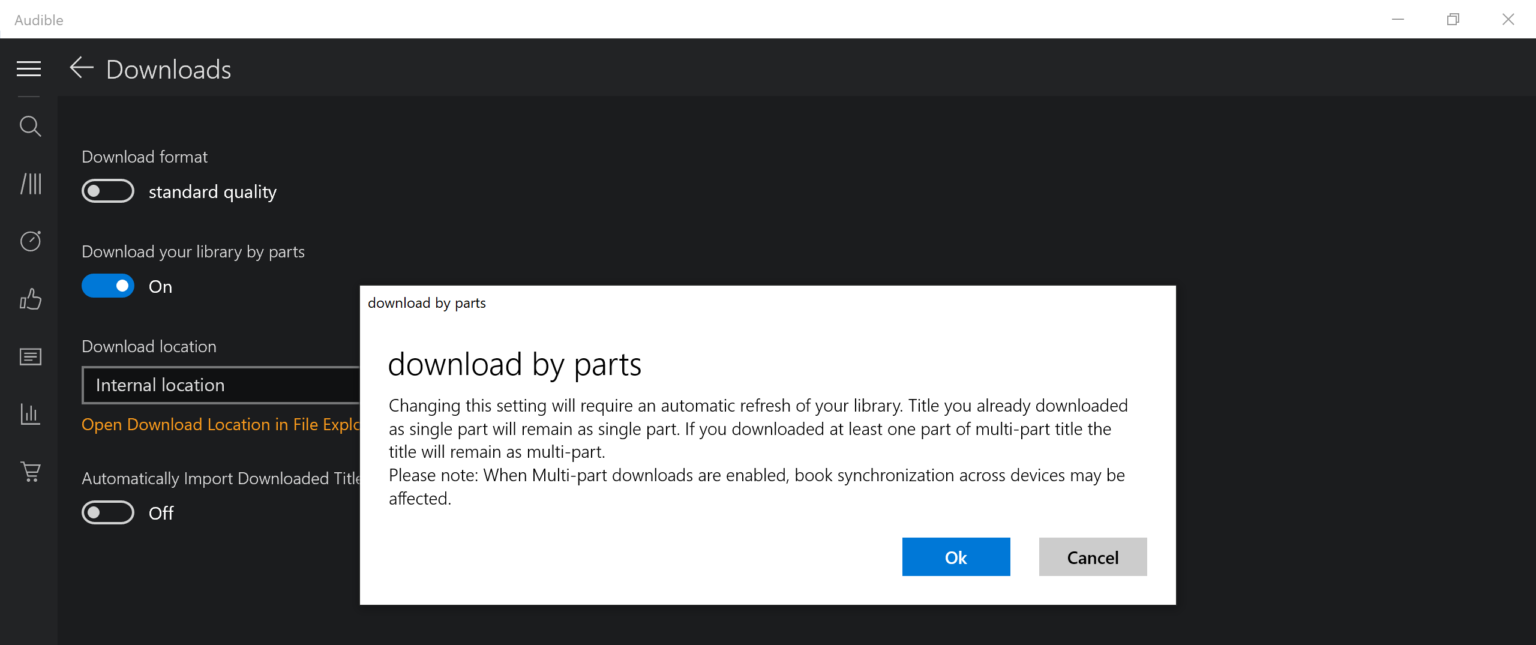
Way 2. Split Audible Audiobooks by Chapters with TunesBank Audible Converter (Best)
Can you use iTunes or other tools to split Audible audiobook into chapters directly? The answer is Negative. We need to point out that all the audiobooks you purchased from Audible store are encoded AA or AAX files with DRM protection. You can only play Audible audiobooks on authorized devices with Audible app or iTunes. To split Audible Audiobook AA/AAX files into chapters, you need to use a professional Audible Splitter tool, here you meet TunesBank Audible Converter.
TunesBank Audible Converter is a popular Audible AA/AAX Converter, as well as Audible Splitter tool. It is able to remove DRM from Audible files and convert Audible AA, AAX Audiobooks to M4A, MP3, WAV, FLAC with chapter kept! As a smart Audible Splitter tool, it supports users to split entire Audible audiobooks into small parts by chapters, time or segments averagely. Besides, the built-in ID3 tag editor will remain the original ID3 tags and allows you to edit the ID3 tags to better manage the library!
As an improved Audible Converter on the market, it can convert Audible books independently. In other words, you don’t need to activate iTunes or authorize your Audible account before conversion. What’s more, it runs at up to 700X super faster speed when converting Audible to M4A/MP3 audios, and it also lets you batch handle multiple Audible files at the same time, saving your time! With its help, you can easily listen to Audible books on any MP3 player, iPods, iRiver, Kindle, iPhone, Android, PSP, etc.
Guide: Convert Audible to M4A and Split Audible Books by Chapters
Here we will use TunesBank Audible Converter to convert Audible books to M4A files and split 10+ hours long Audible audiobook into multiple parts by chapters on Mac.
Step 1. Import Audible Audiobooks to TunesBank
To split the Audible AA or AAX files into small clips, you need to download Audible audiobooks to your computer first. Then install and launch TunesBank Audible Converter, drag and drop the downloaded AA or AAX files to TunesBank screen.
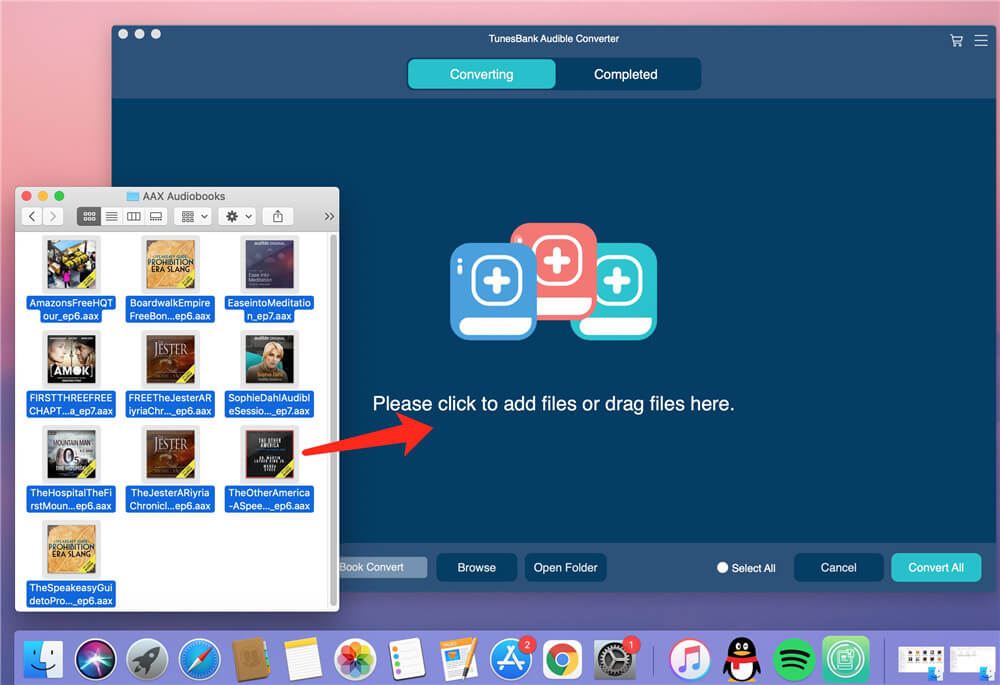
Step 2. Split Audible Audiobooks by Chapters
Go to the menu bar, choose “Output Setting” to customize the output format, output quality, split Audible books by chapters, etc. To split Audible books with chapter info kept, please set M4A as output Format.
Step 3. Convert Audible Files to M4A with Chapters
Finally, you can hit on the “Convert All” button to decrypt DRM from Audible files, and convert Audible AA, AAX to M4A at the same time split the Audible audiobooks by chapters.
Step 4. Get Converted Audible M4A Files
Click the “Completed” option, where you will find all converted Audible books. Then click “Open File” to locate the output folder, and you will see that all converted Audible audiobooks are saved in the destination folder by chapter.
Way 3. Split Audible Audiobooks by Chapters with iTunes
iTunes not only allows you to play Audible Audiobooks, but also lets you burn Audible Audiobooks to CD. What’s more, you can use iTunes to split Audiobook into chapters by times. But this method requires you to remember the start time and stop time of each chapter.
Step 1. Convert Audible Audiobooks to MP3
To separate Audible audiobooks into chapters, you need to use TunesBank Audible Converter to convert DRM-ed Audible AA/AAX audiobooks to MP3 in advance. Please refer to Way 2.
Step 2. Add Converted Audible MP3 Files to iTunes
Launch iTunes program on your Mac or PC. Then click “File”, choose “Add File to Library…” or “Add Folder to Library…” to import the converted Audible MP3 files.
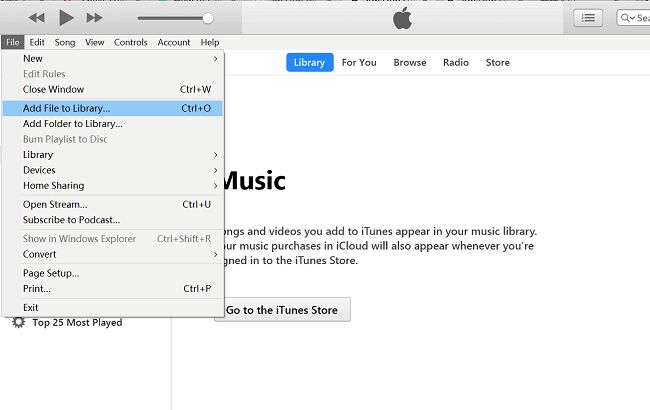
Step 3. Enter Start & Stop Time of Each Chapter
Play the imported Audible MP3 audiobooks in iTunes. Right-click on the MP3 audiobook and choose “Get Info” option. Then tap “Options” from the pop-up window. Then enter the start time and stop time of a chapter, and check the check box. Then press “OK”.
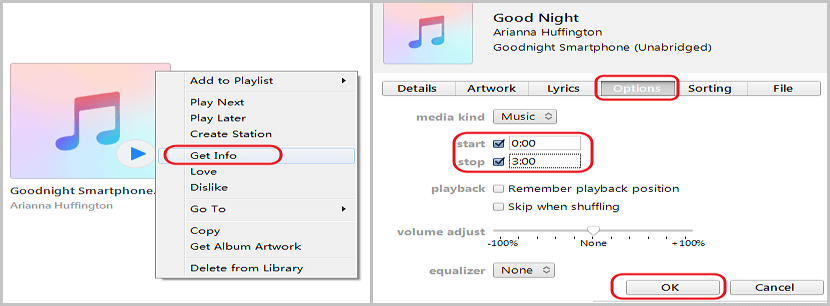
Step 4. Set Import Format
Click “Edit” > “Preferences” option, and click “Import Settings” option under the “General” option. Then select “MP3 Encoder” in the “Import Using:” option, and click “OK”.
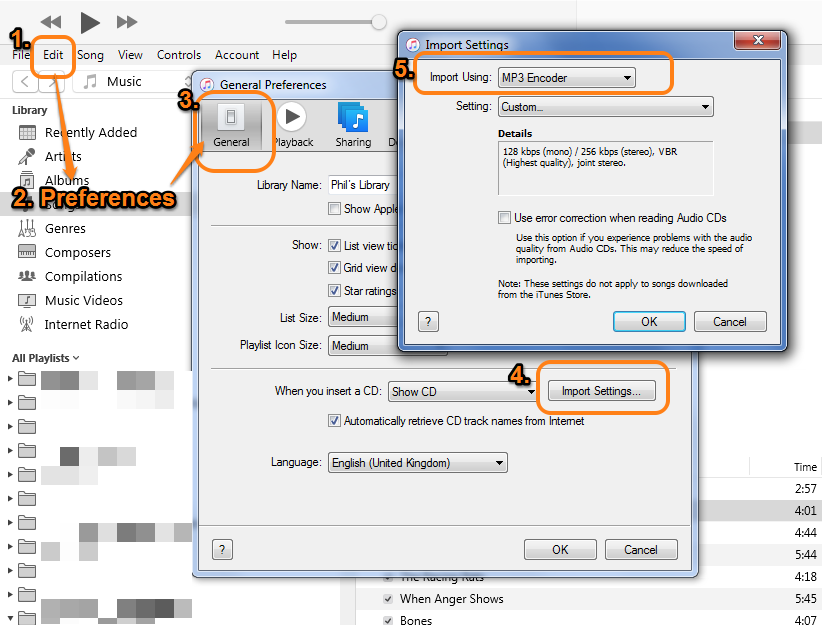
Step 5. Create Chapter Version
Select the desired Audible MP3 file again. Click “File” > “Convert” > “Create MP3 Version” option. Then it will immediately create a new MP3 file containing the content of the time period you selected. And you can find the new created MP3 files in “Recently Added”, rename the MP3 file as “Chapter One”. Then you can find the first chapter in “Music” section.
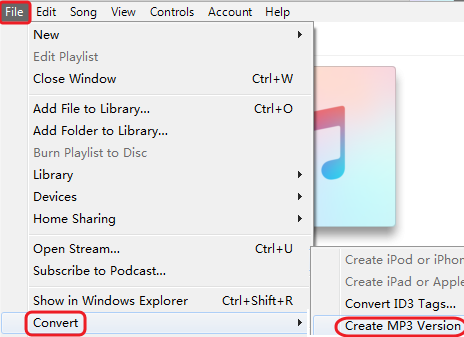
Step 6. Move Chapters into Audiobooks
Finally, right-click on the Chapter One file. Choose “Get Info” option. Under “Option”, change the “media kind” from “Music” to “Audiobook”, and then click “OK”. After that, you will find the Chapter One file appears in the “Books” > “Audiobooks” section.
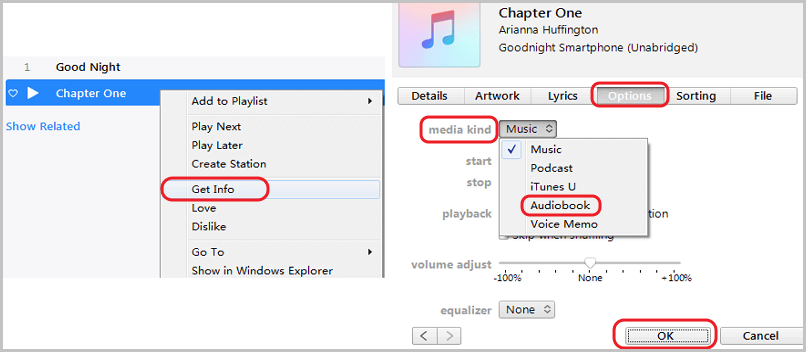
To split the audible files into more chapters, you can repeat above steps from Step 3. It’s a bit complicated, isn’t it?
Way 4. Split Audible Audiobook by Chapters with iOS & Android Manager
To divide Audible audiobooks into chapters, you can also rely on this iOS & Android Manager. This software is the best iTunes alternative which can help you manage, backup date on your phone, transfer media files between mobile phone and iTunes/PC/Mac, etc. In addition, it allows you to cut the Audible audiobooks into chapters by time.
Note: This method also requires you to convert Audible to M4A or MP3 files first, you can use TunesBank Audible Converter. Meanwhile, you need to remember the start time, stop time of each chapter.
Step 1. Download, install and launch iOS & Android Manager on your Mac or PC. Then select “Music” option and click “Add” to import the converted Audible MP3/M4A files to it.
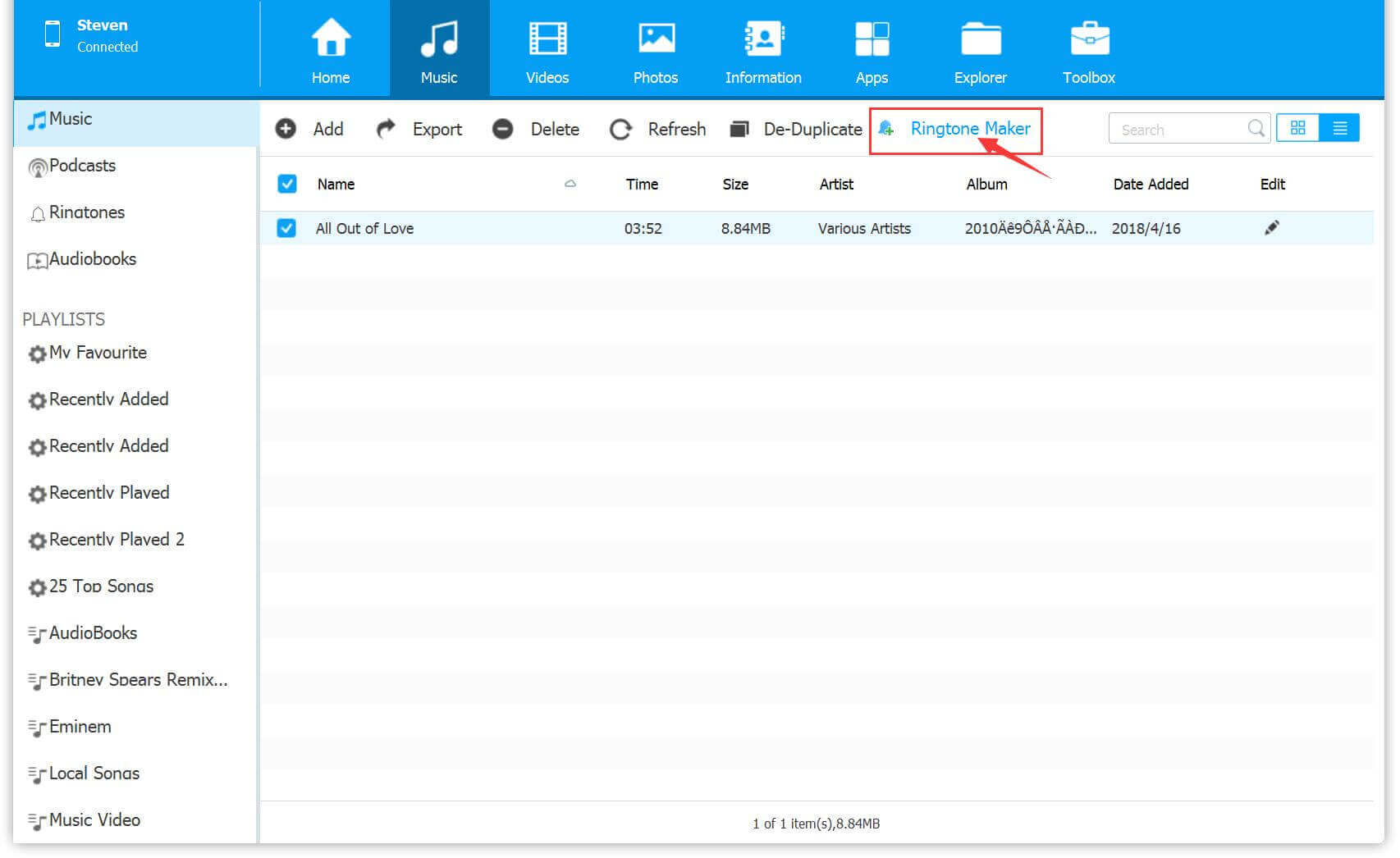
Step 2. Then tick the checkbox to select the target Audible M4A files you want to cut, and choose “Ringtone Maker” feature.
Step 3. You can hit “Play” button to play the audiobooks to confirm the start time and stop time of each chapter. Then set the start and finish the time.
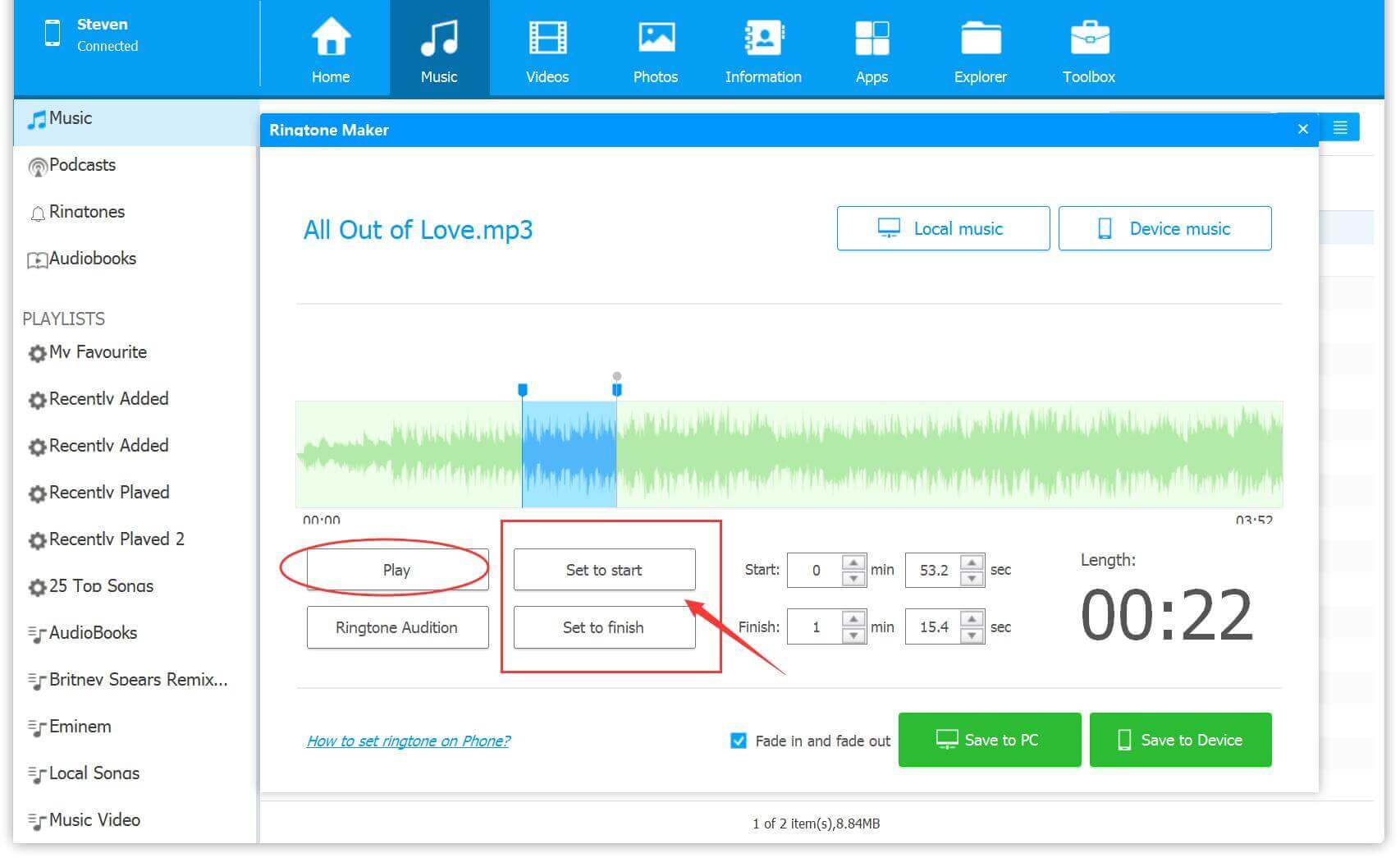
Step 4. If ready, you can click “Save to PC” to divide the audiobooks into chapter. Also, you can connect your iPhone/Android phone with the PC via USB cable, then click the “Save to Device” to save the Audible files to your phone directly! To split more audible files, please repeat the above steps!
Tips: If you are Spotify Music or Apple Music lover, you can also use this tool to set your favourite songs as Ringtone or Alarm on your phone!
Conclusion
Here we listed 4 ways to help you split Audible Audiobooks to small sections. Compared with other methods, there is no doubt that TunesBank Audible Converter is the best and easiest way to divide Audible audiobooks into chapters with a few clicks! More importantly, it can help you crack Audible DRM and convert AA, AAX files to MP3, M4A with chapters preserved, so that you can listen to Audible Audiobooks on any device and player anytime, or burn Audible books to CD, etc., Why not have a try?
RELATED ARTICLES
- Convert Audible AAX to MP3 on Window & Mac
- Convert Audible AA to MP3 on Windows/Mac
- How to Convert iTunes M4B to MP3
- How to Download Audible Audiobooks to MP3 Player
- 9 Ways to Listen to Audible Audiobooks in the Car
- Convert Audible AA to WAV on Windows/Mac
- How to Split Audible Audiobooks
- Best Audible AA and AAX to MP3 Converters 2022
- How to Put Audiobooks from Audible on
- 2 Ways to Download Audible Audiobooks on Android
- Top 3 AAX to MP3 Converter (Free, Online, Offline)


























It is best to take part in a contest for one of the best blogs on the web. I will recommend this website!
I found your weblog web site on google and verify just a few of your early posts. Proceed to maintain up the very good operate. I just extra up your RSS feed to my MSN News Reader. Seeking forward to reading extra from you afterward!?
Thanks a lot for providing individuals with an exceptionally spectacular opportunity to read articles and blog posts from here. It is often very pleasant and also full of a great time for me and my office peers to search your site nearly thrice weekly to learn the latest tips you will have. And lastly, I’m also always impressed with all the mind-boggling guidelines you give. Some 1 facts in this post are without a doubt the most suitable we have had.
I in addition to my buddies ended up studying the good ideas located on your web blog then at once came up with an awful suspicion I had not expressed respect to the website owner for those tips. My boys were definitely consequently happy to study all of them and have now definitely been loving those things. I appreciate you for really being quite accommodating and also for considering this form of cool useful guides millions of individuals are really wanting to be informed on. My personal sincere regret for not expressing appreciation to sooner.
I wanted to post a brief note in order to express gratitude to you for those amazing guides you are giving out at this website. My rather long internet search has at the end been paid with useful facts to write about with my co-workers. I ‘d suppose that many of us visitors are very much lucky to live in a wonderful website with very many outstanding people with very helpful tactics. I feel truly happy to have used the web site and look forward to some more enjoyable minutes reading here. Thanks a lot once again for everything.
I’m also commenting to let you know what a extraordinary experience my cousin’s child undergone using the blog. She figured out a lot of issues, not to mention what it is like to have an ideal helping heart to let certain people very easily thoroughly grasp some complex topics. You really surpassed her expected results. Thank you for presenting these powerful, trustworthy, edifying as well as unique guidance on your topic to Sandra.
I’m also commenting to make you understand of the incredible encounter my princess undergone viewing your web site. She came to find many details, which included how it is like to possess a wonderful giving heart to let many others just completely grasp chosen hard to do subject matter. You undoubtedly did more than visitors’ desires. Thank you for showing the interesting, trustworthy, edifying and as well as cool thoughts on your topic to Tanya.
I’m commenting to let you be aware of what a fine experience my friend’s princess gained visiting your site. She came to understand many details, most notably what it’s like to possess an awesome teaching nature to get the others easily have an understanding of a number of very confusing things. You truly exceeded her desires. Thanks for providing these necessary, safe, educational and in addition fun tips on the topic to Gloria.
I’m just commenting to make you be aware of what a brilliant experience my wife’s girl developed reading your webblog. She even learned too many pieces, including how it is like to possess an ideal coaching nature to have the mediocre ones smoothly master certain complex things. You undoubtedly surpassed our expectations. I appreciate you for rendering these useful, trusted, educational and in addition unique thoughts on your topic to Ethel.
I have to express some thanks to this writer for bailing me out of this particular trouble. As a result of scouting throughout the internet and coming across tricks which were not pleasant, I believed my entire life was gone. Existing without the presence of solutions to the difficulties you’ve resolved through your main article content is a critical case, as well as the kind which could have in a wrong way affected my career if I hadn’t noticed your web page. Your mastery and kindness in controlling a lot of things was vital. I’m not sure what I would have done if I had not come upon such a subject like this. I am able to now look ahead to my future. Thank you very much for your high quality and sensible guide. I won’t be reluctant to propose your blog post to any individual who should get direction on this subject matter.
I enjoy you because of all of your effort on this website. My mom takes pleasure in conducting research and it’s simple to grasp why. Many of us hear all concerning the dynamic method you render very important items through the web site and as well as recommend participation from the others on that theme plus our favorite simple princess is without question studying so much. Have fun with the rest of the year. You’re carrying out a great job.
I not to mention my guys appeared to be following the excellent thoughts on your site and then I got a terrible feeling I never expressed respect to the website owner for those secrets. All the guys are already so stimulated to read through all of them and have now without a doubt been taking advantage of them. Appreciation for truly being really thoughtful and for picking variety of superb information millions of individuals are really needing to know about. My honest regret for not expressing appreciation to earlier.
where can i buy semaglutide
buy ozempic canada
semaglutide buy from canada
buy wegovy online no script
metformin average cost
cheapest pharmacy to get prescriptions filled
canadian pharmacy happy family store
CBD exceeded my expectations in every way thanks cbd gummies 300mg. I’ve struggled with insomnia on years, and after trying CBD for the first once upon a time, I at the last moment practised a loaded night of calm sleep. It was like a bias had been lifted off the mark my shoulders. The calming effects were calm after all sage, allowing me to meaning off obviously without feeling confused the next morning. I also noticed a reduction in my daytime angst, which was an unexpected but allowed bonus. The tactfulness was a bit earthy, but nothing intolerable. Comprehensive, CBD has been a game-changer for my nap and angst issues, and I’m grateful to keep discovered its benefits.
metformin prices australia
synthroid 137 mcg tablet
synthroid 88 mcg cost
prednisone 20
where to buy metformin in usa
cross border pharmacy canada
buy zithromax canada
metformin 40 mg
where can i order cialis
cheap lisinopril
mail pharmacy
buy prednisone from canada
azithromycin over the counter usa
zestril 10 mg online
metformin pharmacy coupon
valtrex cost australia
prednisone 2.5 tablet
pharmaceutical online ordering
synthroid brand name coupon
azithromycin 900 mg
generic tadalafil safe
where to get metformin in canada
tadalafil uk cheap
lisinopril 20 12.5 mg
online pharmacy delivery delhi
buy azithromycin online no prescription
synthroid 300 mcg tablets
order generic valtrex online
azithromycin from mexico
lowest price azithromycin
prednisone 20 mg tablet cost
online pharmacy china
tadalafil generic mexico
buy prednisone 10mg online
lisinopril 5 mg tablet
canadian pharmacy sildenafil
zestoretic 20 12.5 mg
zithromax capsules 250mg
zestoretic generic
zithromax 500 price
200 mg prednisone
how much is tadalafil 5mg
metformin price
cheap valtrex 1000 mg
synthroid discount
valtrex 500 mg generic
buy synthroid online usa
buy prednisone mexico
no prescription required pharmacy
tadalafil online price
prednisone 10mg cost
zithromax online paypal
worldwide pharmacy online
40 mg prednisone pill
metformin 1000 mg canada
valtrex over the counter usa
cost of lisinopril 5 mg
synthroid 50 mcg coupon
zestril 10 mg price
azithromycin 500mg coupon
best generic tadalafil
generic tadalafil 40mg
synthroid mcg
trusted online pharmacy
azithromycin 500mg australia
cost of prednisone 20mg
valtrex brand
prednisone 5 tablets
tadalafil canadian pharmacy
pharmacy express
order lisinopril
azithromycin online pharmacy
zithromax tablets online
where can i get azithromycin 500 mg
cheapest pharmacy to get prescriptions filled
no rx needed pharmacy
lisinopril 20 mg tabs
metformin 500 price
lisinopril 25
best price zithromax 250mg
prednisone 20 mg pill
metformin 1000 pill
generic tadalafil daily
where can i get azithromycin pills
lisinopril 40 mg no prescription
synthroid 75 mcg tab
valtrex over the counter canada
where can you buy prednisone without a prescription
750 mg metformin
best india pharmacy
flomax erectile dysfunction
[url=https://enolvadex.com/]buy cheap nolvadex uk[/url]
[url=http://diflucand.online/]diflucan otc canada[/url]
buy lyrica mexico
The Writing is like a trusted compass, always pointing me in the direction of enlightenment.
zithromax buy online india
augmentin 1000 mg 62.5 mg
buy cheap ventolin
lyrica price in canada
baclofen 10mg tablets
So if you’re unsure about whether or not you’d like sexual jydollstimulation during menstruation
buy baclofen online canada
lioresal 10 mg tablets
baclofen cream uk
drug azithromycin 500 mg
cheapest accutane generic
buy dexamethasone online without prescription
order bactrim ds
valtrex prescription cost
purchase advair from canada
lyrica 75 mg capsule price
sildenafil mexico online
order zithromax online
clomid otc uk
baclofen 2 cream
azithromycin 250 mg suppliers
how to order cipro
how to buy zithromax
azithromycin online purchase
buy baclofen europe
provigil pharmacy
flomax otc uk
[url=https://vermoxin.online/]vermox online[/url]
ventolin 2
zovirax 200 mg tablet
can i buy zithromax over the counter
cipro 500 mg
furosemide price
doxycycline tablets
where to buy cheap clomid online
best price zithromax 250mg
rx costs accutane
lasix 40 mg buy
baclofen 10 mg pill price
purchase cipro online
0.05 retin a cream uk
cipro medicine
propecia 1mg india
zithromax medication
clomid tablets australia
buy baclofen 50mg
dexamethasone 20 mg
where to purchase modafinil
how can i get propecia
tretinoin 0.025 cream uk
order dexamethasone online
1mg dexamethasone
[url=https://azithromycinhq.com/]azithromycin cream over the counter[/url]
Reading your post was an absolute pleasure! Your articulate presentation of ideas not only enlightened me but also sparked a sense of joy. The passion you have for your work is evident in every sentence. I am eagerly anticipating your next masterpiece.
What a fantastic read! Your ability to convey complex ideas in such a clear and engaging manner is truly impressive. I appreciate the thorough research and thoughtfulness that went into this post. It’s evident you care deeply about your readers’ understanding and growth. Thank you.
Your post was incredibly enlightening. The way you articulate your points with such precision and thoughtfulness is a talent. I appreciate the time and effort you put into making each post meaningful and rich with information. Your work is truly inspiring.
generic for propecia
baclofen cream 60 mg
toradol medicine
diflucan coupon canada
ラブドール 中古learning how to set boundaries in these relationships is critical.An important key to understand when dealing with a narcissist is their unique capacity to twist reality,
can i buy amoxicillin over the counter uk
how to get accutane in canada
sildalis
azithromycin 500mg no prescription