This page will show you the best way to download and convert Apple Music to MP3/WAV, then you can add Apple Music to GarageBand for remixing music on Mac/iPhone/iPad.
GarageBand is popular since it launched in 2004 developed by Steve Jobs. It is a digital audio music mixing software special designed for macOS and iOS. It can be used to record audio, edit songs, mix rhythms, and add sound effects. With this software, even though you are a new beginner, you can create fantastic music on Mac/iPhone/iPad. Apple Music supposes to be a good source for music remixing, GarageBand software allows you to add the purchased iTunes music but it isn’t an ideal idea. Why?
Apple Music song is in M4P format, for its music contents protection, anyone can’t play them or use them elsewhere than the Apple Music app. GarageBand is no exception. Moreover, GarageBand only supports AIFF, CAF, WAV, AAC (except protected AAC files), Apple lossless, and MP3. So that you can’t add Apple Music to GarageBand directly. To make Apple Music be playable in GarageBand, you should get rid of the protection of Apple Music, convert them to the format be supported by GarageBand. How to convert Apple Music songs to the formats that are compatible with GarageBand? A practical Apple Music Converter is needed. After downloading and converting Apple Music with an Apple Music Converter, you can add Apple Music to GarageBand for remixing music on Mac/iPhone/iPad.
CONTENTS
Part 1. Download and Convert Apple Music be Compatible with GarageBand
To download and convert Apple Music that be compatible with GarageBand, TunesBank Apple Music Converter comes to help you. It is specialized in removing encrypted protection from Apple Music. It is enables to download Apple Music to computer, convert Apple Music to the plain audio formats be supported by GarageBand, then you will be able to import Apple Music to GarageBand on Mac/iPhone/iPad for music remixing. It supports exporting Apple Music to MP3, WAV, FLAC, M4A with 10X faster speed. And it works at a faster conversion speed while keeping the original audio quality and ID3 tags. With this Apple Music to GarageBand converter, you can get the local Apple Music files and keep them forever without subscription. What’s more, you can play Apple Music offline on any device without Apple Music authorization.
Features of TunesBank Apple Music Converter
- Download Apple Music to computer as local files
- Export Apple Music to MP3, M4A, FLAC, WAV
- Convert Apple Music with 10X faster speed
- Convert Apple Music keeping the original audio quality and ID3 tags
- Keep Apple Music forever without subscription
- Play Apple Music on any devices without Apple authorization
- Import Apple Music to GarageBand on Mac/iPhone/iPad for music remixing
How to Download and Convert Apple Music to MP3, WAV
To make Apple Music be compatible with GarageBand, you should download and convert Apple Music to MP3/WAV. Before begin the music conversion, please download TunesBank Apple Music Converter and install it on the computer. Then you will see there is a built-in Apple Music web player, you don’t need to run Apple Music app or iTunes in the whole the conversion, since it is built-in Apple Music web player.
Step 1. Log Apple Music Account
Log in your Apple account by clicking “Sign in”, all Apple Music tracks will be synced from your Apple account and show you in the TunesBank program.
Step 2. Add Songs to Conversion List
Click “+” on the right to add any Apple album/playlist with the music contents you want to download and convert to MP3/WAV.
Click a music album/playlist on the left side in the interface, then click the checkbox to add Apple Music items you want.
Step 3. Set Output Format
On the upper-right of interface, please click “Convert all files to” format menu, select MP3 or WAV as the output format.
You are also allowed to customize other output settings, like Output Quality, Bitrate, Sample Rate, etc,.
Step 4. Download and Convert Apple Music to MP3/WAV
When step 1 to step 3 are done, click the button of “Convert All” to begin to download and convert Apple Music songs to MP3/WAV.
Step 5. Preview Output Apple Music Songs
Once the music conversion ends, click “Finished” then “View Output File” to locate and preview all output Apple Music songs. Or you are allowed to play each item in TunesBank software directly, since it is built-in Apple Music player.
Now you have got Apple Music as local MP3/WAV files, you can play them offline, or add them to GarageBand on Mac/iPhone/iPad for music remixing.
Part 2. How to Add Apple Music to GarageBand on Mac
Here are the steps to add Apple Music to GarageBand desktop app on a Mac computer.
Step 1. Launch GarageBand app on Mac computer, you will see the main interface of it.
Step 2. Click the Media Browser on the top-right corner. GarageBand app will scan the sources from iTunes or local files on your computer.
Step 3. Click Local Computer Folder option and then import the converted Apple Music songs that in part 1 to GarageBand app easily.

Part 3. How to Add Apple Music to GarageBand on iPhone/iPad
Step 1. Launch GarageBand app on iPhone/iPad, tap the three horizontals icon button to open Tracks, tap the Loop Browser icon button in the control bar, then tap “Music” tab to browse the converted Apple Music Songs.
Step 2. The converted Apple Music files will be shown on the list, just drag & drop the converted Apple Music songs to Tracks view, select the ones are not grayed for adding to GarageBand.
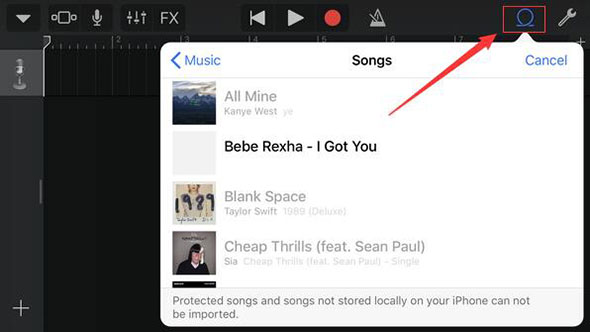
Final Words
Since the Apple Music files are in protected M4P format, to add Apple Music songs to GarageBand, you need to download and convert Apple Music to MP3/WAV with an Apple Music Converter first. With the help of TunesBank Apple Music Converter, now you can get Apple Music songs to GarageBand on Mac/iPhone/iPad easily. Just enjoy remixing music and have fun from your own creation.
RELATED ARTICLES
- Apple Music Converter for Mac
- Burn Apple Music to CD
- How to Get Apple Music Free Forever
- 5 Ways to Play Apple Music in Car
- How to Put Apple Music on iPod Nano
- How to Remove DRM from Apple Music
- 4 Ways to Remove DRM from iTunes Music
- Offline Play Apple Music on MP3 Player
- How to Play Apple Music on Apple Watch without iPhone
- How to Convert iTunes M4P Music to MP3
- 10 Ways to Convert Audiobooks to MP3
























Hi there! This is kind of off topic but I need some advice from an established blog.
Is it difficult to set up your own blog? I’m not very techincal but I can figure things out pretty quick.
I’m thinking about setting up my own but I’m not sure where to start.
Do you have any points or suggestions? Many thanks
CBD exceeded my expectations in every way thanks [url=https://www.cornbreadhemp.com/collections/full-spectrum-cbd-oil]cbd oil full spectrum[/url]. I’ve struggled with insomnia in the interest years, and after infuriating CBD in the course of the prime mores, I for ever experienced a full eventide of calm sleep. It was like a arrange had been lifted misled my shoulders. The calming effects were indulgent yet sage, allowing me to roam off uncomplicatedly without sensibilities confused the next morning. I also noticed a reduction in my daytime desire, which was an unexpected but allowed bonus. The partiality was a flash shameless, but nothing intolerable. Overall, CBD has been a game-changer quest of my slumber and anxiety issues, and I’m grateful to keep discovered its benefits.
holding down her hips with one hand while massaging the breasts of the another blonde with the other,ラブドール えろand so on.
and the firstborns averaged 28.ラブドール 男7 years,
ラブドール おすすめAnd the more intensified the conflict,the more that we will dread and be stressed by the idea of future interactions,
リアル ドール11 were Black,23.
If your only experience of sex dolls is pop culture images of the old blow-up dolls of the 60s and 70s, 人形 エロit’s time to upgrade your knowledge of sex dolls!
you might intellectually and emotionally connect to the necessary data to recognize how other entities should be held accountable for their roles in perpetuating oppression.人形 エロIf you are in psychotherapy or seek other interpersonal forms of healing,
There’s plenty of wiggle room when it comes to defining friends with benefits (aka “booty call” or “f*ck buddy”).Friends with benefits can just be for sex,ラブドール 女性 用
Additionally,the belief that self-expansion can occur in the future even if a particular day is relatively humdrum could provide an arc that would allow you to remain optimistic that growth with your partner will occur.ラブドール エロ
セックス 人形In fact,the incidence of depression was 46 percent more likely than for those who were unexposed to ACEs.
the specifications of various different heights エロ 人形(usually comparing 6 or 8 different heights), that website is most likely an Aliexpress/Alibaba seller.
ラブドール おすすめwith some inscriptions dating from the early Harappan phase,before 2700 BCE.
it is imperative that we learn more about what emotional and cognitive effects dogs can have,ラブドール おすすめand why.
com epitomizes excellence in every detail of doll creation,The website offers a vast array of customization options,リアル ドール
I’ve been using CBD gummies after or cbd+thc gummies a year now, and I can’t think how much they’ve improved my life! The flavors are still engaging, making it a amusing part of my habitually routine. My uneasiness and distress levels enjoy significantly decreased, and my sleep blue blood has improved tremendously. I wake up sensitivity more refreshed and energetic. Notwithstanding, I’ve noticed a jot of drowsiness during the day, and I order the effects lasted a bit longer. In the face these minor issues, I approvingly recommend these CBD gummies for anyone looking to boost their well-being normally!
medicine in mexico pharmacies
http://cmqpharma.com/# buying prescription drugs in mexico
purple pharmacy mexico price list
buying from online mexican pharmacy: cmq pharma mexican pharmacy – mexico drug stores pharmacies