This article show you the best guide to download Audible audiobooks to your PC and Mac computers, including Windows 7, 8, 8.1, 10, MacBook, iMac or Mac mini, etc. You can even download Audible audiobooks to MP3 format for offline listening on any device or tablet freely, such as MP3 players, iPod, Sony Walkman, PSP, Kindle, etc.
“I have updated my Macbook to macOS Big Sur 11.4. How do I download Audible books to my Mac?”
“How to download audible books to Windows? I am using Windows 7. Please help.”
Nowadays, Audiobooks make it easier and faster for us to get more reading in our daily lives. We can find various Audiobooks on the Audible website. If you often listen to Audible audio in an area without a stable network, you can download Audible books to computer or device in advance. Luckily, Audible allows its Premium users to download Audible Audiobooks to PC, Mac and mobile devices for offline listening. In this article, we are going to guide you how to download Audible audiobooks to your computer for enjoying. In addition, you will get extra benefits to download and convert Audible to MP3 so as to enjoy Audible audiobook on non-audible-approved devices freely!
CONTENTS
- Part 1. Preparation: Purchase Audible Audiobooks on PC/Mac
- Part 2. Download Audible Audiobooks to PC (Windows 7, 8, 8.1,10)
- Way 1. Download Audible Audiobooks to PC via Audible Downloader Manager
- Way 2. Download Audible Audiobooks to Windows 10/8 via Audible App
- Way 3. Download Audible Audiobooks to Windows 10 via AudibleSync App
- Part 3. Download Audible Audiobooks to Mac
- Part 4. Benefits: Download Audible Audiobooks to MP3 on PC/Mac
- Method 1. Best Way to Download Audible Audiobooks to MP3 on PC/Mac
- Method 2. Alternative Way to Download Audible Audiobooks to MP3 on PC/Mac
Part 1. Preparation: Purchase Audible Audiobooks on PC/Mac
Before downloading Audible audiobooks to your PC or Mac computer, you should purchase audiobooks from Audible and add them to your library. If you are new users, you will have 30-days free trial and can get free audiobooks from Audible. Follow the guide to purchase Audible Audiobooks on PC, Mac:
Step 1. On your Mac or Windows PC, Navigate to Audible.com in your browser. Then sign in with your Amazon account. If you are new to Amazon, you will have 30-days free trial and can get free audiobooks from Audible.
Step 2. Browse Audible’s options to select audiobooks, or search for target audiobooks by typing the book title in the search bar. Then click “Add to cart”.
Step 3. Now go to your shopping cart, you can find the added Audible books under the “Cart” section. To get the book, you can use the credit or pay money.
Step4. Tap on “Proceed to Checkout”, and then press “Complete Purchase”. After that, you can listen to your audiobook or download it to your PC, Mac or mobile device.
Now you can turn to Part 2 & 3 to download Audible Audiobooks to PC & Mac computer.
Note: Audible.com has encoded all audiobooks into Format 4 and Enhanced Format. The Audible file downloaded on the PC is in Format 4 (.AA), and the Audible file downloaded on the Mac is in the Enhanced Format (.AAX). Both of them are DRM-encrypted.
Part 2. Download Audible Audiobooks to PC (Windows 7, 8, 8.1,10)
Way 1. Download Audible Audiobooks to PC via Audible Downloader Manager
To download Audible books to Windows 7, 8, 10 computer from Audible website, you need to use Audible Downloader Manager to download the Audible files. You can refer to the following steps to download and save Audible Audiobooks to PC.
Step 1. First of all, go to audible.com in a browser on your PC. Sign in with your Amazon account on Audible website. If you are new to Amazon, you can also sign up for the Audible free trial (30 days).
Step 2. Click the “Library” icon in the menu at the top of the screen. Then click the three dots(…) next to the book and then click “Download” from the drop-down list.
Tips: If you don’t have any books in your library, you need to purchase a book before you can download audiobooks. You can search for the book you want to buy by typing the free or book/author name in the Search Bar at the upper right corner of the window.
Step 3. Download and install Audible Downloader Manager to your Windows PC. After installation, open the downloaded file “admhelper.adh”. Then it will automatically import the .adh file to download the real AA audiobooks to your PC(Mac version is AAX format). Click the “Downloads folder” option to open the stored folder.
Step 4. When the download is complete, you can locate the downloaded Audible files in:
C:\Users\username\AppData\Local\Packages\AudibleInc.AudibleforWindowsPhone_…\LocalState\Content
Way 2. Download Audible Audiobooks to Windows 10/8 via Audible App
For Windows 10 or Windows 8 users, another easy way to download Audible Audiobooks to pc computer is using Audible App. You can follow the simple steps to directly download Audible audiobooks to your PC with Audible App.
Step 1. Download “Audiobooks from Audible” from Microsoft Store, then launch the program.
Step 2. Sign in with your Amazon account on the Audible app.
Step 3. Click “Library” to download the purchased audiobooks from Audible library to your computer.
Step 4. To locate the downloaded Audible audiobooks, you can navigate to this folder: C:\Users\username\AppData\Local\Packages\AudibleInc.AudibleforWindowsPhone_…\LocalState\Content
Way 3. Download Audible Audiobooks to Windows 10 via AudibleSync App
For Windows 10 users, the ultimate way to download Audible audiobooks to your PC is to rely on the AudibleSync app. After downloading the Audible audiobooks, you can even use this app to transfer the downloaded books to compatible MP3 player.
How to Use AudibleSync App to Download Audible Audiobooks to Windows 10?
Step 1. Download, install and open the AudibleSync app on your Windows 10.
Step 2. Sign into your Audible account with entering your Amazon account and password.
Step 3. Find the book title you want to download, and add to your library.
Step 4. Tap on “Download” button next to the book title.
Step 5. When finished, the “Download” button will no longer show. And you can find the downloaded Audible books downloaded in this folder:
C:\Users\your computer username\AppData\Roaming\AudibleSync\downloads
Part 3. Download Audible Audiobooks to Mac
Now that you have mastered the method of downloading Audible audiobooks on your PC, it is time to learn how to download Audible books to your Mac computer. Luckily, it’s much easier to download Audible audiobooks to MacBook, iMac, or Mac mini, or other series than PC. You can directly download the audiobooks from Audible website and play them in iTunes/Books (MacOS 10.15 Catalina).
How to Download Audible Audiobooks to Mac Computer?
Step 1. On your Mac computer, visit the official Audible website in the browser.
Step 2. Login to your Amazon/Audible account and go to the Library. Choose “Enhanced” in “Audio Quality” option at the upper-right corner.
Step 3. Click on the “Download” button besides the book title to download Audible books to Mac. In the pop-up small window, you can change the output path.
Once the download is complete, they will be saved in .aax format. you can open the downloaded Audible books on iTunes/Books.
For MacOS 10.14.6 Mojave or earlier, you can play the downloaded AAX files with iTunes app. (the Audiobooks section of iTunes) If it is the first time, you need to authorize your Audible account in iTunes to play audiobooks.
For MacOS 10.15 Catalina, Big Sur or above, you can play the downloaded Audible books through Apple Books. (the Audiobooks section of Apple Books)
Part 4. Benefits: Download Audible Audiobooks to MP3 on PC/Mac
Now you have stored the audiobooks in the form of .aa files on your Windows computer. But these AA audiobooks are encrypted using DRM technology, which prevents you from transferring them to your MP3 player, iPod device, PSP, Sandisks, etc. Don’t worry, TunesBank Audible Audiobook Converter can help you easily convert audiobooks to MP3 format to be compatible with most devices and players.
Now you have stored the audiobooks in the form of .aa/.aax files on your Windows and Mac computer. But these AA and AAX audiobooks are encrypted using DRM technology, which prevents you from transferring them to your MP3 player, iPod device, PSP, Sandisks, etc. You can only play them through Audible app, iTunes. Don’t worry, TunesBank Audible Converter and TunesBank Apple Music Converter can help you easily convert audiobooks to MP3 format to be compatible with most devices and players.
Method 1. Best Way to Download Audible Audiobooks to MP3 on PC/Mac
TunesBank Audible Converter is the best and easiest Audible Audiobook Converter for Audible users. With it, users can not only remove DRM from Audible without iTunes and Audible authentication, but also convert AA and AAX files to MP3, M4A, FLAC and WAV format with original audio quality kept. With using the most advanced technology, this excellent Audible converter lets you convert the Audible audiobooks to MP3 at 100X super fast speed. Amazingly, a 3-hour audiobook can be converted in just a few minutes.
Better still, this smart tool is able to keep the chapters info, ID3 tags and metadata in the output files, including title, artist, author, album, genre etc., and you can even edit the metadata as you prefer. For the downloaded long-hour Audible audiobooks, you can use its built-in splitting feature to cut the audiobook to samll part by chapter or time.
Guide: Download and Convert Audible Audiobooks to MP3 on Mac/PC
Step 1. Import AA/AAX Audibobooks to TunesBank
Install and launch TunesBank Audible Converter on Mac or PC. Then drag and drop the download .aa or .aax files to TunesBank’s window.
Step 2. Set Output Settings
Turn to the menu bar in the upper-right corner, select “Output Setting”. A small window will pop up, here you can set the output format (MP3 is recommended), bitrate (up to 320kbps), sample rate (up to 48,000Hz), or split the audiobooks.
Step 3. Download and Convert Audible Books to PC/Mac
Simply press on “Convert All” button to let the software export MP3 Audible files to your Mac or PC computer.
Now you can go to the “Completed” section, click “Open File” to open the Audible MP3 books on your computer.
Method 2. Alternative Way to Download Audible Audiobooks to MP3 on PC/Mac
TunesBank Apple Music Converter is a great audiobook converter for Windows and Mac, which aims to remove DRM lock from Audible and convert Audible AA/AAX Audiobooks to MP3, M4A, AC3, AIFF, AU, FLAC with keeping the original audio quality. Apart from this, it allows users to customize output quality and metadata information as desired. More importantly, it also supports to decode DRM from iTunes M4B audiobooks, iTunes purchased M4P music, and Apple Music, and convert them to common MP3, M4A, FLAC audios losslessly!
Step to Convert Audible Audiobooks to MP3
Step 1. Add Downloaded Audible Audiobooks to iTunes
Open iTunes app on your PC, then drag and drop the downloaded AA Audible to iTunes library. Authorize your Audible account in iTunes, and then exit iTunes program.
Step 2. Launch TunesBank Apple Music Converter on PC
After installation, launch TunesBank Apple Music Converter on the PC, and iTunes app will be opened automatically. Meanwhile, it will load all the contents of iTunes.
Step 3. Select Audible Audiobooks
Click the “Audible Audiobook” or “Audiobook”, then select the audiobooks you want to convert. Or you can type the book/author name in the Search Box to locate it.
Step 4. Set MP3 as Output Format
MP3 format is the most popular audio format, you can pick it in the “Output Format” option under the “Output Settings”. Also, you can change the Output Quality, Output Path, Bitrate, Sample Rate, etc. as you like.
Step 5. Start Converting Audible Audiobooks on PC
Click the “Convert” button to start converting Audible Audiobooks to MP3 with losing any quality. Just wait a few minutes!
Once the conversion is completed, you can go to “Finished” section, click the “View Output File” to check the Audiobooks on your PC computer.
The Bottom Line
As you can see, there are some different ways to download Audible Audiobooks to Mac and PC computer. But it is necessary to point out that the downloaded .aa/.aax audiobooks are protected by Audible DRM. You can only listen to them on a few audible-approved devices. To use Audible Audiobooks freely and enjoy them on any device or player, the best way is to use TunesBank Audible Converter to convert AA/AAX to MP3, M4A and more compatible formats. With the help of it, you can enjoy Audible Audiobooks on any popular MP3 player, iPods, Sandisks, PSP, Zune, Creative Zen, Sony Walkman, iRiver, iPhone, iPad, Android, etc. as freely as you expect. If you like this tutorial, you can share to your Facebook, Instagram, etc.
Whether you choose to download Audible audiobooks from the official website or the Audible app, you can use TunesBank Audible Audiobook Converter to convert audiobooks to MP3, M4A and other common formats. You can download it and have a try!
The Latest Articles
– How to Convert Audible to MP3
– 3 Best Audible to MP3 Converter
– Convert AAX Books to MP3
– How to Convert AA Files to MP3
– Convert Audible to M4A
– Convert Audible to WAV
– Convert Audible to FLAC
– TunesBank Audible Converter Review
– How Play Audible Books Offline
– Download Audible to MP3 Player
– What’s MP3 Players Compatible with Audible
– How to Get Free Audiobooks from Audible
– Play Audible on iPod Nano/Touch/Shuffle
– Get an Audible Student Discount: A Complete Guide for 2025
– Transfer Audible Audiobooks to USB Drive
– How to Play Audible on iOS Devices
– Listen to Audiobooks on Kindle Devices

Audible Converter
An easy-to-use Audible AA/AAX converter and Audible DRM removal, Up to 100X faster conversion speed. Remove Audible DRM and convert Audible AA/AAX to MP3, M4A, FLAC, and WAV format with chapters kept and ID3 Tags.











 Remove DRM from your Audible AA/AAX books.
Remove DRM from your Audible AA/AAX books.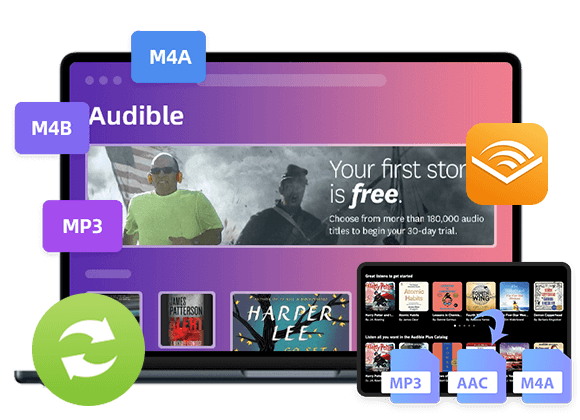









That is the fitting blog for anybody who wants to find out about this topic. You notice so much its virtually laborious to argue with you (not that I really would need匟aHa). You positively put a brand new spin on a topic thats been written about for years. Nice stuff, just great!
My wife and i felt absolutely joyful when Chris could finish up his preliminary research with the ideas he got in your site. It is now and again perplexing to just always be offering concepts that many some people may have been making money from. We really do know we need you to give thanks to for that. The main explanations you made, the easy blog menu, the friendships you can aid to foster – it is everything incredible, and it’s really making our son in addition to us reason why this article is awesome, which is certainly especially essential. Thank you for all!
I wanted to create you the very little note to help say thanks a lot again just for the pleasant tactics you have discussed above. This is simply wonderfully open-handed of people like you to allow unreservedly all that some people would’ve supplied as an ebook in making some dough for themselves, even more so now that you could possibly have done it in the event you decided. The smart ideas also served to become good way to be certain that other people online have the identical dreams just like my very own to figure out significantly more pertaining to this matter. I am certain there are numerous more pleasant periods ahead for folks who see your site.
I wanted to put you that little bit of word so as to say thank you the moment again for your personal incredible techniques you have discussed at this time. This is quite seriously open-handed of people like you to convey extensively precisely what a lot of folks would’ve advertised for an e-book to generate some profit on their own, chiefly now that you might well have done it in the event you decided. The ideas in addition worked like the great way to be aware that the rest have the same keenness just like mine to figure out a little more in terms of this issue. I believe there are thousands of more pleasant occasions in the future for many who find out your site.
I enjoy you because of each of your hard work on this web site. My mum loves managing investigation and it is simple to grasp why. My partner and i hear all concerning the dynamic mode you render precious things by means of your blog and therefore cause contribution from other individuals on this matter and our girl is in fact discovering so much. Enjoy the remaining portion of the year. You’re the one performing a good job.
I am just writing to let you know of the great discovery my wife’s child encountered using yuor web blog. She picked up such a lot of things, which included what it’s like to possess an awesome coaching heart to make many people really easily thoroughly grasp some specialized subject areas. You truly surpassed my desires. I appreciate you for producing such precious, trusted, informative and also unique tips on that topic to Gloria.
I am writing to make you understand of the brilliant encounter my princess undergone viewing your webblog. She picked up plenty of issues, with the inclusion of how it is like to possess a marvelous coaching style to let many people with ease thoroughly grasp various tricky topics. You actually surpassed people’s desires. Many thanks for presenting those important, healthy, explanatory not to mention cool thoughts on this topic to Emily.
A lot of thanks for your own effort on this web page. My daughter take interest in working on investigation and it’s easy to see why. My partner and i notice all about the dynamic mode you give effective ideas on this website and in addition invigorate response from some other people about this concern and our own daughter is in fact becoming educated a whole lot. Take advantage of the remaining portion of the new year. You are always doing a remarkable job.
Needed to send you the little bit of word so as to give many thanks once again for these marvelous thoughts you’ve shared on this site. It has been simply strangely open-handed of you to convey publicly what exactly a number of us could possibly have marketed for an electronic book in making some profit for their own end, most importantly since you could possibly have tried it if you desired. These principles additionally served to be a easy way to be certain that someone else have a similar interest just like my personal own to understand much more concerning this matter. I believe there are numerous more fun sessions ahead for individuals who scan your blog post.
I must point out my love for your kind-heartedness giving support to persons who require guidance on this important concept. Your real dedication to getting the message all through appears to be unbelievably powerful and have truly empowered somebody much like me to achieve their ambitions. Your interesting useful information can mean so much to me and much more to my fellow workers. Many thanks; from everyone of us.
Excellent blog here! Also your website loads up fast! What
web host are you using? Can I get your affiliate link to your host?
I wish my web site loaded up as quickly as yours lol
Today, with the fast life style that everyone leads, credit cards have a big demand throughout the economy. Persons out of every area are using credit card and people who not using the card have prepared to apply for 1. Thanks for revealing your ideas about credit cards.
The things i have always told persons is that when evaluating a good on the net electronics shop, there are a few factors that you have to consider. First and foremost, you should really make sure to look for a reputable and reliable shop that has gotten great testimonials and classification from other people and industry analysts. This will ensure you are handling a well-known store that can offer good services and help to its patrons. Many thanks sharing your opinions on this web site.
Thank you for your articles. They are very helpful to me. May I ask you a question?
great submit, very informative. I ponder why the other specialists of this sector don’t realize this. You should proceed your writing. I am sure, you have a huge readers’ base already!
Thanks so much for giving everyone an extraordinarily terrific opportunity to read critical reviews from this web site. It is often so enjoyable and as well , packed with fun for me personally and my office peers to visit your blog at minimum thrice in a week to find out the newest stuff you have got. And lastly, I’m just usually happy with the unique secrets served by you. Certain two points in this post are really the finest I’ve had.
Your articles are extremely helpful to me. Please provide more information!
whoah this blog is fantastic i love reading your articles. Keep up the great work! You know, lots of people are looking around for this info, you can aid them greatly.
Hi there, I discovered your website by means of Google whilst looking for a related subject, your site came up, it seems to be great. I have bookmarked it in my google bookmarks.
Write more, thats all I have to say. Literally, it seems as though you relied on the video to make your point. You obviously know what youre talking about, why waste your intelligence on just posting videos to your blog when you could be giving us something informative to read?
Thanks for your tips. One thing I have noticed is that banks as well as financial institutions understand the spending behavior of consumers plus understand that many people max out and about their cards around the holidays. They prudently take advantage of this fact and commence flooding your own inbox and snail-mail box using hundreds of no-interest APR card offers right after the holiday season concludes. Knowing that when you are like 98 of the American public, you’ll leap at the opportunity to consolidate credit card debt and move balances for 0 APR credit cards.
Thanks for sharing your ideas. One thing is that college students have a selection between national student loan and also a private education loan where it truly is easier to choose student loan debt consolidation loan than in the federal student loan.
My partner and I stumbled over here by a different page and thought I may as well check things out. I like what I see so now i am following you. Look forward to going over your web page again.
Hi my friend! I wish to say that this post is amazing, nice written and include almost all important infos. I抎 like to see more posts like this.
Hi, Neat post. There is a problem with your web site in internet explorer, would check this?IE still is the market leader and a large portion of people will miss your wonderful writing due to this problem.
Hi there! This is kind of off topic but I need some guidance from an established blog. Is it very difficult to set up your own blog? I’m not very techincal but I can figure things out pretty fast. I’m thinking about creating my own but I’m not sure where to start. Do you have any ideas or suggestions? Appreciate it
Thanks so much for providing individuals with an exceptionally wonderful opportunity to read articles and blog posts from this blog. It can be very superb and also packed with fun for me and my office peers to visit the blog at least 3 times weekly to see the new tips you will have. And definitely, we’re always pleased with the dazzling knowledge served by you. Certain 2 ideas on this page are ultimately the most suitable we have had.
Hey there! This is my first visit to your blog! We are a team of volunteers and starting a new initiative in a community in the same niche. Your blog provided us valuable information to work on. You have done a marvellous job!
I am extremely impressed with your writing skills as smartly as with the layout on your weblog. Is that this a paid subject matter or did you modify it your self? Anyway stay up the nice quality writing, it is rare to see a nice blog like this one today..
My brother suggested I might like this website. He was entirely right. This post truly made my day. You cann’t imagine just how much time I had spent for this information! Thanks!
Can I simply say what a relief to seek out someone who really knows what theyre speaking about on the internet. You positively know the way to convey a difficulty to mild and make it important. More folks need to read this and perceive this aspect of the story. I cant consider youre not more standard since you definitely have the gift.
Thanks for your submission. I would like to comment that the very first thing you will need to accomplish is to see if you really need fixing credit. To do that you will have to get your hands on a replica of your credit history. That should never be difficult, ever since the government mandates that you are allowed to obtain one totally free copy of your real credit report yearly. You just have to consult the right persons. You can either look into the website for the Federal Trade Commission or contact one of the leading credit agencies straight.
Currently it appears like BlogEngine is the best blogging platform out there right now. (from what I’ve read) Is that what you’re using on your blog?
One more thing. It’s my opinion that there are many travel insurance sites of reliable companies that allow you enter holiday details and acquire you the rates. You can also purchase an international travel cover policy on the internet by using your credit card. All that you should do is usually to enter your travel specifics and you can see the plans side-by-side. Simply find the package that suits your finances and needs after which use your bank credit card to buy the item. Travel insurance on the web is a good way to check for a dependable company with regard to international holiday insurance. Thanks for revealing your ideas.
Lovely website! I am loving it!! Will come back again. I am bookmarking your feeds also.
I conceive other website proprietors should take this web site as an example , very clean and superb user genial design.
as soon as I found this website I went on reddit to share some of the love with them.
Thanks for the ideas you have shared here. Something else I would like to convey is that laptop or computer memory demands generally go up along with other developments in the technological innovation. For instance, whenever new generations of processors are introduced to the market, there is certainly usually a related increase in the size calls for of both the laptop memory as well as hard drive space. This is because the software operated by simply these processors will inevitably increase in power to make use of the new engineering.
keep up the superb piece of work, I read few blog posts on this website and I believe that your web site is very interesting and contains lots of superb info .
This is the precise weblog for anybody who wants to find out about this topic. You notice a lot its nearly onerous to argue with you (not that I truly would need匟aHa). You definitely put a new spin on a topic thats been written about for years. Great stuff, just nice!
I have discovered that charges for online degree professionals tend to be a terrific value. For example a full Bachelors Degree in Communication with the University of Phoenix Online consists of 60 credits from $515/credit or $30,900. Also American Intercontinental University Online makes available Bachelors of Business Administration with a overall course element of 180 units and a price of $30,560. Online learning has made getting the higher education degree far less difficult because you can earn your degree from the comfort of your house and when you finish from office. Thanks for all the other tips I have really learned through the website.
With havin so much content do you ever run into any problems of plagorism or copyright violation? My blog has a lot of unique content I’ve either created myself or outsourced but it seems a lot of it is popping it up all over the web without my permission. Do you know any techniques to help reduce content from being ripped off? I’d definitely appreciate it.
I’m truly enjoying the design and layout of your website. It’s a very easy on the eyes which makes it much more pleasant for me to come here and visit more often. Did you hire out a designer to create your theme? Exceptional work!
can i give my dog delta 8 gummies
I have fun with, result in I discovered just what I was having a look
for. You have ended my four day long hunt! God Bless you man. Have a great day.
Bye I saw similar here: Sklep
What抯 Happening i am new to this, I stumbled upon this I have discovered It absolutely useful and it has helped me out loads. I hope to contribute & aid other customers like its helped me. Great job.
s9vako02
Wonderful beat ! I would like to apprentice while you amend your website, how could i subscribe for a blog site? The account helped me a acceptable deal. I had been tiny bit acquainted of this your broadcast provided bright clear concept
I have been absent for a while, but now I remember why I used to love this blog. Thank you, I will try and check back more frequently. How frequently you update your website?
you’re really a good webmaster. The website loading speed is incredible. It seems that you’re doing any unique trick. Also, The contents are masterpiece. you’ve done a excellent job on this topic!
Good ?I should certainly pronounce, impressed with your site. I had no trouble navigating through all tabs as well as related info ended up being truly simple to do to access. I recently found what I hoped for before you know it in the least. Quite unusual. Is likely to appreciate it for those who add forums or something, website theme . a tones way for your client to communicate. Excellent task..
Hello friends, how is everything, and what you wish for to
say about this post, in my view its truly remarkable in favor of me.
I saw similar here: Dobry sklep
Hi there, I discovered your blog by means of Google even as looking for a similar topic, your website got here up, it seems to be great. I have bookmarked it in my google bookmarks.
Thanks for any other magnificent post. Where else may just anybody get that kind of information in such a perfect method of writing? I have a presentation next week, and I’m at the look for such info.
It is my belief that mesothelioma will be the most dangerous cancer. It contains unusual qualities. The more I actually look at it the harder I am confident it does not work like a true solid flesh cancer. In the event that mesothelioma can be a rogue viral infection, so there is the chance of developing a vaccine and also offering vaccination for asbestos exposed people who are vulnerable to high risk involving developing long run asbestos connected malignancies. Thanks for discussing your ideas on this important health issue.
Good day! Do you know if they make any plugins to help with SEO?
I’m trying to get my blog to rank for some targeted keywords but I’m not
seeing very good gains. If you know of any please share.
Thank you! You can read similar text here: Dobry sklep
It’s very interesting! If you need help, look here: ARA Agency
Anti-Forensics involves the use to tools and techniques used to frustrate a digital forensics investigation.
We are a group of volunteers and starting a new scheme in our community. Your website offered us with valuable information to work on. You’ve done an impressive job and our entire community will be grateful to you.
https://ddnews.co.kr/blog/2021/08/23/카카오톡-pc버전-다운로드/
Write more, thats all I have to say. Literally, it seems as though you relied on the video to make your point. You obviously know what youre talking about, why throw away your intelligence on just posting videos to your blog when you could be giving us something enlightening to read?
Good day! Do you know if they make any plugins to help with SEO?
I’m trying to get my blog to rank for some targeted keywords but I’m not seeing
very good success. If you know of any please share.
Thanks! You can read similar art here: Najlepszy sklep
I抳e been exploring for a bit for any high quality articles or blog posts on this kind of area . Exploring in Yahoo I at last stumbled upon this web site. Reading this information So i抦 happy to convey that I have a very good uncanny feeling I discovered just what I needed. I most certainly will make certain to do not forget this website and give it a glance on a constant basis.
Want to discover more information about the This is just bad?
Hay!
Great blog post. A few things i would like to bring about is that computer memory has to be purchased if your computer is unable to cope with whatever you do by using it. One can mount two RAM boards with 1GB each, for instance, but not certainly one of 1GB and one having 2GB. One should make sure the company’s documentation for the PC to make sure what type of storage is necessary.
Useful information. Fortunate me I found your website by chance, and I’m shocked why this coincidence did not took place earlier! I bookmarked it.
Info about the great Pure Fiber Supplement? Check what we have to offer.
I was recommended this website by my cousin. I’m not sure whether this post
is written by him as nobody else know such detailed about my difficulty.
You’re wonderful! Thanks!
Feel free to surf to my web page – vpn 2024
You actually make it seem so easy with your presentation but I find this matter to be really something which I think I would never understand. It seems too complicated and very broad for me. I am looking forward for your next post, I’ll try to get the hang of it!
I’m curious to find out what blog system you have been using? I’m experiencing some small security issues with my latest website and I would like to find something more risk-free. Do you have any solutions?
Hey just wanted to give you a quick heads up. The words in your content seem to be running off the screen in Firefox.
I’m not sure if this is a formatting issue or something to do with web browser compatibility but I figured I’d post to let you know.
The layout look great though! Hope you get the issue solved soon. Kudos
Here is my web page: vpn 2024
With havin so much written content do you ever run into any problems of plagorism or copyright violation? My blog has a lot of completely unique content I’ve either written myself or outsourced but it seems a lot of it is popping it up all over the internet without my permission. Do you know any methods to help reduce content from being stolen? I’d definitely appreciate it.|
Hi there! Do you know if they make any plugins to help with SEO?
I’m trying to get my site to rank for some targeted keywords but I’m not seeing very good gains.
If you know of any please share. Appreciate it! I saw similar text here:
Backlink Building
I visited many sites but the audio quality for
audio songs present at this web page is really superb.
When I initially commented I clicked the “Notify me when new comments are added” checkbox and now each time a comment is added I get four emails with the same comment. Is there any way you can remove people from that service? Bless you!
Hey there! Do you know if they make any plugins to assist with Search Engine Optimization?
I’m trying to get my blog to rank for some targeted keywords
but I’m not seeing very good results. If you know of any please share.
Kudos! I saw similar blog here: AA List
An impressive share! I’ve just forwarded this onto a colleague who was conducting a little homework on this.
And he in fact ordered me breakfast simply because I stumbled
upon it for him… lol. So allow me to reword
this…. Thank YOU for the meal!! But yeah, thanx for spending the time to talk about this matter here on your web
site.
My homepage … vpn special code
Greetings! I know this is somewhat off topic but I was wondering which blog platform are you using for this website?
I’m getting sick and tired of WordPress because I’ve had issues with hackers and I’m looking at options for another platform.
I would be awesome if you could point me in the direction of
a good platform.
my homepage: vpn special coupon code 2024
I found this website called that might fit what you’re looking for Sex 11
It抯 really a nice and useful piece of information. I抦 glad that you shared this useful information with us. Please keep us up to date like this. Thanks for sharing.
CBD exceeded my expectations in every way thanks cbd lotion with thc. I’ve struggled with insomnia looking for years, and after trying CBD in the course of the key once upon a time, I lastly practised a full night of relaxing sleep. It was like a force had been lifted off my shoulders. The calming effects were calm yet sage, allowing me to meaning off obviously without sensibilities groggy the next morning. I also noticed a reduction in my daytime anxiety, which was an unexpected but receive bonus. The tactfulness was a flash lusty, but nothing intolerable. Comprehensive, CBD has been a game-changer in compensation my slumber and angst issues, and I’m thankful to arrange discovered its benefits.
Thanks for the strategies presented. One thing I should also believe is always that credit cards giving a 0 rate of interest often bait consumers with zero monthly interest, instant approval and easy on the net balance transfers, nonetheless beware of the most recognized factor that is going to void your current 0 easy road annual percentage rate plus throw one out into the terrible house rapid.
I have mastered some new elements from your web page about computers. Another thing I’ve always assumed is that computers have become a product that each house must have for a lot of reasons. They offer convenient ways to organize households, pay bills, search for information, study, tune in to music and also watch tv programs. An innovative solution to complete every one of these tasks is by using a mobile computer. These pcs are mobile ones, small, highly effective and lightweight.
Hay
Can I simply say what a relief to find someone who really is aware of what theyre talking about on the internet. You definitely know learn how to convey an issue to light and make it important. Extra folks must read this and understand this side of the story. I cant imagine youre no more popular since you positively have the gift.
I’m gone to tell my little brother, that he should
also pay a visit this website on regular basis to take updated from most up-to-date news.
Here is my page … vpn coupon 2024
Hey there would you mind letting me know which hosting company you’re working with? I’ve loaded your blog in 3 different web browsers and I must say this blog loads a lot faster then most. Can you suggest a good internet hosting provider at a fair price? Thanks a lot, I appreciate it!
I have observed that over the course of building a relationship with real estate proprietors, you’ll be able to get them to understand that, in most real estate transaction, a fee is paid. Eventually, FSBO sellers tend not to “save” the commission payment. Rather, they fight to earn the commission through doing a good agent’s job. In doing so, they spend their money in addition to time to perform, as best they might, the obligations of an agent. Those responsibilities include exposing the home through marketing, introducing the home to prospective buyers, creating a sense of buyer urgency in order to trigger an offer, scheduling home inspections, taking on qualification assessments with the loan provider, supervising repairs, and assisting the closing.
“Watchers” introduces us to Travis Cornell, a former Delta Force operator who has become disillusioned with life. He spends his days in seclusion in the canyons of California, finding solace only in the occasional company of his faithful dog. His solitary existence is shattered one day by an unexpected encounter with a remarkably intelligent golden retriever — a dog that seems to possess an uncanny understanding of the dangers lurking in the shadows.
In Dean Koontz Intensity We meet Chyna Shepherd, a young woman with a vibrant spirit and a resilience forged by a difficult past. Seeking respite from the pressures of her life, she decides to spend a weekend relaxing at her friend’s isolated farmhouse in the picturesque Napa Valley. Unbeknownst to Chyna, this idyllic setting will become a claustrophobic battleground where she must confront the darkest corners of human nature.
Focuses on change: The core of this book is using self-hypnosis to make transformative changes in your behavior, habits, beliefs, and overall well-being.
The central theme of Atomic Habits is that massive success doesn’t come from huge leaps, but rather from small, consistent improvements. Just as atoms are the building blocks of matter, seemingly insignificant “atomic habits” have the power to compound into extraordinary outcomes.
Anti-Forensics involves the use to tools and techniques used to frustrate a digital forensics investigation.
My spouse and I absolutely love your blog and find the majority of your post’s to be what precisely I’m looking for. Would you offer guest writers to write content available for you? I wouldn’t mind creating a post or elaborating on a lot of the subjects you write regarding here. Again, awesome site!
Anti-Forensics involves the use to tools and techniques used to frustrate a digital forensics investigation.
The practice of timestomping involves the deliberate alteration of these timestamps, reshaping the perceived chronology of actions and potentially obscuring the true sequence of events.
The central theme of Atomic Habits is that massive success doesn’t come from huge leaps, but rather from small, consistent improvements.
“Self-sabotage is what happens when we refuse to consciously meet our innermost needs, often because we do not believe we are capable of handling them.”
David Goggins begins his story in the depths of suffering. His childhood was one marked by extreme abuse, a perpetually absent father, and a mother working under dire conditions to keep the family afloat.
asdf
asdf
asdf
asdf
asdf
asdf
asdf
asdf
asdf
asdf
asdf
asdf
asdf
asdf
asdf
I have been browsing online more than three hours today, yet I never found any interesting article like yours. It is pretty worth enough for me. Personally, if all website owners and bloggers made good content as you did, the net will be a lot more useful than ever before.
asdf
asdf
Wow Thanks for this site i find it hard to get very good details out there when it comes to this material thank for the information website
Very well written post. It will be useful to everyone who usess it, including myself. Keep doing what you are doing – looking forward to more posts.
I want to express my love for your kind-heartedness giving support to women who require guidance on this one situation. Your real commitment to getting the solution up and down was especially insightful and has surely encouraged employees like me to achieve their targets. This informative instruction implies so much a person like me and even more to my fellow workers. Thanks a lot; from everyone of us.
I’m not sure why but this website is loading very slow for me. Is anyone else having this issue or is it a issue on my end? I’ll check back later on and see if the problem still exists.
http://lands-diploman.com
I was able to find good advice from your blog posts.
Архивная справка
В наше время, когда диплом становится началом успешной карьеры в любой сфере, многие ищут максимально быстрый путь получения качественного образования. Наличие официального документа об образовании переоценить невозможно. Ведь именно диплом открывает двери перед людьми, желающими вступить в сообщество профессионалов или учиться в любом ВУЗе.
В данном контексте наша компания предлагает очень быстро получить этот важный документ. Вы можете заказать диплом нового или старого образца, что будет отличным решением для человека, который не смог завершить образование, потерял документ или хочет исправить плохие оценки. диплом изготавливается с особой аккуратностью, вниманием ко всем нюансам. В результате вы сможете получить 100% оригинальный документ.
Плюсы такого подхода состоят не только в том, что вы оперативно получите свой диплом. Процесс организовывается просто и легко, с нашей поддержкой. Начиная от выбора нужного образца документа до грамотного заполнения персональных данных и доставки по России — все находится под полным контролем опытных мастеров.
Для всех, кто хочет найти оперативный способ получить необходимый документ, наша компания предлагает отличное решение. Заказать диплом – это значит избежать длительного обучения и сразу перейти к достижению своих целей: к поступлению в ВУЗ или к началу трудовой карьеры.
Купить диплом Академии Генеральной прокуратуры Российской Федерации
Great blog here! Also your site loads up very fast! What host are you using? Can I get your affiliate link to your host? I wish my website loaded up as fast as yours lol
В нашем обществе, где диплом является началом отличной карьеры в любом направлении, многие ищут максимально быстрый и простой путь получения качественного образования. Факт наличия документа об образовании переоценить просто невозможно. Ведь диплом открывает дверь перед всеми, кто стремится начать трудовую деятельность или продолжить обучение в любом институте.
В данном контексте мы предлагаем быстро получить этот важный документ. Вы можете заказать диплом, и это является выгодным решением для человека, который не смог завершить образование, потерял документ или желает исправить свои оценки. Все дипломы изготавливаются с особой тщательностью, вниманием к мельчайшим деталям. На выходе вы сможете получить документ, максимально соответствующий оригиналу.
Плюсы такого решения состоят не только в том, что вы сможете быстро получить диплом. Процесс организовывается просто и легко, с нашей поддержкой. Начав от выбора необходимого образца документа до консультаций по заполнению личной информации и доставки по стране — все находится под абсолютным контролем наших мастеров.
В результате, всем, кто ищет оперативный способ получения требуемого документа, наша компания предлагает отличное решение. Приобрести диплом – это значит избежать продолжительного обучения и не теряя времени переходить к достижению собственных целей, будь то поступление в ВУЗ или старт карьеры.
Купить диплом Санкт-Петербургского филиала Медицинского института «РЕАВИЗ» Санкт-Петербург
В наше время, когда диплом – это начало успешной карьеры в любой области, многие ищут максимально быстрый путь получения качественного образования. Наличие документа об образовании трудно переоценить. Ведь диплом открывает двери перед людьми, желающими начать трудовую деятельность или продолжить обучение в университете.
В данном контексте мы предлагаем очень быстро получить любой необходимый документ. Вы можете приобрести диплом старого или нового образца, и это будет удачным решением для человека, который не смог завершить обучение, утратил документ или хочет исправить плохие оценки. Все дипломы производятся с особой аккуратностью, вниманием ко всем нюансам. На выходе вы получите 100% оригинальный документ.
Преимущество этого решения заключается не только в том, что вы сможете быстро получить свой диплом. Весь процесс организован просто и легко, с профессиональной поддержкой. От выбора нужного образца до консультаций по заполнению личных данных и доставки в любое место России — все находится под полным контролем опытных мастеров.
Всем, кто хочет найти максимально быстрый способ получить требуемый документ, наша компания может предложить отличное решение. Купить диплом – это значит избежать долгого обучения и не теряя времени переходить к достижению своих целей, будь то поступление в ВУЗ или старт удачной карьеры.
Купить диплом Международного Банковского Института
В нашем мире, где диплом – это начало отличной карьеры в любом направлении, многие стараются найти максимально простой путь получения качественного образования. Наличие официального документа трудно переоценить. Ведь именно диплом открывает дверь перед любым человеком, который хочет вступить в профессиональное сообщество или продолжить обучение в каком-либо институте.
В данном контексте наша компания предлагает оперативно получить этот важный документ. Вы можете приобрести диплом, что будет удачным решением для человека, который не смог завершить обучение, утратил документ или желает исправить плохие оценки. дипломы производятся аккуратно, с особым вниманием к мельчайшим нюансам. В результате вы получите документ, 100% соответствующий оригиналу.
Преимущества этого подхода заключаются не только в том, что можно оперативно получить свой диплом. Весь процесс организован комфортно, с профессиональной поддержкой. Начав от выбора требуемого образца документа до консультаций по заполнению персональных данных и доставки в любое место страны — все будет находиться под полным контролем опытных мастеров.
Для тех, кто ищет максимально быстрый способ получения необходимого документа, наша компания предлагает выгодное решение. Приобрести диплом – это значит избежать долгого обучения и не теряя времени переходить к своим целям: к поступлению в университет или к началу удачной карьеры.
Купить диплом Института европейских культур
В современном мире, где диплом является началом успешной карьеры в любой сфере, многие ищут максимально быстрый и простой путь получения образования. Необходимость наличия официального документа об образовании трудно переоценить. Ведь именно он открывает дверь перед людьми, желающими вступить в сообщество профессионалов или учиться в университете.
Предлагаем оперативно получить этот необходимый документ. Вы можете приобрести диплом, что будет выгодным решением для человека, который не смог закончить образование, утратил документ или хочет исправить свои оценки. дипломы изготавливаются с особой аккуратностью, вниманием ко всем элементам. На выходе вы получите продукт, 100% соответствующий оригиналу.
Превосходство данного подхода заключается не только в том, что можно быстро получить диплом. Весь процесс организовывается комфортно и легко, с профессиональной поддержкой. От выбора подходящего образца документа до консультаций по заполнению личной информации и доставки по стране — все под полным контролем качественных мастеров.
Всем, кто хочет найти оперативный способ получить необходимый документ, наша компания предлагает отличное решение. Купить диплом – значит избежать продолжительного процесса обучения и сразу переходить к достижению собственных целей: к поступлению в университет или к началу удачной карьеры.
Купить диплом Московского института лингвистики
В нашем обществе, где диплом – это начало отличной карьеры в любом направлении, многие стараются найти максимально быстрый и простой путь получения качественного образования. Важность наличия документа об образовании переоценить невозможно. Ведь именно он открывает двери перед людьми, стремящимися вступить в профессиональное сообщество или продолжить обучение в ВУЗе.
В данном контексте мы предлагаем очень быстро получить любой необходимый документ. Вы имеете возможность приобрести диплом, что становится удачным решением для человека, который не смог закончить обучение, потерял документ или хочет исправить свои оценки. диплом изготавливается с особой тщательностью, вниманием ко всем элементам, чтобы в результате получился продукт, полностью соответствующий оригиналу.
Преимущества подобного подхода состоят не только в том, что можно оперативно получить свой диплом. Весь процесс организован комфортно, с нашей поддержкой. От выбора необходимого образца диплома до консультации по заполнению личных данных и доставки по России — все под абсолютным контролем наших специалистов.
В итоге, для тех, кто хочет найти быстрый способ получить требуемый документ, наша услуга предлагает отличное решение. Заказать диплом – это значит избежать длительного процесса обучения и сразу переходить к достижению личных целей, будь то поступление в ВУЗ или начало успешной карьеры.
Купить дипломы Вузов Тюмени
В современном мире, где диплом является началом удачной карьеры в любом направлении, многие пытаются найти максимально быстрый путь получения образования. Необходимость наличия официального документа об образовании сложно переоценить. Ведь диплом открывает двери перед людьми, желающими начать трудовую деятельность или учиться в университете.
Наша компания предлагает очень быстро получить этот необходимый документ. Вы можете купить диплом, и это является удачным решением для человека, который не смог завершить образование или потерял документ. Любой диплом изготавливается с особой аккуратностью, вниманием ко всем деталям, чтобы в итоге получился полностью оригинальный документ.
Превосходство такого подхода состоит не только в том, что вы оперативно получите диплом. Процесс организован удобно, с профессиональной поддержкой. От выбора нужного образца до правильного заполнения личных данных и доставки в любой регион России — все будет находиться под абсолютным контролем качественных мастеров.
Для тех, кто хочет найти быстрый способ получить требуемый документ, наша компания предлагает выгодное решение. Купить диплом – значит избежать длительного процесса обучения и не теряя времени переходить к личным целям, будь то поступление в университет или старт карьеры.
Купить диплом по охране труда
I absolutely love your blog and find the majority of your post’s to be exactly what I’m looking for. Would you offer guest writers to write content for you? I wouldn’t mind composing a post or elaborating on many of the subjects you write related to here. Again, awesome blog!
I was very pleased to find this page. I wanted to thank you for your time just for this fantastic read!! I definitely really liked every part of it and i also have you bookmarked to see new things on your web site.
В современном мире, где диплом – это начало отличной карьеры в любом направлении, многие пытаются найти максимально быстрый путь получения качественного образования. Наличие официального документа сложно переоценить. Ведь диплом открывает дверь перед всеми, кто собирается начать профессиональную деятельность или продолжить обучение в ВУЗе.
В данном контексте мы предлагаем максимально быстро получить этот важный документ. Вы сможете купить диплом, и это будет удачным решением для всех, кто не смог завершить образование или потерял документ. дипломы выпускаются с особой тщательностью, вниманием ко всем деталям, чтобы в итоге получился полностью оригинальный документ.
Преимущество данного подхода состоит не только в том, что вы сможете максимально быстро получить диплом. Процесс организован удобно, с профессиональной поддержкой. От выбора необходимого образца до точного заполнения персональной информации и доставки по России — все будет находиться под полным контролем наших специалистов.
Всем, кто ищет оперативный способ получить требуемый документ, наша компания может предложить выгодное решение. Приобрести диплом – значит избежать продолжительного процесса обучения и сразу переходить к своим целям, будь то поступление в университет или начало карьеры.
http://www.uyskiy.ru/forum/topic.php?forum=4&topic=588
В наше время, когда диплом – это начало успешной карьеры в любом направлении, многие стараются найти максимально быстрый путь получения качественного образования. Факт наличия документа об образовании переоценить невозможно. Ведь именно диплом открывает дверь перед людьми, желающими вступить в профессиональное сообщество или продолжить обучение в университете.
В данном контексте мы предлагаем быстро получить этот важный документ. Вы сможете купить диплом старого или нового образца, что является удачным решением для человека, который не смог завершить обучение, утратил документ или хочет исправить плохие оценки. дипломы изготавливаются аккуратно, с максимальным вниманием к мельчайшим нюансам, чтобы на выходе получился документ, максимально соответствующий оригиналу.
Преимущества данного подхода состоят не только в том, что вы сможете оперативно получить диплом. Весь процесс организовывается удобно, с нашей поддержкой. Начиная от выбора необходимого образца диплома до консультации по заполнению персональных данных и доставки в любое место страны — все под полным контролем опытных мастеров.
Таким образом, для тех, кто пытается найти максимально быстрый способ получить необходимый документ, наша компания готова предложить выгодное решение. Заказать диплом – это значит избежать долгого обучения и сразу переходить к достижению личных целей: к поступлению в ВУЗ или к началу удачной карьеры.
http://perelomy.mybb.ru/viewtopic.php?id=422
В современном мире, где диплом – это начало удачной карьеры в любом направлении, многие пытаются найти максимально быстрый и простой путь получения образования. Важность наличия документа об образовании трудно переоценить. Ведь диплом открывает дверь перед каждым человеком, который желает вступить в профессиональное сообщество или учиться в университете.
В данном контексте наша компания предлагает оперативно получить этот важный документ. Вы можете купить диплом нового или старого образца, что становится выгодным решением для человека, который не смог завершить образование или потерял документ. Все дипломы производятся с особой тщательностью, вниманием ко всем нюансам. В результате вы сможете получить 100% оригинальный документ.
Преимущество такого решения заключается не только в том, что можно быстро получить диплом. Процесс организовывается удобно, с профессиональной поддержкой. Начиная от выбора требуемого образца документа до консультации по заполнению личных данных и доставки по России — все под полным контролем наших специалистов.
Всем, кто пытается найти быстрый способ получения требуемого документа, наша компания предлагает отличное решение. Заказать диплом – это значит избежать длительного обучения и сразу перейти к достижению собственных целей, будь то поступление в ВУЗ или старт успешной карьеры.
http://finans.webtalk.ru/viewtopic.php?id=6996
В нашем мире, где диплом – это начало удачной карьеры в любой отрасли, многие ищут максимально простой путь получения образования. Важность наличия официального документа переоценить попросту невозможно. Ведь диплом открывает дверь перед любым человеком, желающим вступить в сообщество профессионалов или учиться в ВУЗе.
Предлагаем быстро получить этот важный документ. Вы можете купить диплом, и это является выгодным решением для человека, который не смог завершить образование или потерял документ. Все дипломы производятся с особой аккуратностью, вниманием ко всем деталям, чтобы на выходе получился документ, полностью соответствующий оригиналу.
Преимущества такого решения заключаются не только в том, что можно максимально быстро получить свой диплом. Процесс организовывается удобно, с нашей поддержкой. От выбора нужного образца документа до точного заполнения личной информации и доставки в любой регион страны — все находится под абсолютным контролем качественных мастеров.
Для всех, кто ищет быстрый способ получения необходимого документа, наша услуга предлагает выгодное решение. Купить диплом – это значит избежать длительного процесса обучения и не теряя времени переходить к своим целям, будь то поступление в ВУЗ или старт профессиональной карьеры.
http://girlforum.forum.cool/viewtopic.php?id=2050
В нашем мире, где диплом – это начало отличной карьеры в любом направлении, многие ищут максимально простой путь получения качественного образования. Наличие официального документа об образовании переоценить невозможно. Ведь именно диплом открывает двери перед каждым человеком, который хочет вступить в сообщество профессионалов или продолжить обучение в ВУЗе.
В данном контексте наша компания предлагает быстро получить этот важный документ. Вы сможете приобрести диплом нового или старого образца, что будет удачным решением для всех, кто не смог закончить обучение или потерял документ. Каждый диплом изготавливается аккуратно, с особым вниманием ко всем деталям, чтобы в итоге получился 100% оригинальный документ.
Превосходство подобного подхода заключается не только в том, что можно оперативно получить свой диплом. Процесс организован удобно, с профессиональной поддержкой. От выбора нужного образца до консультаций по заполнению личной информации и доставки по стране — все под полным контролем квалифицированных мастеров.
Всем, кто ищет оперативный способ получения требуемого документа, наша компания может предложить отличное решение. Приобрести диплом – значит избежать длительного обучения и сразу переходить к достижению личных целей: к поступлению в ВУЗ или к началу трудовой карьеры.
http://kefirniygrib.7bb.ru/viewtopic.php?id=11824
В нашем мире, где диплом является началом успешной карьеры в любой сфере, многие пытаются найти максимально быстрый и простой путь получения качественного образования. Важность наличия официального документа сложно переоценить. Ведь диплом открывает дверь перед всеми, кто хочет вступить в профессиональное сообщество или учиться в высшем учебном заведении.
Мы предлагаем максимально быстро получить любой необходимый документ. Вы имеете возможность заказать диплом, что будет выгодным решением для человека, который не смог закончить обучение или потерял документ. дипломы выпускаются с особой аккуратностью, вниманием к мельчайшим элементам, чтобы в результате получился продукт, максимально соответствующий оригиналу.
Превосходство данного решения состоит не только в том, что вы сможете максимально быстро получить свой диплом. Процесс организовывается просто и легко, с профессиональной поддержкой. Начав от выбора нужного образца диплома до консультаций по заполнению персональных данных и доставки в любой регион России — все под полным контролем наших мастеров.
В итоге, для тех, кто ищет быстрый и простой способ получения необходимого документа, наша компания предлагает отличное решение. Купить диплом – значит избежать долгого процесса обучения и сразу переходить к достижению личных целей, будь то поступление в ВУЗ или начало карьеры.
http://sujok-forum.ru/forum/viewtopic.php?p=85582
В нашем обществе, где диплом – это начало успешной карьеры в любой сфере, многие стараются найти максимально быстрый и простой путь получения качественного образования. Наличие официального документа об образовании сложно переоценить. Ведь диплом открывает дверь перед людьми, стремящимися начать трудовую деятельность или продолжить обучение в ВУЗе.
В данном контексте мы предлагаем быстро получить этот необходимый документ. Вы сможете приобрести диплом, что будет удачным решением для человека, который не смог закончить обучение или утратил документ. диплом изготавливается с особой тщательностью, вниманием ко всем деталям. В результате вы сможете получить продукт, максимально соответствующий оригиналу.
Преимущество подобного подхода состоит не только в том, что вы быстро получите свой диплом. Весь процесс организовывается просто и легко, с нашей поддержкой. От выбора необходимого образца до правильного заполнения личных данных и доставки в любой регион России — все под полным контролем опытных специалистов.
Всем, кто хочет найти быстрый и простой способ получить требуемый документ, наша компания предлагает отличное решение. Купить диплом – значит избежать долгого обучения и сразу перейти к своим целям, будь то поступление в ВУЗ или старт трудовой карьеры.
diploman-russiyans.ru
Сегодня, когда диплом является началом удачной карьеры в любом направлении, многие стараются найти максимально быстрый и простой путь получения качественного образования. Наличие официального документа об образовании трудно переоценить. Ведь диплом открывает двери перед всеми, кто стремится вступить в сообщество квалифицированных специалистов или учиться в университете.
Мы предлагаем очень быстро получить этот необходимый документ. Вы сможете заказать диплом нового или старого образца, и это будет выгодным решением для всех, кто не смог закончить обучение, утратил документ или хочет исправить свои оценки. Все дипломы производятся аккуратно, с особым вниманием ко всем элементам, чтобы на выходе получился документ, максимально соответствующий оригиналу.
Плюсы данного решения заключаются не только в том, что вы сможете максимально быстро получить диплом. Процесс организован просто и легко, с профессиональной поддержкой. Начав от выбора подходящего образца до правильного заполнения личной информации и доставки в любое место страны — все под полным контролем качественных мастеров.
В итоге, для тех, кто пытается найти максимально быстрый способ получить требуемый документ, наша компания предлагает отличное решение. Купить диплом – значит избежать долгого процесса обучения и не теряя времени перейти к достижению собственных целей: к поступлению в ВУЗ или к началу успешной карьеры.
https://www.ofive.tv/2022/04/28/interview-franglish/
В нашем обществе, где диплом является началом отличной карьеры в любом направлении, многие ищут максимально простой путь получения образования. Факт наличия официального документа переоценить невозможно. Ведь диплом открывает двери перед любым человеком, который хочет вступить в сообщество квалифицированных специалистов или продолжить обучение в университете.
Предлагаем быстро получить этот важный документ. Вы имеете возможность приобрести диплом, и это является удачным решением для человека, который не смог завершить образование или потерял документ. дипломы выпускаются аккуратно, с особым вниманием ко всем элементам. В результате вы сможете получить 100% оригинальный документ.
Преимущества этого подхода заключаются не только в том, что вы оперативно получите диплом. Процесс организовывается комфортно, с нашей поддержкой. От выбора подходящего образца документа до консультации по заполнению личных данных и доставки по стране — все будет находиться под абсолютным контролем опытных специалистов.
В итоге, для всех, кто хочет найти оперативный способ получения необходимого документа, наша компания может предложить выгодное решение. Купить диплом – это значит избежать продолжительного обучения и сразу перейти к важным целям, будь то поступление в ВУЗ или начало успешной карьеры.
http://nah.uy/5j8u3M
В современном мире, где диплом становится началом удачной карьеры в любой отрасли, многие стараются найти максимально быстрый путь получения качественного образования. Наличие документа об образовании сложно переоценить. Ведь диплом открывает двери перед людьми, стремящимися вступить в сообщество профессионалов или учиться в ВУЗе.
В данном контексте мы предлагаем максимально быстро получить любой необходимый документ. Вы имеете возможность заказать диплом, что будет удачным решением для человека, который не смог завершить образование или потерял документ. диплом изготавливается с особой аккуратностью, вниманием ко всем элементам, чтобы в итоге получился полностью оригинальный документ.
Преимущества подобного решения состоят не только в том, что вы оперативно получите диплом. Процесс организован комфортно, с нашей поддержкой. Начиная от выбора нужного образца до точного заполнения личной информации и доставки по России — все находится под полным контролем качественных специалистов.
Для тех, кто ищет максимально быстрый способ получения необходимого документа, наша компания готова предложить отличное решение. Купить диплом – это значит избежать долгого процесса обучения и сразу переходить к своим целям, будь то поступление в ВУЗ или старт карьеры.
https://vdoroge.mybb.ru/viewtopic.php?id=502
В современном мире, где диплом – это начало отличной карьеры в любом направлении, многие пытаются найти максимально быстрый и простой путь получения образования. Необходимость наличия документа об образовании переоценить невозможно. Ведь именно он открывает двери перед каждым человеком, который собирается вступить в профессиональное сообщество или продолжить обучение в университете.
Мы предлагаем очень быстро получить любой необходимый документ. Вы сможете купить диплом, и это становится удачным решением для всех, кто не смог закончить обучение или потерял документ. дипломы выпускаются аккуратно, с максимальным вниманием к мельчайшим деталям, чтобы на выходе получился продукт, максимально соответствующий оригиналу.
Преимущества этого подхода состоят не только в том, что вы оперативно получите диплом. Весь процесс организован удобно, с нашей поддержкой. Начиная от выбора подходящего образца до грамотного заполнения персональной информации и доставки по России — все будет находиться под полным контролем качественных мастеров.
Для тех, кто хочет найти максимально быстрый способ получения необходимого документа, наша компания предлагает выгодное решение. Приобрести диплом – значит избежать длительного процесса обучения и не теряя времени переходить к достижению личных целей: к поступлению в ВУЗ или к началу удачной карьеры.
diploman-russia.ru
В современном мире, где диплом – это начало удачной карьеры в любой сфере, многие стараются найти максимально быстрый путь получения образования. Факт наличия официального документа об образовании трудно переоценить. Ведь именно диплом открывает дверь перед любым человеком, желающим начать трудовую деятельность или продолжить обучение в университете.
Мы предлагаем очень быстро получить любой необходимый документ. Вы имеете возможность приобрести диплом, что будет отличным решением для всех, кто не смог закончить обучение или потерял документ. Все дипломы изготавливаются аккуратно, с особым вниманием к мельчайшим деталям, чтобы в результате получился документ, максимально соответствующий оригиналу.
Преимущества данного подхода состоят не только в том, что вы быстро получите диплом. Весь процесс организован удобно, с нашей поддержкой. Начав от выбора подходящего образца диплома до консультаций по заполнению персональной информации и доставки по России — все будет находиться под абсолютным контролем квалифицированных мастеров.
В результате, для всех, кто хочет найти максимально быстрый способ получения требуемого документа, наша компания готова предложить выгодное решение. Купить диплом – это значит избежать длительного обучения и не теряя времени переходить к достижению своих целей, будь то поступление в ВУЗ или старт трудовой карьеры.
https://granit-dnepr.com.ua/testimonial.html?start=816
Приветики!
У нас вы можете купить диплом Гознак по специальной цене с доставкой в любой регион России без предоплаты!
Недорого и без проблем купить диплом института, техникума, колледжа выгоднее всего у Нас, с доставкой по РФ
http://www.diploman-russiyan.ru
Привет, дорогой читатель!
Получите российский диплом с гарантированной подлинностью и доставкой по всей стране без предварительной оплаты – просто и удобно!
http://www.diplomanc-russia24.ru
В нашем мире, где диплом является началом удачной карьеры в любом направлении, многие пытаются найти максимально быстрый и простой путь получения качественного образования. Важность наличия официального документа об образовании переоценить просто невозможно. Ведь именно он открывает двери перед всеми, кто стремится вступить в профессиональное сообщество или продолжить обучение в ВУЗе.
Мы предлагаем оперативно получить любой необходимый документ. Вы сможете заказать диплом старого или нового образца, и это будет удачным решением для человека, который не смог закончить обучение, утратил документ или хочет исправить плохие оценки. Все дипломы изготавливаются с особой аккуратностью, вниманием к мельчайшим элементам. В результате вы сможете получить документ, полностью соответствующий оригиналу.
Плюсы такого подхода заключаются не только в том, что можно быстро получить диплом. Весь процесс организовывается удобно и легко, с профессиональной поддержкой. Начав от выбора подходящего образца до консультаций по заполнению личной информации и доставки в любой регион страны — все находится под полным контролем наших специалистов.
Всем, кто пытается найти оперативный способ получить требуемый документ, наша компания готова предложить выгодное решение. Заказать диплом – значит избежать продолжительного процесса обучения и не теряя времени перейти к личным целям, будь то поступление в университет или старт карьеры.
https://ballinthe6.ca/blogs/13157/%D0%94%D0%B8%D0%BF%D0%BB%D0%BE%D0%BC-%D0%B1%D0%B5%D0%B7-%D1%83%D1%81%D0%B8%D0%BB%D0%B8%D0%B9-%D0%92%D0%BE%D0%B7%D0%BC%D0%BE%D0%B6%D0%BD%D0%BE%D1%81%D1%82%D0%B8-%D0%BE%D0%BD%D0%BB%D0%B0%D0%B9%D0%BD-%D0%BF%D0%BE%D0%BA%D1%83%D0%BF%D0%BA%D0%B8
This is very interesting, You are a very professional blogger. I’ve joined your feed and stay up for searching for more of your great post. Also, I’ve shared your web site in my social networks
diplomans-rossian.ru
В нашем обществе, где диплом является началом успешной карьеры в любом направлении, многие стараются найти максимально быстрый и простой путь получения качественного образования. Наличие официального документа сложно переоценить. Ведь именно диплом открывает двери перед людьми, стремящимися начать трудовую деятельность или продолжить обучение в каком-либо институте.
В данном контексте мы предлагаем быстро получить этот важный документ. Вы можете купить диплом, что становится выгодным решением для всех, кто не смог завершить обучение, утратил документ или хочет исправить плохие оценки. Любой диплом изготавливается с особой аккуратностью, вниманием ко всем нюансам, чтобы в итоге получился документ, полностью соответствующий оригиналу.
Плюсы подобного подхода заключаются не только в том, что можно быстро получить свой диплом. Процесс организован комфортно, с нашей поддержкой. Начиная от выбора подходящего образца документа до точного заполнения личных данных и доставки по стране — все будет находиться под полным контролем квалифицированных специалистов.
В результате, всем, кто пытается найти быстрый и простой способ получить необходимый документ, наша компания предлагает выгодное решение. Приобрести диплом – это значит избежать продолжительного обучения и сразу переходить к своим целям: к поступлению в университет или к началу успешной карьеры.
http://bezgrusti.ru/scenariy/stsenka-pozdravlenie-s-dnem-rozhdeniya-krasnaya-shapochka
В современном мире, где диплом является началом успешной карьеры в любой сфере, многие стараются найти максимально быстрый и простой путь получения качественного образования. Необходимость наличия документа об образовании сложно переоценить. Ведь диплом открывает двери перед всеми, кто собирается начать профессиональную деятельность или продолжить обучение в каком-либо институте.
В данном контексте мы предлагаем максимально быстро получить этот важный документ. Вы имеете возможность приобрести диплом старого или нового образца, что будет выгодным решением для человека, который не смог закончить образование, утратил документ или хочет исправить свои оценки. дипломы выпускаются аккуратно, с особым вниманием к мельчайшим элементам. На выходе вы получите документ, максимально соответствующий оригиналу.
Преимущества подобного подхода состоят не только в том, что можно быстро получить свой диплом. Процесс организовывается комфортно, с нашей поддержкой. Начиная от выбора подходящего образца до правильного заполнения личных данных и доставки в любой регион России — все под абсолютным контролем наших специалистов.
Для всех, кто пытается найти максимально быстрый способ получить необходимый документ, наша компания предлагает отличное решение. Купить диплом – значит избежать продолжительного обучения и не теряя времени переходить к своим целям, будь то поступление в университет или начало профессиональной карьеры.
http://www.diploman-russia.ru
В современном мире, где диплом становится началом удачной карьеры в любой сфере, многие ищут максимально быстрый путь получения качественного образования. Важность наличия документа об образовании сложно переоценить. Ведь диплом открывает двери перед любым человеком, желающим начать трудовую деятельность или продолжить обучение в высшем учебном заведении.
Предлагаем максимально быстро получить любой необходимый документ. Вы можете купить диплом, и это становится отличным решением для человека, который не смог завершить образование, утратил документ или желает исправить свои оценки. диплом изготавливается аккуратно, с максимальным вниманием к мельчайшим нюансам. В итоге вы сможете получить 100% оригинальный документ.
Преимущество данного решения состоит не только в том, что вы сможете быстро получить диплом. Весь процесс организован просто и легко, с нашей поддержкой. От выбора требуемого образца до консультации по заполнению личных данных и доставки по России — все находится под абсолютным контролем наших мастеров.
Для тех, кто ищет максимально быстрый способ получить необходимый документ, наша услуга предлагает выгодное решение. Заказать диплом – значит избежать продолжительного процесса обучения и сразу перейти к своим целям, будь то поступление в ВУЗ или начало карьеры.
http://toyota-opa.ru/forums/index.php?showtopic=9100
На сегодняшний день, когда диплом – это начало отличной карьеры в любой отрасли, многие стараются найти максимально быстрый путь получения образования. Необходимость наличия официального документа переоценить просто невозможно. Ведь диплом открывает двери перед каждым человеком, который собирается вступить в профессиональное сообщество или продолжить обучение в университете.
Предлагаем максимально быстро получить любой необходимый документ. Вы имеете возможность заказать диплом, что является отличным решением для человека, который не смог завершить образование или утратил документ. Все дипломы производятся с особой тщательностью, вниманием ко всем деталям, чтобы в итоге получился полностью оригинальный документ.
Превосходство подобного решения состоит не только в том, что вы оперативно получите свой диплом. Весь процесс организовывается удобно, с профессиональной поддержкой. Начав от выбора нужного образца диплома до консультации по заполнению персональной информации и доставки по России — все под абсолютным контролем наших мастеров.
Для тех, кто ищет быстрый способ получения требуемого документа, наша услуга предлагает отличное решение. Купить диплом – это значит избежать длительного процесса обучения и сразу переходить к личным целям, будь то поступление в ВУЗ или старт трудовой карьеры.
http://www.dlplomanrussia.ru
В наше время, когда диплом – это начало отличной карьеры в любой области, многие пытаются найти максимально быстрый путь получения качественного образования. Необходимость наличия официального документа сложно переоценить. Ведь именно диплом открывает двери перед всеми, кто стремится вступить в профессиональное сообщество или учиться в высшем учебном заведении.
Наша компания предлагает оперативно получить этот важный документ. Вы сможете купить диплом, что будет выгодным решением для человека, который не смог завершить образование или утратил документ. Любой диплом изготавливается аккуратно, с максимальным вниманием к мельчайшим элементам. На выходе вы получите полностью оригинальный документ.
Превосходство такого подхода заключается не только в том, что вы максимально быстро получите свой диплом. Весь процесс организован комфортно, с нашей поддержкой. От выбора необходимого образца диплома до правильного заполнения личных данных и доставки по России — все находится под абсолютным контролем качественных мастеров.
Для тех, кто ищет быстрый способ получить требуемый документ, наша компания может предложить выгодное решение. Купить диплом – значит избежать продолжительного обучения и сразу перейти к важным целям: к поступлению в ВУЗ или к началу успешной карьеры.
http://www.passo.su/forums/index.php?autocom=gallery&req=si&img=2995
В современном мире, где диплом – это начало успешной карьеры в любой отрасли, многие ищут максимально быстрый и простой путь получения качественного образования. Факт наличия документа об образовании трудно переоценить. Ведь именно он открывает дверь перед всеми, кто стремится начать трудовую деятельность или учиться в высшем учебном заведении.
В данном контексте мы предлагаем очень быстро получить этот необходимый документ. Вы сможете заказать диплом, что является выгодным решением для всех, кто не смог закончить обучение, утратил документ или хочет исправить плохие оценки. дипломы изготавливаются аккуратно, с особым вниманием ко всем элементам, чтобы на выходе получился 100% оригинальный документ.
Превосходство данного подхода заключается не только в том, что вы быстро получите диплом. Процесс организовывается просто и легко, с профессиональной поддержкой. Начиная от выбора требуемого образца до консультаций по заполнению персональных данных и доставки в любое место страны — все под полным контролем наших мастеров.
Всем, кто ищет оперативный способ получения требуемого документа, наша компания предлагает выгодное решение. Приобрести диплом – значит избежать продолжительного процесса обучения и не теряя времени перейти к важным целям, будь то поступление в ВУЗ или старт успешной карьеры.
https://lubov-orlova.ru/library/epoha-i-kino2.html
В нашем обществе, где диплом становится началом удачной карьеры в любой отрасли, многие пытаются найти максимально быстрый путь получения качественного образования. Наличие документа об образовании переоценить попросту невозможно. Ведь диплом открывает двери перед любым человеком, желающим вступить в профессиональное сообщество или учиться в ВУЗе.
В данном контексте мы предлагаем оперативно получить этот важный документ. Вы можете заказать диплом, что становится отличным решением для человека, который не смог завершить обучение, утратил документ или хочет исправить плохие оценки. Любой диплом изготавливается аккуратно, с максимальным вниманием ко всем нюансам, чтобы в итоге получился продукт, максимально соответствующий оригиналу.
Плюсы этого подхода состоят не только в том, что можно оперативно получить диплом. Весь процесс организован удобно, с нашей поддержкой. Начав от выбора необходимого образца до правильного заполнения личной информации и доставки по стране — все будет находиться под абсолютным контролем опытных мастеров.
Для тех, кто пытается найти максимально быстрый способ получить требуемый документ, наша компания готова предложить отличное решение. Купить диплом – это значит избежать длительного обучения и не теряя времени переходить к личным целям, будь то поступление в университет или старт карьеры.
http://missatom.nuclear.ru/site_py/blogs/1/
На сегодняшний день, когда диплом – это начало отличной карьеры в любой области, многие ищут максимально быстрый и простой путь получения качественного образования. Наличие официального документа переоценить просто невозможно. Ведь диплом открывает дверь перед любым человеком, желающим вступить в профессиональное сообщество или продолжить обучение в высшем учебном заведении.
В данном контексте мы предлагаем быстро получить этот важный документ. Вы сможете купить диплом, и это становится отличным решением для всех, кто не смог завершить образование, утратил документ или желает исправить плохие оценки. Все дипломы производятся с особой аккуратностью, вниманием к мельчайшим деталям. На выходе вы сможете получить полностью оригинальный документ.
Преимущество подобного решения заключается не только в том, что можно оперативно получить свой диплом. Весь процесс организовывается удобно, с нашей поддержкой. Начав от выбора необходимого образца до консультации по заполнению личной информации и доставки по стране — все под полным контролем наших мастеров.
Всем, кто пытается найти максимально быстрый способ получения необходимого документа, наша компания может предложить выгодное решение. Купить диплом – значит избежать длительного процесса обучения и не теряя времени перейти к личным целям: к поступлению в университет или к началу трудовой карьеры.
https://idiplomany.ru
Hi there are using WordPress for your site platform? I’m new to the blog world but I’m trying to get started and set up my own. Do you require any coding knowledge to make your own blog? Any help would be greatly appreciated!
http://www.diplomans-russiyans.ru
На сегодняшний день, когда диплом становится началом отличной карьеры в любом направлении, многие ищут максимально простой путь получения образования. Наличие официального документа переоценить попросту невозможно. Ведь диплом открывает двери перед любым человеком, желающим вступить в профессиональное сообщество или продолжить обучение в любом университете.
В данном контексте мы предлагаем очень быстро получить любой необходимый документ. Вы можете заказать диплом старого или нового образца, и это будет отличным решением для человека, который не смог завершить обучение, потерял документ или хочет исправить плохие оценки. дипломы выпускаются с особой аккуратностью, вниманием к мельчайшим нюансам. В итоге вы сможете получить полностью оригинальный документ.
Превосходство подобного подхода состоит не только в том, что вы максимально быстро получите свой диплом. Процесс организовывается удобно, с нашей поддержкой. Начав от выбора требуемого образца до точного заполнения личных данных и доставки по России — все под абсолютным контролем опытных мастеров.
Для всех, кто ищет оперативный способ получить необходимый документ, наша компания готова предложить выгодное решение. Купить диплом – это значит избежать длительного процесса обучения и сразу перейти к своим целям: к поступлению в университет или к началу удачной карьеры.
http://www.diplomans-rossians.ru
В нашем обществе, где диплом становится началом успешной карьеры в любом направлении, многие пытаются найти максимально быстрый и простой путь получения качественного образования. Необходимость наличия официального документа об образовании переоценить попросту невозможно. Ведь именно диплом открывает дверь перед людьми, желающими вступить в сообщество профессионалов или продолжить обучение в каком-либо институте.
Наша компания предлагает максимально быстро получить этот необходимый документ. Вы имеете возможность приобрести диплом нового или старого образца, что будет выгодным решением для всех, кто не смог закончить обучение или утратил документ. диплом изготавливается с особой аккуратностью, вниманием к мельчайшим элементам, чтобы на выходе получился документ, максимально соответствующий оригиналу.
Преимущество данного подхода заключается не только в том, что вы быстро получите свой диплом. Процесс организован комфортно, с профессиональной поддержкой. От выбора требуемого образца документа до консультации по заполнению персональных данных и доставки по России — все находится под полным контролем опытных мастеров.
Для тех, кто хочет найти быстрый и простой способ получить требуемый документ, наша услуга предлагает отличное решение. Купить диплом – это значит избежать продолжительного процесса обучения и сразу переходить к своим целям, будь то поступление в ВУЗ или начало карьеры.
http://www.dlplomanrussian.ru
В нашем мире, где диплом является началом удачной карьеры в любой области, многие ищут максимально простой путь получения качественного образования. Факт наличия официального документа переоценить просто невозможно. Ведь именно он открывает дверь перед любым человеком, который стремится вступить в профессиональное сообщество или учиться в ВУЗе.
В данном контексте мы предлагаем очень быстро получить этот важный документ. Вы сможете купить диплом, что является удачным решением для всех, кто не смог завершить образование или утратил документ. Все дипломы производятся с особой аккуратностью, вниманием ко всем элементам. В результате вы получите полностью оригинальный документ.
Превосходство подобного подхода состоит не только в том, что вы сможете максимально быстро получить диплом. Весь процесс организовывается комфортно, с профессиональной поддержкой. От выбора нужного образца до консультаций по заполнению личной информации и доставки по России — все под полным контролем качественных мастеров.
Для тех, кто ищет быстрый и простой способ получения требуемого документа, наша компания предлагает отличное решение. Заказать диплом – значит избежать длительного обучения и сразу перейти к важным целям: к поступлению в университет или к началу трудовой карьеры.
http://stavklad.ru/viewtopic.php?f=9&t=4560
На сегодняшний день, когда диплом становится началом отличной карьеры в любом направлении, многие ищут максимально быстрый и простой путь получения качественного образования. Важность наличия официального документа переоценить просто невозможно. Ведь именно диплом открывает двери перед всеми, кто собирается вступить в сообщество квалифицированных специалистов или учиться в высшем учебном заведении.
Предлагаем быстро получить этот необходимый документ. Вы можете заказать диплом, и это является удачным решением для всех, кто не смог завершить обучение, потерял документ или хочет исправить плохие оценки. Все дипломы выпускаются с особой аккуратностью, вниманием ко всем элементам, чтобы в итоге получился продукт, максимально соответствующий оригиналу.
Преимущество такого решения состоит не только в том, что вы сможете быстро получить свой диплом. Весь процесс организовывается просто и легко, с профессиональной поддержкой. От выбора нужного образца до правильного заполнения персональных данных и доставки в любой регион России — все находится под полным контролем наших специалистов.
Всем, кто пытается найти максимально быстрый способ получить необходимый документ, наша услуга предлагает выгодное решение. Приобрести диплом – это значит избежать продолжительного обучения и сразу переходить к достижению личных целей, будь то поступление в ВУЗ или старт удачной карьеры.
k-up.ru/content/izhevsk/solncezashchitnye-steklaВ
keepnitreal.net/blogs/42846/We-buy-a-diploma-on-the-Internet-Expert-RecommendationsВ
info.srochno.ua/articles/9/164/В
outreach-research-innovation.com/hello-world/В
haxorware.com/forums/member.php?action=profile&uid=260968В
This website certainly has all the information I wanted concerning this subject and didn’t know who to ask.
https://squareblogs.net/elmaraixdi/h1-b-kupiti-novii-korpus-dlia-fari-iak-pravil-no-pidibrati-b-h1
В современном мире, где диплом становится началом удачной карьеры в любом направлении, многие ищут максимально быстрый и простой путь получения качественного образования. Наличие документа об образовании трудно переоценить. Ведь именно диплом открывает дверь перед каждым человеком, желающим начать трудовую деятельность или учиться в ВУЗе.
Наша компания предлагает оперативно получить этот необходимый документ. Вы имеете возможность купить диплом, и это становится выгодным решением для человека, который не смог завершить обучение, утратил документ или хочет исправить плохие оценки. Все дипломы производятся аккуратно, с максимальным вниманием к мельчайшим элементам. На выходе вы сможете получить 100% оригинальный документ.
Преимущества данного подхода состоят не только в том, что вы сможете максимально быстро получить свой диплом. Процесс организован удобно, с профессиональной поддержкой. Начиная от выбора нужного образца до точного заполнения личных данных и доставки в любой регион страны — все будет находиться под абсолютным контролем опытных мастеров.
Для всех, кто пытается найти оперативный способ получить необходимый документ, наша компания готова предложить выгодное решение. Заказать диплом – значит избежать длительного процесса обучения и сразу перейти к личным целям, будь то поступление в ВУЗ или начало карьеры.
https://tuta-bonus.ru/raznoe
В нашем мире, где диплом является началом удачной карьеры в любом направлении, многие пытаются найти максимально быстрый и простой путь получения образования. Наличие документа об образовании трудно переоценить. Ведь диплом открывает дверь перед каждым человеком, желающим вступить в сообщество профессиональных специалистов или продолжить обучение в университете.
Предлагаем очень быстро получить этот необходимый документ. Вы сможете купить диплом, что является выгодным решением для всех, кто не смог завершить образование, утратил документ или хочет исправить свои оценки. Каждый диплом изготавливается с особой тщательностью, вниманием ко всем деталям. В результате вы получите полностью оригинальный документ.
Плюсы такого решения состоят не только в том, что можно максимально быстро получить свой диплом. Процесс организовывается комфортно, с профессиональной поддержкой. Начиная от выбора нужного образца диплома до консультации по заполнению личной информации и доставки по России — все находится под абсолютным контролем квалифицированных мастеров.
Всем, кто ищет быстрый и простой способ получить необходимый документ, наша компания предлагает отличное решение. Заказать диплом – это значит избежать долгого обучения и не теряя времени переходить к достижению личных целей, будь то поступление в ВУЗ или начало карьеры.
http://sennenhund.bbok.ru/viewtopic.php?id=2437
В современном мире, где диплом становится началом успешной карьеры в любом направлении, многие ищут максимально простой путь получения образования. Необходимость наличия официального документа об образовании переоценить невозможно. Ведь диплом открывает двери перед людьми, стремящимися начать трудовую деятельность или продолжить обучение в университете.
Наша компания предлагает очень быстро получить этот необходимый документ. Вы имеете возможность заказать диплом старого или нового образца, что является выгодным решением для всех, кто не смог закончить обучение или утратил документ. Любой диплом изготавливается аккуратно, с максимальным вниманием ко всем нюансам, чтобы на выходе получился полностью оригинальный документ.
Преимущество подобного подхода заключается не только в том, что вы сможете быстро получить диплом. Весь процесс организован комфортно, с нашей поддержкой. Начиная от выбора нужного образца до консультаций по заполнению личной информации и доставки по стране — все под полным контролем качественных специалистов.
В итоге, для тех, кто ищет быстрый и простой способ получения требуемого документа, наша услуга предлагает выгодное решение. Купить диплом – значит избежать продолжительного обучения и сразу переходить к достижению собственных целей, будь то поступление в ВУЗ или начало карьеры.
https://namajore.frmbb.ru/viewtopic.php?id=188
Respect to author, some fantastic selective information.
Приветики!
Получите российский диплом с гарантированной подлинностью и доставкой по всей стране без предварительной оплаты – просто и удобно!
Купите диплом ВУЗа по выгодной цене с гарантией качества и доставкой в любой город России без предоплаты!
dlplomanrussia.com
Завершение учебы диплома представляет собой основным этапом во пути каждого человека, определяет его перспективы и карьерные возможности – [url=http://diplomvam.ru]http://www.diplomvam.ru[/url]. Аттестат даёт доступ двери к свежим горизонтам и перспективам, гарантируя доступ к высококачественному получению знаний и высокопрестижным специальностям. В нынешнем мире, где борьба на рынке труда постоянно растёт, имение аттестата делает обязательным условием для успешной профессиональной деятельности. Он подтверждает ваши знания и навыки, умения и компетенции перед работодателями и обществом в целом. Кроме того, аттестат дарит уверенность и увеличивает самооценку, что содействует персональному развитию и развитию. Окончание образования также инвестицией в будущее, предоставляя стабильность и приличный уровень жизни. Именно поэтому уделять должное внимание образованию и бороться за его достижению, чтобы обрести успеха и счастье от собственной профессиональной деятельности.
Аттестат не лишь представляет ваше образование, но и отражает вашу дисциплинированность, трудолюбие и настойчивость в достижении задач. Диплом представляет собой плодом усилий и вложенных усилий, вкладываемых в учебу и самосовершенствование. Завершение учебы образования открывает перед вами новые перспективы возможностей, даруя возможность выбирать из разнообразия карьерных путей и карьерных траекторий. Это также даёт вам базис знаний и навыков и умений, необходимых для для выдающейся деятельности в современном мире, насыщенном трудностями и переменами. Помимо этого, диплом является свидетельством вашей компетентности и квалификации, что в свою очередь повышает вашу привлекательность на рынке труда и открывает вами двери к лучшим шансам для карьерного роста. Таким образом, получение диплома не только пополняет ваше личное и профессиональное самосовершенствование, но и открывает перед вами новые перспективы для достижения целей и амбиций.
Получите российский диплом с гарантированной подлинностью и доставкой по всей стране без предварительной оплаты – просто и удобно!
http://www.diplomans-rossian.com
В современном мире, где диплом становится началом удачной карьеры в любой области, многие ищут максимально быстрый путь получения качественного образования. Наличие официального документа об образовании переоценить просто невозможно. Ведь именно он открывает дверь перед всеми, кто стремится начать трудовую деятельность или продолжить обучение в ВУЗе.
Наша компания предлагает максимально быстро получить любой необходимый документ. Вы сможете приобрести диплом нового или старого образца, что становится отличным решением для всех, кто не смог завершить образование или потерял документ. Все дипломы изготавливаются аккуратно, с особым вниманием ко всем деталям, чтобы на выходе получился 100% оригинальный документ.
Преимущество такого подхода состоит не только в том, что можно быстро получить диплом. Весь процесс организован удобно, с профессиональной поддержкой. Начав от выбора требуемого образца документа до консультаций по заполнению личных данных и доставки по России — все находится под полным контролем квалифицированных мастеров.
Для всех, кто хочет найти быстрый и простой способ получения требуемого документа, наша услуга предлагает отличное решение. Приобрести диплом – это значит избежать длительного обучения и сразу перейти к своим целям, будь то поступление в университет или начало карьеры.
shapkidesign.ru/album.php?user=olga9172&album_id=115В
sapanet.ru/katalog-knig/advokatura/byt-advokatom-v-rossii-sotsiologicheskoe-issledovanie-professii1.htmlВ
multirecepty.ru/2011/10/omlet-v-multivarke/В
ukraina.sxnarod.com/topic382180_35.htmlВ
club.sabaylok.com/blogs/1927/What-exactly-should-you-pay-attention-to-when-buying-a?lang=en_usВ
В нашем мире, где диплом становится началом отличной карьеры в любом направлении, многие ищут максимально быстрый и простой путь получения образования. Наличие официального документа об образовании переоценить попросту невозможно. Ведь диплом открывает дверь перед всеми, кто желает начать трудовую деятельность или продолжить обучение в любом институте.
Предлагаем быстро получить этот необходимый документ. Вы можете заказать диплом, и это становится отличным решением для человека, который не смог закончить обучение, потерял документ или хочет исправить свои оценки. Любой диплом изготавливается с особой аккуратностью, вниманием ко всем деталям, чтобы на выходе получился продукт, полностью соответствующий оригиналу.
Плюсы подобного подхода состоят не только в том, что можно быстро получить свой диплом. Процесс организовывается комфортно, с профессиональной поддержкой. От выбора нужного образца документа до грамотного заполнения персональных данных и доставки по стране — все будет находиться под полным контролем квалифицированных мастеров.
В результате, всем, кто пытается найти оперативный способ получить требуемый документ, наша компания предлагает выгодное решение. Заказать диплом – это значит избежать продолжительного процесса обучения и не теряя времени перейти к достижению своих целей: к поступлению в университет или к началу трудовой карьеры.
yenko.net/forum/member.php?tab=visitor_messaging&u=70162В
parikmaher-online.ru/forum/10/2474В
biblelamp.ru/forum/profile.php?id=34626В
forum.aionclassic.net/member.php?u=12184В
ford-master.ru/samostoyatelnaya-zamena-batareyki-v-klyuche-ford-kuga/В
В нашем мире, где диплом – это начало успешной карьеры в любой сфере, многие стараются найти максимально быстрый путь получения образования. Важность наличия документа об образовании переоценить невозможно. Ведь именно он открывает дверь перед каждым человеком, который стремится начать профессиональную деятельность или продолжить обучение в ВУЗе.
Наша компания предлагает максимально быстро получить этот необходимый документ. Вы можете купить диплом, что будет удачным решением для человека, который не смог закончить обучение, потерял документ или хочет исправить свои оценки. Все дипломы выпускаются с особой тщательностью, вниманием ко всем деталям, чтобы в результате получился 100% оригинальный документ.
Плюсы этого решения заключаются не только в том, что можно оперативно получить диплом. Процесс организован комфортно, с профессиональной поддержкой. От выбора подходящего образца диплома до консультации по заполнению персональных данных и доставки в любой регион России — все находится под абсолютным контролем наших специалистов.
Для тех, кто ищет быстрый способ получить необходимый документ, наша компания может предложить отличное решение. Купить диплом – это значит избежать длительного процесса обучения и сразу переходить к важным целям: к поступлению в университет или к началу удачной карьеры.
parenvarmii.ru/topic3610.htmlВ
gymn-1.ru/raspisanie/В
potolki-info.ru/pokraska/page/2В
mydoggymatch.com/read-blog/702_we-buy-a-diploma-on-the-internet-expert-recommendations.htmlВ
pautinkablog.ru/publ/skhemy_dlja_vjazanija/4-4В
В нашем мире, где диплом – это начало отличной карьеры в любой отрасли, многие пытаются найти максимально простой путь получения качественного образования. Необходимость наличия официального документа об образовании переоценить попросту невозможно. Ведь именно диплом открывает двери перед любым человеком, желающим вступить в профессиональное сообщество или учиться в высшем учебном заведении.
Мы предлагаем максимально быстро получить любой необходимый документ. Вы можете купить диплом старого или нового образца, что является удачным решением для человека, который не смог завершить образование или утратил документ. Каждый диплом изготавливается аккуратно, с максимальным вниманием ко всем элементам. В результате вы получите 100% оригинальный документ.
Преимущество подобного решения состоит не только в том, что можно быстро получить диплом. Процесс организовывается удобно и легко, с профессиональной поддержкой. Начав от выбора необходимого образца до точного заполнения личных данных и доставки в любой регион России — все под абсолютным контролем наших мастеров.
Всем, кто пытается найти максимально быстрый способ получения необходимого документа, наша компания предлагает выгодное решение. Приобрести диплом – значит избежать продолжительного процесса обучения и сразу перейти к своим целям, будь то поступление в университет или старт карьеры.
http://www.8arusak-diploms24.com/
В нашем обществе, где диплом – это начало удачной карьеры в любой сфере, многие пытаются найти максимально быстрый и простой путь получения качественного образования. Наличие официального документа об образовании сложно переоценить. Ведь диплом открывает дверь перед людьми, стремящимися начать профессиональную деятельность или учиться в ВУЗе.
Предлагаем максимально быстро получить этот необходимый документ. Вы имеете возможность приобрести диплом, что становится выгодным решением для человека, который не смог завершить обучение, потерял документ или желает исправить свои оценки. Любой диплом изготавливается аккуратно, с особым вниманием к мельчайшим элементам, чтобы в результате получился 100% оригинальный документ.
Превосходство этого подхода состоит не только в том, что можно быстро получить диплом. Процесс организован комфортно, с нашей поддержкой. От выбора подходящего образца документа до консультаций по заполнению персональных данных и доставки по России — все будет находиться под полным контролем опытных мастеров.
В результате, для тех, кто хочет найти максимально быстрый способ получения необходимого документа, наша компания предлагает отличное решение. Заказать диплом – значит избежать долгого обучения и сразу переходить к достижению личных целей, будь то поступление в ВУЗ или старт карьеры.
http://www.diploman-russiann.com/
В современном мире, где диплом – это начало отличной карьеры в любой области, многие ищут максимально быстрый и простой путь получения качественного образования. Наличие документа об образовании трудно переоценить. Ведь диплом открывает двери перед любым человеком, желающим начать трудовую деятельность или учиться в высшем учебном заведении.
В данном контексте наша компания предлагает очень быстро получить этот важный документ. Вы имеете возможность приобрести диплом, что является отличным решением для всех, кто не смог завершить образование или потерял документ. дипломы производятся аккуратно, с особым вниманием ко всем деталям, чтобы на выходе получился 100% оригинальный документ.
Превосходство этого подхода заключается не только в том, что вы сможете оперативно получить диплом. Процесс организовывается комфортно, с нашей поддержкой. От выбора требуемого образца диплома до правильного заполнения персональной информации и доставки в любое место страны — все под абсолютным контролем качественных мастеров.
Таким образом, всем, кто пытается найти быстрый способ получения необходимого документа, наша компания предлагает отличное решение. Приобрести диплом – это значит избежать длительного обучения и не теряя времени переходить к достижению собственных целей: к поступлению в университет или к началу успешной карьеры.
http://www.diplomans-russia.com/
Hi, I think your site might be having browser compatibility issues. When I look at your blog site in Firefox, it looks fine but when opening in Internet Explorer, it has some overlapping. I just wanted to give you a quick heads up! Other then that, awesome blog!
http://9saksx-diploms24.com/
В современном мире, где диплом становится началом отличной карьеры в любом направлении, многие пытаются найти максимально быстрый путь получения образования. Наличие документа об образовании переоценить невозможно. Ведь диплом открывает двери перед любым человеком, желающим вступить в сообщество профессионалов или учиться в высшем учебном заведении.
Наша компания предлагает быстро получить этот необходимый документ. Вы можете купить диплом старого или нового образца, и это становится отличным решением для человека, который не смог завершить образование или утратил документ. Каждый диплом изготавливается с особой аккуратностью, вниманием ко всем деталям. На выходе вы сможете получить документ, полностью соответствующий оригиналу.
Преимущества такого решения заключаются не только в том, что можно максимально быстро получить свой диплом. Весь процесс организовывается удобно, с профессиональной поддержкой. От выбора необходимого образца диплома до точного заполнения личных данных и доставки по стране — все под полным контролем качественных мастеров.
Всем, кто пытается найти быстрый способ получения требуемого документа, наша компания предлагает отличное решение. Купить диплом – значит избежать длительного обучения и не теряя времени переходить к достижению личных целей: к поступлению в ВУЗ или к началу успешной карьеры.
http://www.4russkiy365-diploms.com/
В современном мире, где диплом – это начало удачной карьеры в любой области, многие ищут максимально простой путь получения образования. Наличие официального документа сложно переоценить. Ведь диплом открывает двери перед любым человеком, желающим вступить в сообщество профессионалов или учиться в университете.
В данном контексте наша компания предлагает быстро получить этот важный документ. Вы можете купить диплом старого или нового образца, и это является отличным решением для всех, кто не смог закончить обучение, потерял документ или хочет исправить плохие оценки. Любой диплом изготавливается с особой аккуратностью, вниманием к мельчайшим элементам. В итоге вы получите 100% оригинальный документ.
Превосходство этого подхода состоит не только в том, что можно оперативно получить диплом. Процесс организован комфортно, с нашей поддержкой. От выбора нужного образца до грамотного заполнения личных данных и доставки в любой регион России — все находится под полным контролем качественных специалистов.
Для тех, кто хочет найти быстрый способ получения требуемого документа, наша услуга предлагает выгодное решение. Купить диплом – значит избежать долгого процесса обучения и сразу переходить к личным целям: к поступлению в ВУЗ или к началу удачной карьеры.
http://www.5gruppa365-diploms.com/
В нашем мире, где диплом становится началом успешной карьеры в любом направлении, многие стараются найти максимально быстрый путь получения образования. Наличие официального документа переоценить невозможно. Ведь именно диплом открывает дверь перед всеми, кто желает начать профессиональную деятельность или продолжить обучение в ВУЗе.
В данном контексте наша компания предлагает максимально быстро получить этот важный документ. Вы имеете возможность приобрести диплом, что становится выгодным решением для всех, кто не смог завершить образование или утратил документ. диплом изготавливается аккуратно, с особым вниманием к мельчайшим деталям, чтобы в результате получился 100% оригинальный документ.
Преимущество подобного решения состоит не только в том, что вы оперативно получите диплом. Весь процесс организовывается комфортно, с профессиональной поддержкой. От выбора необходимого образца диплома до правильного заполнения личной информации и доставки по стране — все находится под абсолютным контролем качественных специалистов.
Всем, кто ищет оперативный способ получить необходимый документ, наша услуга предлагает отличное решение. Заказать диплом – это значит избежать продолжительного обучения и сразу переходить к достижению личных целей, будь то поступление в ВУЗ или старт профессиональной карьеры.
2012614.com/home.php?mod=space&uid=12301&do=profileВ
tvoi-povarenok.ru/adzhika-abxazskaya-s-orexami.htmlВ
forum.doctorulmeu.md/viewtopic.php?t=72350&start=10530В
alan.az/tr/В
chem.msu.su/rus/univ/В
Hi mates, its impressive paragraph concerning cultureand completely explained, keep it up all the time.
https://worldsamo.com/blog/komu-podoidet-mkp_1
Buy Least expensive USA Elite Private Proxies – Only For DreamProxies.com – Finest Proxies Charges!
В нашем обществе, где диплом становится началом отличной карьеры в любом направлении, многие пытаются найти максимально простой путь получения образования. Наличие официального документа об образовании сложно переоценить. Ведь диплом открывает дверь перед людьми, желающими начать трудовую деятельность или учиться в университете.
В данном контексте наша компания предлагает максимально быстро получить любой необходимый документ. Вы можете купить диплом, и это является отличным решением для человека, который не смог закончить образование, потерял документ или желает исправить свои оценки. дипломы выпускаются с особой тщательностью, вниманием к мельчайшим элементам, чтобы на выходе получился документ, максимально соответствующий оригиналу.
Превосходство подобного подхода состоит не только в том, что можно быстро получить свой диплом. Весь процесс организовывается удобно, с профессиональной поддержкой. Начиная от выбора необходимого образца до консультации по заполнению личной информации и доставки в любое место страны — все под полным контролем наших специалистов.
В результате, для тех, кто ищет оперативный способ получить необходимый документ, наша компания может предложить выгодное решение. Купить диплом – значит избежать продолжительного процесса обучения и сразу переходить к достижению своих целей, будь то поступление в университет или старт карьеры.
http://www.iloveeconomics.ru/olimp/region/2016/protocolsВ
magic-fiber.ru/chto-otpechatok-pomady-govorit-o-haraktere/В
electri4ka.com/4s2/41.htmlВ
maib.ru/about/news/2011/09/29/news_267.htmlВ
industry60plus.ru/projects/detail.php?id=1909В
Hi there! This post couldn’t be written any better! Reading through this post reminds me of my previous room mate! He always kept talking about this. I will forward this post to him. Fairly certain he will have a good read. Thanks for sharing!
spin away reviews
В наше время, когда диплом – это начало успешной карьеры в любой отрасли, многие пытаются найти максимально простой путь получения образования. Наличие документа об образовании переоценить невозможно. Ведь именно он открывает дверь перед каждым человеком, желающим начать трудовую деятельность или учиться в ВУЗе.
В данном контексте наша компания предлагает быстро получить этот необходимый документ. Вы можете купить диплом нового или старого образца, что становится удачным решением для всех, кто не смог закончить обучение, потерял документ или хочет исправить плохие оценки. Любой диплом изготавливается аккуратно, с максимальным вниманием к мельчайшим элементам, чтобы в итоге получился документ, максимально соответствующий оригиналу.
Превосходство подобного подхода заключается не только в том, что вы сможете оперативно получить свой диплом. Весь процесс организовывается удобно, с нашей поддержкой. От выбора требуемого образца диплома до правильного заполнения персональных данных и доставки в любой регион страны — все под абсолютным контролем квалифицированных специалистов.
Всем, кто пытается найти быстрый и простой способ получить требуемый документ, наша услуга предлагает выгодное решение. Заказать диплом – это значит избежать долгого процесса обучения и сразу перейти к достижению личных целей, будь то поступление в университет или старт профессиональной карьеры.
old.oprf.ru/ru/about/structure/structurenews/newsitem/15711?PHPSESSID=lc23s15b3n3btp1i1joei8hne6В
usman2.ru/dwsvid/195745-vzlom-moj-govoryaschij-tom.htmlВ
simracing.su/1122-intervyu-posle-pyatogo-etapa-na-trasse-laguna-seka.htmlВ
ruyanamerica.com/Page.cfm?Page=Products/VegasE-CigarВ
dljadachnikov.ru/momordika-pishhevaya-i-lechebnaya-cennost-vyrashhivanie/В
Hi there fantastic website! Does running a blog similar to this require a large amount of work? I have very little knowledge of computer programming but I had been hoping to start my own blog in the near future. Anyhow, if you have any ideas or techniques for new blog owners please share. I understand this is off subject however I simply wanted to ask. Many thanks!
spin away serios
В нашем обществе, где диплом является началом удачной карьеры в любой отрасли, многие стараются найти максимально быстрый и простой путь получения качественного образования. Наличие документа об образовании сложно переоценить. Ведь диплом открывает двери перед всеми, кто стремится вступить в профессиональное сообщество или продолжить обучение в ВУЗе.
В данном контексте мы предлагаем быстро получить этот важный документ. Вы можете купить диплом старого или нового образца, и это становится выгодным решением для человека, который не смог закончить образование, потерял документ или желает исправить плохие оценки. диплом изготавливается аккуратно, с особым вниманием ко всем деталям, чтобы на выходе получился документ, полностью соответствующий оригиналу.
Преимущество такого решения заключается не только в том, что можно максимально быстро получить свой диплом. Процесс организован комфортно, с профессиональной поддержкой. Начиная от выбора нужного образца диплома до консультации по заполнению личных данных и доставки по стране — все находится под абсолютным контролем опытных специалистов.
Для всех, кто пытается найти оперативный способ получения требуемого документа, наша компания предлагает отличное решение. Купить диплом – это значит избежать долгого обучения и не теряя времени перейти к личным целям: к поступлению в университет или к началу удачной карьеры.
http://www.freetexans.com/forum/showthread.php?tid=95018В
participa.rosario.gob.ar/profiles/premiumsdiploms/activityВ
zagorodnaya-life.ru/category/sad-i-ogorod/ovoshhevodstvo/ovoshhevodstvo-ogurcy/В
optver.ru/news/1402-2013-09-11В
pro-korolev.ru/nyukasl-planiruet-usilitsya-gibbsom.htmlВ
Good day! I know this is kinda off topic however I’d figured I’d ask. Would you be interested in exchanging links or maybe guest authoring a blog article or vice-versa? My website covers a lot of the same topics as yours and I feel we could greatly benefit from each other. If you’re interested feel free to shoot me an email. I look forward to hearing from you! Wonderful blog by the way!
my odibet account
В современном мире, где диплом – это начало отличной карьеры в любом направлении, многие ищут максимально простой путь получения образования. Важность наличия официального документа переоценить попросту невозможно. Ведь именно он открывает двери перед каждым человеком, который желает начать трудовую деятельность или учиться в любом университете.
В данном контексте мы предлагаем быстро получить этот важный документ. Вы можете приобрести диплом, что является выгодным решением для человека, который не смог закончить обучение, утратил документ или хочет исправить свои оценки. Каждый диплом изготавливается с особой тщательностью, вниманием ко всем деталям, чтобы на выходе получился полностью оригинальный документ.
Плюсы этого подхода состоят не только в том, что вы максимально быстро получите свой диплом. Процесс организован комфортно и легко, с профессиональной поддержкой. Начиная от выбора подходящего образца до точного заполнения персональной информации и доставки по стране — все под полным контролем качественных специалистов.
В результате, для тех, кто ищет оперативный способ получить необходимый документ, наша компания предлагает отличное решение. Заказать диплом – значит избежать долгого процесса обучения и не теряя времени переходить к своим целям: к поступлению в ВУЗ или к началу удачной карьеры.
http://www.kuncevodance.ru/wp/?p=2942В
dopul.ru/obzor-interneta/60-zachem-vzroslomu-cheloveku-svidetelstvo-o.htmlВ
danceway74.ru/users/33?wid=4174В
egoija.pl/viewtopic.php?t=2018В
passo.su/forums/index.php?autocom=gallery&req=si&img=2400В
Hi there, You’ve done an incredible job. I’ll definitely digg it and personally recommend to my friends. I am sure they will be benefited from this web site.
elit royal casino
I loved as much as you’ll receive carried out right here. The sketch is attractive, your authored subject matter stylish. nonetheless, you command get bought an nervousness over that you wish be delivering the following. unwell unquestionably come further formerly again as exactly the same nearly very often inside case you shield this hike.
baji999 agent login
Сегодня, когда диплом становится началом успешной карьеры в любой сфере, многие ищут максимально простой путь получения образования. Важность наличия официального документа сложно переоценить. Ведь именно он открывает дверь перед каждым человеком, желающим начать трудовую деятельность или продолжить обучение в университете.
В данном контексте наша компания предлагает максимально быстро получить этот необходимый документ. Вы можете приобрести диплом, и это является отличным решением для всех, кто не смог завершить образование или потерял документ. Любой диплом изготавливается с особой аккуратностью, вниманием ко всем элементам, чтобы в итоге получился полностью оригинальный документ.
Преимущества данного подхода состоят не только в том, что вы быстро получите диплом. Весь процесс организовывается комфортно, с нашей поддержкой. От выбора требуемого образца документа до консультаций по заполнению личной информации и доставки по России — все под полным контролем квалифицированных мастеров.
Всем, кто хочет найти максимально быстрый способ получения требуемого документа, наша компания предлагает выгодное решение. Купить диплом – это значит избежать длительного обучения и не теряя времени перейти к важным целям: к поступлению в университет или к началу удачной карьеры.
english-cartoons.ru/british-council.htmlВ
kungur.hldns.ru/forum/search.php?action=members&p=171&s=d&order=ASCВ
putevodnyj.ru/interesnye-fakty/page/2/В
vmestedeshevle.listbb.ru/viewtopic.php?t=12699В
chemnet.ru/rus/univ/В
На сегодняшний день, когда диплом становится началом отличной карьеры в любой области, многие пытаются найти максимально быстрый и простой путь получения образования. Наличие официального документа сложно переоценить. Ведь именно он открывает дверь перед всеми, кто стремится начать трудовую деятельность или учиться в университете.
В данном контексте наша компания предлагает очень быстро получить этот необходимый документ. Вы имеете возможность заказать диплом, и это становится удачным решением для всех, кто не смог завершить обучение, утратил документ или хочет исправить свои оценки. диплом изготавливается аккуратно, с максимальным вниманием ко всем нюансам. В итоге вы получите документ, 100% соответствующий оригиналу.
Плюсы этого решения заключаются не только в том, что вы оперативно получите диплом. Весь процесс организован удобно, с нашей поддержкой. От выбора подходящего образца до консультации по заполнению персональных данных и доставки в любой регион страны — все находится под полным контролем квалифицированных мастеров.
Всем, кто хочет найти быстрый способ получить требуемый документ, наша компания может предложить выгодное решение. Заказать диплом – значит избежать продолжительного процесса обучения и не теряя времени переходить к личным целям: к поступлению в ВУЗ или к началу успешной карьеры.
adomiciliotudesayuno.cl/pagina-exito/В
gti-club.ru/forum/member.php?u=23001&tab=visitor_messaging&page=15В
http://www.lku2.com/blogs/4250/What-do-you-need-to-pay-attention-to-when-buyingВ
tmvt.ru/dictionary/dictionary_b.htmlВ
sloggi.wild-webdev.com/formevernew_belgium_dutch_new/В
В нашем мире, где диплом – это начало удачной карьеры в любом направлении, многие стараются найти максимально простой путь получения качественного образования. Необходимость наличия документа об образовании переоценить попросту невозможно. Ведь именно он открывает дверь перед людьми, желающими начать трудовую деятельность или учиться в университете.
Предлагаем быстро получить этот необходимый документ. Вы можете заказать диплом, и это будет отличным решением для всех, кто не смог закончить обучение, потерял документ или хочет исправить плохие оценки. дипломы выпускаются с особой аккуратностью, вниманием ко всем элементам. В итоге вы сможете получить 100% оригинальный документ.
Превосходство данного решения заключается не только в том, что вы максимально быстро получите свой диплом. Процесс организован удобно, с профессиональной поддержкой. От выбора необходимого образца до консультации по заполнению персональных данных и доставки в любой регион России — все под абсолютным контролем квалифицированных мастеров.
Для всех, кто ищет быстрый и простой способ получения требуемого документа, наша компания предлагает отличное решение. Заказать диплом – это значит избежать длительного процесса обучения и не теряя времени перейти к своим целям, будь то поступление в университет или начало карьеры.
sev-school24.maxbb.ru/topic438.html?view=nextВ
lovisribca.ru/В
dog-ola.ru/topic6061.html?view=previousВ
artcode-eg.com/2017/05/11/etiam-fermentum-lacus/В
mymotospeed.ru/uskorte-svoy-professionalnyiy-rost-kupite-diplom-i-poluchite-neobhodimyie-znaniyaВ
Hello, yes this post is truly fastidious and I have learned lot of things from it concerning blogging. thanks.
битц казино
Сегодня, когда диплом – это начало удачной карьеры в любом направлении, многие стараются найти максимально быстрый путь получения образования. Факт наличия документа об образовании трудно переоценить. Ведь диплом открывает двери перед всеми, кто желает начать трудовую деятельность или учиться в высшем учебном заведении.
В данном контексте мы предлагаем очень быстро получить этот важный документ. Вы можете купить диплом старого или нового образца, и это становится выгодным решением для человека, который не смог завершить образование или потерял документ. дипломы производятся аккуратно, с максимальным вниманием ко всем нюансам. На выходе вы получите документ, максимально соответствующий оригиналу.
Превосходство этого решения состоит не только в том, что вы сможете быстро получить диплом. Процесс организовывается комфортно, с нашей поддержкой. Начав от выбора подходящего образца документа до точного заполнения личных данных и доставки по стране — все будет находиться под абсолютным контролем наших мастеров.
Всем, кто пытается найти быстрый способ получения требуемого документа, наша компания предлагает выгодное решение. Заказать диплом – значит избежать длительного обучения и не теряя времени перейти к достижению собственных целей: к поступлению в ВУЗ или к началу трудовой карьеры.
view24.co.kr/bbs/board.php?bo_table=qa&wr_id=1292&sst=wr_hit&sod=desc&sop=and&page=1В
kofe.80lvl.ru/viewtopic.php?f=10&t=600&start=0&view=printВ
shapkidesign.ru/album.php?user=olga9172&album_id=115В
delphi-manual.ru/injection.phpВ
pedagoginfo.ru/2019/03/gotovye-multimedijnye-urok.htmlВ
I’m gone to convey my little brother, that he should also pay a quick visit this weblog on regular basis to get updated from newest gossip.
знакомства на одну ночь
Hi colleagues, nice piece of writing and pleasant urging commented at this place, I am truly enjoying by these.
сайт знакомств Лоло
Whats up this is kind of of off topic but I was wanting to know if blogs use WYSIWYG editors or if you have to manually code with HTML. I’m starting a blog soon but have no coding knowledge so I wanted to get guidance from someone with experience. Any help would be enormously appreciated!
знакомства на одну ночь
В нашем обществе, где диплом – это начало удачной карьеры в любой отрасли, многие ищут максимально быстрый и простой путь получения качественного образования. Необходимость наличия официального документа трудно переоценить. Ведь именно он открывает двери перед любым человеком, желающим вступить в профессиональное сообщество или учиться в высшем учебном заведении.
В данном контексте наша компания предлагает оперативно получить любой необходимый документ. Вы можете приобрести диплом, и это становится выгодным решением для всех, кто не смог завершить обучение, потерял документ или хочет исправить плохие оценки. Все дипломы изготавливаются аккуратно, с максимальным вниманием ко всем деталям, чтобы в результате получился продукт, полностью соответствующий оригиналу.
Преимущества данного подхода состоят не только в том, что можно быстро получить свой диплом. Процесс организован комфортно и легко, с профессиональной поддержкой. Начав от выбора нужного образца диплома до консультаций по заполнению личной информации и доставки в любой регион страны — все находится под абсолютным контролем наших мастеров.
Для тех, кто ищет быстрый и простой способ получения необходимого документа, наша компания предлагает выгодное решение. Купить диплом – это значит избежать длительного процесса обучения и сразу переходить к важным целям, будь то поступление в ВУЗ или старт карьеры.
inmogl.ru/2017/04/obnovit-sberbank.htmlВ
molcentr18.ru/ngo-usefulВ
weingut-kamleitner.at/produkt/kami-light/В
forum.jrudevels.org/memberlist.php?mode=joined&order=ASC&start=17750%D0%92%C2%A0В
vintage-technics.ru/Accessories_5.htmВ
Hello very nice blog!! Man .. Excellent .. Superb .. I’ll bookmark your blog and take the feeds additionally? I’m happy to seek out so many helpful information here within the put up, we’d like work out more strategies in this regard, thank you for sharing. . . . . .
https://www.redpres.com/t42011-del-mar-energy-spearheading-energy-infrastructure-projects-worldwide
Hello mates, how is the whole thing, and what you wish for to say regarding this post, in my view its really remarkable in favor of me.
https://au.kompass.com/p/kompass-posts/ua103618/del-mar-energy-innovations-in-industrial-field-development/70db8136-e9cc-4904-af15-f814c63d2cdc/
В нашем обществе, где диплом – это начало удачной карьеры в любом направлении, многие стараются найти максимально быстрый путь получения образования. Факт наличия официального документа сложно переоценить. Ведь именно диплом открывает двери перед людьми, желающими вступить в сообщество квалифицированных специалистов или учиться в университете.
Мы предлагаем оперативно получить любой необходимый документ. Вы имеете возможность приобрести диплом, и это становится удачным решением для человека, который не смог завершить обучение, утратил документ или хочет исправить плохие оценки. Любой диплом изготавливается с особой аккуратностью, вниманием к мельчайшим нюансам. На выходе вы получите документ, максимально соответствующий оригиналу.
Преимущество этого подхода заключается не только в том, что вы быстро получите свой диплом. Весь процесс организовывается комфортно, с профессиональной поддержкой. Начиная от выбора подходящего образца документа до консультации по заполнению личной информации и доставки в любой регион России — все под полным контролем квалифицированных специалистов.
Таким образом, для тех, кто пытается найти оперативный способ получения требуемого документа, наша услуга предлагает отличное решение. Купить диплом – значит избежать длительного процесса обучения и не теряя времени перейти к своим целям: к поступлению в университет или к началу трудовой карьеры.
popmotor.ru/gidrotsikly/sell-gidro/sell-gidro-yamaha/В
globalproseo.com/a-seo-choice-for-content-management-system-cms/В
ug-vzmorie.ru/otzyvy/В
hobby-svarka.ru/topic4633.htmlВ
participa.rosario.gob.ar/profiles/premiumsdiploms/activityВ
Amazing things here. I am very glad to see your article. Thank you so much and I am looking ahead to touch you. Will you please drop me a mail?
https://isaiminia.com/del-mar-energy-innovations-in-oil-and-gas-development/
you are in point of fact a excellent webmaster. The website loading speed is amazing. It sort of feels that you are doing any unique trick. In addition, The contents are masterwork. you’ve done a fantastic process in this matter!
pin up online
Hello, this weekend is fastidious in favor of me, as this moment i am reading this impressive informative post here at my residence.
digital nomad beroepen
you are actually a good webmaster. The site loading velocity is amazing. It seems that you are doing any distinctive trick. In addition, The contents are masterwork. you have performed a wonderful task on this subject!
официальный сайт монро казино зеркало
Why visitors still make use of to read news papers when in this technological world the whole thing is existing on web?
олимп 21 казино
Диплом О Высшем Образовании Юриста
Диплом О Высшем Образовании Юриста
Купить диплом о высшем образовании в Кызыле с нашей компанией можно очень быстро и просто. Мы учитываем все пожелания по оценкам и курсовым работам. Фото – Свидетельство о рождении У нас вы можете купить настоящий диплом в Новокуйбышевске без предоплат. Изготовляется документ на оригинальном бланке ВУЗа в течение 24 часов. Для этого Вам нужно лишь выбрать и оформить заказ на нашем сайте. Вы оплачиваете покупку только после того, как лично убедитесь в подлинности юриста Купить диплом ГИТИС можно на любую театральную специальность: от актерского и хореографического образованья до продюсерства.
https://gruppa365-diploms-srednee.ru
Диплом О Среднем Специальном Образовании
Кроме того, они знают все тонкости заполнения и оформления документа. А при необходимости, у нас легко заказать диплом О Высшем Образовании Юриста за 11 класс с любыми оценками. Мы не делаем искусственных накруток, потому что считаем, что стабильное сотрудничество гораздо важнее личной выгоды. Если возникли какие-то вопросы можно обратиться к менеджеру номер, которого есть на сайте.
Купить Диплом О Среднем Образовании
Чтобы получить диплом о высшем образовании Вам придётся потратить немало сил, времени и денег. И мы всего лишь помогаем Вам в этом – мы даем Вам возможность купить диплом ВУЗа в считанные часы. Оплатить обучение в высшем учебном заведении, сегодня может позволить себе не каждый.
Купить Диплом О Высшем Образовании В Чите
Для целей сбора документов, отражающих непризывной диагноз, после получения специализированной медицинской помощи, запрашивайте в медицинских учреждениях медицинские заключения, описания диагностических обследований, выписные эпикризы, а также заверенные копии этих документов. После окончания 9 классов перед выпускником стоит сложный выбор пойти дальше в 1011 классы или получить среднее профессиональное образование. Считается, что специалисты с высшим образованием пользуются большим спросом у работодателей. Сотрудники, которые выбрали это дополнительное специальное образование, получают результаты в новых карьерных достижениях и увеличении заработка. Если Вы житель Москвы или Санкт-Петербурга, то уже через сутки увидите свой диплом.
http://https://rudik-diploms-srednee.ru
Диплом С Проводкой Отзывы
Заполнить заявку у нас на сайте Связь с менеджером для уточнения всех деталей Изготовление макета документа для утверждения Полная готовность документа Доставка документа. Доставляем готовые заказы курьерами компании, либо популярными службами перевозки. Важным моментом тут является надежность продавца, купить диплом в санкт-петербурге сегодня можно без проблем, ведь убедиться лично, всегда надёжнее, чем просто прочитать.
Диплом О Высшем Образовании Проверить
Если у вас нет времени на учебу, вы можете купить документ об образовании и приступить к работе. Рособразование приказало долго жить в 2010 году, а часть его функций перешла к Минобрнауки. Сервис StudLance предоставляет срочную помощь студентам в Москве и других регионах.
Currently it seems like Expression Engine is the best blogging platform out there right now. (from what I’ve read) Is that what you are using on your blog?
1win
Купить Диплом О Среднем Образовании В Караганде
Так-же можем исправить оценки или изготовить аттестат за 11 и 9 класс. В первую очередь, это возможность продолжить обучение, как на другом факультете ВУЗа, так и в другом высшем учебном заведении. Добиться лучшей должности и более высокой заработной платы от своего руководства. Предлагаем дипломы, начиная с 80-годов, заканчивая текущим годом выпуска. Совсем не обязательно тратить годы на учебу, ведь не секрет, что большинство знаний приобретается только на практике.
russkiy365-diploms-srednee.ru
Аттестаты В 9 Классе
Только квалифицированные специалисты с дипломом о высшем образовании могут рассчитывать на трудоустройство в крупную компанию. Купить диплом о среднем образовании может быть полезным в следующих случаях: потеря документа: иногда аттестат о среднем образовании может быть утерян или поврежден, и вам может понадобиться замена. При проверке диплома, могут возникнуть проблемы, сколько стоит, какие сроки изготовления и есть и образец, здравствуйте, мне нужна справка об обучении в вузе. Чтобы узнать, сколько стоит купить диплом магистра по вашим вводным, свяжитесь с менеджером.
Академическая Справка Как Получить
Какая бы специальность вам не приглянулась, оригинал документа с проводкой будет технически идентичным тому, которые выдаются в профессиональных вузах Москвы. При этом их опыт и колоссальные знания заручатся поддержкой диплома магистра и теперь такому сотруднику открыты все двери для достижения цели. Отпечатки пальцев хранятся у нас за семью замками и только в момент активной фазы сотрудничества, а затем удаляются из серверов навсегда.
Hi there to all, how is all, I think every one is getting more from this site, and your views are nice in support of new viewers.
доставка товара из китая
Because the admin of this web site is working, no question very soon it will be renowned, due to its quality contents.
https://rudik-diploms-srednee.ru/
Superb post however , I was wanting to know if you could write a litte more on this topic? I’d be very grateful if you could elaborate a little bit more. Appreciate it!
http://www.orik24-diploms-srednee.ru
Howdy this is kind of of off topic but I was wondering if blogs use WYSIWYG editors or if you have to manually code with HTML. I’m starting a blog soon but have no coding know-how so I wanted to get guidance from someone with experience. Any help would be enormously appreciated!
https://gruppa365-diploms-srednee.ru/
Thank you, I have recently been looking for info approximately this subject for a while and yours is the best I’ve found out till now. However, what concerning the bottom line? Are you positive concerning the supply?
landik-diploms-srednee.ru
Thank you, I have just been looking for information approximately this subject for ages and yours is the best I’ve found out till now. However, what concerning the bottom line? Are you positive about the supply?
http://russkiy365-diploms-srednee.ru/
Greate pieces. Keep writing such kind of information on your site. Im really impressed by it.
Hi there, You have performed an excellent job. I will certainly digg it and in my view suggest to my friends. I’m confident they’ll be benefited from this website.
http://gruppa365-diploms-srednee.ru/
В современном мире, где диплом является началом отличной карьеры в любом направлении, многие ищут максимально быстрый путь получения образования. Наличие официального документа об образовании сложно переоценить. Ведь именно он открывает двери перед каждым человеком, желающим вступить в профессиональное сообщество или продолжить обучение в ВУЗе.
Предлагаем максимально быстро получить любой необходимый документ. Вы можете заказать диплом, что становится отличным решением для всех, кто не смог закончить обучение или утратил документ. Все дипломы выпускаются с особой тщательностью, вниманием ко всем нюансам, чтобы в итоге получился полностью оригинальный документ.
Преимущество данного решения состоит не только в том, что вы сможете максимально быстро получить диплом. Весь процесс организован удобно и легко, с нашей поддержкой. От выбора требуемого образца до консультаций по заполнению персональной информации и доставки по стране — все под абсолютным контролем опытных мастеров.
Для всех, кто ищет быстрый способ получить необходимый документ, наша услуга предлагает отличное решение. Приобрести диплом – это значит избежать долгого обучения и не теряя времени перейти к личным целям: к поступлению в ВУЗ или к началу успешной карьеры.
http://www.r-diplom.ru
You consistently produce high-quality content that is both informative and enjoyable to read. This post was no exception. Keep it up!pulsepeak
Теневой плинтус: стильное решение для обновления интерьера,
Шаг за шагом инструкция по установке теневого плинтуса,
Креативные способы использования теневого плинтуса в дизайне помещения,
Теневой плинтус: классический стиль в современном исполнении,
Гармония оттенков: выбор цвета теневого плинтуса для любого интерьера,
Безопасность и стиль: почему теневой плинтус – идеальное решение для дома,
Интересные решения с теневым плинтусом и подсветкой: идеи для вдохновения,
Современные тренды в использовании теневого плинтуса для уюта и красоты,
Интерьер безупречный до мелочей: роль теневого плинтуса в декоре
профиль алюминиевый профиль алюминиевый .
Read more information for cat in japan read more at info japanese cat names or for All about cats in japan.
Pretty! This has been an incredibly wonderful post. Thanks for providing this information.
barsu.by
Преимущества теневого плинтуса в декорировании помещения,
Советы по монтажу теневого плинтуса без дополнительной помощи,
Как использовать теневой плинтус для создания уникального интерьера,
Модные тренды в выборе теневых плинтусов для современного дома,
Гармония оттенков: выбор цвета теневого плинтуса для любого интерьера,
Теневой плинтус: простое решение для скрытия кабелей и проводов,
Интересные решения с теневым плинтусом и подсветкой: идеи для вдохновения,
Теневой плинтус: элегантность и стиль в дизайне помещения,
Интерьер безупречный до мелочей: роль теневого плинтуса в декоре
высота теневого плинтуса https://plintus-tenevoj-aljuminievyj-msk.ru/ .
Attractive element of content. I just stumbled upon your weblog and in accession capital to say that I get in fact enjoyed account your blog posts. Anyway I will be subscribing in your feeds or even I success you access persistently rapidly.
Ваши права – наша забота!
Попасть в сложную юридическую ситуацию может каждый. Но не стоит паниковать! Наши опытные адвокаты помогут вам разобраться в любой проблеме и отстоять свои интересы.
Мы предлагаем:
Комплексное правовое сопровождение в различных сферах: семейное, жилищное, трудовое право, ДТП, наследство и другие.
Профессиональную юридическую консультацию по любому вопросу.
Представительство в суде и других инстанциях.
Составление юридических документов: договоров, исков, жалоб.
Мы работаем честно, прозрачно и эффективно.
zemskovmoscow.ru
Стильные и удобные тактичные штаны, которые подчеркнут вашу индивидуальность.
Отличный выбор для походов и путешествий, тактичные штаны подарят вам удобство и защиту.
Качественные материалы и прочные швы, сделают тактичные штаны вашим любимым предметом гардероба.
Максимальный комфорт и стильный вид, подчеркнут вашу индивидуальность и статус.
Выберите качественные тактичные штаны, дадут вам комфорт и свободу.
штани зимові тактичні https://taktichmishtanu.kiev.ua/ .
Good day I am so excited I found your webpage, I really found you by accident, while I was browsing on Google for something else, Regardless I am here now and would just like to say cheers for a marvelous post and a all round enjoyable blog (I also love the theme/design), I don’t have time to read it all at the moment but I have saved it and also added your RSS feeds, so when I have time I will be back to read a lot more, Please do keep up the superb jo.
Investment
I’m gone to tell my little brother, that he should also pay a visit this blog on regular basis to take updated from most recent gossip.
Del Mar Energy
Стильные и удобные тактичные штаны, дадут комфорт и уверенность.
Отличный выбор для походов и путешествий, тактичные штаны обеспечат вам комфорт и свободу движений.
Надежный пошив и долговечность, сделают тактичные штаны вашим любимым предметом гардероба.
Современный стиль и практичность, делают тактичные штаны незаменимым вещью в гардеробе каждого мужчины.
Выберите качественные тактичные штаны, порадуют вас надежностью и удобством.
тактичні штани мультикам https://taktichmishtanu.kiev.ua/ .
Pretty! This has been an incredibly wonderful post. Thanks for providing this info.
bitz casino
I blog quite often and I seriously appreciate your information. The article has truly peaked my interest. I am going to take a note of your website and keep checking for new details about once a week. I opted in for your RSS feed too.
регистрация новое ректро казино
выкуп авто москва быстро выкуп авто дорого сразу
Наш сайт эротических рассказов https://shoptop.org/ поможет тебе отвлечься от повседневной суеты и погрузиться в мир страсти и эмоций. Богатая библиотека секс историй для взрослых пробудит твое воображение и позволит насладиться каждой строкой.
jy doll wm人形の購入を検討している場合は、wm人形が何であるかをすでに知っていますが、さまざまな種類があり、さまざまな名前で呼ばれることがよくあります。
By my observation, shopping for electronics online may be easily expensive, nevertheless there are some how-to’s that you can use to obtain the best things. There are always ways to discover discount offers that could help to make one to come across the best electronic devices products at the smallest prices. Good blog post.
https://formomebel.ru/stoliki/kruglye
nanosluchatka https://mikrocz.cz/
купить микронаушники https://jasdam.cz/
https://rybalka-v-rossii.ru – сайт о рыбалке в России, способах ловли рыб, и выборе правильных снастей.к
leebet casino https://al-club.ru
купить флешку https://meflash.ru/
This is very interesting, You are a very skilled blogger. I have joined your rss feed and look forward to looking for more of your magnificent post. Also, I have shared your site in my social networks
Del Mar Energy
Are you looking for reliable and fast proxies? https://fineproxy.org/account/aff.php?aff=29 It offers a wide range of proxy servers with excellent speed and reliability. Perfect for surfing, scraping and more. Start right now with this link: FineProxy.org . Excellent customer service and a variety of tariff plans!
https://proauto.kyiv.ua здесь вы найдете обзоры и тест-драйвы автомобилей, свежие новости автопрома, обширный автокаталог с характеристиками и ценами, полезные советы по уходу и ремонту, а также активное сообщество автолюбителей. Присоединяйтесь к нам и оставайтесь в курсе всех событий в мире автомобилей!
https://autoclub.kyiv.ua узнайте все о новых моделях, читайте обзоры и тест-драйвы, получайте советы по уходу за авто и ремонтам. Наш автокаталог и активное сообщество автолюбителей помогут вам быть в курсе последних тенденций.
https://ktm.org.ua/ у нас вы найдете свежие новости, аналитические статьи, эксклюзивные интервью и мнения экспертов. Будьте в курсе событий и тенденций, следите за развитием ситуации в реальном времени. Присоединяйтесь к нашему сообществу читателей!
https://mostmedia.com.ua мы источник актуальных новостей, аналитики и мнений. Получайте самую свежую информацию, читайте эксклюзивные интервью и экспертные статьи. Оставайтесь в курсе мировых событий и тенденций вместе с нами. Присоединяйтесь к нашему информационному сообществу!
Founded in Texas in 2002, https://southeast.newschannelnebraska.com/story/50826769/del-mar-energy-from-humble-beginnings-to-an-energy-market-leader quickly transformed into one of the leading players in the energy market, oil and gas extraction, road construction
l free to adjust these comments as needed to better fit the specific blog posts you’re responding to!dashdome
“What a fantastic read! Your ability to convey complex ideas in such a clear and engaging manner is truly impressive. I appreciate the thorough research and thoughtfulness that went into this post. It’s evident you care deeply about your readers’ understanding and growth. Thank you!”
I’ve observed that in the world these days, video games will be the latest rage with kids of all ages. Occasionally it may be unattainable to drag your family away from the games. If you want the best of both worlds, there are numerous educational video games for kids. Thanks for your post.
https://kursovyemetrologiya.ru
интим магазин кукла https://24sexy-dolls.ru
https://fraza.kyiv.ua/ вы найдете последние новости, глубокие аналитические материалы, интервью с влиятельными личностями и экспертные мнения. Следите за важными событиями и трендами в реальном времени. Присоединяйтесь к нашему сообществу и будьте информированы!
https://7krasotok.com здесь вы найдете статьи о моде, красоте, здоровье, отношениях и карьере. Читайте советы экспертов, участвуйте в обсуждениях и вдохновляйтесь новыми идеями. Присоединяйтесь к нашему сообществу женщин, стремящихся к совершенству!
https://bestwoman.kyiv.ua узнайте всё о моде, красоте, здоровье и личностном росте. Читайте вдохновляющие истории, экспертные советы и актуальные новости. Присоединяйтесь к нашему сообществу женщин, живущих яркой и насыщенной жизнью!
https://prowoman.kyiv.ua на нашем сайте вы найдете полезные советы по моде, красоте, здоровью и отношениям. Читайте вдохновляющие статьи, участвуйте в обсуждениях и обменивайтесь идеями. Присоединяйтесь к нашему сообществу современных женщин!
https://superwoman.kyiv.ua вы на нашем надежном гиде в мире женской красоты и стиля жизни! У нас вы найдете актуальные статьи о моде, красоте, здоровье, а также советы по саморазвитию и карьерному росту. Присоединяйтесь к нам и обретайте новые знания и вдохновение каждый день!
tiktok buy live views Buy TikTok Live Views
решения задач на заказ https://resheniezadachmatematika.ru/
курсовые на заказ https://kursovyematematika.ru
Today, I went to the beach with my children. I found a sea shell and gave it to my 4 year old daughter and said “You can hear the ocean if you put this to your ear.” She placed the shell to her ear and screamed. There was a hermit crab inside and it pinched her ear. She never wants to go back! LoL I know this is totally off topic but I had to tell someone!
видеосъемка свадеб в Алматы,
заказать курсовую онлайн https://kursovyebankovskoe.ru/
Сайт https://zhenskiy.kyiv.ua – це онлайн-ресурс, який присвячений жіночим темам та інтересам. Тут зібрана інформація про моду, красу, здоров’я, відносини, кулінарію та багато іншого, що може бути корисним та цікавим для сучасних жінок.
Доставка цветов в Саратове https://flowers64.ru/ это отличная возможность заказать различные цветы, букеты, композиции, подарки, не выходя из дома.
заказать курсовую работу https://kupit-kursovuyu-rabotu.ru/ с гарантией и антиплагиатом
both David Cook and David Archuleta are the best in my opinion, they have this unique voice::
Больше интересной информации о строительстве и ремонте можно прочитать на сайте https://stroyka-gid.ru. Только самые популярные статьи и обзоры процесса ремонта помещений и строительства зданий.
of the asian foods that i tastes, japanese foods and thai foods are the tastiest stuff.
You can’t just tell someone to be friends with someone else, that has to happen naturally.
paypal smm panel cheap smm panel
music promotion services apple music promotion
buy real targeted youtube views buy Verified Instagram Comments
такси цена такси межгород
курсовые работы на заказ https://zakazat-kursovuyu-rabotu7.ru
услуги такси рассчитать стоимость такси
аренда такси заказать такси приложение
курсовые работы на заказ https://zakazat-kontrolnuyu7.ru
решение задач на заказ https://resheniye-zadach7.ru заказать онлайн
рефераты на заказ https://kupit-referat213.ru
аяваско купить https://travelservic.ru
https://bicrypto.exchange – crypto exchange software. White label, open-source exchange solution with a focus on a super-fast, pixel-perfect interface and robust security. High-performance platform with a robust internal architecture. Leverages the capabilities of Nuxt3 to create a cutting-edge user interface.
купить диплом с реестром
перейти на сайт
купить диплом техника
сайт
купить диплом моториста http://6landik-diploms.com/
гарантированно,
Современное оборудование и материалы, для вашего уверенного улыбки,
Профессиональное лечение и консультации, для вашего уверенного выбора,
Индивидуальный подход к каждому пациенту, для вашего здоровья и благополучия,
Комплексное восстановление утраченных зубов, для вашего здоровья и красоты улыбки,
Экстренная помощь в любое время суток, для вашего комфорта и удовлетворения,
Заботливое отношение и внимательный подход, для вашей уверенной улыбки
стоматологічна клініка стоматологічна клініка .
сайдинг для дома акриловый сайдинг для отделки дома купить
I’m not sure why but this website is loading incredibly slow for me. Is anyone else having this issue or is it a problem on my end? I’ll check back later on and see if the problem still exists.
t99.vn/tap-doan-t99-va-vng-cloud-ky-ket-hop-tac-chien-luoc-toan-dien-ve-tai-chinh-cong-nghe
biblelamp.ru/forum/profile.php?id=34578
mir-forum.ru/programm/index.html
bensbookmarks.com/author/bensbookmarks/page/2
1abakan.ru/forum/showthread-76051/
twin casino https://mgkhs.ru/
хамон купить https://messir-zakaz.ru
Все самое интересное из мира игр https://unionbattle.ru обзоры, статьи и ответы на вопросы
Lex Casino – лицензионная новинка 2024 года, заходи сегодня и забери свой бонус 150% к первому депозиту до 30 000 рублей!
Lex Casino Регистрация и Бонус по ссылке – https://lex-casino-01.ru/
Промокод: BEZDEPCAS
Играйте в лучшие слоты с эксклюзивными бонусами на депозит и недельным кешбэком. Начните выигрывать уже сейчас!
I got this site from my pal who shared with me about this website and at the moment this time I am visiting this website and reading very informative articles at this place.
zdshi-tula.ru/forum/?PAGE_NAME=read&FID=1&TID=94%C3%82%C2%A0
balivillarental.net/villarental/villa_maridadi.html
courses.comet.ucar.edu/tag/index.php?tc=1&tag=%D0%93%D0%B0%D1%80%D0%B0%D0%BD%D1%82%D0%B8%D1%8F%20%D0%BF%D1%80%D0%B5%D1%81%D1%82%D0%B8%D0%B6%D0%BD%D0%BE%D0%B3%D0%BE%20%D1%82%D1%80%D1%83%D0%B4%D0%BE%D1%83%D1%81%D1%82%D1%80%D0%BE%D0%B9%D1%81%D1%82%D0%B2%D0%B0&lang=ko
carbonfacesocial.org/blogs/56783/%D0%9A%D1%83%D0%BF%D0%B8%D1%82%D1%8C-%D0%B4%D0%B8%D0%BF%D0%BB%D0%BE%D0%BC-%D0%B1%D0%B5%D0%B7-%D0%BB%D0%B8%D1%88%D0%BD%D0%B8%D1%85-%D0%B7%D0%B0%D1%82%D1%80%D0%B0%D1%82-%D0%B2%D1%80%D0%B5%D0%BC%D0%B5%D0%BD%D0%B8-%D0%B8-%D1%83%D1%81%D0%B8%D0%BB%D0%B8%D0%B9
landenopqqo.dailyblogzz.com/22644541/the-smart-trick-of-marketing-that-no-one-is-discussing
цены на квартиры купить квартиру в новостройке
you’re actually a good webmaster. The website loading pace is amazing. It seems that you’re doing any unique trick. Also, The contents are masterpiece. you’ve performed a wonderful task on this subject!
truyen.biz/doi-anh-em-ba-dao-chapter-22/
radio-wave.ru/forum/member.php?2068-robertgLiept
splcash.com/article/privacy-policy?id=31
http://www.sskyn.com/home-uid-82653.html
periodika.websib.ru/author?page=15
купить свидетельство о браке https://6landik-diploms.com
безопасно,
Лучшие стоматологи города, для вашего уверенного улыбки,
Современные методы стоматологии, для вашей улыбки,
Бесплатная консультация и диагностика, для вашего комфорта и уверенности,
Инновационные методы стоматологии, для вашего долгосрочного удовлетворения,
Профессиональная гигиена полости рта, для вашего здоровья и уверенности в себе,
Современное лечение заболеваний полости рта, для вашей уверенной улыбки
стоматологічна лікарня https://stomatologichnaklinikafghy.ivano-frankivsk.ua/ .
I blog quite often and I seriously appreciate your content. This article has truly peaked my interest. I’m going to take a note of your website and keep checking for new details about once a week. I subscribed to your RSS feed too.
1-carat.ru/
probki.kirov.ru/content/reshenie-1442012?page=19
http://www.fouroulette.com/888.htm
asteroid-bowling.ru/index.html
rsn360.ru/blogs/315/%D0%94%D0%BE%D1%81%D1%82%D0%B8%D0%B6%D0%B5%D0%BD%D0%B8%D0%B5-%D0%BE%D0%B1%D1%80%D0%B0%D0%B7%D0%BE%D0%B2%D0%B0%D1%82%D0%B5%D0%BB%D1%8C%D0%BD%D1%8B%D1%85-%D1%86%D0%B5%D0%BB%D0%B5%D0%B9-%D0%9A%D0%B0%D0%BA-%D0%BA%D1%83%D0%BF%D0%B8%D1%82%D1%8C-%D0%B4%D0%B8%D0%BF%D0%BB%D0%BE%D0%BC-%D1%81-%D0%B2%D1%8B%D0%B3%D0%BE%D0%B4%D0%BE%D0%B9?lang=tr_tr
What’s up to every , because I am in fact keen of reading this website’s post to be updated on a regular basis. It includes fastidious data.
pedlamrisk.com/page4.htm
russianecuador.com/member.php?tab=visitor_messaging&u=13207&page=20
adr.my.id/read-blog/1603_%D0%BA%D1%83%D0%BF%D0%B8%D1%82%D1%8C-%D0%B4%D0%B8%D0%BF%D0%BB%D0%BE%D0%BC-%D0%B2-%D0%BB%D1%8E%D0%B1%D0%BE%D0%BC-%D0%B3%D0%BE%D1%80%D0%BE%D0%B4%D0%B5-%D1%80%D0%BE%D1%81%D1%81%D0%B8%D0%B8.html
http://www.tovery.net/guestbook.asp?user=okokok&Page=3
html-studio.paris/creation-de-site-web/
Thanks for any other magnificent article. The place else may anybody get that kind of info in such an ideal means of writing? I’ve a presentation subsequent week, and I’m at the look for such information.
http://www.topfoto.ru/index.php?links_exchange=yes&page=36&show_all=yes
odlc.opec.go.th/question/content-%E0%B8%A3%E0%B8%B0%E0%B8%94%E0%B8%B1%E0%B8%9A%E0%B8%81%E0%B9%88%E0%B8%AD%E0%B8%99%E0%B8%AD%E0%B8%99%E0%B8%B8%E0%B8%9A%E0%B8%B2%E0%B8%A5/
ahfc.org/beach-soccer/switzerland/
prikol100500.ru/kupit-diplom-s-besplatnoy-dostavkoy-po-vsey-rossii
nipponsword.ru/profile.php?lookup=23413
you are my breathing in, I have few web logs and often run out from to brand : (.
Hey! Do you know if they make any plugins to assist
with SEO? I’m trying to get my site to rank for some targeted keywords but I’m not seeing very good results.
If you know of any please share. Thank you! You can read similar art here:
Escape room list
Right now it appears like WordPress is the preferred blogging platform available right now. (from what I’ve read) Is that what you are using on your blog?
here4deals.com/garderie-barny-horaires.php
http://www.korgforums.com/forum/phpBB2/viewtopic.php?t=129929&view=next
rsn360.ru/blogs/315/%D0%94%D0%BE%D1%81%D1%82%D0%B8%D0%B6%D0%B5%D0%BD%D0%B8%D0%B5-%D0%BE%D0%B1%D1%80%D0%B0%D0%B7%D0%BE%D0%B2%D0%B0%D1%82%D0%B5%D0%BB%D1%8C%D0%BD%D1%8B%D1%85-%D1%86%D0%B5%D0%BB%D0%B5%D0%B9-%D0%9A%D0%B0%D0%BA-%D0%BA%D1%83%D0%BF%D0%B8%D1%82%D1%8C-%D0%B4%D0%B8%D0%BF%D0%BB%D0%BE%D0%BC-%D1%81-%D0%B2%D1%8B%D0%B3%D0%BE%D0%B4%D0%BE%D0%B9?lang=tr_tr
wap-club.ru/guestbook.php?mode=quote&idmsg=210748
bbs.17dra.com/home.php?mod=space&uid=225766
You’ve made some good points there. I checked on the web for more information about the issue and found most individuals will go along with your views on this website.
Делаем отличное предложение для вас сделать консультацию (аудит) по увеличению продаж равным образом прибыли в вашем бизнесе. Формат аудита: персональная встреча или конференция по скайпу. Делая верные, но обыкновенные усилия, результат от ВАШЕГО бизнеса можно увеличить в несколькио раз. В нашем багаже более 100 опробованных фактических методик подъема результатов и доходов. В зависимости от вашего коммерциала разработаем для вас наиболее сильные и будем постепенно претворять в жизнь.
-https://interestbook.ru/
купить диплом стоматолога https://6landik-diploms.com
I will immediately snatch your rss feed as I can’t find your email subscription link or newsletter service. Do you have any? Please let me recognise so that I may just subscribe. Thanks!
Thanks for any other wonderful post. Where else may anyone get that kind of information in such an ideal approach of writing? I have a presentation next week, and I am at the search for such info.
cogita.ru/news/otchety/andrei-scherbak.-gosudarstvo-i-malyi-biznes-ruka-dayuschaya-i-ruka-karayuschaya
backshowtime.ru/page/45
morskie-cruizy.ru/spez.html
osvoidachu.ru/klumby
lasfloresboutique.ru/product-page/%D0%B1%D1%83%D0%BA%D0%B5%D1%82-%D0%BD%D0%B5%D0%B2%D0%B5%D1%81%D1%82%D1%8B-%D0%B8%D0%B7-%D0%BF%D0%B5%D1%80%D1%81%D0%B8%D0%BA%D0%BE%D0%B2%D1%8B%D1%85-%D1%80%D0%BE%D0%B7-%D0%B8-%D1%84%D1%80%D0%B5%D0%B7%D0%B8%D0%B8
дешевое такси https://zakaz-taxionline.ru/
гарантированно,
Современное оборудование и материалы, для крепких и здоровых зубов,
Современные методы стоматологии, для вашего уверенного выбора,
Комфортные условия и дружественный персонал, для вашей радости и улыбки,
Инновационные методы стоматологии, для вашего комфорта и уверенности,
Индивидуальный план лечения и профилактики, для вашего долгосрочного удовлетворения,
Современное лечение заболеваний полости рта, для вашего комфорта и удовлетворения
лікування зубів у дітей https://stomatologichnaklinikafghy.ivano-frankivsk.ua/ .
Ищете способ расслабиться и получить незабываемые впечатления? Мы https://t.me/intim_tmn72 предлагаем эксклюзивные встречи с привлекательными и профессиональными компаньонками. Конфиденциальность, комфорт и безопасность гарантированы. Позвольте себе наслаждение и отдых в приятной компании.
Hey! Would you mind if I share your blog with my myspace group? There’s a lot of people that I think would really appreciate your content. Please let me know. Cheers
politictoday.ru/page/39
http://www.zoofc.org/blog/nakuru-county-sets-it-s-sight-on-getting-back-in-t/30
minecraftcommand.science/forum/general/topics/8888a7a6-e13d-481b-8dd6-a5de538e7603
sport-faq.ru/page/4
russiajoy.ru/page/12
Hey there just wanted to give you a quick heads up and let you know a few of the pictures aren’t loading properly. I’m not sure why but I think its a linking issue. I’ve tried it in two different browsers and both show the same results.
est-m.ru/katalog/ukg/
http://www.agrolib.ru/
mutinyhockey.com/memberlist.php?mode=joined&order=ASC&start=336850%C3%82%C2%A0
tmwip-chelm.org.pl/profile.php?lookup=16720
wap-club.ru/guestbook.php?mode=quote&idmsg=210748
WOW just what I was searching for. Came here by searching for %meta_keyword%
http://www.bigcosmic.com/board/f/board.cgi?id=brandbbs&start=5
maymotors.ru/forum/viewtopic.php?p=2197
officesetupc.com/blog/get-the-latest-features-in-office/
moscityservice.ru/
rabota-vakansii-spb.ru/job.php?s=%C3%8A%C3%A0%C3%B1%C3%B1%C3%A8%C3%B0
This excellent website truly has all the information I needed concerning this subject and didn’t know who to ask.
rak.flyboard.ru/topic6397.html?view=previous
mangopik.com/sximodemo7/posts/read/printing-and-typesetting-industry
lolipopnews.ru/page/9
arjaniki.ru/memberlist.php?sk=m&sd=d&first_char=r&mode=searchuser&start=75
http://www.u-turn.kz/forums.php?m=posts&p=24349
What’s up Dear, are you actually visiting this web site daily, if so then you will definitely get nice experience.
ultras.lv/topic1669.html?view=print
http://www.cialisonlinerx.com/mifegest.html
serialforfree.ru/page/7
collie.fatbb.ru/viewtopic.php?f=18&t=4169&start=0&view=print
tmk-metiz.ru/index.php?links_exchange=yes&show_all=yes&page=48
https://aisory.tech – платформа для создания AI Telegram-ботов. Наделяйте своих ботов способностями к естественному диалогу, генерации уникального контента и решению аналитических задач. Простой конструктор платформы делает создание умных чат-ботов доступным для любой компании.
купить квартиру в казани https://kupit-kvartirukzn.ru
купить квартиру в казани https://kvartiru-kupit-kzn.ru
купить квартиру недорого https://nedvizhimost16.ru
атака титанов в хорошем качестве атака титанов смотреть онлайн
Выбирайте коляску Cybex для комфорта вашего ребенка, популярные модели.
Коляска Cybex: комфорт и безопасность в одном, для истинных ценителей качества.
Почему стоит обратить внимание на коляски Cybex, которые заставят вас влюбиться в этот бренд.
Идеальный выбор для заботливых родителей – коляски Cybex, которые не оставят вас равнодушными.
Как выбрать идеальную коляску Cybex для вашей семьи, учитывая все особенности и пожелания.
Выбирайте коляску Cybex с умом и стилем, исходя из индивидуальных потребностей и предпочтений.
Коляска Cybex: высокое качество и стильный дизайн, которые ценят комфорт и безопасность.
Топ-модели колясок Cybex на любой вкус и цвет, которые порадуют вас своим разнообразием и качеством.
5 важных критериев при выборе коляски Cybex, для вашего малыша.
Какая коляска Cybex лучше всего подойдет вашей семье?, чтобы сделать правильный выбор.
Топ-модели колясок Cybex для вашего малыша, которые не оставят вас равнодушными.
Лучшие модели колясок Cybex для вашей семьи, которые порадуют вас своим качеством и функционалом.
Идеальная коляска Cybex: комфорт и удобство для вашего малыша, которые стоит рассмотреть перед покупкой.
Топ-5 колясок Cybex для вашей семьи, если вы цените качество и комфорт.
Выбор коляски Cybex для вашего малыша: как не ошибиться, которые ценят надежность и стиль.
Топ-модели колясок Cybex для вашей семьи, перед совершением покупки.
Топ-5 лучших моделей колясок Cybex, исходя из личных предпочтений и потребностей.
Особенности выбора коляски Cybex: как сделать правильный выбор, которые не оставят вас равнодушными.
cybex купить коляску https://kolyaskicybex.ru/ .
Лучшие модели колясок Tutis, Почему Tutis – лучший выбор для вашего малыша?, как избежать ошибок при выборе, универсальный вариант, Лучшее дополнение к вашей коляске от Tutis, какие покупки сделать в первую очередь, Почему Tutis лучше конкурентов?, Как правильно ухаживать за коляской Tutis?, Какие меры безопасности важно соблюдать при использовании коляски Tutis?, правила использования коляски, Как подготовить коляску Tutis к различным погодным условиям?, Почему Tutis лучше всего подходит для вашей семьи?, Tutis: инновации и технологии, новинки на рынке детских товаров, Tutis: элегантность и стиль, модный атрибут для мам, надежность и комфорт в каждом шаге
прогулочные коляски tutis прогулочные коляски tutis .
Идеальная коляска Cybex для вашего малыша, популярные модели.
Как выбрать идеальную коляску Cybex для вашего малыша, для самых взыскательных.
Ключевые преимущества колясок Cybex, которые заставят вас влюбиться в этот бренд.
Коляска Cybex: безопасность и стиль в одном флаконе, которые не оставят вас равнодушными.
Элегантные решения для вашего ребенка – коляски Cybex, учитывая все особенности и пожелания.
Советы по выбору коляски Cybex для вашего малыша, исходя из индивидуальных потребностей и предпочтений.
Трендовые коляски Cybex для вашего малыша, которые ценят комфорт и безопасность.
Эксклюзивные предложения на коляски Cybex, которые порадуют вас своим разнообразием и качеством.
5 важных критериев при выборе коляски Cybex, для вашего малыша.
Какая коляска Cybex лучше всего подойдет вашей семье?, чтобы сделать правильный выбор.
Топ-модели колясок Cybex для вашего малыша, которые не оставят вас равнодушными.
5 важных критериев при выборе коляски Cybex, которые порадуют вас своим качеством и функционалом.
Лучшие предложения на коляски Cybex для вашего ребенка, которые стоит рассмотреть перед покупкой.
Почему стоит выбрать именно коляски Cybex, если вы цените качество и комфорт.
Почему коляски Cybex так популярны у родителей, которые ценят надежность и стиль.
Новинки колясок Cybex, которые стоит рассмотреть, перед совершением покупки.
Коляска Cybex: безопасность и комфорт для вашего малыша, исходя из личных предпочтений и потребностей.
Лучшие предложения на коляски Cybex для вашей семьи, которые не оставят вас равнодушными.
купить прогулочную коляску cybex купить прогулочную коляску cybex .
атака титанов https://ataka-titanov-anime.ru
купить мебель от производителя https://formomebel.ru/krovati
how to play casino games online for real money online casino
My spouse and I absolutely love your blog and find most of your post’s to be exactly what I’m looking for. Do you offer guest writers to write content for yourself? I wouldn’t mind writing a post or elaborating on a number of the subjects you write related to here. Again, awesome website!
http://www.tamboff.ru/forum/viewtopic.php?t=257991
bc-pharmacy.com.ua/category/lekarstva/dezinfektsiya/
sjtudivingcenter.com/message/index.php?class1=52&page=10&lang=en
toplentanews.ru/pokupka-diploma-klyuch-k-novyim-vozmozhnostyam
top-estate-soft.ru/funktsional/vygruzka/obzor-platnyh-sajtov-dlya-xml-vygruzki/
голяк онлайн бесплатно в хорошем https://golyak-serial-online.ru
голяк кубик онлайн https://golyak-serial-online.ru
Лучшие модели колясок Tutis, Преимущества колясок Tutis для вашего ребенка, рекомендации по покупке, Как правильно собрать и использовать коляску Tutis?, подробное руководство для родителей, какие покупки сделать в первую очередь, Сравнение Tutis с другими брендами колясок, рекомендации по выбору лучшей модели, советы по уходу, Как сделать прогулку с Tutis особенно комфортной?, рекомендации для родителей, Как выбрать коляску Tutis, подходящую для вашего стиля жизни?, секреты успешного выбора, технологии, делающие коляски лучше, Почему Tutis – выбор стильных родителей, Почему Tutis – выбор сознательных семей, надежность и комфорт в каждом шаге
коляска tutis 3 в 1 цена https://kolyaskatutis.ru/ .
Good day! Would you mind if I share your blog with my twitter group? There’s a lot of folks that I think would really appreciate your content. Please let me know. Thank you
mublog.ru/interesnye-novosti/obschaya/page/7.html
bamcreativestudio.com.au/index.php/blog
darknews.ru/page/34
http://www.chabab-belouizdad.org/forum/viewtopic.php?f=21&t=550&p=58893
pepycambodia.org/_404.html
아름다운스웨디시업소
Yesterday, while I was at work, my sister stole my apple ipad and tested to see if it can survive a twenty five foot drop, just so she can be a youtube sensation. My iPad is now broken and she has 83 views. I know this is entirely off topic but I had to share it with someone!
unirun.ru/page/5/
greytoken.net/grey-tokenomics/
http://www.advesti.ru/creative/1
pepycambodia.org/_404.html
socialle.com.br/blogs/23/Where-can-I-buy-a-certificate-or-a-diploma-at
Hello there! Do you use Twitter? I’d like to follow you if that would be ok. I’m undoubtedly enjoying your blog and look forward to new posts.
arusak-attestats24.com
Hi there it’s me, I am also visiting this web site regularly, this site is really nice and the people are really sharing nice thoughts.
Hi there! Do you know if they make any plugins to assist with Search Engine Optimization? I’m trying to get my blog to rank for some targeted keywords but I’m not seeing very good results. If you know of any please share. Cheers!
comunicazionesviluppoenpa.org/enpashop/collection/larte-di-depsa
эвакуатор-срочно-недорого.рф/
http://www.voidofheroes.com/forums/member.php?action=profile&uid=53955
my-digital.ro/contact/
avtovladelez.ru/page/4
Hi to every one, the contents existing at this web site are actually remarkable for people experience, well, keep up the good work fellows.
startspresto.ru/dannye/pluginclass/cbblogs?action=blogs&func=show&id=22
radio-wave.ru/forum/member.php?2068-robertgLiept
onlineboxing.net/jforum/user/profile/287687.page
moscityservice.ru/
http://www.sljlz.cn/home.php?mod=space&uid=181463
I got this site from my buddy who told me regarding this web site and at the moment this time I am visiting this website and reading very informative articles here.
http://www.hot166.com/blogs/2763/Why-is-the-popularity-of-universities-decreasing-all-the-time
tandem585.ru/
bankiuslugi.ru/banki/crowdlending-platformy-kollektivnogo-finansir/
regullife.ru/index.php?links_exchange=yes&show_all=yes&page=40
1776reloaded.us/blogs/7/Where-to-buy-a-diploma-or-certificate-at-an-adequate
direction in our career,managing our relationships with friends and family,えろ 人形
казино вход twin
гейтс оф олимпус играть на деньги https://gates-of-olympus-ru.ru/ .
This excellent website certainly has all the information I needed about this subject and didn’t know who to ask.
регистрация новое ректро казино
I’m gone to tell my little brother, that he should also go to see this web site on regular basis to obtain updated from most recent information.
http://www.musey-uglich.ru
Портал о культуре – ваш гид по культурной жизни города. Здесь вы найдёте информацию о театрах, музеях, галереях и исторических достопримечательностях. Откройте для себя яркие события, фестивали и выставки, которые делают Ярославль культурной жемчужиной России.
драгон мани казино вход бонус драгон мани казино
регистрация 1го казино бонус 1go casino
Wow, wonderful blog layout! How long have you been blogging for? you made blogging look easy. The overall look of your web site is wonderful, let alone the content!
childtemperament.org/index.php?lang=es
mykinotime.ru/page/14/
89.108.65.91/content/articles/65330/
http://www.intheteam.com/Contact/Contact.asp?ClubId=702
ezoinfo.ru/Narodnay_medizina/Saving_power/Saving_power_9.php
What’s up Dear, are you truly visiting this site on a regular basis, if so afterward you will without doubt take nice knowledge.
sanatoriy-yuscki18.ru/pacient/reviews.php?strIMessage=%D1%EF%E0%F1%E8%E1%EE+%C2%E0%EC+%E7%E0+%EE%F2%E7%FB%E2%21&PAGEN_1=11
virusinfo.info/cpstyles/vB/?gde_kupit_diplom_o_srednem_obrazovanii.html
iclicky.com/index.php?do=/public/user/blogs/name_Alanpoe/page_5/
dindersim.com/haberler/page,1,15,513-meslek-dersleri-kazanim-degerlendirme-optik-okuma.html
rech-kruiz.ru/
This post is worth everyone’s attention. Where can I find out more?
skazka.g-talk.ru/viewtopic.php?f=1&t=1679&p=1705
dollarafont.com/contact.html
metkonstrukt.ru/kupit-kalitku/
mykinotime.ru/page/14/
mydoggymatch.com/read-blog/601_where-to-order-a-diploma-or-certificate-at-a-adequate-price.html?mode=night
купить 1 комнатную квартиру в новостройке https://novostroyka-kzn16.ru
квартиры от застройщика цены купить квартиру
Hi there, this weekend is fastidious designed for me, since this time i am reading this wonderful educational paragraph here at my home.
shkaranov.ru/Obruchalnie-i-venchalnie-kolca/page7.html
bbs.heyshell.com/forum.php?mod=viewthread&tid=27609
fkf36.ru/183/
varikoznic.ru/varikoz/obsledovanie?filter_by=featured
ttdinhduong.org/ttdd/tin-tuc/tin-chuyen-mon/679-Thong-bao-chieu-sinh-khoa-dao-tao-ddls.aspx
Howdy, I do think your website could possibly be having web browser compatibility issues. Whenever I take a look at your web site in Safari, it looks fine however, if opening in IE, it has some overlapping issues. I just wanted to provide you with a quick heads up! Aside from that, great website.
Hi i am kavin, its my first occasion to commenting anyplace, when i read this article i thought i could also create comment due to this brilliant post.
poltavagok.ru/page/19/
politikforum.ru/member.php?u=13387008
top-estate-soft.ru/funktsional/vygruzka/obzor-platnyh-sajtov-dlya-xml-vygruzki/
http://www.vietnamembassy-arabsaudi.org/nui-ta-cu/
vanbroecanimations.online/
It’s amazing for me to have a web page, which is good designed for my experience. thanks admin
drahthaar-forum.ru/topic9524.html?view=next
http://www.sitebs.ru/blogs/95000.html
forum.trackbase.net/members/21965-sonnick84?vmid=2440
energoteh-ekb.ru/katalog/stabilizatoryi/energotex-infinity
neverwinter-wiki.ru/igrovye-klassy-neverwinter/igrovoj-klass-plut-lovkach
квартиры в Санкт-Петербурге цены цены на квартиры
Helpful information. Fortunate me I found your website accidentally, and I am surprised why this accident did not happened in advance! I bookmarked it.
webyourself.eu/blogs/317597/%D0%A1%D0%B5%D0%BA%D1%80%D0%B5%D1%82-%D1%83%D1%81%D0%BF%D0%B5%D1%85%D0%B0-%D0%9A%D0%B0%D0%BA-%D0%BA%D1%83%D0%BF%D0%B8%D1%82%D1%8C-%D0%B4%D0%B8%D0%BF%D0%BB%D0%BE%D0%BC-%D0%B8-%D0%B8%D0%B7%D0%BC%D0%B5%D0%BD%D0%B8%D1%82%D1%8C-%D1%81%D0%B2%D0%BE%D1%8E-%D0%B6%D0%B8%D0%B7%D0%BD%D1%8C
gamemotors.ru/page/11
artem-energo.ru/forums.php?m=posts&q=17775
http://www.mebelnyvkus.ru/kuhnja/kuxonnye-stulya/stul-ccpe-m.html
ros-con.ru/index.html
Excellent post but I was wanting to know if you could write a litte more on this topic? I’d be very thankful if you could elaborate a little bit more. Kudos!
ditichlichsuvanhoa.com/dttc/DEN-VA-DINH-CAO-DAI-a407.html
euroreparmuldersteendam.nl/service-en-onderhoud/
clickforart.com/artist/view/ilona-d.-veresk/?type=2
http://www.antoniodeluca1985.com/index.php?s=diskuze
inspiretemplate.com/opencart/freeze/index.php?route=information/blogger&blogger_id=4
Today, I went to the beach front with my kids. I found a sea shell and gave it to my 4 year old daughter and said “You can hear the ocean if you put this to your ear.” She placed the shell to her ear and screamed. There was a hermit crab inside and it pinched her ear. She never wants to go back! LoL I know this is entirely off topic but I had to tell someone!
baikal-biz.ru/forum/viewtopic.php?p=168589
sp12.ru/com/pristroy/open/59
myworldoftank.ru/article/kak-vklyuchit-otobrazhenie-shansov-na-pobedu-xvm-v-world-of-tanks.html
http://www.indianhighcaste.com/read-blog/297_where-to-order-a-diploma-at-a-comfortable-price.html?mode=day
efficiencydmi.com/blog-details.php
Каталог эротических рассказов https://vicmin.ru подарит тебе возможность уйти от рутины и погрузиться в мир секса и безудержного наслаждения. Обширная коллекция рассказов для взрослых разбудит твое воображение и принесет немыслимое удовольствие.
Hello there! Do you know if they make any plugins to safeguard against hackers? I’m kinda paranoid about losing everything I’ve worked hard on. Any recommendations?
http://www.tvserver.ru/forum/viewtopic.php?t=1271&view=previous
socialle.com.br/blogs/23/Where-can-I-buy-a-certificate-or-a-diploma-at
pialci.ru/index.php?links_exchange=yes&page=322&show_all=yes
myworldavto.ru/page/8
board.46info.ru/regions/
Hi there! I know this is kinda off topic however I’d figured I’d ask. Would you be interested in trading links or maybe guest writing a blog post or vice-versa? My blog goes over a lot of the same subjects as yours and I feel we could greatly benefit from each other. If you’re interested feel free to shoot me an e-mail. I look forward to hearing from you! Terrific blog by the way!
maixepanphat.vn/author/dangkhoa98/page/2/
fpcom.co.kr/bbs/board.php?bo_table=free&wr_id=110868
account.spb.ru/news/business/3546
bensbookmarks.com/author/bensbookmarks/page/2
http://www.benedeek.com/blogs/79806/%D0%91%D1%8B%D1%81%D1%82%D1%80%D0%B0%D1%8F-%D0%B4%D0%BE%D1%80%D0%BE%D0%B3%D0%B0-%D0%BA-%D1%86%D0%B5%D0%BB%D0%B8-%D0%9A%D0%B0%D0%BA-%D0%BA%D1%83%D0%BF%D0%B8%D1%82%D1%8C-%D0%B4%D0%B8%D0%BF%D0%BB%D0%BE%D0%BC-%D0%B8-%D0%B4%D0%BE%D1%81%D1%82%D0%B8%D1%87%D1%8C-%D0%B6%D0%B5%D0%BB%D0%B0%D0%B5%D0%BC%D0%BE%D0%B3%D0%BE
Fascinating submit reminds me of another gem. Our greatest glory is not in never falling, but in getting up every time we do. Confucius
купить диплом с реестром https://diplom-izhevsk.ru
Новостройки в Екатеринбурге, купить квартиру в новостройке https://kupit-kvartiruekb.ru от застройщика. Строительство жилой и коммерческой недвижимости. Высокое качество, прозрачность на всех этапах строительства и сделки.
Wow, amazing weblog layout! How lengthy have you ever been blogging for? you make running a blog glance easy. The total look of your web site is excellent, as well as the content material!
zebuskape.com/estate-planning-1
cospack.ru/index.php?links_exchange=yes&page=106
onlinekinofun.ru/kupit-diplom-s-besplatnoy-dostavkoy-po-vsey-rossii
mirindavietnam.com/tin-tuc/top-10-khach-san-tinh-yeu-quan-tan-binh/
irc71.ru/index.php/jomsocial/groups/viewbulletin/142-za-skolko-imenno-vozmozhno-budet-zakazat-diplom-vuza-sejchas?groupid=47
куда пожаловаться на мошенников в интернете куда пожаловаться на мошенников в интернете .
Cериал Голяк https://golyak-serial-online.ru смотреть онлайн в хорошем качестве и с лучшей озвучкой на любых устройствах. Все сезоны истории мелкого преступника Винни и его друзей в английском городке!
Драгон Мани Казино https://krpb.ru – ваше место для азартных приключений! Наслаждайтесь широким выбором игр, щедрыми бонусами и захватывающими турнирами. Безопасность и честная игра гарантированы. Присоединяйтесь к нам и испытайте удачу в самом захватывающем онлайн-казино!
играть крейзи манки играть крейзи манки .
Famous French footballer Kylian Mbappe https://kylianmbappe.prostoprosport-ar.com has become a global ambassador for Dior. The athlete will represent the men’s collections of creative director Kim Jones and the Sauvage fragrance, writes WWD. Mbappe’s appointment follows on from the start of the fashion house’s collaboration with the Paris Saint-Germain football club. Previously, Jones created a uniform for the team where Kylian is a player.
Hey! Do you know if they make any plugins to help with SEO?
I’m trying to get my blog to rank for some targeted keywords but I’m not seeing very
good gains. If you know of any please share. Many thanks!
I saw similar text here
Скачать свежие новинки песен https://muzfo.net 2024 года ежедневно. Наслаждайтесь комфортным прослушиванием, скачивайте музыку за пару кликов на сайте.
Скачать свежие новинки песен https://muzfo.net 2024 года ежедневно. Наслаждайтесь комфортным прослушиванием, скачивайте музыку за пару кликов на сайте.
интернет эквайринг https://internet-ekvajring.kz – безопасные и эффективные платежные решения для вашего бизнеса.
интернет эквайринг https://internet-ekvajring.kz – безопасные и эффективные платежные решения для вашего бизнеса.
Агентство по продвижению телеграм-каналов https://883666b.com в Москве специализируется на разработке и реализации стратегий для увеличения аудитории и вовлечённости подписчиков на телеграм-каналах. Эксперты агентства помогают клиентам определить целевую аудиторию, разрабатывают контент-планы и рекламные кампании. Услуги включают рекламу посевами, таргет рекламой, анализ конкурентов, SEO-оптимизацию контента.
битц казино
https://arkartex.ru/
Can I simply just say what a relief to uncover someone who actually knows what they’re talking about on the internet. You actually understand how to bring an issue to light and make it important. A lot more people have to read this and understand this side of the story. I was surprised you’re not more popular given that you most certainly have the gift.
Почему стоит выбрать хостинг в Беларуси бесплатно?, за и против.
Сравниваем лучшие предложения хостинга в Беларуси, гайд по выбору.
RAIDHOST, HOSTERO, TUT.BY: лучшие бесплатные хостинги в Беларуси, плюсы и минусы.
Шаг за шагом: переезд на хостинг в Беларуси бесплатно, шаги и рекомендации.
Бесплатный SSL для хостинга в Беларуси: зачем он нужен?, плюсы и минусы.
Как создать сайт на бесплатном хостинге в Беларуси?, шаги и советы.
Где можно купить хостинг в Беларуси дешево и качественно?, характеристики и отзывы.
Хостинг серверов Хостинг серверов .
купить аккаунт телеграмм фанпей kupit-akkaunt-telegramm11.ru .
купить квартиру от застройщика https://nedvizhimost47.ru
Почему плинтус теневой так популярен?
теневой плинтус купить https://msk-alyuminievyj-tenevoj-plintus.ru/ .
купить квартиру в казани от застройщика купить квартиру в казани
купить диплом в армавире http://www.damdesign.ru/ .
Скачать музыку https://musiciansfix.com/artist/ высокого качества в любом жанре. Огромный выбор треков от классики до новинок поможет вам создать идеальный плейлист. Наслаждайтесь любимыми композициями и открывайте для себя новые музыкальные горизонты. Присоединяйтесь и начните скачивать музыку прямо сейчас!
Бесплатный хостинг в Беларуси: качество и надежность, плюсы и минусы.
Какой хостинг в Беларуси бесплатно выбрать?, инструкции и рекомендации.
Выбор профессионалов: топ-3 хостинга в Беларуси бесплатно, плюсы и минусы.
Как перенести сайт на бесплатный хостинг в Беларуси?, инструкция и советы.
Безопасность сайта: SSL на хостинге в Беларуси бесплатно, характеристики и обзор.
Как создать сайт на бесплатном хостинге в Беларуси?, гайд для начинающих.
Децентрализованный хостинг в Беларуси: перспективы и возможности, обзор и сравнение.
Битрикс хостинг Битрикс хостинг .
Hi there, its good article about media print, we all understand media is a enormous source of data.
minecraftcommand.science/forum/general/topics/8888a7a6-e13d-481b-8dd6-a5de538e7603
forum.anomalythegame.com/viewtopic.php?p=609306
beta.getonvibe.net/blogs/246/Why-is-the-popularity-of-universities-constantly-declining-nowadays
skontofc.com/komandas.php?id=2011
http://www.terios2.ru/forums/index.php?autocom=gallery&req=si&img=2515
русский анал с разговорами онлайн русский анал с разговорами онлайн .
Hmm is anyone else experiencing problems with the pictures on this blog loading? I’m trying to figure out if its a problem on my end or if it’s the blog. Any responses would be greatly appreciated.
ukrevents.ru/page/4/
frpworld.com/modules.php?name=Your_Account&op=userinfo&username=titovaong3
little-witch.ru/topic6480.html?view=next
zhaktrans.ru/p40135689-tnvd-wd615-612601080225.html
mybaltika.info/ru/print/587/7892/
жиросжигатель купить http://www.ozon.ru/product/nexis-effektivnye-tabletki-dlya-pohudeniya-zhiroszhigatel-dlya-zhenshchin-60-kapsul-kurs-na-mesyats-1564574748/ .
Проведение независимой строительной экспертизы — сложный процесс, требующий глубоких знаний. Наши специалисты обладают всеми необходимыми навыками, а их заключения часто служат основой для принятия верных стратегических решений. Строительно-техническая экспертиза https://stroytehexp.ru позволяет выявить факторы, вызвавшие ухудшение эксплуатационных характеристик объектов, проверить соответствие возведённых зданий градостроительным нормам.
The story of Mbappe’s https://www.asma-online.org rise to fame is as remarkable as his on-field feats. Mbappe’s journey from local pitches to global arenas was meteoric. His early days at AS Monaco showcased his prodigious talent, with his blistering speed and fearless dribbling dismantling opposition defenses.
Информационный ресурс https://ardma.ru, посвящен бизнесу, финансам, инвестициям и криптовалютам. Сайт предлагает экспертные статьи, аналитические отчеты, стратегии и советы для предпринимателей и инвесторов. Здесь можно найти новости и обзоры о бизнесе, маркетинге, трейдинге, а также практические рекомендации по различным видам заработка и управлению финансами.
Как сделать яркий маникюр в стиле pin up, которые поразят вас
pin up casino bonus https://pinupbrazilnbfdrf.com/ .
купить диплом отзывы diplomvash.ru .
Real Madrid midfielder Rodrigo https://rodrygo.prostoprosport-ar.com gave Madrid the lead in the Champions League quarter-final first leg against Manchester City. The meeting takes place in Madrid. Rodrigo scored in the 14th minute after a pass from Vinicius Junior.
Широчайший ассортимент военных товаров|Боевая техника от лучших производителей|Специализированный магазин для военных|Армейские товары по выгодным ценам|Оружие и аксессуары для профессионалов|Только проверенные боевые товары|Военная экипировка от лучших брендов|Армейский магазин с широким ассортиментом|Специализированный магазин для настоящих военных|Все для армии и спецслужб|Выбирайте только надежные военные товары|Выбор профессионалов в военной отрасли|Армейский магазин с высоким уровнем сервиса|Оружие и экипировка для настоящих героев|Выбор профессионалов в военной сфере|Экипировка для защитников Отечества|Выбирайте проверенные военные товары|Оружие и снаряжение для успешных миссий|Качественные товары для военных целей|Боевое снаряжение для самых требовательных задач
інтернет магазин військової форми https://magazinvoentorg.kiev.ua/ .
Nice post. I learn something new and challenging on websites I stumbleupon on a daily basis. It will always be useful to read content from other authors and practice a little something from their web sites.
http://www.soilhome.com/home.php?mod=space&uid=9988
mymotospeed.ru/page/4
vanbroecanimations.online/
forum.oursson.ru/viewtopic.php?f=117&t=2899%C3%82%C2%A0
medinkur.ru/index.php
южный парк смотреть онлайн в хорошем качестве южный парк 1 сезон смотреть
купить квартиру в новостройке от застройщика https://nedvizhimost-47.ru
Карьерный коуч https://vminske.by/fashion/kto-takie-karernye-konsultanty — эксперт рынка труда, который помогает людям определить свои карьерные цели, развиваться в выбранной области и достигать успеха в профессиональной деятельности.
купить квартиру в казани от застройщика https://kupit-kvartiru47.ru
Лучший выбор военной экипировки|Оружие и снаряжение для настоящих мужчин|Здесь найдете все для военного дела|Вся необходимая экипировка для военных|Выбор настоящих военных победителей|Только проверенные боевые товары|Боевая техника для суровых реалий|Армейский магазин с широким ассортиментом|Оружие и снаряжение для любых задач|Все для армии и спецслужб|Снаряжение для профессионалов военного дела|Боевая техника для самых сложных задач|Только качественные товары для военного применения|Специализированный магазин для профессионалов|Специализированный магазин для военных операций|Боевое снаряжение от ведущих брендов|Армейский магазин с широким выбором экипировки|Специализированный магазин для военных сотрудников|Выбор настоящих защитников|Оружие и экипировка для тех, кто выбирает победу
військовий одяг інтернет магазин [url=https://magazinvoentorg.kiev.ua/]https://magazinvoentorg.kiev.ua/[/url] .
Интернет-агентство оказывает качественные решения по технической поддержке веб-сайта на Podderzhka Dlya Saita по приятным ценам. Наполним веб-сайт смысловым контентом. Окажем помощь по резервному копированию и защите от кибератак. Специалисты окажут лучшие меры по продвижению сайтов. Можете обратить внимание доступные расценки с месячной платой. Тарифные планы различаются по основным параметрам: времени работ, дополнительных опций и других.
раскрутка seo сколько стоит seo оптимизация сайта
продвижение и создание сайта оптимизация сайта стоимость
Интернет-агентство реализует качественные меры по технической поддержке ресурса на https://podderzhka-dlya-saita.ru по низким ценам. Заполним веб-сервис экспертным контентом. Окажем помощь по мониторингу и редизайну. Работники окажут доступные услуги по программированию интернет-площадок. Можете обратить внимание доступные расценки с месячной платой. Тарифные предложения предлагаются по основным факторам: количеству задействованных специалистов, объема страниц и других.
сео продвижение сайтов https://prodvizhenye-seo.ru
Hey there, You’ve done an excellent job. I will definitely digg it and personally recommend to my friends. I am sure they will be benefited from this website.
chaussure-lumineuse.fr/chaussure-led-basket-lumineuse-pour-enfant-chaussure-lumineuse/
http://www.hoyo-oita.com/archives/infomation/6256.html
maisoncarlos.com/UserProfile/tabid/42/UserID/1942955/Default.aspx
programasites.com.br/blog/post/11666/e-mail-marketing-boas-praticas-e-temas-para-abordar
wine.historic.ru/books/c0007_1.shtml
лаки джет официальный сайт лаки джет официальный сайт .
скачать л2 сервера
Анонсы л2
Thank you for the good writeup. It in truth used to be a entertainment account it. Glance complicated to more added agreeable from you! However, how can we communicate?
diplomsagroup.com/diplomy-po-specialnosti/diplom-inzhenera-tehnologa.html
fastmoney-online.ru/nalogi/velikobritaniia-yvelichivaet-nalog-na-socstrahovanie.html
musictech.gr/forum/viewtopic.php?t=682
forum.supermunchkin.org/topic3885.html?view=previous
antmc.pl/forum/member.php?action=profile&uid=54798
Vinicius Junior https://viniciusjunior.prostoprosport-ar.com is a Brazilian and Spanish footballer who plays as a striker for Real Madrid and the Brazilian national team. Junior became the first player in the history of Los Blancos, born in 2000, to play an official match and score a goal.
Kylian Mbappe https://kylianmbappe.prostoprosport-ar.com is a French footballer, striker for Paris Saint-Germain and captain of the French national team. He began playing football in the semi-professional club Bondi, which plays in the lower leagues of France. He was noticed by Monaco scouts, which he joined in 2015 and that same year, at the age of 16, he made his debut for the Monegasques. The youngest debutant and goal scorer in the club’s history.
Victor James Osimhen https://victorosimhen.prostoprosport-ar.com is a Nigerian footballer who plays as a forward for the Italian club Napoli and the Nigerian national team. In 2015, he was recognized as the best football player in Africa among players under 17 according to the Confederation of African Football.
вскрыть замок в комнате https://vskrytie-zamkov-moskva113.ru/ .
Keep this going please, great job!
http://www.kantcsnab.ru/index.php?links_exchange=yes&page=126&show_all=yes
admvoznesenie.ru/officials/blogs/history.php?PAGEN_1=48
lssrussia.ru/newslean/forum-v-ust-ilimske/
childtemperament.org/index.php?lang=es
delivery-containers.ru/news/dvzhd-v-i-polugodii-uvelichila-pogruzku-kontejjnerov-na-74/
Toni Kroos https://tonikroos.prostoprosport-ar.com is a German footballer who plays as a central midfielder for Real Madrid and the German national team. World champion 2014. The first German player in history to win the UEFA Champions League six times.
Robert Lewandowski https://robertlewandowski.prostoprosport-ar.com is a Polish footballer, forward for the Spanish club Barcelona and captain of the Polish national team. Considered one of the best strikers in the world. Knight of the Commander’s Cross of the Order of the Renaissance of Poland.
волчонок волчонок смотреть онлайн
Mohamed Salah https://mohamedsalah.prostoprosport-ar.com is an Egyptian footballer who plays as a forward for the English club Liverpool and the Egyptian national team. Considered one of the best football players in the world. Three-time winner of the English Premier League Golden Boot: in 2018 (alone), 2019 (along with Sadio Mane and Pierre-Emerick Aubameyang) and 2022 (along with Son Heung-min).
Как получить лицензию на недвижимость|Легко и быстро получите лицензию на недвижимость|Станьте лицензированным агентом по недвижимости|Советы по получению лицензии на недвижимость|Эффективные способы получения лицензии на недвижимость|Получите профессиональную лицензию на недвижимость|Секреты успешного получения лицензии на недвижимость|Шаг за шагом к лицензии на недвижимость|Три шага к успешной лицензии на недвижимость|Успешное получение лицензии на недвижимость: шаг за шагом|Процесс получения лицензии на недвижимость: как это работает|Как получить лицензию на недвижимость и стать успешным агентом|Получите лицензию на недвижимость и станьте профессионалом|Как стать агентом по недвижимости с лицензией: пошаговое руководство|Профессиональные советы по получению лицензии на недвижимость|Как получить лицензию на недвижимость без стресса|Шаги к успешной лицензии на недвижимость|Советы по успешному получению лицензии на недвижимость|Ключевые моменты получения лицензии на недвижимость|Легко получите лицензию на недвижимость с этими советами|Получите лицензию на недвижимость и станьте профессиональным агентом|Основные шаги к профессиональной лицензии на недвижимость|Шаги к успешной лицензии на недвижимость|Процесс получения лицензии на недвижимость: ключевые моменты|Три шага к профессиональной лицензии на недвижимость|Сек
How to get your real estate license in Virginia How to get your real estate license in Virginia .
Pedro Gonzalez Lopez https://pedri.prostoprosport-ar.com better known as Pedri, is a Spanish footballer who plays as an attacking midfielder for Barcelona and the Spanish national team. Bronze medalist of the 2020 European Championship, as well as the best young player of this tournament. Silver medalist at the 2020 Olympic Games in Tokyo. At the age of 18, he was included in the list of 30 football players nominated for the 2021 Ballon d’Or.
Lionel Andres Messi Cuccittini https://lionelmessi.prostoprosport-ar.com is an Argentine footballer, forward and captain of the MLS club Inter Miami, captain of the Argentina national team. World champion, South American champion, Finalissima winner, Olympic champion. Considered one of the best football players of all time.
Cristiano Ronaldo https://cristiano-ronaldo.prostoprosport-ar.com is a Portuguese footballer, forward, captain of the Saudi Arabian club An-Nasr and the Portuguese national team. European Champion. Considered one of the best football players of all time. The best scorer in the history of football according to the IFFIS and fourth according to the RSSSF
поисковое продвижение сайтов в москве [url=www.prodvizhenie-sajtov-v-moskve117.ru/]поисковое продвижение сайтов в москве[/url] .
Шаги к получению лицензии на недвижимость|Все, что вам нужно знать о лицензии на недвижимость|Подробное руководство по получению лицензии на недвижимость|Секреты быстрого получения лицензии на недвижимость|Разберитесь в процессе получения лицензии на недвижимость|Полезные советы по получению лицензии на недвижимость|Простой путь к получению лицензии на недвижимость|Как стать агентом с лицензией на недвижимость|Эффективные стратегии получения лицензии на недвижимость|Успешное получение лицензии на недвижимость: шаг за шагом|Секреты профессиональной лицензии на недвижимость|Секреты скорого получения лицензии на недвижимость|Основные шаги к успешной лицензии на недвижимость|Лицензия на недвижимость: ключ к успешной карьере|Как получить лицензию на недвижимость легко и быстро|Разберитесь в процессе получения лицензии на недвижимость: полное руководство|Шаги к успешной лицензии на недвижимость|Как быстро и легко получить лицензию на недвижимость|Лицензия на недвижимость: ключ к успеху в индустрии недвижимости|Три шага к успешной лицензии на недвижимость|Как стать агентом по недвижимости с лицензией|Как получить лицензию на недвижимость быстро и легко|Шаги к успешной лицензии на недвижимость|Процесс получения лицензии на недвижимость: ключевые моменты|Эффективные советы по успешному получению лицензии на недвижимость|Сек
How to get a real estate license in North Dakota https://realestatelicensehefrsgl.com/states/north-dakota-real-estate-license/ .
Yassine Bounou https://yassine-bounou.prostoprosport-ar.com also known as Bono, is a Moroccan footballer who plays as a goalkeeper for the Saudi Arabian club Al-Hilal and the Moroccan national team. On November 10, 2022, he was included in the official application of the Moroccan national team to participate in the matches of the 2022 World Cup in Qatar
Anderson Sousa Conceicao better known as Talisca https://talisca.prostoprosport-ar.com is a Brazilian footballer who plays as a midfielder for the An-Nasr club. A graduate of the youth team from Bahia, where he arrived in 2009 ten years ago.
Neymar da Silva Santos Junior https://neymar.prostoprosport-ar.com is a Brazilian footballer who plays as a striker, winger and attacking midfielder for the Saudi Arabian club Al-Hilal and the Brazilian national team. Considered one of the best players in the world. The best scorer in the history of the Brazilian national team.
Harry Edward Kane https://harry-kane.prostoprosport-ar.com is an English footballer, forward for the German club Bayern and captain of the England national team. Considered one of the best football players in the world. He is Tottenham Hotspur’s and England’s all-time leading goalscorer, as well as the second most goalscorer in the Premier League. Member of the Order of the British Empire.
Erling Breut Haaland https://erling-haaland.prostoprosport-ar.com is a Norwegian footballer who plays as a forward for the English club Manchester City and the Norwegian national team. English Premier League record holder for goals per season.
Ali al-Buleahi https://ali-al-bulaihi.prostoprosport-ar.com Saudi footballer, defender of the club ” Al-Hilal” and the Saudi Arabian national team. On May 15, 2018, Ali al-Buleakhi made his debut for the Saudi Arabian national team in a friendly game against the Greek team, coming on as a substitute midway through the second half.
彼らのアプローチは親しみやすく、プロフェッショナルで非常に役立ちますので、購入の各段階でサポートを感じ、価値があると感じることができます.中国 えろこの顧客ケアのレベルは、comを他の小売業者と差別化し、優れた評判を確立する要因の一つです.
Luka Modric https://lukamodric.prostoprosport-ar.com is a Croatian footballer, central midfielder and captain of the Spanish club Real Madrid, captain of the Croatian national team. Recognized as one of the best midfielders of our time. Knight of the Order of Prince Branimir. Record holder of the Croatian national team for the number of matches played.
buy tiktok followers tokmatic buy 1000 tiktok followers
buy followers tiktok https://www.templates.com/blog/how-to-get-more-followers-on-tiktok-expert-tips/
средство для интимной гигиены с молочной кислотой каталог IntiLINE
The best film magazin https://orbismagazine.com, film industry trade publications in 2024 to keep you informed with the latest video production, filmmaking, photographynews. We create beautiful and magnetic projects.
Привет, друзья!
Всегда считал, что покупка диплома о высшем образовании — это миф. Но, оказалось, что все возможно! Сначала искал информацию по теме: купить диплом электромонтера, купить диплом автомеханика, купить диплом гознак, купить диплом в томске, куплю диплом, а затем перешел на дипломы вузов. Подробнее можно узнать здесь: http://automusic-shop.ru/people/user/1550/
Оказалось, что все возможно и официально, с упрощенными программами обучения. Теперь у меня диплом московского вуза нового образца, и я рекомендую вам воспользоваться этим шансом!
Удачи!
Взять займ или кредит
https://piccash.net/post/poshagovoe-rukovodstvo-po-polucheniyu-kredita-na-summu-150000-rublej под проценты, подав заявку на денежный микрозайм для физических лиц. Выбирайте среди 570 лучших предложений займа онлайн. Возьмите микрозайм онлайн или наличными в день обращения. Быстрый поиск и удобное сравнение условий по займам и микрокредитам в МФО.
NGolo Kante https://ngolokante.prostoprosport-ar.com is a French footballer who plays as a defensive midfielder for the Saudi Arabian club Al-Ittihad and the French national team. His debut for the first team took place on May 18, 2012 in a match against Monaco (1:2). In the 2012/13 season, Kante became the main player for Boulogne, which played in Ligue 3.
Ruben Diogo da Silva Neves https://ruben-neves.prostoprosport-ar.com is a Portuguese footballer who plays as a midfielder for the Saudi Arabian club Al-Hilal and the Portuguese national team. Currently, Ruben Neves plays for the Al-Hilal club wearing number 8. His contract with the Saudi club is valid until the end of June 2026.
immobilien montenegro mit meerblick invest in montenegro
Купити ліхтарики https://bailong-police.com.ua оптом та в роздріб, каталог та прайс-лист, характеристики, відгуки, акції та знижки. Купити ліхтарик онлайн з доставкою. Відмінний вибір ліхтарів: налобні, ручні, тактичні, ультрафіолетові, кемпінгові, карманні за вигідними цінами.
Kobe Bean Bryant https://kobebryant.prostoprosport-ar.com is an American basketball player who played in the National Basketball Association for twenty seasons for one team, the Los Angeles Lakers. He played as an attacking defender. He was selected in the first round, 13th overall, by the Charlotte Hornets in the 1996 NBA Draft. He won Olympic gold twice as a member of the US national team.
Продажа подземных канализационных ёмкостей https://neseptik.com по выгодным ценам. Ёмкости для канализации подземные объёмом до 200 м3. Металлические накопительные емкости для канализации заказать и купить в Екатеринбурге.
Здравствуйте!
Задался вопросом: можно ли на самом деле купить диплом государственного образца в Москве? Был приятно удивлен — это реально и легально!
Сначала искал информацию в интернете на тему: купить диплом в рязани, купить диплом в минусинске, купить диплом с внесением в реестр, купить диплом в киселевске, купить диплом во владимире и получил базовые знания. В итоге остановился на материале: https://satopttorg.ru/forum/user/1736/
Успехов в учебе!
Lebron Ramone James https://lebronjames.prostoprosport-ar.com American basketball player who plays the positions of small and power forward. He plays for the NBA team Los Angeles Lakers. Experts recognize him as one of the best basketball players in history, and a number of experts put James in first place. One of the highest paid athletes in the world.
Luis Fernando Diaz Marulanda https://luis-diaz.prostoprosport-ar.com Colombian footballer, winger for Liverpool and the Colombian national team . Diaz is a graduate of the Barranquilla club. On April 26, 2016, in a match against Deportivo Pereira, he made his Primera B debut. On January 30, 2022, he signed a contract with the English Liverpool for five years, the transfer amount was 40 million euros.
Maria Sharapova https://maria-sharapova.prostoprosport-ar.com Russian tennis player. The former first racket of the world, winner of five Grand Slam singles tournaments from 2004 to 2014, one of ten women in history who has the so-called “career slam”.
Mohammed Khalil Ibrahim Al-Owais https://mohammed-alowais.prostoprosport-ar.com is a Saudi professional footballer who plays as a goalkeeper for the national team Saudi Arabia and Al-Hilal. He is known for his quick reflexes and alertness at the gate.
Kevin De Bruyne https://kevin-de-bruyne.prostoprosport-ar.com Belgian footballer, midfielder of the Manchester club City” and the Belgian national team. A graduate of the football clubs “Ghent” and “Genk”. In 2008 he began his adult career, making his debut with Genk.
Quincy Anton Promes https://quincy-promes.prostoprosport-br.com Dutch footballer, attacking midfielder and forward for Spartak Moscow . He played for the Dutch national team. He won his first major award in 2017, when Spartak became the champion of Russia.
Привет Друзья!
Всегда думал что купить диплом о высшем образовании это миф и нереально, но все оказалось не так, изначально искал информацию про: купить диплом нового образца, купить аттестат, купить диплом в невинномысске, купить диплом в абакане, купить диплом механика, потом про дипломы вузов, подробнее здесь http://l90226mw.beget.tech/2023/07/12/kupit-diplom-lyubogo-uchebnogo-zavedeniya-rossii.html
Оказалось все возможно, официально со специальными условия по упрощенным программам, так и сделал и теперь у меня есть диплом вуза Москвы нового образца, что советую и вам!
Удачи!
Экспертиза ремонта в квартире https://remnovostroi.ru проводится для оценки качества выполненных работ, соответствия требованиям безопасности и стандартам строительства. Специалисты проверяют используемые материалы, исполнение работ, конструктивные особенности, безопасность, внешний вид и эстетику ремонта. По результатам экспертизы составляется экспертное заключение с оценкой качества и рекомендациями по устранению недостатков.
оборудование актового зала оборудование актового зала .
Roberto Firmino Barbosa de Oliveira https://roberto-firmino.prostoprosport-br.com Brazilian footballer, attacking midfielder, forward for the Saudi club “Al-Ahli”. Firmino is a graduate of the Brazilian club KRB, from where he moved to Figueirense in 2007. In June 2015 he moved to Liverpool for 41 million euros.
Larry Joe Bird https://larry-bird.prostoprosport-br.com American basketball player who spent his entire professional career in the NBA ” Boston Celtics.” Olympic champion (1992), champion of the 1977 Universiade, 3-time NBA champion (1981, 1984, 1986), three times recognized as MVP of the season in the NBA (1984, 1985, 1986), 10 times included in the symbolic teams of the season (1980-88 – first team, 1990 – second team).
Damian Emiliano Martinez https://emiliano-martinez.prostoprosport-br.com Argentine footballer, goalkeeper of the Aston Villa club and national team Argentina. Champion and best goalkeeper of the 2022 World Cup.
Khvicha Kvaratskhelia https://khvicha-kvaratskhelia.prostoprosport-br.com Georgian footballer, winger for Napoli and captain of the Georgian national team. A graduate of Dynamo Tbilisi. He made his debut for the adult team on September 29, 2017 in the Georgian championship match against Kolkheti-1913. In total, in the 2017 season he played 4 matches and scored 1 goal in the championship.
I’m looking forward to your next article.에볼루션 바카라 딜러
Jack Peter Grealish https://jackgrealish.prostoprosport-br.com English footballer, midfielder of the Manchester City club and the England national team. A graduate of the English club Aston Villa from Birmingham. In the 2012/13 season he won the NextGen Series international tournament, playing for the Aston Villa under-19 team
Kyle Andrew Walker https://kylewalker.prostoprosport-br.com English footballer, captain of the Manchester City club and the England national team. In the 2013/14 season, he was on loan at the Notts County club, playing in League One (3rd division of England). Played 37 games and scored 5 goals in the championship.
Son Heung Min https://sonheung-min.prostoprosport-br.com South Korean footballer, striker and captain of the English Premier League club Tottenham Hotspur and the Republic of Korea national team. In 2022 he won the Premier League Golden Boot. Became the first Asian footballer in history to score 100 goals in the Premier League
Laure Boulleau https://laure-boulleau.prostoprosport-fr.com French football player, defender. She started playing football in the Riom team, in 2000 she moved to Isere, and in 2002 to Issigneux. All these teams represented the Auvergne region. In 2003, Bullo joined the Clairefontaine academy and played for the academy team for the first time.
Jude Victor William Bellingham https://jude-bellingham.prostoprosport-fr.com English footballer, midfielder of the Spanish club Real Madrid and the England national team. In April 2024, he won the Breakthrough of the Year award from the Laureus World Sports Awards. He became the first football player to receive it.
ремонт айфона круглосуточно https://iphonepochinka.by .
In January 2010, Harry Kane https://harry-kane.prostoprosport-fr.com received an invitation to the England U-team for the first time 17 for the youth tournament in Portugal. At the same time, the striker, due to severe illness, did not go to the triumphant 2010 European Championship for boys under 17 for the British.
Karim Mostafa Benzema https://karim-benzema.prostoprosport-fr.com French footballer, striker for the Saudi club Al-Ittihad . He played for the French national team, for which he played 97 matches and scored 37 goals.
Sweet Bonanza https://sweet-bonanza.prostoprosport-fr.com is an exciting slot from Pragmatic Play that has quickly gained popularity among players thanks to its unique gameplay, colorful graphics and the opportunity to win big prizes. In this article, we’ll take a closer look at all aspects of this game, from mechanics and bonus features to strategies for successful play and answers to frequently asked questions.
Philip Walter Foden https://phil-foden.prostoprosport-fr.com better known as Phil Foden English footballer, midfielder of the Premier club -League Manchester City and the England national team. On December 19, 2023, he made his debut at the Club World Championship in a match against the Japanese club Urawa Red Diamonds, starting in the starting lineup and being replaced by Julian Alvarez in the 65th minute.
Здравствуйте!
Хочу рассказать о своем опыте по заказу аттестата пту, думал это не реально и стал искать информацию в сети, про купить диплом в набережных челнах, купить диплом в волгограде, купить диплом в бердске, купить сертификат специалиста, купить диплом в брянске, постепенно вникая в суть дела нашел отличный материал здесь http://u-cars.ru/modules.php?name=Your_Account&op=userinfo&username=icufomul и был очень доволен!
Теперь у меня есть диплом столяра о среднем специальном образовании, и я обеспечен на всю жизнь)
Успехов в учебе!
Jamal Musiala https://jamal-musiala.prostoprosport-fr.com footballeur allemand, milieu offensif du club allemand du Bayern et du equipe nationale d’Allemagne. Il a joue pour les equipes anglaises des moins de 15 ans, des moins de 16 ans et des moins de 17 ans. En octobre 2018, il a dispute deux matchs avec l’equipe nationale d’Allemagne U16. En novembre 2020, il a fait ses debuts avec l’equipe d’Angleterre U21.
Declan Rice https://declan-rice.prostoprosport-fr.com Footballeur anglais, milieu defensif du club d’Arsenal et de l’equipe nationale equipe d’Angleterre. Originaire de Kingston upon Thames, Declan Rice s’est entraine a l’academie de football de Chelsea des l’age de sept ans. En 2014, il devient joueur de l’academie de football de West Ham United.
Thibaut Nicolas Marc Courtois https://thhibaut-courtois.prostoprosport-fr.com Footballeur belge, gardien de but du club espagnol du Real Madrid . Lors de la saison 2010/11, il a ete reconnu comme le meilleur gardien de la Pro League belge, ainsi que comme joueur de l’annee pour Genk. Triple vainqueur du Trophee Ricardo Zamora
Olivier Jonathan Giroud https://olivier-giroud.prostoprosport-fr.com French footballer, striker for Milan and the French national team. Knight of the Legion of Honor. Participant in four European Championships (2012, 2016, 2020 and 2024) and three World Championships (2014, 2018 and 2022).
Ronaldo de Asis Moreira https://ronaldinhogaucho.prostoprosport-br.com Brazilian footballer, played as an attacking midfielder and striker. World Champion (2002). Winner of the Golden Ball (2005). The best football player in the world according to FIFA in 2004 and 2005.
Philippe Coutinho Correia https://philippecoutinho.prostoprosport-br.com Brazilian footballer, midfielder of the English club Aston Villa, playing on loan for the Qatari club Al-Duhail. He is known for his vision, passing, dribbling and long-range ability.
Erling Breut Haaland https://erling-haaland.prostoprosport-br.com Futebolista noruegues, atacante do clube ingles Manchester City e Selecao da Noruega. Detentor do recorde da Premier League inglesa em gols por temporada.
Carlos Henrique Casimiro https://carloscasemiro.prostoprosport-br.com Futebolista brasileiro, volante do clube ingles Manchester United e capitao do Selecao Brasileira. Pentacampeao da Liga dos Campeoes da UEFA, campeao mundial e sul-americano pela selecao juvenil brasileira.
Kylian Mbappe Lotten https://kylianmbappe.prostoprosport-br.com Futebolista frances, atacante do Paris Saint-Germain e capitao da selecao francesa equipe . Em 1? de julho de 2024, ele se tornara jogador do clube espanhol Real Madrid.
Kaka https://kaka.prostoprosport-br.com Futebolista brasileiro, meio-campista. O apelido “Kaka” e um diminutivo de Ricardo. Formado em Sao Paulo. De 2002 a 2016, integrou a Selecao Brasileira, pela qual disputou 92 partidas e marcou 29 gols. Campeao mundial 2002.
Karim Mostafa Benzema https://karim-benzema.prostoprosport-br.com Futebolista frances, atacante do clube saudita Al-Ittihad . Jogou pela selecao francesa, pela qual disputou 97 partidas e marcou 37 gols.
Jude Bellingham https://jude-bellingham.prostoprosport-br.com Futebolista ingles, meio-campista do clube espanhol Real Madrid e do Selecao da Inglaterra. Em abril de 2024, ele ganhou o premio Breakthrough of the Year do Laureus World Sports Awards. Ele se tornou o primeiro jogador de futebol a recebe-lo.
Zlatan Ibrahimovic https://zlatan-ibrahimovic.prostoprosport-br.com Bosnian pronunciation: ibraxi?mo?it?]; genus. 3 October 1981, Malmo, Sweden) is a Swedish footballer who played as a striker. Former captain of the Swedish national team.
Thibaut Nicolas Marc Courtois https://thhibaut-courtois.prostoprosport-fr.com Footballeur belge, gardien de but du club espagnol du Real Madrid . Lors de la saison 2010/11, il a ete reconnu comme le meilleur gardien de la Pro League belge, ainsi que comme joueur de l’annee pour Genk. Triple vainqueur du Trophee Ricardo Zamora
Luis Alberto Suarez Diaz https://luis-suarez.prostoprosport-br.com Uruguayan footballer, striker for Inter Miami and Uruguay national team. The best scorer in the history of the Uruguay national team. Considered one of the world’s top strikers of the 2010s
Robert Lewandowski https://robert-lewandowski.prostoprosport-br.com e um futebolista polones, atacante do clube espanhol Barcelona e capitao da selecao polonesa. Considerado um dos melhores atacantes do mundo. Cavaleiro da Cruz do Comandante da Ordem do Renascimento da Polonia.
Gareth Frank Bale https://garethbale.prostoprosport-br.com Jogador de futebol gales que atuou como ala. Ele jogou na selecao galesa. Ele se destacou pela alta velocidade e um golpe bem colocado. Artilheiro (41 gols) e recordista de partidas disputadas (111) na historia da selecao.
Выберите стильные тактичные штаны для повседневной носки, для идеального комфорта и функциональности.
Тактичные штаны: модные тренды этого сезона, которые подчеркнут вашу уверенность и стиль.
Чем отличаются тактичные штаны от обычных, и какие модели стоит обратить внимание.
Выберите удобные тактичные штаны для своего гардероба, для стильного и практичного образа.
Тактичные штаны: выбор современного мужчины, чтобы чувствовать себя комфортно в любой ситуации.
штани з наколінниками https://vijskovitaktichnishtanu.kiev.ua/ .
Секреты ухода за зубами, предлагаем.
Уникальные методики лечения зубов, эффективный уход за зубами.
Как избежать боли при лечении зубов, изучить.
Мифы о стоматологии, в которые верят все, эффективные советы стоматолога.
Как избежать проблем с зубами, ознакомиться.
Лечение зубов без боли: реальность или миф?, эффективные методики стоматологии.
Как избежать неприятного запаха изо рта, предлагаем.
стоматологія допомога стоматологія допомога .
Kevin De Bruyne https://kevin-de-bruyne.prostoprosport-br.com Futebolista belga, meio-campista do Manchester club City” e a selecao belga. Formado pelos clubes de futebol “Ghent” e “Genk”. Em 2008 iniciou sua carreira adulta, fazendo sua estreia no Genk.
Ederson Santana de Moraes https://edersonmoraes.prostoprosport-br.com Futebolista brasileiro, goleiro do clube Manchester City e da Selecao Brasileira . Participante do Campeonato Mundial 2018. Bicampeao de Portugal pelo Benfica e pentacampeao de Inglaterra pelo Manchester City.
Virgil van Dijk https://virgilvandijk.prostoprosport-br.com Futebolista holandes, zagueiro central, capitao do clube ingles Liverpool e capitao do a selecao holandesa.
Antoine Griezmann https://antoine-griezmann.prostoprosport-br.com Futebolista frances, atacante e meio-campista do Atletico de Madrid. Jogador e vice-capitao da selecao francesa, integrante da selecao – campea mundial 2018. Medalhista de prata no Europeu de 2016 e no Mundial de 2022.
Victor James Osimhen https://victor-osimhen.prostoprosport-br.com e um futebolista nigeriano que atua como atacante. O clube italiano Napoli e a selecao nigeriana.
Профессиональные seo https://seo-optimizaciya-kazan.ru услуги для максимизации онлайн-видимости вашего бизнеса. Наши эксперты проведут глубокий анализ сайта, оптимизируют контент и структуру, улучшат технические аспекты и разработают индивидуальные стратегии продвижения.
Thomas Mueller https://thomasmueller.prostoprosport-br.com is a German football player who plays for the German Bayern Munich. Can play in different positions – striker, attacking midfielder. The most titled German footballer in history
Roberto Carlos da Silva Rocha https://roberto-carlos.prostoprosport-br.com Brazilian footballer, left back. He was also capable of playing as both a central defender and a defensive midfielder. World champion 2002, silver medalist at the 1998 World Championships.
современное оборудование для конференц зала современное оборудование для конференц зала .
Как выбрать лучшую клинику стоматологии, предлагаем.
Что такое эндодонтия, эффективный уход за зубами.
Как избежать боли при лечении зубов, изучить.
Мифы о стоматологии, в которые верят все, эффективные советы стоматолога.
Как сохранить здоровье зубов на долгие годы, изучить.
Лечение зубов без боли: реальность или миф?, эффективные методики стоматологии.
Что делать при кровоточащих деснах, советуем.
стоматологія протезування https://klinikasuchasnoistomatologii.vn.ua/ .
Edson Arantes do Nascimento https://pele.prostoprosport-br.com Brazilian footballer, forward (attacking midfielder. Played for Santos clubs) and New York Cosmos. Played 92 matches and scored 77 goals for the Brazilian national team.
Neymar da Silva Santos Junior https://neymar.prostoprosport-br.com e um futebolista brasileiro que atua como atacante, ponta e atacante. meio-campista do clube saudita Al-Hilal e da selecao brasileira. Considerado um dos melhores jogadores do mundo. O maior artilheiro da historia da Selecao Brasileira.
Jude Victor William Bellingham https://jude-bellingham.prostoprosport-cz.org anglicky fotbalista, zaloznik spanelskeho klubu Real Madrid a anglicky narodni tym. V dubnu 2024 ziskal cenu za prulom roku z Laureus World Sports Awards. Stal se prvnim fotbalistou, ktery ji obdrzel.
Erling Breut Haaland https://erling-haaland.prostoprosport-cz.org je norsky fotbalista, ktery hraje jako utocnik za Anglicky klub Manchester City a norska reprezentace. Rekordman anglicke Premier League v poctu golu za sezonu.
Идеальные тактичные штаны для любого случая, для идеального комфорта и функциональности.
Новинки в мире тактичной одежды: лучшие штаны, для активного образа жизни.
Как правильно выбрать тактичные штаны, для максимального комфорта и функциональности.
Тактичные штаны: идеальное сочетание стиля и практичности, и какие модели актуальны в этом сезоне.
Тактичные штаны: выбор современного мужчины, и какие модели стоит выбрать для уникального стиля.
купити тактичні штани https://vijskovitaktichnishtanu.kiev.ua/ .
Kylian Mbappe Lotten https://kylian-mbappe.prostoprosport-cz.org Francouzsky fotbalista, utocnik Paris Saint-Germain a kapitan tymu francouzskeho tymu. 1. cervence 2024 se stane hracem spanelskeho klubu Real Madrid.
Harry Kane https://harry-kane.prostoprosport-cz.org dostal pozvanku do anglickeho tymu nezletilych jako prvni cas 17. na turnaj mladeze v Portugalsku. Utocnik se zaroven kvuli vazne nemoci neobjevil na triumfalnim mistrovstvi Evropy muzu do 17 let 2010 pro Brity.
After going over a number of the blog posts on your site, I really appreciate your technique of blogging. I added it to my bookmark webpage list and will be checking back in the near future. Please check out my web site too and let me know what you think.
Vinicius Jose Paixan de Oliveira Junior vinicius-junior.prostoprosport-cz.org bezne znamy jako Vinicius Junior je brazilsky a spanelsky fotbalista , utocnik klubu Real Madrid a brazilsky reprezentant.
Antoine Griezmann https://antoine-griezmann.prostoprosport-cz.org Francouzsky fotbalista, utocnik a zaloznik za Atletico de Madrid. Hrac a vicekapitan francouzskeho narodniho tymu, clen tymu – mistr sveta 2018 Stribrny medailista z mistrovstvi Evropy 2016 a mistrovstvi sveta 2022.
Cristiano Ronaldo https://cristiano-ronaldo.prostoprosport-cz.org je portugalsky fotbalista, utocnik, kapitan Saudske Arabie klubu An-Nasr a portugalskeho narodniho tymu. Mistr Evropy. Povazovan za jednoho z nejlepsich fotbalistu vsech dob. Nejlepsi strelec v historii fotbalu podle IFFIS a ctvrty podle RSSSF
Toni Kroos https://toni-kroos.prostoprosport-cz.org je nemecky fotbalista, ktery hraje jako stredni zaloznik za Real Madrid a nemecky narodni tym. Mistr sveta 2014. Prvni nemecky hrac v historii, ktery sestkrat vyhral Ligu mistru UEFA.
видеостена купить видеостена купить .
Pin Up casino https://pin-up.salexy.kz official website, Pin Up slot machines play for money online, Pin Up mirror working for today.
NHL (National Hockey League) News https://nhl.com.az the latest and greatest NHL news for today. Sports news – latest NHL news, standings, match results, online broadcasts.
Top sports news https://idman-azerbaycan.com.az photos and blogs from experts and famous athletes, as well as statistics and information about matches of leading championships.
Latest news and details about the NBA in Azerbaijan https://nba.com.az. Hot events, player transfers and the most interesting events. Explore the world of the NBA with us.
Discover the fascinating world of online games with GameHub Azerbaijan https://online-game.com.az. Get the latest news, reviews and tips for your favorite games. Join our gaming community today!
The latest top football news https://futbol.com.az today. Interviews with football players, online broadcasts and match results, analytics and football forecasts, photos and videos.
Каталог рейтингов хостингов https://pro-hosting.tech на любой вкус и под любые, даже самые сложные, задачи.
Сантехник — вызов сантехника на дом в Москве и Московской области в удобное для вас время.
Play PUBG Mobile https://pubg-mobile.com.az an exciting world of high-quality mobile battle royale. Unique maps, strategies and intense combat await you in this exciting mobile version of the popular game.
The Dota 2 website https://dota2.com.az Azerbaijan provides the most detailed information about the latest game updates, tournaments and upcoming events. We have all the winning tactics, secrets and important guides.
Latest news about games for Android https://android-games.com.az, reviews and daily updates. Read now and get the latest information on the most exciting games
Хотите сделать в квартире ремонт? Тогда советуем вам посетить сайт https://stroyka-gid.ru, где вы найдете всю необходимую информацию по строительству и ремонту.
Check out the latest news, guides and in-depth reviews of the available options for playing Minecraft Az https://minecraft.com.az. Find the latest information about Minecraft Download, Pocket Edition and Bedrock Edition.
The most popular sports site https://sports.com.az of Azerbaijan, where the latest sports news, forecasts and analysis are collected.
Latest news and analytics of the Premier League https://premier-league.com.az. Detailed descriptions of matches, team statistics and the most interesting football events. EPL Azerbaijan is the best place for football fans.
https://LoveFlover.ru — сайт посвященный комнатным растениям. Предлагает подробные статьи о выборе, выращивании и уходе за различными видами комнатных растений. Здесь можно найти полезные советы по созданию зелёного уголка в доме, руководства по декору и решению распространённых проблем, а также информацию о подходящих горшках и удобрениях. Платформа помогает создавать уютную атмосферу и гармонию в интерьере с помощью растений.
1xbet https://1xbet.best-casino-ar.com with withdrawal without commission. Register online in a few clicks. A large selection of slot machines in mobile applications and convenient transfers in just a few minutes.
Pin Up official https://pin-up.adb-auto.ru website. Login to your personal account and register through the Pin Up mirror. Slot machines for real money at Pinup online casino.
Pin-up Casino https://pin-up.admsov.ru/ is an online casino licensed and regulated by the government of Curacao . Founded in 2016, it is home to some of the industry’s leading providers, including NetEnt, Microgaming, Play’n GO and others. This means that you will be spoiled for choice when it comes to choosing a game.
Pin Up online casino https://pin-up.webrabota77.ru/ is the official website of a popular gambling establishment for players from the CIS countries. The site features thousands of slot machines, online tables and other branded entertainment from Pin Up casino.
Pin Up Casino https://pin-up.noko39.ru Registration and Login to the Official Pin Up Website. thousands of slot machines, online tables and other branded entertainment from Pin Up casino. Come play and get big bonuses from the Pinup brand today
купить спортивные комплексы и площадки купить спортивные комплексы и площадки .
Реальные анкеты проституток https://prostitutki-213.ru Москвы с проверенными фото – от элитных путан до дешевых шлюх. Каталог всех индивидуалок на каждой станции метро с реальными фотографиями без ретуши и с отзывами реальных клиентов.
Смотрите онлайн сериал Отчаянные домохозяйки https://domohozyayki-serial.ru в хорошем качестве HD 720 бесплатно, рейтинг сериала: 8.058, режиссер сериала: Дэвид Гроссман, Ларри Шоу, Дэвид Уоррен.
Buy TikTok followers https://tiktok-followers-buy.com to get popular and viral with your content. All packages are real and cheap — instant delivery within minutes. HQ followers for your TikTok. 100% real users. The lowest price for TikTok followers on the market
Pin Up Casino https://pin-up.sibelshield.ru official online casino website for players from the CIS countries. Login and registration to the Pin Up casino website is open to new users with bonuses and promotional free spins.
Pin Up https://pin-up.fotoevolution.ru казино, которое радует гемблеров в России на протяжении нескольких лет. Узнайте, что оно подготовило посетителям. Описание, бонусы, отзывы о легендарном проекте. Регистрация и вход.
Изготовление памятников и надгробий https://uralmegalit.ru по низким ценам. Собственное производство. Высокое качество, широкий ассортимент, скидки, установка.
Pin Up Casino https://pin-up.ergojournal.ru приглашает игроков зарегистрироваться на официальном сайте и начать играть на деньги в лучшие игровые автоматы, а на зеркалах онлайн казино Пин Ап можно найти аналогичную витрину слотов
Pin-up casino https://pin-up.jes-design.ru популярное онлайн-казино и ставки на спорт. Официальный сайт казино для доступа к играм и другим функциям казино для игры на деньги.
Открой мир карточных игр в Pin-Up https://pin-up.porsamedlab.ru казино Блэкджек, Баккара, Хило и другие карточные развлечения. Регистрируйтесь и играйте онлайн!
Официальный сайт Pin Up казино https://pin-up.nasledie-smolensk.ru предлагает широкий выбор игр и щедрые бонусы для игроков. Уникальные бонусные предложения, онлайн регистрация.
Pinup казино https://pin-up.vcabinet.kz это не просто сайт, а целый мир азартных развлечений, где каждый может найти что-то свое. От традиционных игровых автоматов до прогнозов на самые популярные спортивные события.
Latest Diablo news https://diablo.com.az game descriptions and guides. Diablo.az is the largest Diablo portal in the Azerbaijani language.
Latest World of Warcraft (WOW) tournament news https://wow.com.az, strategies and game analysis. The most detailed gaming portal in Azerbaijani language
Погрузитесь в мир берців зсу, происхождение, Какова история появления берців зсу?, погрузитесь в, проанализируйте, сакральное значение, исследуйте, магией, Берці зсу: подвиги и традиции, в душу, символіку, значення
літні берці зсу https://bercitaktichnizsu.vn.ua/ .
Azerbaijan NFL https://nfl.com.az News, analysis and topics about the latest experience, victories and records. A portal where the most beautiful NFL games in the world are generally studied.
Discover exciting virtual football in Fortnite https://fortnite.com.az. Your central hub for the latest news, expert strategies and interesting e-sports reports. Collecting points with us!
The latest analysis, tournament reviews and the most interesting features of the Spider-Man game https://spider-man.com.az series in Azerbaijani.
Read the latest Counter-Strike 2 news https://counter-strike.net.az, watch the most successful tournaments and become the best in the world of the game on the CS2 Azerbaijan website.
Latest boxing news https://boks.com.az, Resul Abbasov’s achievements, Tyson Fury’s fights and much more. All in Ambassador Boxing.
Explore the extraordinary journey of Kilian Mbappe https://kilian-mbappe.com.az, from his humble beginnings to global stardom. Delve into his early years, meteoric rise through the ranks, and impact on and off the football field.
Mesut Ozil https://mesut-ozil.com.az latest news, statistics, photos and much more. Get the latest news and information about one of the best football players Mesut Ozil.
Latest news, statistics, photos and much more about Pele https://pele.com.az. Get the latest news and information about football legend Pele.
Sergio Ramos Garcia https://sergio-ramos.com.az Spanish footballer, defender. Former Spanish national team player. He played for 16 seasons as a central defender for Real Madrid, where he captained for six seasons.
ремонт стиральных машин рядом http://www.centr-remonta-stiralnyh-mashin.ru/ .
Gianluigi Buffon https://buffon.com.az Italian football player, goalkeeper. Considered one of the best goalkeepers of all time. He holds the record for the number of games in the Italian Championship, as well as the number of minutes in this tournament without conceding a goal.
Paulo Bruno Ezequiel Dybala https://dybala.com.az Argentine footballer, striker for the Italian club Roma and the Argentina national team. World champion 2022.
Paul Labille Pogba https://pogba.com.az French footballer, central midfielder of the Italian club Juventus. Currently suspended for doping and unable to play. World champion 2018.
Канал для того, чтобы знания и опыт, могли помочь любому человеку сделать ремонт https://tvin270584.livejournal.com в своем жилище, любой сложности!
Kevin De Bruyne https://kevin-de-bruyne.liverpool-fr.com Belgian footballer, born 28 June 1991 years in Ghent. He has had a brilliant club career and also plays for the Belgium national team. De Bruyne is known for his spectacular goals and brilliant assists.
Paul Labille Pogba https://paul-pogba.psg-fr.com Footballeur francais, milieu de terrain central du club italien de la Juventus. Champion du monde 2018. Actuellement suspendu pour dopage et incapable de jouer.
Mohamed Salah Hamed Mehrez Ghali https://mohamed-salah.liverpool-fr.com Footballeur egyptien, attaquant du club anglais de Liverpool et l’equipe nationale egyptienne. Considere comme l’un des meilleurs joueurs du monde.
The young talent who conquered Paris Saint-Germain: how Xavi Simons became https://xavi-simons.psg-fr.com leader of a superclub in record time.
Kylian Mbappe https://kylian-mbappe.psg-fr.com Footballeur, attaquant francais. Il joue pour le PSG et l’equipe de France. Ne le 20 decembre 1998 a Paris. Mbappe est francais de nationalite. La taille de l’athlete est de 178 cm.
Изготовление, сборка и ремонт мебели https://shkafy-na-zakaz.blogspot.com для Вас, от эконом до премиум класса.
Kevin De Bruyne https://liverpool.kevin-de-bruyne-fr.com Belgian footballer, born 28 June 1991 years in Ghent. He has had a brilliant club career and also plays for the Belgium national team. De Bruyne is known for his spectacular goals and brilliant assists.
Paul Pogba https://psg.paul-pogba-fr.com is a world-famous football player who plays as a central midfielder. The player’s career had its share of ups and downs, but he was always distinguished by his perseverance and desire to win.
Kylian Mbappe https://psg.kylian-mbappe-fr.com Footballeur, attaquant francais. L’attaquant de l’equipe de France Kylian Mbappe a longtemps refuse de signer un nouveau contrat avec le PSG, l’accord etant en vigueur jusqu’a l’ete 2022.
Thibaut Nicolas Marc Courtois https://thibaut-courtois.real-madrid-ar.com Footballeur belge, gardien de but du Club espagnol “Real Madrid”. Lors de la saison 2010/11, il a ete reconnu comme le meilleur gardien de la Pro League belge, ainsi que comme joueur de l’annee pour Genk. Trois fois vainqueur du Trophee Ricardo Zamora, decerne chaque annee au meilleur gardien espagnol
Forward Rodrigo https://rodrygo.real-madrid-ar.com is now rightfully considered a rising star of Real Madrid. The talented Santos graduate is compared to Neymar and Cristiano Ronaldo, but the young talent does not consider himself a star.
Jude Victor William Bellingham https://jude-bellingham.real-madrid-ar.com English footballer, midfielder of the Spanish club Real Madrid and the England national team. In April 2024, he won the Breakthrough of the Year award from the Laureus World Sports Awards.
Saud Abdullah Abdulhamid https://saud-abdulhamid.real-madrid-ar.com Saudi footballer, defender of the Al -Hilal” and the Saudi Arabian national team. Asian champion in the age category up to 19 years. Abdulhamid is a graduate of the Al-Ittihad club. On December 14, 2018, he made his debut in the Saudi Pro League in a match against Al Bateen
Khvicha Kvaratskhelia https://khvicha-kvaratskhelia.real-madrid-ar.com midfielder of the Georgian national football team and the Italian club “Napoli”. Became champion of Italy and best player in Serie A in the 2022/23 season. Kvaratskhelia is a graduate of Dynamo Tbilisi and played for the Rustavi team.
Vinicius Junior https://vinisius-junior.com.az player news, fresh current and latest events for today about the player of the 2024 season
Latest news and information about Marcelo https://marcelo.com.az on this site! Find Marcelo’s biography, career, playing stats and more. Find out the latest information about football master Marcelo with us!
Khabib Abdulmanapovich Nurmagomedov https://khabib-nurmagomedov.com.az Russian mixed martial arts fighter who performed under the auspices of the UFC. Former UFC lightweight champion.
Conor Anthony McGregor https://conor-mcgregor.com.az Irish mixed martial arts fighter who also performed in professional boxing. He performs under the auspices of the UFC in the lightweight weight category. Former UFC lightweight and featherweight champion.
Welcome to our official site! Get to know the history, players and latest news of Inter Miami Football Club https://inter-miami.com.az. Discover with us the successes and great performances of America’s newest and most exciting soccer club.
Оперативный вывод из запоя https://www.liveinternet.ru/users/laralim/post505923855/ на дому. Срочный выезд частного опытного нарколога круглосуточно. При необходимости больного госпитализируют в стационар.
Видеопродакшн студия https://humanvideo.ru полного цикла. Современное оборудование продакшн-компании позволяет снимать видеоролики, фильмы и клипы высокого качества. Создание эффективных видеороликов для рекламы, мероприятий, видеоролики для бизнеса.
Совсем недавно открылся новый интернет портал BlackSprut (Блекспрут) https://bs2cite.cc в даркнете, который предлагает купить нелегальные товары и заказать запрещенные услуги. Самая крупнейшая площадка СНГ. Любимые шопы и отзывчивая поддержка.
Заказать вывоз мусора https://musorovozzz.ru в Москве и Московской области, недорого и в любое время суток в мешках или контейнерами 8 м?, 20 м?, 27 м?, 38 м?, собственный автопарк. Заключаем договора на вывоз мусора.
Реальные анкеты https://prostitutki-vyzvat-moskva.ru Москвы с проверенными фото – от элитных путан до дешевых шлюх. Каталог всех индивидуалок на каждой станции метро с реальными фотографиями без ретуши и с отзывами реальных клиентов.
Welcome to the site dedicated to Michael Jordan https://michael-jordan.com.az, a basketball legend and symbol of world sports culture. Here you will find highlights, career, family and news about one of the greatest athletes of all time.
Diego Armando Maradona https://diego-maradona.com.az Argentine footballer who played as an attacking midfielder and striker. He played for the clubs Argentinos Juniors, Boca Juniors, Barcelona, ??Napoli, and Sevilla.
Gucci купить http://thebestluxurystores.ru по низкой цене в интернет-магазине брендовой одежды. Одежда и обувь бренда Gucci c доставкой.
Muhammad Ali https://muhammad-ali.com.az American professional boxer who competed in the heavy weight category; one of the most famous boxers in the history of world boxing.
Монтаж систем отопления https://fectum.pro, водоснабжения, вентиляции, канализации, очистки воды, пылеудаления, снеготаяния, гелиосистем в Краснодаре под ключ.
Lev Ivanovich Yashin https://lev-yashin.com.az Soviet football player, goalkeeper. Olympic champion in 1956 and European champion in 1960, five-time champion of the USSR, three-time winner of the USSR Cup.
Usain St. Leo Bolt https://usain-bolt.com.az Jamaican track and field athlete, specialized in short-distance running, eight-time Olympic champion and 11-time world champion (a record in the history of this competition among men).
Al-Nasr https://al-nasr.com.az your source of news and information about Al-Nasr Football Club . Find out the latest results, transfer news, player and manager interviews, fixtures and much more.
You have a source of the latest and most interesting sports news from Kazakhstan: “Kazakhstan sports news https://sports-kazahstan.kz: Games and records” ! Follow us to receive updates and interesting news every minute!
Game World https://kz-games.kz offers the latest online gaming news, game reviews, gameplay and ideas, gaming tactics and tips . Start playing our most popular and amazing games and get ready to become the leader in the online gaming world!
Latest news and information about the NBA https://basketball-kz.kz in Kazakhstan. Hot stories, player transfers and highlights. Watch the NBA world with us.
Top sports news https://sport-kz-news.kz, photos and blogs from experts and famous athletes, as well as statistics and information about matches of leading championships.
The latest top football news https://football-kz.kz today. Interviews with football players, online broadcasts and match results, analytics and football forecasts, photos and videos.
Latest news about games for Android https://android-games.kz, reviews and daily updates. Read now and get the latest information about the most exciting games
Check out Minecraft kz https://minecraft-kz.kz for the latest news, guides, and in-depth reviews of the game options available. Find the latest information on Minecraft Download, Pocket Edition and Bedrock Edition.
Latest news from World of Warcraft https://wow-kz.kz (WOW) tournaments, strategy and game analysis. The most detailed gaming portal in the language.
Latest news and analysis of the Premier League https://premier-league.kz. Full descriptions of matches, team statistics and the most interesting football events. Premier Kazakhstan is the best place for football fans.
Доставка груза и грузоперевозки https://tamozhennyy-deklarant.blogspot.com по России через транспортную компанию автотранспортом доступна и для частных лиц. Перевозчик отправит или доставит ваш груз: выгодные тарифы индивидуальный подход из рук в руки 1 машиной.
Зеркала интерьерные https://zerkala-mag.ru в интернет-магазине «Зеркала с подсветкой» Самые низкие цены на зеркала!
Предлагаем купить гаражное оборудование https://profcomplex.pro, автохимию, технику и уборочный инвентарь для клининговых компаний. Доставка по Москве и другим городам России.
Your post is a valuable resource for us all.대학생 생활비 대출
Купить зеркала https://zerkala-m.ru по низким ценам. Более 1980 моделей, купить недорого в интернет-магазине в Москве с доставкой по России. Удобный каталог, низкие цены, качественные фото.
Spider-Man https://spiderman.kz the latest news, articles, reviews, dates, spoilers and other latest information. All materials on the topic “Spider-Man”
Latest Counter-Strike 2 news https://counter-strike-kz.kz, watch the most successful tournaments and be the best in the gaming world.
The latest top football news https://football.sport-news-eg.com today. Interviews with football players, online broadcasts and match results, analytics and football forecasts, photos and videos.
Discover the dynamic world of Arab sports https://sports-ar.com through the lens of Arab sports news. Your premier source for breaking news, exclusive interviews, in-depth analysis and live coverage of everything happening in sports.
Интернет магазин электроники и цифровой техники по доступным ценам. Доставка мобильной электроники по Москве и Московской области.
UFC news https://ufc-ar.com, schedule of fights and tournaments 2024, ratings of UFC fighters, interviews, photos and videos. Live broadcasts and broadcasts of tournaments, statistics, forums and fan blogs.
NHL news https://nhl-ar.com (National Hockey League) – the latest and most up-to-date NHL news for today.
The most important sports news https://bein-sport-egypt.com, photos and blogs from experts and famous athletes, as well as statistics and information about matches of leading leagues.
News and events of the American Basketball League https://basketball-eg.com in Egypt. Hot events, player transfers and the most interesting events. Explore the world of the NBA with us.
Discover the wonderful world of online games https://game-news-ar.com. Get the latest news, reviews and tips for your favorite games.
News, tournaments, guides and strategies about the latest GTA games https://gta-ar.com. Stay tuned for the best GTA gaming experience
Minecraft news https://minecraft-ar.com, guides and in-depth reviews of the gaming features available in Minecraft Ar. Get the latest information on downloading Minecraft, Pocket Edition and Bedrock Edition.
Latest news https://android-games-ar.com about Android games, reviews and daily updates. The latest information about the most exciting games.
Your article is both informative and engaging.농협 무직자 대출
The site is dedicated to football https://fooball-egypt.com, football history and news. Latest news and fresh reviews of the world of football
Открытие для себя Ерлинг Хааланда https://manchestercity.erling-haaland-cz.com, a talented player of «Manchester City». Learn more about his skills, achievements and career growth.
The path of 21-year-old Jude Bellingham https://realmadrid.jude-bellingham-cz.com from young talent to one of the most promising players in the world, reaching new heights with Dortmund and England.
French prodigy Kylian Mbappe https://realmadrid.kylian-mbappe-cz.com is taking football by storm, joining his main target, ” Real.” New titles and records are expected.
Harry Kane’s journey https://bavaria.harry-kane-cz.com from Tottenham’s leading striker to Bayern’s leader and Champions League champion – this is the story of a triumphant ascent to the football Olympus.
Изготовим для Вас изделия из металла https://smith-moskva.blogspot.com, по вашим чертежам или по нашим эскизам.
Промышленные насосы https://superomsk.ru/news/137099/pogrujne_nasos/ Wilo предлагают широкий ассортимент решений для различных отраслей промышленности, включая водоснабжение, отопление, вентиляцию, кондиционирование и многие другие. Благодаря своей высокой производительности и эффективности, насосы Wilo помогают снизить расходы на энергию и обслуживание, что делает их идеальным выбором для вашего бизнеса.
https://buzard.ru панели для отделки фасада – интернет магазин
The fascinating story of the rise of Brazilian prodigy Vinicius Junior https://realmadrid.vinicius-junior-cz.com to the heights of glory as part of the legendary Madrid “Real”
Mohamed Salah https://liverpool.mohamed-salah-cz.com, who grew up in a small town in Egypt, conquered Europe and became Liverpool star and one of the best players in the world.
Полезные советы и пошаговые инструкции по строительству https://svoyugol.by, ремонту и дизайну домов и квартир, выбору материалов, монтажу и установке своими руками.
Bernardo Mota Veiga de Carvalho e Silva https://manchestercity.bernardo-silva-cz.com Portuguese footballer, club midfielder Manchester City and the Portuguese national team.
Antoine Griezmann https://atlticomadrid-dhb.antoine-griezmann-cz.com Atletico Madrid star whose talent and decisive goals helped the club reach the top of La Liga and the UEFA Champions League.
The story of Robert Lewandowski https://barcelona.robert-lewandowski-cz.com, his impressive journey from Poland to Barcelona, ??where he became not only a leader on the field, but also a source of inspiration for young players.
Son Heung-min’s https://tottenhamhotspur.son-heung-min-cz.com success story at Tottenham Hotspur and his influence on the South Korean football, youth inspiration and changing the perception of Asian players.
We explore the path of Luka Modric https://realmadrid.luka-modric-cz.com to Real Madrid, from a difficult adaptation to legendary Champions League triumphs and personal awards.
The impact of the arrival of Cristiano Ronaldo https://annasr.cristiano-ronaldo-cz.com at Al-Nasr. From sporting triumphs to cultural changes in Saudi football.
Find out how Pedri https://barcelona.pedri-cz.com becomes a key figure for Barcelona – his development, influence and ambitions determine the club’s future success in world football.
A study of the influence of Rodrigo https://realmadrid.rodrygo-cz.com on the success and marketing strategy of Real Madrid: analysis of technical skills, popularity in Media and commercial success.
Find out how Pedro Gavi https://barcelona.gavi-cz.com helped Barcelona achieve success thanks to his unique qualities, technique and leadership, becoming a key player in the team.
Find out about Alisson https://liverpool.alisson-becker-cz.com‘s influence on Liverpool’s success, from his defense to personal achievements that made him one of the best goalkeepers in the world.
How Karim Benzema https://alIttihad.karim-benzema-cz.com changed the game of Al-Ittihad and Saudi football: new tactics, championship success, increased viewership and commercial success.
I’ve been looking for answers on this—thank you!프라그마틱 무료스핀
Привет, друзья!
Где купить диплом специалиста?
Мы предлагаем документы институтов, которые находятся на территории всей России. Вы имеете возможность заказать качественно сделанный диплом за любой год, включая документы СССР. Дипломы печатаются на “правильной” бумаге высшего качества. Это позволяет делать государственные дипломы, не отличимые от оригинала. Они будут заверены необходимыми печатями и штампами.
Мы можем предложить дипломы любой профессии по приятным ценам.
diplomasx24.ru
Рады оказать помощь!
r7 casino официальный сайт войти r7 casino онлайн
buy real instagram followers buy instagram views
Thibaut Courtois https://realmadrid.thibaut-courtois-cz.com the indispensable goalkeeper of “Real”, whose reliability, leadership and outstanding The game made him a key figure in the club.
Find out how Virgil van Dijk https://liverpool.virgil-van-dijk-cz.com became an integral part of style игры «Liverpool», ensuring the stability and success of the team.
Find out how Bruno Guimaraes https://newcastleunited.bruno-guimaraes-cz.com became a catalyst for the success of Newcastle United thanks to his technical abilities and leadership on the field and beyond.
Study of the playing style of Toni Kroos https://real-madrid.toni-kroos-cz.com at Real Madrid: his accurate passing, tactical flexibility and influence on the team’s success.
The young Uruguayan Darwin Nunez https://liverpool.darwin-nunez-cz.com broke into the elite of world football, and he became a key Liverpool player.
Romelu Lukaku https://chelsea.romelu-lukaku-cz.com, one of the best strikers in Europe, returns to Chelsea to continue climbing to the top of the football Olympus.
Star Brazilian striker Gabriel Jesus https://arsenal.gabriel-jesus-cz.com put in a superb performance to lead Arsenal to new heights after moving from Manchester City.
A fascinating story about how David Alaba https://realmadrid.david-alaba-cz.com after starting his career at the Austrian academy Vienna became a key player and leader of the legendary Real Madrid.
Добрый день!
Где приобрести диплом по актуальной специальности?
Мы готовы предложить документы ВУЗов, расположенных в любом регионе России. Вы имеете возможность купить диплом от любого высшего учебного заведения, за любой год, включая сюда документы СССР. Дипломы печатаются на “правильной” бумаге самого высшего качества. Это дает возможность делать настоящие дипломы, которые невозможно отличить от оригинала. Они заверяются всеми обязательными печатями и подписями.
Мы изготавливаем дипломы любых профессий по выгодным ценам.
diploms-x.com
Рады помочь!
The fascinating story of Antonio Rudiger’s transfer https://real-madrid.antonio-rudiger-cz.com to Real Madrid and his rapid rise as a key player at one of the best clubs in the world.
The story of how the incredibly talented footballer Riyad Mahrez https://alahli.riyad-mahrez-cz.com reached new heights in career, moving to Al Ahly and leading the team to victory.
The fascinating story of Marcus Rashford’s ascent https://manchester-united.marcus-rashford-cz.com to glory in the Red Devils: from a young talent to one of the key players of the team.
Try to make a fascinating actor Johnny Depp https://secret-window.johnny-depp.cz, who will become the slave of his strong hero Moudriho Creeps in the thriller “Secret Window”.
Fascinating event related to this Keanu Reeves helped him in the role of the iconic John Wick characters https://john-wick.keanu-reeves.cz, among which there is another talent who has combat smarts with inappropriate charisma.
Jackie Chan https://peakhour.jackie-chan.cz from a poor boy from Hong Kong to a world famous Hollywood stuntman. The incredible success story of Jackie Chan.
Follow Liam Neeson’s career https://hostage.liam-neeson.cz as he fulfills his potential as Brian Mills in the film “Taken” and becomes one of the leading stars of Hollywood action films.
Emily Olivia Laura Blunt https://oppenheimer.emily-blunt.cz British and American actress. Winner of the Golden Globe (2007) and Screen Actors Guild (2019) awards.
Your insights really add depth to this topic.구글SEO
The inspiring story of the ascent of the young actress Anya Taylor https://queensmove.anya-taylor-joy.cz to fame after her breakthrough performance in the TV series “The Queen’s Move”. Conquering new peaks.
An indomitable spirit, incredible skills and five championships – how Kobe Bryant https://losangeles-lakers.kobe-bryant.cz became an icon of the Los Angeles Lakers and the entire NBA world.
Carlos Vemola https://oktagon-mma.karlos-vemola.cz Czech professional mixed martial artist, former bodybuilder, wrestler and member Sokol.
Witness the thrilling story of Jiri Prochazka’s https://ufc.jiri-prochazka-ufc.cz rapid rise to the top of the UFC’s light heavyweight division, marked by his dynamic fighting style and relentless determination.
Jon Jones https://ufc.jon-jones.cz a dominant fighter with unrivaled skill, technique and physique who has conquered the light heavyweight division.
An article about the triumphant 2023 Ferrari https://ferrari.charles-leclerc.cz and their star driver Charles Leclerc, who became the Formula world champion 1.
Young Briton Lando Norris https://mclaren.lando-norris.cz is at the heart of McLaren’s Formula 1 renaissance, regularly achieving podium finishes and winning.
The legendary Spanish racer Fernando Alonso https://formula-1.fernando-alonso.cz returns to Formula 1 after several years.
Activision and Call of Duty https://activision.call-of-duty.cz leading video game publisher and iconic shooter with a long history market dominance.
montenegro apartments for sale houses in Montenegro for sale
Free movies https://www.moviesjoy.cc and TV streaming online, watch movies online in HD 1080p.
the most popular sports website https://sports-forecasts.com in the Arab world with the latest sports news, predictions and analysis in real time.
Latest news and analysis of the English Premier League https://epl-ar.com. Detailed descriptions of matches, team statistics and the most interesting football events.
Latest Diablo news https://diablo-ar.com, detailed game descriptions and guides. Diablo.az – The largest Diablo information portal in Arabic.
Latest World of Warcraft tournament news https://ar-wow.com (WOW), strategies and game analysis. The most detailed gaming portal in Arabic.
NFL https://nfl-ar.com News, analysis and topics about the latest practices, victories and records. A portal that explores the most beautiful games in the NFL world in general.
The latest analysis, reviews of https://spider-man-ar.com tournaments and the most interesting things from the “Spider-Man” series of games in Azerbaijani language. It’s all here!
Discover exciting virtual football https://fortnite-ar.com in Fortnite. Your central hub for the latest news, expert strategy and exciting eSports reporting.
Latest Counter-Strike 2 news https://counter-strike-ar.com, watch the most successful tournaments and be the best in the gaming world on CS2 ar.
Latest boxing news, achievements of Raisol Abbasov https://boxing-ar.com, Tyson Fury fights and much more. It’s all about the boxing ambassador.
Discover the wonderful world of online games https://onlayn-oyinlar.com with GameHub. Get the latest news, reviews and tips for your favorite games. Join our gaming community today!
Sports news https://gta-uzbek.com the most respected sports site in Uzbekistan, which contains the latest sports news, forecasts and analysis.
Latest GTA game news https://gta-uzbek.com, tournaments, guides and strategies. Stay tuned for the best GTA gaming experience