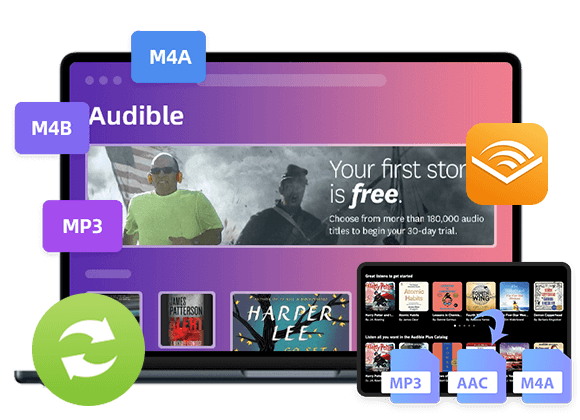Want to play Audible AAX audiobooks on your MP3 player or other portable devices? In this article, you will get two easy ways to convert AAX to MP3 on Mac and Windows with high quality. So then you could listen to Audible books offline on any media device and player.
“How can I convert Audible AAX files to MP3? I want to put Audible books to my Sony Walkman for listening, but it can’t read AAX files. Any suggestion?”
“Can VLC convert AAX to MP3? If not, is there any tool to convert AAX audiobooks to MP3? I want to backup some AAX audiobooks to a USB flash drive.”
Most of us enjoy listening to audiobooks on Amazon Audible, which has a wealth of audiobooks, radio and TV shows, etc. However, all audiobooks we purchased/downloaded from Audible.com are encoded as AA or AAX format, which protected by Audible DRM. If you want to play Audible AA/AAX files on any player you got, there is a need to convert your Audible files to MP3 file format. We showed you how to convert AA to MP3 before. Today in this guide, we will teach you how to convert AAX files to MP3 in two ways. Before converting AAX to MP3, you will learn what an AAX file is and how to open an AAX file. Let’s go!
Part 1. AAX File Extension – What is .aax and How to Open?
What is an AAX File?
The AAX file extension is a data file format associated with Audible Enhanced Audiobooks. In fact, the AAX file extension and Audible Enhanced Audiobook are developed by Amazon Audible. Audible uses the AAX and AA file formats to encode audiobooks. AAX files are considered an enhanced format for AA files. When you listen to an enhanced audiobook, you may feel like you’re listening to the narration in the studio.
How to Open AAX Files?
Currently, you can open and play AAX files through official Audible app, iTunes, Apple iPod, AudibleManager, Microsoft Zune, Creative Zen, and the Amazon Kindle 2. Moreover, you need to authorize your Audible account. Therefore, if you want to play enhanced audiobook on supported devices, you require a valid Audible account and subscription fee.
Part 2. Convert Audible AAX to MP3 via Best AAX to MP3 Converter
There are many ways to convert AAX to MP3 if the AAX files is non-DRM. However, all dowwnloaded AAX audiobooks from Audible.com are DRM-protected. In such case, you need a professional Audible to MP3 Converter.
TunesBank Audible Converter is one of the best AAX to MP3 Converter in the market. It is well developed for Audible users to remove DRM from Audible audiobooks, and convert AA, AAX audiobooks to MP3, M4A, WAV, FLAC. This improved tool can run at up to 100X super faster speed when converting AAX to MP3, but with zero quality loss.
By applying an innovative technology, it can work alone and requires no iTunes and Audible account authorization. You can drag and drop any downloaded AAX files to its interface for batch conversion. After that, you will be able to play Audible books offline on any iPod, Kindle, Sony Walkman, iRiver, iOS, Android, Kindle, smart speakers, USB drive, car player, etc.
Highlights of TunesBank Audible Converter:
- Crack DRM protection from Audible AA/AAX files.
- Convert Audible AA & AAX to MP3, M4A, FLAC, WAV.
- Up to 100X faster speed without losing any audio quality.
- Customize the output quality like bit rate, sample rate.
- Keep chapter info, ID3 tags while converting Audible books.
- Split Audible Audiobooks into multiple segments averagely.
- No iTunes and Audible account authentication are required.
Easy Guide: Convert AAX to MP3 Quickly and Losslessly
Step 1. Install and Launch TunesBank Audible Converter
First, download and install TunesBank Audible Converter on your computer. Laun the program, and you will see its simple interface.
Step 2. Add Audible AAX Files to TunesBank
You can click the “+” icon to manually import the downloaded AAX files. Or drag and drop the AAX files to its interface.
Step 3. Set MP3 as Output Format
Go to the menu bar > Preference to open the settings window. You can choose MP3 format for all AAX files, and adjust the sample rate, bitrate, or even split the audiobook!
Step 4. Convert Audible AAX to MP3
Finally, hit on the “Convert All” button to unlock Audible DRM and convert AAX to MP3 with high quality.
When finished, you can go to the “Completed” section, click “Open File” to get the converted Audible files.
Part 3. Convert AAX Files to MP3 with Apple Music Converter
Besides the professional Audible AAX to MP3 Converter, TunesBank has also launched another Audible Audiobook Converter, called TunsBank Apple Music Converter. Actually, TunesBank Apple Music Converter is a one-stop Apple Music Converter, iTunes Audio Converter, Audiobook Converter, and DRM Removal tool. This powerful tool supports to convert Apple Music M4P songs, iTunes purchased songs, iTunes M4A/M4B Audiobooks, and Audible AA/AAX Audiobooks to MP3, M4A, AAC, FLAC, etc. With it, you can easily convert audible AAX files to MP3 with high quality (up to 320kbps). Apart from this, it will preserve full ID3 tags and chapter information in output MP3 files. Compared with TunesBank Audible Converter, TunesBank Apple Music Converter requires iTunes and Audible authentication. So you need to import your downloaded AAX files to iTunes library in advance.
? News: TunesBank Apple Music Converter has been updated to V3.0.0. With the built-in Apple Music Web Player, users are not required to pre-install the iTunes or Music app. In the latest version, users only need to log in to their Apple Music account for accessing the Apple Music web browser inside the software. Search, open any song, playlist, artist or album, then TunesBank Apple Music Converter V3.0.0 will automatically read the songs and provide them for selecting to in the interface. But note that the new version only works for converting your Apple Music library. Here’s the download link of the new version:
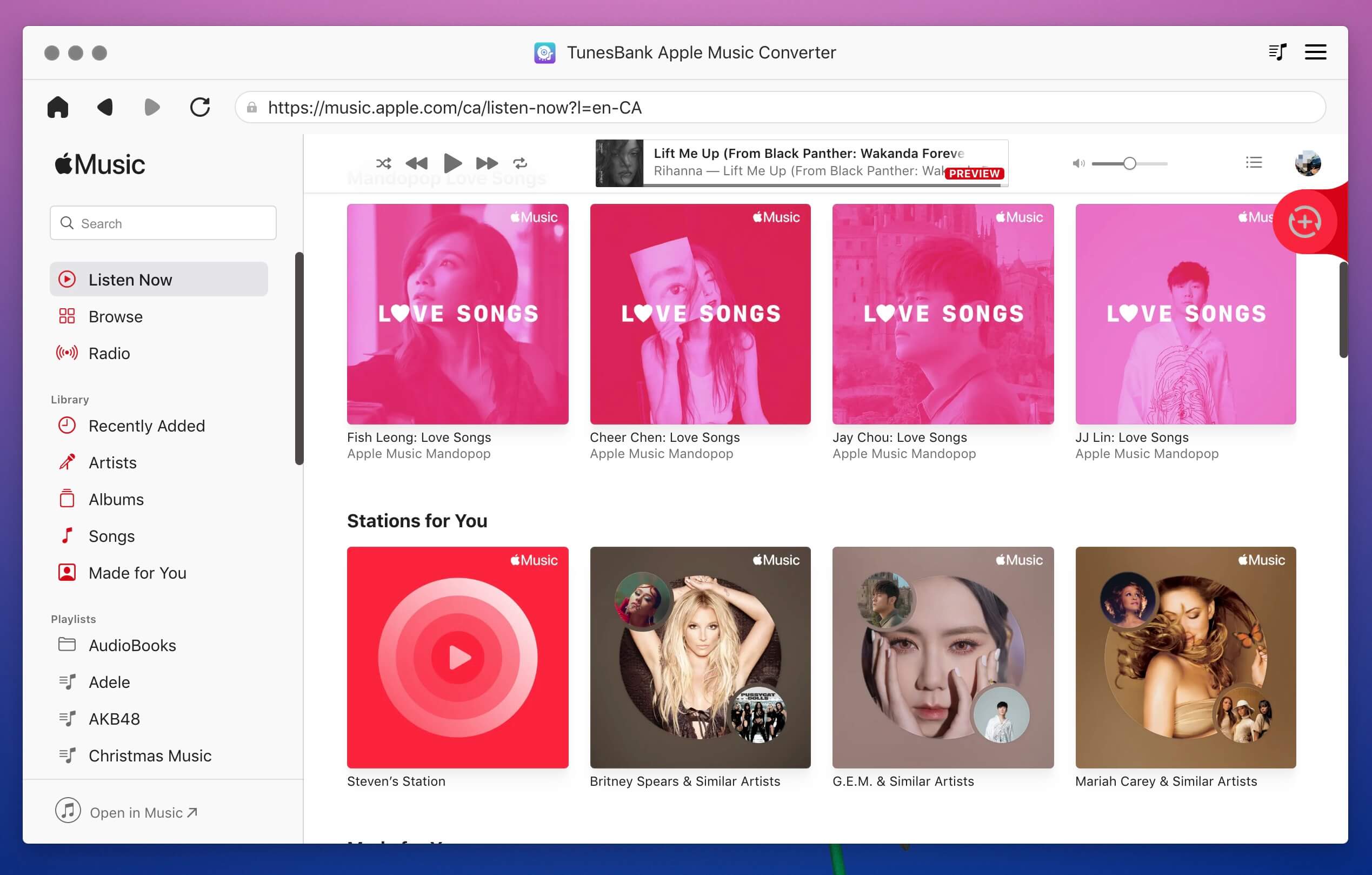
How to Convert Audible AAX Files to MP3 with TunesBank Apple Music Converter Older Version?
Step 1. Launch TunesBank Apple Music Converter
Download and install the TunesBank Apple Music Converter on your Mac or Windows computer.
When your launch the program, iTunes will run with it.
Step 2. Choose Audible AAX Files
Click “Audiobooks” in the left side, and select the AAX audiobooks by ticking the checkbox.
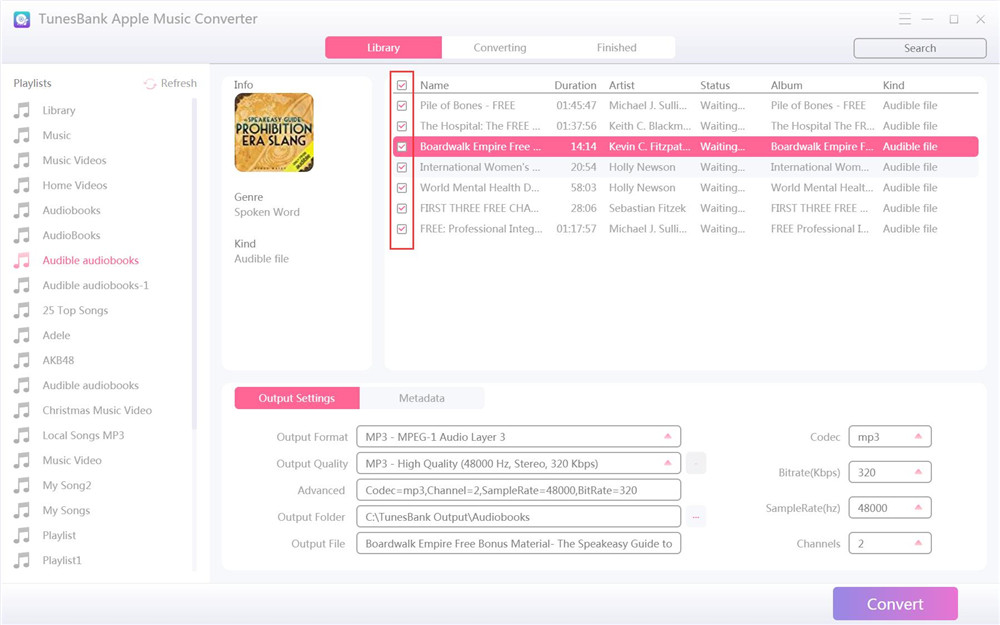
Step 3. Select MP3 Output Format
Move to the bottom of the interface, you can customize the Output Settings and Metadata. Pick MP3 in the “Output Format” option, and change to MP3 High Quality in the “Output Quality” option.
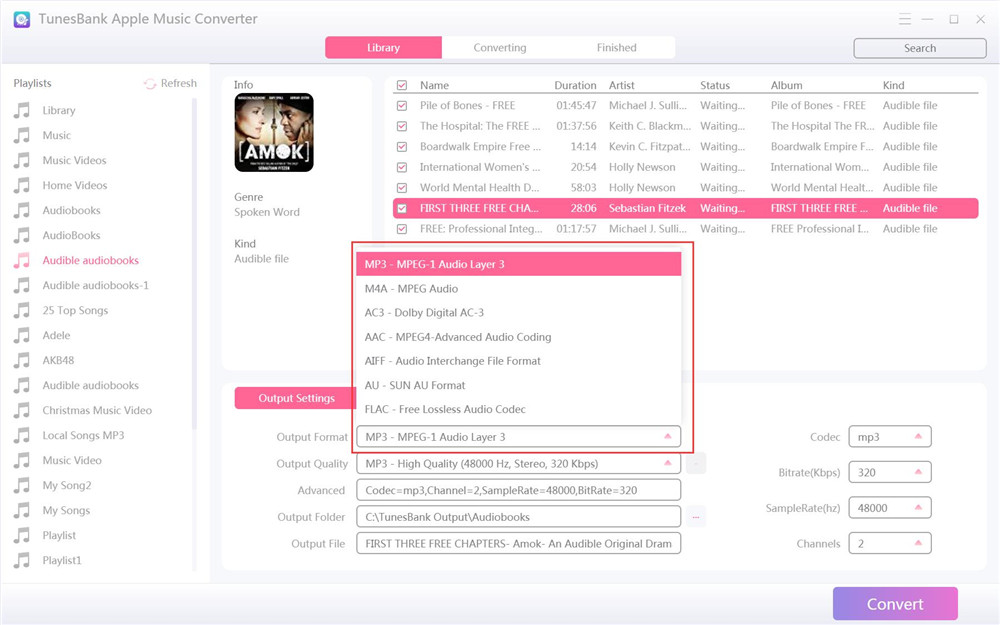
Step 4. Begin to Convert AAX Files to MP3
Simply press on “Convert” button to start the AAX to MP3 conversion. During the process, you can turn back to “Library” and import more AAX files to the “Converting” list.
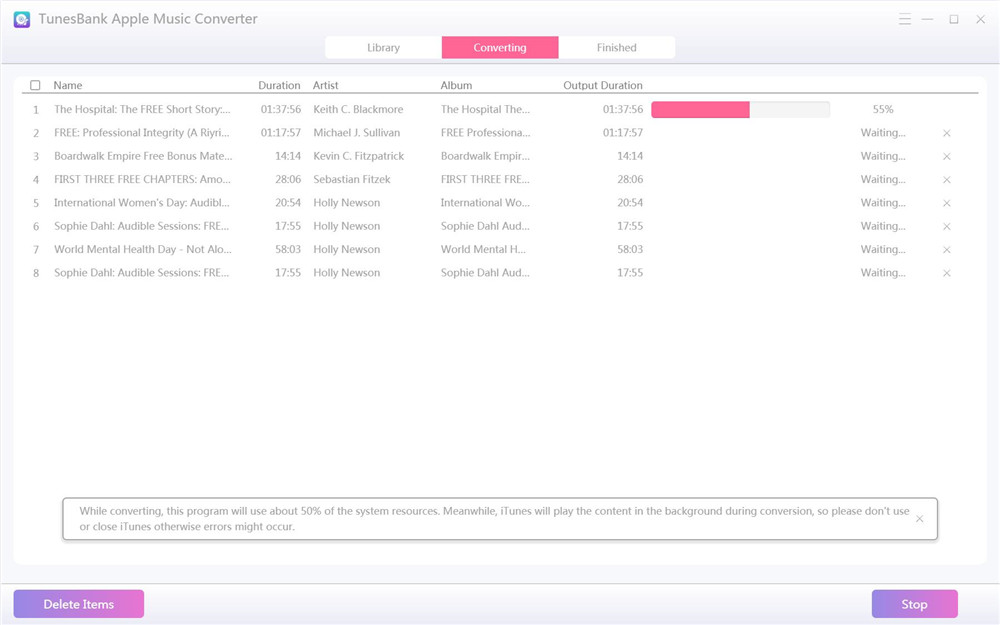
After the conversion is complete, tap “Finished” tab to view all converted AAX files. Click “View Output File” to go to the output folder.
Part 4. FAQs on Converting Audible Audiobooks to MP3
Q1: How can I play an AAX file without Audible?
Answer: By converting AAX file to MP3, you can play them on any media player and device without the Audible app.
Q2: What player can play AAX files?
Answer: Audible app, Audible Win10 App, Audible Manager, iTunes, Apple Books, etc.
Q3: How do I convert Audible AAX to MP3 for free?
Answer: You can convert AAX to MP3 for free with some online audio recorders. But the output quality is lossy and the speed is 1:1. Therefore, you’d better use a professional AAX to MP3 Converter.
Q4: Can I put Audible books on MP3 player?
Answer: Yes. After converting Audible AA/AAX books to MP3, you can transfer the converted files to any MP3 player, such as Sony Walkman, SanDisk, iRiver, iPod Nano, PSP, Xbox, Zune, etc.
Get TunesBank Audible Converter right now!
The Latest Articles
– What’s MP3 Players Compatible with Audible
– How to Get Free Audiobooks from Audible
– Play Audible on iPod Nano/Touch/Shuffle
– Get an Audible Student Discount: A Complete Guide for 2025
– Transfer Audible Audiobooks to USB Drive
– Tools to Convert iTunes Audiobooks and Audible Audiobooks
– Listen to Audiobooks on Kindle Devices

Audible Converter
An easy-to-use Audible AA/AAX converter and Audible DRM removal, Up to 100X faster conversion speed. Remove Audible DRM and convert Audible AA/AAX to MP3, M4A, FLAC, and WAV format with chapters kept and ID3 Tags.











 Remove DRM from your Audible AA/AAX books.
Remove DRM from your Audible AA/AAX books.