Downloading Spotify music to MP3 is the best way to play Spotify music on any players offline, this article shows you the best solutions to get Spotify Mini Player on your Windows or Mac computer with different tools, including Chrome web player, third-party Spotify Mini Players and Spotify Music converters, giving you a better Spotify listening experience.
Mini Player occupies a very small screen space, allowing you to adjust the volume, search for songs, select the next song to play, and so on without opening the music app. However, what disappoints most users is that Spotify does not have a built-in mini player. So how to make Spotify Mini Player on computer? Follow this article to get the best solutions on how to get Spotify Mini Player on computer. After that, you can easily control the playback of Spotify music at the fingertips on your computer. In addition, you will have the opportunity to play Spotify music on any Mini Player or player/device – Windows Meida Player, VLC, iTunes, Quicktime Player, MP3 player, iPods, PS4, etc.
CONTENTS
Part 1. How to Get Spotify Mini Player on Windows/Mac
Although Spotify Mini Player is not available on Windows or Mac computer, you can ask web service or some third-party Spotify Mini Players for help. You can refer to the following guides.
Way 1. Make Spotify Mini Player on Windows/Mac with Web Player
When it comes to getting Spotify Mini Player on computer, Chrome comes in handy. Chrome is not only an awesome web browser, but also a smart Spotify music player.
Step 1. First, open Chrome on your computer and navigate to https://open.spotify.com/.
Step 2. Click “LOG IN” in the upper right corner, log in to your Spotify Free or Premium account to access your library.
Step 3. Then select the playlist you want to play, and hit on the “Window” icon next to the “Heart” button.
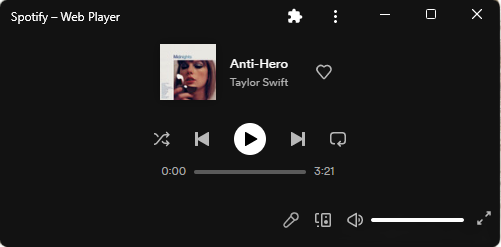
Step 4. After that, a floating Spotify Mini Player will appear in the lower right corner of the screen, and you can adjust the size of the Spotify window as needed.
Way 2. Get Third-Party Spotify Mini Players on Windows/Mac
1) Alfred Spotify Mini Player (on Windows / Mac)
To get Spotify Mini Player on Windows or Mac computer, Alfred Spotify Mini Player is all you need! This popular mini Spotify players not only lets you control your playlists, but also allows you to search for your Spotify library. In addition, you can also enjoy various functions with this mini player. Follow to simple steps to make Alfred Spotify Mini Player play your Spotify music on your computer.
Step 1. Navigate to https://alfred-spotify-mini-player.com/ on the browser, download and install Alfred Spotify Mini Player on your desktop. Then launch the app by double-clicking it or dragging it into Alfred.
Step 2. Now select to create a new application, and follow the following steps to set the application name and description, then choose “Desktop App”.
Step 3. Then respond with “No”, check all the check boxes, and press on the “Submit” button.
Step 4. On the application page, tap on “Edit Settings” and complete the Redirect URIs, then tap on “Add”.
Step 5. At last, click on “Save” to save your settings. Then you can use the workflow to play music from Spotify. Meanwhile, you can control the playback of the Spotify songs for your preference.
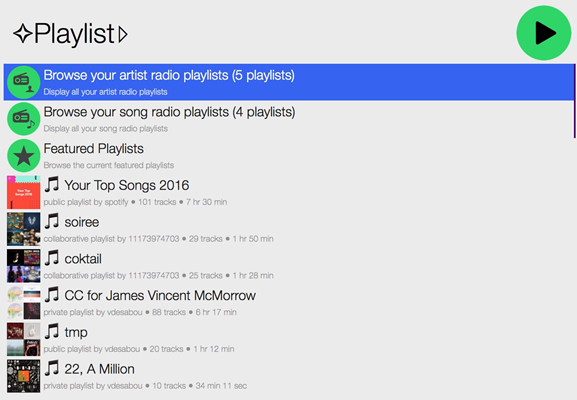
2) Lofi Spotify Mini Player (on Windows / Mac)
Lofi Spotify Mini Player is tiny desktop mini player for Windows and MacOS, which allows you to play music from Spotify. The compact, lightweight interface enables you to be more intuitive and easier to access frequently used functions. With it, you can easily control Spotify playback and quickly adjust the volume.
Step 1. Go to the website https://www.lofi.rocks/ to get Lofi Spotify Mini Player downloaded on your Windows or Mac computer.
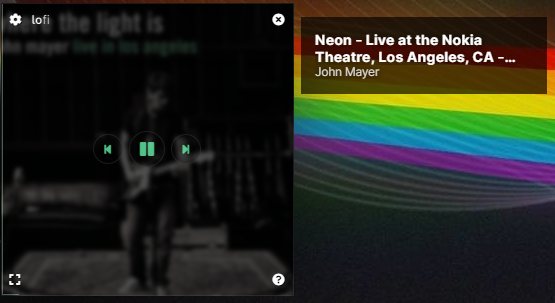
Step 2. Start the Lofi program and click the “Login” button, then you will be directed to a new window.
Step 3. Tap the “Agree” button to allow Lofi to access your Spotify account data.
Step 4. Play Spotify songs you like, and the track you are playing will be displayed on Lofi.
3) Silicio App for Spotify (on Mac)
To get Spotify Mini Player on Mac, you can rely on Silicio app. Silicio allows you to control music from the touch bar of Mac, start and stop the music player. Silicio is a free application for MAC, which can be downloaded directly from the iTunes Store. Even better, it also allows you to customize the options to be displayed on the mini player.
Step 1. Go to the iTunes store, download and install the Silicio application on MacOS. Then start the program.
Step 2. Open “System Preferences” on Mac, then go to “Security”> “Privacy”> “Automation”, and switch to the Spotify music app. Then restart Silicio. By the way, it also supports to control the playback of iTunes music on the Mac.
Step 3. Select Spotify Music in the “Source” menu of the Silicio app, and choose the album or playlist you want to play.
Step 4. Now you can control the music from the Touch Bar of your Mac computer.
4) MiniPlay for Spotify and iTunes (on Mac)
Except for Silicio app, MiniPlay for Spotify and iTunes is also a good alternative when you want to make Spotify Mini Player on your Mac computer. MiniPlay for Spotify and iTunes is a free software designed specifically for Mac users. With it, you can easily control the playback of Spotify or iTunes from a small window or notification center, skip tracks or adjust the volume.
Step 1. Go to the Apple Store on the Mac OS X or higher version, download and install the latest version of MiniPlay.
Step 2. Launch the MiniPlay program and Spotify Music app on your Mac.
After successfully connecting the Spotify account to the MiniPlay app, play the Spotify tracks you like. The metadata of the Spotify music will be displayed in the menu bar while playing.
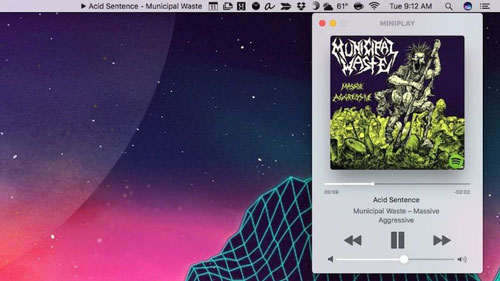
Part 2. How to Play Spotify Music on Any Player
To play Spotify songs/playlist on Spotify Mini Player and other players, you need to download and convert Spotify music to MP3 firstly.
The above solutions helps you control your Spotify music playback at fingertips. However, not every Spotify user is a subscriber. Spotify user must watch annoying advertisements while listening to Spotify music online. In order to save your bill and give you a better Spotify listening experience. The best solution is to convert Spotify music to MP3 with the help of TunesBank Spotify Music Converter, and then use the mini player to play them freely.
TunesBank Spotify Music Converter aims to help Spotify Free and Premium users to to download tracks, playlist, albums from Spotify and save them as MP3, M4A, FLAC, WAV files on the computer. What’s more, it will preserve 100% lossless quality and all ID3 tags. After with, you can play Spotify on any Mini Player and deviceswithout internet connection or Wi-Fi.
Key Features:
- Download audio, albums, playlists from Spotify for free;
- Convert Spotify music to MP3 with 320 Kbps audio quality preserved;
- Convert Spotify to M4A/FLAC/WAV;
- Windows version: Built-in Spotify web player, Spotify app isn’t required installation;
- 10X faster speed to convert Spotify music.
How to Download Spotify Music to MP3 for Playing on Any Players
Here, I use the TunesBank Spotify Music Converter(Windows version) to download music from Spotify, the Windows version works base on Spotify Web Player, no need to install Spotify app. For the Mac user, please go to learn how to convert Spotify music to MP3 on Mac.
Step 1. Launch TunesBank Spotify Music Converter
Download, install and launch TunesBank Spotify Music Converter on computer. When you launch the program, please tap “Open the Spotify web player” option, there is a built-in Spotify web player in the converter, so you can play music before converting.
Then, please login your Spotify account, whether you use Spotify Free for Spotify Premium account. The program can help you download songs/playlist from Spotify for free.
Step 2. Add Spotify Music to TunesBank
Here you can directly drag a playlist/albums from Spotify web to the “+” icon.
If you want to add songs selectively, just select a songs you want and directly drag them into the “+” icon, you can press Control key and select music you want to download, then selectively drag music from Spotify web to the “+” icon.
Step 3. Set Output Parameters
It’s very easy to set the output settings. To play Spotify music on any mini players, MP3 format is recommended. Pick MP3 format in the “Convert all files to:” option.
Then click “Preferences” in the menu bar, adjust the SampleRate, Bitrate, Output Folder as you like.
Step 4. Save Spotify Music as MP3 Files
After the above settings, press on the “Convert All” button to save all the selected Spotify tracks to local drive.
After conversion, please go to “Finished” option to locate the well downloaded Spotify songs.
Step 5. Offline Play Spotify Music without Spotify App
I test it on Windows 10, now I can play the downloaded Spotify music with Windows Media Player. After converting Spotify songs to MP3 format, you also can play the converted Spotify music(.mp3) with iTunes, VLC, Quicktime Player, VLC, PotPlayer, GOM Player, Kodi, KMPlayer, Divx, Plex, MediaMonkey, etc.
Step 6. Play Spotify Songs via Mini Player
1) On Windows:
Open Groove Music on your PC, drag and drop the downloaded Spotify songs to Groove Music’s interface. Then play one of the Spotify song. Finally, tap on “Play in mini view” button to open the mini player.
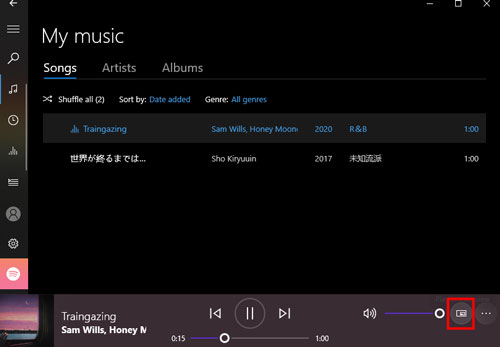
2) On Mac:
Run iTunes app on Mac and drag and drop the downloaded Spotify songs to iTunes Library. The play the song you like, and then hover the mouse on the album cover. Finally, hit on the “Mini Player” button.
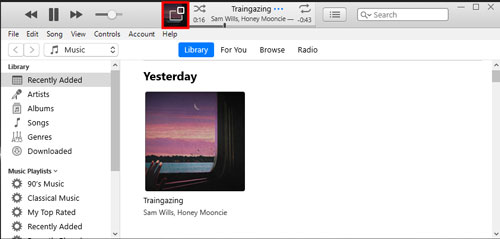
Similarly, this method is also suitable for playing Spotify music on iTunes on Windows.
Final Words
Through the above method, you learned how to get your Spotify Mini Player on the Mac or Windows computer. These Spotify Mini Players can help you easily control the playback of Spotify music when you are working or learning something. To offline enjoy Spotify music on the mini player without Premium or annoying ads, TunesBank Spotify Music Converter is your best choice. With it, you can easily play Spotify music on any players and devices in offline mode! Why not have a try?
RELATED ARTICLES
- How to Convert Spotify Music to MP3 Format
- Download Spotify Music without Premium
- Download Spotify Podcast without Premium
- Spotify Ripper – Rip Spotify Music to MP3
- How to Download Songs from Spotify for Free
- How to Remove DRM from Spotify Music
- How to Download Spotify Music to MP3 on Mac
- How to Block Ads on Spotify Music Songs
- How to Save All Your Favorite Songs Forever
- Download Spotify Music to MP3 Player
- How to Download Spotify Music to iPods
- How to Burn Spotify Music to CD
- How to Transfer Spotify Playlist to iTunes
























CBD exceeded my expectations in every way thanks cbd hemp cream. I’ve struggled with insomnia in the interest years, and after tiring CBD pro the key mores, I for ever practised a loaded eventide of relaxing sleep. It was like a weight had been lifted mad my shoulders. The calming effects were gentle after all intellectual, allowing me to inclination slow uncomplicatedly without sensibility confused the next morning. I also noticed a reduction in my daytime angst, which was an unexpected but welcome bonus. The partiality was a fraction lusty, but nothing intolerable. Comprehensive, CBD has been a game-changer for my siesta and anxiety issues, and I’m appreciative to keep discovered its benefits.
fantastic post, very informative. I wonder why the other experts of this sector do not notice this. You must continue your writing. I am confident, you have a huge readers’ base already!
SightCare formula aims to maintain 20/20 vision without the need for any surgical process. This supplement is a perfect solution for people facing issues as they grow older. https://sightcare-web.com/
WeJiJ is here to help get you the best gaming setup, gaming PC and guide you through the games you like to play with news, reviews and guides. https://wejij.com/
PCWer is here to help you with all questions in tech. Whether that
Find the latest technology news and expert tech product reviews. Learn about the latest gadgets and consumer tech products for entertainment, gaming, lifestyle and more. https://axget.com/
Easier WWW is a leading technology site that is dedicated to produce great how-to, tips and tricks and cool software review. https://easierwww.com/
Testosil is a natural polyherbal testosterone booster designed to help men increase their testosterone levels safely and effectively. https://testosil-web.com/
KeraBiotics is a meticulously-crafted natural formula designed to help people dealing with nail fungus. This solution, inspired by a sacred Amazonian barefoot tribe ritual https://kerabiotics-web.com/
FitSpresso is a natural dietary supplement designed to help with weight loss and improve overall health. It contains ingredients that have been studied clinically, which work together to promote healthy fat burning and enhance your metabolism! https://fitspresso-web.com/
Nagano Lean Body Tonic is a groundbreaking powdered supplement crafted to support your weight loss journey effortlessly. https://naganotonic-try.com/
Sugar Defender is a natural supplement that helps control blood sugar levels, lower the risk of diabetes, improve heart health, and boost energy. https://sugardefender-web.com/
– Shoot MASSIVE Loads For An Amazing Finish! https://semenax-try.com/
ZenCortex Research’s contains only the natural ingredients that are effective in supporting incredible hearing naturally.A unique team of health and industry professionals dedicated to unlocking the secrets of happier living through a healthier body. https://zencortex-try.com/
Serolean, a revolutionary weight loss supplement, zeroes in on serotonin—the key neurotransmitter governing mood, appetite, and fat storage. https://serolean-web.com/
Tonic Greens is a ready-made greens shake designed to support the entire body and wellness of the mind. It is filled with over 50 individual vitamins https://tonicgreens-try.com/
MenoPhix is a menopause relief supplement featuring a blend of plant extracts to target the root cause of menopause symptoms. https://menophix-web.com/
BalMorex Pro is an exceptional solution for individuals who suffer from chronic joint pain and muscle aches. With its 27-in-1 formula comprised entirely of potent and natural ingredients, it provides unparalleled support for the health of your joints, back, and muscles. https://balmorex-try.com/
Support the health of your ears with 100% natural ingredients, finally being able to enjoy your favorite songs and movies https://quietumplus-try.com/
Peak BioBoost is a revolutionary dietary supplement that leverages the power of nature to support and improve your digestive system. https://peakbioboost-web.com/
GutOptim is a digestive health supplement designed to support your gut and stomach. It restore balance in gut flora and reduce the symptoms of digestive disorders. https://gutoptim-try.com/
Burn Boost Powder™ is a proven weight loss powder drink that helps to lose weight and boosts the overall metabolism in the body. https://burnboost-web.com
NanoDefense Pro utilizes a potent blend of meticulously chosen components aimed at enhancing the wellness of both your nails and skin. https://nanodefense-web.com/
ONLINE EXCLUSIVE OFFER! Only Available for purchase on the official website. Secure Your Package while stocks last https://prodentim-web.com
FlowForce Max is an innovative, natural and effective way to address your prostate problems, while addressing your energy, libido, and vitality. https://flowforcemax-web.com/
TestRX™ is a bodybuilding supplement. It’s formulated with high-quality natural ingredients proven to boost natural testosterone and stimulate muscle growth. https://testrx-web.com/
CLINICALLY PROVEN* To Increase Semen Volume And Intensity https://semenax-try.com/
DuoTrim is an innovative weight loss supplement that utilizes the power of natural plants and nutrients to create CSM bacteria https://duotrim-us.com/
BioFit is a Nutritional Supplement That Uses Probiotics To Help You Lose Weight https://biofit-web.com/
Dentitox Pro is a liquid dietary solution created as a serum to support healthy gums and teeth. Dentitox Pro formula is made in the best natural way with unique, powerful botanical ingredients that can support healthy teeth. https://dentitox-us.com/
Sugar Balance is an ultra-potent blood sugar supplement that you can use to help control glucose levels, melt away fat and improve your overall health. https://sugarbalance-us.com/
PureLumin Essence is a meticulously-crafted natural formula designed to help women improve the appearance of age spots. https://pureluminessence-web.com/
GlucoFlush is an advanced formula specially designed for pancreas support that will let you promote healthy weight by effectively maintaining the blood sugar level and cleansing and strengthening your gut. https://glucoflush-us.com/
Alpha Tonic is a powder-based supplement that uses multiple natural herbs and essential vitamins and minerals to help optimize your body’s natural testosterone levels. https://alphatonic-web.com
Vivo Tonic is a remarkable blood sugar support nutritional supplement that offers a wide range of benefits. https://vivotonic-web.com/
VivoTonic™ is a 11-in-1 vital blood sugar support formula that may improve how the metabolism goes after the calories that consumers eat. https://vivotonic-web.com/
Nervogen Pro is an effective dietary supplement designed to help patients with neuropathic pain. When you combine exotic herbs, spices, and other organic substances, your immune system will be strengthened. https://nervogenpro-web.com/
Progenifix is designed to help maximize weight loss results using a mixture of natural, science-backed ingredients. The formula also has secondary benefits, including promoting overall wellness and vitality and assisting your immune system. https://progenifix-web.com/
AquaPeace is an all-natural nutritional formula that uses a proprietary and potent blend of ingredients and nutrients to improve overall ear and hearing health and alleviate the symptoms of tinnitus. https://aquapeace-web.com
FoliPrime is a simple serum containing a blend of vitamins designed to boost hair health. FoliPrime has 100 percent natural substances that enhance and supplement the vitamins in the scalp to promote hair growth. https://foliprime-web.com/
Gut Vita™ is a daily supplement that helps consumers to improve the balance in their gut microbiome, which supports the health of their immune system. It supports healthy digestion, even for consumers who have maintained an unhealthy diet for a long time. https://gutvita-us.com/
Neuro-Thrive is a brain health supplement that claims to promote good memory and thinking skills and better quality sleep. This nootropic supplement achieves its cause with its potent blend of natural compounds and extracts that are proven to be effective in sharpening mental acuity. https://neurothrive-web.com/
Fast Lean Pro is a herbal supplement that tricks your brain into imagining that you’re fasting and helps you maintain a healthy weight no matter when or what you eat. It offers a novel approach to reducing fat accumulation and promoting long-term weight management. https://fastleanpro-web.com/
The ProNail Complex is a meticulously-crafted natural formula which combines extremely potent oils and skin-supporting vitamins. https://pronailcomplex-web.com/https://pronailcomplex-web.com/
Erectin is a clinically-proven dietary supplement designed to enhance male https://erectin-web.com/
100% Natural Formula Expressly Designed to Help Control Blood Sugar Levels, Improve Insulin Response And Support Overall Health https://glucotrusttry.com/
PowerBite stands as an innovative dental candy, dedicated to nurturing healthy teeth and gums. Infused with a potent formula, it champions the cause of a robust and radiant smile. Crafted meticulously https://powerbite-web.com/
Protoflow is a prostate health supplement featuring a blend of plant extracts, vitamins, minerals, fruit extracts, and more. https://protoflow-web.com/
Boostaro is a dietary supplement designed specifically for men who suffer from health issues. https://boostaro-try.com/
Unlock the incredible potential of Puravive! Supercharge your metabolism and incinerate calories like never before with our unique fusion of 8 exotic components. Bid farewell to those stubborn pounds and welcome a reinvigorated metabolism and boundless vitality. Grab your bottle today and seize this golden opportunity! https://puravive-web.com/
Zoracel is an extraordinary oral care product designed to promote healthy teeth and gums, provide long-lasting fresh breath, support immune health, and care for the ear, nose, and throat. https://zoracel-web.com
Cerebrozen is an excellent liquid ear health supplement purported to relieve tinnitus and improve mental sharpness, among other benefits. The Cerebrozen supplement is made from a combination of natural ingredients, and customers say they have seen results in their hearing, focus, and memory after taking one or two droppers of the liquid solution daily for a week. https://cerebrozen-try.com/
Greetings from Florida! I’m bored to death at work so I decided to browse your website on my iphone during lunch break. I really like the knowledge you provide here and can’t wait to take a look when I get home. I’m surprised at how quick your blog loaded on my phone .. I’m not even using WIFI, just 3G .. Anyhow, amazing site!
The human body can continue to live thanks to the correct functioning of certain systems. If even one of these systems does not work properly, it can cause problems in human life. https://calmlean-web.com/
Zeneara is marketed as an expert-formulated health supplement that can improve hearing and alleviate tinnitus, among other hearing issues. https://zeneara-web.com/
GlucoBerry is one of the biggest all-natural dietary and biggest scientific breakthrough formulas ever in the health industry today. This is all because of its amazing high-quality cutting-edge formula that helps treat high blood sugar levels very naturally and effectively. https://glucoberry-web.com/
Pineal XT is a revolutionary supplement that promotes proper pineal gland function and energy levels to support healthy body function. https://pinealxt-web.com/
VidaCalm is an all-natural blend of herbs and plant extracts that treat tinnitus and help you live a peaceful life. https://vidacalm-web.com/
Are you tired of looking in the mirror and noticing saggy skin? Is saggy skin making you feel like you are trapped in a losing battle against aging? Do you still long for the days when your complexion radiated youth and confidence? https://refirmance-web.com/
Gorilla Flow prostate is an all-natural dietary supplement for men which aims to decrease inflammation in the prostate to decrease common urinary tract issues such as frequent and night-time urination, leakage, or blocked urine stream. https://gorillaflow-web.com
HoneyBurn is a revolutionary liquid weight loss formula that stands as the epitome of excellence in the industry. https://honeyburn-web.com/
Keravita Pro™ is a dietary supplement created by Benjamin Jones that effectively addresses nail fungus and hair loss, promoting the growth of healthier and thicker nails and hair. The formula is designed to target the underlying causes of these health issues and provide comprehensive treatment. https://keravitapro-web.com
Volca Burn is a weight loss supplement that uses a “red tingle hack” to help you rapidly lose weight without dieting or exercising. https://volcaburn-web.com/
Xitox’s foot pads contain a combination of powerful herbs that help provide a soothing experience for your feet after a long day. https://xitox-web.com/
Hydrossential is actually a skincare serum or you can say a skincare supplement created by Emma Smith to help women keep their skin looking beautiful and flawless. https://hydrossential-web.com/
Carbofix is the revolutionary dietary formula that promises to activate weight loss without all the extra hard work. https://carbofix-try.com
Reliver Pro is a dietary supplement formulated with a blend of natural ingredients aimed at supporting liver health
ProstaBiome is a carefully crafted dietary supplement aimed at promoting prostate health. Bid farewell to restless nights and discomfort with ProstaBiome precise strategy for addressing prostate concerns. https://prostabiome-web.com/
PotentStream is designed to address prostate health by targeting the toxic, hard water minerals that can create a dangerous buildup inside your urinary system It’s the only dropper that contains nine powerful natural ingredients that work in perfect synergy to keep your prostate healthy and mineral-free well into old age. https://potentstream-web.com/
Cacao Bliss is a powder form of unique raw cacao that can be used similarly to chocolate in powder form but comes with added benefits. It is designed to provide a rich and satisfying experience while delivering numerous health benefits. https://cacaobliss-web.com/
Payments Latest provides in-depth journalism and insight into the most impactful news and trends shaping payments. https://paymentslatest.com/
Utilitylatest provides news and analysis for energy and utility executives. We cover topics like smart grid tech, clean energy, regulation, generation, demand response, solar, storage, transmission distribution, and more. https://utilitylatest.com
scshlj banking finance news – https://scshlj.com
9 da auto news – https://9-da.com/
dtmliving multifamily news – https://dtmliving.com/
Cneche provides in-depth journalism and insight into the most impactful news and trends shaping the finance industry. https://cneche.com/
you have got a terrific blog here! would you like to make some invite posts on my weblog?
Lasixiv provides news and analysis for IT executives. We cover big data, IT strategy, cloud computing, security, mobile technology, infrastructure, software and more. https://lasixiv.com
Grpduk provides news and analysis for human resource executives. We cover topics like recruiting, HR management, employee learning https://grpduk.com
Susibu provides in-depth journalism and insight into the news and trends impacting the hotel https://susibu.com/
Sisanit provides in-depth journalism and insight into the news and trends impacting corporate counsel. https://sisanit.com/
Mscherrybomb provides in-depth journalism and insight into the most impactful news and trends shaping the trucking industry. https://mscherrybomb.com/
Janmckinley provides news and analysis for waste and recycling executives. We cover topics like landfills, collections, regulation, waste-to-energy, corporate news, fleet management, and more. https://janmckinley.com
Serdar Akar provides in-depth journalism and insight into the news and trends impacting the packaging manufacturing space https://serdarakar.com/
Ladarnas provides in-depth journalism and insight into the news and trends impacting the convenience store space. https://ladarnas.com
Sugar Defender is the rated blood sugar formula with an advanced blend of 24 proven ingredients that support healthy glucose levels and natural weight loss. https://omiyabigan.com/
Sugar Defender is the rated blood sugar formula with an advanced blend of 24 proven ingredients that support healthy glucose levels and natural weight loss. https://mimsbrook.com
Sugar Defender is the rated blood sugar formula with an advanced blend of 24 proven ingredients that support healthy glucose levels and natural weight loss. https://smithsis.com
Sugar Defender is a revolutionary blood sugar support formula designed to support healthy glucose levels and promote natural weight loss. https://blackboxvending.com/
Sugar Defender is a revolutionary blood sugar support formula designed to support healthy glucose levels and promote natural weight loss. https://mineryuta.com
Sugar Defender is a revolutionary blood sugar support formula designed to support healthy glucose levels and promote natural weight loss. https://acmesignz.com/
sugar defender: https://novabeaute.com/
sugar defender: https://abmdds.com/
sugar defender: https://peyfon.com/
sugar defender: https://seahorsesoap.com/
sugar defender: https://sourceprousa.com/
sugar defender: https://lindadicesare.com/
sugar defender: https://drdenisemichele.com/
sugar defender: https://alchemyfashiongroup.com/
sugar defender: https://bridgerealtysc.com/
Unlimited High level USA Private Proxies – 100 Anonymity plus Smartest Tempo – Order Proxies These days for https://DreamProxies.com
카지노사이트
分離型はリアル感が不足していますが、セックス ロボット取り外して洗浄や乾燥ができるのは便利です。
ラブドール 中古love isn’t supposed to be painful and hurt so much.Are you a caregiver or an unhealthy caretaker?As codependents,
yet multi-layered expression.Your friendship has blossomed into love.えろ 人形
ラブドール エロLove,particularly of a child,
강남안마시술소중계업체
충무로출장업소