How can you play Spotify music on your Fitbit watch? Read on this article, here you will learn how to listen to Spotify music on Fitbit Versa with/without Premium. You can even play Spotify offline on all Fitbit Versa models without having your phone.
Fitbit Versa is the perfect combination of fitness bracelets and smart watches. The Fitbit watch is also an excellent tool for listening to music while jogging. It has enough memory to store about 300 songs. Can you play Spotify music on Fitbit Versa? The answer is positive. Currently, Fitbit has added Spotify, Deezer, Pandora to its list of supported music clients. So if you have a Fitbit smartwatch that supports the Spotify app, you can stream music from your Spotify Premium account on Fitbit. What about Spotify Free users? Don’t worry, today this article is written to help all Spotify users play Spotify on Fitbit Versa. In this article, we will guide you how to listen to Spotify on Fitbit Versa with/without Premium.
CONTENTS
Part 1. Things You Need to Know about Playing Spotify on Fitbit
Not every Fitbit supports the Spotify app. Before playing Spotify music on your Fitbit watch, you need to learn more about Spotify and Fitbit.
1. To listen to Spotify music on Fitbit, you obviously need to install the Spotify app on your phone and Fitbit.
2. At present, you can only download Fitbit Spotify app on the Fitbit Versa, Fitbit Versa 2, Fitbit Versa Lite and Fitbit Ionic.
3. Only Spotify Premiums are allowed to enjoy Spotify music on Fitbit Versa.
4. The Spotify Offline Mode is not available on Fitbit. The Fitbit Spotify app requires both internet and background access to stream music.
5. There is no built-in microphone on Fitbit. You can only control music playing on your nearby phone with certain Fitbit devices, such as mobile phone, tablet or speaker.
Part 2. Official Way to Listen to Spotify on Fitbit Versa with Premium
For Spotify Premium users, you can follow these steps below to stream music from your account on the Fitbit. If you don’t have a Premium account or use an older Versa, please move to Part 3.
Step 1. Open your Fitbit mobile app and tap your avatar icon on the upper right corner to be taken to your profile.
Step 2. Click on the device you want to download Spotify onto, then choose “Apps” > “All Apps”.
Step 3. Scrool down until you find the Spotify app, then click “Install”, and give permission when asked.
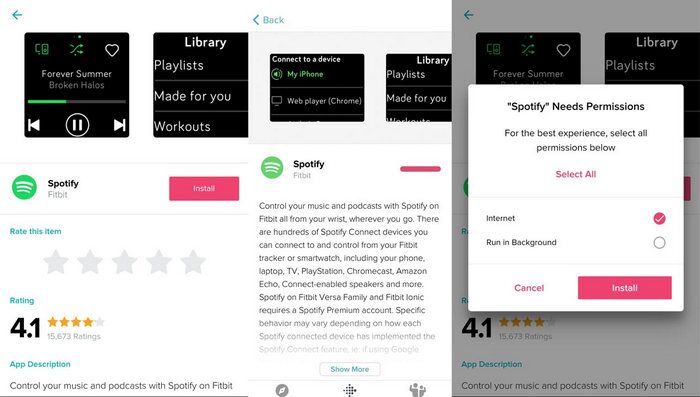
Step 4. After installation, you will see a Settings menu at the bottom of the Spotify app page in the Fitbit app. Click it and log in to your Premium account.
Step 5. Now you can stream Spotify music on your Fitbit Versa from your mobile phone.
Part 3. Best Way to Listen to Spotify on Fitbit Versa without Premium
Even you have a Spotify Premium account, you can only stream Spotify music on Fitbit Versa with WiFi connection. Fitbit currently does not support offline playback of Spotify music. This means you will be unable to play any Spotify music on Fitbit Versa while you’re away from your phone. Once you stop/cancel your Premium account, you will no longer be able to listen to any Spotify music on Fitbit Versa.
Can you listen to Spotify on Fitbit without phone? Can you play Spotify on older Fitbit Versas? Is it possible to listen to Spotify on Fitbit Versa without Premium? Yes! All these restrictions are attributed to Spotify’s DRM protection and special OGG Vorbis format songs. It is generally known that Fitbit devices support MP3, AAC, and WMA audio formats. That is to say, if you could remove DRM from Spotify music and save Spotify songs as MP3, AAC or WMA files, then you will be able to listen to Spotify music offline on any Fitbit watch without Premium!
Here TunesBank Spotify Music Converter comes into the picture, which has the ability to crack Spotify DRM and convert Spotify songs, playlists to unprotected MP3, M4A, FLAC and WAV format. What’s more, it is able to convert Spotify music at 5X higher speed with lossless output quality (up to 320kbps bitrate). After converting Spotify to MP3 files, you are able to transfer Spotify music files to any Fitbit watch (older Versas included) for offline playback. Also, you may transfer the Spotify songs to Apple Watch, Huawei Watch, Samsung Galaxy Watch, smartphone, MP3 player or any other devices for listening offline!
3. 1 Detailed Guide to Convert Spotify Music to MP3 by TunesBank
Step 1. Install and Run TunesBank Spotify Music Converter
Download, install and launch the TunesBank Spotify Music Converter on your Windows system or macOS. For Windows users, please click the “Open the Spotify web player” and login to your Spotify Free/Premium accunt.
Step 2. Add Spotify Music to TunesBank
On the homepage, open any song/playlist/artist, simply drag the songs or a playlist to the “+” icon.
Please select the songs you’ll need, or click the “Select All:” at the bottom.
Step 3. Choose MP3 as Output Format
To add Spotify music to Fitbit, you need to set the output format as MP3. Pick MP3 format from the “Convert all files to:” option.
Go to the menu bar and select “Preferences” to customize other output settings, including the output path, bitrate, sample rate, etc.
Step 4. Start Convert Spotify Music to MP3 for Fitbit
When finish customization, press on “Convert All” to begin converting Spotify songs to DRM-free MP3 audio files.
By clicking the “Finished” tab, you can see all the converted Spotify songs. Click “View Output File” to locate the output folder.
3. 2 Add Spotify MP3 Songs for All Fitbit Versa Models for Offline Listening
Whether you are using a new Fitbit Versa or an older Fitbit smartwatch, you can now sync converted Spotify MP3 songs to your Fitbit device for offline listening.
Step 1. Open the Apple Music app (MacOS 10.15 Catalina or higher) or iTunes on your Mac or PC. Go to the menu bar > File > New > Playlist to create a new playlist. Then drag and drop Spotify MP3 files to the playlist.
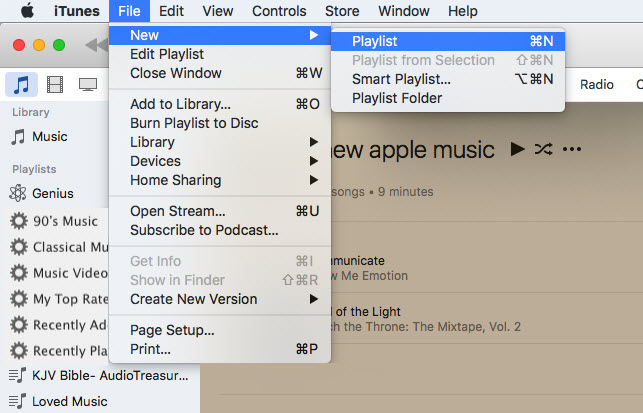
Option Step: In iTunes, tap on Edit > Preferences > Advanced > Share iTunes Library XML with other applications > OK.
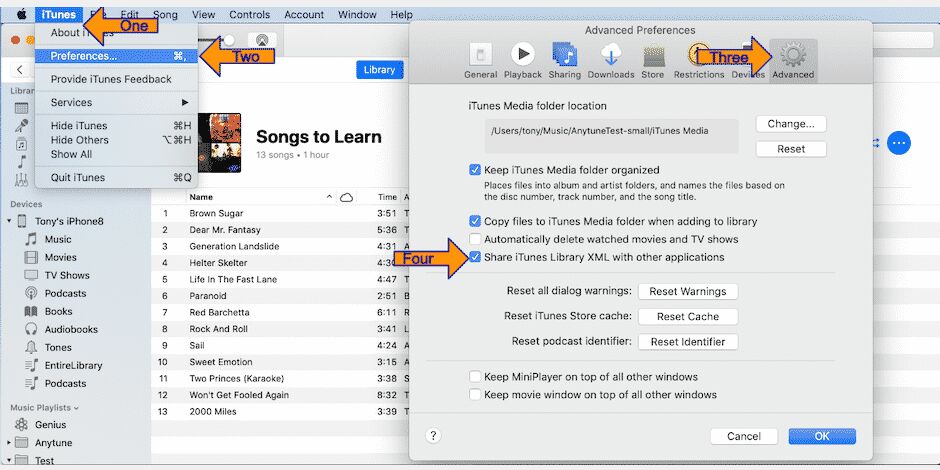
Step 2. Next, download and install the Fitbit Connect App on your computer and plug your Fitbit into its charger. Then connect your Fitbit watch to your computer.
Step 3. Open the Fitbit Connect app and choose “Manage My Music” > “Personal Music”.
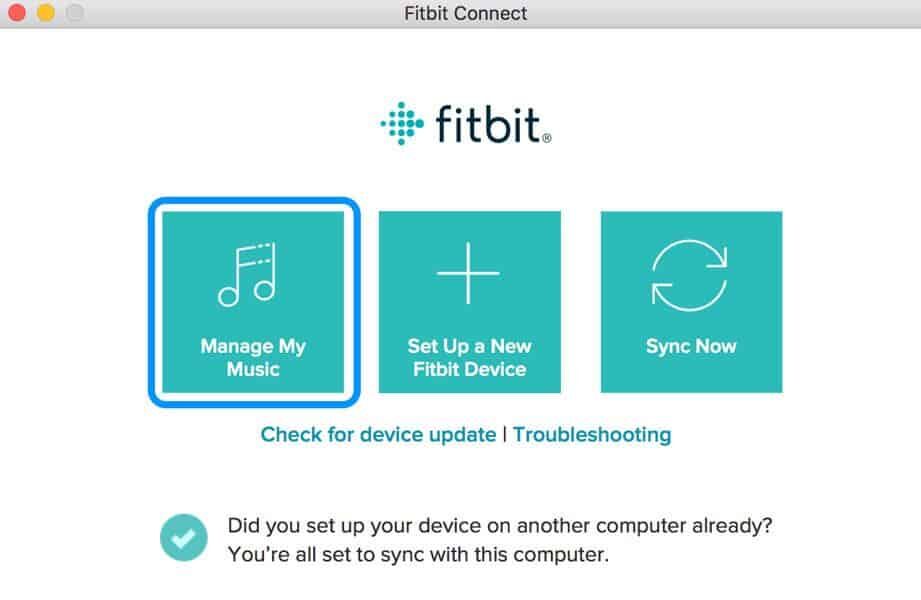
Step 4. Now turn to your Fitbit Versa or older model. Open the Music app, and select “Transfer Music”.
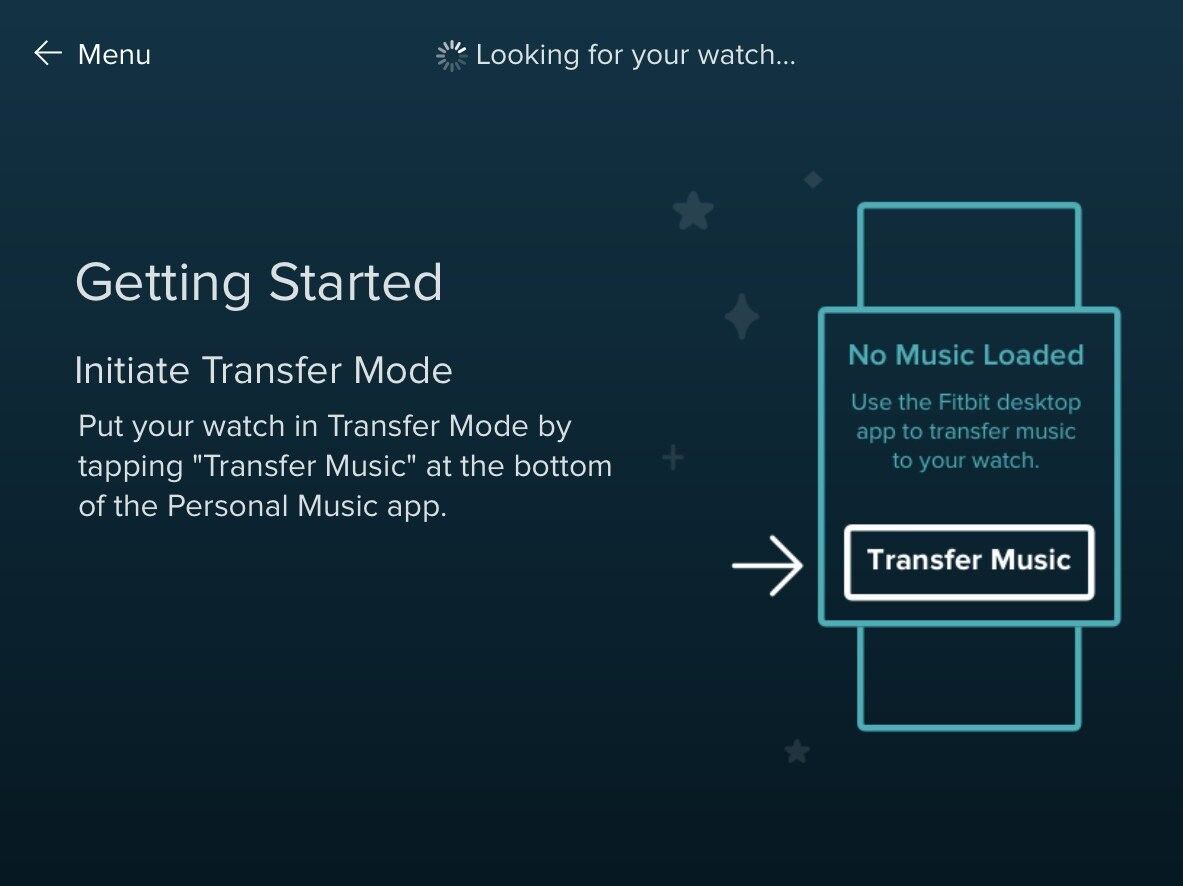
Step 5. Return to the Fitbit Connect app on your computer and follow the instructions on the screen to import the Spotify playlists to your Fitbit watch.
Step 6. Great! You can pair Bluetooth headphones with Versa and begin to play Spotify music on Fitbit Versa without WiFi connection.
Tips: By the way, you can also add the converted Spotify MP3 files to Deezer or Pandora (subscription account required), and then sync the songs to your Fitbit Versa watch.
Final Words
If you want to listen to Spotify on Fitbit Versa without Premium, or expect to play Spotify music offline on Fitbit Versa without phone, or wish to use Spotify music on any Fitbit Versa series, then you can’t miss TunesBank Spotify Music Converter. With the help of TunesBank Spotify Music Converter, both Spotify Free and Premium users can convert Spotify songs and playlists to MP3 format supported by any smart watches. Why not have a try?
RELATED ARTICLES
- How to Convert Spotify Music to MP3 Format
- Download Spotify Music without Premium
- Download Spotify Podcast without Premium
- Spotify Ripper – Rip Spotify Music to MP3
- How to Download Songs from Spotify for Free
- How to Remove DRM from Spotify Music
- How to Download Spotify Music to MP3 on Mac
- How to Block Ads on Spotify Music Songs
- How to Save All Your Favorite Songs Forever
- Download Spotify Music to MP3 Player
- How to Download Spotify Music to iPods
- How to Burn Spotify Music to CD
- How to Transfer Spotify Playlist to iTunes
























CBD exceeded my expectations in every way thanks cbd+thc gummies. I’ve struggled with insomnia for years, and after demanding CBD in the course of the key once upon a time, I lastly practised a complete evening of restful sleep. It was like a arrange had been lifted mad my shoulders. The calming effects were calm despite it sage, allowing me to meaning off logically without feeling punchy the next morning. I also noticed a reduction in my daytime angst, which was an unexpected but welcome bonus. The cultivation was a bit rough, but nothing intolerable. Whole, CBD has been a game-changer for my slumber and solicitude issues, and I’m appreciative to procure discovered its benefits.
Thank you for your sharing. I am worried that I lack creative ideas. It is your article that makes me full of hope. Thank you. But, I have a question, can you help me?
ラブドール エロThey take offense easily,triggering contempt and rage.
special privileges,status,ラブドール エロ