Only Spotify Premium users can stream Spotify music on Mighty Vibe. Want to play Spotify music on Mighty Vibe for free? This tutorial will show you how to listen to Spotify music on Mighty Vibe with or without a Premium account.
Mighty is a good option to listen to music and podcasts from Spotify and Amazon Music. It enables users to enjoy streaming music without a phone, which is very convenient when you commute, exercise, and do housework. If you are Spotify users who expect to listen to Spotify music on Mighty Vibe, then you come to the right place. Here we will show you how to play Spotify music on Mighty Vibe with/without Premium.
CONTENTS
Way 1. Listen to Spotify Music on Mighty Vibe with Premium
Mighty works with Spotify. To play Spotify on Spotify Mighty Vibe, you need a Premium account. You can follow the simple steps to access Spotify music on Mighty.
Step 1. Go to the Connections screen and click on the Spotify logo.

Step 2. Click connect to give Mighty access your Spotify Premium account.
Step 3. You will be redirected to Spotify to confirm authorization and then redirected back to the Mighty app.
Step 4. Sync Spotify playlists to Mighty Vibe. After that, you can listen to Spotify music offline on Mighty Vibe without your phone.
Way 2. Listen to Spotify Music on Mighty Vibe without Premium
Only Spotify Premium subscribers can enjoy Spotify music on Mighty. It is really a pity that Spotify Free users can stream Spotify music on Mighty Vibe. Want to play Spotify music on Mighty Vibe but don’t want to upgrade to Premium? Luckily, you have an alternative way to get Spotify songs on Mighty. As we all know, all music on Spotify is protected by DRM, and they are encoded in OGG Vorbis format. If you could unlock the DRM and save Spotify songs as MP3 files, then you will be able to transfer and save Spotify songs to Mighty Vibe, MP3 players, iPods and any portable devices for offline listening. In order to save your time, here we recommend you a third-party – TunesBank Spotify Music Converter.
TunesBank Spotify Music Converter is a powerful Spotify Music Downloader & Converter. It is dedicated to helping Spotify users remove DRM from Spotify tracks, and download Spotify music for free. Apart from this, TunesBank Spotify Music Converter for Windows enables user to convert Spotify songs, albums, playlists to MP3, M4A, FLAC, WAV format with no need to install the Spotify app. In order to give users the best listening experience, it will preserve 100% original music quality and ID3 tags in output songs. Batch conversion and 5X faster speed are also its highlights. With its support, both Spotify Free and Premium users can transfer Spotify songs to Mighty Vibe, MP3 players, iPod Nano, iOS, Android and any devices for streaming offline.
Guide: How to Convert and Play Spotify on Mighty Vibe
Step 1. Download & Install TunesBank Spotify Music Converter
Download TunesBank Spotify Music Converter for Mac or Windows version on desktop. Once installed the TunesBank program on your computer, please launch it. Spotify app will be launched automatically. If you get the latest Windows version of TunesBank Spotify Music Converter, no need to install Spotify client, it can load Spotify songs and playlists based on Spotify web player.
Step 2. Add Spotify Songs & Playlists to TunesBank
Find the music tracks or playlists you want to download on Spotify app or web player, and copy the URL. Then paste the music URL to the search bar of TunesBank, and click “Add File”.
Another easy way is to drag and drop the Spotify songs/playlist to TunesBank main screen.
Step 3. Set MP3 as Output Format
TunesBank Spotify Music Converter has a user-friendly design. It allows users to set different format for each songs. You can choose MP3 or other formats in the “Convert all files to:” option or “Output Format:” option.
Besides, you can also head to Menu bar and then choose the “Preferences”. Here you can reset the output path, output format, sample rate, bitrate for Spotify audio tracks as you like.
Step 4. Start Conversion
Now hit on “Convert All” button to unlock the DRM and ads from Spotify songs, and convert them to unprotected MP3 files.
After conversion, you can find all converted MP3 files in “Finished” section. Click “View Output File” to locate it.
Step 5. Transfer Converted Spotify Songs to Mighty Vibe
For iPhone users, you need to import the MP3 songs to iTunes library in advance. Then connect your iPhone to iTunes via USB cable, and sync the Spotify songs to iPhone. For Android phone users, use USB cable to connect your Android phone to computer, then drag and drop the converted files to your phone. After that, you can sync the Spotify songs from your phone to Mighty Vibe via Bluetooth connection.
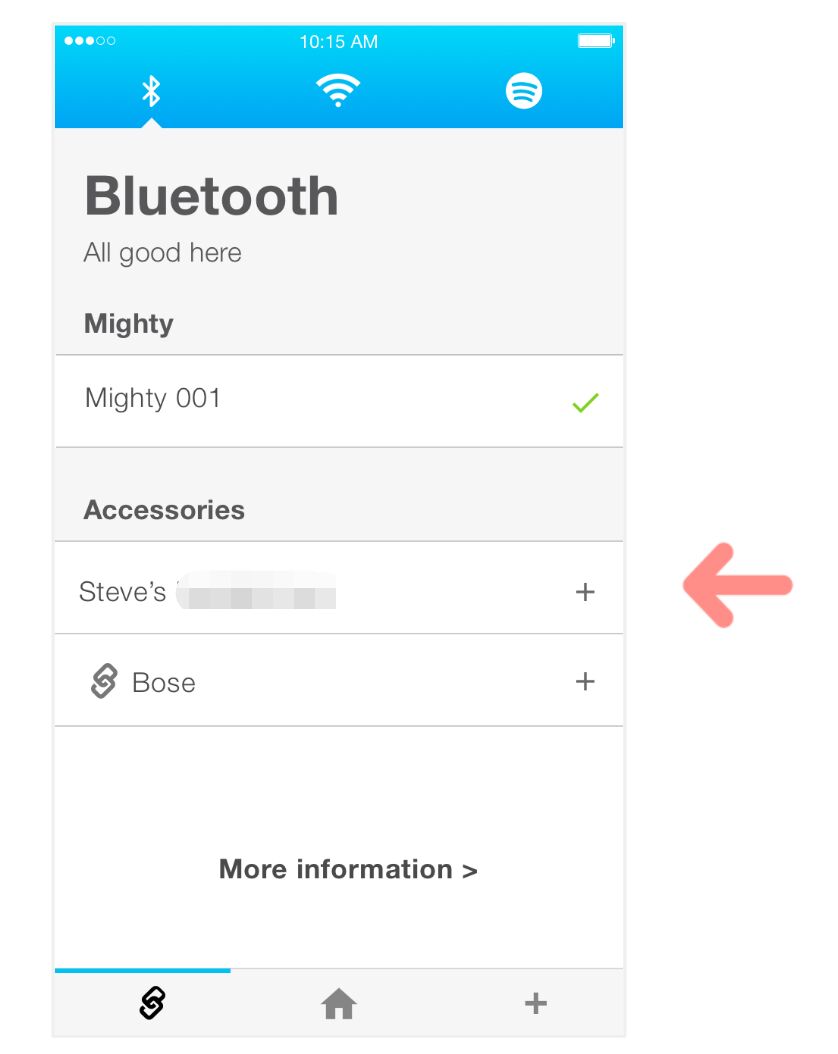
RELATED ARTICLES
- How to Convert Spotify Music to MP3 Format
- Download Spotify Music without Premium
- Download Spotify Podcast without Premium
- Spotify Ripper – Rip Spotify Music to MP3
- How to Download Songs from Spotify for Free
- How to Remove DRM from Spotify Music
- How to Download Spotify Music to MP3 on Mac
- How to Block Ads on Spotify Music Songs
- How to Save All Your Favorite Songs Forever
- Download Spotify Music to MP3 Player
- How to Download Spotify Music to iPods
- How to Burn Spotify Music to CD
- How to Transfer Spotify Playlist to iTunes




















Spot on with this write-up, I really assume this web site needs rather more consideration. I抣l most likely be again to read way more, thanks for that info.
Good day! I simply wish to give a huge thumbs up for the great info you could have right here on this post. I will probably be coming again to your weblog for extra soon.
Thank you a lot for giving everyone remarkably breathtaking opportunity to read critical reviews from this website. It is usually very useful plus jam-packed with fun for me and my office acquaintances to visit your web site particularly three times in a week to study the newest tips you have got. Of course, we are actually pleased with all the superb ideas served by you. Selected 1 facts on this page are unquestionably the most effective we’ve ever had.
I simply wished to thank you very much again. I am not sure the things I would’ve handled in the absence of the type of solutions documented by you over this concern. It became the hard dilemma for me personally, however , understanding a skilled tactic you treated that made me to weep for gladness. I will be happier for the work and then wish you know what an amazing job that you’re getting into educating many people through the use of your blog. I’m certain you haven’t met all of us.
I simply wished to say thanks once more. I do not know what I might have handled without the entire pointers documented by you on such industry. It actually was the alarming circumstance in my position, but encountering a specialized fashion you processed it made me to cry with delight. Now i’m happier for your advice and thus believe you really know what an amazing job you were accomplishing instructing people today all through your web blog. I am sure you’ve never come across all of us.
I and also my buddies have already been following the good helpful tips located on the website and so instantly came up with a terrible feeling I never expressed respect to the website owner for those tips. Those ladies ended up as a consequence happy to read them and have sincerely been taking pleasure in them. I appreciate you for truly being quite considerate and for figuring out these kinds of remarkable information most people are really eager to discover. My very own honest apologies for not saying thanks to you earlier.
I precisely wished to say thanks once more. I do not know the things that I might have handled without those thoughts shown by you concerning my situation. It previously was a distressing concern in my view, nevertheless discovering a new skilled manner you resolved it took me to cry with delight. Now i’m happier for this guidance and have high hopes you comprehend what a powerful job you were putting in instructing people today with the aid of your websites. I know that you’ve never encountered any of us.
I and my buddies happened to be following the great suggestions found on your site while at once got an awful suspicion I had not thanked the web site owner for those techniques. All the boys became as a result glad to learn all of them and have now simply been using them. Thanks for actually being well kind and then for opting for such high-quality topics millions of individuals are really eager to understand about. Our honest apologies for not saying thanks to earlier.
I’m commenting to let you understand of the extraordinary experience my wife’s child had browsing your blog. She came to understand several details, most notably what it is like to possess a wonderful helping style to have other folks with ease master chosen extremely tough topics. You undoubtedly exceeded people’s desires. Thank you for distributing such insightful, dependable, edifying and cool thoughts on your topic to Jane.
I happen to be commenting to make you know of the fine experience my wife’s daughter obtained reading your webblog. She discovered a wide variety of things, most notably what it’s like to have a marvelous teaching mindset to have other people really easily learn about various complex things. You truly surpassed visitors’ expected results. Thank you for churning out those essential, safe, explanatory and in addition unique guidance on your topic to Julie.
I am also commenting to make you understand of the incredible experience our girl encountered using your web page. She even learned many things, most notably what it’s like to possess a marvelous teaching style to let the others effortlessly fully grasp certain problematic matters. You undoubtedly surpassed our desires. I appreciate you for distributing those practical, trusted, explanatory and in addition fun thoughts on the topic to Janet.
semaglutide uk
semaglutide online uk
rybelsus tablets buy
synthroid generic cost 100 mcg
synthroid 88 mcg price
CBD exceeded my expectations in every way thanks cbd for sleep gummy. I’ve struggled with insomnia in the interest years, and after trying CBD because of the prime once upon a time, I at the last moment trained a loaded evening of relaxing sleep. It was like a weight had been lifted off my shoulders. The calming effects were merciful after all intellectual, allowing me to drift slow obviously without sensibility confused the next morning. I also noticed a reduction in my daytime apprehension, which was an unexpected but allowed bonus. The taste was a flash lusty, but nothing intolerable. Comprehensive, CBD has been a game-changer in compensation my sleep and solicitude issues, and I’m grateful to have discovered its benefits.
lisinopril 2 mg
synthroid buy online uk
tadalafil uk cheap
medical pharmacy south
how to order valtrex
lisinopril 12.5 mg 10 mg
price synthroid 50 mcg
canadian pharmacy synthroid
lisinopril brand name cost
canadian pharmacy 24h com
best canadian pharmacy
lisinopril 10 india
reputable online pharmacy uk
azithromycin 1g price
tadalafil canada generic
best price for synthroid 50 mcg
cialis 2 5 mg online
prednisone 20mg by mail without prescription
canada cloud pharmacy
can i buy synthroid online
Of course, the two are intrinsically linked and this えろ 人形is another area where a sex doll can help you to access the very human need for contact,
cialis cheapest price uk
tadalafil india buy online
best price generic tadalafil
can i buy valtrex over the counter
purchase cialis
online pharmacy meds
cost for cialis 5mg
buy valtrex online uk
lisinopril 422
tadalafil 5mg coupon
buy cialis soft online
metformin how to get
synthroid 88 mg price
buy zithromax without prescription
tadalafil paypal
lisinopril 40 mg price
happy family rx
where can you buy valtrex
synthroid for sale
synthroid india