Want to sync your Spotify playlists to MusicBee for playback or management? This is a complete guide on how to transfer playlists from Spotify to MusicBee. You can convert Spotify playlists to MP3/M4A/FLAC/WAV via a third-party tool, and then you can easily transfer and manage Spotify music on MusicBee.
Question: “I created 3 playlists on Spotify, and I’ve downloaded the Spotify playlists on my laptop. But, when I imported the Spotify songs to MusicBee, it didn’t work. How can I sync Spotify playlist to MusicBee for library management? Please help.”
Many Spotify users have met such issue when they tried to sync Spotify playlist to MusicBee. MusicBee is not only a freeware media player, but also an excellent music manager. But Spotify is a subscription-based streaming service, all downloaded Spotify songs are cache files with DRM protection. If you are a Spotify user and want to transfer Spotify playlist to MusicBee for playback or library management, you’d better put an eye on this article. In this article, we are going to teach you an easy way to sync Spotify music to MusicBee. After which, you’ll be able to manage your Spotify music library on MusicBee, and play Spotify playlists on MusicBee on your Windows computer without internet connection!
Why Can’t Import Spotify Playlist to MusicBee Directly?
Many Spotify and MusicBee users wonder why they failed to import playlists from Spotify to MusicBee. Although Spotify allows Premium subscribers to download songs, albums & playlists from Spotify for offline playback, they don’t actually own the downloaded music files. Because Spotify uses DRM to protect its music, and all Spotify songs are encoded in Ogg Vorbis format. As a result, All Spotify users (Free & Premium) can only listen to Spotify music within Spotify app, they are not allowed to transfer/sync Spotify songs to other music player/apps/platforms.
But never say die. You may know that MusicBee supports to play the songs in unprotected audio formats, including MP3, AAC, M4A, FLAC, WAV, MPC, OGG, ALAC, WMA, etc. In other words, if you could crack Spotify DRM and convert Spotify playlist to MusicBee compatible formats like MP3, M4A, FLAC, etc., then you can easily add Spotify playlists to MusicBee! Lucky for you, there are many helpful Spotify Music Converters on the market, here we highly recommend TunesBank Spotify Music Converter.
Best Tool to Sync Spotify Playlist to MusicBee
TunesBank Spotify Music Converter is an all-in-one Spotify DRM Removal tool, Spotify Music Downloader, as well as Spotify Music Converter. It is developed to help Spotify users to get rid of Spotify DRM lock and download Spotify music without Premium. Apart from these, it also allows users to convert Spotify music & playlists to unprotected MP3, M4A, FLAC, WAV formats supported by MusicBee and most music players.
TunesBank software built with advanced encoding technology, it works at 5X faster speed without dropping any music quality. Better yet, it also lets you customize the output quality and ID3 tags of Spotify music tracks, which is very helpful for music library management. After conversion, you could transfer Spotify playlist to MusicBee, Windows Media Player, iTunes, QuickTime Player, VLC Media Player, AIMP, MediaMonkey, etc.
Great Features of TunesBank Spotify Music Converter:
- Remove ads and DRM protection from Spotify for using freely.
- Download Spotify music and playlist to computer with a free account.
- Convert Spotify songs, albums & playlists to MP3, M4A, FLAC, WAV.
- Keep ID3 tags and 100% original audio quality of Spotify music tracks.
- Up to 5X faster conversion speed on Mac & PC; batch conversion.
- Save Spotify songs on local computer without Premium subscription.
- Transfer Spotify music to MusicBee, Windows Media Player, iTunes, etc.
- Transfer Spotify songs to any music players, apps, platforms & devices.
Guide: Convert Spotify Playlist for MusicBee
Compared with other traditional Spotify Music Converters on the market, TunesBank Spotify Music Converter for Windows is more convenient to operate. It doesn’t require to install the Spotify desktop app in advance. Follow the detailed steps to convert Spotify plsylists to MP3/M4A/FLAC/WAV using TunesBank Spotify Music Converter, and then import the converted Spotify music files to MusicBee for playback or management.
Step 1. Download & Install TunesBank Spotify Music Converter
Click the Download button above, download and install the windows version of TunesBank Spotify Music Converter. After launching the TunesBank software, click the “Open the Spotify web player” and log in to your Spotify Free/Premium account.
Step 2. Add Spotify Playlists to TunesBank
Next, it will lead you to your music library. Directly drag the “Playlist” or any songs to the “+” icon.
Then TunesBank will immediately import all the songs in the playlist. Just tap “Select All” at the bottom.
Step 3. Select MP3 Format for MusicBee
TunesBank Spotify Music Converter offers MP3, M4A, FLAC and WAV formats, all of them are supported by MusicBee. You can pick the target format in the “Convert all files to:” option. If you don’t have any idea, MP3 is recommended.
Also, you can go to Menu bar > Preferences to change other output settings, including output format, output path, bitrate, sample rate.
Step 4. Start Converting Spotify Playlist for MusicBee
Simply press on “Convert All” button, and TunesBank will begin to convert your Spotify playlists to MP3 audios while removing the ads and DRM.
5X faster conversion speed lets you quickly get DRM-free Spotify songs, please be patient.
Step 5. Get Converted Spotify Songs
After the conversion is completed, you can tap “Finished” tab, and click “View Output File” to open the converted Spotify music files.
Step 5. Sync Converted Spotify Playlists to MusicBee
Now it’s time to transfer Spotify playlists to MusicBee. Open the MusicBee app on your computer, click on “File” > “Scan Folders for New Files” > “Choose Folders”, then import the destination folder containing the converted Spotify songs.
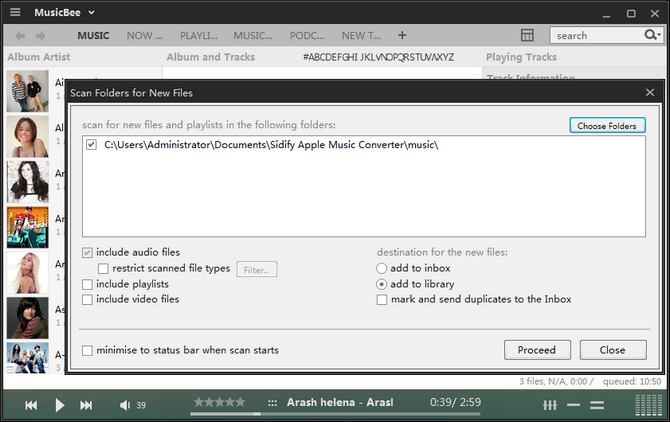
Great! You can now play Spotify music on MusicBee anytime without network. Moreover, you may manage your music library on MusicBee according to your needs!
RELATED ARTICLES
- How to Convert Spotify Music to MP3 Format
- Download Spotify Music without Premium
- Download Spotify Podcast without Premium
- Spotify Ripper – Rip Spotify Music to MP3
- How to Download Songs from Spotify for Free
- How to Remove DRM from Spotify Music
- How to Download Spotify Music to MP3 on Mac
- How to Block Ads on Spotify Music Songs
- How to Save All Your Favorite Songs Forever
- Download Spotify Music to MP3 Player
- How to Download Spotify Music to iPods
- How to Burn Spotify Music to CD
- How to Transfer Spotify Playlist to iTunes
























CBD exceeded my expectations in every way thanks cbd cream for sale. I’ve struggled with insomnia for years, and after trying CBD pro the first once upon a time, I lastly trained a busty evening of restful sleep. It was like a weight had been lifted off my shoulders. The calming effects were calm after all profound, allowing me to roam afar uncomplicatedly without feeling groggy the next morning. I also noticed a reduction in my daytime anxiety, which was an unexpected but acceptable bonus. The taste was a bit shameless, but nothing intolerable. Whole, CBD has been a game-changer inasmuch as my slumber and solicitude issues, and I’m appreciative to procure discovered its benefits.
Can you be more specific about the content of your article? After reading it, I still have some doubts. Hope you can help me.
Want to improve your SEO rankings and save time? Our premium databases for XRumer and GSA Search Engine Ranker are just what you need!
What do our databases include?
• Active links: Get access to constantly updated lists of active links from profiles, posts, forums, guestbooks, blogs, and more. No more wasting time on dead links!
• Verified and identified links: Our premium databases for GSA Search Engine Ranker include verified and identified links, categorized by search engines. This means you get the highest quality links that will help you rank higher.
• Monthly updates: All of our databases are updated monthly to ensure you have the most fresh and effective links.
Choose the right option for you:
• XRumer premium database:
o Premium database with free updates: $119
o Premium database without updates: $38
• Fresh XRumer Database:
o Fresh database with free updates: $94
o Fresh database without updates: $25
• GSA Search Engine Ranker Verified Links:
o GSA Search Engine Ranker activation key: $65 (includes database)
o Fresh database with free updates: $119
o Fresh database without updates: $38
Don’t waste time on outdated or inactive links. Invest in our premium databases and start seeing results today!
Order now!
P.S. By purchasing GSA Search Engine Ranker from us, you get a high-quality product at a competitive price. Save your resources and start improving your SEO rankings today!
To contact us, write to telegram https://t.me/DropDeadStudio
Today, I went to the beach with my children. I found a sea shell and gave
it to my 4 year old daughter and said “You can hear the ocean if you put this to your ear.” She put the shell to her ear and screamed.
There was a hermit crab inside and it pinched her ear.
She never wants to go back! LoL I know this
is totally off topic but I had to tell someone!
Hi! I’ve been reading your web site for some time now and finally
got the bravery to go ahead and give you a shout out from Kingwood Tx!
Just wanted to mention keep up the good job!
Right here is the right website for anybody who wants to understand this topic.
You know so much its almost hard to argue
with you (not that I personally would want to…HaHa).
You definitely put a new spin on a topic that has
been written about for years. Great stuff, just wonderful!
allows victims a deeper understanding of this devastating interpersonal behavior.Individuals who use gaslighting in relationships do so to avoid taking responsibility for their behaviors and to control others.ダッチワイフ
Hello, this weekend is good for me, for the reason that this
occasion i am reading this fantastic educational post here at my home.
This is a topic which is close to my heart… Many thanks!
Exactly where are your contact details though?
If you are going for finest contents like me,
simply pay a quick visit this web page daily because it provides feature contents, thanks
Have you ever thought about adding a little
bit more than just your articles? I mean, what you say is important and all.
But just imagine if you added some great visuals
or video clips to give your posts more, “pop”! Your
content is excellent but with pics and videos, this blog could
certainly be one of the best in its niche. Great blog!
Hello! I could have sworn I’ve been to this blog before but after browsing through some of the post I realized it’s new to me.Seo Paketi Skype: [email protected] -_- live:by_umut
Hello! I could have sworn I’ve been to this blog before but after browsing through some of the post I realized it’s new to me.Seo Paketi Skype: [email protected] -_- live:by_umut
Good info. Lucky me I reach on your website by accident, I bookmarked it. Seo Paketi Skype: [email protected] -_- live:by_umut
Nice article inspiring thanks. Hello Administ . Seo Paketi Skype: [email protected] -_- live:by_umut
Thank you great post. Hello Administ .Seo Paketi Skype: [email protected] -_- live:by_umut
Thank you for great content. Hello Administ. Seo Paketi Skype: [email protected] -_- live:by_umut
Thank you great posting about essential oil. Hello Administ . Seo Paketi Skype: [email protected] -_- live:by_umut
Hello! I could have sworn I’ve been to this blog before but after browsing through some of the post I realized it’s new to me.Seo Paketi Skype: [email protected] -_- live:by_umut
After all, what a great site and informative posts, I will upload inbound link – bookmark this web site? Regards, Reader.Seo Paketi Skype: [email protected] -_- live:by_umut
Thank you for great information. Hello Administ . Seo Paketi Skype: [email protected] -_- live:by_umut
I know this web site offers quality based posts and other material,
is there any other site which gives these
things in quality?
Hi, just required you to know I he added your site to my Google bookmarks due to your layout. But seriously, I believe your internet site has 1 in the freshest theme I??ve came across.Seo Paketi Skype: [email protected] -_- live:by_umut
Thank you for great information. Hello Administ . Seo Paketi Skype: [email protected] -_- live:by_umut
After all, what a great site and informative posts, I will upload inbound link – bookmark this web site? Regards, Reader.Seo Paketi Skype: [email protected] -_- live:by_umut
Thank you for content. Area rugs and online home decor store. Hello Administ . Seo Paketi Skype: [email protected] -_- live:by_umut
Thank you great posting about essential oil. Hello Administ . Seo Paketi Skype: [email protected] -_- live:by_umut