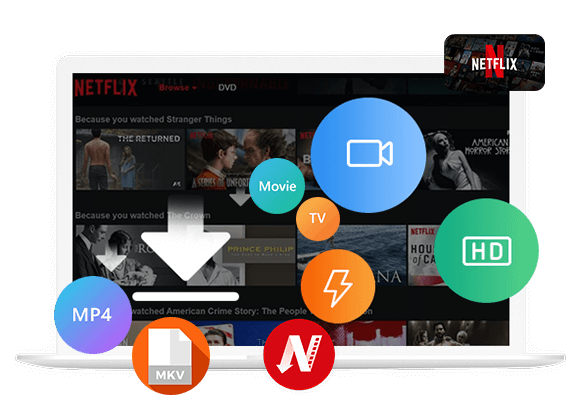Experiencing Netflix not working on Chrome? You’re not alone. Whether you’re using Windows, macOS, or Chrome OS, this guide will walk you through 17 effective methods to troubleshoot and fix Netflix not working in Google Chrome, plus introduce a permanent workaround to help you get a smooth offline viewing experience on you computer!
Netflix allows you to stream various shows, movies and original content on its app or web player. Sometimes your mobile Netflix app can fail anytime, or you may face no Netflix app for mac OS, leaving you with the only way to watch your favorite videos by accessing Netflix through a web browser. But it can be incredibly frustrating when Netflix won’t play on Chrome. Whether you’re seeing a black screen, a loading loop, or constant error messages, you’re not alone.
Why is Netflix not working on Google Chrome? How to fix Netflix won’t play on Chrome? Keeping reading, you will find the answers and solutions. But, to avoid future inconveniences, you should consider downloading Netflix videos to your computer for uninterrupted offline viewing. Have a try of the powerful iMovieTool Netflix Video Downloader!
Why Is Netflix Not Working on Chrome?
Before diving down into the solutions, it’s important to understand why Netflix video is not playing on Chrome. To summarize, several factors that may cause Netflix not working on Chrome include the following ones:
- Poor or unstable internet connection
- Outdated Chrome browser
- Incompatible or corrupt extensions (ad-blockers, VPNs)
- Hardware acceleration issues
- Chrome settings preventing protected content playback
- Netflix’s own service outages
- Accumulated cache/cookies
Due to above errors, you may face playback errors, black screens, or constant buffering when streaming Netflix on Google Chrome. Now, let’s walk through the comprehensive fixes to resolve the Netflix not working issue in Google Chrome.
How to Fix Netflix Won’t Play on Chrome (17 Methods)
In this part, you will have 17 proven solutions to fix Netflix won’t play on Chrome. Let’s explore!
- Fix 1. Check Your Internet Connection
- Fix 2. Check for Netflix Status
- Fix 3. Sign Out and Sign Back In
- Fix 4. Check If Your Netflix Subscription Is Active
- Fix 5. Check Your Account Viewing Activity
- Fix 6. Check the Chrome Version and Update It
- Fix 7. Allow Sites to Play Protected Content
- Fix 8. Disable Hardware Acceleration
- Fix 9. Clear Chrome Cache
- Fix 10. Disable Extensions
- Fix 11. Try Incognito Mode
- Fix 12. Update Chrome’s Content Protection Feature
- Fix 13. Reset Chrome
- Fix 14. Restart Your Computer
- Fix 15. Switch to Another Browser
- Fix 16. Switch to the Netflix App
- Fix 17. Find Netflix Alternative
Fix 1. Check Your Internet Connection
To stream Netflix on Chrome smoothly, a stable internet connection is essential. When you run into trouble as Netflix won’t play on Chrome, check whether the network is slow or unreliable. Netflix recommends at least 3 Mbps for SD content, 5 Mbps for HD, and 25 Mbps for 4K UHD. To fix the issue, you need to speed up your computer’s internet connection. Try switching to a faster Wi-Fi network or restarting your router, etc.
Fix 2. Check for Netflix Status
Sometimes the issue lies with Netflix itself. If their servers are experiencing downtime or high traffic, you won’t be able to play Netflix on Chromecast or other browsers, even with a perfect internet connection. Visit Netflix’s official status page or check Downdetector to see if others are reporting issues.
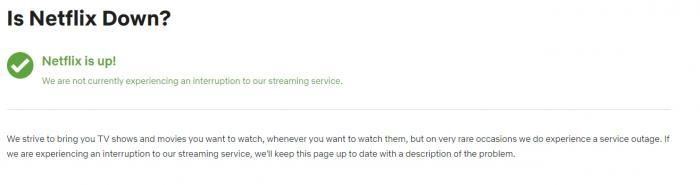
If the service is experiencing an outage, all you can do is wait. Try checking back later or switch to a different streaming service temporarily.
Fix 3. Sign Out and Sign Back In
Authentication errors occur when Netflix can’t verify your account credentials in Chrome, typically showing messages like:
“Update required”
“Sign-in error occurred”
“Netflix is Currently Unavailable”
“Your account can’t be used in this location”
To fix this, simply log out and log back in to refresh your session and clear the hidden error.
- Click on your profile icon. Select “Sign Out”.
- Close the tab and reopen Netflix.
- Log in again and try playing the Netflix video on Chrome.
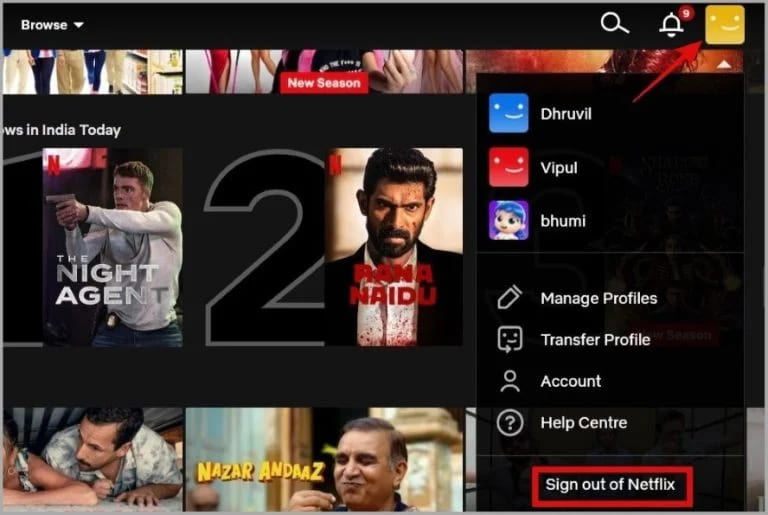
Fix 4. Check If Your Netflix Subscription Is Active
Netflix subscription is an important key for you to access the video library. You need to pay every month to enjoy or download Netflix videos to watch offline. If there is a problem with playing or downloading Netflix videos, you won’t be able to access Netflix any more. Therefore, to play or download on Netflix successfully, you are supposed to check whether your Netflix subscription account is active. If not, you need to re-subscribe again.
- See Also: How to Cancel Netflix Subscription
Fix 5. Check Your Account Viewing Activity
To fix Netflix won’t play on Chrome, check your device authorization. Netflix only allows its subscribers to watch video titles on limited devices, depending on your plan. Netflix Standard with ads and Standard subscribers can only stream on up to 2 devices simultaneously, while Netflix Premium subscribers are able to watch on 4 supported devices at a time.
To check:
- Click on your Profile icon, go to “Account”.
- Move to “Security & Privacy” section, click on “Manage access and devices”.
- In the next page, you can review your Netflix account activity.
- To stream Netflix in Chrome, sign out Netflix on the device you wish to unlink.
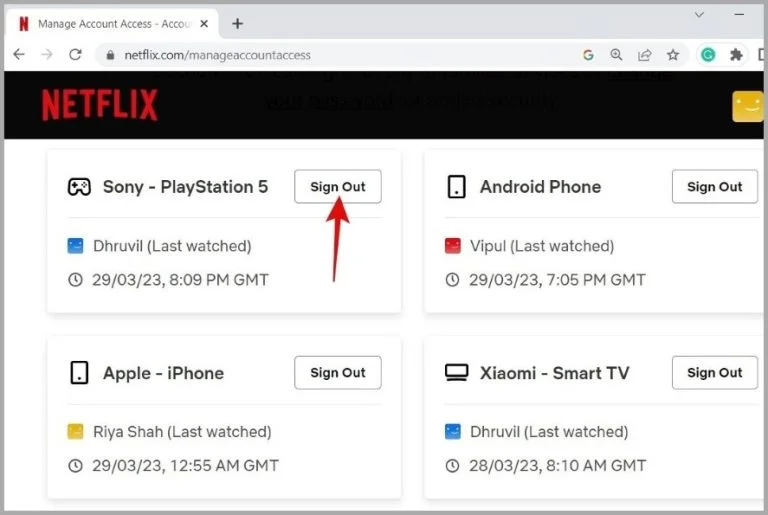
Fix 6. Check the Chrome Version and Update It
Chrome updates often include important bug fixes, security, compatibility updates and even new features and improvements. Netflix won’t play on outdated Chrome versions. So, it’s necessary to keep Chrome updated ensures compatibility with the latest Netflix features.
To update Chrome:
- Click the three-dot menu > Help > About Google Chrome.
- Chrome will automatically check for updates and install them.
- Relaunch the browser after updating. Afterwards, you can try access Netflix web player again.
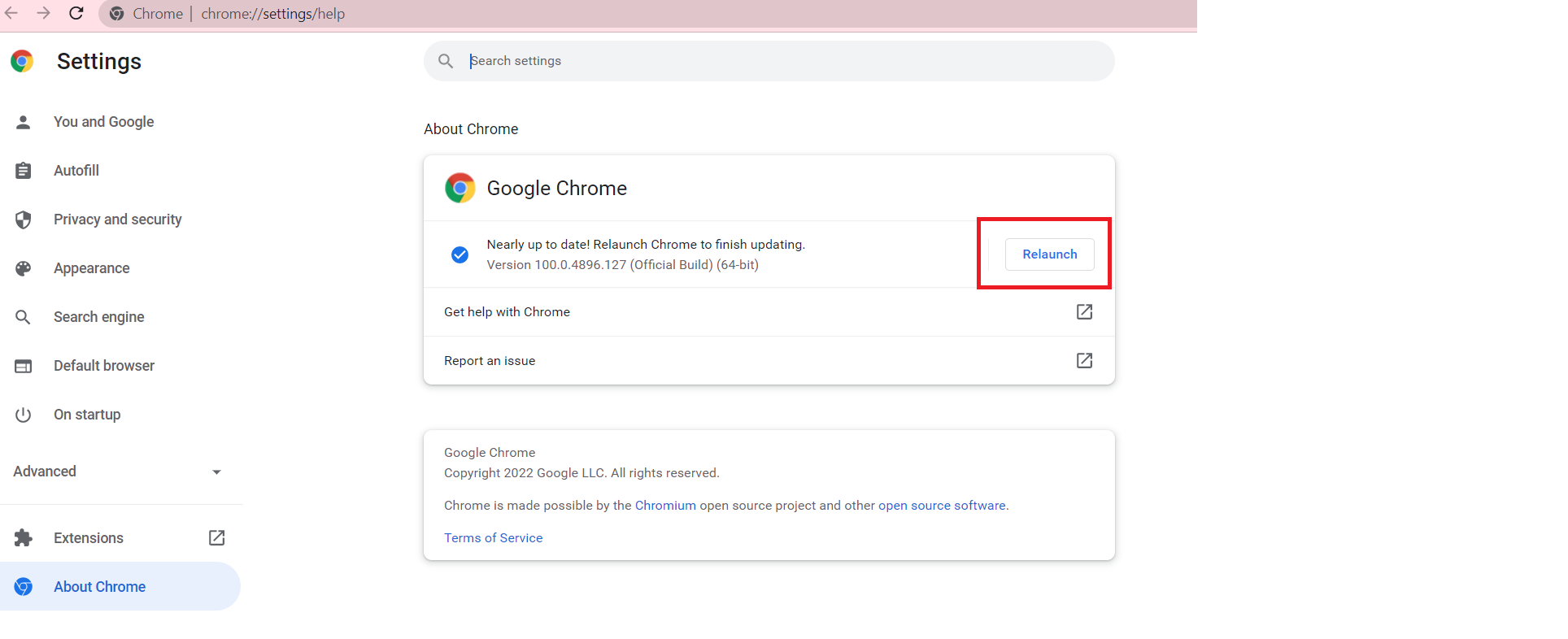
Fix 7. Allow Sites to Play Protected Content
As we all know, Netflix relies on DRM (Digital Rights Management) to play content. If Netflix video not playing on Chrome properly, it might be a disabled “Protected content” setting in Chrome. In such case, you need to enable this option, follow below steps:
- Go to Chrome Settings > Privacy and Security > Site Settings.
- Scroll to “Additional content settings”.
- Click on “Protected content” and enable both options:
- Sites can play protected content
- Sites can use identifiers to play protected content
- Refresh Netflix and try playing again.
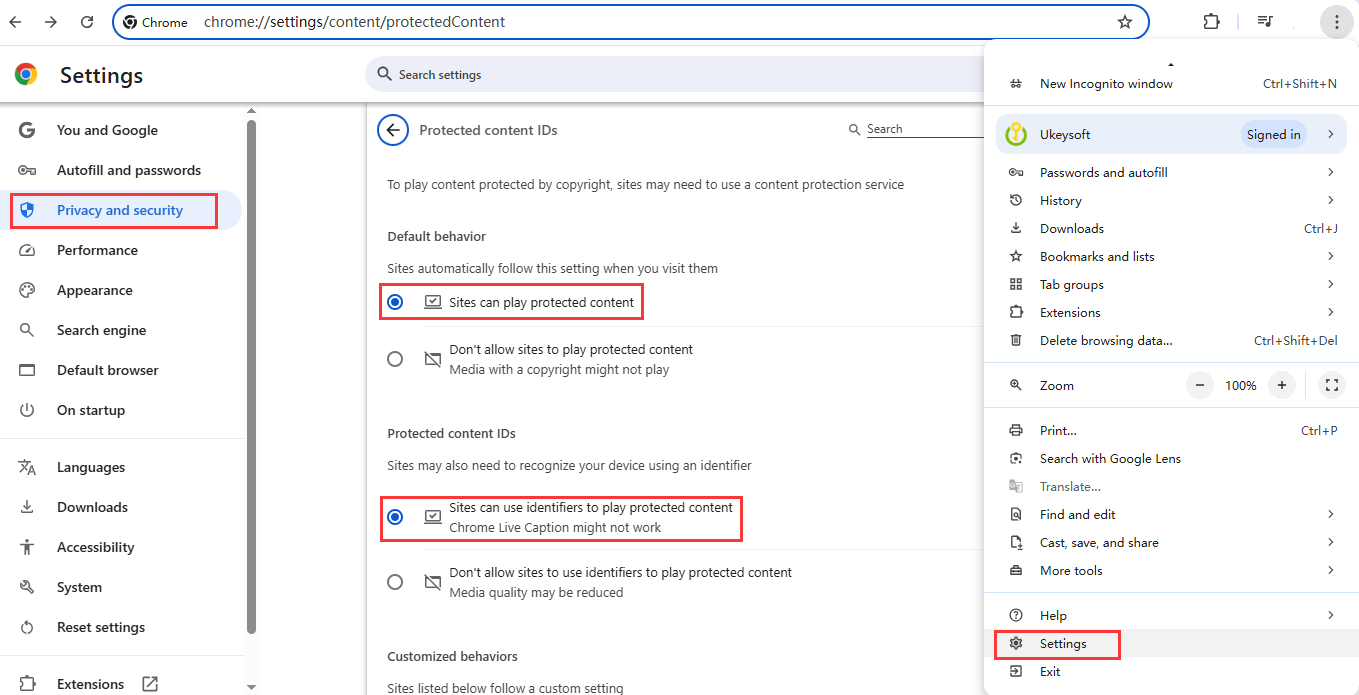
Fix 8. Disable Hardware Acceleration
The hardware acceleration may cause your Chrome browser to have trouble playing Netflix videos. If the hardware acceleration is enable, you might won’t be able to access Netflix. Therefore, you need to disable it forces Chrome to use software rendering, which may solve Netflix video stuttering or Netflix black screen issues.
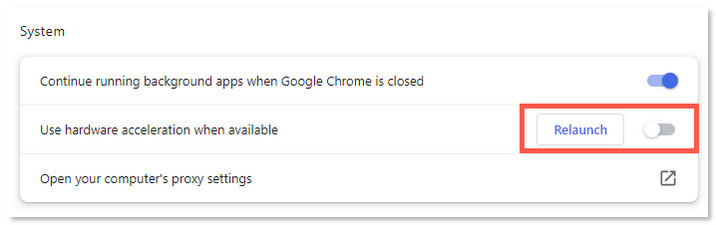
- Go to Chrome Settings > System.
- Toggle off “Use hardware acceleration when available”.
- Then, restart Chrome and check if Netflix is working properly.
Fix 9. Clear Chrome Cache
The Chrome browser will automatically load cache data to ensure smooth and fast performance next time. When there are too many caches on Chrome, they may easily get corrupted, which results in Netflix not working in Google Chrome or other unexpected video streaming problems.
You can fix Netflix issues on Chrome error quickly by removing the browser cache. Simply click on three dots in Chrome and choose “Delete browsing data…”
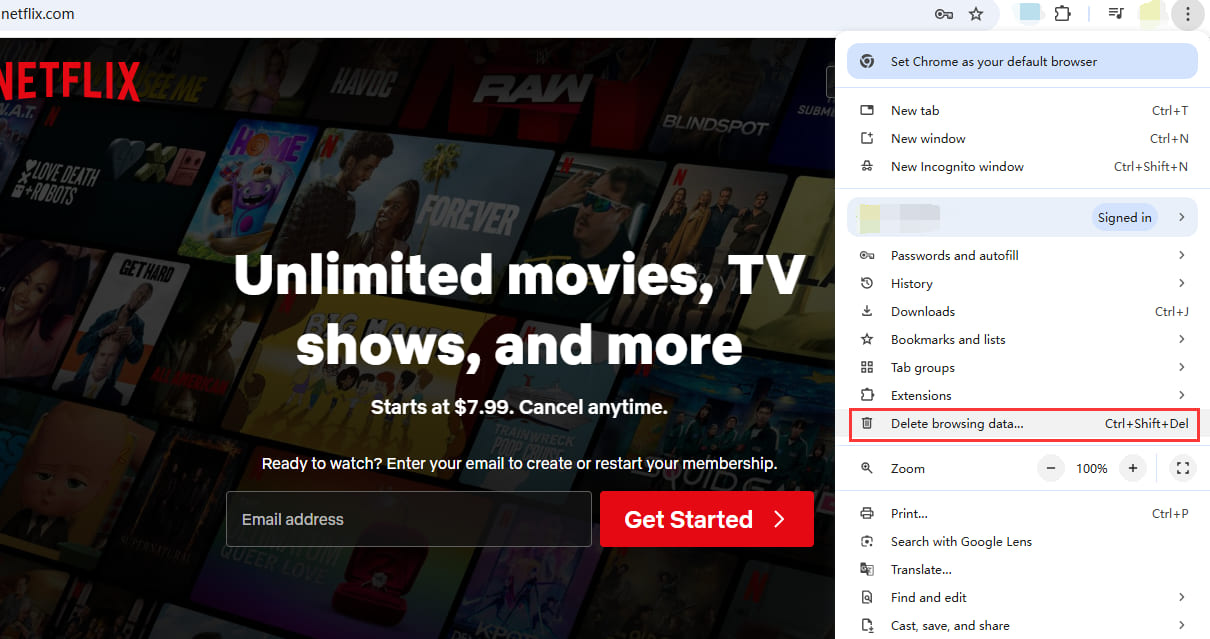
Fix 10. Disable Extensions
Actually, some Chrome extensions may also interfere with Netflix playback. While Chrome extensions are useful and allows you to tailor your browsing experience, it could cause Netflix not working in Google Chrome. So, I suggest you disable or remove the extensions like ad blockers, video downloaders, or VPNs.
- Go to Extensions (chrome://extensions/).
- Disable all extensions temporarily.
- Restart Chrome and test Netflix.
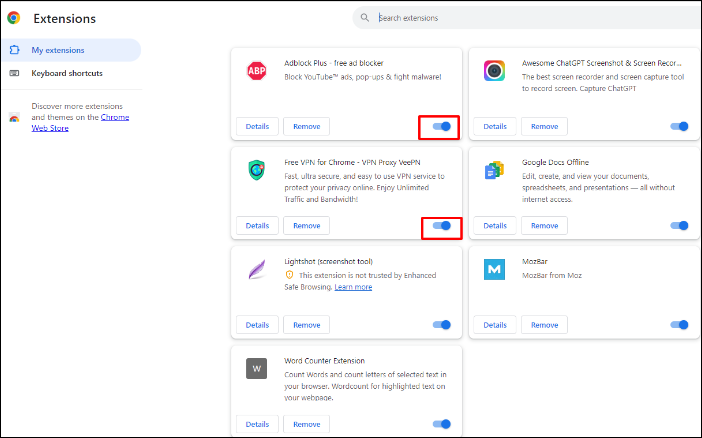
Fix 11. Try Incognito Mode
Sometimes extensions and caches may interfere with Netflix playback. Besides removing browser data, you can also try incognito mode, which is best for smooth streaming as it doesn’t store cache. It will help rule out browser-related issues.
- Open Chrome on your computer.
- Press Ctrl + Shift + N (or Cmd + Shift + N on Mac).
- Visit Netflix and sign in, start streaming Netflix titles.
Fix 12. Update Chrome’s Content Protection Feature
Google Chrome’s built-in Content Protection feature is essential for streaming DRM-protected content like Netflix. An outdated or improperly component can block playback even if Chrome is fully updated, resulting in Netflix won’t play in Chrome. In such case, you need to update it.
- Type chrome://components/ in the address bar.
- Find “Widevine Content Decryption Module”.
- Click “Check for update”.
- If you see “Status – Component updated”, you can restart Chrome and test Netflix.
Fix 13. Reset Chrome
Chrome browser sometimes will have sudden bugs occur. If the above methods don’t solve Netflix not working issue in Google Chrome, try to reset Chrome browser to its default state. This will remove problematic settings, extensions, and configurations.
- Go to Chrome Settings > Reset settings.
- Click “Restore settings to their original defaults”.
- Confirm reset. Then visit Netflix again.
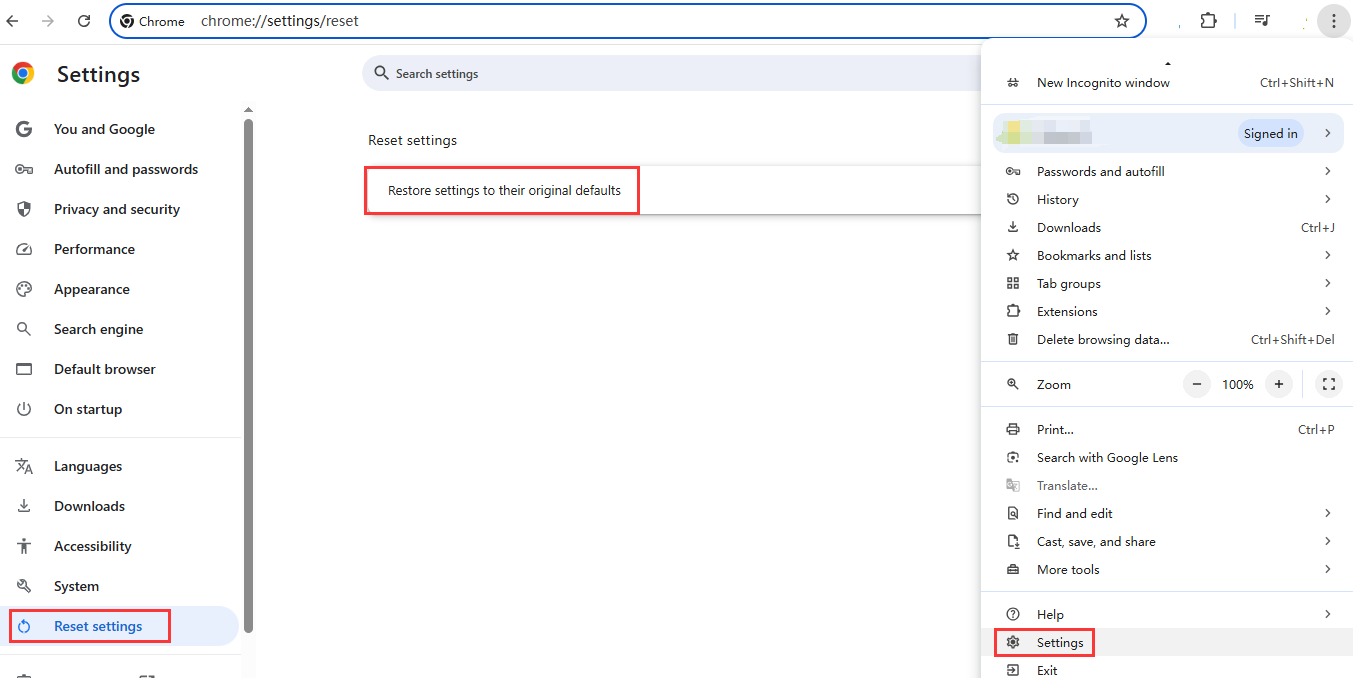
Fix 14. Restart Your Computer
Restarting your computer when Netflix not working on Chrome may sound like a no-brainer, but you’d be surprised by this solution’s effectiveness. It can help you clear RAM/GPU memory leaks. Why not give it a try!
Fix 15. Switch to Another Browser
Another method to fix Netflix won’t play on Chrome is to switch to another browser. You could consider using other browsers (like Firefox, Safari, Brave, Microsoft Edge, and Opera, etc.) to watch Netflix video content on your computer.
Fix 16. Switch to the Netflix App
To fix Netflix not working in Google Chrome, you can also switch to the Netflix app. As mentioned earlier, there is no a dedicated Netflix app for Mac users. But you can install Netflix iOS app on your Mac! Typically, Apple’s M1 Macs can run many iOS and iPadOS apps, including the Netflix app.
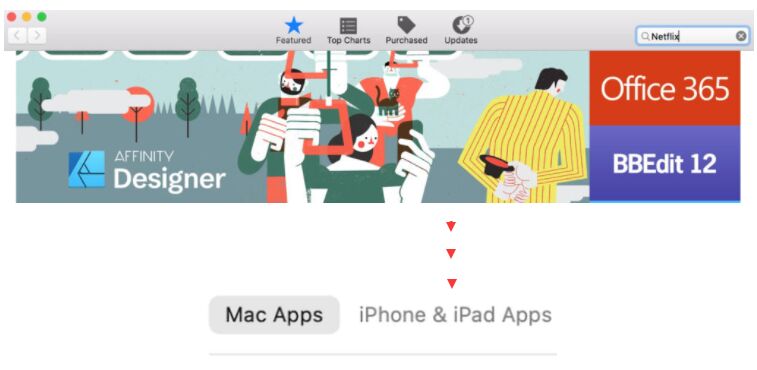
Therefore, you can go to App Store, search for Netflix and install the app on your M1 Mac. To use Netflix for iOS on Mac and stream content, you need to use the Touchpad.
Fix 17. Find Netflix Alternative
There are any good alternatives to Netflix. To solve Netflix won’t play on Chrome, you can find and switch another streaming service! For example, the Amazon Prime Video offers desktop app for both Windows OS and mac OS. Moreover, you can also discover popular movies, TV shows, sports, and live TV on Amazon Prime Video. In short, you will experience a smooth viewing experience from Prime Video app on your computer.
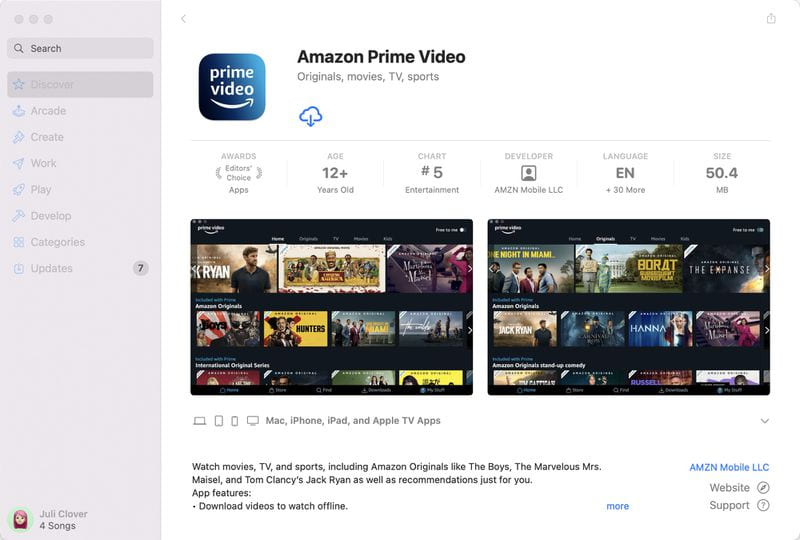
Download and Watch Netflix Videos Offline without Chrome
Undoubtedly, the 17 methods mentioned work great when the Netflix does not play/work on Chrome. However, they are not the ultimate solution. As you can only stream Netflix on Chrome online. You will encounter such issues repeatedly. Only if you can download videos from Netflix Web Browser to your computer as local files, can you say goodbye to the trouble from its root.
That’s where iMovieTool Netflix Video Downloader comes into handy. The dedicated software lets you bypass Chrome playback issues by downloading Netflix movies and series to your Mac/Windows in MP4 or MKV format. Once downloaded, these Netflix videos files are playable on any media player without DRM or streaming restrictions.
Better yet, it enables you to downloads Netflix movies, TV shows and Originals in batch at 50X faster speeds. And it also allows output customization including video quality (up to 1080p), video codec, audio tracks and subtitles, etc. With it, you can keep your Netflix downloads forever and enjoy offline playback anywhere, no network connection!
Highlighted Features of iMovieTool:
- Supports downloading movies and shows from 12 streaming sites.
- Download and save Netflix shows, movies to MP4 or MKV format.
- Download Netflix videos to Mac and PC from built-in web browser.
- Preserve FHD 1080p resolution and Dolby 5.1 Surround Audio.
- Batch download Netflix movies and series at up to 50X speed.
- Provide multilingual subtitles and audio tracks (5.1 surround).
- Compatible with Windows 11/10/8.1/8/7 and macOS Sonoma/Ventura/Monterey.
- Offline watch Netflix videos on any media player, app, device.
Guide: Download and Watch Netflix Offline without Any Browsers
Step 1. Choose Netflix & Log In Account
To begin with, download the Windows or macOS version of iMovieTool. Install and start the program, select Netflix service to go on.
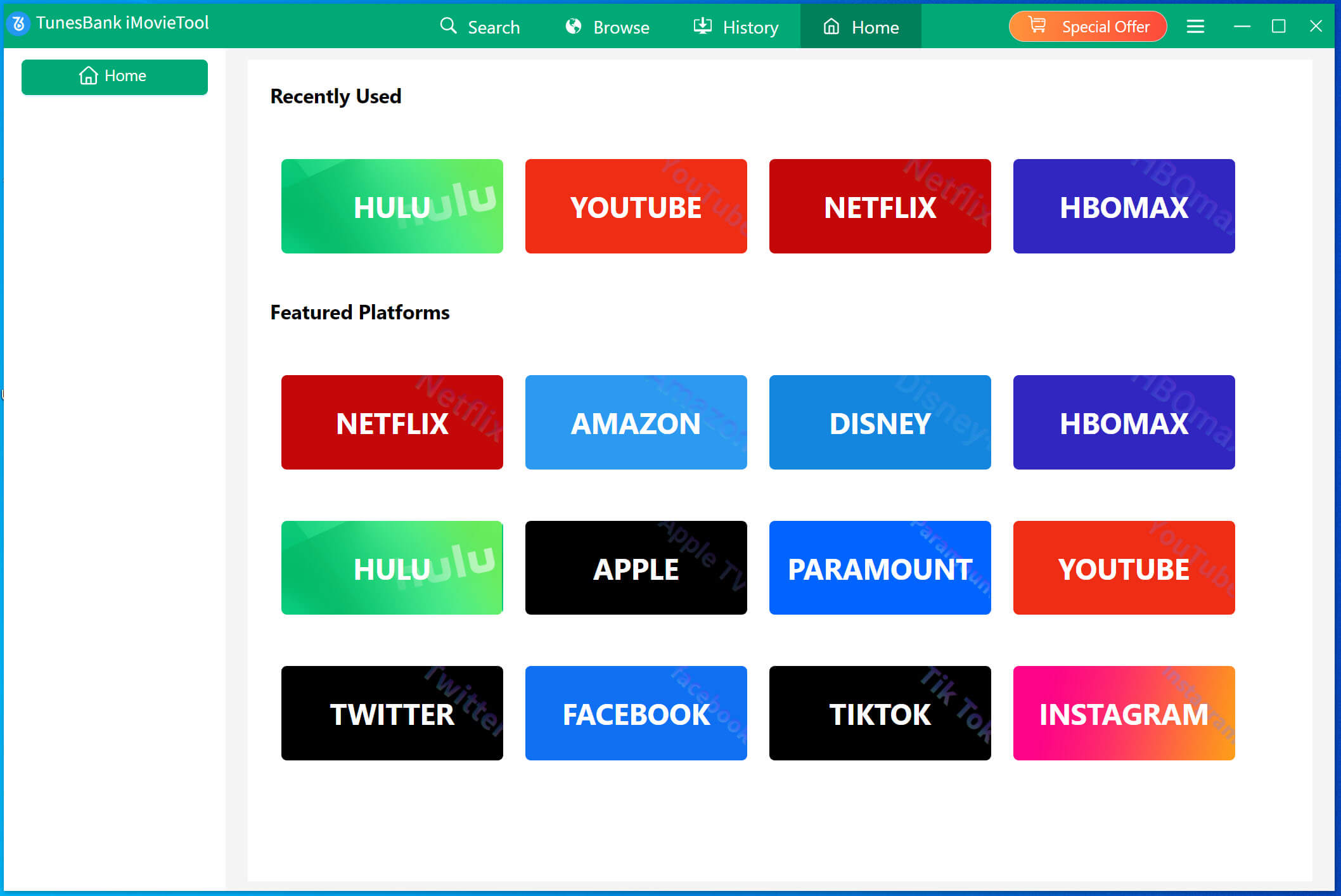
Next, you are required to log in to your Netflix account. In this way, you will be able to enter its built-in Netflix web browser.
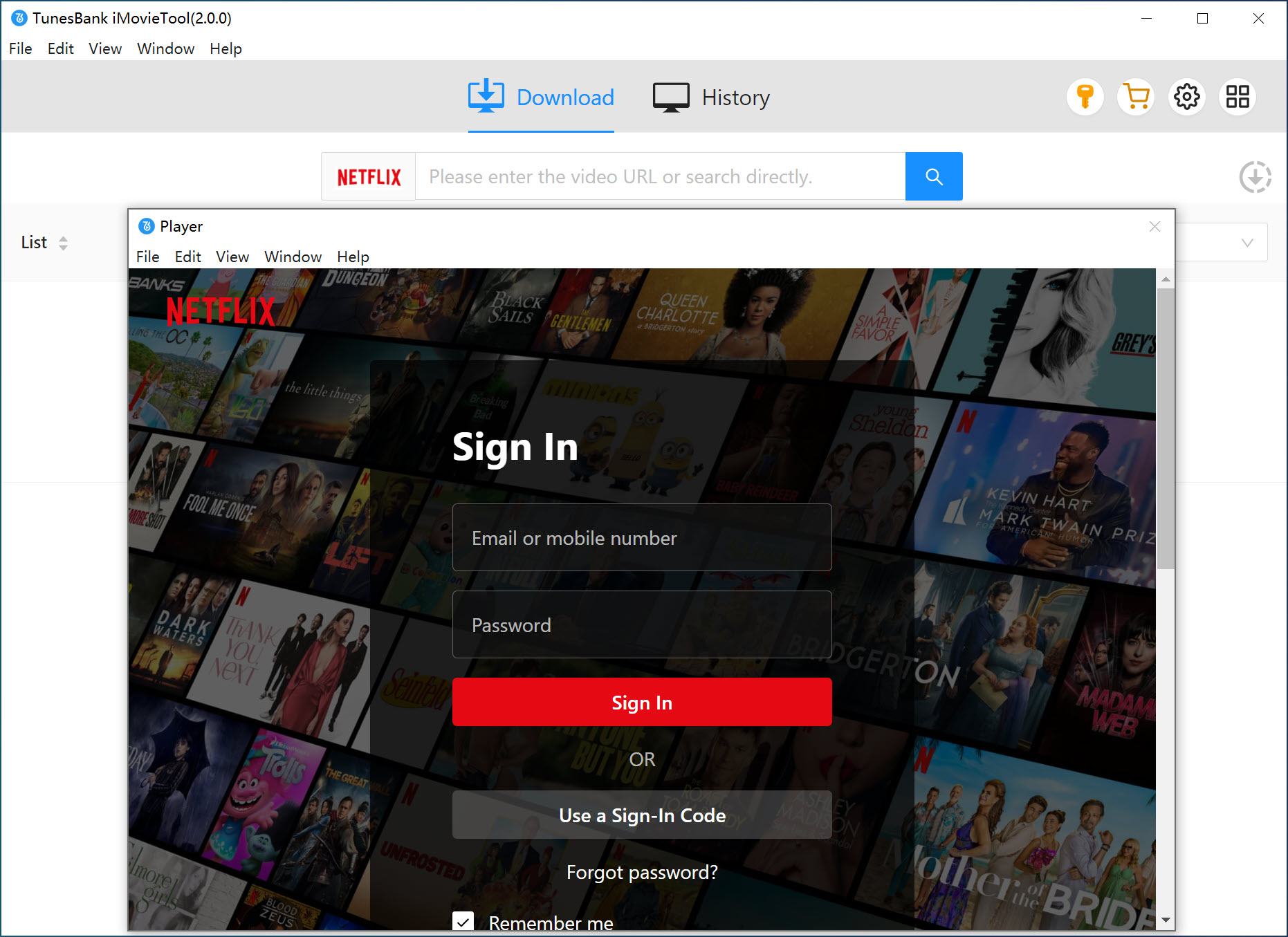
Step 2. Search for Netflix Series or Movies
Way 1. Under “Browse” section, you can browse the Netflix library to add your desired videos. For example, open a movie or TV series, and click “+” icon to add it to the download queue.
Way 2. On Netflix, open the video page, copy its URL, and paste it into iMovieTool’s input bar. It will analyze the URL immediately and show you the video resource.
Way 3. Click “Search” tab, input your favorite movie, show or actor’s name, and choose from the results list.
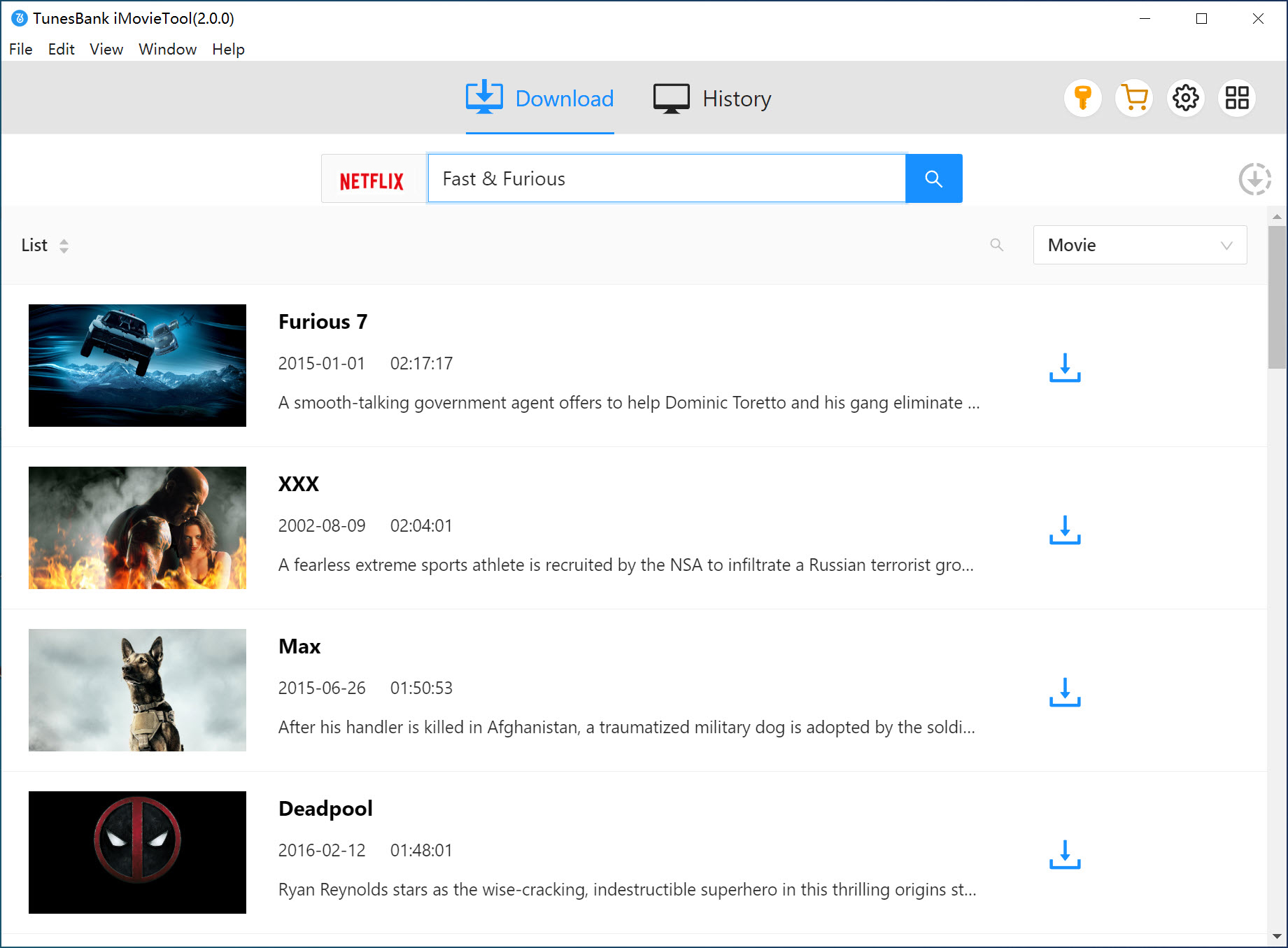
Step 3. Choose Output Settings
Before downloading Netflix videos, go to the settings window by clicking “Menu” icon.
Video Format: MP4 or MKV
Video Codec: H264 or H265
Video Quality: Low, Medium, or High (up to 1080p)
To watch Netflix videos offline on any player, MP4 format is recommended. And set any Audio Language or Subtitle Language as you want for your added Netflix videos.
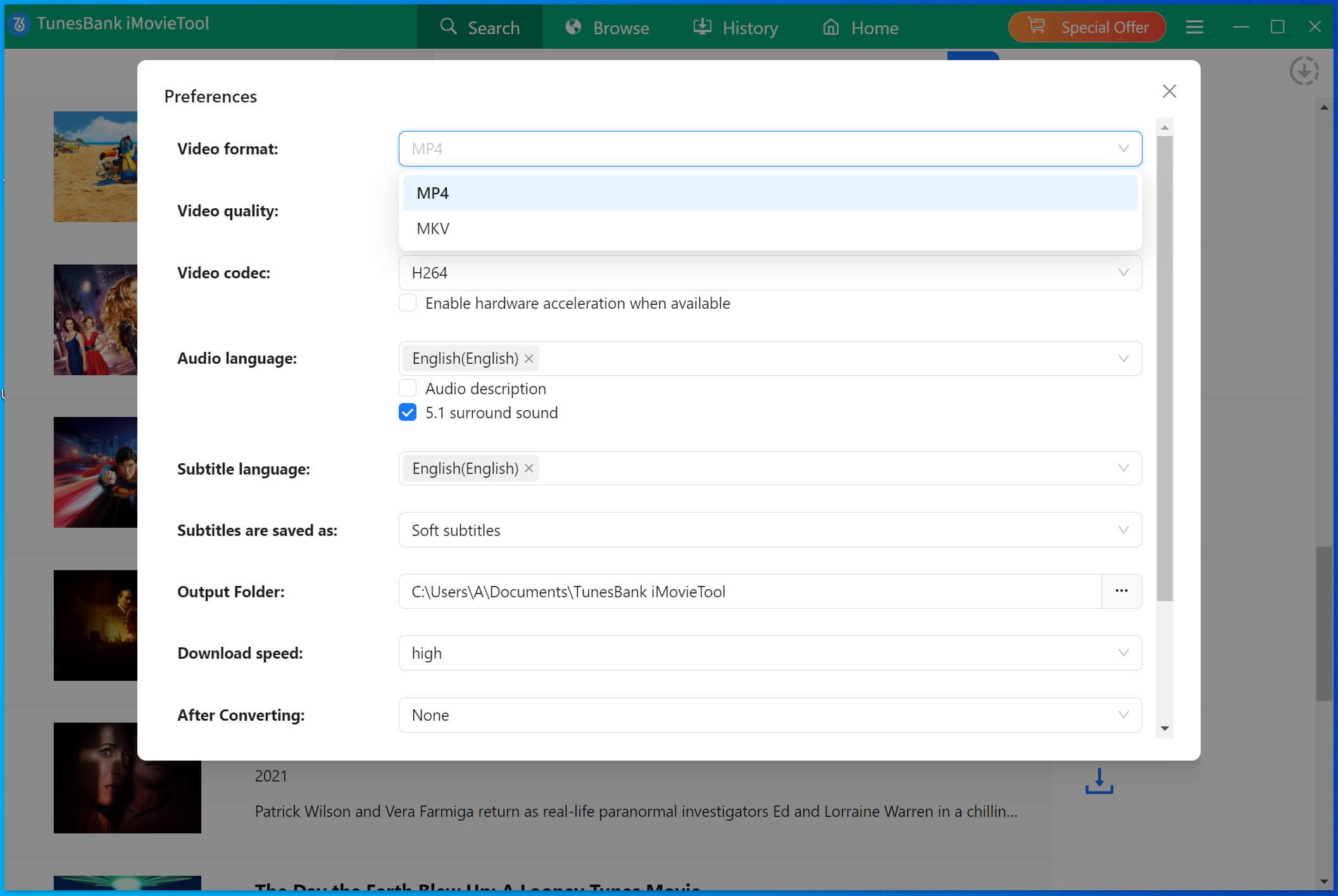
Step 4. Download Netflix Video to MP4
For a single Netflix movie, simply press on the “Download” button next to the title. For TV show, you need to choose your wanted episodes and seasons, then click the “Download” button.
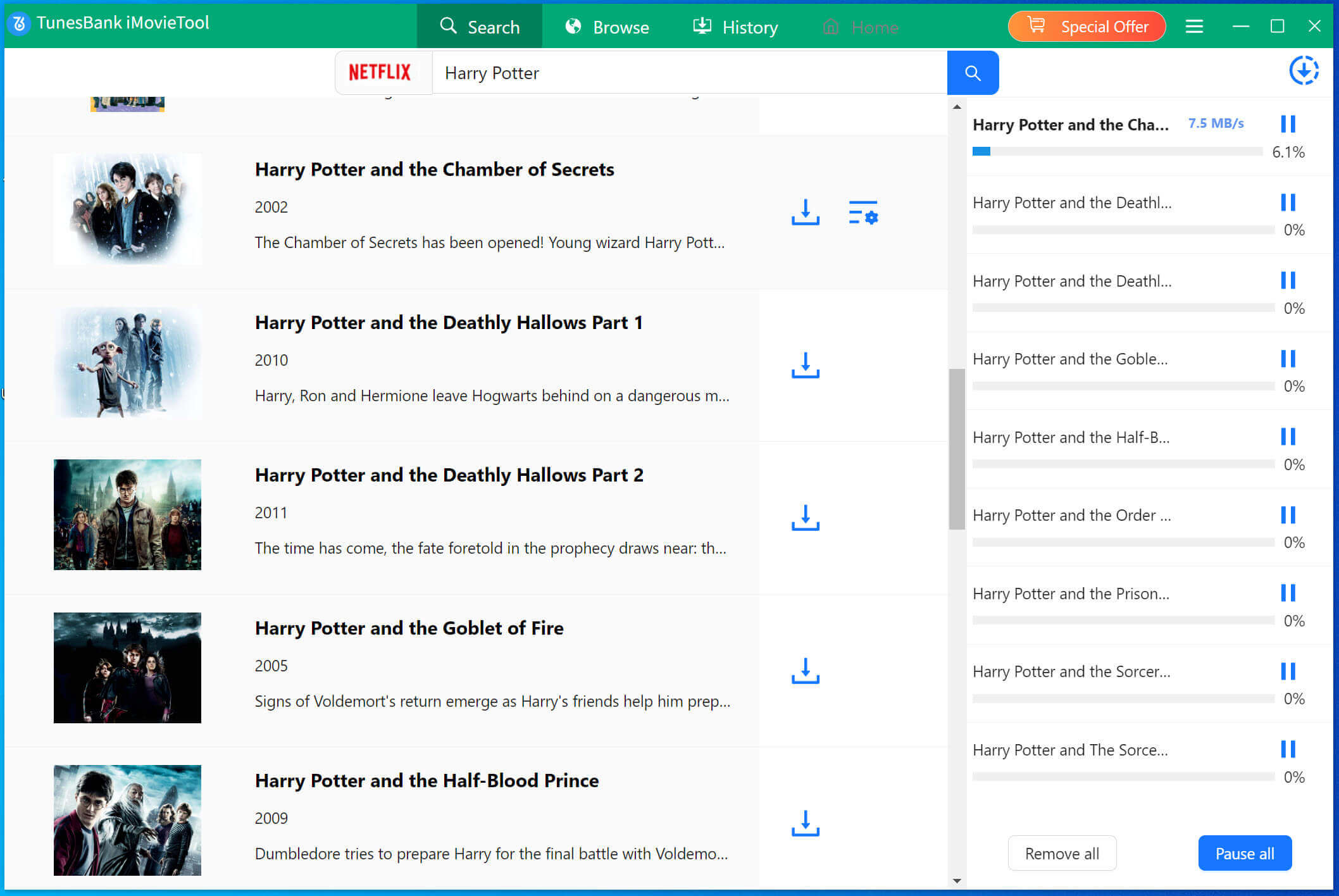
Step 5. Get Downloaded Netflix Videos
Once finished, your downloaded Netflix video files are DRM-free, just turn to “History” section, and click the “Blue Folder” icon to locate them. Get ready for offline viewing your favorite Netflix videos on computer!
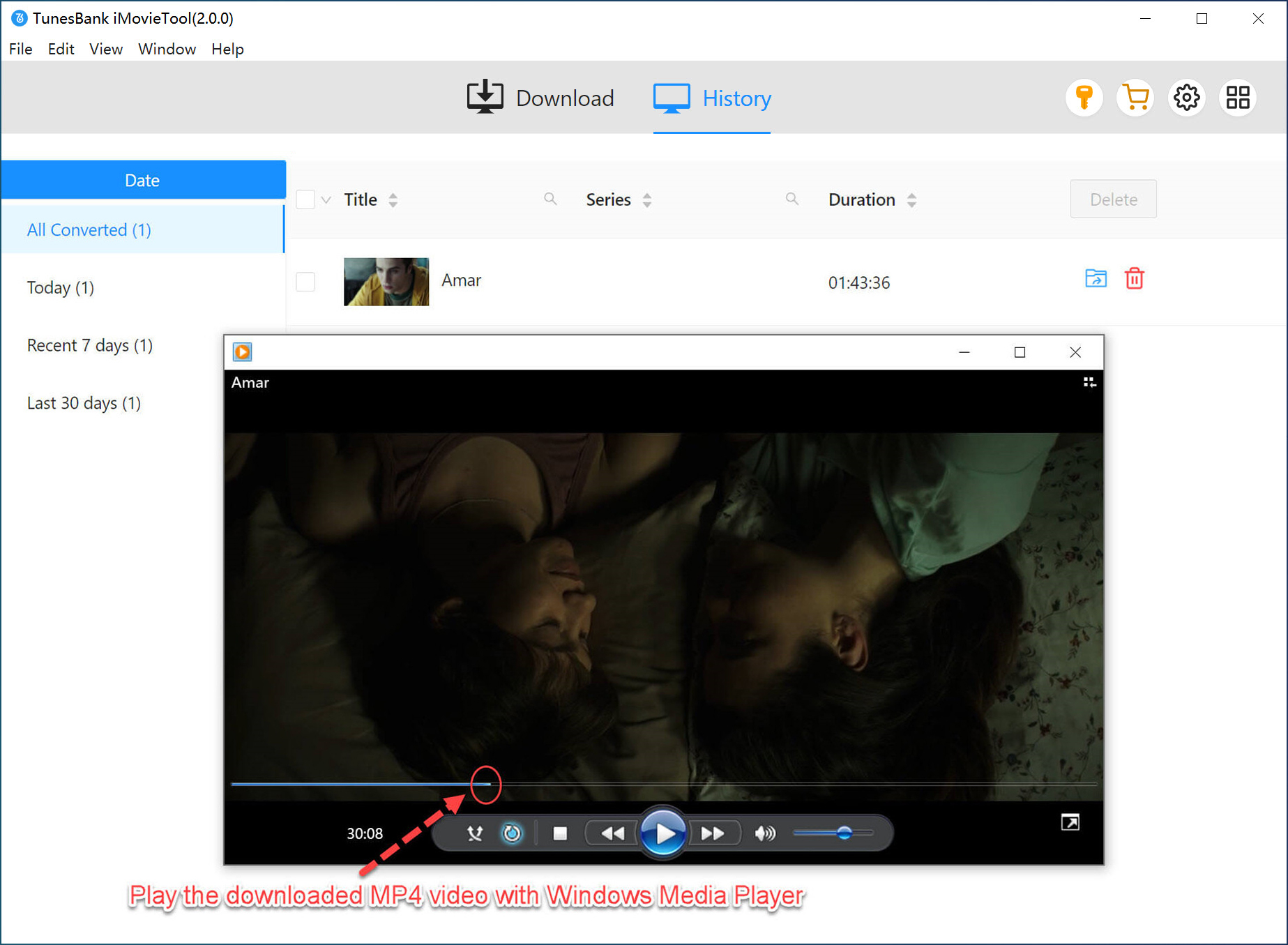
The Bottom Line
With great speed and performance, Chrome is often the first choice when computer users stream Netflix web player. But when Netflix is not working on Chrome, it can ruin your streaming experience. In most cases, the above 17 methods can help you fix Chrome Netflix issues. If you want a way to get rid of the issue permanently, iMovieTool Netflix Video Downloader emerges as the ultimate solution. It is 100% working and safe! With its embedded Netflix web browser, you can enjoy and download all Netflix video content the way you stream Netflix Web Player on Chrome. It empowers you to download unlimited HD Netflix movies and shows to your computer in MP4/MKV formats for offline viewing. Download TunesBank iMovieTool Netflix Video Downloader now, enjoy high-quality offline experience, free from the hassles of Chrome compatibility issues!
The Latest Articles
– Top 8 Solutions to Download Streaming Video
– Top 10 Free Movie Download Sites Recommended
– 3 Ways to Download Movies to Watch Offline
– 2 Verified Methods to Download X/Twitter Videos to MP4
– Download Twitter(X) Videos on PC, Mac and Mobile Phone
– Download Facebook Videos on PC, Mac and Mobile Phone
– 3 Ways to Download Facebook Video to MP4

Netflix Video Downloader
Download Netflix video to MP4 or MKV with multi-language audio track and subtitle kept. Up to 50X downloading speed. Easily to download your favorite movies/TV shows from Netflix to your computer for offline viewing.











 Download Netflix Movies and TV shows to watch offline.
Download Netflix Movies and TV shows to watch offline.