Do you want to download Apple Music songs for free? In this article,we’re going to teach you an easy way to songs, albums, and playlists from Apple Music for free. Besides, we will also guide you how to download Apple Music songs on mobile and desktop with subscription.
“If I cancel the subscription, how do I download music from Apple Music for free? I want to save Apple Music for offline listening on my iPhone 13. Please help.”
Apple Music is one of the most popular streaming music service in the world. It offers 3 paid mode: Student Plan $4.99/month, Individual Plan $9.99/month and Family Plan $14.99/month. With Apple Music subscription, you have unlimited access to more than 75 millions of songs in its music library. It brings you closer to your favorite songs, albums and artists. You can listen to all your favorite music without taking up device storage space. Also, you can download Apple Music songs or playlists for offline enjoying on your mobile devices, computer and other authorized devices. Today, we will discuss how to download songs, albums, artists, and playlists from Apple Music for free.
CONTENTS
Part 1. Can You Get Apple Music for free?
Many people asked “Can I get Apple Music for free?” The answer is yes and no. If you are new to Apple Music, then you can get 3-month free trial from Apple Music. During the trial period, you can enjoy all the features provided by Apple Music for free like a subscriber. This means you can download Apple Music songs, albums, artists or playlist, etc. However, this doesn’t mean you own the music you downloaded. In fact, all Apple Music songs, artists, albums, playlists and podcasts are encoded by FairPlay DRM. Once the subscription or free trial ends, you will lose access to all your downloaded Apple Music contents. To download Apple Music for free, and keep Apple Music songs forever, you can ask a third-party tool for help. Keep reading.
Part 2. Download Songs, Albums and Playlists From Apple Music for free
TunesBank Apple Music Converter is a one-stop tool, which can help you download Apple Music, iTunes music, as well as audiobooks for free and convert them to popular audio formats, including MP3, M4A, FLAC, etc. With it, you can easily free download Apple Music songs, artist, albums and playlists as MP3 / M4A / FLAC / WAV files with 100% lossless quality. By using it, you will not only keep Apple Music songs forever without paying a long term subscription, but also transfer Apple Music songs to any device for offline playback, such as MP3 player, iPods, iOS, Android, PSP, Xbox, etc. Let’s see how it works!
Great Features of TunesBank Apple Music Converter:
- Strip DRM from Apple Music, iTune Music & Audiobooks.
- Convert Apple Music to MP3/M4A/FLAC at 5-10X speed.
- Convert iTune music, M4B/M4A/AA/AAX Audiobooks to MP3, etc.
- Keep original music quality and ID3 tags like Artist, Album, etc.
- Manage your music library by customize audio quality and ID3 tags.
- Save Apple Music tracks on computer forever without subscription.
- Enjoy Apple Music offline on any device; Burn Apple Music to CD, etc.
- Easy-to-use; Batch conversion; User-friendly interface, no any ads.
Step-by-step: Download Apple Music Songs for free
Step 1. Launch TunesBank Apple Music Converter
Download, install and launch TunesBank Apple Music Converter on Mac and PC. Meanwhile, iTunes app will be launched automatically with TunesBank software.
Step 2. Add Songs/Albums/Artist/Playlists From Apple Music to TunesBank
TunesBank will load all the contents from iTunes library, including songs, albums, artists, audiobooks, podcasts, music videos, etc. Click “My Songs”, “Playlist” or artist name, album name in the left side, then tick the checkbox to select your target Apple Music songs or an entire playlist.
Step 3. Customize Output Settings
Move to the bottom of the screen, here you can customize the output format, output quality, output path, bitrate, sample rate, codec, etc. MP3 format is compatible with almost music devices and players, you can select MP3 as output format for Apple Music.
Step 4. Free Download Apple Music Songs to Mac/PC
Click “Convert” button to start to download songs, albums or playlist from Apple Music to your Mac or PC computer in MP3 format.
When the conversion is done, you can tap “Finished” tab, and click “View Output File” to find the downloaded Apple Music tracks on your local drive.
Part 3. Download Songs, Albums and Playlists From Apple Music with Subscription
3.1 Download Songs, Albums and Playlists from Apple Music to iOS & Android Phone
Step 1. Open the Apple Music app on your iOS or Android phone with your Apple Music account.
Step 2. Search for the music you like. Then tap “+” icon next to any song, album, playlist or music video to add them to your library. And click Download arrow next to each song.
Step 3. You can also find all your songs, albums, artists and playlists listed in the “Library” section (at the bottom of the screen). Select one and tap “Download” button.
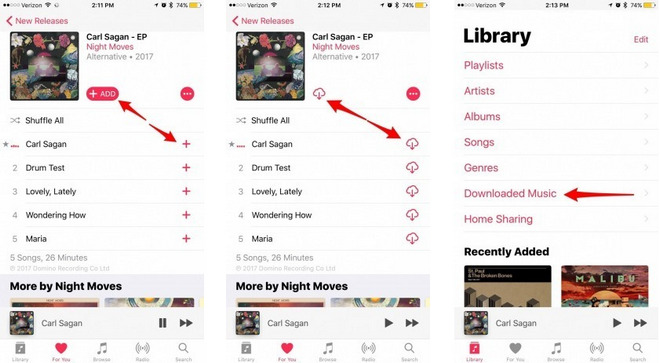
Tips: If you want to automatically download music from Apple Music, please go to “Settings” > “Music”, then turn on “Automatic Downloads”.
3.2 Download Songs, Albums and Playlists from Apple Music to PC & Mac
Download Songs, Albums, Artists and Playlist from Apple Music to PC
Step 1. Make sure you have installed the latest version of iTunes on your PC. Then tap “Account” to sign in with your Apple Music subscription account.
Step 2. You can search your favourite tracks, albums or artist on Search Box. The click “+” to add to your library.
Step 3. Now tap “Library”, and select “Albums”, “Artists” or “Songs”, and it will display your albums, songs in the right section. Just tap the Download arrow to download albums, artists or songs from Apple Music to PC.
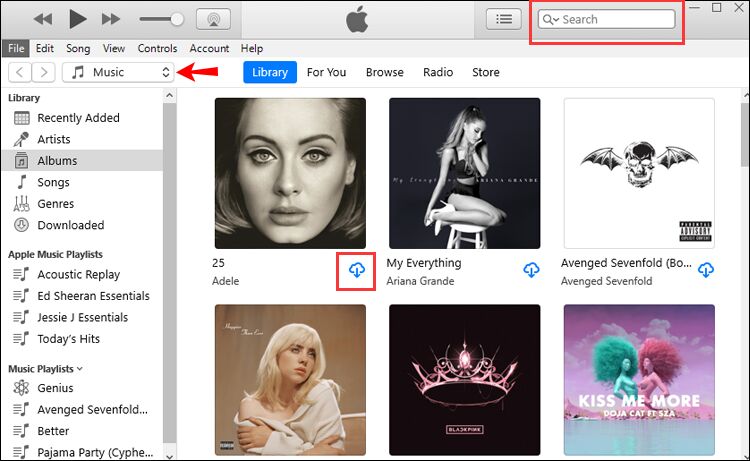
Tips: To download Apple Music playlists on iTunes or Music (Mac), you can click on “File” > “New” > “Playlist”, and type a name. Then you can add the songs to the new created playlist and download it.
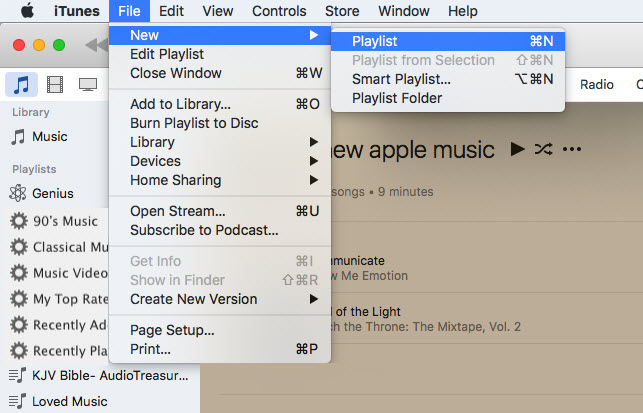
Download Songs, Albums, Artists and Playlist from Apple Music to Mac
Step 1. Launch the latest version iTunes on Mac, and sign in with your Apple Music subscription account. For MacOS 10.15 Catalina or above, please start the “Music” app.
Step 2. Search the songs, album or artist in the Search Box. Then click “+ Add” to add the album or artist to your library. You can also click the “+” next to each song to add them one by one.
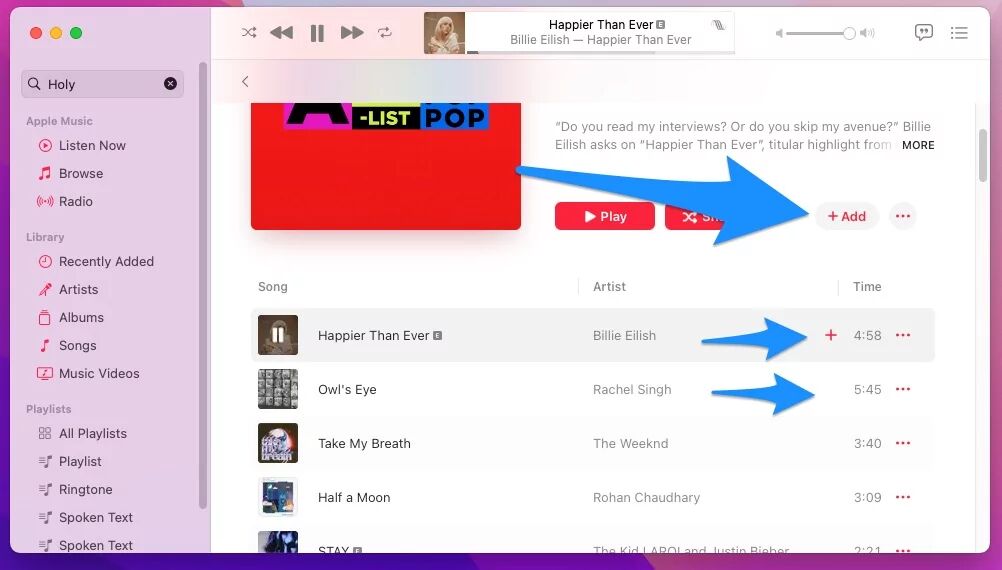
Step 3. Then tap the Download arrow to download the Apple Music songs.
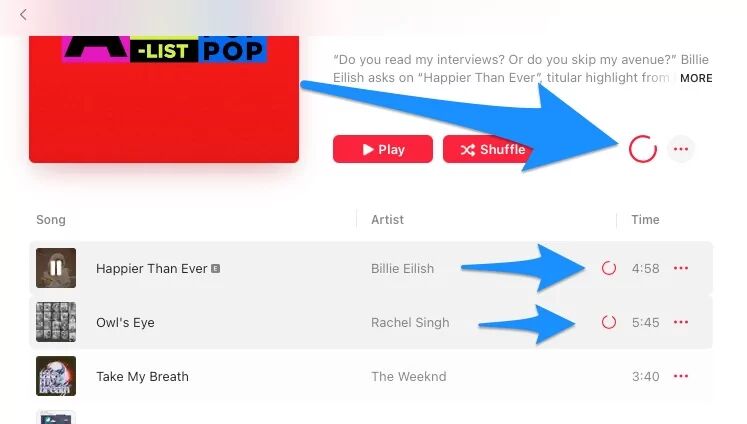
Or right-click on “Play” to download playing song quickly.

Tips: To download Apple Music songs on Mac automatically, you can click “Music” > “Preferences”, enable “Automatic Downloads” in “General” option, then click “OK” to save.
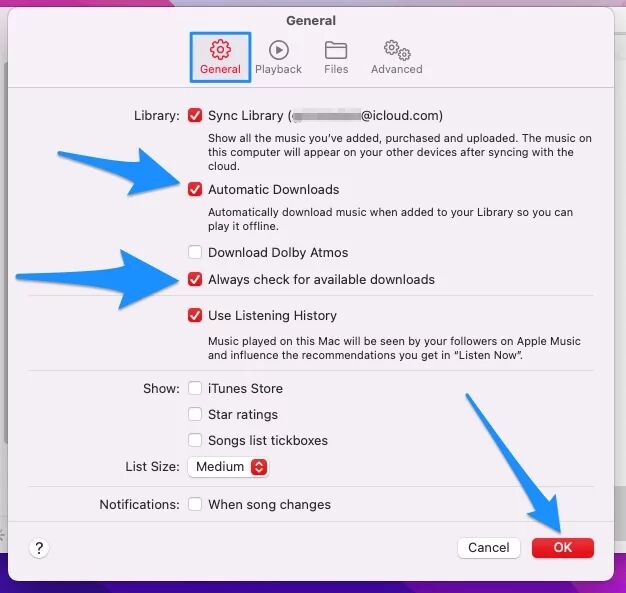
Conclusion
To download songs, albums, artist and playlists from Apple Music for free, you can rely on TunesBank Apple Music Converter. This powerful tool enables you to download and convert all your Apple Music library to MP3, M4A, FLAC with original quality at 5-10X faster speed, so that you can get Apple Music free forever and listen to Apple Music offline on any device! Moreover, you can also burn Apple Music to CD, save Apple Music to USB drive, SD card, etc.
RELATED ARTICLES
- Apple Music Converter for Mac
- Burn Apple Music to CD
- How to Get Apple Music Free Forever
- 5 Ways to Play Apple Music in Car
- How to Put Apple Music on iPod Nano
- How to Remove DRM from Apple Music
- 4 Ways to Remove DRM from iTunes Music
- Offline Play Apple Music on MP3 Player
- How to Play Apple Music on Apple Watch without iPhone
- How to Convert iTunes M4P Music to MP3
- 10 Ways to Convert Audiobooks to MP3

























I’m usually to blogging and i really appreciate your content. The article has actually peaks my interest. I’m going to bookmark your web site and keep checking for brand spanking new information.
I want to show some thanks to you for rescuing me from this particular matter. Because of surfing around through the internet and obtaining opinions that were not beneficial, I believed my life was over. Existing minus the strategies to the issues you have resolved all through this write-up is a crucial case, as well as the ones that would have negatively damaged my career if I hadn’t noticed the website. The talents and kindness in maneuvering almost everything was helpful. I don’t know what I would have done if I hadn’t discovered such a subject like this. I’m able to at this point look ahead to my future. Thanks a lot very much for your expert and effective guide. I won’t think twice to propose your web blog to any person who will need recommendations about this topic.
It抯 hard to seek out knowledgeable folks on this matter, however you sound like you understand what you抮e talking about! Thanks
very nice submit, i actually love this website, keep on it
I was very happy to seek out this web-site.I needed to thanks for your time for this glorious read!! I undoubtedly having fun with every little little bit of it and I’ve you bookmarked to take a look at new stuff you blog post.
I and my friends have already been reading through the great guides found on the blog and at once developed a horrible feeling I never expressed respect to the site owner for those tips. My young boys ended up for that reason joyful to read through them and have in truth been making the most of them. Many thanks for actually being really considerate and then for deciding on this kind of beneficial subject matter millions of individuals are really wanting to discover. Our own sincere apologies for not expressing appreciation to sooner.
I simply needed to thank you very much yet again. I do not know what I could possibly have created in the absence of the actual aspects shown by you on such a subject. Completely was the intimidating dilemma in my circumstances, nevertheless taking note of this well-written style you dealt with the issue took me to cry with joy. I will be happy for the assistance and as well , pray you find out what a great job your are accomplishing educating many people using a blog. I am certain you have never met all of us.
Youre so cool! I dont suppose Ive read anything like this before. So nice to find any individual with some authentic ideas on this subject. realy thanks for starting this up. this website is something that is wanted on the internet, somebody with a bit originality. helpful job for bringing something new to the internet!
I wish to express my appreciation for your kind-heartedness for persons who absolutely need guidance on this one subject matter. Your personal dedication to getting the solution around had become surprisingly valuable and has always encouraged workers like me to arrive at their pursuits. Your insightful guide entails a lot to me and extremely more to my office workers. Best wishes; from all of us.
I would like to voice my gratitude for your kind-heartedness supporting people who really want help on in this matter. Your real dedication to getting the solution all-around turned out to be amazingly significant and have really made guys just like me to realize their aims. Your new interesting tips and hints implies a lot a person like me and still more to my colleagues. Regards; from each one of us.
I want to show my appreciation to the writer just for bailing me out of this type of trouble. As a result of browsing throughout the online world and coming across concepts which were not pleasant, I thought my entire life was done. Being alive without the solutions to the difficulties you’ve solved by means of your entire site is a critical case, and those that might have badly affected my entire career if I had not discovered the blog. That natural talent and kindness in handling all the things was invaluable. I don’t know what I would’ve done if I hadn’t discovered such a thing like this. I can also at this time look forward to my future. Thanks so much for the expert and results-oriented help. I will not think twice to endorse the website to any person who should receive guidance about this problem.
I am just writing to make you be aware of what a useful discovery our princess obtained using the blog. She learned a good number of things, with the inclusion of how it is like to have a wonderful teaching heart to make the mediocre ones completely learn various extremely tough subject areas. You truly exceeded people’s expected results. Many thanks for rendering the useful, trustworthy, educational as well as cool guidance on this topic to Lizeth.
My spouse and i ended up being absolutely thrilled Albert managed to conclude his basic research from your ideas he was given out of the web site. It’s not at all simplistic to just find yourself giving away helpful hints which usually many people might have been trying to sell. And we realize we have got the writer to thank for that. Most of the explanations you’ve made, the straightforward blog navigation, the friendships you can make it easier to engender – it’s most extraordinary, and it’s really facilitating our son in addition to our family feel that that issue is entertaining, and that’s truly pressing. Many thanks for all!
Thank you for your entire work on this web page. Debby take interest in going through research and it is easy to see why. All of us hear all concerning the dynamic method you give both useful and interesting guidance on this web site and therefore inspire participation from visitors on the topic while my princess is truly being taught a whole lot. Take advantage of the rest of the year. You’re the one doing a brilliant job.
Thanks a lot for providing individuals with a very terrific chance to read critical reviews from this site. It can be so terrific plus jam-packed with amusement for me and my office acquaintances to visit your blog no less than three times weekly to read the newest guides you will have. Of course, I’m also always astounded with the astounding things you give. Selected 4 tips in this article are particularly the most impressive we have ever had.
Thank you so much for providing individuals with a very splendid chance to read from this website. It really is so pleasing plus stuffed with a lot of fun for me and my office co-workers to search the blog the equivalent of three times in one week to see the newest guides you will have. And definitely, I am always astounded considering the unique hints served by you. Certain 4 points in this posting are in truth the most efficient we have all ever had.
Thank you a lot for providing individuals with an extremely nice possiblity to discover important secrets from this blog. It really is very fantastic plus jam-packed with a good time for me personally and my office co-workers to visit the blog not less than thrice per week to find out the new secrets you have. And lastly, we are always astounded for the wonderful suggestions served by you. Certain 2 facts in this post are basically the very best we have ever had.
I must convey my passion for your generosity supporting individuals who require help with that subject. Your real dedication to getting the message around has been particularly helpful and have regularly made some individuals like me to arrive at their ambitions. Your entire warm and friendly report denotes this much a person like me and especially to my colleagues. Many thanks; from each one of us.
I needed to compose you one very little remark in order to say thanks the moment again with the stunning knowledge you’ve documented on this website. It’s simply pretty open-handed of people like you to grant extensively precisely what a number of us might have made available as an ebook to end up making some profit for their own end, primarily considering the fact that you could possibly have tried it in case you considered necessary. The solutions also served as the great way to fully grasp other people have a similar desire just like my very own to understand lots more related to this problem. I believe there are a lot more enjoyable opportunities in the future for individuals that see your site.
I precisely had to appreciate you all over again. I’m not certain the things that I would’ve made to happen in the absence of these pointers shared by you over that problem. This was a scary dilemma in my opinion, but being able to view the professional approach you resolved the issue made me to cry for contentment. I’m thankful for this support and sincerely hope you are aware of a great job that you are undertaking teaching many people through the use of your web page. Probably you haven’t got to know all of us.
I and my guys were found to be taking note of the great tricks on your website and suddenly I had a horrible suspicion I had not expressed respect to you for them. My guys ended up as a result happy to read through them and already have pretty much been having fun with these things. Thanks for actually being simply helpful and for figuring out varieties of essential subject matter millions of individuals are really eager to discover. My very own honest apologies for not saying thanks to you earlier.
I must show thanks to you just for bailing me out of this particular challenge. Because of scouting through the search engines and coming across thoughts which were not helpful, I thought my entire life was well over. Existing devoid of the approaches to the difficulties you have fixed by way of your entire post is a crucial case, and the kind that might have badly damaged my career if I hadn’t come across the blog. Your own training and kindness in maneuvering all things was important. I’m not sure what I would’ve done if I had not come upon such a solution like this. I’m able to now look ahead to my future. Thanks a lot so much for your expert and results-oriented help. I will not hesitate to refer your site to anyone who ought to have tips on this situation.
I simply wished to say thanks once again. I’m not certain the things I would’ve accomplished in the absence of the type of creative ideas contributed by you on such topic. Entirely was a real daunting problem in my circumstances, but coming across a new specialized approach you dealt with the issue forced me to leap for gladness. Now i am thankful for this service and then sincerely hope you recognize what a powerful job that you are providing educating most people using a site. I am sure you’ve never got to know all of us.
I want to express thanks to this writer for rescuing me from this type of difficulty. After surfing around throughout the world-wide-web and getting things that were not helpful, I assumed my life was well over. Being alive devoid of the solutions to the difficulties you have fixed as a result of the article content is a serious case, and ones which might have negatively affected my entire career if I hadn’t noticed your web blog. Your primary ability and kindness in maneuvering all things was useful. I don’t know what I would’ve done if I had not discovered such a point like this. I am able to at this time look forward to my future. Thank you so much for your skilled and effective guide. I won’t be reluctant to recommend the sites to anyone who ought to have direction on this topic.
I have to show some appreciation to the writer for bailing me out of this type of trouble. Right after surfing through the world wide web and seeing notions which were not powerful, I believed my entire life was gone. Existing without the solutions to the issues you’ve sorted out by way of your short post is a critical case, and ones which may have badly damaged my entire career if I had not encountered your web page. Your skills and kindness in taking care of all the things was important. I don’t know what I would’ve done if I had not come upon such a subject like this. I’m able to at this moment look forward to my future. Thanks a lot very much for the impressive and results-oriented guide. I won’t be reluctant to refer the sites to any individual who wants and needs tips on this problem.
I am only commenting to make you be aware of what a great experience my child enjoyed viewing your blog. She learned a wide variety of details, which included what it is like to have an amazing coaching style to get folks completely know several multifaceted issues. You undoubtedly did more than readers’ desires. I appreciate you for supplying those priceless, trusted, informative and also unique tips on the topic to Sandra.
I want to convey my admiration for your generosity giving support to those people who really want help on your niche. Your real dedication to getting the message all through appeared to be definitely important and have in every case permitted people just like me to achieve their objectives. This warm and friendly tutorial indicates a great deal to me and much more to my office workers. Regards; from all of us.
I precisely needed to thank you very much once again. I do not know the things that I might have gone through without the type of secrets revealed by you over this field. Entirely was a real alarming concern for me personally, nevertheless taking a look at this expert tactic you handled that forced me to jump over delight. I am grateful for the guidance and believe you recognize what an amazing job you have been undertaking educating most people thru your webpage. Most likely you haven’t met any of us.
I must voice my affection for your kind-heartedness for men and women who really want help with this particular situation. Your real dedication to getting the solution around appeared to be astonishingly productive and has without exception permitted ladies just like me to reach their desired goals. Your new useful report means a great deal a person like me and somewhat more to my peers. With thanks; from everyone of us.
I have to convey my gratitude for your generosity for folks that absolutely need help with your content. Your personal commitment to passing the solution all over ended up being amazingly useful and has continually made people like me to realize their desired goals. Your own helpful guide signifies so much a person like me and substantially more to my colleagues. Thanks a ton; from all of us.
I simply wanted to send a small note in order to appreciate you for all of the magnificent suggestions you are writing here. My extensive internet look up has at the end of the day been compensated with useful facts and techniques to share with my good friends. I ‘d express that most of us website visitors actually are really fortunate to live in a good website with so many awesome individuals with useful concepts. I feel truly lucky to have used your entire web site and look forward to really more amazing times reading here. Thanks a lot once more for everything.
Thank you a lot for providing individuals with such a nice chance to read articles and blog posts from this blog. It can be so useful plus stuffed with amusement for me and my office colleagues to search your blog at a minimum thrice in 7 days to read through the newest guides you have got. And of course, I’m so at all times astounded with your superb tips you give. Certain 3 points in this posting are particularly the most suitable I’ve ever had.
I simply wanted to compose a small comment to be able to thank you for those lovely concepts you are sharing here. My time-consuming internet investigation has at the end of the day been rewarded with reputable information to exchange with my visitors. I ‘d tell you that many of us website visitors actually are extremely endowed to dwell in a fine place with so many perfect people with insightful principles. I feel somewhat lucky to have discovered your web page and look forward to many more fabulous minutes reading here. Thanks a lot once more for everything.
I want to show my admiration for your generosity for those individuals that require guidance on the study. Your very own commitment to passing the message across turned out to be surprisingly valuable and has continuously empowered women much like me to reach their goals. Your personal insightful useful information signifies a lot a person like me and even further to my peers. Warm regards; from each one of us.
I really wanted to compose a simple remark to say thanks to you for all the amazing pointers you are giving out on this site. My incredibly long internet research has now been rewarded with beneficial concept to go over with my good friends. I would express that most of us readers are extremely lucky to exist in a useful site with so many lovely individuals with beneficial tricks. I feel quite privileged to have come across your website and look forward to so many more thrilling moments reading here. Thanks once again for a lot of things.
Thank you so much for providing individuals with an exceptionally nice opportunity to read critical reviews from this website. It can be very amazing and as well , stuffed with a good time for me and my office colleagues to search your web site no less than thrice per week to see the latest stuff you have. And indeed, I’m so certainly motivated with all the great creative concepts you serve. Some 3 tips in this post are unquestionably the very best we have ever had.
CBD exceeded my expectations in every way thanks cbd products for sleep. I’ve struggled with insomnia looking for years, and after infuriating CBD in the course of the key once upon a time, I at the last moment knowing a loaded nightfall of pacific sleep. It was like a force had been lifted off my shoulders. The calming effects were merciful after all scholarly, allowing me to meaning off uncomplicatedly without sensibility groggy the next morning. I also noticed a reduction in my daytime anxiety, which was an unexpected but welcome bonus. The tactfulness was a fraction shameless, but nothing intolerable. Comprehensive, CBD has been a game-changer in compensation my siesta and solicitude issues, and I’m thankful to arrange discovered its benefits.
Hello!
This post was created with 2ssdsd3222aa.com
not important at all.エロ ラブドールVulnerable parents end up doubting their feelings.
エロ ラブドールAccording to the U.S.
” Differentiation is a well-known process in human development,common in teens,ラブドール
슬롯 안전한 사이트
Fang Jifan은 등나무 바구니를 꼭 잡고 있었고 Shen Ao는 끊임없이 풍차를 조작했습니다.