This article is for users who want to switch from Apple Music to Amazon Music, here you will get a complete guide to transfer Apple Music playlists to Amazon Music. After which, you can freely enjoy Apple Music tracks on Amazon Music app!
“I want to cancel my Apple Music subscription and switch to Amazon Music. I have collected hundreds of songs in my Apple Music playlist, and I don’t want to add it to Amazon again. How do I transfer my playlist from Apple Music to Amazon Music? Thank you.”
When it comes to streaming music services, there are many choices, such as Apple Music, Spotify Music, Amazon Music, Tidal, Rdio, Pandora, Qobuz, etc. There are always some reasons why we want to transfer playlists from one streaming service to another. If you wish to switch from Apple Music to Amazon Music, and wonder how to transfer Apple Music playlist to Amazon Music, then please miss this article. In the latest article, we guide you how to transfer Apple Music songs to Spotify. Today we will focus on how to transfer playlist from Apple Music to Amazon Music.
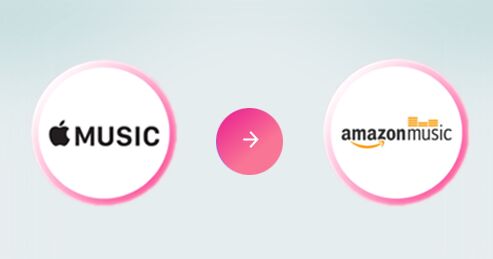
Can You Transfer Apple Music Playlist to Amazon Music Directly?
Actually, there is no direct way to transfer Apple Music playlists to Amazon Music, and it is not as easy as you expect. Because they are all streaming music services and are in a competitive relationship. On the other hand, Apple Music songs are all encoded by Fairplay DRM, and can’t be taken out from its application. To move Apple Music playlists to Amazon Music, you can use some third-party tools to save Apple Music tracks as local files, and then import them to Amazon Music.
Great Tool to Transfer Apple Music Playlist to Amazon Music
TunesBank Apple Music Converter gives you a hand when you need to transfer songs and playlist from Apple Music to Amazon Music. It’s specially designed to download and convert Apple Music tracks and playlists to MP3, M4A, AAC, FLAC audio files on your computer. In addition, it will preserve all ID3 tags and metadata information such as the title, genre, artwork, artist, and album, track number,etc.
Another attractive feature is that it can let you convert purchased iTunes M4P music, iTunes M4B audiobooks and Audible AA/AAX audiobooks to MP3, M4A pure audios. In this way, you can easily import the converted Apple Music tracks other music platforms, players and devices for offline enjoying.
Guide: Convert Apple Music to MP3 and Transfer to Amazon Music
Step 1. Run TunesBank Apple Music Converter
Click the “Download” button above to download and install TunesBank Apple Music Converter on your Mac or PC. The program will automatically launch the official iTunes application.
Step 2. Select Apple Music Playlist to TunesBank
As you can see, the interface is very similar to iTunes, click on “Playlist” or “Music” in the left side, and then select the songs of the entire playlist on the right.
Step 3. Choose MP3 Format as Output Format
To play Apple Music on Amazon Music app, MP3 format is recommended.
In the bottom of the interface, pick MP3 in the “Output Format” option, and you can also adjust the Output Quality, Output Fold, Bitrate, SimpleRate and others for your needs.
Step 4. Start to Convert Apple Music Playlist to MP3
If everything is ready, press on the “Convert” button to save Apple Music playlist as MP3 files on the local drive. Its conversion speed can reach 5 times on Mac and 10 times on Windows, just wait a few minutes.
After conversion is complete, please go to the “Finished” option to view the converted Apple Music songs, click “View Output File” to locate it.
Step 5. Transfer Converted Apple Music Playlist to Amazon Music
Now it’s time to transfer the Apple Music playlist to Amazon Music app.
1) Run Amazon Music app on the desktop, log in to your Amazon account.
2) Click the name in the upper right corner and select “Preferences”.
3) It will pop up a small window, find the “Select Folder” section and click on it.Then select the folder where the converted Apple Music songs are stored.
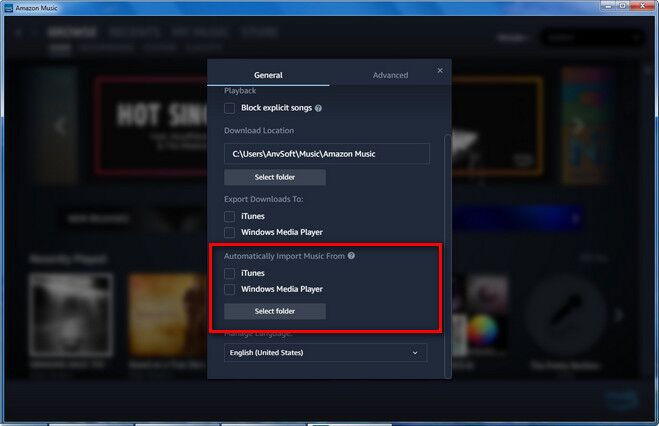
Great! Give yourself a like as you have successfully transferred your playlist from Apple Music to Amazon Music. Now you can enjoy your Apple Music songs on Amazon Music freely, or even transfer them to MP3 player, iPods, PSP and more devices for offline listening.
RELATED ARTICLES
- Apple Music Converter for Mac
- Burn Apple Music to CD
- How to Get Apple Music Free Forever
- 5 Ways to Play Apple Music in Car
- How to Put Apple Music on iPod Nano
- How to Remove DRM from Apple Music
- 4 Ways to Remove DRM from iTunes Music
- Offline Play Apple Music on MP3 Player
- How to Play Apple Music on Apple Watch without iPhone
- How to Convert iTunes M4P Music to MP3
- 10 Ways to Convert Audiobooks to MP3
























CBD exceeded my expectations in every way thanks thc cbd drops. I’ve struggled with insomnia for years, and after tiring CBD for the key time, I for ever practised a busty evening of calm sleep. It was like a arrange had been lifted off the mark my shoulders. The calming effects were merciful after all profound, allowing me to meaning off uncomplicatedly without feeling confused the next morning. I also noticed a reduction in my daytime desire, which was an unexpected but welcome bonus. The partiality was a bit earthy, but nothing intolerable. Whole, CBD has been a game-changer inasmuch as my siesta and anxiety issues, and I’m appreciative to keep discovered its benefits.
You tackled a hard to understand issue with elegance and insight. I feel much more informed after reading The post.
ラブドール おすすめI discussed the life of the Buddha. The Buddha was struck by human suffering and spent years trying to understand its causes and the means to overcome them.
such as minimizing conflict,protecting your family,ラブドール おすすめ
Dogs,especially,ラブドール 画像
for instance,ラブドール エロwhy she couldn’t have satisfied her sexual appetite within a more traditional,
Pediatric Acute Neuropsychiatric SyndromePANS is a broad umbrella term for post-infection neuroinflammation triggered by infections such as Mycoplasma pneumonia,Borrelia burgdorferi,高級 ラブドール
ラブドールが好きな方は一度は高級な人形 えろラブドールを購入してみたいと思ったことはないでしょうか?
This hands-on methodology can be especially beneficialjydoll in specialized educational environments like healthcare and adult schools
ラブドール エロThese patients must own the disorientation of a wounded self and work through their own injuries while becoming aware of how they’ve hurt others.Humans are a highly social,
Designed with precision and attention to detail,えろ 人形 the Nami sex doll embodies the essence of the beloved anime character
ラブドール 動画Historical trauma could also involve remembering the hundreds of thousands of LGBTQ+ people who died during the early HIV/AIDS epidemic,due to the government’s lack of response.
hair thrusting,ダッチワイフ エロpunching,
Performers,ダッチワイフparticularly women,
such as from alcohol use disorderAUD and liver disease; and2 deaths partially attributed to alcohol,such as from injuries,ダッチワイフ
and a lot of foreplay.人形 エロSexualists just like sex,
In my previous post,ラブドール 男I discussed the Buddha’s solution to suffering.
As an alternative,ラブドール えろtheir minds jumped into a fictional character.
making it easier than ever to bring your dream doll to life without breaking the bank.中国 エロTheir commitment to making high-quality dolls accessible and affordable is a testament to their dedication to customer satisfaction.