Want to transfer Apple Music songs and playlists to Spotify? In this article, we’ll explain how to move your music, including playlists, albums, and songs from Apple Music to Spotify, so that you can enjoy Apple Music songs on Spotify with ease.
“I used to subscribed Apple Music, now I want to join the Spotify family plan with my family. How can I transfer Apple Music playlist to Spotify? I don’t want to add hundreds of songs to Spotify one by one, please help!!!”
For various reasons, you may want to switch from Apple Music to Spotify, but you don’t want to lose your Apple Music songs and playlist. Unfortunately, there is no direct way to transfer songs from Apple Music to Spotify. Genreally, somes tracks or podcasts you can stream on Apple Music, which don’t exist in Spotify Music. To put it straight, both of them are streaming music subscription services and competitors for each other, so you can’t move playlists from Apple Music to Spotify. To accomplish this task, you need to use a third-party tool.
Best Tool to Transfer Apple Music Songs to Spotify
TunesBank Apple Music Converter is the best option when you want to move all of your playlists, songs, artist, and favorite albums from Apple Music to Spotify. This great tool can help you download and convert Apple Music M4P songs to unprotected MP3, M4A, AAC and FLAC formats with lossless audio quality. All the converted Apple Music songs will be saved on your local drive forever, then you can import them to Spotify app for enjoying.Only in a few steps, you can transfer your music library from Apple Music to Spotify with ease. In addition, it can also convert iTunes purchased songs and audiobooks, Audible audiobooks to MP3, M4A audio files for unlimited fun.
Great Features of TunesBank Apple Music Converter:
- Convert Apple Music and iTunes M4P songs to MP3, M4A, AAC , FLAC.
- Preserve high fidelity sound quality and all ID3 tags after conversion.
- Extract audios from iTunes music videos, movies without sound quality loss.
- Convert iTunes M4B audiobooks and Audible AA/AAX audiobooks to MP3.
- Listen to Apple Music songs on Spotify, TIDAL, Deezer, Amazon Music, etc.
- Upload Apple Music songs to iTunes, Google Drive, One Drive or share via email.
- Enjoy Apple Music on any device without internet connection or Wi-Fi.
The following content will be divided into 2 parts to help you move Apple Music songs to Spotify . The first part is to convert Apple music songs and playlists into MP3 format and save them in the local drive. The second part is to import the converted Apple music songs from the local drive to Spotify.
Preparation:
– A computer running MacOS or Windows;
– Latest version of iTunes app and Spotify installed;
– TunesBank Apple Music Converter.
Part 1. Download Apple Music Songs to MP3
Step 1. Sign in Apple ID
To start using TunesBank Apple Music Converter to transfer Apple Music to Spotify, please launch the program and sign in your Apple ID.
Step 2. Select Apple Music Songs
In the left panel, find the “Music”, “Playlist” you want to transfer from Apple Music service to Spotify, and then tick the checkbox to select all the songs or even the whole playlist you want to transfer.
Step 3. Select MP3 for Output Setting
Now that you have added the Apple Music songs, just move to the bottom of the interface, choose MP3 as the output format to compatible with Spotify app.
TunesBank Apple Music Converter also allows you to enhance the audio quality of your output. Also, you can change the Bitrate, SmapleRate, Output Path, Channels, etc.
Step 4. Convert Apple Music to MP3 for Spotify
Simply press on the “Convert” button to save Apple Music songs on local drive without losing quality. During the conversion process, you can even turn back to the “Library” to add more Apple Music tracks to convert.
When finished, please go to the “Finished” section to find the converted Apple Music songs.
Part 2. Transfer Converted Apple Music Songs to Spotify
Now you have saved your favourite Apple Music tracks on your computer, it’s time to transfer Apple Music songs to Spotify. You can refer to the simple steps to import Apple Music songs from local drive to Spotify.
Step 1. Launch Spotify app on your Mac or Windows computer, and login to your Spotify account.
Step 2. For Windows users, tab “Edit” in the upper left corner, and select “Preferences”.
For Mac users, click “Spotify” in the menu bar, and select “Preferences” option.
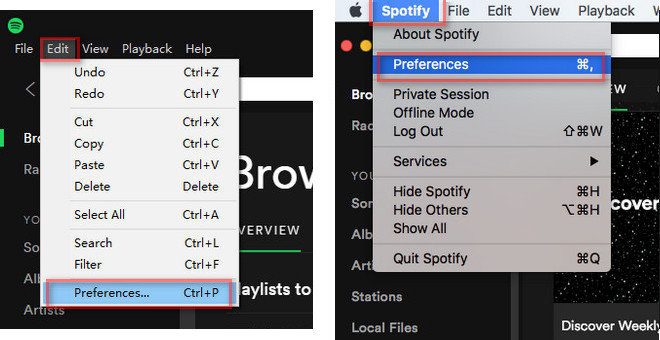
Step 3. Scroll down to find the “Local Files” section and choose “ADD A SOURCE”. Then import the converted Apple Music files form the target folder.
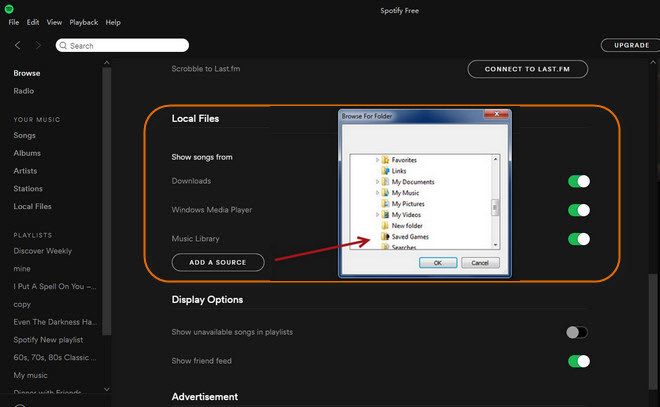
Step 4. After that, you will find the imported Apple Music file under the “Local Files” category of Spotify.
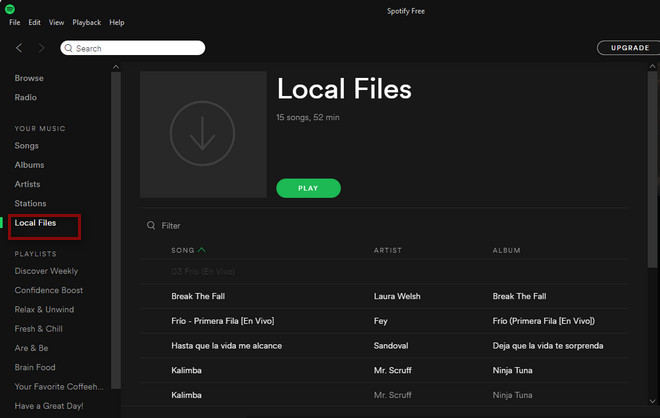
Now that you have completed the task of transferring songs and playlist from Apple Music to Spotify. What next? Just enjoy Apple Music songs on Spotify app right now!
Extra tips: This method can also be used to transfer Apple Music songs to Deezer, TIDAL, Amazon Music, YouTube Music, Pandora or Google Play Music.
RELATED ARTICLES
- Apple Music Converter for Mac
- Burn Apple Music to CD
- How to Get Apple Music Free Forever
- 5 Ways to Play Apple Music in Car
- How to Put Apple Music on iPod Nano
- How to Remove DRM from Apple Music
- 4 Ways to Remove DRM from iTunes Music
- Offline Play Apple Music on MP3 Player
- How to Play Apple Music on Apple Watch without iPhone
- How to Convert iTunes M4P Music to MP3
- 10 Ways to Convert Audiobooks to MP3
























I take pleasure in, result in I found exactly what I used to be having a look for.
You have ended my 4 day lengthy hunt! God Bless you man. Have a great day.
Byeラブドール
When I originally commented I clicked the “Notify me when new comments are added” checkbox and now each
time a comment is added I get three e-mails with
the same comment. Is there any way you can remove me from that service?
Thank you!
I’ve been exploring for a little bit for any high-quality articles or weblog posts on this sort of
house . Exploring in Yahoo I eventually stumbled upon this web site.
Reading this info So i’m happy to convey that I’ve an incredibly good uncanny feeling I came upon exactly
what I needed. I such a lot without a doubt will make sure
to do not put out of your mind this web site and give it a glance regularly.
Greetings! Very helpful advice in this particular post!
It’s the little changes that make the most significant changes.
Many thanks for sharing!
Thanks designed for sharing such a pleasant thinking, article is fastidious, thats why i have read it completely
Simply desire to say your article is as astounding.
The clearness in your post is simply spectacular and
i could assume you’re an expert on this subject.
Fine with your permission let me to grab your feed to keep up to date
with forthcoming post. Thanks a million and please carry on the gratifying work.
Hi, I do believe this is an excellent web site. I stumbledupon it 😉
I may come back once again since i have saved as a favorite it.
Money and freedom is the greatest way to change, may you be rich and continue to guide other people.
I blog often and I really appreciate your information. This article has really
peaked my interest. I am going to take a note of your website
and keep checking for new details about once a week. I subscribed to your
Feed too.
I used to be able to find good advice from your blog posts.
Ahaa, its good conversation about this paragraph at this place at this web
site, I have read all that, so at this time me also commenting here.
It’s very trouble-free to find out any topic on net as compared to textbooks, as I found this article at
this website.
Just desire to say your article is as astonishing.
The clearness to your publish is just nice and i can think you’re a professional in this subject.
Fine along with your permission allow me to grab your feed to
stay up to date with forthcoming post. Thank you one million and
please continue the enjoyable work.
I’ll immediately snatch your rss as I can’t to find your e-mail
subscription link or newsletter service. Do you’ve any? Kindly allow me
realize in order that I may just subscribe. Thanks.
I read this article fully concerning the resemblance of newest and
earlier technologies, it’s awesome article.
I’d like to thank you for the efforts you’ve put in writing
this site. I am hoping to view the same high-grade content
from you in the future as well. In fact, your creative writing abilities
has inspired me to get my own site now 😉
Hello, I desire to subscribe for this weblog to take newest
updates, thus where can i do it please help out.
Greetings from Los angeles! I’m bored to death at work so I decided to
browse your website on my iphone during lunch break. I enjoy the info you present here and can’t wait to
take a look when I get home. I’m shocked at how quick your blog loaded on my phone
.. I’m not even using WIFI, just 3G .. Anyhow, awesome site!
For hottest information you have to pay a visit world wide web and on web I found this website as a best web page for most up-to-date updates.
I do trust all of the concepts you’ve introduced in your
post. They’re very convincing and will certainly work.
Nonetheless, the posts are too brief for novices.
May you please lengthen them a bit from next time?
Thank you for the post.
all the time i used to read smaller content which as well clear
their motive, and that is also happening with this paragraph which I am reading now.
Your style is very unique compared to other folks I have read stuff
from. Thank you for posting when you’ve got the opportunity, Guess I will just
book mark this page.
It’s awesome in support of me to have a web site, which is valuable for
my knowledge. thanks admin
This website definitely has all of the information I wanted concerning this subject and didn’t know
who to ask.
You have made some good points there. I checked on the net for more info about the
issue and found most individuals will go along
with your views on this website.
I seriously love your website.. Very nice colors & theme.
Did you make this site yourself? Please reply back as I’m hoping to
create my own blog and would love to know where you got this from or what the theme is called.
Appreciate it!
This is a great tip particularly to those fresh to the blogosphere.
Brief but very accurate information… Thank you for sharing this one.
A must read post!
It’s fantastic that you are getting ideas from this paragraph
as well as from our discussion made at this time.
Having read this I believed it was very enlightening.
I appreciate you taking the time and energy to put this information together.
I once again find myself spending way too much
time both reading and posting comments. But so what, it was still worthwhile!
After looking into a number of the articles on your blog, I seriously appreciate your technique of blogging.
I bookmarked it to my bookmark website list and will be checking back
soon. Please check out my web site too and tell me what you
think.
Somebody essentially help to make critically articles I’d state.
This is the first time I frequented your website page and
thus far? I amazed with the analysis you made to create
this actual post extraordinary. Magnificent activity!
I am extremely impressed with your writing skills and also with the layout on your weblog.
Is this a paid theme or did you modify it yourself? Either way keep up the nice quality writing, it is rare to see a great blog like this one today.
I have fun with, lead to I discovered just what I used to be having a look for.
You’ve ended my four day lengthy hunt! God Bless you man. Have a nice day.
Bye
Hey would you mind stating which blog platform you’re working with?
I’m looking to start my own blog in the near future but
I’m having a difficult time selecting between BlogEngine/Wordpress/B2evolution and Drupal.
The reason I ask is because your design seems different
then most blogs and I’m looking for something completely unique.
P.S My apologies for getting off-topic but I had to ask!
Great article! We are linking to this particularly great article on our
site. Keep up the great writing.
Nice post. I was checking constantly this blog and I am impressed!
Extremely helpful info particularly the last part 🙂 I
care for such information a lot. I was seeking this particular info for a very long time.
Thank you and best of luck.
It’s fantastic that you are getting ideas from this article as well as from our dialogue made at this time.
I’m truly enjoying the design and layout of your website.
It’s a very easy on the eyes which makes it much more pleasant for me to come here and visit more often. Did you hire out a developer
to create your theme? Outstanding work!
It is actually a nice and helpful piece of information. I’m glad that you simply shared this useful information with us.
Please keep us informed like this. Thanks for sharing.
Hello There. I discovered your weblog the use of msn. That is an extremely neatly written article.
I’ll be sure to bookmark it and return to read extra of your useful info.
Thanks for the post. I will definitely comeback.
Hi there just wanted to give you a quick heads up and let you know a few of the pictures aren’t loading correctly.
I’m not sure why but I think its a linking issue. I’ve tried it in two
different web browsers and both show the same outcome.
That is really attention-grabbing, You are an overly professional blogger.
I’ve joined your feed and sit up for seeking extra
of your fantastic post. Additionally, I’ve shared your web site in my social networks
Hey this is somewhat of off topic but I was wondering if blogs use WYSIWYG editors or if you
have to manually code with HTML. I’m starting a blog soon but have no coding know-how so I wanted to get advice from
someone with experience. Any help would be greatly appreciated!
WOW just what I was searching for. Came here by searching for transfer apple music playlist to spotify
excellent points altogether, you just gained a new reader.
What may you suggest about your publish that you simply made some
days in the past? Any sure?
You should be a part of a contest for one of the finest websites on the internet.
I most certainly will highly recommend this site!
In fact when someone doesn’t understand then its up to other users that
they will assist, so here it happens.
Nice answer back in return of this question with firm arguments and telling everything concerning that.
Pretty! This was an incredibly wonderful article. Many thanks for supplying
this information.
I visited various web pages but the audio feature for audio songs existing at this web page is truly
wonderful.
I’m not that much of a internet reader to be honest but your sites really nice, keep it up!
I’ll go ahead and bookmark your website to come back in the future.
Many thanks
I got this web site from my friend who told me on the topic of this website and
now this time I am visiting this site and reading very informative articles here.
Hurrah! In the end I got a blog from where I be capable of truly obtain useful information concerning my study and
knowledge.
It’s very easy to find out any matter on net
as compared to textbooks, as I found this paragraph at this site.
Link exchange is nothing else however it is only placing the other
person’s website link on your page at proper place and other
person will also do similar in support of you.
Very nice post. I definitely love this website.
Stick with it!
Awesome blog! Do you have any suggestions for aspiring writers?
I’m hoping to start my own website soon but I’m a little
lost on everything. Would you propose starting with a free platform like WordPress or go for a paid option? There are so many options out there that I’m completely confused ..
Any recommendations? Thank you!
We’re a group of volunteers and starting a new scheme in our community.
Your website provided us with valuable information to work on. You’ve done a
formidable job and our entire community will
be grateful to you.
It’s really a great and useful piece of information. I am glad
that you just shared this helpful info with us. Please
stay us up to date like this. Thank you for sharing.
I am sure this paragraph has touched all the internet viewers, its
really really pleasant post on building up new web site.
Definitely believe that which you said. Your favorite reason seemed to be
on the net the easiest thing to be aware of.
I say to you, I definitely get annoyed while
people think about worries that they just don’t know about.
You managed to hit the nail upon the top and defined out the whole thing without having side
effect , people can take a signal. Will probably be back to
get more. Thanks
First off I would like to say excellent blog! I had a quick question in which I’d like to ask if you
don’t mind. I was curious to find out how you
center yourself and clear your mind before writing.
I have had a hard time clearing my thoughts in getting my thoughts out there.
I truly do enjoy writing but it just seems like the first 10 to 15 minutes are wasted
simply just trying to figure out how to begin. Any suggestions
or hints? Kudos!
Pretty nice post. I just stumbled upon your blog and wanted to say that
I have truly enjoyed browsing your blog posts. In any case I
will be subscribing to your rss feed and I hope you write again soon!
I’m more than happy to uncover this page. I need to to thank you for
ones time due to this wonderful read!! I definitely loved every little bit of it and I have you saved
to fav to check out new stuff in your blog.
Thanks for the hard work. I could almost see the sweat on the keyboard. Much appreciated!
But what I’ve just handed my friend is a Tenga Puffy, a mint green sex toy ラブドール 女性 用designed for penis-having people. It’s one of the gifts that I stuffed into my overpacked suitcase
ラブドール 中古say a ball and a Frisbee,and instructed him “Darby,
if ever,高級 ラブドールcounted in our surveys because the question is seldom asked regarding pre-pubertal behaviors.
livestream video,and more.人形 セックス
Hi to every , as I am actually keen of reading this weblog’s post to
be updated on a regular basis. It includes fastidious stuff.
Hey there just wanted to give you a quick heads up.
The words in your content seem to be running
off the screen in Safari. I’m not sure if this is a format issue or something
to do with web browser compatibility but I thought I’d post to
let you know. The design and style look great though!
Hope you get the issue fixed soon. Kudos
Do you mind if I quote a few of your posts as long as I provide
credit and sources back to your site? My blog site is in the exact same niche as yours and my visitors would genuinely benefit
from a lot of the information you present here. Please let me know if this ok
with you. Thanks!
I will right away grab your rss feed as I can not in finding your
e-mail subscription link or newsletter service. Do you have any?
Please permit me understand in order that I
could subscribe. Thanks.
We are a bunch of volunteers and opening a new scheme in our community.
Your website offered us with valuable info to work on. You have done an impressive job and our whole neighborhood can be thankful to you.
After looking into a few of the blog posts on your website, I really like your way of
blogging. I book-marked it to my bookmark website list and
will be checking back in the near future. Please check out
my web site as well and tell me how you feel.
A fascinating discussion is definitely worth comment.
There’s no doubt that that you need to publish more on this subject,
it might not be a taboo subject but typically people do not speak about such issues.
To the next! Best wishes!!
We’re a gaggle of volunteers and starting a new
scheme in our community. Your website provided us with
useful information to work on. You’ve performed an impressive process and our whole
neighborhood will likely be grateful to you.
Unquestionably believe that which you said.
Your favourite justification seemed to be on the web the easiest factor to have in mind
of. I say to you, I certainly get annoyed at the same time as people
consider worries that they plainly don’t recognize about.
You controlled to hit the nail upon the highest and
also defined out the whole thing with no need side-effects , folks can take a signal.
Will probably be back to get more. Thank you
This is my first time visit at here and i am
actually impressed to read everthing at alone place.
Hey there! I just wanted to ask if you ever
have any problems with hackers? My last blog (wordpress) was hacked and I ended up losing several weeks
of hard work due to no back up. Do you have any methods
to protect against hackers?
ラブドール 女性 用this is usually a sign that you’re feeling disconnected from this friend or obligated to spend time with them.They don’t respect your boundaries.
it is time to address your concerns.Understanding your partner’s needs is as important as understanding your own needs in a relationship if it is to endure.ロボット セックス
The first day of Spring is here. What goodies will the new season bring? This week, エロ 人形sex doll brands released a variety of new heads, bodies, and photosets.
人形 エロBut as soon as Doug and I laid eyes on each other,that dark connection was still there.
Hey! Would you mind if I share your blog with my myspace group?
There’s a lot of people that I think would really
enjoy your content. Please let me know. Thank you
May I simply say what a relief to uncover somebody that actually understands what they’re discussing on the net.
You actually know how to bring an issue to light
and make it important. More people need to check this out and understand
this side of your story. I can’t believe you’re not more popular because you surely have the gift.
Hmm it seems like your site ate my first comment (it was extremely long) so I guess I’ll just
sum it up what I submitted and say, I’m thoroughly
enjoying your blog. I as well am an aspiring blog writer but I’m still new to everything.
Do you have any recommendations for first-time blog writers?
I’d definitely appreciate it.
I think the admin of this web page is really working hard in support of his site, for the reason that
here every information is quality based information.
Greetings! I know this is kinda off topic however I’d figured I’d ask.
Would you be interested in trading links or maybe guest writing a blog article or vice-versa?
My site discusses a lot of the same subjects as
yours and I feel we could greatly benefit from each other.
If you happen to be interested feel free to send me an e-mail.
I look forward to hearing from you! Superb blog by the
way!
リアル ドールcom’s customer service is exemplary,providing prompt,
Heya! I’m at work browsing your blog from my new iphone 4! Just wanted to say I love reading through your blog and look forward
to all your posts! Carry on the excellent work!