Are you finding a way to stream Apple Music on Google Home? This article will guide you 2 ways to easily play Apple Music on Google Home. You can directly play Apple Music via Bluetooth connection, or convert Apple Music to MP3 format and then import to Google Home for offline playback.
“How can I play my Apple music on my Google Home? Is it possible to stream Apple Music on Google Home directly?”
Google Home is a smart speaker with Google Assistant built in. It brings convenience to our daily life, you can stream music, read news through voice commands by using it. If you have Google Play Music, Spotify, Pandora or Deezer account, you can just say “Hey Google, play some songs.” Unfortunately, Apple Music users can’t do this. If you are Apple Music users, how can you play Apple Music on Google Home? In the latest article, we guide you how to play Apple Music on Apple Watch. Here we will present two ways to stream Apple Music on Google Home.
CONTENTS
Way 1. Play Apple Music on Google Home via Bluetooth
As we all know, Google Home supports Bluetooth audio, which means you can stream music to it from a paired devices. After you set up Google Home, you can use Apple Music on Google Home via Bluetooth. Now let’s see the detailed steps:
Step 1. Pair your device to Google Home
There are 2 ways you can choose:
#1. Use Google Home App: open Google Home App, hit ‘Devices’, find the device card you want to connect to Bluetooth, choose the device card menu, hit ‘Settings’ > ‘Paired Bluetooth devices’ > ‘Enable Pairing Mode’.
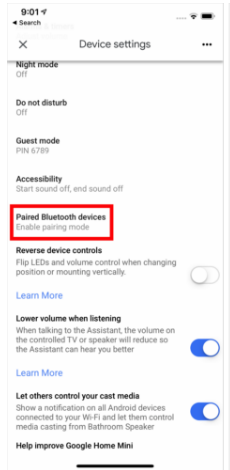
#2. Use Bluetooth Settings: tap ‘Settings’ on your mobile device, turn on ‘Bluetooth’ and connect your Google Home. Or use the voice command “Hey Google, connect to Bluetooth.”
Step 2. Play the Apple Music
After your device is successfully connected to Google Home, you can open the Apple Music App and start to play Apple Music on Google Home.
Way 2. Convert and Upload Apple Music to Google Play Music
Well, it’s very convenient to play Apple Music on your Google Home through Bluetooth connection. However, Apple Music is not supported by Google Home, which means you cannot control the music by using voice command. Due to DRM restriction, once you cancel the subscription, you can’t access the downloaded Apple Music songs nor stream them on your Google Home via Bluetooth. To overcome this issue, you can use a third-party tool to break Apple Music DRM and convert Apple Music songs to MP3, AAC, FLAC or other common formats, so that you can import them to Google Play Music for enjoying. Here you can turn to TunesBank Apple Music Converter.
TunesBank Apple Music Converter is a powerful converter. It can help you unlock the DRM encryption from Apple Music, and convert Apple Music songs to MP3, M4A, AAC, FLAC, AC3, AU or AIFF format supported by the majority of players and devices. What’s more, TunesBank allows you batch convert Apple Music tracks at up to 10X faster speed with 100% lossless quality and all ID3 tags kept, including title, artist, album, etc. In this way, you can use Apple Music on Google Home through your mobie devices like iPhone, Android Phone, iPad, etc.
Highlights of TunesBank Apple Music Converter:
- Unlock DRM restrictions from Apple Music, iTunes music, audiobooks.
- Convert Apple Music to MP3, M4A, FLAC, AAC, etc. with lossless quality.
- Supports to work at up to 10X faster speed and batch converting.
- Keep Apple Music songs/playlists playable after canceling the subscription.
- Preserve the ID3 tags & metadata info including title, album, genre, artist, etc.
- Stream Apple Music on Google Home and any other smart speakers with ease.
- Strongly compatible with the latest iTunes APP, Mac OS 10.11-11 & Windows 11.
Guide: Convert Apple Music to MP3 and Import to Google Home
Before you import Apple Music to Google Home, you need to convert Apple Music tracks to MP3 or other popular formats. In the following part, we will show you how to convert Apple Music to MP3 with TunesBank Apple Music Converter, then you can import the converted Apple Music MP3 files to Google Home with ease.
Step 1. Launch TunesBank Apple Music Converter
Install, launch the TunesBank Apple Music Converter on your Mac or PC. Open the login page and sign with your Apple ID on the converter.
Step 2. Select Apple Music Songs to Convert
With the built-in Apple Music Web Player, you can browse, search and play any song online. Click a “Playlist” and drga it to the red “+” icon. Or use the “Search Box” option to locate the songs easily.
Step 3. Choose MP3 Format for Google Home
Click on Menu bar (three horizontal lines) and select “Preference” option. Here choose the MP3 format for Google Home. You can also set the output folder, bit rate, sample rate and more for your needs.
Step 4. Start to Convert Apple Music for Google Home
Hit the “Convert” button to begin converting Apple Music to MP3 without any quality loss.
After which, get the output songs by clicking “Finished” > “View Output File”.
Step 5. Upload Apple Music to Google Home
1) Log in Google Play Music account and turn to ‘My Music section’. Tap ‘Upload Music’ button and select the converted Apple Music tracks to upload.
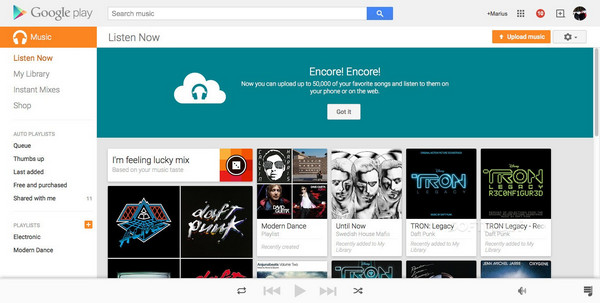
2) Install the Google Home App on its supports devices, connect your device and Google Home in the same Wi-Fi. Click “Get Started” on the Google Home App. Then select the Google Play Music premium account to connect to Google Home. Click “OK”.
3) Now you can use voice command to ask Google Home to play the Apple Music you uploaded to Google Play account.
Conclusion
If you want to play Apple Music on Google Home, you can turn to the 2 methods we mentioned above. Although it is convenient to stream Apple Music on Google Home via Bluetooth, what if your Apple Music subscription ends? You can’t enjoy Apple Music on Google Home or mobile devices anymore. With the help of TuensBank Apple Music Converter, you can save Apple Music to your Google Play Music forever and play Apple Music on Google Home without Bluetooth. Besides, you can also transfer the converted Apple Music songs to any smart speaker for offline playback, including Sonos One, Amazon Echo, Apple HomePod, Google Nest Audio, Bose Home Speaker, etc. Also, you can copy them to your MP3 player, iPods, Sony Walkman, etc.
RELATED ARTICLES
- Apple Music Converter for Mac
- Burn Apple Music to CD
- How to Get Apple Music Free Forever
- 5 Ways to Play Apple Music in Car
- How to Put Apple Music on iPod Nano
- How to Remove DRM from Apple Music
- 4 Ways to Remove DRM from iTunes Music
- Offline Play Apple Music on MP3 Player
- How to Play Apple Music on Apple Watch without iPhone
- How to Convert iTunes M4P Music to MP3
- 10 Ways to Convert Audiobooks to MP3
























CBD exceeded my expectations in every way thanks buy cbd gummies for sleep. I’ve struggled with insomnia in the interest years, and after demanding CBD pro the key once upon a time, I lastly practised a busty eventide of restful sleep. It was like a arrange had been lifted off my shoulders. The calming effects were gentle still profound, allowing me to roam slow naturally without sensibility groggy the next morning. I also noticed a reduction in my daytime desire, which was an unexpected but receive bonus. The partiality was a minute shameless, but nothing intolerable. Whole, CBD has been a game-changer for my siesta and solicitude issues, and I’m thankful to keep discovered its benefits.
The production of these dolls often mirrors ラブドール sexand sometimes exaggerates societal standards of beauty