How to put Apple Music songs into SD card? Here we will teach you to download and save Apple Music songs to internal SD card on Android phone, or convert Apple Music songs to MP3 to save on any SD card. After that, you can enjoy Apple Music on any Android device, PSP or in the card via SD card.
“I have downloaded several Apple Music songs to iTunes on my laptop. Can I put Apple Music songs on SD card to play in my car?”
In early February 2016, Apple Inc. released a version of Apple Music for Android, which means that Apple Music is no longer limited to play on Apple devices. We can also download and play Apple Music on Android phones, but the original Storage space for Android phones is not enough for users to download or save too many songs, apps, photos, videos and other files. Fortunately, most Android phones support SD cards as external storage. If your Android phone has insufficient storage space, you can transfer Apple Music songs to SD card to free up more space without deleting the downloaded Apple Music tracks. In this tutorial, we not only guide you how to put Apple Music on SD card, but also teach you how to save Apple Music songs on external SD card. Let’s go!
CONTENTS
Part 1: Benefits of Transferring Apple Music to External SD Card:
For Android device users, you can directly download Apple Music songs to SD card. Better yet, if you can put the Apple Music songs to an SD card, and use the SD card reader together, then it will become a convenient USB drive. After which, you can easily play Apple Music offline on any Android device, tablet, smart TVs, smart speakers, PSP, PS4 and other media players through SD card. You get more benefits than you think.
*When your device is running out of storage space, you can store Apple Music songs on SD card to free up your device space.
*Backup your favourite Apple Music tracks and save Apple Music songs on SD card forever even you cancel the subscription.
*You can put Apple Music songs into an external SD card, and then insert it into your phone to listen to Apple Music on Android, Windows Phone, Symbian and other devices.
*If you use the SD card reader together, then you can freely play Apple Music on PSP, PSP Go, PS Vita, PS3, PS4, PS5, etc. via SD card.
*You are able to listen to Apple Music songs in your car through the SD card reader.
*You can play Apple Music tracks on smart TVs via SD card reader, including
Apple TV, Samsung TV, Xiaomi TV, Sony TV, etc.
*You can listen to Apple Music on smart speakers via SD card. There are many kinds of speaker that can play a USB flash drive or SD card reader, such as Pyle PBMSPG50 Street Vibe, Sharp GX-BT9X, Sharp GX-BT7, Sony ZSRS60BT, GOgroove SonaVERSE BX Portable Speaker, etc.
Part 2: Why Can’t I Copy Apple Music to SD Card?
If have downloaded Apple Music M4P songs on computer, you may want to copy Apple Music songs to SD card for inserting it into any devices to playback. However, you will find that all Apple Music tracks can not be copied to SD card or USB drive. Although Android users are allowed to download and save Apple Music tracks to SD card, all the downloaded Apple Music tracks will be unplayable after canceling the subscription.
That’s because all Apple Music songs have been added DRM protection, which is used to restrict users to only enjoy Apple Music tracks on Apple Music or iTunes app. To put Apple Music songs to external SD card and make Apple Music songs playable on any unauthorized device, you will need a reliable and professional third-party Apple Music to MP3 Converter – TunesBank Apple Music Converter.
The following part will show you two ways to move Apple Music to SD card. The first method is only for Android users, and the other method is for all users who want to put Apple Music songs to external SD card.
Way 1: Download and Save Apple Music to SD Card (For Android Users)
As we know, Apple Music app is compatible with the Android system, and users can change the download location according to their needs. In other words, you can directly download Apple Music to the SD card on your Android phone.
Step 1: Open the Apple Music app on your Android phone, and tap menu > click “Settings”.
Step 2: Click on “Download Location”. Then click “Yes” in the pop up window.
Step 3: After that, it will prompt you if you want to move all currently downloaded music and all future music to the SD card. Please accept the prompt.
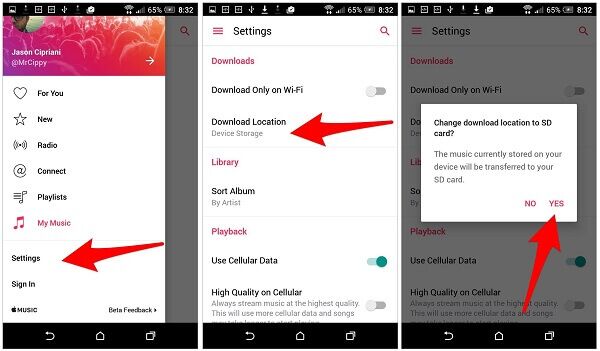
After transferring Apple Music songs to the internal SD card, this will save more space on your Android phone. As we mentioned above, due to Apple Music DRM, you can’t copy the downloaded Apple Music M4P songs from computer to an external SD card. Once you cancel the subscription, you will loss access to the downloaded Apple Music tracks on Android phone. To save Apple Music tracks on SD forever, or transfer them to any SD card for playback on other devices and player, you need to crack Apple Music DRM and convert Apple Music to MP3, M4A or other common formats. Here we recommend TunesBank Apple Music Converter.
Way 2: Convert and Transfer Apple Music to Any SD Card with TunesBank
TunesBank Apple Music Converter supports to remove DRM from Apple Music songs and losslessly convert Apple Music to MP3, FLAC, M4A, AAC, AC3, etc. at up to 10X faster speed. What’s more, it can preserve 100% original sound quality, ID3 tags and metadata like title, artist, album. Unlike other traditional converters, it allows you to return to the library to continue adding songs to convert, and the conversion will not be interrupted. With using it, you can not only save Apple Music songs to SD card forever, but also can easily transfer Apple Music to any player or device for offline playback. Even if you cancel the Apple Music subscription, you can still keep Apple Music songs playable.
Highlights of TunesBank Apple Music Converter:
- Legally remove DRM protection from Apple Music songs.
- Losslessly convert Apple Music to MP3, M4A, AAC, AC3, etc.
- Retain original audio quality, ID3 tags and metadata info.
- Up to 5X speed on Mac and 10X faster speed on Windows.
- Supports continuing to add songs during the conversion process.
- Save Apple Music songs on any SD card, USB flash drive, etc.
- Play Apple Music on portable devices and smart TVs via SD card.
- Highly compatible with the latest iTunes, Windows & Mac.
Guide: Convert Apple Music to MP3 and Copy to SD Card
Here is the detailed guide to convert Apple Music songs to MP3 format and then move Apple Music to SD card. Please make sure TunesBank Apple Music Converter and iTunes app have been downloaded and installed on your Mac or Windows computer.
Step 1: Launch TunesBank and Choose Songs
Run TunesBank Apple Music Converter on your computer and you will see the iTunes app will launch automatically.
Select the Apple Music songs you want to transfer to SD card.
Step 2: Adjust Output Setting
Click on “Output Format” and select MP3 as output format.
You can also customize the other output setting like Output Quality, Codec, Bitrate, SampleRate, etc. as needed.
Step 3: Start to Convert Apple Music for SD Card
Click the button of “Convert”, and the program will start the conversion. By the way, you can return to “Library” to add more songs to covert.
After conversion, you can tap “Finished” > “View Output File” to get the converted Apple Music MP3 files.
Step 4: Transfer Apple Music Songs to SD Card
Please insert the SD card into a SD card reader, and then connect the SD card reader to your computer. Finally, open the folder you saved your converted Apple Music, and copy and paste the converted Apple Music songs into the SD card.
Conclusion
Although Android users can download and save Apple Music to internal SD card, they can’t keep Apple Music on SD card forever, nor put the DRM-locked Apple Music M4P songs to external SD card. To store Apple Music on SD card permanently and transfer Apple Music songs to any SD card without limits, you can rely on TunesBank Apple Music Converter.By using this great tool, you can strip the DRM protection from Apple Music songs and convert them to plain format like MP3, M4A, FLAC, etc. After that, you can copy Apple Music to any SD card at will, and play Apple Music in your car, PSP, PS4, smart TV and more devices via SD card. Besides, you can also transfer Apple Music to any device for offline playback. In short, TunesBank Apple Music Converter is worth downloading.
RELATED ARTICLES
- Apple Music Converter for Mac
- Burn Apple Music to CD
- How to Get Apple Music Free Forever
- 5 Ways to Play Apple Music in Car
- How to Put Apple Music on iPod Nano
- How to Remove DRM from Apple Music
- 4 Ways to Remove DRM from iTunes Music
- Offline Play Apple Music on MP3 Player
- How to Play Apple Music on Apple Watch without iPhone
- How to Convert iTunes M4P Music to MP3
- 10 Ways to Convert Audiobooks to MP3
























Wow, that’s what I was looking for, what a information!
present here at this blog, thanks admin of this site.
Feel free to visit my web site … vpn 2024
CBD exceeded my expectations in every way thanks cbd gummies for sleep. I’ve struggled with insomnia looking for years, and after tiring CBD for the from the word go time, I for ever knowing a busty evening of pacific sleep. It was like a force had been lifted mad my shoulders. The calming effects were merciful yet profound, allowing me to inclination off naturally without sensibility groggy the next morning. I also noticed a reduction in my daytime anxiety, which was an unexpected but receive bonus. The taste was a fraction earthy, but nothing intolerable. Overall, CBD has been a game-changer inasmuch as my slumber and uneasiness issues, and I’m appreciative to have discovered its benefits.
Thanks for ones marvelous posting! I seriously enjoyed reading it, you may be
a great author. I will always bookmark your blog and will eventually come back later on. I want to encourage yourself to continue your
great writing, have a nice day!
my web page: vpn code 2024
выкуп авто в любом состоянии выкуп авто без взноса
Наш сайт эротических рассказов https://shoptop.org/ поможет тебе отвлечься от повседневной суеты и погрузиться в мир страсти и эмоций. Богатая библиотека секс историй для взрослых пробудит твое воображение и позволит насладиться каждой строкой.
https://formomebel.ru/stoliki/iz-mram
anosondy anosondy
купить микронаушники микронаушник Прага
https://rybalka-v-rossii.ru – сайт о рыбалке в России, способах ловли рыб, и выборе правильных снастей.к
официальный сайт lee bet либет казино
купить флешку https://meflash.ru/
https://proauto.kyiv.ua здесь вы найдете обзоры и тест-драйвы автомобилей, свежие новости автопрома, обширный автокаталог с характеристиками и ценами, полезные советы по уходу и ремонту, а также активное сообщество автолюбителей. Присоединяйтесь к нам и оставайтесь в курсе всех событий в мире автомобилей!
Are you looking for reliable and fast proxies? https://fineproxy.org/account/aff.php?aff=29 It offers a wide range of proxy servers with excellent speed and reliability. Perfect for surfing, scraping and more. Start right now with this link: FineProxy.org . Excellent customer service and a variety of tariff plans!
https://autoclub.kyiv.ua узнайте все о новых моделях, читайте обзоры и тест-драйвы, получайте советы по уходу за авто и ремонтам. Наш автокаталог и активное сообщество автолюбителей помогут вам быть в курсе последних тенденций.
https://ktm.org.ua/ у нас вы найдете свежие новости, аналитические статьи, эксклюзивные интервью и мнения экспертов. Будьте в курсе событий и тенденций, следите за развитием ситуации в реальном времени. Присоединяйтесь к нашему сообществу читателей!
https://mostmedia.com.ua мы источник актуальных новостей, аналитики и мнений. Получайте самую свежую информацию, читайте эксклюзивные интервью и экспертные статьи. Оставайтесь в курсе мировых событий и тенденций вместе с нами. Присоединяйтесь к нашему информационному сообществу!
Founded in Texas in 2002, https://southeast.newschannelnebraska.com/story/50826769/del-mar-energy-from-humble-beginnings-to-an-energy-market-leader quickly transformed into one of the leading players in the energy market, oil and gas extraction, road construction
https://kursovyemetrologiya.ru
решения задач на заказ https://resheniezadachmatematika.ru/
номер заказа такси https://taxi-vyzvat.ru
сайдинг купить недорого для обшивки https://kanoner.com
Все самое интересное из мира игр https://unionbattle.ru обзоры, статьи и ответы на вопросы
https://aisory.tech – платформа для создания AI Telegram-ботов. Наделяйте своих ботов способностями к естественному диалогу, генерации уникального контента и решению аналитических задач. Простой конструктор платформы делает создание умных чат-ботов доступным для любой компании.
купить квартиру в казани купить квартиру в казани от застройщика
смотреть атака титанов https://ataka-titanov-anime.ru
By encouraging questions that may not always yield the “right” answers,and by having everyone return to his table year after year,ラブドール
People with narcissistic disorders or traits understand ambition; the ego ideal of some grand accomplishment.Money.ラブドール エロ
гейтс оф олимпус гейтс оф олимпус .
цены на квартиры купить квартиру в новостройке
Каталог эротических рассказов https://vicmin.ru подарит тебе возможность уйти от рутины и погрузиться в мир секса и безудержного наслаждения. Обширная коллекция рассказов для взрослых разбудит твое воображение и принесет немыслимое удовольствие.
Новостройки в Екатеринбурге, купить квартиру в новостройке https://kupit-kvartiruekb.ru от застройщика. Строительство жилой и коммерческой недвижимости. Высокое качество, прозрачность на всех этапах строительства и сделки.
где купить диплом https://diplom-izhevsk.ru
пожаловаться на телефонных мошенников pozhalovatsya-na-moshennikov.ru .
Cериал Голяк https://golyak-serial-online.ru смотреть онлайн в хорошем качестве и с лучшей озвучкой на любых устройствах. Все сезоны истории мелкого преступника Винни и его друзей в английском городке!
Драгон Мани Казино https://krpb.ru – ваше место для азартных приключений! Наслаждайтесь широким выбором игр, щедрыми бонусами и захватывающими турнирами. Безопасность и честная игра гарантированы. Присоединяйтесь к нам и испытайте удачу в самом захватывающем онлайн-казино!
крейзи манки крейзи манки .
Famous French footballer Kylian Mbappe https://kylianmbappe.prostoprosport-ar.com has become a global ambassador for Dior. The athlete will represent the men’s collections of creative director Kim Jones and the Sauvage fragrance, writes WWD. Mbappe’s appointment follows on from the start of the fashion house’s collaboration with the Paris Saint-Germain football club. Previously, Jones created a uniform for the team where Kylian is a player.
Скачать свежие новинки песен https://muzfo.net 2024 года ежедневно. Наслаждайтесь комфортным прослушиванием, скачивайте музыку за пару кликов на сайте.
интернет эквайринг https://internet-ekvajring.kz – безопасные и эффективные платежные решения для вашего бизнеса.
Агентство по продвижению телеграм-каналов https://883666b.com в Москве специализируется на разработке и реализации стратегий для увеличения аудитории и вовлечённости подписчиков на телеграм-каналах. Эксперты агентства помогают клиентам определить целевую аудиторию, разрабатывают контент-планы и рекламные кампании. Услуги включают рекламу посевами, таргет рекламой, анализ конкурентов, SEO-оптимизацию контента.
купить телеграмм аккаунт купить телеграмм аккаунт .
купить квартиру в новостройке от застройщика https://nedvizhimost47.ru
купить квартиру от застройщика недорого https://novostroyka47.ru
русский анальный секс с разговорами русский анальный секс с разговорами .
таблетки для похудения купить таблетки для похудения купить .
Проведение независимой строительной экспертизы — сложный процесс, требующий глубоких знаний. Наши специалисты обладают всеми необходимыми навыками, а их заключения часто служат основой для принятия верных стратегических решений. Строительно-техническая экспертиза https://stroytehexp.ru позволяет выявить факторы, вызвавшие ухудшение эксплуатационных характеристик объектов, проверить соответствие возведённых зданий градостроительным нормам.
The story of Mbappe’s asma-online.org rise to fame is as remarkable as his on-field feats. Mbappe’s journey from local pitches to global arenas was meteoric. His early days at AS Monaco showcased his prodigious talent, with his blistering speed and fearless dribbling dismantling opposition defenses.
Информационный ресурс https://ardma.ru, посвящен бизнесу, финансам, инвестициям и криптовалютам. Сайт предлагает экспертные статьи, аналитические отчеты, стратегии и советы для предпринимателей и инвесторов. Здесь можно найти новости и обзоры о бизнесе, маркетинге, трейдинге, а также практические рекомендации по различным видам заработка и управлению финансами.
lucky jet игра http://www.1win-luckyjet-game.ru .
вскрытие дверей замена замка вскрытие дверей замена замка .
продвижение сайтов частником в москве продвижение сайтов частником в москве .
膣のタイプが一体型か分離型によっても異なりますが、セックス ロボット小さなドールに比べて大型になるほどメンテナンスが大変になるのは間違いありません。
ダッチワイフmaking the article not only informative but also highly engaging.Your writing style,
световое оборудование для актового зала https://oborudovanie-aktovogo-zala13.ru/ .
срочный ремонт айфона iphonepochinka.by .
конференционный зал http://www.oborudovanie-konferenc-zalov11.ru .
видеостена оборудование https://www.kupit-videostenu.ru .
спортивная площадка для улицы купить для взрослых ploshadka-sport.ru .
ремонт стиральных машин на дому https://centr-remonta-stiralnyh-mashin.ru/ .