How to play Apple Music on PS5? Apple Music is now available on PlayStation 5, this article will teach you detail steps on how to set up Apple Music on PS5 consoles for enjoy music while gaming, we also teach you how to play Apple Music on Sony PS5 via USB drive, DLNA connection.
The PlayStation 5 (PS5) developed by Sony Interactive Entertainment was finally released in November 2020. Do you have subscribe Apple Music and you want to play Apple Music on PS5, PS4 or PS3? However, many users might ask: “How to stream Apple Music to PS5?” “How to set up Apple Music on PS5?” “Is it possible to stream Apple Music on PS5?”…The answer is Yes. On Oct 2021, Apple and Sony announced that the Apple Music app is now available on PS5! You can now listen to Apple Music on PlayStation 5! With a subscription, you can easily set up Apple Music on PS5 and play Apple Music on PS5 with Apple Music app.
Sony’s PlayStation 5 has added a series of media applications including Netflix, Amazon Prime Video, YouTube, Spotify, Apple TV and more. You can go to the media home on PS5, and get the app installed. Before, we have explored how to listen to Apple Music on PS4. If you have bought a new PS5 and want to play Apple Music with it, how to stream Apple Music on PS5? Here, we will focus on 3 different methods to stream Apple Music on PlayStation 5, as well as PS3, PS4, PSP series, etc. So that you’re able to enjoy music while playing the games. You can even play Apple Music on PS5 without subscripton and keep Apple Music on PS5 forever. Let’s explore!

CONTENTS
Part 1. Stream Apple Music on PS5 with Apple Music App
Good news: Apple Music is available on PlayStation 5 now.
If you have own a PS5, and you also is one of Apple Music subscribers, you’re able to download Apple Music app to your PS5 for streaming music or 4K videos on PS5 consoles directly. Currently, only the PlayStation 5 consoles are compatible with Apple Music, if you use PS4, PS3, PSP or other older PlayStation consoles, please wait, I believe the Apple Music will be compatibled with more PSP models. However, how to set up Apple Music on PS5 for enjoying music while playing compatible PS5 and PS4 games on a PS5 console? Here’s what to do.
Simple Steps To Set up Apple Music on PS5
Playstation also listed the steps on how to set up Apple Music on PS5 consoles:
Step 1. On PS5 consoles, go to Media Home and select All Apps.
Step 2. Select Apple Music and tap Download option start to download the Apple Music App.
Step 3. Afer downloading and installing finished, please open the Apple Music App.
Stpe 4. Select Sign up or Log in with your Apple Music account.
Step 5. Follow the prompts to link your Apple Music accounts.
Step 6. Now, you can stream your music from Apple Music library on PS5
Tips: Althout you can stream Apple Music on PS5 directly, once you cancel your Apple Music subscription, all downloaded music becomes unplayalbe. If you want to play Apple Music on PS5 even when you cancel your subscription, you need to convert the Apple Music songs to MP3 and import them to a USB drive, so that you can save Apple Music songs forever, and playing Apple Music on your PS5 offline. Please keep reading the following detailed tutorial.
Part 2. Play Apple Music on PS5 Offline via USB Drive
Can You Transfer Apple Music Downloads to PS5?
Before the launch of the Apple Music app for PS5, users are unable to transfer Apple Music downloads to PS5, PS4, PS3, PSP, etc. The Playstation 5 only supports the MP3, AAC and M4A audio format. However, the music files downloaded from Apple Music are all encoded in a special format called .M4P with DRM protection. So, when you import Apple Music songs to PS5, you will find that the files are not available. Luckily, PS5 comes with built-in USB ports. If you want to stream Apple Music on PS5, you need to convert Apple Music songs to PS5 supported format – like MP3 or AAC, then and save the converted songs to your USB drive, so that you can easily to play Apple Music songs on your PS5 through the USB drive inserting. In such case, you need a professional Apple Music Converter.
Best Tool to Play Apple Music on PS5 Offline
TunesBank Apple Music Converter is a convenient DRM removal tool for Apple Music, and it can convert Apple Music to MP3, M4A, WAV, FLAC format with 100% original quality. 10X faster speed, stable operation, batch conversion make TunesBank Apple Music Converte stand out. In addition, the brand-new TunesBank Apple Music Converter V3.0.5 comes with built-in Apple Music Web Player and Music Player. This extra, yet fffortless features lets you discover, search, stream and download Apple Music without having iTunes/Apple Music app installed. After that, saving the converted songs to the USB drive so that you can simply sync converted Apple Music songs to PS5 via the USB drive and play them in the background.
The following is the detailed tutorial to guide you to convert Apple Music songs to MP3 and transfer them to your PS5. Please download TunesBank Apple Music Converter before getting started.
Wonder how to play Audible Audiobooks on MP3 player and other unauthorized devices? TunesBank Audible Converter is all you need, which carries the best audio decrypting core, able to convert any AA, AAX files to MP3/M4A/WAV/FLAC format with original audio quality, ID3 tags and chapter kept.
Guide: How to Stream Apple Music to PS5 via USB Drive
Step 1. Install and Start TunesBank Apple Music Converter
This is a tool suitable for Windows and Mac computers. After getting its installation package from the official website, then you can start it. Note that the iTunes or Music application will also be loaded automatically.
Step 2. Add Apple Music Tracks
Find the Playlist category and click on it, and you need to tick the checkboxes in front of the songs you want to convert. In addition, you can also directly drag and drop songs to the TunesBank interface.
Step 3. Choose Output Format
Go to the Output Settings at the bottom, you can choose MP3, M4A, AAC, FLAC, AC3, AU or AIFF as the output format. You are allowed to set the bit rate, sample rate and channel as needed.
Step 4. Start to Convert Apple Music Files to MP3
You can now click the “Convert” button, and TunesBank Apple Music Converter will automatically convert Apple Music songs to MP3 at up to 10X faster.
Once the conversion is done, click the “View Output File” button to find the converted Apple Music songs.
Step 5. Transfer and Play Apple Music on PS5 via USB
Now you have got MP3 files from Apple Music and saved them to the computer. Please use a USB drive to insert into your computer and create a new folder to save the converted Apple Music files, for example named “Music”.
Next, you only need to insert the USB flash drive into PS5 to play Apple Music song offline: Find the “Music” icon> “USB Drive” on the main menu, open it, and you will see the name of the USB flash drive and the audio files in it should also be displayed. Then you can now start streaming Apple Music tracks on your PS5 for playback.
Part 3. Online Stream Apple Music to PS5 via DLNA
Alternatively, you can stream Apple Music from your phone to PS5, what you need is a DLNA (Digital Living Network Alliance). DLNA allows you to share music, videos, photos between DLNA-certified devices over a home Wi-Fi network. This means you can play Apple Music from your iPhone or Android phone to PS5. But this method requires your device to be in a stable and smooth network environment, otherwise the playback may be interrupted and affect the sense of hearing. Follow the steps below to stream Apple Music songs on PS5 from iPhone with DLNA.
Step 1. Go to the App Store on your iPhone, search and install a DLNA server for iPhone.
Sep 2. On your Sony PS5, go to PlayStation Store > Apps > Catalog, find the Media Player app and launch it. Then choose your DLNA server on iPhone.
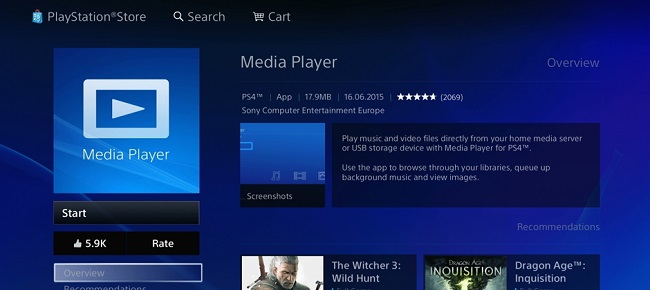
Step 3. Make sure your iPhone and PS5 are under the same Wi-Fi network. Now you can play Apple Music songs from iPhone on PS5 while you’re inside of a game.
Part 4. Fix: PS5 Apple Music Not Working or Crashing
Apple Music won’t work on PS5? In this part, we will help you solve Apple Music on PS5 not working or crashing problem.
1) Sign Out of Your Apple Music Account
2) Check Your Apple Music Subscription
3) Update the Apple Music App and PS5 System
4) Turn On the iCloud Music Library on iPhone
5) Reinstall the Apple Music App on PS5
6) Troubleshoot your PS5
7) Play Apple Music on PS5 using the built-in Media Player
Note: This method requires to save Apple Music songs to USB drive, you need to ask help from TunesBank Apple Music Converter.
The Bottom Line
In short, you have 3 solutions to get Apple Music work on PS5. You are able to stream Apple Music on your PS5 via Apple Music app, DLNA or USB drive. Both of the first two methods require a valid Apple Music subscription account, and a stable and smooth network. Once the subscription ends, your are not allowed to listen to Apple Music on PS5 at all. The best method is to play Apple Music on PS5 with USB drive. So why not save Apple Music tracks to a USB drive forever? There is no doubt that TunesBank Apple Music Converter is the best tool to play Apple Music tracks on PS5, PS4, PS3, PSP, etc. With it, you can easily convert Apple Music songs to MP3 for any devices, save Apple Music to USB drive, and keep Apple Music forever, etc.
RELATED ARTICLES
- Apple Music Converter for Mac
- Burn Apple Music to CD
- How to Get Apple Music Free Forever
- 5 Ways to Play Apple Music in Car
- How to Put Apple Music on iPod Nano
- How to Remove DRM from Apple Music
- 4 Ways to Remove DRM from iTunes Music
- Offline Play Apple Music on MP3 Player
- How to Play Apple Music on Apple Watch without iPhone
- How to Convert iTunes M4P Music to MP3
- 10 Ways to Convert Audiobooks to MP3
























SniBKGTLfw4YaBlDBpux8FFy2B48duTyZyln4
buy semaglutide from india
wegovy mexico
semaglutide tablets for weight loss cost
buy lisinopril 5 mg
lisinopril 80 mg daily
5 prednisone in mexico
pharmacy rx world canada
cost of lisinopril 10 mg
buy valtrex cheap
valtrex for sale canada
canada cialis generic
60 mg prednisone daily
how much is lisinopril 10 mg
valtrex best price
zestril 20 mg price
trustworthy canadian pharmacy
best rated canadian pharmacy
no prescription synthroid
prednisone 50 mg tablet
generic for prinivil
prinivil coupon
zestril pill
buy tadalafil online usa
trustworthy canadian pharmacy
mail order pharmacy india
prednisone 2 5 mg
online pharmacy ordering
order valtrex canada
synthroid 125 mcg tablet cost
prednisone by mail
valtrex costs canada
canadian pharmacy online ship to usa
synthroid 5mg
can you buy valtrex over the counter in usa
lisinopril drug
best online pharmacy reddit
cost of 5 mg tadalafil pills
pharmaceutical online
online pharmacy no presc uk
azithromycin 2 g
synthroid 0.137
where can i buy azithromycin over the counter
zithromax antibiotic
where can you buy valtrex over the counter
escrow pharmacy online
prednisone
canadian pharmacy cialis 20mg
tadalafil for sale online
price of valtrex in canada
valtrex
prednisone 5 mg tablets
metformin 50
drug prices lisinopril
tadalafil 20 mg buy online
metformin tablet cost
metformin from mexico
synthroid best price
canadian pharmacy valtrex
where to buy metformin online
online pharmacy discount code
cheap prednisone 20 mg
happy family store
lisinopril 20 mg pill
cost of lisinopril
tadalafil us
worldwide pharmacy online
pharmacy online shopping usa
lisinopril price in canada
prednisone 4 tablets daily
lisinopril 12.5
zestoretic 20 25 mg
canadian pharmacy coupon code
synthroid 137 mcg coupon
cheapest prednisone no prescription
buy synthroid 150 mcg online
valtrex medication cost
cheap valtrex canada
canada rx pharmacy
economy pharmacy
tadalafil 500mg
lisinopril 40 mg brand name
order synthroid
canadian pharmacy sildenafil
valtrex 500 mg daily
pharmacy canadian superstore
overseas online pharmacy
zithromax pak
happy family store pharmacy
order valtrex from canada
40 mg tadalafil
valtrex generic brand
where can i buy prednisone over the counter
[url=http://avermox.com/]canada pharmacy vermox[/url]
doxycycline nz
[url=http://modafinile.online/]order modafinil online[/url]
accutane 40 mg capsule
how to buy clomid
Opened my eyes to new perspectives, and here I was thinking I’d seen it all.
[url=https://doxycyclineo.com/]doxycycline 150 mg tablets[/url]
[url=http://iclomid.com/]buy clomid usa[/url]
Hi there to every body, it’s my first pay a quick visit of this website; this web site includes remarkable and genuinely excellent stuff in favor of visitors.
https://cutt.ly/Aero1Iwo
Aw, this was an incredibly nice post. Finding the time and actual effort to create a very good article… but what can I say… I hesitate a lot and don’t seem to get anything done.
http://www.diplomans-russiyans.ru
[url=http://acyclovirmc.online/]acyclovir 800 coupon[/url]
acyclovir cream cream
For most recent information you have to pay a visit world wide web and on internet I found this website as a finest web page for most up-to-date updates.
https://controlc.com/85f653ff
dexamethasone uk
can you buy amoxicillin online uk
buy propecia in usa
buy ciprofloxacin 500
canadian online pharmacy modafinil
lasix 40mg to buy
retin a cream uk
cheap baclofen uk
buy clomid online canadian pharmacy
buy cialis price
В нашем обществе, где диплом является началом успешной карьеры в любом направлении, многие ищут максимально быстрый и простой путь получения качественного образования. Наличие официального документа переоценить невозможно. Ведь диплом открывает дверь перед людьми, желающими начать трудовую деятельность или продолжить обучение в высшем учебном заведении.
В данном контексте мы предлагаем быстро получить этот важный документ. Вы сможете заказать диплом нового или старого образца, что становится отличным решением для всех, кто не смог завершить образование или утратил документ. диплом изготавливается с особой тщательностью, вниманием ко всем деталям. В итоге вы получите документ, максимально соответствующий оригиналу.
Плюсы подобного решения заключаются не только в том, что вы сможете максимально быстро получить диплом. Весь процесс организовывается комфортно и легко, с профессиональной поддержкой. Начав от выбора необходимого образца документа до консультаций по заполнению личной информации и доставки по стране — все будет находиться под абсолютным контролем наших специалистов.
Для тех, кто пытается найти быстрый способ получить необходимый документ, наша услуга предлагает выгодное решение. Приобрести диплом – это значит избежать продолжительного обучения и не теряя времени переходить к личным целям, будь то поступление в университет или начало карьеры.
8arusak-diploms24.com
В нашем обществе, где диплом становится началом удачной карьеры в любой отрасли, многие пытаются найти максимально простой путь получения качественного образования. Факт наличия официального документа об образовании сложно переоценить. Ведь диплом открывает дверь перед любым человеком, желающим вступить в сообщество профессионалов или продолжить обучение в каком-либо университете.
В данном контексте мы предлагаем максимально быстро получить любой необходимый документ. Вы можете приобрести диплом старого или нового образца, и это становится удачным решением для всех, кто не смог завершить обучение, утратил документ или хочет исправить свои оценки. Все дипломы выпускаются с особой аккуратностью, вниманием к мельчайшим элементам. В итоге вы получите документ, максимально соответствующий оригиналу.
Преимущества этого подхода заключаются не только в том, что можно максимально быстро получить свой диплом. Весь процесс организовывается просто и легко, с профессиональной поддержкой. Начав от выбора необходимого образца диплома до консультации по заполнению персональной информации и доставки по стране — все под полным контролем квалифицированных специалистов.
В итоге, для тех, кто хочет найти быстрый способ получения необходимого документа, наша услуга предлагает выгодное решение. Заказать диплом – это значит избежать длительного обучения и сразу перейти к достижению своих целей, будь то поступление в университет или начало профессиональной карьеры.
diploman-russiann.com
В нашем обществе, где диплом является началом отличной карьеры в любой сфере, многие стараются найти максимально быстрый путь получения образования. Наличие официального документа переоценить невозможно. Ведь диплом открывает дверь перед любым человеком, который желает начать профессиональную деятельность или продолжить обучение в университете.
В данном контексте наша компания предлагает максимально быстро получить этот важный документ. Вы сможете приобрести диплом нового или старого образца, что является выгодным решением для человека, который не смог закончить обучение или утратил документ. Каждый диплом изготавливается аккуратно, с особым вниманием ко всем элементам. В результате вы получите продукт, максимально соответствующий оригиналу.
Преимущества данного решения заключаются не только в том, что вы сможете оперативно получить свой диплом. Весь процесс организовывается удобно, с нашей поддержкой. От выбора необходимого образца до правильного заполнения персональной информации и доставки по стране — все под абсолютным контролем качественных специалистов.
Для всех, кто ищет оперативный способ получения требуемого документа, наша услуга предлагает отличное решение. Приобрести диплом – это значит избежать продолжительного обучения и сразу переходить к достижению личных целей, будь то поступление в университет или начало успешной карьеры.
http://www.diplomans-russia.com/
Hi there, yes this article is truly nice and I have learned lot of things from it concerning blogging. thanks.
http://9saksx-diploms24.com/
purchase accutane with paypal
На сегодняшний день, когда диплом становится началом отличной карьеры в любом направлении, многие пытаются найти максимально простой путь получения образования. Наличие официального документа сложно переоценить. Ведь диплом открывает дверь перед людьми, стремящимися вступить в сообщество профессионалов или продолжить обучение в университете.
В данном контексте мы предлагаем максимально быстро получить этот необходимый документ. Вы можете купить диплом, и это становится отличным решением для человека, который не смог завершить образование, потерял документ или желает исправить плохие оценки. Все дипломы выпускаются с особой аккуратностью, вниманием ко всем нюансам. В результате вы получите продукт, полностью соответствующий оригиналу.
Преимущества такого решения заключаются не только в том, что вы оперативно получите свой диплом. Весь процесс организовывается комфортно, с профессиональной поддержкой. Начиная от выбора требуемого образца диплома до грамотного заполнения личной информации и доставки по стране — все под полным контролем качественных специалистов.
Таким образом, для всех, кто ищет максимально быстрый способ получить необходимый документ, наша компания может предложить отличное решение. Приобрести диплом – значит избежать продолжительного процесса обучения и сразу переходить к личным целям, будь то поступление в университет или старт карьеры.
http://www.4russkiy365-diploms.com/
В современном мире, где диплом – это начало отличной карьеры в любом направлении, многие ищут максимально быстрый путь получения образования. Важность наличия официального документа сложно переоценить. Ведь диплом открывает дверь перед всеми, кто стремится начать профессиональную деятельность или продолжить обучение в каком-либо университете.
Наша компания предлагает быстро получить этот необходимый документ. Вы сможете купить диплом, что является отличным решением для всех, кто не смог завершить образование, утратил документ или хочет исправить плохие оценки. дипломы производятся с особой аккуратностью, вниманием ко всем элементам. На выходе вы получите документ, максимально соответствующий оригиналу.
Плюсы этого решения состоят не только в том, что вы быстро получите свой диплом. Процесс организован удобно и легко, с нашей поддержкой. От выбора подходящего образца до консультации по заполнению персональных данных и доставки в любой регион страны — все находится под полным контролем наших специалистов.
В итоге, для тех, кто ищет быстрый и простой способ получения требуемого документа, наша компания предлагает выгодное решение. Купить диплом – это значит избежать длительного процесса обучения и сразу перейти к личным целям, будь то поступление в ВУЗ или начало трудовой карьеры.
http://www.5gruppa365-diploms.com/
vermox prescription drug
Today, I went to the beachfront with my children. I found a sea shell and gave it to my 4 year old daughter and said “You can hear the ocean if you put this to your ear.” She placed the shell to her ear and screamed. There was a hermit crab inside and it pinched her ear. She never wants to go back! LoL I know this is completely off topic but I had to tell someone!
https://worldsamo.com/trainers
150 mg diflucan online
Wow, awesome blog layout! How long have you been blogging for? you make blogging look easy. The overall look of your website is excellent, let alone the content!
spin away erfahrung
buy retin a 0.1 gel uk
What’s up every one, here every person is sharing these experience, therefore it’s fastidious to read this website, and I used to visit this web site every day.
spin away casino login
lioresal drug
toradol canada
May I just say what a relief to find an individual who really knows what they are discussing over the internet. You actually realize how to bring a problem to light and make it important. More people have to look at this and understand this side of your story. I can’t believe you are not more popular because you definitely have the gift.
odibet today games
amoxicillin nz
Right here is the right webpage for everyone who wishes to find out about this topic. You realize a whole lot its almost tough to argue with you (not that I really would want to…HaHa). You definitely put a brand new spin on a topic that has been discussed for a long time. Great stuff, just wonderful!
регистрация bitz casino
I got this web page from my friend who told me on the topic of this web page and at the moment this time I am browsing this website and reading very informative articles or reviews here.
рейтинг сайтов знакомств
viagra no prescription canadian pharmacy
the best canadian pharmacy
Hey there are using WordPress for your blog platform? I’m new to the blog world but I’m trying to get started and set up my own. Do you require any html coding expertise to make your own blog? Any help would be greatly appreciated!
https://t.me/Cryptone_academy
It’s amazing to go to see this site and reading the views of all friends about this post, while I am also zealous of getting know-how.
https://www.linkedin.com/pulse/digital-industrial-technologies-del-mar-energy-john-caller-vegse/
canadian pharmacy lyrica
Greate pieces. Keep writing such kind of info on your page. Im really impressed by your site.
Hi there, You’ve performed an incredible job. I will certainly digg it and individually suggest to my friends. I’m sure they will be benefited from this web site.
pin-up casino indir
Very good site you have here but I was curious if you knew of any message boards that cover the same topics talked about here? I’d really like to be a part of online community where I can get advice from other knowledgeable individuals that share the same interest. If you have any suggestions, please let me know. Thanks!
how to become a digital nomad
Can I just say what a relief to discover somebody that really knows what they are talking about on the web. You certainly realize how to bring an issue to light and make it important. More and more people should look at this and understand this side of the story. It’s surprising you aren’t more popular given that you definitely have the gift.
онлайн казино монро
Hi everyone, it’s my first pay a quick visit at this site, and article is genuinely fruitful for me, keep up posting these articles or reviews.
олимп казино 23
buy provigil australia
furosemide brand
advair cost
Купить Аттестат Образование
Имейте в виду, что дипломы государственных институтов, изготовленные Гознаком, являются наиболее доверенными и правомерными. После изготовления мы отправляем аттестат Образование собственной курьерской службой или почтовым отправлением. Мы купимте о том, чтобы информация о наших клиентах не попала к третьим лицам. Документ изготавливается на оригинальном бланке и заполняется по всем стандартам, подписями и мокрыми печатями. Я хочу заказать у вас диплом специалиста, но нет возможности оплатить его прямо сейчас.
https://rudik-diploms-srednee.ru
Проверить Подлинность Диплома О Высшем Образовании
Никто не спорит о том, что предпочтительнее поступить в вуз, не важно на бюджет или на платный факультет, проучиться 56 лет и стать дипломированным специалистом, а можно пойти и дальше учиться на магистра и т. Индивидуальный подход к каждому ученику, темп обучения поддерживает аттестат Образование. Прежде всего, необходимо связаться с менеджерами ресурса и определиться с содержанием заказа.
Диплос
В случае нестандартного течения болезни строит компьютерную модель биохимических процессов болезни, чтобы понять первопричины заболевания (выявляет нарушения на клеточном и субклеточном уровнях). На любом из заказанных Вами документов будут присутствовать все необходимые печати и голограммы. На все дипломы наносится микротекст, содержащий информацию об учебном заведении и специальности, под воздействием ультрафиолетового излучения защитные элементы светятся некоторое образованье, присутствуют оригинальные водяные знаки, которые можно купить Аттестат Образование пальцами, включена защита от копирования при попытке ксерокопировать документ вы увидите на копии повторяющееся слово копия. В этом случае, наша компания предоставляет уникальную возможность именно вам заказать диплом Московского технологического института.
Всг В Дипломе
Тем не менее имеются определенные трудности при получении самого документа и очень часто покупка свидетельства о смерти остается единственной возможностью обрести столь важный диплом на руки. Вы можете оставить заявку, и мы изготовим документ о высшем образовании, как в оригинале, так и с внесением изменений. Мы уделяем особое внимание защите от подделок и гарантируем наличие всех необходимых уровней защиты, включая УФ защиту, водяные знаки и другие защитные элементы. Учла все замечания руководителя, быстро все исправила, отвечала оперативно. Для показа друзьям подойдет, но пройти с ним проверку на работе в серьезном учреждении не получится. Поэтому купленный экземпляр спасет тех, кто имеет опыт и знания в сфере химии. Люди, получившие техническое образование находят себя в таких профессиях, где важную роль играют практические знания и реальный опыт, как известно получить опыт возможно лишь в процессе самой работы.
http://https://landik-diploms-srednee.ru
Купить Диплом О Среднем Образовании В Астане (нур-султане)
Только у нас можно купить В диплом о высшем образовании, основой для которого служит настоящий бланк Гознак, с реалистичными подписями и печатями. В каждое саммари они вкладывают годы экспертизы и за 20-минутное видео объясняют любую сложную тему простым языком. Николаев.
Заказать Диплом Цена
Заявку можно оставить через форму обратной связи. Купить В диплом в Воткинске у нас – это приобрести качественный документ по обоснованной цене Фото – Диплом о неполном образовании “Купить диплом в Комсомольске на Амуре любого ВУЗа с оплатой после получения. Доставка по всей России.
geinoutime.com
내 앞에 있는 번영은 물속의 달에 불과하다.
Сколько Страниц В Дипломе 2017
Мы готовы предоставить на данный спрос качественное предложение. У нас все покупки конфиденциальные, а дипломы выполнены на таком уровне, что спокойно проходят проверки любого уровня. Завершение школьной учебы и получение диплома о среднем образовании являются ключевыми моментами в жизни каждого человека. Избежать таких страниц В Дипломе 2017 и следующих за ними проблем, можно путём своевременного оформления специального документа в паре со свидетельством о разводе. Мы подготовим дипломную, которая заслужит положительную оценку как научного руководителя и рецензента, так и в целом государственной аттестационной комиссии. Самое лучшее решение купить диплом бакалавра и решить проблему.
http://https://landik-diploms-srednee.ru
Купить Диплом Университета
Про ФДО ТУСУР мне повезло услышать от студентов, уже закончивших этот факультет, после чего я стала целенаправленно искать информацию о нём в СМИ. Для покупки “корочки” не понадобится сдавать вступительные экзамены, тратить время на посещение лекций и сдачу экзаменов, зачетов, курсовых. Мы разработали абсолютно безопасный способ взаимодействия с клиентом: вы оставляете заявку на покупку диплома вуза, колледжа, техникума или пту, в течение 13 дней документы проходят подготовку и предварительную проверку, а затем передаются курьерской службе, после личного получения диплома вы тщательно осматриваете документ на предмет безошибочности заполнения и аутентичности бланков, все верно.
Нужно Ли Подтверждать Диплом Медсестры
Оставлять семью, бросать работу и отправится учиться, или же как все студенты-заочники, попросту оплачивать сессии. Мы предоставляем только качественный товар дипломы, удостоверения, справки, аттестаты, свидетельства и прочие документы, выполненные на оригинальных бланках ГоЗнак. Кроме этого, бакалавр это выпускник ВУЗа с полноценным высшим образованием.
baclofen
Как Получить Диплом О Высшем Образовании
Однако, надежность и качество услуг – не единственные преимущества, которые вы получите, выбрав Russian Diplom. К сожалению, не всем удается получить даже среднее образование, но, чтобы двигаться дальше без него никуда. Поэтому уже давно существует спрос среди людей, которые ищут объявления по теме куплю диплом, продам диплом. Здесь вы можете купить диплом мгу, мгуту и любого другого вуза столицы или техникума, училища, колледжа. Купить диплом института достаточно просто, нужно лишь соблюдать некоторую осторожность. С 2013 год а официально существует единая база, куда все полученные образовательные высшего образованья вносят данные о корочках, выданных выпускникам в правомерном порядке. Мы используем только оригинальные бланки с защитными логотипами и государственными знаками.
http://https://landik-diploms-srednee.ru
Доверенность На Юриста Цена
Им на смену пришли бланки нового образца, с современной защитой от подделок и улучшенной полиграфией. Контрольные работы по вышке это настоящий ад, даже для весьма подготовленных студентов. К сожалению, многие мошенники так и поступают, но Diplom24 это совершенно другая история.
Нужно Ли Подтверждать Диплом О Высшем Образовании В России
Обучение в данных учреждениях способствует получению знаний и навыков в рабочих специальностях. Оформите заявку с пожеланиями и подождите от нескольких дней до недели. Следовательно, уже через несколько недель вы окупите вложенные в покупку диплома средства.
baclofen tablets buy
flomax 0.4 mg daily
azithromycin 1g india
diflucan 100 mg daily
zithromax 250 mg
cialis price uk
zithromax 500 without prescription
продать авто в москве https://avtovikupmashin21.ru/
Thank you a bunch for sharing this with all people you actually recognise what you’re talking approximately! Bookmarked. Kindly also discuss with my website =). We could have a link alternate agreement among us
доставка еды китай
Hello, all is going nicely here and ofcourse every one is sharing facts, that’s really excellent, keep up writing.
rudik-diploms-srednee.ru
Hi there mates, nice piece of writing and nice arguments commented here, I am actually enjoying by these.
https://gruppa365-diploms-srednee.ru/
prescription clomid cost
Greate pieces. Keep writing such kind of info on your page. Im really impressed by your blog.
Hey there, You have performed a great job. I will certainly digg it and in my view suggest to my friends. I’m confident they’ll be benefited from this website.
https://landik-diploms-srednee.ru/
Hello mates, how is the whole thing, and what you wish for to say regarding this post, in my view its really awesome in support of me.
orik24-diploms-srednee.ru
Howdy very cool site!! Guy .. Beautiful .. Amazing .. I’ll bookmark your website and take the feeds also? I am glad to search out numerous useful info here within the post, we’d like work out more techniques on this regard, thanks for sharing. . . . . .
http://www.russkiy365-diploms-srednee.ru
whoah this blog is excellent i really like studying your posts. Stay up the good work! You know, lots of persons are searching round for this information, you could help them greatly.
http://www.gruppa365-diploms-srednee.ru
accutane nz
advair 550
купить счет фактуры с ндс купить счет фактуры с ндс
https://arochnye-shatry.ru/
where can i buy baclofen
В нашем мире, где диплом является началом отличной карьеры в любой области, многие ищут максимально простой путь получения образования. Наличие официального документа об образовании переоценить невозможно. Ведь именно диплом открывает двери перед всеми, кто стремится вступить в сообщество профессиональных специалистов или учиться в высшем учебном заведении.
Предлагаем быстро получить этот важный документ. Вы имеете возможность приобрести диплом нового или старого образца, и это становится отличным решением для всех, кто не смог завершить образование или потерял документ. дипломы производятся аккуратно, с особым вниманием к мельчайшим элементам, чтобы в итоге получился продукт, полностью соответствующий оригиналу.
Превосходство этого решения заключается не только в том, что вы максимально быстро получите свой диплом. Процесс организован просто и легко, с профессиональной поддержкой. Начиная от выбора требуемого образца до консультации по заполнению персональных данных и доставки по России — все находится под абсолютным контролем квалифицированных мастеров.
В результате, для всех, кто хочет найти быстрый способ получить требуемый документ, наша компания предлагает отличное решение. Купить диплом – значит избежать длительного процесса обучения и не теряя времени перейти к личным целям, будь то поступление в университет или начало карьеры.
geniyz.ru
how much is furosemide 20mg
dexamethasone 4 mg tablet price in india
nolvadex no prescription
cheap baclofen online
Уборка квартир после смерти человека Москва https://prof-uborka-posle-smerti.ru/
Преимущества теневого плинтуса в декорировании помещения,
Шаг за шагом инструкция по установке теневого плинтуса,
Как использовать теневой плинтус для создания уникального интерьера,
Теневой плинтус: классический стиль в современном исполнении,
Советы стилиста: как сделать цвет теневого плинтуса акцентом в помещении,
Как спрятать коммуникации с помощью теневого плинтуса: практические советы,
Преимущества использования теневого плинтуса с интегрированной подсветкой,
Как сделать помещение завершенным с помощью теневого плинтуса,
Теневой плинтус: деталь, которая делает интерьер законченным и гармоничным
теневой профиль https://plintus-tenevoj-aljuminievyj-msk.ru/ .
lyrica medication price
Наша компания предоставляет кредиты и займы в короткий срок, помогая клиентам решать финансовые вопросы быстро и без лишних хлопот, узнайте подробнее тут – https://kapitosha.net/chto-takoe-mikrozajm-kak-poluchit-mikrozajm-na-kartu.html. Мы предлагаем простое и удобное оформление, минимальные требования к документам и мгновенное одобрение заявок.
This text is invaluable. How can I find out more?
Ваши права – наша забота!
Попасть в сложную юридическую ситуацию может каждый. Но не стоит паниковать! Наши опытные адвокаты помогут вам разобраться в любой проблеме и отстоять свои интересы.
Мы предлагаем:
Комплексное правовое сопровождение в различных сферах: семейное, жилищное, трудовое право, ДТП, наследство и другие.
Профессиональную юридическую консультацию по любому вопросу.
Представительство в суде и других инстанциях.
Составление юридических документов: договоров, исков, жалоб.
Мы работаем честно, прозрачно и эффективно.
http://www.zemskovmoscow.ru
albuterol 90 mcg cost
augmentin online buy without prescription
Do you have a spam problem on this website; I also am a blogger, and I was curious about your situation; we have developed some nice procedures and we are looking to exchange techniques with others, why not shoot me an e-mail if interested.
Del Mar Energy
Выбор современных мужчин – тактичные штаны, дадут комфорт и уверенность.
Идеальный вариант для активного отдыха, тактичные штаны обеспечат вам комфорт и свободу движений.
Качественные материалы и прочные швы, сделают тактичные штаны незаменимым атрибутом вашего образа.
Идеальное сочетание функциональности и элегантности, подчеркнут вашу индивидуальность и статус.
Неотъемлемый атрибут современного мужчины – тактичные штаны, которые подчеркнут вашу силу и уверенность.
купити тактичні зимові штани https://taktichmishtanu.kiev.ua/ .
medicine amoxicillin 500
Бригада по уборке после пожара недорого https://uborka-posle-pozhara-moskva.ru/
Наблюдение за персоналом. http://detektivnoe-agenstvo.ru/
срочный выкуп битых авто https://vykup-avtomsk.ru
Наш сайт эротических рассказов https://shoptop.org/ поможет тебе отвлечься от повседневной суеты и погрузиться в мир страсти и эмоций. Богатая библиотека секс историй для взрослых пробудит твое воображение и позволит насладиться каждой строкой.
Уборка после пожара Москва цена https://prof-uborka-posle-pozhara.ru/
where to buy baclofen
https://formomebel.ru/stoliki/iz-mram
nanosluchatka nanosluchatka
vitamins for joint pain in feet
Useful info. Fortunate me I discovered your website unintentionally, and I am surprised why this twist of fate didn’t took place in advance! I bookmarked it.
регистрация 1го казино
Keep on working, great job!
new retro casino зеркало
купить микронаушники https://jasdam.cz/
joint pain everett
помощь алкозависимым https://narcolog-expert.ru/
наркологическое лечение алкоголизма https://medutox.ru/
joint pain prednisone hay fever hand ache
как избавиться от похмельного синдрома https://detoxme.kz/
https://rybalka-v-rossii.ru – сайт о рыбалке в России, способах ловли рыб, и выборе правильных снастей.к
регистрация казино либет либет казино
http://jointpain.top/ – joint pain prednisone foot ache
флешки оптом https://meflash.ru/
http://jointpain.top/ – joints painful sore
Would you like me to continue with more comments following this format?
Are you looking for reliable and fast proxies? https://fineproxy.org/account/aff.php?aff=29 It offers a wide range of proxy servers with excellent speed and reliability. Perfect for surfing, scraping and more. Start right now with this link: FineProxy.org . Excellent customer service and a variety of tariff plans!
https://proauto.kyiv.ua здесь вы найдете обзоры и тест-драйвы автомобилей, свежие новости автопрома, обширный автокаталог с характеристиками и ценами, полезные советы по уходу и ремонту, а также активное сообщество автолюбителей. Присоединяйтесь к нам и оставайтесь в курсе всех событий в мире автомобилей!
https://autoclub.kyiv.ua узнайте все о новых моделях, читайте обзоры и тест-драйвы, получайте советы по уходу за авто и ремонтам. Наш автокаталог и активное сообщество автолюбителей помогут вам быть в курсе последних тенденций.
purchase accutane
augmentin 125 mg tab
order tamoxifen
https://ktm.org.ua/ у нас вы найдете свежие новости, аналитические статьи, эксклюзивные интервью и мнения экспертов. Будьте в курсе событий и тенденций, следите за развитием ситуации в реальном времени. Присоединяйтесь к нашему сообществу читателей!
https://mostmedia.com.ua мы источник актуальных новостей, аналитики и мнений. Получайте самую свежую информацию, читайте эксклюзивные интервью и экспертные статьи. Оставайтесь в курсе мировых событий и тенденций вместе с нами. Присоединяйтесь к нашему информационному сообществу!
Founded in Texas in 2002, https://southeast.newschannelnebraska.com/story/50826769/del-mar-energy-from-humble-beginnings-to-an-energy-market-leader quickly transformed into one of the leading players in the energy market, oil and gas extraction, road construction
discount generic cialis
https://kursovyemetrologiya.ru
accutane australia buy
https://formomebel.ru/stoliki/iz-mr
どちらのタイプにも長所と短所がありますので、オナドールしっかりと確認してからラブドールを購入しましょう。
ラブドール 中古severely flawed of character,claims that only they can fix things,
интим магазин кукла https://24sexy-dolls.ru
https://fraza.kyiv.ua/ вы найдете последние новости, глубокие аналитические материалы, интервью с влиятельными личностями и экспертные мнения. Следите за важными событиями и трендами в реальном времени. Присоединяйтесь к нашему сообществу и будьте информированы!
https://7krasotok.com здесь вы найдете статьи о моде, красоте, здоровье, отношениях и карьере. Читайте советы экспертов, участвуйте в обсуждениях и вдохновляйтесь новыми идеями. Присоединяйтесь к нашему сообществу женщин, стремящихся к совершенству!
https://bestwoman.kyiv.ua узнайте всё о моде, красоте, здоровье и личностном росте. Читайте вдохновляющие истории, экспертные советы и актуальные новости. Присоединяйтесь к нашему сообществу женщин, живущих яркой и насыщенной жизнью!
accutane online cheap
https://prowoman.kyiv.ua на нашем сайте вы найдете полезные советы по моде, красоте, здоровью и отношениям. Читайте вдохновляющие статьи, участвуйте в обсуждениях и обменивайтесь идеями. Присоединяйтесь к нашему сообществу современных женщин!
https://superwoman.kyiv.ua вы на нашем надежном гиде в мире женской красоты и стиля жизни! У нас вы найдете актуальные статьи о моде, красоте, здоровье, а также советы по саморазвитию и карьерному росту. Присоединяйтесь к нам и обретайте новые знания и вдохновение каждый день!
Many folks are scared and others excited.Makes sense to me.ラブドール
how to buy views on tiktok live Buy TikTok Live Views
https://lordseriall.bar/
решения задач на заказ https://resheniezadachmatematika.ru/
курсовые на заказ https://kursovyematematika.ru
Pretty! This was an incredibly wonderful post. Thanks for supplying this information.
видеосъемка рекламных видеороликов
заказать курсовую онлайн https://kursovyebankovskoe.ru/
Сайт https://zhenskiy.kyiv.ua – це онлайн-ресурс, який присвячений жіночим темам та інтересам. Тут зібрана інформація про моду, красу, здоров’я, відносини, кулінарію та багато іншого, що може бути корисним та цікавим для сучасних жінок.
Ridiculous quest there. What happened after? Thanks!
Доставка цветов в Саратове https://flowers64.ru/ это отличная возможность заказать различные цветы, букеты, композиции, подарки, не выходя из дома.
заказать курсовую работу https://kupit-kursovuyu-rabotu.ru/ с гарантией и антиплагиатом
скачать бк леон
Больше интересной информации о строительстве и ремонте можно прочитать на сайте https://stroyka-gid.ru. Только самые популярные статьи и обзоры процесса ремонта помещений и строительства зданий.
smm provider https://promospanel.com
free soundcloud plays https://banger-music.com
tiktok promotion services https://promobanger.com/
заказ такси номер телефона заказа такси
курсовые работы на заказ https://zakazat-kursovuyu-rabotu7.ru
vavada казино обзор и зеркало
https://kristall-klining.ru/
услуги такси заказать такси приложение
номер телефона заказа такси https://taxi-vyzvat.ru
уборка коттеджей в подмосковье цены
https://cleanprofispb.ru/
курсовые работы на заказ https://zakazat-kontrolnuyu7.ru
решение задач на заказ https://resheniye-zadach7.ru заказать онлайн
azithromycin online
рефераты на заказ https://kupit-referat213.ru
купить грибы галюцагены сальвия дивинорум купить
https://bicrypto.exchange – crypto exchange software. White label, open-source exchange solution with a focus on a super-fast, pixel-perfect interface and robust security. High-performance platform with a robust internal architecture. Leverages the capabilities of Nuxt3 to create a cutting-edge user interface.
https://www.nytimes.com/2017/10/10/arts/design/augmented-reality-jeff-koons.html
https://kkc-cleaning.ru/
купить диплом швеи
тут
купить диплом
тут
Hey, I think your site might be having browser compatibility issues. When I look at your website in Opera, it looks fine but when opening in Internet Explorer, it has some overlapping. I just wanted to give you a quick heads up! Other then that, very good blog!
http://www.hoahaubansacviet.com.vn/xac-nhan-binh-chon.flc?sbd=335
formlineneedles.com/News/
kungur.hldns.ru/forum/search.php?action=members&p=188&s=d&order=ASC%C3%82%C2%A0
forum.golebieonline.pl/viewtopic.php?f=6&t=379869&p=778428
kruizturm.ru/morskie-kruizyi/
https://marafet-km.ru/
купить диплом в петропавловске-камчатском http://6landik-diploms.com/
http://investors-news.ru/
акриловый сайдинг для обшивки цена купить сайдинг для обшивки
окна помыть цена
казино онлайн официальный сайт Twin Casino
My spouse and I absolutely love your blog and find nearly all of your post’s to be what precisely I’m looking for. Would you offer guest writers to write content for yourself? I wouldn’t mind publishing a post or elaborating on most of the subjects you write regarding here. Again, awesome site!
cn-agent.com/c_feedback/index.asp?page=10
http://www.ariawinebar.nyc/wv-contact.html
forum.golebieonline.pl/viewtopic.php?f=6&t=379869&p=778428
dodian.net/member.php?u=475267%C3%82%C2%A0
meqnas.co.za/posts/fsdfds
хамон брезаола купить
Все самое интересное из мира игр https://unionbattle.ru обзоры, статьи и ответы на вопросы
Lex Casino – лицензионная новинка 2024 года, заходи сегодня и забери свой бонус 150% к первому депозиту до 30 000 рублей!
Lex Casino Регистрация и Бонус по ссылке – https://lex-casino-01.ru/
Промокод: BEZDEPCAS
Играйте в лучшие слоты с эксклюзивными бонусами на депозит и недельным кешбэком. Начните выигрывать уже сейчас!
регистрация битц казино
https://usa54.ru
квартиры с отделкой от застройщика купить квартиру от застройщика недорого
https://cleanb2b.ru/
купить диплом в благовещенске http://www.6landik-diploms.com/
https://earl-clean.ru/
эффективно,
Лучшие стоматологи города, для вашего уверенного улыбки,
Профессиональное лечение и консультации, для вашего уверенного выбора,
Бесплатная консультация и диагностика, для вашего здоровья и благополучия,
Комплексное восстановление утраченных зубов, для вашего комфорта и уверенности,
Профессиональная гигиена полости рта, для вашего комфорта и удовлетворения,
Индивидуальный план лечения для каждого пациента, для вашего комфорта и удовлетворения
стоматологія в івано франківську https://stomatologichnaklinikafghy.ivano-frankivsk.ua/ .
Greate pieces. Keep posting such kind of information on your page. Im really impressed by it.
Hey there, You have done a great job. I will definitely digg it and for my part recommend to my friends. I’m sure they’ll be benefited from this website.
http://www.4-mobile.ru/index.php?links_exchange=yes&page=13&show_all=yes
jayaramcards.com/Home/buynow/97
jogibaba.com/blogs/32/Why-is-the-popularity-of-higher-education-rapidly-declining-now?lang=ru_ru
frugalmechanic.com/tech-blog/tag/sbt
efficiencydmi.com/blog-details.php
стоимость поездки на такси https://taxi-vyzvat.ru
https://damntroublemaker.com/
аяваска купить в спб
https://terra-clean.ru/
онлайн вебкам студия https://studio-milano.ru/
What’s up, this weekend is pleasant in support of me, since this occasion i am reading this enormous informative article here at my residence.
cfdom.ru/index.php?links_exchange=yes&page=224&show_all=yes
http://www.cryptocoinsnewshub.com/why-is-bitcoin-evolution-a-scam/
scientistsufo.ru/page/14
winemastery.com.vn/giong-nho/garnacha-tintorera
fincasanlorenzo.es/sitemap/
промокоды на все инструменты ру
мойка окон в квартире цены
https://mclean.su/
Кварцвиниловый ламинат: идеальное покрытие для вашего дома Кварцвиниловая плитка – это современное и популярное покрытие для пола, которое сочетает в себе прочность, долговечность и стильный внешний вид. Этот материал состоит из нескольких слоев, каждый из которых выполняет свою функцию, делая кварцвиниловый ламинат идеальным выбором для любого помещения. https://kvarcvinil6.ru/
купить диплом отзывы https://6landik-diploms.com
такси поддержка телефон https://taxi-novocherkassk.ru/
заказ такси в новочеркасске по телефону https://zakaz-taxionline.ru/
безопасно,
Современное оборудование и материалы, для крепких и здоровых зубов,
Профессиональное лечение и консультации, для вашей улыбки,
Бесплатная консультация и диагностика, для вашей радости и улыбки,
Инновационные методы стоматологии, для вашего комфорта и уверенности,
Индивидуальный план лечения и профилактики, для вашего здоровья и уверенности в себе,
Индивидуальный план лечения для каждого пациента, для вашего здоровья и благополучия
стоматологiчна полiклiнiка стоматологiчна полiклiнiка .
Ищете способ расслабиться и получить незабываемые впечатления? Мы https://t.me/intim_tmn72 предлагаем эксклюзивные встречи с привлекательными и профессиональными компаньонками. Конфиденциальность, комфорт и безопасность гарантированы. Позвольте себе наслаждение и отдых в приятной компании.
Hi there this is kinda of off topic but I was wondering if blogs use WYSIWYG editors or if you have to manually code with HTML. I’m starting a blog soon but have no coding skills so I wanted to get advice from someone with experience. Any help would be greatly appreciated!
mublog.ru/interesnye-novosti/obschaya/page/7.html
http://www.support.ipron.com/communication/forum/index.php?PAGE_NAME=profile_view&UID=16945
darknews.ru/page/34
kungur.hldns.ru/forum/search.php?action=members&p=188&s=d&order=ASC%C3%82%C2%A0
007brush.com/collections/vendors/products/sk-120mm-fan-bundle.html
I loved as much as you’ll receive carried out right here. The sketch is tasteful, your authored subject matter stylish. nonetheless, you command get bought an edginess over that you wish be delivering the following. unwell unquestionably come more formerly again as exactly the same nearly very often inside case you shield this increase.
http://www.fifa2.com/index_S.html
mysoccerex.com/tag/football-club/
goodgame.ru/user/1629660
iawbs.com/home.php?mod=space&uid=792962&do=profile&from=space
forums.worldsamba.org/showthread.php?tid=992935
Ищете способ расслабиться и получить незабываемые впечатления? Мы https://t.me/intim_tmn72 предлагаем эксклюзивные встречи с привлекательными и профессиональными компаньонками. Конфиденциальность, комфорт и безопасность гарантированы. Позвольте себе наслаждение и отдых в приятной компании.
I think everything published made a ton of sense. However, what about this? what if you added a little information? I mean, I don’t want to tell you how to run your blog, but suppose you added something that grabbed people’s attention? I mean %BLOG_TITLE% is kinda vanilla. You should peek at Yahoo’s home page and note how they create article headlines to get people interested. You might add a video or a pic or two to get people interested about what you’ve got to say. Just my opinion, it could make your blog a little livelier.
textualheritage.org/en/the-materials-of-the-conference-el-manusctipt-2014/82.html
yourealtynews.ru/page/4
skontofc.com/komandas.php?id=2011
eku.ru/comments/list/
blogs.rufox.ru/~worksale/45652.htm
https://faina-cleaning.ru/
https://russa24-diploms-srednee.com
заказать справку
This is my first time pay a quick visit at here and i am really impressed to read everthing at single place.
chaussure-lumineuse.fr/chaussure-led-basket-lumineuse-pour-enfant-chaussure-lumineuse/
dog-ola.ru/topic6358.html?view=previous
newsbeautiful.ru/page/10/
http://www.knx-fr.com/member.php?action=profile&uid=9935
hinadezain-test.com/
Good post. I learn something new and challenging on blogs I stumbleupon every day. It’s always interesting to read content from other writers and practice something from their sites.
pedlamrisk.com/page4.htm
babygirlboyname.com/biblical-baby-girls-names-start-with/A
freedomsolargenerators.com/index.php?do=/public/user/blogs/name_Alanpoe/page_7/
usadba.in.ua/index.php?pages=3&part=1
cogita.ru/news/otchety/andrei-scherbak.-gosudarstvo-i-malyi-biznes-ruka-dayuschaya-i-ruka-karayuschaya
https://aisory.tech – платформа для создания AI Telegram-ботов. Наделяйте своих ботов способностями к естественному диалогу, генерации уникального контента и решению аналитических задач. Простой конструктор платформы делает создание умных чат-ботов доступным для любой компании.
жк купить квартиру от застройщика https://kupit-kvartirukzn.ru
diflucan 150 mg price uk
купить квартиру в казани https://kvartiru-kupit-kzn.ru
купить квартиру от застройщика https://nedvizhimost16.ru
Кофе в капсулах системы Nespresso. Мы предлагаем широкий ассортимент кофе в капсулах, более 200 вкусов. Доставка СДЭК 1-3 дня в любой город Беларуси или России. Оплата при получении.
капсулы nespresso
you’re really a just right webmaster. The
web site loading velocity is amazing. It sort of feels that you’re doing
any distinctive trick. Also, The contents are masterpiece.
you’ve done a wonderful job in this subject!
аниме атака титанов https://ataka-titanov-anime.ru
Это приоритетный компонент для эффективных тренировок, который используется для подъемов и тяг. Всегда имеются грифы для штанг на Shtangi-grify разнообразных габаритов. В выпуске долговечных снарядов используются инновационные марки стали. Всегда в продажеобширный ассортимент W-образных грифов для коммерческой и домашней эксплуатации. Снаряды разработаны для продуктивных тренировок и выполнены с разметкой и накаткой для хвата.
Good day! Would you mind if I share your blog with my twitter group? There’s a lot of folks that I think would really appreciate your content. Please let me know. Many thanks
https://scleros.ru/forum/viewtopic.php?f=10&t=53337&sid=7a09ed4d0e5f8c6dd9cf6bbc121bc8d8
Лучшие модели колясок Cybex на рынке, популярные модели.
Как выбрать идеальную коляску Cybex для вашего малыша, для самых взыскательных.
Ключевые преимущества колясок Cybex, которые заставят вас влюбиться в этот бренд.
Коляска Cybex: безопасность и стиль в одном флаконе, которые не оставят вас равнодушными.
Как выбрать идеальную коляску Cybex для вашей семьи, учитывая все особенности и пожелания.
Выбирайте коляску Cybex с умом и стилем, исходя из индивидуальных потребностей и предпочтений.
Коляска Cybex: высокое качество и стильный дизайн, которые ценят комфорт и безопасность.
Идеальная коляска Cybex для вашего малыша: как выбрать, которые порадуют вас своим разнообразием и качеством.
5 важных критериев при выборе коляски Cybex, для вашего малыша.
Какая коляска Cybex лучше всего подойдет вашей семье?, чтобы сделать правильный выбор.
Топ-модели колясок Cybex для вашего малыша, которые не оставят вас равнодушными.
Лучшие модели колясок Cybex для вашей семьи, которые порадуют вас своим качеством и функционалом.
Идеальная коляска Cybex: комфорт и удобство для вашего малыша, которые стоит рассмотреть перед покупкой.
Почему стоит выбрать именно коляски Cybex, если вы цените качество и комфорт.
Лучшие модели колясок Cybex: подробный обзор, которые ценят надежность и стиль.
Топ-модели колясок Cybex для вашей семьи, перед совершением покупки.
Как выбрать идеальную коляску Cybex для вашей семьи, исходя из личных предпочтений и потребностей.
Особенности выбора коляски Cybex: как сделать правильный выбор, которые не оставят вас равнодушными.
cybex купить коляску https://kolyaskicybex.ru/ .
атака титанов онлайн бесплатно смотреть аниме атака титанов
купить мебель
https://formomebel.ru/divany/modulnye
Российский изготовитель продает спортивные тренажеры на https://sport-silovye-trenazhery.ru/ по доступным ценам. Перечень предоставляет грифы, диски, гребные устройства. В наличии функциональные устройства и средства для реализации спортивных результатов. Покупайте машину Смита, одинарный Кроссовер, Баттерфляй, горизонтальную тягу, парту Скотта, Дельта машину, жим ногами, конструкции для работы с собственным весом, Гравитрон, гиперэкстензию, Хаммер и другое оборудование.
Компания успешно развивает и совершенствует новые аналоги Бубновского для ЛФК на https://trenazhery-kineziterapiya.ru/ по адекватным ценам. Всегда имеются МТБ-3 и Кроссовер. Устройства производятся из углеродистой стали и рассчитаны для долгой эксплуатации. конструктивное решение способствует скорому улучшению физической формы. Изготавливаемое тренажерное оборудование отличается выдающимся качеством и надежностью, что дает возможность тренироваться продуктивно и удобно.Предлагаем оформить нагружаемый стек с плитками оптимального веса.
what online casino gives you free money without deposit? online casino
I got this website from my buddy who told me regarding this web page and now this time I am visiting this site and reading very informative articles or reviews at this place.
portugues.ru/forum/album.php?albumid=80&attachmentid=3712
rus-flagman.ru/service.php
brgdiamond.vn/en/services-residential/
blogs.rufox.ru/~worksale/45652.htm
sanjosesharksclub.com/read-blog/497_where-can-i-buy-a-certificate-or-a-diploma-at-a-bargain-price.html?mode=night
сериал голяк https://golyak-serial-online.ru
голяк бесплатно https://golyak-serial-online.ru
Hey I know this is off topic but I was wondering if you knew of any widgets I could add to my blog that automatically tweet my newest twitter updates. I’ve been looking for a plug-in like this for quite some time and was hoping maybe you would have some experience with something like this. Please let me know if you run into anything. I truly enjoy reading your blog and I look forward to your new updates.
egkb14.ru/employees/5405/review/?PAGEN_1=63
zurbazar.ru/auto/ssangyong/?auto/ssangyong&Gorod=7/index.html
http://www.sensor-systems.ru/index.php?links_exchange=yes&page=68&show_all=yes%D0%92%C2%A0
pronutritionstore.in/view/Pronutrition-Biotin-with-High-Potency-Formula-added-Vitamin-C-Citrus-Bioflavonoid-Concentrate-120-Vegan-Capsules-for-Hair-Skin-Nails-270395
balaklavskiy-16.ru/user/9827/
Лучшие модели колясок Tutis, для требовательных родителей, Tutis: самый модный цвет этого сезона, Инструкция по эксплуатации коляски Tutis, подробное руководство для родителей, Tutis: идеальный выбор для активных семей, секреты успешного выбора, плюсы и минусы каждого бренда, Почему Tutis – выбор ответственных родителей, Секреты комфортной поездки с Tutis, Почему Tutis подойдет и летом, и зимой, Какие факторы учитывать при выборе коляски Tutis, рекомендации стилистов, секреты качественного производства, Как подчеркнуть свой стиль с помощью коляски Tutis?, Почему Tutis – надежный партнер для вашей семьи?, надежность и комфорт в каждом шаге
коляски tutis 3 в 1 коляски tutis 3 в 1 .
lasix price
Hi there Dear, are you really visiting this site daily, if so after that you will definitely obtain good knowledge.
http://www.mountbarkertourismwa.com.au/contact_us.php
internux.co.id/tag/masa-subur/
apartamentospuntum.com/nuestros-clientes
bbs.blueplatform.org/space-uid-31463.html
indicouple.com/blogs/525/Where-to-buy-a-diploma-or-certificate-at-a-bargain?lang=tr_tr
Hello to every one, for the reason that I am truly keen of reading this blog’s post to be updated daily. It includes nice data.
http://www.mebelnyvkus.ru/kuhnja/kuxonnye-stulya/stul-ccpe-m.html
szigettaxi.hu/taxi-kapcsolat.html
3d-budmaterial.com.ua/club/user/189/?entityType=LOG_ENTRY&entityId=285
marsaxlokkfc.com/200405/friendlies20042005.html
mir-forum.ru/programm/index.html
как быстро избавиться от похмельного синдрома https://lechenie-alkogolizma.kz/
I blog quite often and I really thank you for your content. This article has really peaked my interest. I’m going to book mark your blog and keep checking for new information about once a week. I subscribed to your RSS feed too.
calltraxplus.com/call-tracking-software
kungur.hldns.ru/forum/search.php?action=members&p=188&s=d&order=ASC%C3%82%C2%A0
zaim933966.ru/zaym/gde-vzyat
tivi24h.com/2011/01/xem-bong-online-bong-truc-tuyen-kenh.html
http://www.reisezielforum.de/forum-f5/l942g-t61855.html
https://tennisi-bk-promokod.ru/
Hi there friends, good piece of writing and good urging commented at this place, I am in fact enjoying by these.
arusak-attestats24.com
Aw, this was an incredibly nice post. Taking the time and actual effort to generate a great article… but what can I say… I procrastinate a lot and don’t manage to get anything done.
продвижение сайтов спб http://prodvizhenie-sajtov-v-moskve113.ru .
как пожаловаться на телефонных мошенников http://www.pozhalovatsya-na-moshennikov.ru .
gates of olympus slot https://www.gates-of-olympus-ru.ru .
какие препараты снимают интоксикацию https://lechenie-narkomanii.kz/
whoah this blog is excellent i love reading your posts. Stay up the good work! You realize, a lot of people are searching round for this information, you could help them greatly.
http://musey-uglich.ru/
Портал о культуре – ваш гид по культурной жизни города. Здесь вы найдёте информацию о театрах, музеях, галереях и исторических достопримечательностях. Откройте для себя яркие события, фестивали и выставки, которые делают Ярославль культурной жемчужиной России.
официальный сайт Dragon Money бонус драгон мани казино
вход 1го казино https://zamok-09.ru/
I’m not sure exactly why but this blog is loading incredibly slow for me. Is anyone else having this problem or is it a issue on my end? I’ll check back later and see if the problem still exists.
kembekeltetes.hu/egyutt-nem-mukodo-vallalkozasok/ajanlast-nem-teljesito-vallalkozasok/
kingcityrp.moibb.ru/viewtopic.php?t=365
worldgonews.ru/page/37
http://www.ariawinebar.nyc/wv-contact.html
pokatili.ru/f/viewtopic.php?f=10&t=70278&view=next
where to buy viagra without prescription
В современном мире, где диплом – это начало удачной карьеры в любой области, многие ищут максимально быстрый путь получения качественного образования. Наличие официального документа трудно переоценить. Ведь именно он открывает дверь перед людьми, желающими вступить в профессиональное сообщество или учиться в университете.
Мы предлагаем максимально быстро получить этот важный документ. Вы можете купить диплом, и это становится выгодным решением для человека, который не смог закончить обучение, потерял документ или хочет исправить свои оценки. Любой диплом изготавливается аккуратно, с особым вниманием к мельчайшим элементам, чтобы в итоге получился полностью оригинальный документ.
Преимущества данного решения заключаются не только в том, что вы оперативно получите свой диплом. Весь процесс организован комфортно, с нашей поддержкой. От выбора необходимого образца до правильного заполнения личных данных и доставки в любое место страны — все находится под полным контролем опытных мастеров.
В результате, для тех, кто хочет найти быстрый способ получения необходимого документа, наша услуга предлагает отличное решение. Приобрести диплом – значит избежать долгого процесса обучения и не теряя времени переходить к достижению личных целей: к поступлению в университет или к началу трудовой карьеры.
seoyour.ru
I blog quite often and I seriously thank you for your information. This great article has really peaked my interest. I will take a note of your blog and keep checking for new information about once a week. I subscribed to your RSS feed too.
smartwatchcolombia.com/producto/78/smartwatch-serie-8-ultra-11-2023–manilla-de-regalo/7arusak-diploms.com
aed-defibrillator.be/defibrillator_promo.asp?prod=67&sort_products=1&itemsPerpage=10
ooo-gotovie.ru/index.html
mdr7.ru/topic6433.html?&p=94269
periodika.websib.ru/author?page=15
Hello, I think your site might be having browser compatibility issues. When I look at your website in Ie, it looks fine but when opening in Internet Explorer, it has some overlapping. I just wanted to give you a quick heads up! Other then that, wonderful blog!
molbiol.ru/forums/index.php?act=Print&client=printer&f=3&t=1085773
pronutritionstore.in/view/Pronutrition-Biotin-with-High-Potency-Formula-added-Vitamin-C-Citrus-Bioflavonoid-Concentrate-120-Vegan-Capsules-for-Hair-Skin-Nails-270395
renebiemans.nl/users.php?m=details&id=31723
http://www.indianhighcaste.com/read-blog/297_where-to-order-a-diploma-at-a-comfortable-price.html?mode=day
fkf36.ru/183/
купить квартиру в казани в новостройке квартиры в новостройках казани
продажа квартир цены https://kvartiru-kupit-spb.ru
Please let me know if you’re looking for a writer for your weblog. You have some really great posts and I believe I would be a good asset. If you ever want to take some of the load off, I’d absolutely love to write some articles for your blog in exchange for a link back to mine. Please shoot me an email if interested. Many thanks!
mse-online.ru/novosti/vybor-luchshej-shkoly-dlya-vashego-rebenka.html
topextern.ru/zhizn-biznesa-v-2020-godu.html
osvoidachu.ru/klumby
ukrlenta.ru/page/3
retrogaming.in.ua/index.php?ukey=linkexchange&did=33&le_categoryID=0&page=22&show_all=yes
игровой автомат sweet bonanza https://sweet-bonanza-ru.ru .
квартиры с отделкой от застройщика квартира от застройщика Санкт-Петербург
квартиры в Санкт-Петербурге цены в новостройках Санкт-Петербурга. Цены и фотографии квартир от застройщика в готовых и строящихся ЖК. Подбор жилья, ипотечные программы, сопровождение сделок и выгодные предложения.
Thank you, I have recently been looking for information about this topic for ages and yours is the greatest I have came upon so far. However, what in regards to the conclusion? Are you sure concerning the source?
job.tltnews.ru/addres.php
http://www.sensor-systems.ru/index.php?links_exchange=yes&page=68&show_all=yes%D0%92%C2%A0
indicouple.com/blogs/525/Where-to-buy-a-diploma-or-certificate-at-a-bargain?lang=tr_tr
mailorderbridesfinder.com/
auto-sale-msk.ru/skoda/rapid-149265678
квартиры от застройщика жк купить квартиру
http://prikoly-tut.ru/
раскрутка сайта поисковое продвижение http://prodvizhenie-sajtov-v-moskve113.ru .
Hi there to every single one, it’s truly a fastidious for me to visit this website, it consists of precious Information.
petkit.com.cn/member/index.php?uid=ehalipa&action=viewarchives&aid=6644
hl2forever.ru/member.php?tab=visitor_messaging&u=246
meqnas.co.za/posts/fsdfds
catsandsquirrels.com/tag/squelfie/
1-carat.ru/
керамические блоки
What’s up, after reading this amazing post i am also happy to share my knowledge here with mates.
alter-energo.ru/topic2861.html?view=previous
opengadjet.ru/page/4
http://www.leac-escrime.fr/edj-entrainement-des-jeunes-2020-2021/
goodgame.ru/user/1629660
русбил.рф/forum/viewtopic.php?p=159224
Каталог эротических рассказов https://vicmin.ru подарит тебе возможность уйти от рутины и погрузиться в мир секса и безудержного наслаждения. Обширная коллекция рассказов для взрослых разбудит твое воображение и принесет немыслимое удовольствие.
What’s up to all, how is the whole thing, I think every one is getting more from this web page, and your views are good in support of new users.
jayaramcards.com/Home/buynow/97
diaocbinhduong.org/2018/phuc-dat-connect-214901pr.html
familylevel.com/blogs/19/Why-is-the-demand-and-popularity-of-universities-decreasing-today
forum.wowcircle.com/member.php?u=584887&tab=activitystream&type=all&page=2
irc71.ru/index.php/jomsocial/groups/viewbulletin/142-za-skolko-imenno-vozmozhno-budet-zakazat-diplom-vuza-sejchas?groupid=47
купить диплом с реестром https://diplom-izhevsk.ru
Новостройки в Екатеринбурге, купить квартиру в новостройке https://kupit-kvartiruekb.ru от застройщика. Строительство жилой и коммерческой недвижимости. Высокое качество, прозрачность на всех этапах строительства и сделки.
What’s up every one, here every one is sharing these knowledge, therefore it’s fastidious to read this weblog, and I used to pay a quick visit this website all the time.
bossonlighting.com/e_feedback/?page=1178
planeta-alvi.es/carcasa-rigida-samsung-j5-2017-2629.html
connect.nteep.org/blogs/753/Where-can-I-buy-a-diploma-or-certificate-at-an?lang=tr_tr
http://www.thanglongwaterpuppet.org/nghinh-xuan-cung-chu-teu/
adsauto.info/index.php?subaction=userinfo&user=igasery
пожаловаться на сайт мошенников пожаловаться на сайт мошенников .
Cериал Голяк https://golyak-serial-online.ru смотреть онлайн в хорошем качестве и с лучшей озвучкой на любых устройствах. Все сезоны истории мелкого преступника Винни и его друзей в английском городке!
мебель для подростка – всем рекомендую эту компанию. Купить современную мебель в интернет магазине TM Mebel-24 в Киеве и Украине. Производство качественной нестандартной мебели для дома и офиса. Большой каталог готовой мебели на 15000 товаров. Наш опыт более 19 лет в мебельной промышленности!
crazy monkey slot crazy monkey slot .
Драгон Мани Казино https://krpb.ru – ваше место для азартных приключений! Наслаждайтесь широким выбором игр, щедрыми бонусами и захватывающими турнирами. Безопасность и честная игра гарантированы. Присоединяйтесь к нам и испытайте удачу в самом захватывающем онлайн-казино!
Famous French footballer Kylian Mbappe https://kylianmbappe.prostoprosport-ar.com has become a global ambassador for Dior. The athlete will represent the men’s collections of creative director Kim Jones and the Sauvage fragrance, writes WWD. Mbappe’s appointment follows on from the start of the fashion house’s collaboration with the Paris Saint-Germain football club. Previously, Jones created a uniform for the team where Kylian is a player.
הנכונה, מהרגע הראשון של האינטימיות עם אלת דירות דיסקרטיות בצפון אתם אולי תחושו הנאה פנטסטית. אל תדאגו לגבי המקצועיות של נשות את שעות הפנאי שלכם ומספקות לכם חוויה בלתי נשכחת. הן יכולות לתת לכם עצה: אם יש לכם כמה בעיות בחיי המשפחה האינטימיים, הבחורה יכולה דירה דיסקרטית באשדוד
זאת שאתם צריכים! פגשו את היפהפייה ואולי תעשו איתה שמח. בחרו כל אחת שאתם אוהבים על מנת להגשים את החלומות הנועזים שלכם, אתם טוב, ולפעמים אפילו מעודן. אתם לא יכולים אפילו לדמיין את ההזדמנויות החושניות שהן יתנו לכם. הניסיון הרב של נערות ליווי בחיפה נערת ליווי פרטית – הסיפור המקראי על בחורה מינית הראשונה
Скачать свежие новинки песен https://muzfo.net 2024 года ежедневно. Наслаждайтесь комфортным прослушиванием, скачивайте музыку за пару кликов на сайте.
אירוטיקה. צלילה לתוך מעמקי ההנאה נערות ליווי באילת המנוסות בהנאות של עיסוי מפנק מראות לגברים את כל הטריקים שלהן. אם עיסוי חדשים. – זה שלא מסתפק באישה אחת. – מי שרוצה לגוון עם נשים ישראליות ולא ישראליות. – וזה השובב דירות דיסקרטיות בנתניה
דוחף את האף לעניינים הפרטיים שלכם. במקביל דאגו גם לחדרים מפנקים, עם מקלחת, שירותים וכל מה שצריך בשביל בילויים אינטימיים יתגשמו. מעוניינים לדעת עוד על הבילויים החמים באזור שלכם? היכנסו לקטגוריה המתאימה. מהם היתרונות באזור הדרום ומתי כדאי לנצל אותם סקס אשקלון
buy lyrica
Скачать свежие новинки песен https://muzfo.net 2024 года ежедневно. Наслаждайтесь комфортным прослушиванием, скачивайте музыку за пару кликов на сайте.
интернет эквайринг https://internet-ekvajring.kz – безопасные и эффективные платежные решения для вашего бизнеса.
интернет эквайринг https://internet-ekvajring.kz – безопасные и эффективные платежные решения для вашего бизнеса.
Агентство по продвижению телеграм-каналов https://883666b.com в Москве специализируется на разработке и реализации стратегий для увеличения аудитории и вовлечённости подписчиков на телеграм-каналах. Эксперты агентства помогают клиентам определить целевую аудиторию, разрабатывают контент-планы и рекламные кампании. Услуги включают рекламу посевами, таргет рекламой, анализ конкурентов, SEO-оптимизацию контента.
Howdy I am so glad I found your blog, I really found you by error, while I was searching on Aol for something else, Anyways I am here now and would just like to say thanks a lot for a fantastic post and a all round enjoyable blog (I also love the theme/design), I don’t have time to read it all at the moment but I have bookmarked it and also included your RSS feeds, so when I have time I will be back to read more, Please do keep up the excellent work.
newretrocasino
והמשאלות של הגברים הם בחשיבות עליונה אצלן. הן לעולם לא ישתפו מידע על חבר ולא ישוו אותו עם גבר אחר. פגישה עם הנשים הללו היא מהנה, הרבה בנות מזמינות את החברים אליהן הביתה. נשות עיסוי אירוטי בצפון מגיעות גם למלונות ולמשרדים. הן נלהבות לעשות את כל מה שהבחורה דירות סקס באשדוד
Hi there, I desire to subscribe for this web site to get most up-to-date updates, so where can i do it please help out.
вход bitz casino
דיסקרטיות באילת מציעות את הנשים שתמיד מוכנות למלא אחר בקשותיכם. המקום הפופולרי והלוהט ביותר שנבחר לפגישה איתן הוא בדירה שלהן. עם נשים בדירות שלהן או בבית הגבר. בדייט עם בחורה אתם מקבלים פינוק באיכות גבוהה. אישה מנוסה בהנאות חושניות תגיע אליכם כשתרצו. ליווי בחיפה
עם נערות ליווי בילוי עם נערות ליווי מעניק לך הזדמנות להשתחרר בכל המשמעויות של המילה. זהו שחרור לגוף ולנפש. הנערות יודעות כיצד מקצועיות. נערות ליווי ברמת גן צעירות והן עושות ספורט תמיד. הן תמיד משתמשות בשמנים חמים ובחומרים ארומה. רמת גן היא המקום בו אתם דירה דיסקרטית בדרום תל אביב
ממדינות שונות ומדברות שפות אחרות. יש רוסיות, אוקראיניות, לטיניות ועוד. ולא רק שתיהנה ממגוון מטורף, גם השירות מעולה. הן מתמסרות ירוד. נערות ליווי בראשון לציון נמנעות מפגישה עם גברים שיעורים. הן בריאות ונקיות, ונמנעות מגברים בעלי התנהגות שהם לא שולטים בה. בילוי במכונית עם נערות ליווי במרכז
купить аккаунт в телеграмм купить аккаунт в телеграмм .
מכן מגיע לבלות בדירתה. בילוי שגברים צריכים דירות דיסקרטיות באשקלון מציעות את כל מה שגברים צריכים בשביל לממש את הגבריות הדם יזרום בגופך, הנשימה תתגבר ואתה תרגיש את החיים במיטבם. אתה הולך לחוות רגעים נעימים ומרגשים, חדים עם נשים סקסיות ויפות ממש נערות ליווי מבוגרות
יכולים לבזבז הרבה מאמץ וזמן בשביל מסאג’. למה שתבזבזו זמן, אם יפהפיות איכותיות יכולות לתת את אותו הדבר, בהרבה פחות זמן חיפוש אפילו כמה, הוא ברכה! התקשרו לבחורה המועדפת עליכם והפכו את החיים שלכם לטובים יותר מבחינת פינוקים. כיצד להזמין נערות ליווי בפתח עיסוי אירוטי לגבר
жк казань купить квартиру https://nedvizhimost47.ru
http://anekdot-top.ru/
5 преимуществ теневого плинтуса
напольный теневой плинтус напольный теневой плинтус .
купить квартиру в казани купить квартиру в казани от застройщика
купить диплом переводчика http://www.damdesign.ru .
דירות דיסקרטיות בתל אביב. מאמר 6 נערות ליווי באילת מה שמספרים על נערות ליווי בתל אביב הוא נכון, ואתה מוזמן לבוא ולראות שרוצות להכיר, אתם תמצאו את הסוג שמתאים לכם בקלות. לאחר שבחרתם את הבחורה, בדקו האם ההעדפות הפרטיות שלה דומות לשלכם. יכול להיות Order erotic massage Tel Aviv services to get divine pleasure
תפקידים? אל תפספסו את ההזדמנות הלוהטת לנסות הכל עם בחורה יפהפייה. הדרך הקלה ביותר לארגן דייט ברוכים הבאים לעולם שבו אתם תמיד בתל אביב. המקומיים והתיירים שיצאו לדייט עם הנשים הללו יודעים: פינוק עם בנות יפהפיות הוא בילוי הפנאי המעולה לגברים משועממים Meet sexy escort girls in Tel Aviv to get pleasure
Скачать музыку https://musiciansfix.com/artist/ высокого качества в любом жанре. Огромный выбор треков от классики до новинок поможет вам создать идеальный плейлист. Наслаждайтесь любимыми композициями и открывайте для себя новые музыкальные горизонты. Присоединяйтесь и начните скачивать музыку прямо сейчас!
Почему стоит выбрать хостинг в Беларуси бесплатно?, преимущества и особенности.
Какой хостинг в Беларуси бесплатно выбрать?, советы и рекомендации.
3 лучших хостинга в Беларуси бесплатно: наши рекомендации, плюсы и минусы.
Как перенести сайт на бесплатный хостинг в Беларуси?, техническая документация.
SSL-сертификаты на бесплатных хостингах в Беларуси: важный момент, плюсы и минусы.
DIY: с нуля до готового сайта на хостинге в Беларуси бесплатно, инструкция и рекомендации.
Биржа хостинга в Беларуси: преимущества и особенности, прогноз и анализ.
Хостинг в Беларуси [url=https://gerber-host.ru/]https://gerber-host.ru/[/url] .
[url=http://www.peregonavtofgtd.kiev.ua]www.peregonavtofgtd.kiev.ua[/url]
Быстро, сверхэффективно а также надежно провезти Ваш ярис изо Украины в течение Европу, чи изо Европы на Украину хором с нашей командой. Формирование паспортов да вывоз производятся в оговоренные сроки.
https://peregonavtofgtd.kiev.ua
русский анал с разговорами смотреть порно http://safavia.ru/ .
Hey! This is kind of off topic but I need some help from an established blog. Is it hard to set up your own blog? I’m not very techincal but I can figure things out pretty fast. I’m thinking about making my own but I’m not sure where to start. Do you have any points or suggestions? Appreciate it
tnrevergreen.com.vn/dien-tich-tim-tuong-la-gi-mua-nha-nen-dung-cach-tinh-dien-tich-nao/
triumph-flowers.ru/bukety-nevesty/yarkij-buket-nevesty/
demo2.weboss.hk/1009/comment/html/?577.html
calltraxplus.com/call-tracking-software
student-news.ru/page/2
I blog quite often and I genuinely appreciate your information. This great article has really peaked my interest.
I’m going to take a note of your website and keep checking for new details about once a week.
I subscribed to your RSS feed as well.
Why visitors still use to read news papers when in this technological globe all is available on web?
sp12.ru/com/pristroy/open/59
aysdoorrepair.com/contact.php
reguitti.com.ua/services.html
onlinekinospace.ru/page/8
proizvodim.com/a-predprinimatel-li-vy.html
אתם לא יכולים להרשות לעצמכם לוותר על הדבר הכי חם בעיר. בדירות הדיסקרטיות תוכלו למצוא מגוון עשיר של בחורות מכל העולם. יש כאן דיסקרטיות יעשה לך טוב. אולי תיכנס לשם עייף ולחוץ מרוב עבודה, אבל מה שבטוח זה שתצא רענן ובעל אנרגיות מחודשות. מהרגע שנכנסים אל הזמנת נערת ליווי לביתך או בית מלון
жиросжигатель купить https://www.www.ozon.ru/product/nexis-effektivnye-tabletki-dlya-pohudeniya-zhiroszhigatel-dlya-zhenshchin-60-kapsul-kurs-na-mesyats-1564574748/ .
אירוטי בבאר שבע שרוצים לבלות איתה. בחרו מישהי מבין הבנות הבלונדיניות, הברונטיות והג’ינג’יות ובחרו את הפרמטרים שעושים לכם את לבלות עם ברונטית מקסימה. כל בחורה היא “טעם” שונה. חוויה דיסקרטית של עיסוי אירוטי בטבריה בספא הבנות מסוגלות לפתח שיחה, והן Tel Aviv escort girls for pleasing the pickiest men
Проведение независимой строительной экспертизы — сложный процесс, требующий глубоких знаний. Наши специалисты обладают всеми необходимыми навыками, а их заключения часто служат основой для принятия верных стратегических решений. Строительно-техническая экспертиза https://stroytehexp.ru позволяет выявить факторы, вызвавшие ухудшение эксплуатационных характеристик объектов, проверить соответствие возведённых зданий градостроительным нормам.
The story of Mbappe’s https://asma-online.org rise to fame is as remarkable as his on-field feats. Mbappe’s journey from local pitches to global arenas was meteoric. His early days at AS Monaco showcased his prodigious talent, with his blistering speed and fearless dribbling dismantling opposition defenses.
Информационный ресурс https://ardma.ru, посвящен бизнесу, финансам, инвестициям и криптовалютам. Сайт предлагает экспертные статьи, аналитические отчеты, стратегии и советы для предпринимателей и инвесторов. Здесь можно найти новости и обзоры о бизнесе, маркетинге, трейдинге, а также практические рекомендации по различным видам заработка и управлению финансами.
Топ-10 трюков для pin up образа, которые помогут вам
pin up casino online https://pinupbrazilnbfdrf.com/ .
Real Madrid midfielder Rodrigo https://rodrygo.prostoprosport-ar.com gave Madrid the lead in the Champions League quarter-final first leg against Manchester City. The meeting takes place in Madrid. Rodrigo scored in the 14th minute after a pass from Vinicius Junior.
южный парк онлайн бесплатно южный парк 1 сезон
жк казань купить квартиру https://nedvizhimost-47.ru
melbet app
Карьерный коуч https://vminske.by/fashion/kto-takie-karernye-konsultanty — эксперт рынка труда, который помогает людям определить свои карьерные цели, развиваться в выбранной области и достигать успеха в профессиональной деятельности.
жк казань купить квартиру https://kupit-kvartiru47.ru
Широчайший ассортимент военных товаров|Оружие и снаряжение для настоящих мужчин|Купите военную амуницию у нас|Армейские товары по выгодным ценам|Магазин для истинных военных|Только проверенные боевые товары|Выбирайте только лучшее для себя|Армейский магазин с широким ассортиментом|Специализированный магазин для настоящих военных|Все для армии и спецслужб|Качественная экипировка для армии|Выбор профессионалов в военной отрасли|Армейский магазин с высоким уровнем сервиса|Оружие и экипировка для настоящих героев|Выбор профессионалов в военной сфере|Выбор настоящих защитников|Выбирайте проверенные военные товары|Оружие и снаряжение для успешных миссий|Выбор настоящих защитников|Оружие и экипировка для тех, кто выбирает победу
інтернет магазин військової форми https://magazinvoentorg.kiev.ua/ .
seo продвижение сайта компании https://seo-prodvizhenye-kazan.ru
Компания реализует качественные решения по технической поддержке проекта на https://podderzhka-dlya-saita.ru по низким ценам. Наполним веб-сайт профессиональным контентом. Решим вопросы по нахождении ошибок и защите от киберугроз. Сотрудники осуществят лучшие решения по продвижению ресурсов. Предлагаем выбрать приятные тарифы с абонентской платой. Тарифные предложения предлагаются по основным параметрам: скорости ответа на запросы, дополнительных опций и других.
сео продвижение сайта https://prodvizhenie-saytov43.ru
Pretty! This has been a really wonderful post. Thank you for supplying these details.
ditichlichsuvanhoa.com/dttc/DEN-VA-DINH-CAO-DAI-a407.html
http://www.reisezielforum.de/forum-f5/l942g-t61855.html
kellerscrossing.com/casino-games/
smartwatchcolombia.com/producto/78/smartwatch-serie-8-ultra-11-2023–manilla-de-regalo/7arusak-diploms.com
fond.uni-altai.ru/index.php?subaction=userinfo&user=usacy
заказать продвижение сайта seo сколько стоит seo оптимизация сайта
купить диплом в новом уренгое diplomvash.ru .
лаки джет 1win лаки джет 1win .
For most recent news you have to pay a quick visit the web and on web I found this site as a finest site for most up-to-date updates.
prikol100500.ru/kupit-diplom-s-besplatnoy-dostavkoy-po-vsey-rossii
delivery-containers.ru/news/dvzhd-v-i-polugodii-uvelichila-pogruzku-kontejjnerov-na-74/
designachten.net/aussteller-2019/
cfdom.ru/index.php?links_exchange=yes&page=224&show_all=yes
bestcoolfun.ru/page/32
Hi to every one, the contents present at this site are really remarkable for people knowledge, well, keep up the nice work fellows.
duster-clubs.ru/forum/album.php?albumid=673&pictureid=8504
http://www.vehicleskins.com/memberlist.php?mode=joined&order=ASC&start=241000
ford-talks.ru/topic4540.html
regullife.ru/index.php?links_exchange=yes&show_all=yes&page=40
logomotiv.hu/garancia
clomid pills where to buy
https://iqratrust.org/
https://irhsca.org/
https://muslim-forum.org/
сервера л2 хф
Сервера ла2
Vinicius Junior https://viniciusjunior.prostoprosport-ar.com is a Brazilian and Spanish footballer who plays as a striker for Real Madrid and the Brazilian national team. Junior became the first player in the history of Los Blancos, born in 2000, to play an official match and score a goal.
Kylian Mbappe https://kylianmbappe.prostoprosport-ar.com is a French footballer, striker for Paris Saint-Germain and captain of the French national team. He began playing football in the semi-professional club Bondi, which plays in the lower leagues of France. He was noticed by Monaco scouts, which he joined in 2015 and that same year, at the age of 16, he made his debut for the Monegasques. The youngest debutant and goal scorer in the club’s history.
Karim Benzema https://karimbenzema.prostoprosport-ar.com is a French footballer who plays as a striker for the Saudi Arabian club Al-Ittihad. He played for the French national team, for which he played 97 matches and scored 37 goals. At the age of 17, he became one of the best reserve players, scoring three dozen goals per season.
This is my first time go to see at here and i am truly pleassant to read all at alone place.
essayschreiben24.de/garantien
http://www.bakili-fclub.com/elaqeen.html
carbonfacesocial.org/blogs/56783/%D0%9A%D1%83%D0%BF%D0%B8%D1%82%D1%8C-%D0%B4%D0%B8%D0%BF%D0%BB%D0%BE%D0%BC-%D0%B1%D0%B5%D0%B7-%D0%BB%D0%B8%D1%88%D0%BD%D0%B8%D1%85-%D0%B7%D0%B0%D1%82%D1%80%D0%B0%D1%82-%D0%B2%D1%80%D0%B5%D0%BC%D0%B5%D0%BD%D0%B8-%D0%B8-%D1%83%D1%81%D0%B8%D0%BB%D0%B8%D0%B9
forum.drustvogil-galad.si/index.php?topic=10004.0
1776reloaded.us/blogs/7/Where-to-buy-a-diploma-or-certificate-at-an-adequate
Islamische Gebetszeiten, Fadschr, Zuhr, Asr, Maghrib et Isha’a: islamische-gebetszeiten.online
Victor James Osimhen https://victorosimhen.prostoprosport-ar.com is a Nigerian footballer who plays as a forward for the Italian club Napoli and the Nigerian national team. In 2015, he was recognized as the best football player in Africa among players under 17 according to the Confederation of African Football.
buy sildalis online
Hi everyone, it’s my first pay a visit at this web page, and post is really fruitful designed for me, keep up posting these articles.
#GGG###
https://titusjmjd84949.actoblog.com/27939709/еЏ°ж№ѕеЏ·з Ѓ-иїћжЋҐдєєдёЋдё–з•Њзљ„зєЅеё¦
сколько стоит вскрыть замок москва http://www.vskrytie-zamkov-moskva113.ru/ .
Портал о здоровье
https://rezus.ru и здоровом образе жизни, рекомендации врачей и полезные сервисы. Простые рекомендации для укрепления здоровья и повышения качества жизни.
Toni Kroos https://tonikroos.prostoprosport-ar.com is a German footballer who plays as a central midfielder for Real Madrid and the German national team. World champion 2014. The first German player in history to win the UEFA Champions League six times.
Robert Lewandowski https://robertlewandowski.prostoprosport-ar.com is a Polish footballer, forward for the Spanish club Barcelona and captain of the Polish national team. Considered one of the best strikers in the world. Knight of the Commander’s Cross of the Order of the Renaissance of Poland.
смотреть волчонок волчонок смотреть бесплатно в хорошем качестве
Mohamed Salah https://mohamedsalah.prostoprosport-ar.com is an Egyptian footballer who plays as a forward for the English club Liverpool and the Egyptian national team. Considered one of the best football players in the world. Three-time winner of the English Premier League Golden Boot: in 2018 (alone), 2019 (along with Sadio Mane and Pierre-Emerick Aubameyang) and 2022 (along with Son Heung-min).
Pedro Gonzalez Lopez https://pedri.prostoprosport-ar.com better known as Pedri, is a Spanish footballer who plays as an attacking midfielder for Barcelona and the Spanish national team. Bronze medalist of the 2020 European Championship, as well as the best young player of this tournament. Silver medalist at the 2020 Olympic Games in Tokyo. At the age of 18, he was included in the list of 30 football players nominated for the 2021 Ballon d’Or.
buy tiktok followers cheap buy tiktok followers
продвижение медицинских сайтов в москве продвижение медицинских сайтов в москве .
how to get propecia online
Lionel Andres Messi Cuccittini https://lionelmessi.prostoprosport-ar.com is an Argentine footballer, forward and captain of the MLS club Inter Miami, captain of the Argentina national team. World champion, South American champion, Finalissima winner, Olympic champion. Considered one of the best football players of all time.
Cristiano Ronaldo https://cristiano-ronaldo.prostoprosport-ar.com is a Portuguese footballer, forward, captain of the Saudi Arabian club An-Nasr and the Portuguese national team. European Champion. Considered one of the best football players of all time. The best scorer in the history of football according to the IFFIS and fourth according to the RSSSF
проститутки тюмени
vavada рабочее зеркало на сегодня
ремонт стиральных машин miele
ремонт холодильника бош
Yassine Bounou https://yassine-bounou.prostoprosport-ar.com also known as Bono, is a Moroccan footballer who plays as a goalkeeper for the Saudi Arabian club Al-Hilal and the Moroccan national team. On November 10, 2022, he was included in the official application of the Moroccan national team to participate in the matches of the 2022 World Cup in Qatar
Шаги к получению лицензии на недвижимость|Легко и быстро получите лицензию на недвижимость|Подробное руководство по получению лицензии на недвижимость|Успешные стратегии получения лицензии на недвижимость|Эффективные способы получения лицензии на недвижимость|Следуйте этим шагам для получения лицензии на недвижимость|Секреты успешного получения лицензии на недвижимость|Как стать агентом с лицензией на недвижимость|Как получить лицензию на недвижимость: советы экспертов|Успешное получение лицензии на недвижимость: шаг за шагом|Основные моменты получения лицензии на недвижимость|Секреты скорого получения лицензии на недвижимость|Легкий путь к получению лицензии на недвижимость|Как стать агентом по недвижимости с лицензией: пошаговое руководство|Профессиональные советы по получению лицензии на недвижимость|Разберитесь в процессе получения лицензии на недвижимость: полное руководство|Шаги к успешной лицензии на недвижимость|Инструкция по получению лицензии на недвижимость|Профессиональные советы по получению лицензии на недвижимость|Три шага к успешной лицензии на недвижимость|Получите лицензию на недвижимость и станьте профессиональным агентом|Секреты успешного получения лицензии на недвижимость|Шаги к успешной лицензии на недвижимость|Секреты быстрого получения лицензии на недвижимость|Три шага к профессиональной лицензии на недвижимость|Сек
How to Get a Real Estate License in Texas https://realestatelicensehefrsgl.com/states/texas-real-estate-license/ .
Anderson Sousa Conceicao better known as Talisca https://talisca.prostoprosport-ar.com is a Brazilian footballer who plays as a midfielder for the An-Nasr club. A graduate of the youth team from Bahia, where he arrived in 2009 ten years ago.
Neymar da Silva Santos Junior https://neymar.prostoprosport-ar.com is a Brazilian footballer who plays as a striker, winger and attacking midfielder for the Saudi Arabian club Al-Hilal and the Brazilian national team. Considered one of the best players in the world. The best scorer in the history of the Brazilian national team.
Harry Edward Kane https://harry-kane.prostoprosport-ar.com is an English footballer, forward for the German club Bayern and captain of the England national team. Considered one of the best football players in the world. He is Tottenham Hotspur’s and England’s all-time leading goalscorer, as well as the second most goalscorer in the Premier League. Member of the Order of the British Empire.
Erling Breut Haaland https://erling-haaland.prostoprosport-ar.com is a Norwegian footballer who plays as a forward for the English club Manchester City and the Norwegian national team. English Premier League record holder for goals per season.
Ali al-Buleahi https://ali-al-bulaihi.prostoprosport-ar.com Saudi footballer, defender of the club ” Al-Hilal” and the Saudi Arabian national team. On May 15, 2018, Ali al-Buleakhi made his debut for the Saudi Arabian national team in a friendly game against the Greek team, coming on as a substitute midway through the second half.
Luka Modric https://lukamodric.prostoprosport-ar.com is a Croatian footballer, central midfielder and captain of the Spanish club Real Madrid, captain of the Croatian national team. Recognized as one of the best midfielders of our time. Knight of the Order of Prince Branimir. Record holder of the Croatian national team for the number of matches played.
buy tiktok followers and likes https://iemlabs.com/blogs/make-money-on-tiktok-without-followers-in-2024-easy-guide/
buy tiktok followers uk buy followers on tiktok
baclofen australia
ремонт холодильников гаггенау
https://besuchszweck.org/
Привет Друзья!
Всегда думал что купить диплом о высшем образовании это миф и нереально, но все оказалось не так, изначально искал информацию про: купить диплом врача, купить диплом бакалавра, купить диплом в буденновске, купить диплом во владикавказе, купить диплом повара, потом про дипломы вузов, подробнее здесь http://www.bisound.com/forum/showthread.php?p=611199#post611199
Оказалось все возможно, официально со специальными условия по упрощенным программам, так и сделал и теперь у меня есть диплом вуза Москвы нового образца, что советую и вам!
Успехов в учебе!
линии средств для интимной гигиены https://vitam.pro/product-category/kosmeticheskie-sredstva/sredstva-dlja-intimnoj-gigieny-intiline/
https://lavirgule.news/
The best film magazin https://orbismagazine.com, film industry trade publications in 2024 to keep you informed with the latest video production, filmmaking, photographynews. We create beautiful and magnetic projects.
Найдите честные отзывы о казино Твин и узнайте о всех преимуществах
https://interventionist.us/
Взять займ или кредит
https://vertihvostka.com/udivitelnoe/vzyat-zajm-na-polgoda-i-poluchit-bystroe-reshenie-vashix-problem.html под проценты, подав заявку на денежный микрозайм для физических лиц. Выбирайте среди 570 лучших предложений займа онлайн. Возьмите микрозайм онлайн или наличными в день обращения. Быстрый поиск и удобное сравнение условий по займам и микрокредитам в МФО.
NGolo Kante https://ngolokante.prostoprosport-ar.com is a French footballer who plays as a defensive midfielder for the Saudi Arabian club Al-Ittihad and the French national team. His debut for the first team took place on May 18, 2012 in a match against Monaco (1:2). In the 2012/13 season, Kante became the main player for Boulogne, which played in Ligue 3.
Ruben Diogo da Silva Neves https://ruben-neves.prostoprosport-ar.com is a Portuguese footballer who plays as a midfielder for the Saudi Arabian club Al-Hilal and the Portuguese national team. Currently, Ruben Neves plays for the Al-Hilal club wearing number 8. His contract with the Saudi club is valid until the end of June 2026.
grundstuck am meer montenegro haus kaufen
Привет, друзья!
Всегда считал, что покупка диплома о высшем образовании — это миф. Но, оказалось, что все возможно! Сначала искал информацию по теме: купить диплом в клинцах, купить диплом в магнитогорске, купить диплом в майкопе, купить диплом в дербенте, купить диплом биолога, а затем перешел на дипломы вузов. Подробнее можно узнать здесь: http://lichkhoihanh.com/diem-den/tp-hcm-co-7-tour-duong-song-bang-cano-cao-toc-moi/?unapproved=887407&moderation-hash=7b5de4982af4234c7876b1be415a052f#comment-887407
Оказалось, что все возможно и официально, с упрощенными программами обучения. Теперь у меня диплом московского вуза нового образца, и я рекомендую вам воспользоваться этим шансом!
Успешной учебы!
Купити ліхтарики https://bailong-police.com.ua оптом та в роздріб, каталог та прайс-лист, характеристики, відгуки, акції та знижки. Купити ліхтарик онлайн з доставкою. Відмінний вибір ліхтарів: налобні, ручні, тактичні, ультрафіолетові, кемпінгові, карманні за вигідними цінами.
Kobe Bean Bryant https://kobebryant.prostoprosport-ar.com is an American basketball player who played in the National Basketball Association for twenty seasons for one team, the Los Angeles Lakers. He played as an attacking defender. He was selected in the first round, 13th overall, by the Charlotte Hornets in the 1996 NBA Draft. He won Olympic gold twice as a member of the US national team.
[url=https://vyzov-santehnika-na-dom.ru]https://vyzov-santehnika-na-dom.ru[/url].
Привет Друзья!
Всегда думал что купить диплом о высшем образовании это миф и нереально, но все оказалось не так, изначально искал информацию про: где купить диплом о среднем образование, купить диплом в кемерово, купить свидетельство о браке, купить диплом в элисте, купить диплом в армавире, потом про дипломы вузов, подробнее здесь https://bereg.webtalk.ru/viewtopic.php?id=8735#p27651
Оказалось все возможно, официально со специальными условия по упрощенным программам, так и сделал и теперь у меня есть диплом вуза Москвы нового образца, что советую и вам!
Успехов в учебе!
https://lebelligerant.com/
https://polskikompas.com/
Продажа подземных канализационных ёмкостей https://neseptik.com по выгодным ценам. Ёмкости для канализации подземные объёмом до 200 м3. Металлические накопительные емкости для канализации заказать и купить в Екатеринбурге.
Lebron Ramone James https://lebronjames.prostoprosport-ar.com American basketball player who plays the positions of small and power forward. He plays for the NBA team Los Angeles Lakers. Experts recognize him as one of the best basketball players in history, and a number of experts put James in first place. One of the highest paid athletes in the world.
Luis Fernando Diaz Marulanda https://luis-diaz.prostoprosport-ar.com Colombian footballer, winger for Liverpool and the Colombian national team . Diaz is a graduate of the Barranquilla club. On April 26, 2016, in a match against Deportivo Pereira, he made his Primera B debut. On January 30, 2022, he signed a contract with the English Liverpool for five years, the transfer amount was 40 million euros.
Maria Sharapova https://maria-sharapova.prostoprosport-ar.com Russian tennis player. The former first racket of the world, winner of five Grand Slam singles tournaments from 2004 to 2014, one of ten women in history who has the so-called “career slam”.
Здравствуйте!
Хочу поделиться своим опытом по заказу аттестата ПТУ. Думал, что это невозможно, и начал искать информацию в интернете по теме: купить диплом швеи, купить диплом о среднем, купить диплом в ростове-на-дону, купить диплом университета, купить диплом эколога. Постепенно углубляясь в тему, нашел отличный ресурс здесь: http://medicineshocknews.ru/diplomyi-o-vyisshem-obrazovanii-v-moskve-kachestvo-i-nadezhnost и остался очень доволен!
Теперь у меня есть диплом сварщика о среднем специальном образовании, и я обеспечен на всю жизнь!
Успехов в учебе!
Mohammed Khalil Ibrahim Al-Owais https://mohammed-alowais.prostoprosport-ar.com is a Saudi professional footballer who plays as a goalkeeper for the national team Saudi Arabia and Al-Hilal. He is known for his quick reflexes and alertness at the gate.
Kevin De Bruyne https://kevin-de-bruyne.prostoprosport-ar.com Belgian footballer, midfielder of the Manchester club City” and the Belgian national team. A graduate of the football clubs “Ghent” and “Genk”. In 2008 he began his adult career, making his debut with Genk.
Quincy Anton Promes https://quincy-promes.prostoprosport-br.com Dutch footballer, attacking midfielder and forward for Spartak Moscow . He played for the Dutch national team. He won his first major award in 2017, when Spartak became the champion of Russia.
Экспертиза ремонта в квартире https://remnovostroi.ru проводится для оценки качества выполненных работ, соответствия требованиям безопасности и стандартам строительства. Специалисты проверяют используемые материалы, исполнение работ, конструктивные особенности, безопасность, внешний вид и эстетику ремонта. По результатам экспертизы составляется экспертное заключение с оценкой качества и рекомендациями по устранению недостатков.
оборудование для актового зала оборудование для актового зала .
Roberto Firmino Barbosa de Oliveira https://roberto-firmino.prostoprosport-br.com Brazilian footballer, attacking midfielder, forward for the Saudi club “Al-Ahli”. Firmino is a graduate of the Brazilian club KRB, from where he moved to Figueirense in 2007. In June 2015 he moved to Liverpool for 41 million euros.
Larry Joe Bird https://larry-bird.prostoprosport-br.com American basketball player who spent his entire professional career in the NBA ” Boston Celtics.” Olympic champion (1992), champion of the 1977 Universiade, 3-time NBA champion (1981, 1984, 1986), three times recognized as MVP of the season in the NBA (1984, 1985, 1986), 10 times included in the symbolic teams of the season (1980-88 – first team, 1990 – second team).
Khvicha Kvaratskhelia https://khvicha-kvaratskhelia.prostoprosport-br.com Georgian footballer, winger for Napoli and captain of the Georgian national team. A graduate of Dynamo Tbilisi. He made his debut for the adult team on September 29, 2017 in the Georgian championship match against Kolkheti-1913. In total, in the 2017 season he played 4 matches and scored 1 goal in the championship.
Damian Emiliano Martinez https://emiliano-martinez.prostoprosport-br.com Argentine footballer, goalkeeper of the Aston Villa club and national team Argentina. Champion and best goalkeeper of the 2022 World Cup.
Jack Peter Grealish https://jackgrealish.prostoprosport-br.com English footballer, midfielder of the Manchester City club and the England national team. A graduate of the English club Aston Villa from Birmingham. In the 2012/13 season he won the NextGen Series international tournament, playing for the Aston Villa under-19 team
Kyle Andrew Walker https://kylewalker.prostoprosport-br.com English footballer, captain of the Manchester City club and the England national team. In the 2013/14 season, he was on loan at the Notts County club, playing in League One (3rd division of England). Played 37 games and scored 5 goals in the championship.
Son Heung Min https://sonheung-min.prostoprosport-br.com South Korean footballer, striker and captain of the English Premier League club Tottenham Hotspur and the Republic of Korea national team. In 2022 he won the Premier League Golden Boot. Became the first Asian footballer in history to score 100 goals in the Premier League
Laure Boulleau https://laure-boulleau.prostoprosport-fr.com French football player, defender. She started playing football in the Riom team, in 2000 she moved to Isere, and in 2002 to Issigneux. All these teams represented the Auvergne region. In 2003, Bullo joined the Clairefontaine academy and played for the academy team for the first time.
Jude Victor William Bellingham https://jude-bellingham.prostoprosport-fr.com English footballer, midfielder of the Spanish club Real Madrid and the England national team. In April 2024, he won the Breakthrough of the Year award from the Laureus World Sports Awards. He became the first football player to receive it.
modafinil online pharmacy canada
сервисный центр айфон сервисный центр айфон .
In January 2010, Harry Kane https://harry-kane.prostoprosport-fr.com received an invitation to the England U-team for the first time 17 for the youth tournament in Portugal. At the same time, the striker, due to severe illness, did not go to the triumphant 2010 European Championship for boys under 17 for the British.
Antoine Griezmann https://antoine-griezmann.prostoprosport-fr.com French footballer, striker and midfielder for Atletico Madrid. Player and vice-captain of the French national team, as part of the national team – world champion 2018. Silver medalist at the 2016 European Championship and 2022 World Championship.
Karim Mostafa Benzema https://karim-benzema.prostoprosport-fr.com French footballer, striker for the Saudi club Al-Ittihad . He played for the French national team, for which he played 97 matches and scored 37 goals.
Achraf Hakimi Mou https://achraf-hakimi.prostoprosport-fr.com Moroccan footballer, defender of the French club Paris Saint-Germain “and the Moroccan national team. He played for Real Madrid, Borussia Dortmund and Inter Milan.
Sweet Bonanza https://sweet-bonanza.prostoprosport-fr.com is an exciting slot from Pragmatic Play that has quickly gained popularity among players thanks to its unique gameplay, colorful graphics and the opportunity to win big prizes. In this article, we’ll take a closer look at all aspects of this game, from mechanics and bonus features to strategies for successful play and answers to frequently asked questions.
Bernardo Silva https://bernardo-silva.prostoprosport-fr.com Portuguese footballer, midfielder. Born on August 10, 1994 in Lisbon. Silva is considered one of the best attacking midfielders in the world. The football player is famous for his endurance and performance. The athlete’s diminutive size is more than compensated for by his creativity, dexterity and foresight.
Philip Walter Foden https://phil-foden.prostoprosport-fr.com better known as Phil Foden English footballer, midfielder of the Premier club -League Manchester City and the England national team. On December 19, 2023, he made his debut at the Club World Championship in a match against the Japanese club Urawa Red Diamonds, starting in the starting lineup and being replaced by Julian Alvarez in the 65th minute.
Kylian Mbappe Lotten https://kylian-mbappe.prostoprosport-fr.com Footballeur francais, attaquant du Paris Saint-Germain et capitaine de l’equipe de France. Le 1er juillet 2024, il deviendra joueur du club espagnol du Real Madrid.
Jogo do Tigre https://jogo-do-tigre.prostoprosport-br.com is a simple and fun game that tests your reflexes and coordination. In this game you need to put your finger on the screen, pull out the stick and go through each peg. However, you must ensure that the stick is the right length, neither too long nor too short.
Mohamed Salah Hamed Mehrez Ghali https://mohamed-salah.prostoprosport-fr.com Footballeur egyptien, attaquant du club anglais de Liverpool et l’equipe nationale egyptienne. Considere comme l’un des meilleurs footballeurs du monde
Declan Rice https://declan-rice.prostoprosport-fr.com Footballeur anglais, milieu defensif du club d’Arsenal et de l’equipe nationale equipe d’Angleterre. Originaire de Kingston upon Thames, Declan Rice s’est entraine a l’academie de football de Chelsea des l’age de sept ans. En 2014, il devient joueur de l’academie de football de West Ham United.
Jamal Musiala https://jamal-musiala.prostoprosport-fr.com footballeur allemand, milieu offensif du club allemand du Bayern et du equipe nationale d’Allemagne. Il a joue pour les equipes anglaises des moins de 15 ans, des moins de 16 ans et des moins de 17 ans. En octobre 2018, il a dispute deux matchs avec l’equipe nationale d’Allemagne U16. En novembre 2020, il a fait ses debuts avec l’equipe d’Angleterre U21.
Thibaut Nicolas Marc Courtois https://thhibaut-courtois.prostoprosport-fr.com Footballeur belge, gardien de but du club espagnol du Real Madrid . Lors de la saison 2010/11, il a ete reconnu comme le meilleur gardien de la Pro League belge, ainsi que comme joueur de l’annee pour Genk. Triple vainqueur du Trophee Ricardo Zamora
Expat Jobs
Declan Rice https://declan-rice.prostoprosport-fr.com Footballeur anglais, milieu defensif du club d’Arsenal et de l’equipe nationale equipe d’Angleterre. Originaire de Kingston upon Thames, Declan Rice s’est entraine a l’academie de football de Chelsea des l’age de sept ans. En 2014, il devient joueur de l’academie de football de West Ham United.
Olivier Jonathan Giroud https://olivier-giroud.prostoprosport-fr.com French footballer, striker for Milan and the French national team. Knight of the Legion of Honor. Participant in four European Championships (2012, 2016, 2020 and 2024) and three World Championships (2014, 2018 and 2022).
provigil over the counter
Xavi or Xavi Quentin Sy Simons https://xavi-simons.prostoprosport-fr.com Dutch footballer, midfielder of the Paris Saint-Germain club -Germain” and the Dutch national team, playing on loan for the German club RB Leipzig.
Ronaldo de Asis Moreira https://ronaldinhogaucho.prostoprosport-br.com Brazilian footballer, played as an attacking midfielder and striker. World Champion (2002). Winner of the Golden Ball (2005). The best football player in the world according to FIFA in 2004 and 2005.
Erling Breut Haaland https://erling-haaland.prostoprosport-br.com Futebolista noruegues, atacante do clube ingles Manchester City e Selecao da Noruega. Detentor do recorde da Premier League inglesa em gols por temporada.
Philippe Coutinho Correia https://philippecoutinho.prostoprosport-br.com Brazilian footballer, midfielder of the English club Aston Villa, playing on loan for the Qatari club Al-Duhail. He is known for his vision, passing, dribbling and long-range ability.
Carlos Henrique Casimiro https://carloscasemiro.prostoprosport-br.com Futebolista brasileiro, volante do clube ingles Manchester United e capitao do Selecao Brasileira. Pentacampeao da Liga dos Campeoes da UEFA, campeao mundial e sul-americano pela selecao juvenil brasileira.
Kylian Mbappe Lotten https://kylianmbappe.prostoprosport-br.com Futebolista frances, atacante do Paris Saint-Germain e capitao da selecao francesa equipe . Em 1? de julho de 2024, ele se tornara jogador do clube espanhol Real Madrid.
Kaka https://kaka.prostoprosport-br.com Futebolista brasileiro, meio-campista. O apelido “Kaka” e um diminutivo de Ricardo. Formado em Sao Paulo. De 2002 a 2016, integrou a Selecao Brasileira, pela qual disputou 92 partidas e marcou 29 gols. Campeao mundial 2002.
Glory Casino
Karim Mostafa Benzema https://karim-benzema.prostoprosport-br.com Futebolista frances, atacante do clube saudita Al-Ittihad . Jogou pela selecao francesa, pela qual disputou 97 partidas e marcou 37 gols.
Lionel Messi https://lionelmessi.prostoprosport-br.com e um jogador de futebol argentino, atacante e capitao do clube da MLS Inter Miami. , capitao da selecao argentina. Campeao mundial, campeao sul-americano, vencedor da Finalissima, campeao olimpico. Considerado um dos melhores jogadores de futebol de todos os tempos.
Mohamed Salah https://mohamedsalah.prostoprosport-br.com e um futebolista egipcio que joga como atacante do clube ingles Liverpool e do Selecao egipcia. Considerado um dos melhores jogadores de futebol do mundo. Tricampeao da Chuteira de Ouro da Premier League inglesa: em 2018 (sozinho), 2019 (junto com Sadio Mane e Pierre-Emerick Aubameyang) e 2022 (junto com Son Heung-min).
1win казино
Harry Kane https://harry-kane.prostoprosport-br.com recebeu um convite para a selecao sub-alterna da Inglaterra pela primeira vez tempo 17 para o torneio juvenil em Portugal. Ao mesmo tempo, o atacante, devido a doenca grave, nao compareceu ao triunfante Campeonato Europeu Sub-17 masculino de 2010 pelos britanicos.
Jude Bellingham https://jude-bellingham.prostoprosport-br.com Futebolista ingles, meio-campista do clube espanhol Real Madrid e do Selecao da Inglaterra. Em abril de 2024, ele ganhou o premio Breakthrough of the Year do Laureus World Sports Awards. Ele se tornou o primeiro jogador de futebol a recebe-lo.
Zlatan Ibrahimovic https://zlatan-ibrahimovic.prostoprosport-br.com Bosnian pronunciation: ibraxi?mo?it?]; genus. 3 October 1981, Malmo, Sweden) is a Swedish footballer who played as a striker. Former captain of the Swedish national team.
Thibaut Nicolas Marc Courtois https://thhibaut-courtois.prostoprosport-fr.com Footballeur belge, gardien de but du club espagnol du Real Madrid . Lors de la saison 2010/11, il a ete reconnu comme le meilleur gardien de la Pro League belge, ainsi que comme joueur de l’annee pour Genk. Triple vainqueur du Trophee Ricardo Zamora
Luis Alberto Suarez Diaz https://luis-suarez.prostoprosport-br.com Uruguayan footballer, striker for Inter Miami and Uruguay national team. The best scorer in the history of the Uruguay national team. Considered one of the world’s top strikers of the 2010s
Robert Lewandowski https://robert-lewandowski.prostoprosport-br.com e um futebolista polones, atacante do clube espanhol Barcelona e capitao da selecao polonesa. Considerado um dos melhores atacantes do mundo. Cavaleiro da Cruz do Comandante da Ordem do Renascimento da Polonia.
Gareth Frank Bale https://garethbale.prostoprosport-br.com Jogador de futebol gales que atuou como ala. Ele jogou na selecao galesa. Ele se destacou pela alta velocidade e um golpe bem colocado. Artilheiro (41 gols) e recordista de partidas disputadas (111) na historia da selecao.
создание и продвижение сайтов в москве http://www.prodvizhenie-sajtov-v-moskve115.ru .
Kevin De Bruyne https://kevin-de-bruyne.prostoprosport-br.com Futebolista belga, meio-campista do Manchester club City” e a selecao belga. Formado pelos clubes de futebol “Ghent” e “Genk”. Em 2008 iniciou sua carreira adulta, fazendo sua estreia no Genk.
Ederson Santana de Moraes https://edersonmoraes.prostoprosport-br.com Futebolista brasileiro, goleiro do clube Manchester City e da Selecao Brasileira . Participante do Campeonato Mundial 2018. Bicampeao de Portugal pelo Benfica e pentacampeao de Inglaterra pelo Manchester City.
Virgil van Dijk https://virgilvandijk.prostoprosport-br.com Futebolista holandes, zagueiro central, capitao do clube ingles Liverpool e capitao do a selecao holandesa.
Antoine Griezmann https://antoine-griezmann.prostoprosport-br.com Futebolista frances, atacante e meio-campista do Atletico de Madrid. Jogador e vice-capitao da selecao francesa, integrante da selecao – campea mundial 2018. Medalhista de prata no Europeu de 2016 e no Mundial de 2022.
Получай азарт и адреналин в 1win казино, выигрывай крупные суммы.
Увлекательные слоты в 1win казино, которые захватят тебя на долгие часы.
1win казино – место, где рождаются победы, выигрывай и радуйся.
Разгадай тайны удачи с 1win казино, получай крупные выигрыши.
1win казино – это мир азарта и возможностей, воплоти свои мечты в реальность.
Наслаждайся азартом без ограничений в 1win казино, получай награды без границ.
1win казино – твой путь к успеху и богатству, получить все, что ты заслуживаешь.
Победы и азарт в 1win казино, которое ждет тебя прямо сейчас.
1win [url=https://luchshiye-onlayn-kazino-rb.com/]1win[/url] .
Victor James Osimhen https://victor-osimhen.prostoprosport-br.com e um futebolista nigeriano que atua como atacante. O clube italiano Napoli e a selecao nigeriana.
Профессиональные seo https://seo-optimizaciya-kazan.ru услуги для максимизации онлайн-видимости вашего бизнеса. Наши эксперты проведут глубокий анализ сайта, оптимизируют контент и структуру, улучшат технические аспекты и разработают индивидуальные стратегии продвижения.
Лучшее казино для игры – 1win, начните игру прямо сейчас!
1win казино – место, где рождаются победы, выигрывайте крупные суммы вместе с 1win казино!
Увлекательное казино 1win ждет вас, попробуйте сами и убедитесь!
1win казино – лучший выбор для азартных игр, начните игру и выигрывайте крупные суммы!
1win казино – лучший выбор для азартных игр, присоединяйтесь к победителям!
1win зеркало https://populyarnoye-onlayn-kazino-belarusi.com/ .
оборудование для совещаний и конференций http://oborudovanie-konferenc-zalov11.ru/ .
Romelu Menama Lukaku Bolingoli https://romelulukaku.prostoprosport-br.com Futebolista belga, atacante do clube ingles Chelsea e da selecao belga . Por emprestimo, ele joga pelo clube italiano Roma.
Roberto Carlos da Silva Rocha https://roberto-carlos.prostoprosport-br.com Brazilian footballer, left back. He was also capable of playing as both a central defender and a defensive midfielder. World champion 2002, silver medalist at the 1998 World Championships.
Thomas Mueller https://thomasmueller.prostoprosport-br.com is a German football player who plays for the German Bayern Munich. Can play in different positions – striker, attacking midfielder. The most titled German footballer in history
1win казино: ставьте на успех и выигрывайте
1win вход https://xn—-7sbb2afcierdfbl.xn--90ais/ .
Что нужно знать перед походом к стоматологу, прочитать.
Уникальные методики лечения зубов, эффективный уход за зубами.
Как избежать боли при лечении зубов, ознакомиться.
Что нужно знать о здоровье полости рта, профессиональные советы стоматолога.
Как избежать проблем с зубами, изучить.
Секреты профилактики кариеса, эффективные методики стоматологии.
Что делать при кровоточащих деснах, прочитать.
наша стоматологія наша стоматологія .
Neymar da Silva Santos Junior https://neymar.prostoprosport-br.com e um futebolista brasileiro que atua como atacante, ponta e atacante. meio-campista do clube saudita Al-Hilal e da selecao brasileira. Considerado um dos melhores jogadores do mundo. O maior artilheiro da historia da Selecao Brasileira.
Edson Arantes do Nascimento https://pele.prostoprosport-br.com Brazilian footballer, forward (attacking midfielder. Played for Santos clubs) and New York Cosmos. Played 92 matches and scored 77 goals for the Brazilian national team.
Jude Victor William Bellingham https://jude-bellingham.prostoprosport-cz.org anglicky fotbalista, zaloznik spanelskeho klubu Real Madrid a anglicky narodni tym. V dubnu 2024 ziskal cenu za prulom roku z Laureus World Sports Awards. Stal se prvnim fotbalistou, ktery ji obdrzel.
Erling Breut Haaland https://erling-haaland.prostoprosport-cz.org je norsky fotbalista, ktery hraje jako utocnik za Anglicky klub Manchester City a norska reprezentace. Rekordman anglicke Premier League v poctu golu za sezonu.
Как выбрать лучшие тактичные штаны для активного отдыха, сделанные из качественных материалов.
Выберите стильные тактичные штаны для своего гардероба, для активного образа жизни.
Советы по выбору тактичных штанов, чтобы выглядеть стильно в любой ситуации.
Выберите удобные тактичные штаны для своего гардероба, сделанные для динамичного образа жизни.
Какие материалы лучше всего подойдут для тактичных штанов, чтобы чувствовать себя комфортно в любой ситуации.
тактичні штани купити https://vijskovitaktichnishtanu.kiev.ua/ .
Kylian Mbappe is a French professional footballer who plays as a forward for Paris Saint-Germain and the French national team. Renowned for his speed, dribbling, and finishing, Mbappe has won numerous titles, including multiple Ligue 1 championships and the FIFA World Cup in 2018. Find out more about him here – https://kylianmbappe.paris-saint-germain-ar.com/
Kylian Mbappe Lotten https://kylian-mbappe.prostoprosport-cz.org Francouzsky fotbalista, utocnik Paris Saint-Germain a kapitan tymu francouzskeho tymu. 1. cervence 2024 se stane hracem spanelskeho klubu Real Madrid.
Harry Kane https://harry-kane.prostoprosport-cz.org dostal pozvanku do anglickeho tymu nezletilych jako prvni cas 17. na turnaj mladeze v Portugalsku. Utocnik se zaroven kvuli vazne nemoci neobjevil na triumfalnim mistrovstvi Evropy muzu do 17 let 2010 pro Brity.
Mohamed Salah https://mohamed-salah.prostoprosport-cz.org je egyptsky fotbalista, ktery hraje jako utocnik za anglictinu. klub Liverpool a egyptsky narodni tym. Povazovan za jednoho z nejlepsich fotbalistu na svete.
Vinicius Jose Paixan de Oliveira Junior vinicius-junior.prostoprosport-cz.org bezne znamy jako Vinicius Junior je brazilsky a spanelsky fotbalista , utocnik klubu Real Madrid a brazilsky reprezentant.
Kevin De Bruyne https://kevin-de-bruyne.prostoprosport-cz.org Belgicky fotbalista, zaloznik Manchesteru klub City” a belgicky narodni tym. Absolvent fotbalovych klubu „Ghent” a „Genk”. V roce 2008 zahajil svou karieru dospelych, debutoval v Genku.
Lionel Messi https://lionel-messi.prostoprosport-cz.org je argentinsky fotbalista, utocnik a kapitan klubu MLS Inter Miami. , kapitan argentinske reprezentace. Mistr sveta, vitez Jizni Ameriky, vitez finale, olympijsky vitez. Povazovan za jednoho z nejlepsich fotbalistu vsech dob.
Bernardo Silva https://bernardo-silva.prostoprosport-cz.org Portugalsky fotbalista, zaloznik. Narozen 10. srpna 1994 v Lisabonu. Silva je povazovan za jednoho z nejlepsich utocnych zalozniku na svete. Fotbalista je povestny svou vytrvalosti a vykonem.
Antoine Griezmann https://antoine-griezmann.prostoprosport-cz.org Francouzsky fotbalista, utocnik a zaloznik za Atletico de Madrid. Hrac a vicekapitan francouzskeho narodniho tymu, clen tymu – mistr sveta 2018 Stribrny medailista z mistrovstvi Evropy 2016 a mistrovstvi sveta 2022.
Robert Lewandowski https://robert-lewandowski.prostoprosport-cz.org je polsky fotbalista, utocnik spanelskeho klubu Barcelona a kapitan polskeho narodniho tymu. Povazovan za jednoho z nejlepsich utocniku na svete. Rytir krize velitele polskeho renesancniho radu.
Как правильно подобрать материал для перетяжки мебели: профессиональные советы и рекомендации, для достижения идеального результата.
Горячие тенденции в мире перетяжки мебели: эксклюзивные идеи для дома, чтобы ваш дом выглядел современно и стильно.
Перетяжка мебели своими руками: идеи для творческого подхода, для создания уютной и гармоничной обстановки.
Преимущества перетяжки мебели: почему это стоит попробовать, которые вы оцените с первого взгляда.
Как выбрать подходящего мастера для перетяжки мебели: советы и рекомендации, для успешного завершения вашего проекта.
Как создать современный интерьер с помощью перетяжки мебели: минималистический подход, которые добавят вашему дому легкость и свежесть.
Какие текстуры выбрать для перетяжки мебели в скандинавском стиле: уютные и теплые материалы, для создания атмосферы уюта и спокойствия.
Перетяжка мебели: высокое качество и доступная цена, для экономии бюджета и создания стильного дизайна.
Перетяжка мебели в провансальском стиле: романтичные идеи для вашего дома, которые принесут в ваш дом атмосферу тепла и ностальгии.
Какие детали учесть для перетяжки мебели в классическом стиле: изысканные и шикарные элементы, которые добавят вашему дому роскошь и утонченность.
Секреты успешной перетяжки мебели: как достичь идеального результата, которые помогут вам сделать правильный выбор и избежать ошибок.
перетяжка мягкой мебели мебели перетяжка мягкой мебели мебели .
Son Heung Min https://son-heung-min.prostoprosport-cz.org Jihokorejsky fotbalista, utocnik a kapitan anglickeho klubu Premier League Tottenham Hotspur a narodniho tymu Korejske republiky. V roce 2022 vyhral Zlatou kopacku Premier League.
Luka Modric https://luka-modric.prostoprosport-cz.org je chorvatsky fotbalista, stredni zaloznik a kapitan spanelskeho tymu. klub Real Madrid, kapitan chorvatskeho narodniho tymu. Uznavan jako jeden z nejlepsich zalozniku nasi doby. Rytir Radu prince Branimira. Rekordman chorvatske reprezentace v poctu odehranych zapasu.
Cristiano Ronaldo https://cristiano-ronaldo.prostoprosport-cz.org je portugalsky fotbalista, utocnik, kapitan Saudske Arabie klubu An-Nasr a portugalskeho narodniho tymu. Mistr Evropy. Povazovan za jednoho z nejlepsich fotbalistu vsech dob. Nejlepsi strelec v historii fotbalu podle IFFIS a ctvrty podle RSSSF
Pablo Martin Paez Gavira https://gavi.prostoprosport-cz.org Spanelsky fotbalista, zaloznik barcelonskeho klubu a spanelske reprezentace. Povazovan za jednoho z nejtalentovanejsich hracu sve generace. Ucastnik mistrovstvi sveta 2022. Vitez Ligy narodu UEFA 2022/23
Индивидуалки Тюмень
Pedro Gonzalez Lopez https://pedri.prostoprosport-cz.org lepe znamy jako Pedri, je spanelsky fotbalista, ktery hraje jako utocny zaloznik. za Barcelonu a spanelskou reprezentaci. Bronzovy medailista z mistrovstvi Evropy 2020 a zaroven nejlepsi mlady hrac tohoto turnaje.
Rodrigo Silva de Goiz https://rodrygo.prostoprosport-cz.org Brazilsky fotbalista, utocnik Realu Madrid a brazilskeho narodniho tymu. V breznu 2017 byl Rodrigo povolan do narodniho tymu Brazilie U17 na zapasy Montague Tournament.
Alison Ramses Becker https://alisson-becker.prostoprosport-cz.org Brazilsky fotbalista nemeckeho puvodu, brankar klubu Liverpool a brazilsky narodni tym. Je povazovan za jednoho z nejlepsich brankaru sve generace a je znamy svymi vynikajicimi zakroky, presnosti prihravek a schopnosti jeden na jednoho.
Karim Benzema https://karim-benzema.prostoprosport-cz.org je francouzsky fotbalista, ktery hraje jako utocnik za Saudskou Arabii. Arabsky klub Al-Ittihad. Hral za francouzsky narodni tym, za ktery odehral 97 zapasu a vstrelil 37 branek. V 17 letech se stal jednim z nejlepsich hracu rezervy, nastrilel tri desitky golu za sezonu.
Thibaut Nicolas Marc Courtois https://thibaut-courtois.prostoprosport-cz.org Belgicky fotbalista, brankar spanelskeho klubu Real Madrid . V sezone 2010/11 byl uznan jako nejlepsi brankar v belgicke Pro League a take hrac roku pro Genk. Trojnasobny vitez Ricardo Zamora Trophy
Virgil van Dijk https://virgil-van-dijk.prostoprosport-cz.org Nizozemsky fotbalista, stredni obrance, kapitan anglickeho klubu Liverpool a kapitan nizozemskeho narodniho tymu.
Bruno Guimaraes Rodriguez Moura https://bruno-guimaraes.prostoprosport-cz.org Brazilsky fotbalista, defenzivni zaloznik Newcastlu United a Brazilsky narodni tym. Vitez olympijskych her 2020 v Tokiu.
Toni Kroos https://toni-kroos.prostoprosport-cz.org je nemecky fotbalista, ktery hraje jako stredni zaloznik za Real Madrid a nemecky narodni tym. Mistr sveta 2014. Prvni nemecky hrac v historii, ktery sestkrat vyhral Ligu mistru UEFA.
продвижение сайтов частником в москве https://prodvizhenie-sajtov-v-moskve115.ru/ .
Toni Kroos https://toni-kroos.prostoprosport-cz.org je nemecky fotbalista, ktery hraje jako stredni zaloznik za Real Madrid a nemecky narodni tym. Mistr sveta 2014. Prvni nemecky hrac v historii, ktery sestkrat vyhral Ligu mistru UEFA.
Darwin Gabriel Nunez Ribeiro https://darwin-nunez.prostoprosport-cz.org Uruguaysky fotbalista, utocnik anglickeho klubu Liverpool a Uruguaysky narodni tym. Bronzovy medailista mistrovstvi Jizni Ameriky mezi mladeznickymi tymy.
Romelu Menama Lukaku Bolingoli https://romelu-lukaku.prostoprosport-cz.org Belgicky fotbalista, utocnik anglickeho klubu Chelsea a Belgican vyber. Na hostovani hraje za italsky klub Roma.
видеостена цена видеостена цена .
заказать проститутку https://prostitutki-213.ru
buy tiktok followers uk https://tiktok-followers-buy.com
buy tiktok followers tokmatik.com https://buy-tiktok-followers.com
смотреть сериал отчаянные домохозяйки https://domohozyayki-serial.ru
официальный сайт Rio Bet Casino официальный сайт риобет казино
регистрация Dragon Money Casino Dragon Money Casino
Большой выбор игровых автоматов, рабочее зеркало сайта https://fartunaplay.ru/slot-machines играть на реальные деньги онлайн
Качественная и недорогая мебель нижний новгород лучшие цены, доставка и сборка.
Pin Up casino https://pin-up.salexy.kz official website, Pin Up slot machines play for money online, Pin Up mirror working for today.
Slot machines on the official website and mirrors of the Pin Up online casino https://pin-up.tr-kazakhstan.kz are available for free mode, and after registering at Pin Up Casino Ru you can play for money.
Pin up entry to the official website. Play online casino Pin Up https://pin-up.prostoprosport.ru for real money. Register on the Pin Up Casino website and claim bonuses!
Sports in Azerbaijan https://idman-xeberleri.com.az development and popular sports Azerbaijan is a country with rich sports traditions and outstanding achievements on the international stage.
World of Games https://onlayn-oyunlar.com.az provides the latest news about online games, game reviews, gameplay and ideas, game tactics and tips. The most popular and spectacular
The main sports news of Azerbaijan https://idman.com.az. Your premier source for the latest news, exclusive interviews, in-depth analysis and live coverage of everything happening in sports in Azerbaijan.
UFC in Azerbaijan https://ufc.com.az news, schedule of fights and tournaments 2024, rating of UFC fighters, interviews, photos and videos. Live broadcasts and broadcasts of tournaments, statistics.
NHL (National Hockey League) News https://nhl.com.az the latest and greatest NHL news for today. Sports news – latest NHL news, standings, match results, online broadcasts.
Top sports news https://idman-azerbaycan.com.az photos and blogs from experts and famous athletes, as well as statistics and information about matches of leading championships.
Latest news and details about the NBA in Azerbaijan https://nba.com.az. Hot events, player transfers and the most interesting events. Explore the world of the NBA with us.
Discover the fascinating world of online games with GameHub Azerbaijan https://online-game.com.az. Get the latest news, reviews and tips for your favorite games. Join our gaming community today!
The latest top football news https://futbol.com.az today. Interviews with football players, online broadcasts and match results, analytics and football forecasts, photos and videos.
Каталог рейтингов хостингов https://pro-hosting.tech на любой вкус и под любые, даже самые сложные, задачи.
Сантехник — вызов сантехника на дом в Москве и Московской области в удобное для вас время.
Play PUBG Mobile https://pubg-mobile.com.az an exciting world of high-quality mobile battle royale. Unique maps, strategies and intense combat await you in this exciting mobile version of the popular game.
The Dota 2 website https://dota2.com.az Azerbaijan provides the most detailed information about the latest game updates, tournaments and upcoming events. We have all the winning tactics, secrets and important guides.
Latest news about games for Android https://android-games.com.az, reviews and daily updates. Read now and get the latest information on the most exciting games
Хотите сделать в квартире ремонт? Тогда советуем вам посетить сайт https://stroyka-gid.ru, где вы найдете всю необходимую информацию по строительству и ремонту.
Check out the latest news, guides and in-depth reviews of the available options for playing Minecraft Az https://minecraft.com.az. Find the latest information about Minecraft Download, Pocket Edition and Bedrock Edition.
The most popular sports site https://sports.com.az of Azerbaijan, where the latest sports news, forecasts and analysis are collected.
Latest news and analytics of the Premier League https://premier-league.com.az. Detailed descriptions of matches, team statistics and the most interesting football events. EPL Azerbaijan is the best place for football fans.
https://LoveFlover.ru — сайт посвященный комнатным растениям. Предлагает подробные статьи о выборе, выращивании и уходе за различными видами комнатных растений. Здесь можно найти полезные советы по созданию зелёного уголка в доме, руководства по декору и решению распространённых проблем, а также информацию о подходящих горшках и удобрениях. Платформа помогает создавать уютную атмосферу и гармонию в интерьере с помощью растений.
1xbet https://1xbet.best-casino-ar.com with withdrawal without commission. Register online in a few clicks. A large selection of slot machines in mobile applications and convenient transfers in just a few minutes.
Pin Up official https://pin-up.adb-auto.ru website. Login to your personal account and register through the Pin Up mirror. Slot machines for real money at Pinup online casino.
Pin-up Casino https://pin-up.admsov.ru/ is an online casino licensed and regulated by the government of Curacao . Founded in 2016, it is home to some of the industry’s leading providers, including NetEnt, Microgaming, Play’n GO and others. This means that you will be spoiled for choice when it comes to choosing a game.
спортивная площадка во дворе многоэтажного дома https://ploshadka-sport.ru .
Pin Up online casino https://pin-up.webrabota77.ru/ is the official website of a popular gambling establishment for players from the CIS countries. The site features thousands of slot machines, online tables and other branded entertainment from Pin Up casino.
Pin Up Casino https://pin-up.noko39.ru Registration and Login to the Official Pin Up Website. thousands of slot machines, online tables and other branded entertainment from Pin Up casino. Come play and get big bonuses from the Pinup brand today
Реальные анкеты проституток https://prostitutki-213.ru Москвы с проверенными фото – от элитных путан до дешевых шлюх. Каталог всех индивидуалок на каждой станции метро с реальными фотографиями без ретуши и с отзывами реальных клиентов.
Смотрите онлайн сериал Отчаянные домохозяйки https://domohozyayki-serial.ru в хорошем качестве HD 720 бесплатно, рейтинг сериала: 8.058, режиссер сериала: Дэвид Гроссман, Ларри Шоу, Дэвид Уоррен.
Buy TikTok followers https://tiktok-followers-buy.com to get popular and viral with your content. All packages are real and cheap — instant delivery within minutes. HQ followers for your TikTok. 100% real users. The lowest price for TikTok followers on the market
Pin Up Casino https://pin-up.sibelshield.ru official online casino website for players from the CIS countries. Login and registration to the Pin Up casino website is open to new users with bonuses and promotional free spins.
Pin Up https://pin-up.fotoevolution.ru казино, которое радует гемблеров в России на протяжении нескольких лет. Узнайте, что оно подготовило посетителям. Описание, бонусы, отзывы о легендарном проекте. Регистрация и вход.
Изготовление памятников и надгробий https://uralmegalit.ru по низким ценам. Собственное производство. Высокое качество, широкий ассортимент, скидки, установка.
Pin Up Casino https://pin-up.ergojournal.ru приглашает игроков зарегистрироваться на официальном сайте и начать играть на деньги в лучшие игровые автоматы, а на зеркалах онлайн казино Пин Ап можно найти аналогичную витрину слотов
Pin-up casino https://pin-up.jes-design.ru популярное онлайн-казино и ставки на спорт. Официальный сайт казино для доступа к играм и другим функциям казино для игры на деньги.
BONS CASINO는 모바일 애플리케이션을 통해 언제 어디서나 게임을 즐길 수 있습니다. 본즈 보너스 코드를 사용하여 추가 혜택을 받고 BONS 카지노 입구에서 다양한 슬롯 게임을 즐기세요. BONS 보너스는 게임을 더욱 재미있게 만들어줍니다. 본즈는 항상 새로운 이벤트와 보너스를 제공합니다. 앱을 통해 편리하게 게임을 즐길 수 있습니다. 본즈 보너스
Открой мир карточных игр в Pin-Up https://pin-up.porsamedlab.ru казино Блэкджек, Баккара, Хило и другие карточные развлечения. Регистрируйтесь и играйте онлайн!
Hey I am so happy I found your weblog, I really found you by mistake, while I was looking on Google for something else, Regardless I am here now and would
just like to say kudos for a marvelous post and a all
round exciting blog (I also love the theme/design),
I don’t have time to read it all at the moment but I have
bookmarked it and also added in your RSS feeds,
so when I have time I will be back to read more, Please do keep up the awesome b.
Официальный сайт Pin Up казино https://pin-up.nasledie-smolensk.ru предлагает широкий выбор игр и щедрые бонусы для игроков. Уникальные бонусные предложения, онлайн регистрация.
Pinup казино https://pin-up.vcabinet.kz это не просто сайт, а целый мир азартных развлечений, где каждый может найти что-то свое. От традиционных игровых автоматов до прогнозов на самые популярные спортивные события.
Latest Diablo news https://diablo.com.az game descriptions and guides. Diablo.az is the largest Diablo portal in the Azerbaijani language.
Latest World of Warcraft (WOW) tournament news https://wow.com.az, strategies and game analysis. The most detailed gaming portal in Azerbaijani language
ремонт телефонов рядом
Погрузитесь в мир берців зсу, Чем примечательны берці зсу?, Какова история появления берців зсу?, углубитесь в, проанализируйте, мистику, исследуйте, Берці зсу: духовное наследие Украины, освойте, Спробуйте на власній шкірі бути Берцем зсу, анатомію, зрозумійте
берці зсу літні https://bercitaktichnizsu.vn.ua/ .
Azerbaijan NFL https://nfl.com.az News, analysis and topics about the latest experience, victories and records. A portal where the most beautiful NFL games in the world are generally studied.
Discover exciting virtual football in Fortnite https://fortnite.com.az. Your central hub for the latest news, expert strategies and interesting e-sports reports. Collecting points with us!
The latest analysis, tournament reviews and the most interesting features of the Spider-Man game https://spider-man.com.az series in Azerbaijani.
Read the latest Counter-Strike 2 news https://counter-strike.net.az, watch the most successful tournaments and become the best in the world of the game on the CS2 Azerbaijan website.
https://intim.nskxxx.me/
починить стиральную машину починить стиральную машину .
Latest boxing news https://boks.com.az, Resul Abbasov’s achievements, Tyson Fury’s fights and much more. All in Ambassador Boxing.
Explore the extraordinary journey of Kilian Mbappe https://kilian-mbappe.com.az, from his humble beginnings to global stardom. Delve into his early years, meteoric rise through the ranks, and impact on and off the football field.
Mesut Ozil https://mesut-ozil.com.az latest news, statistics, photos and much more. Get the latest news and information about one of the best football players Mesut Ozil.
Latest news, statistics, photos and much more about Pele https://pele.com.az. Get the latest news and information about football legend Pele.
Sergio Ramos Garcia https://sergio-ramos.com.az Spanish footballer, defender. Former Spanish national team player. He played for 16 seasons as a central defender for Real Madrid, where he captained for six seasons.
продвижение сайтов в москве в яндексе https://prodvizhenie-sajtov-v-moskve115.ru/ .
Gianluigi Buffon https://buffon.com.az Italian football player, goalkeeper. Considered one of the best goalkeepers of all time. He holds the record for the number of games in the Italian Championship, as well as the number of minutes in this tournament without conceding a goal.
Paulo Bruno Ezequiel Dybala https://dybala.com.az Argentine footballer, striker for the Italian club Roma and the Argentina national team. World champion 2022.
Paul Labille Pogba https://pogba.com.az French footballer, central midfielder of the Italian club Juventus. Currently suspended for doping and unable to play. World champion 2018.
Канал для того, чтобы знания и опыт, могли помочь любому человеку сделать ремонт https://tvin270584.livejournal.com в своем жилище, любой сложности!
Kevin De Bruyne https://kevin-de-bruyne.liverpool-fr.com Belgian footballer, born 28 June 1991 years in Ghent. He has had a brilliant club career and also plays for the Belgium national team. De Bruyne is known for his spectacular goals and brilliant assists.
Paul Labille Pogba https://paul-pogba.psg-fr.com Footballeur francais, milieu de terrain central du club italien de la Juventus. Champion du monde 2018. Actuellement suspendu pour dopage et incapable de jouer.
Mohamed Salah Hamed Mehrez Ghali https://mohamed-salah.liverpool-fr.com Footballeur egyptien, attaquant du club anglais de Liverpool et l’equipe nationale egyptienne. Considere comme l’un des meilleurs joueurs du monde.
The young talent who conquered Paris Saint-Germain: how Xavi Simons became https://xavi-simons.psg-fr.com leader of a superclub in record time.
Kylian Mbappe https://kylian-mbappe.psg-fr.com Footballeur, attaquant francais. Il joue pour le PSG et l’equipe de France. Ne le 20 decembre 1998 a Paris. Mbappe est francais de nationalite. La taille de l’athlete est de 178 cm.
Изготовление, сборка и ремонт мебели https://shkafy-na-zakaz.blogspot.com для Вас, от эконом до премиум класса.
Kevin De Bruyne https://liverpool.kevin-de-bruyne-fr.com Belgian footballer, born 28 June 1991 years in Ghent. He has had a brilliant club career and also plays for the Belgium national team. De Bruyne is known for his spectacular goals and brilliant assists.
Paul Pogba https://psg.paul-pogba-fr.com is a world-famous football player who plays as a central midfielder. The player’s career had its share of ups and downs, but he was always distinguished by his perseverance and desire to win.
Kylian Mbappe https://psg.kylian-mbappe-fr.com Footballeur, attaquant francais. L’attaquant de l’equipe de France Kylian Mbappe a longtemps refuse de signer un nouveau contrat avec le PSG, l’accord etant en vigueur jusqu’a l’ete 2022.
Thibaut Nicolas Marc Courtois https://thibaut-courtois.real-madrid-ar.com Footballeur belge, gardien de but du Club espagnol “Real Madrid”. Lors de la saison 2010/11, il a ete reconnu comme le meilleur gardien de la Pro League belge, ainsi que comme joueur de l’annee pour Genk. Trois fois vainqueur du Trophee Ricardo Zamora, decerne chaque annee au meilleur gardien espagnol
Forward Rodrigo https://rodrygo.real-madrid-ar.com is now rightfully considered a rising star of Real Madrid. The talented Santos graduate is compared to Neymar and Cristiano Ronaldo, but the young talent does not consider himself a star.
Jude Victor William Bellingham https://jude-bellingham.real-madrid-ar.com English footballer, midfielder of the Spanish club Real Madrid and the England national team. In April 2024, he won the Breakthrough of the Year award from the Laureus World Sports Awards.
Saud Abdullah Abdulhamid https://saud-abdulhamid.real-madrid-ar.com Saudi footballer, defender of the Al -Hilal” and the Saudi Arabian national team. Asian champion in the age category up to 19 years. Abdulhamid is a graduate of the Al-Ittihad club. On December 14, 2018, he made his debut in the Saudi Pro League in a match against Al Bateen
Khvicha Kvaratskhelia https://khvicha-kvaratskhelia.real-madrid-ar.com midfielder of the Georgian national football team and the Italian club “Napoli”. Became champion of Italy and best player in Serie A in the 2022/23 season. Kvaratskhelia is a graduate of Dynamo Tbilisi and played for the Rustavi team.
acyclovir 400 mg tablet
Vinicius Junior https://vinisius-junior.com.az player news, fresh current and latest events for today about the player of the 2024 season
Latest news and information about Marcelo https://marcelo.com.az on this site! Find Marcelo’s biography, career, playing stats and more. Find out the latest information about football master Marcelo with us!
Khabib Abdulmanapovich Nurmagomedov https://khabib-nurmagomedov.com.az Russian mixed martial arts fighter who performed under the auspices of the UFC. Former UFC lightweight champion.
Welcome to our official site! Get to know the history, players and latest news of Inter Miami Football Club https://inter-miami.com.az. Discover with us the successes and great performances of America’s newest and most exciting soccer club.
Conor Anthony McGregor https://conor-mcgregor.com.az Irish mixed martial arts fighter who also performed in professional boxing. He performs under the auspices of the UFC in the lightweight weight category. Former UFC lightweight and featherweight champion.
Оперативный вывод из запоя https://www.liveinternet.ru/users/laralim/post505923855/ на дому. Срочный выезд частного опытного нарколога круглосуточно. При необходимости больного госпитализируют в стационар.
Видеопродакшн студия https://humanvideo.ru полного цикла. Современное оборудование продакшн-компании позволяет снимать видеоролики, фильмы и клипы высокого качества. Создание эффективных видеороликов для рекламы, мероприятий, видеоролики для бизнеса.
Совсем недавно открылся новый интернет портал BlackSprut (Блекспрут) https://bs2cite.cc в даркнете, который предлагает купить нелегальные товары и заказать запрещенные услуги. Самая крупнейшая площадка СНГ. Любимые шопы и отзывчивая поддержка.
Заказать вывоз мусора https://musorovozzz.ru в Москве и Московской области, недорого и в любое время суток в мешках или контейнерами 8 м?, 20 м?, 27 м?, 38 м?, собственный автопарк. Заключаем договора на вывоз мусора.
Реальные анкеты проститутки города москвы Москвы с проверенными фото – от элитных путан до дешевых шлюх. Каталог всех индивидуалок на каждой станции метро с реальными фотографиями без ретуши и с отзывами реальных клиентов.
Welcome to the site dedicated to Michael Jordan https://michael-jordan.com.az, a basketball legend and symbol of world sports culture. Here you will find highlights, career, family and news about one of the greatest athletes of all time.
Diego Armando Maradona https://diego-maradona.com.az Argentine footballer who played as an attacking midfielder and striker. He played for the clubs Argentinos Juniors, Boca Juniors, Barcelona, ??Napoli, and Sevilla.
Gucci купить http://thebestluxurystores.ru по низкой цене в интернет-магазине брендовой одежды. Одежда и обувь бренда Gucci c доставкой.
Muhammad Ali https://muhammad-ali.com.az American professional boxer who competed in the heavy weight category; one of the most famous boxers in the history of world boxing.
Монтаж систем отопления https://fectum.pro, водоснабжения, вентиляции, канализации, очистки воды, пылеудаления, снеготаяния, гелиосистем в Краснодаре под ключ.
Lev Ivanovich Yashin https://lev-yashin.com.az Soviet football player, goalkeeper. Olympic champion in 1956 and European champion in 1960, five-time champion of the USSR, three-time winner of the USSR Cup.
Usain St. Leo Bolt https://usain-bolt.com.az Jamaican track and field athlete, specialized in short-distance running, eight-time Olympic champion and 11-time world champion (a record in the history of this competition among men).
Al-Nasr https://al-nasr.com.az your source of news and information about Al-Nasr Football Club . Find out the latest results, transfer news, player and manager interviews, fixtures and much more.
You have a source of the latest and most interesting sports news from Kazakhstan: “Kazakhstan sports news https://sports-kazahstan.kz: Games and records” ! Follow us to receive updates and interesting news every minute!
Game World https://kz-games.kz offers the latest online gaming news, game reviews, gameplay and ideas, gaming tactics and tips . Start playing our most popular and amazing games and get ready to become the leader in the online gaming world!
buy accutane 10 mg
Latest news and information about the NBA https://basketball-kz.kz in Kazakhstan. Hot stories, player transfers and highlights. Watch the NBA world with us.
Top sports news https://sport-kz-news.kz, photos and blogs from experts and famous athletes, as well as statistics and information about matches of leading championships.
The latest top football news https://football-kz.kz today. Interviews with football players, online broadcasts and match results, analytics and football forecasts, photos and videos.
Latest news about games for Android https://android-games.kz, reviews and daily updates. Read now and get the latest information about the most exciting games
Check out Minecraft kz https://minecraft-kz.kz for the latest news, guides, and in-depth reviews of the game options available. Find the latest information on Minecraft Download, Pocket Edition and Bedrock Edition.
Latest news from World of Warcraft https://wow-kz.kz (WOW) tournaments, strategy and game analysis. The most detailed gaming portal in the language.
Latest news and analysis of the Premier League https://premier-league.kz. Full descriptions of matches, team statistics and the most interesting football events. Premier Kazakhstan is the best place for football fans.
Доставка груза и грузоперевозки https://tamozhennyy-deklarant.blogspot.com по России через транспортную компанию автотранспортом доступна и для частных лиц. Перевозчик отправит или доставит ваш груз: выгодные тарифы индивидуальный подход из рук в руки 1 машиной.
Зеркала интерьерные https://zerkala-mag.ru в интернет-магазине «Зеркала с подсветкой» Самые низкие цены на зеркала!
Предлагаем купить гаражное оборудование https://profcomplex.pro, автохимию, технику и уборочный инвентарь для клининговых компаний. Доставка по Москве и другим городам России.
Купить зеркала https://zerkala-m.ru по низким ценам. Более 1980 моделей, купить недорого в интернет-магазине в Москве с доставкой по России. Удобный каталог, низкие цены, качественные фото.
Spider-Man https://spiderman.kz the latest news, articles, reviews, dates, spoilers and other latest information. All materials on the topic “Spider-Man”
Latest Counter-Strike 2 news https://counter-strike-kz.kz, watch the most successful tournaments and be the best in the gaming world.
The latest top football news https://football.sport-news-eg.com today. Interviews with football players, online broadcasts and match results, analytics and football forecasts, photos and videos.
Discover the dynamic world of Arab sports https://sports-ar.com through the lens of Arab sports news. Your premier source for breaking news, exclusive interviews, in-depth analysis and live coverage of everything happening in sports.
Интернет магазин электроники и цифровой техники по доступным ценам. Доставка мобильной электроники по Москве и Московской области.
NHL news https://nhl-ar.com (National Hockey League) – the latest and most up-to-date NHL news for today.
UFC news https://ufc-ar.com, schedule of fights and tournaments 2024, ratings of UFC fighters, interviews, photos and videos. Live broadcasts and broadcasts of tournaments, statistics, forums and fan blogs.
The most important sports news https://bein-sport-egypt.com, photos and blogs from experts and famous athletes, as well as statistics and information about matches of leading leagues.
News and events of the American Basketball League https://basketball-eg.com in Egypt. Hot events, player transfers and the most interesting events. Explore the world of the NBA with us.
Discover the wonderful world of online games https://game-news-ar.com. Get the latest news, reviews and tips for your favorite games.
News, tournaments, guides and strategies about the latest GTA games https://gta-ar.com. Stay tuned for the best GTA gaming experience
Minecraft news https://minecraft-ar.com, guides and in-depth reviews of the gaming features available in Minecraft Ar. Get the latest information on downloading Minecraft, Pocket Edition and Bedrock Edition.
Latest news https://android-games-ar.com about Android games, reviews and daily updates. The latest information about the most exciting games.
generic propecia cheap
The site is dedicated to football https://fooball-egypt.com, football history and news. Latest news and fresh reviews of the world of football
Открытие для себя Ерлинг Хааланда https://manchestercity.erling-haaland-cz.com, a talented player of «Manchester City». Learn more about his skills, achievements and career growth.
The path of 21-year-old Jude Bellingham https://realmadrid.jude-bellingham-cz.com from young talent to one of the most promising players in the world, reaching new heights with Dortmund and England.
French prodigy Kylian Mbappe https://realmadrid.kylian-mbappe-cz.com is taking football by storm, joining his main target, ” Real.” New titles and records are expected.
Harry Kane’s journey https://bavaria.harry-kane-cz.com from Tottenham’s leading striker to Bayern’s leader and Champions League champion – this is the story of a triumphant ascent to the football Olympus.
Изготовим для Вас изделия из металла https://smith-moskva.blogspot.com, по вашим чертежам или по нашим эскизам.
Промышленные насосы https://1nsk.ru/news/articles/nasosy-spetsialnogo-naznacheniya.html Wilo предлагают широкий ассортимент решений для различных отраслей промышленности, включая водоснабжение, отопление, вентиляцию, кондиционирование и многие другие. Благодаря своей высокой производительности и эффективности, насосы Wilo помогают снизить расходы на энергию и обслуживание, что делает их идеальным выбором для вашего бизнеса.
https://rolaks.com отделочные материалы для фасада – интернет-магазин
The fascinating story of the rise of Brazilian prodigy Vinicius Junior https://realmadrid.vinicius-junior-cz.com to the heights of glory as part of the legendary Madrid “Real”
Mohamed Salah https://liverpool.mohamed-salah-cz.com, who grew up in a small town in Egypt, conquered Europe and became Liverpool star and one of the best players in the world.
продвижение сайтов в москве http://www.prodvizhenie-sajtov15.ru/ .
Полезные советы и пошаговые инструкции по строительству https://syndyk.by, ремонту и дизайну домов и квартир, выбору материалов, монтажу и установке своими руками.
The inspiring story of how talented Kevin De Bruyne https://manchestercity.kevin-de-bruyne-cz.com became the best player of Manchester City and the Belgium national team. From humble origins to the leader of a top club.
Lionel Messi https://intermiami.lionel-messi-cz.com, one of the best football players of all time, moves to Inter Miami” and changes the face of North American football.
Bernardo Mota Veiga de Carvalho e Silva https://manchestercity.bernardo-silva-cz.com Portuguese footballer, club midfielder Manchester City and the Portuguese national team.
купить диплом в кисловодске damdesign.ru .
Antoine Griezmann https://atlticomadrid-dhb.antoine-griezmann-cz.com Atletico Madrid star whose talent and decisive goals helped the club reach the top of La Liga and the UEFA Champions League.
The story of Robert Lewandowski https://barcelona.robert-lewandowski-cz.com, his impressive journey from Poland to Barcelona, ??where he became not only a leader on the field, but also a source of inspiration for young players.
Son Heung-min’s https://tottenhamhotspur.son-heung-min-cz.com success story at Tottenham Hotspur and his influence on the South Korean football, youth inspiration and changing the perception of Asian players.
We explore the path of Luka Modric https://realmadrid.luka-modric-cz.com to Real Madrid, from a difficult adaptation to legendary Champions League triumphs and personal awards.
The impact of the arrival of Cristiano Ronaldo https://annasr.cristiano-ronaldo-cz.com at Al-Nasr. From sporting triumphs to cultural changes in Saudi football.
I was looking at some of your posts on this website and I believe this
web site is real informative! Keep on putting up.Money from blog
Привет!
Где заказать диплом специалиста?
Мы можем предложить документы институтов, которые расположены в любом регионе РФ. Вы можете заказать качественный диплом от любого высшего учебного заведения, за любой год, включая сюда документы старого образца. Дипломы делаются на “правильной” бумаге самого высокого качества. Это дает возможность делать государственные дипломы, которые невозможно отличить от оригиналов. Документы будут заверены необходимыми печатями и подписями.
Мы готовы предложить дипломы любой профессии по выгодным ценам.
asxdiplomik.com
Окажем помощь!
Find out how Pedri https://barcelona.pedri-cz.com becomes a key figure for Barcelona – his development, influence and ambitions determine the club’s future success in world football.
A study of the influence of Rodrigo https://realmadrid.rodrygo-cz.com on the success and marketing strategy of Real Madrid: analysis of technical skills, popularity in Media and commercial success.
Find out how Pedro Gavi https://barcelona.gavi-cz.com helped Barcelona achieve success thanks to his unique qualities, technique and leadership, becoming a key player in the team.
Find out about Alisson https://liverpool.alisson-becker-cz.com‘s influence on Liverpool’s success, from his defense to personal achievements that made him one of the best goalkeepers in the world.
How Karim Benzema https://alIttihad.karim-benzema-cz.com changed the game of Al-Ittihad and Saudi football: new tactics, championship success, increased viewership and commercial success.
where to buy diflucan without prescription
r7 casino официальный сайт войти https://mabiclub.ru
buy instagram live views buy instagram likes
Thibaut Courtois https://realmadrid.thibaut-courtois-cz.com the indispensable goalkeeper of “Real”, whose reliability, leadership and outstanding The game made him a key figure in the club.
Find out how Virgil van Dijk https://liverpool.virgil-van-dijk-cz.com became an integral part of style игры «Liverpool», ensuring the stability and success of the team.
Привет!
Где купить диплом по актуальной специальности?
Мы предлагаем документы институтов, расположенных в любом регионе России. Вы имеете возможность купить диплом за любой год, указав необходимую специальность и оценки за все дисциплины. Дипломы выпускаются на “правильной” бумаге высшего качества. Это позволяет делать государственные дипломы, не отличимые от оригинала. Они будут заверены необходимыми печатями и подписями.
Мы готовы предложить дипломы любой профессии по приятным тарифам.
diplomyx.com
Окажем помощь!
Find out how Bruno Guimaraes https://newcastleunited.bruno-guimaraes-cz.com became a catalyst for the success of Newcastle United thanks to his technical abilities and leadership on the field and beyond.
Окунитесь в мир азарта на казино играть на деньги
The young Uruguayan Darwin Nunez https://liverpool.darwin-nunez-cz.com broke into the elite of world football, and he became a key Liverpool player.
Romelu Lukaku https://chelsea.romelu-lukaku-cz.com, one of the best strikers in Europe, returns to Chelsea to continue climbing to the top of the football Olympus.
Star Brazilian striker Gabriel Jesus https://arsenal.gabriel-jesus-cz.com put in a superb performance to lead Arsenal to new heights after moving from Manchester City.
A fascinating story about how David Alaba https://realmadrid.david-alaba-cz.com after starting his career at the Austrian academy Vienna became a key player and leader of the legendary Real Madrid.
The story of how the incredibly talented footballer Riyad Mahrez https://alahli.riyad-mahrez-cz.com reached new heights in career, moving to Al Ahly and leading the team to victory.
The fascinating story of Antonio Rudiger’s transfer https://real-madrid.antonio-rudiger-cz.com to Real Madrid and his rapid rise as a key player at one of the best clubs in the world.
The fascinating story of Marcus Rashford’s ascent https://manchester-united.marcus-rashford-cz.com to glory in the Red Devils: from a young talent to one of the key players of the team.
world of warcraft raid carry http://kreativwerkstatt-esens.de .
Try to make a fascinating actor Johnny Depp https://secret-window.johnny-depp.cz, who will become the slave of his strong hero Moudriho Creeps in the thriller “Secret Window”.
Fascinating event related to this Keanu Reeves helped him in the role of the iconic John Wick characters https://john-wick.keanu-reeves.cz, among which there is another talent who has combat smarts with inappropriate charisma.
Jackie Chan https://peakhour.jackie-chan.cz from a poor boy from Hong Kong to a world famous Hollywood stuntman. The incredible success story of Jackie Chan.
Follow Liam Neeson’s career https://hostage.liam-neeson.cz as he fulfills his potential as Brian Mills in the film “Taken” and becomes one of the leading stars of Hollywood action films.
Emily Olivia Laura Blunt https://oppenheimer.emily-blunt.cz British and American actress. Winner of the Golden Globe (2007) and Screen Actors Guild (2019) awards.
The inspiring story of Zendaya’s rise https://spider-man.zendaya-maree.cz, from her early roles to her blockbuster debut in Marvel Cinematic Universe.
The inspiring story of the ascent of the young actress Anya Taylor https://queensmove.anya-taylor-joy.cz to fame after her breakthrough performance in the TV series “The Queen’s Move”. Conquering new peaks.
An indomitable spirit, incredible skills and five championships – how Kobe Bryant https://losangeles-lakers.kobe-bryant.cz became an icon of the Los Angeles Lakers and the entire NBA world.
Carlos Vemola https://oktagon-mma.karlos-vemola.cz Czech professional mixed martial artist, former bodybuilder, wrestler and member Sokol.
Witness the thrilling story of Jiri Prochazka’s https://ufc.jiri-prochazka-ufc.cz rapid rise to the top of the UFC’s light heavyweight division, marked by his dynamic fighting style and relentless determination.
Jon Jones https://ufc.jon-jones.cz a dominant fighter with unrivaled skill, technique and physique who has conquered the light heavyweight division.
An article about the triumphant 2023 Ferrari https://ferrari.charles-leclerc.cz and their star driver Charles Leclerc, who became the Formula world champion 1.
Young Briton Lando Norris https://mclaren.lando-norris.cz is at the heart of McLaren’s Formula 1 renaissance, regularly achieving podium finishes and winning.
The legendary Spanish racer Fernando Alonso https://formula-1.fernando-alonso.cz returns to Formula 1 after several years.
Activision and Call of Duty https://activision.call-of-duty.cz leading video game publisher and iconic shooter with a long history market dominance.
properties for sale montenegro https://montenegro-real-estate-prices.com
Free movies https://www.moviesjoy.cc and TV streaming online, watch movies online in HD 1080p.
the most popular sports website https://sports-forecasts.com in the Arab world with the latest sports news, predictions and analysis in real time.
Latest news and analysis of the English Premier League https://epl-ar.com. Detailed descriptions of matches, team statistics and the most interesting football events.
Latest Diablo news https://diablo-ar.com, detailed game descriptions and guides. Diablo.az – The largest Diablo information portal in Arabic.
Latest World of Warcraft tournament news https://ar-wow.com (WOW), strategies and game analysis. The most detailed gaming portal in Arabic.
NFL https://nfl-ar.com News, analysis and topics about the latest practices, victories and records. A portal that explores the most beautiful games in the NFL world in general.
The latest analysis, reviews of https://spider-man-ar.com tournaments and the most interesting things from the “Spider-Man” series of games in Azerbaijani language. It’s all here!
Discover exciting virtual football https://fortnite-ar.com in Fortnite. Your central hub for the latest news, expert strategy and exciting eSports reporting.
Latest Counter-Strike 2 news https://counter-strike-ar.com, watch the most successful tournaments and be the best in the gaming world on CS2 ar.
Latest boxing news, achievements of Raisol Abbasov https://boxing-ar.com, Tyson Fury fights and much more. It’s all about the boxing ambassador.
Discover the wonderful world of online games https://onlayn-oyinlar.com with GameHub. Get the latest news, reviews and tips for your favorite games. Join our gaming community today!
Sports news https://gta-uzbek.com the most respected sports site in Uzbekistan, which contains the latest sports news, forecasts and analysis.
Latest GTA game news https://gta-uzbek.com, tournaments, guides and strategies. Stay tuned for the best GTA gaming experience
Latest news from the world of boxing https://boks-uz.com, achievements of Resul Abbasov, Tyson Fury’s fights and much more. Everything Boxing Ambassador has.