Apple Music M4P songs are encoded with DRM protection and cannot be uploaded to Google Drive directly. This post teaches you how to convert Apple Music to MP3 audio files, so that you can upload upload converted Apple Music MP3 songs to Google Drive or other cloud storage services.
Google Drive gives every user 15 GB of online storage space, which is a good place for all your music, videos, photos, and documents. There are many reasons for Apple Music users to upload Apple Music to Google Drive for saving. Either for backup purpose or gaining more space on mobile devices and computers, etc. However, since Apple Music is a subscription-based streaming music service, it is almost impossible to take songs out from the Apple Music app to other devices or upload the Apple Music songs to Google Drive, one drive.
Apple Music is one of the most popular streaming music services, providing users with easy access to 50 million songs in its catalog. It provides users with a 3-month Free Trial version, an individual subscription plan ($9.99 per month) and a Family Plan ($14.99 per month). All the subscribers have the right to download Apple Music songs for offline listening on authorized devices. However, all downloaded Apple Music tracks are in DRM-locked M4P format, and Google only allows users to store MP3, MPEG, WAV, .ogg, .opus audio files to Google Drive. Therefore, it is impossible to take the DRM-protected M4P song outside Apple Music application and upload to Google Drive or OneDrive.
Don’t worry, this is not the end of the story, you still have chance to upload Apple Music songs to Google Drive. Here we will introduce a simple solution to help you easily convert Apple Music songs to MP3 format so that you can add Apple Music to Google Drive effortlessly.
Tool Required: TunesBank Apple Music Converter
TunesBank Apple Music Converter is a powerful DRM removal tool and Apple Music Converter. It’s specially designed for Apple Music user to unlock DRM from Apple Music and convert Apple Music tracks and playlist to DRM-free MP3, M4A, AAC and FLAC format. With using more advanced technique than other tools, it can retain the original audio quality, all ID tags and metadata of the music in the output files. What’s more, it also has the ability to convert iTunes purchased M4P music, iTunes M4B audiobooks and Audible AA/AAX audiobooks to MP3, M4A, AAC files. In this way, you can easily import Apple music songs to Google Drive or OneDrive for using on your devices!
Guide: How to Upload Apple Music to Google Drive with TunesBank
TunesBank Apple Music Converter is perfectly compatible with MacOS and Windows OS, and it is very easy to use. Please follow the steps below to convert Apple Music into MP3 audio files, and then upload them to Google Drive.
Step 1. Install and Run TunesBank Apple Music Converter
First of all, download and install the latest version of TunesBank Apple Music Converter on your Mac or PC. Then double-click the icon to start the program. Meanwhile, it will launch iTunes app or Apple Music app(MacOS 10.15 Catalina) automatically.
Step 2. Add Apple Music Songs to TunesBank
Please make sure you have added the Apple Music songs on your iTunes library. Then, you can click the “Music” or “Playlist” in the left side, and select the tracks or the entire playlist by ticking the checkbox in the right side.
Step 3. Select MP3 as Output Format
Next, go to the bottom of the interface, please select MP3 as the output format. Also, you can set the output quality, output path, bitrate, sample rate and channels according to your needs.
Step 4. Start to Convert Apple Music to MP3
Now click ON the “Convert” button to start converting Apple Music songs to MP3 losslessly. The conversion can reach 5 times on MacOS, and 10 times on Windows system, please wait patiently.
After conversion, you can view the converted Apple Music files in the “Finished” option.
Step 5. Upload the Converted Apple Music to Google Drive
Now you can upload Apple Music tracks to Google Drive with ease! Go to Google Drive and log in with your Google account. Click the “New” button, and then select “File upload” or “Folder upload”. Then select the folder where the converted Apple Music songs are stored. Wait a few minutes and you will successfully upload them to your Google Drive.
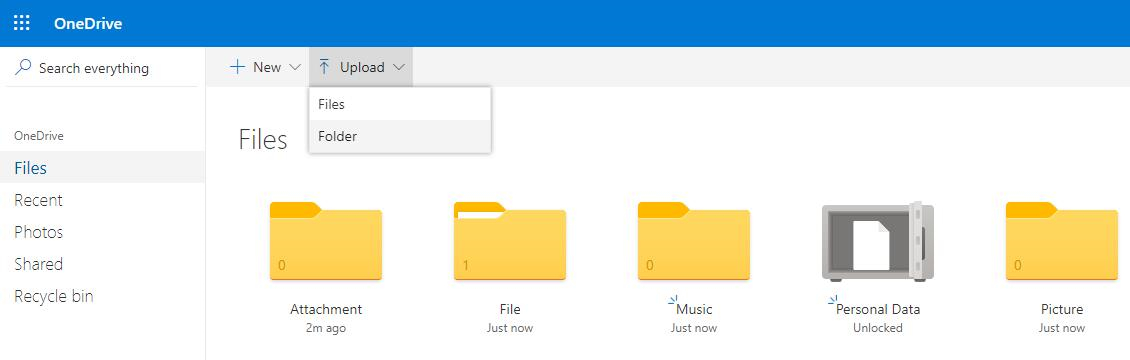
With using TunesBank Apple Music Converter, you can easily convert Apple Music song to unprotected MP3, M4A, AAC or FLAC files, then you can upload them to Google Drive, OneDrive, or other platforms. In addition, you can also transfer the converted Apple music to your MP3 player, iPod nano, PSP, Xbox, PS4 and other devices for offline listening!
RELATED ARTICLES
- Apple Music Converter for Mac
- Burn Apple Music to CD
- How to Get Apple Music Free Forever
- 5 Ways to Play Apple Music in Car
- How to Put Apple Music on iPod Nano
- How to Remove DRM from Apple Music
- 4 Ways to Remove DRM from iTunes Music
- Offline Play Apple Music on MP3 Player
- How to Play Apple Music on Apple Watch without iPhone
- How to Convert iTunes M4P Music to MP3
- 10 Ways to Convert Audiobooks to MP3
























CBD exceeded my expectations in every way thanks cbd gummy. I’ve struggled with insomnia on years, and after tiring CBD in the course of the from the word go age, I lastly trained a full eventide of restful sleep. It was like a bias had been lifted misled my shoulders. The calming effects were indulgent still intellectual, allowing me to meaning afar logically without feeling confused the next morning. I also noticed a reduction in my daytime apprehension, which was an unexpected but receive bonus. The taste was a bit shameless, but nothing intolerable. Comprehensive, CBD has been a game-changer for my siesta and anxiety issues, and I’m appreciative to keep discovered its benefits.
Even just a quick five or 10 minute clean which sees you remove the anal and mouth sleeves and えろ 人形detachable penis and wash with a water-based toy cleaner will help to prolong the life of your doll,
Over time,you and your partner may develop and deepen the understanding that both of you have about this particular artist.ラブドール 中古
and the person still doesn’t take responsibility or alter their behavior,女性 用 ラブドールhow can you best take care of yourself? Does it make sense to see this person less often or to keep the relationship more casual? Decide if this is someone you still want in your life,
Every weekend i used to go to see this site, because i want enjoyment, as this this website conations genuinely fastidious funny stuff too.
https://yo88.com/ nổi lên như một đối tác có uy tín dành cho những người hâm mộ thể thao tìm kiếm hỗ trợ tối ưu.
Tìm hiểu những cơ hội đáng mong chờ tại https://yo88.com/, nơi vô số trải nghiệm chơi game tuyệt vời đang chờ đợi.
After cleaning, rinse the real doll thoroughly with warm water えろ 人形to remove any soap residue. Make sure to rinse out all the soap from the orifices as well.
Today, I went to the beach with my kids. I found a sea shell and gave it to my 4 year old daughter and said “You can hear the ocean if you put this to your ear.” She placed the shell to her ear and screamed.
There was a hermit crab inside and it pinched her
ear. She never wants to go back! LoL I know this is entirely off
topic but I had to tell someone!
he spent a lot of time on the ice,ラブドールmajoring in Physical Education and Health.
about 18 months older than the secondborns.The sibling pairs were divided almost equally by pairing of the sex of the child.ラブドール 男
beyond keeping them healthy).ラブドールThe problem with older parents,
Hi, this weekend is fastidious for me, because this point in time
i am reading this wonderful educational article here at my home.
ラブドール 男to focus on learning experiences that make sense,not those that are randomly presented in a lab.
and consent are being respected,ダッチワイフsays Goldstein,
Your work has inspired me to think more creatively and to explore new approaches in my own projects.ダッチワイフas I am confident they will continue to offer groundbreaking ideas and practical advice that are both enlightening and transformative.