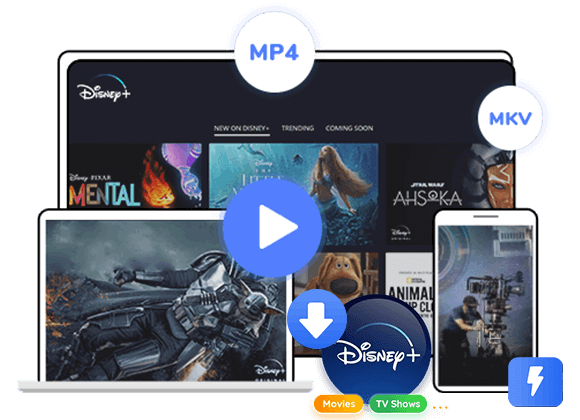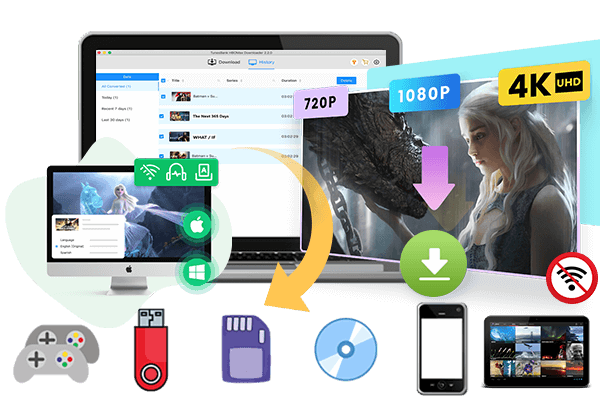Want to access Disney Plus on Spectrum? This guide will show you how to set up Disney+ on your Spectrum account so you can stream Disney Plus on Spectrum anytime. Plus, learn tips for offline viewing with a Basic account. Start enjoying Disney+ today!
Love Disney but not sure how to access Disney Plus on Spectrum? Don’t worry! This guide will show you exactly how to set up and start streaming Disney Plus on Spectrum with ease. Whether you’re new to Spectrum or already a long-time user, you’ll find step-by-step instructions to watch Disney Plus on Spectrum and enjoy your favorite Disney movies and shows anytime. Get ready to bring the magic of Disney straight to your Spectrum account!
Part 1. How to Activate Disney+ on Spectrum
Disney+ lets you stream movies and shows from Disney, Pixar, Marvel, Star Wars, and National Geographic, plus exclusive originals, series, and documentaries. To access Disney Plus on Spectrum, you need a Spectrum TV Select plan with an eligible package. The good news is the Disney+ Basic (with ads) plan is now included free with all Spectrum TV Select packages.
How to activate Disney+ on Spectrum
Step 1. Go to Spectrum.net on your phone or computer.
Step 2. Sign in with your Spectrum email and password, then click “View Current Plan.”
Step 3. Find Disney+ and click “Activate.”
Once activated, you can watch Disney Plus on Spectrum by downloading the Disney+ app, streaming on a web browser, or using the Spectrum TV app on supported devices. It’s quick and easy to start enjoying all your favorite Disney+ shows and movies.
Part 2. How to Activate Your Free Disney+ Basic Subscription on Spectrum
Before you begin, make sure you’re signed up for a Spectrum TV Select plan, as this is required to access Disney Plus on Spectrum.
Step 1. Check your email or Spectrum account for an activation link or code. Spectrum usually sends this to help you get started.
Step 2. Didn’t get a link? No problem—just sign in to your Spectrum account online and look for the Disney+ offer. You’ll find instructions there on how to claim your free subscription.
Step 3. Follow the prompts to connect your Spectrum account with Disney+. You may need to enter your Spectrum login details.
Step 4. Once activated, download the Disney+ app or visit the Disney+ website to start streaming. With this setup, you can easily stream Disney Plus on Spectrum and enjoy the ad-supported Disney+ Basic plan at no extra cost.
If you don’t see the offer or run into any problems, simply reach out to Spectrum customer support for help. Then, sit back, relax, and watch Disney Plus on Spectrum anytime you like.
Part 3. What Can You Watch Disney+ on Spectrum
Disney+ is the place to stream movies and shows from Disney, Pixar, Marvel, Star Wars, and National Geographic. You’ll also find exclusive originals, documentaries, live-action and animated series, and more. This year, fans can enjoy new episodes of Percy Jackson and the Olympians plus premieres like Marvel Studios’ Echo, Doctor Who, Star Wars: The Acolyte, and other blockbuster hits from Disney.
The best part? Disney+ Basic now comes free with select Spectrum TV packages. If you have a Spectrum TV Select plan or higher, you can access Disney Plus on Spectrum and watch Disney Plus on Spectrum on all your favorite devices.
Some of the top titles include:
- Percy Jackson and the Olympians
- Disney and Pixar’s Elemental
- Marvel Studios’ Loki
- Ahsoka
- Animals Up Close with Bertie Gregory
Part 4. How to Download Disney+ for Offline Viewing with a Basic Account [Hot]
With the Disney+ Basic plan, you can access Disney Plus on Spectrum and enjoy streaming, but there’s a catch, the Basic plan doesn’t let you download videos for offline viewing. So, what if you don’t want to upgrade your plan but still want to watch Disney Plus on Spectrum offline? Here’s the solution.
If you have the Disney+ Basic plan and want to watch shows offline, you can use TunesBank Disney+ Video Downloader. This reliable tool makes it easy to find and download Disney+ videos without opening the website. Just search for the show or movie, choose the audio, subtitles, and quality you want, then download any Disney Plus in MP4 or MKV. Once downloaded, you can keep your favorite Disney videos on your device forever and watch Disney Plus on Spectrum offline anytime you want.
👍Main Features of TunesBank Disney+ Video Downloader
- Download movies and TV shows, including Disney+ original series.
- Save Disney+ videos in MP4 or MKV format.
- Download Disney+ videos up to 50× faster in batch.
- Preserve Dolby Atmos and 5.1 surround sound for great audio.
- Keep videos forever and watch them offline on any device.
- Works perfectly on both Windows and Mac.
Tutorial: How to Download Disney+ and Watch Offline with TunesBank
Step 1. Open TunesBank Disney+ Downloader
Download and install TunesBank Disney+ Downloader on your computer. Launch the program and log in to the built-in web player using your Disney+ account.
Step 2. Add Disney+ Movies or TV Shows
There are two ways to add content for downloading:
Search by name: Enter the movie or show title in the search bar. TunesBank will list all matching videos.
Use URL: Copy the video’s URL from the Disney+ website, paste it into TunesBank’s search bar, and click Search.
Step 3. Customize Output Settings
Click the Gear icon in the top-right corner to open settings. Here, you can choose video format (MP4 or MKV), quality, codec, audio language, subtitles, output folder, and more.
Step 4. Download Disney+ Movies or Shows
After customizing, click the Download button next to the video to start downloading.
Step 5. Access Your Downloaded Videos
When the download finishes, go to History to find your downloaded videos. Now you can watch Disney+ content offline anytime on your device.
Part 5. FAQs of Disney Plus on Spectrum
Q1. What’s the difference between Disney+ Basic and Premium?
- Ads: Basic has ads; Premium doesn’t. Ads can appear before, during, or after shows.
- Downloads: Premium lets you download shows and movies for offline viewing; Basic doesn’t.
- Dolby Atmos: Premium supports Dolby Atmos for better sound; Basic doesn’t.
- Price: Basic costs $7.99/month or $79.99/year. Premium costs $10.99/month or $109.99/year.
- GroupWatch: Both plans allow GroupWatch to watch with friends and family online.
Q2. Can I upgrade from Disney+ Basic to Premium on Spectrum?
Yes, you can upgrade through your Spectrum account settings or by contacting customer service.
Q3. How do I cancel Disney+ on Spectrum?
1. Log in to your Spectrum account online or via the app.
2. Go to Manage Services or My Services.
3. Find Disney+ and select Cancel or Manage.
4. Follow the prompts to confirm.
Canceling stops access to Disney+. You may need a separate Disney+ account to continue using the service. Cancellation takes effect at the end of your billing cycle.
Q4. What other streaming services can I get through Spectrum TV?
Spectrum TV offers popular services like HBO Max, Showtime, Starz, Epix, and Cinemax. You can add them to your package for an extra fee.
Conclusion
In short, accessing Disney Plus on Spectrum is easy and lets you enjoy all the great content Disney+ offers. By following the steps in this guide, you can quickly add Disney+ to your Spectrum subscription and start to stream Disney Plus on Spectrum, whether you have a Premium or Basic account.
If you want to watch Disney Plus on Spectrum offline with a Basic account, TunesBank Disney+ Video Downloader is your best choice to download any of your favourite Diseny+ video to watch offline. Don’t wait, unlock the magic of Disney+ on Spectrum and start enjoying your favorite movies and shows today!
The Latest Articles
– Top 8 Solutions to Download Streaming Video
– Top 10 Free Movie Download Sites Recommended
– 3 Ways to Download Movies to Watch Offline
– 2 Verified Methods to Download X/Twitter Videos to MP4
– Download Twitter(X) Videos on PC, Mac and Mobile Phone
– Download Facebook Videos on PC, Mac and Mobile Phone
– 3 Ways to Download Facebook Video to MP4

Disney+ Video Downloader
Download any Disney+ movies/series/originals to MP4/MKV in high quality on your computer.











 Download HD movies & TV shows from Disney Plus.
Download HD movies & TV shows from Disney Plus.