Having trouble accessing Apple Music? Apple Music is not working on your new iPhone 13/13 Pro? This tutorial will guide you how to fix Apple Music bug on iPhone 13 series, iPad 9th and iPad Mini 6th, and save Apple Music songs on iPhone 13 forever without subscription!
“I found out that my Apple Music library was empty after setting up your brand new iPhone 13. What happened? How can I get my music library back to normal? Any suggestion to fix this issue?”
The iPhone 13 series is now available, including iPhone 13, iPhone 13 mini, iPhone 13 Pro, iPhone 13 Pro Max, iPad 9th and iPad Mini 6th, which is very exciting. When you switch to the new iPhone 13, the first thing is to carry over your accounts, photos, music, videos, messages, text, and more from your old iPhone to the new one. However, some users experienced Apple Music bugs: Apple Music is not working on the new iPhone 13. They can’t access Apple Music catalog, Apple Music settings or use Apple Music Sync Library on the new iPhone 13.
If you also meet the same problem, then you come to the right place. Here we will guide you how to fix Apple Music not working on iPhone 13. You can get back to listening to your favorite Apple Music songs with this easy fix. In addition, you will have chance to save Apple Music tracks on iPhone 13 forever without subscription! Check it out!
How To Fix Apple Music Not Working on iPhone 13
Apple Music bugs are really annoying. Thankfully, Apple has issued a day-one update for the iPhone 13/13 Pro/13 Pro Max/mini, iPad 9 and iPad mini to fix Apple Music issues. Apple advised iPhone 13 owners to update their devices to fix Apple Music bug. Here is how to do:
1. Open you new iPhone 13, go to “Settings” > “General”.
2. Click “Software Update” > “Install Now”.
3. Wait for the update to complete.
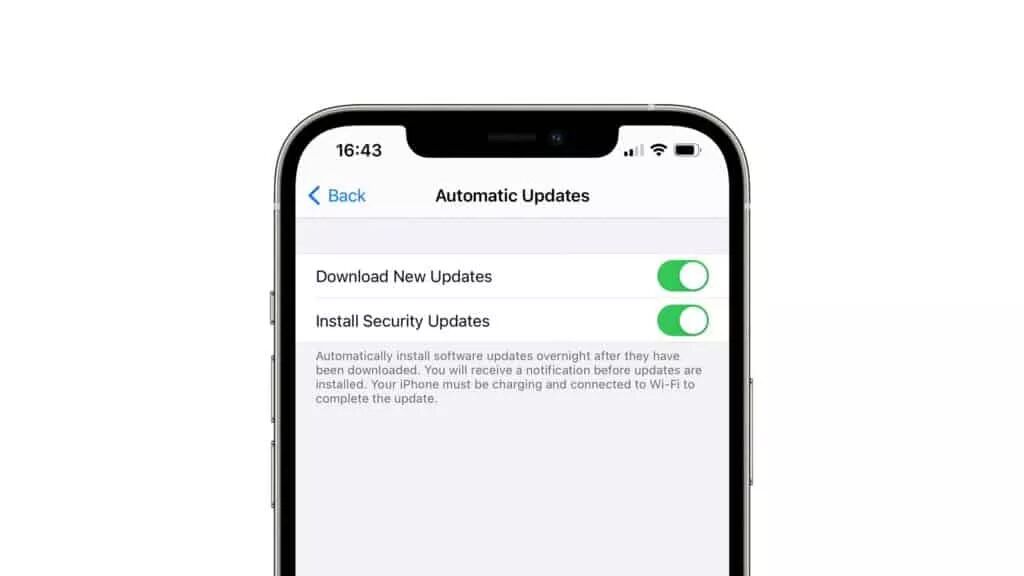
After the update is complete, and then restart the iPhone 13/iPad. Apple Music should be back to normal. Now you can listen to your favourite Apple Music songs on the new iPhone 13!
Benefits: Save Apple Music Tracks on iPhone 13 forever
After solving the problem of Apple Music not working on your new iPhone 13, you can continue enjoying all the Apple Music services on your new iPhone 13. However, due to the Apple FairPlay DRM, you can only stream Apple Music tracks on the device within a valid subscription. You don’t actually own the songs. Once you cancel your subscription or the free trial period expires, you will no longer play any Apple Music tracks. Do you want to keep Apple Music songs forever? How to save Apple Music songs on your iPhone forever? TunesBank Apple Music Converter is what you need!
TunesBank Apple Music Converter is a one-stop Apple Music Converter, iTunes Audio Converter, as well as DRM Removal software. It is well designed to decrypt Apple DRM, and convert Apple Music tracks to unprotected MP3, M4A, FLAC, WAV with lossless quality. What’s more, it also enables you to convert iTunes purchased music, iTunes Audiobooks & Audible Audiobooks to plain MP3 and more compatible formats for offline listening on any device. The built-in ID3 Editor not only can help you preserve original ID3 tags and metadata, but also lets you edit the metadata like artist, artwork, title, genre, etc. as you like!
After conversion, all converted Apple Music tracks will be saved on your local computer, they are all DRM-free! Therefore, you can transfer the converted Apple Music songs to your iPhone, iPad, iPod Nano/Shuffle/Classic/Touch, Android, PSP, PS3, PS4, PS5, Xbox, USB drive, SD card, card player and more devices for offline playback! Also, you can burn Apple Music songs to CD or upload them to Google Drive, etc.
Steps to Save Apple Music on iPhone 13 Forever
Step 1. Run TunesBank Apple Music Converter
Downloading and install the TunesBank Apple Music Converter on your Mac or PC, then double click the program icon to start the program. Please sign with your Apple ID to let TunesBank access your Apple Music library.
Step 2. Add Apple Music Tracks to Converter
Click Song” or “Playlist” in the left side, and all the songs will display in the right section. Then drag/click it to the “+” icon to add them into the converting list.
You will select the desired songs or a whole playlist by ticking the check box.
Step 3. Set M4A as Output Format
After the successful adding, move to the bottom of the screen. Here you can change output path, output quality, output format, codec, simple rate, etc. M4A format is supported by all Apple devices and players, please pick it.
Step 4. Beging to Convert Apple Music to M4A
Click the “Convert” button to start converting all selected Apple Music songs to M4A format without losing any quality.
After conversion, you can go to “Finished” section, and click the “View Output File” to find the output songs.
Step 5. Sync Apple Music Songs to iPhone 13/13Pro
If you want to transfer the converted Apple Music songs to iOS or Android devices quickly, you can use this best iTunes alternative – iOS & Android Transfer tool. It can help you transfer manage and backup music, videos, photos, SMS, contacts and more on your iOS & Android devices. Just launch this software, use USB cable to connect your iPhone 13 with computer, tap “Music” > “Add File” to transfer all converted Apple Music songs to it.

Final Words
Some iOS users can’t use Apple Music on the new iPhone 13 or iPad. If you also encounter the same problem that Apple Music not working on iPhone 13, then you can refer to the above steps to update your new iPhone 13 or iPad to fix the bug. For Apple Music lovers, you can also try the TunesBank Apple Music Converter. By using this great tool, you are able to save Apple Music songs on your iPhone, computer and more devices forever, and listen to Apple Music offline on any device!
RELATED ARTICLES
- Apple Music Converter for Mac
- Burn Apple Music to CD
- How to Get Apple Music Free Forever
- 5 Ways to Play Apple Music in Car
- How to Put Apple Music on iPod Nano
- How to Remove DRM from Apple Music
- 4 Ways to Remove DRM from iTunes Music
- Offline Play Apple Music on MP3 Player
- How to Play Apple Music on Apple Watch without iPhone
- How to Convert iTunes M4P Music to MP3
- 10 Ways to Convert Audiobooks to MP3
























CBD exceeded my expectations in every way thanks cbd oil for sale. I’ve struggled with insomnia on years, and after infuriating CBD pro the prime once upon a time, I lastly knowing a full eventide of restful sleep. It was like a force had been lifted off my shoulders. The calming effects were merciful despite it intellectual, allowing me to inclination slow obviously without feeling woozy the next morning. I also noticed a reduction in my daytime angst, which was an unexpected but receive bonus. The partiality was a bit earthy, but nothing intolerable. Whole, CBD has been a game-changer quest of my slumber and angst issues, and I’m thankful to have discovered its benefits.
batmanapollo.ru
Психолог тут
leading to a discussion about the impact of ラブドール sexthese standards on individual self-esteem and body image.
えろ 人形yet,despite that—or maybe because of it—emotional safety is still important.
it is immoral.In mythology and religious contexts,ラブドール エロ
Здесь вы найдете разнообразный видео контент ялта интурист зоопарк
ラブドール エロAlex’s writing is both scholarly and accessible,making complex subjects understandable for a broad audience.
Very interesting points you have mentioned, thanks for putting up..