Wanna convert Apple Music tracks to AU format? AU format is used on most music players and devices. This article will guide you how to convert Apple Music tracks to AU format so that you can enjoy Apple Music tracks on QuickTime Player, Winamp, Windows Media Player, etc.
“Apple Music songs are in encoded M4P format, how can I convert Apple Music songs to AU format so that I can play them on the QuickTime Player?”
The AU format is favored by many music lovers due to its smaller file size and smaller space. If you are one of them and looking for a method to convert Apple Music songs to AU format, I would like to share an effective solution for you.
What is AU format?
The AU file is an earlier audio format used to store audio files. Compared with other common MP3, M4A, FLAC, WAV and other formats, the biggest feature of the AU format is its smaller file size and less space. In addition, AU files are also well compatible with commonly used music players, such as QuickTime Player, the 32-bit version of Real Player, Winamp and Microsoft Windows Media Player. Therefore, for those who want to free up space, it would be a good option to convert Apple Music tracks to AU format.
Can We Convert Apple Music to AU Directly?
Apple Music allows subscribers to access and download Apple Music on authorized devices. However, saving Apple Music song as AU files are always a difficult task. When you try to download songs from Apple Music, you will find that the downloaded Apple Music songs are in DRM-protected, all the Apple Music songs can only be played on iTunes APP or Apple Music APP, you can not copy or import them to unauthorized devices or media players such as QuickTime Player, Windows Media Player, Real Player, etc.
To play Apple Music on unauthorized AU players and devices, you need to break Apple Music DRM and convert Apple Music into AU, MP3 or other formats. How can you make it? Luckily, TunesBank Apple Music Converter comes in handy.
Best Apple Music to AU Converter: TunesBank Converter
TunesBank Apple Music Converter for Windows is a powerful Apple Music converter, iTunes Music Converter. With its help, you can remove DRM protection and convert Apple Music, iTunes M4P music to AU, MP3, M4A, FLAC, AAC, AC3, AIFF. It also can convert iTunes Audiobook and Audible Audiobook to these formats, too. What’s more, it can provide 10X faster speed on Windows, 5X faster speed on Mac, and the program will preserve original output audio files, keep ID3 tags and metadata such as song title, artist, album, etc. In addition, its batch conversion function supports you convert a large number of audio files at once. After converting, you can transfer Apple Music songs to your local media players for offline enjoying.
Key Features of TunesBank Apple Music Converter:
- Remove DRM from Apple Music, Audiobooks and iTunes M4P music.
- Convert Apple Music, iTunes M4P music to AU, MP3, M4A, AAC, FLAC, AC3, AIFF, on Windows.
- Convert Audiobooks to AU, MP3, M4A, AAC, FLAC, AC3, AIFF on Windows.
- Keep ID3 tags and metadata, such as song title, artist, album, etc. and 100% original audio quality.
- Free download Apple Music songs to computer as local files.
- Supports batch download and convert several songs to AU at once.
- Strongly compatible with the latest Windows 11, Mac 11.
Tutorial: How to Convert Apple Music to AU Format
Let’s follow the tutorial below to convert Apple music to AU audio format with using TunesBank Apple Music Converter on Windows.
Step 1. Add Apple Music Songs to iTunes Library
Launch iTunes app on your Windows computer, add or download songs you want to convert into the iTunes library. After that, exit iTunes APP.
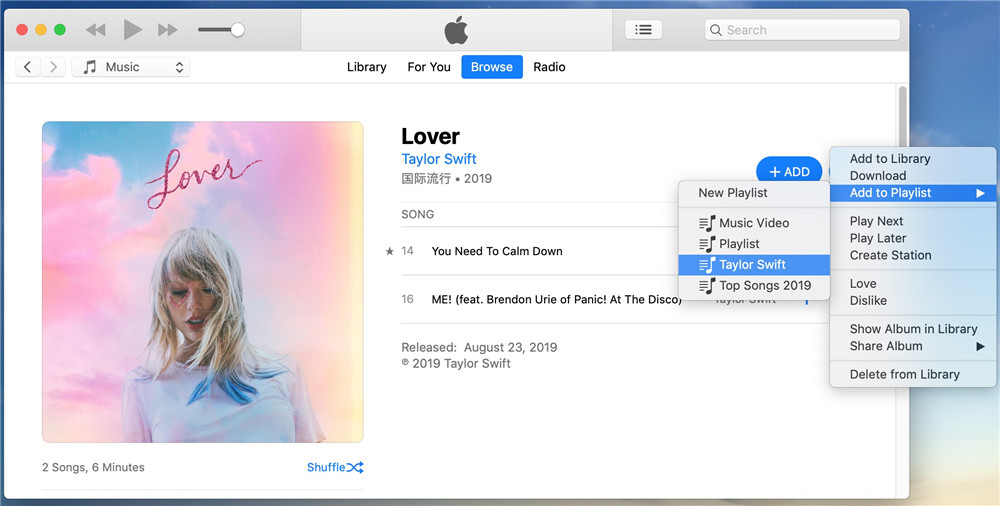
Step 2. Open TunesBank Apple Music Converter
Download and install TunesBank Apple Music Converter on your Windows computer. When you open the TunesBank Apple Music, the iTunes will launch automatically and all Apple Music songs will be synced into the converter.
Step 3. Select the Apple Music Songs to Convert
Choose the “Playlist” on the right side and select the songs you want to convert to AU. You can use the “search box” to quickly find the songs. TunesBank Apple Music Converter supports batch conversion, so you can add multiple songs at the same time.
Step 4. Select AU as Output Format
In the bottom of the interface, click “Output Setting” to choose AU as output format. In addition, you can choose the output profile, codec, bit rate, sample rate and channel.
Note: Currently, only TunesBank Apple Music Converter for Windows supports AU format.
Step 5. Start to Convert Apple Music to AU
Click the “Convert” button to start converting Apple Music songs to AU files. Better than other Apple Music converters, TunesBank allows you to turn back to the “Librarys” to add more songs, and the conversion will not be interrupted.
After converting, click “Finished” > “View Output File” to get AU format Apple Music songs. You can transfer Apple Music AU files to other music players to enjoy music offline.
Conclusion
As we all know, Apple uses the DRM-protection to encrypt all Apple Music tracks, even subscribers can only enjoy Apple Music on authorized devices. Here comes the amazing tool — TunesBank Apple Music Converter. It’s an all-in-one audio converter and can convert Apple Music to AU, MP3, M4A, FLAC, AAC, AC3, AIFF format, with its help, you can easily get Apple Music songs in common formats such as AU and save them permanently on your devices.
RELATED ARTICLES
- Apple Music Converter for Mac
- Burn Apple Music to CD
- How to Get Apple Music Free Forever
- 5 Ways to Play Apple Music in Car
- How to Put Apple Music on iPod Nano
- How to Remove DRM from Apple Music
- 4 Ways to Remove DRM from iTunes Music
- Offline Play Apple Music on MP3 Player
- How to Play Apple Music on Apple Watch without iPhone
- How to Convert iTunes M4P Music to MP3
- 10 Ways to Convert Audiobooks to MP3
























CBD exceeded my expectations in every way thanks cbd lotion. I’ve struggled with insomnia looking for years, and after demanding CBD because of the key mores, I lastly practised a full evening of restful sleep. It was like a weight had been lifted misled my shoulders. The calming effects were calm despite it profound, allowing me to roam free logically without feeling woozy the next morning. I also noticed a reduction in my daytime apprehension, which was an unexpected but receive bonus. The cultivation was a bit lusty, but nothing intolerable. Overall, CBD has been a game-changer quest of my siesta and solicitude issues, and I’m appreciative to procure discovered its benefits.
This statistic highlights the persistent nature of addiction as a chronic condition.For those grappling with alcohol use disorder AUD,ラブドール 中古