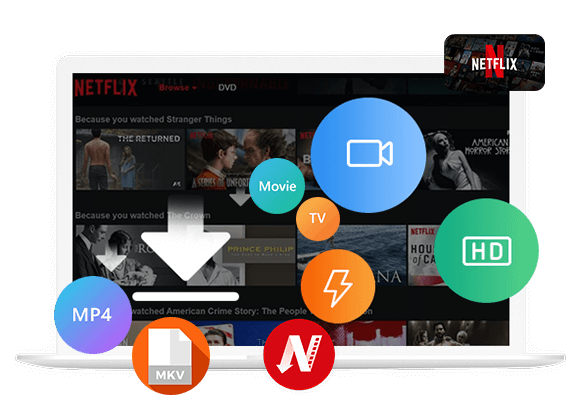Do you want to download Netflix videos to MKV format? In this article, we will explain why we need to download Netflix to MKV and teach you some effective methods to download HD Netflix movies/shows to MKV format, so that you can keep Netflix downloads permanently and enjoy them on any devices offline.
Cannot download Netflix movies and TV shows on computer? Have downloaded movies from Netflix but cannot play them? You may find that even you have downloaded Netflix videos for offline playing in Netflix app, you can’t keep Netflix downloads forever, and you cannot play them on other devices, because Netflix downloads are not in a standard file format like NFV, those contents are protected by Digital Rights Management (DRM) encryption, which prevents them from being easily downloaded, transfer or converted.

If you want to watch Netflix movies on other devices, you need to download Netflix movies to MKV or convert Netflix to MP4 format. Let’s teach you several effective methods to download and convert Netflix to MKV for flexible watching and permanent saving.
Why Do You Need to Download Netflix to MKV Format?
Netflix hasn’t offer official app for Mac, so Mac users only allowed to play Netflix videos on browser, the official Netflix app for Windows 11/10 has removed the ability to download content for offline viewing, even Netflix subscribers cannot download movies to watch offline on Windows 11/10 laptop/computer. Currently, “Netflix download” feature be available on supported mobile devices only, including iPhone, iPad and Android devices. Even though you have downloaded contents to play offlline on iPhone/iPad/Android via the Netflix app, those downloaded video are saved in NFV format, which comes with DRM protection, you can only play them within the Netflix App. This limitation can be frustrating for those who wish to watch Netflix movies offline on other mobile devices or smart TV.
What’s worse, the Netflix downloads have setted expiration date, which expires after 48 hours or 7 days. Once Netflix downloads expires, you can’t play them anymore, you need to pay subscription fees again.
In order to make your Netflix shows/movies downloads never expire, you need to convert Netflix to MKV, so that you can keep Netflix downloads forever, and even play Netflix videos on other devices and players, such as iPhone, iPad, smart TV, car player, Android phone or tablet.
Way 1. Download Netflix Movies to MKV with Best Netflix Downloader 🔥
Verdict: Because the official Netflix app does not support downloading videos to MKV or other external video formats, though it doesn’t allow for offline viewing on compatible devices. To download Netflix content to MKV, you need to use third-party software like iMovieTool, 4kFinder Netflix Downloader, StreamFab, SameMovie, Kigo, Movpilot, Videone(TuneFab Video), or idownerGo. These tools compatible with both Windows and Mac computer, you can directly download Netflix videos to MKV on computer. Just log in with your Netflix account, select a video, and choose MKV as the output format, then start to download Netflix videos to your computer.
Among various Netflix downloader apps/softwares and online Netflix downloaders, we highly recommend the iMovieTool Video Downloader for Netflix, which is an all-in-one streaming video downloader that not only can download Netflix videos to MKV in 1080P, but also can download Amazon Prime, Disney Plus, Apple TV+, Paramount Plus, HBO Max, and Hulu videos to MKV.
iMovieTool Netflix Video Downloader can download Netflix movies, TV shows, episodes, etc. on Windows and Mac without any quality loss, up to full HD 1080p and even reach 4k quality. With iMovieTool, even the Netflix Basic users can convert Netflix videos to MKV. Only few clickings, you are able to download movies and TV shows at batch without the Netflix app. After downloading completed, those Netflix downloads are saved permanently and flexible playback on any devices.
Video Guide – How to Use iMovieTool to Download Netlfix Movies/Shows to Watch Offline.
Features of iMovieTool Netflix Video Downloader:
Download Netflix Videos to MKV and MP4 Format – Ensure those downloaded MKV/MP4 video files compatibility with all kinds of media players and devices.
Fast Downloading Speed – 50X fast downloading speed, saving your time, you will get the downloaded Netflix videos in short time.
Built-in Netflix web browser – No need to install Netflix app, allow to search directly and selection of content in it’s built-in Netflix browser.
High Definition – Support full HD 1080p or HD 720p for a superior viewing experience.
Multi-language Support – Provide user from all over the world with various language options.
Atmos/EAC3 5.1 audio Preservation – Keep the original audio quality for an immersive experience.
Batch Download – Allow you to download multiple movies and TV shows at the same time, improving download efficiency.
Tutorial: How to Download Netflix Movies in MKV Format via iMovieTool?
Step 1: Download and Run Netflix to MKV Downloader
Download and launch iMovieTool Netflix Video Downloader on your Mac or Windows. Choose Netflix service.
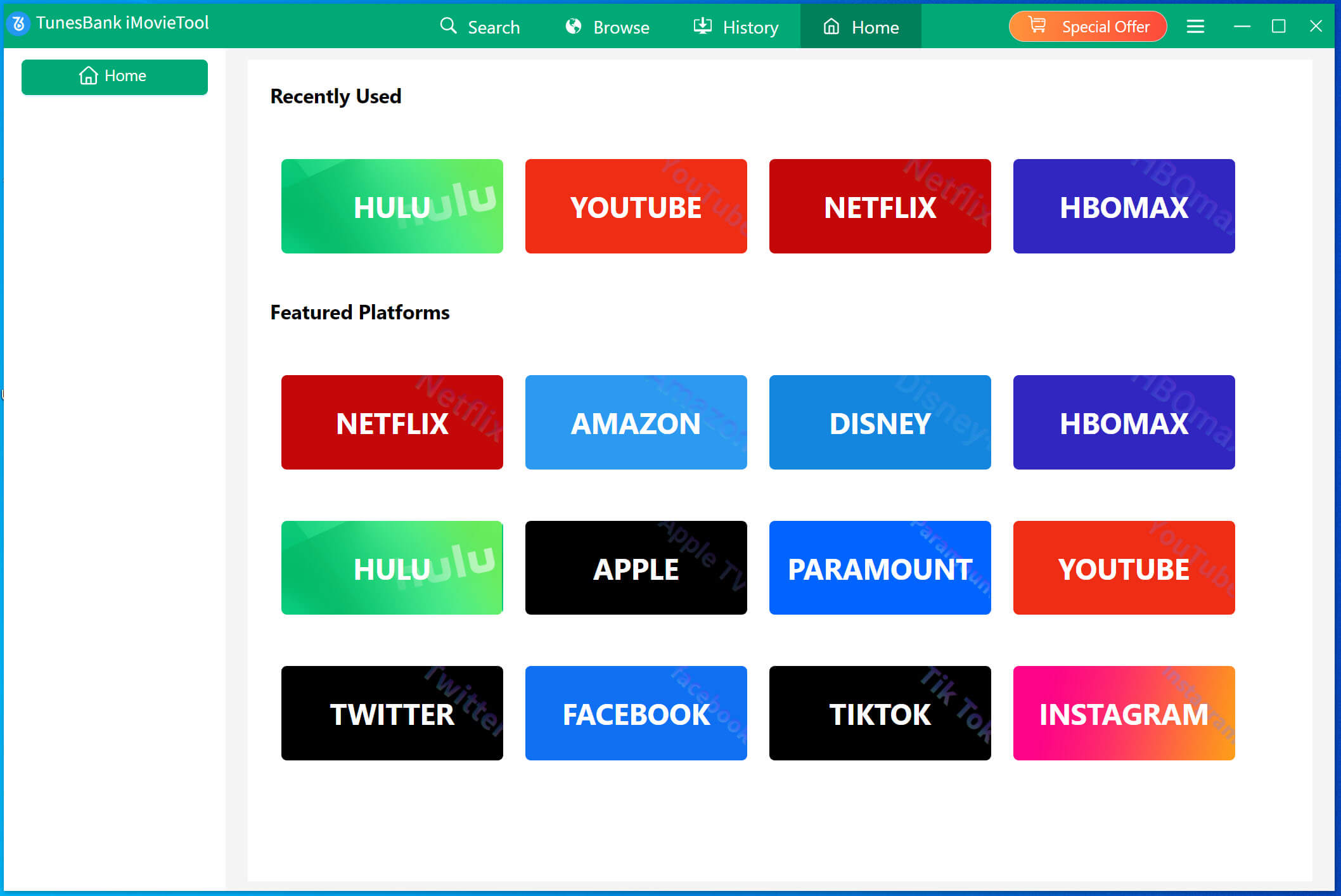
Sign in your Netflix account in it’s built-in Netflix web browser, you will access all video contents from Netflix.
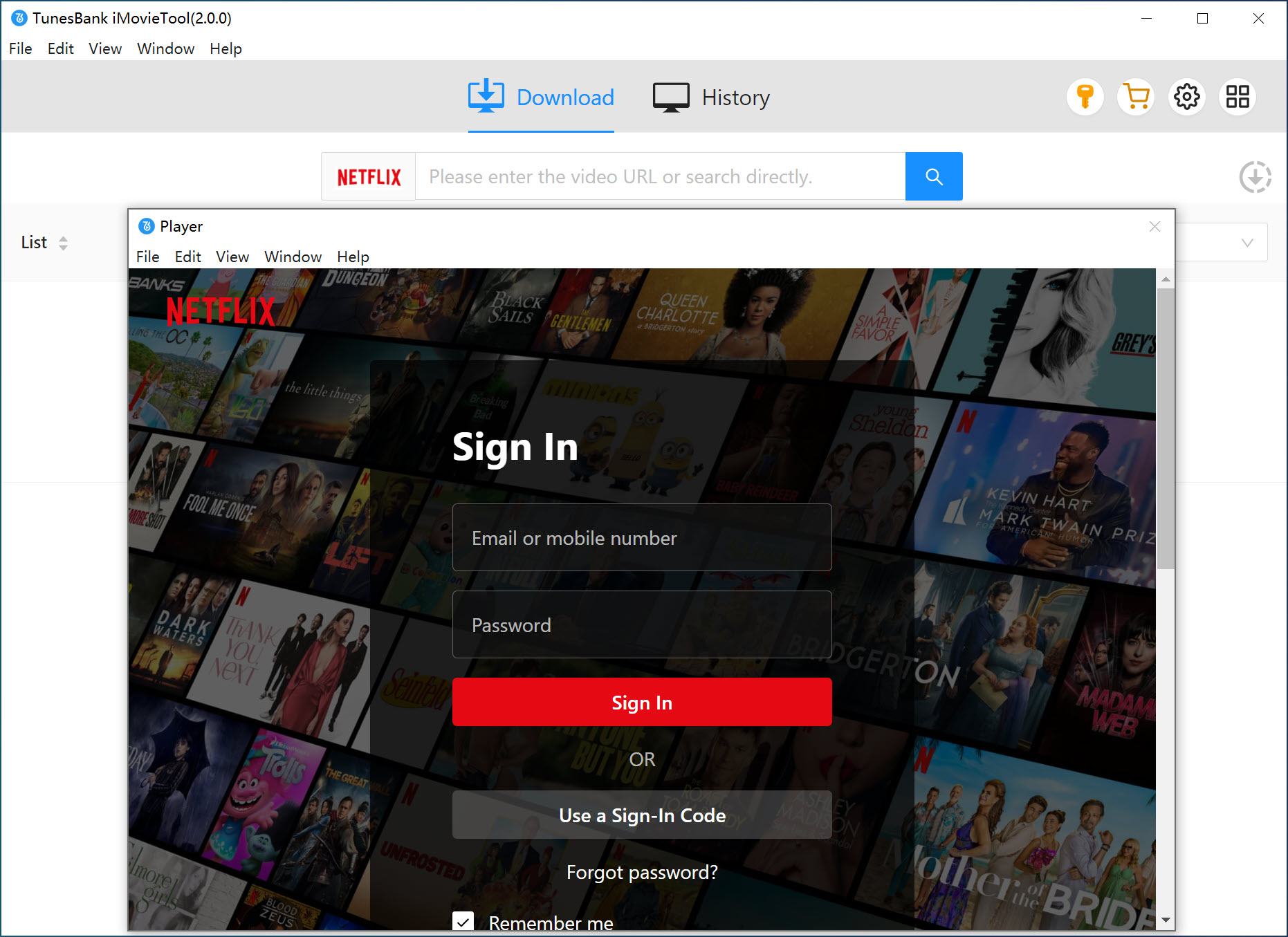
Tips: Even you’re use the Netflix – Standard With Ads account, you can also use this Netflix video downloader to download movies and TV shows to watch offline.
Step 2: Search Netflix Movies to Download
Thanks to the built-in web browser, there are three ways to search Netflix movies or TV shows that you desire.
First, you can search the video you want to download directly in the searching bar via entering video title or keywords, the search results will shows to you in few seconds.
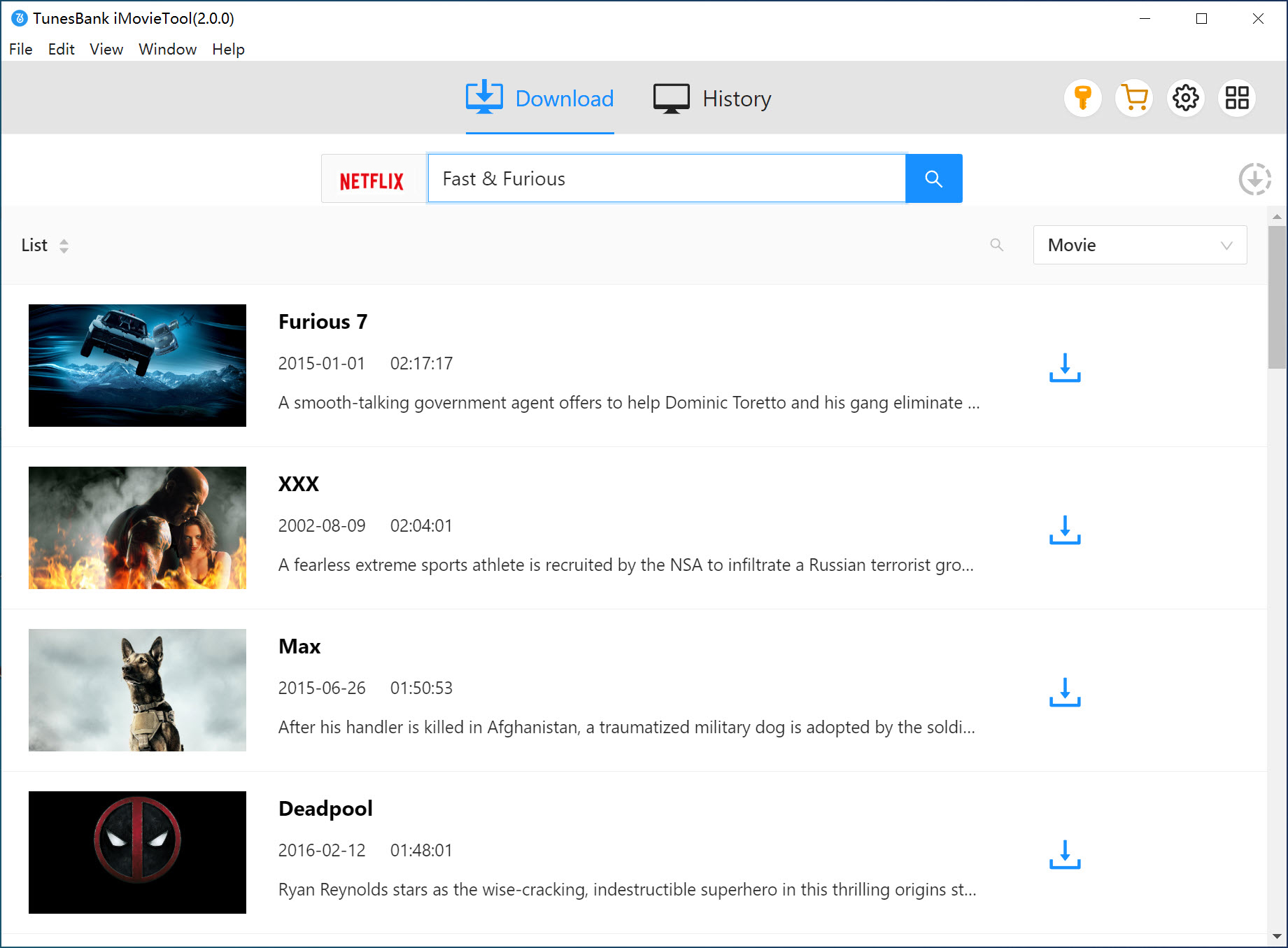
In addition, you can also copy the video URL from Netflix web player in browser, then paste it into searching box.
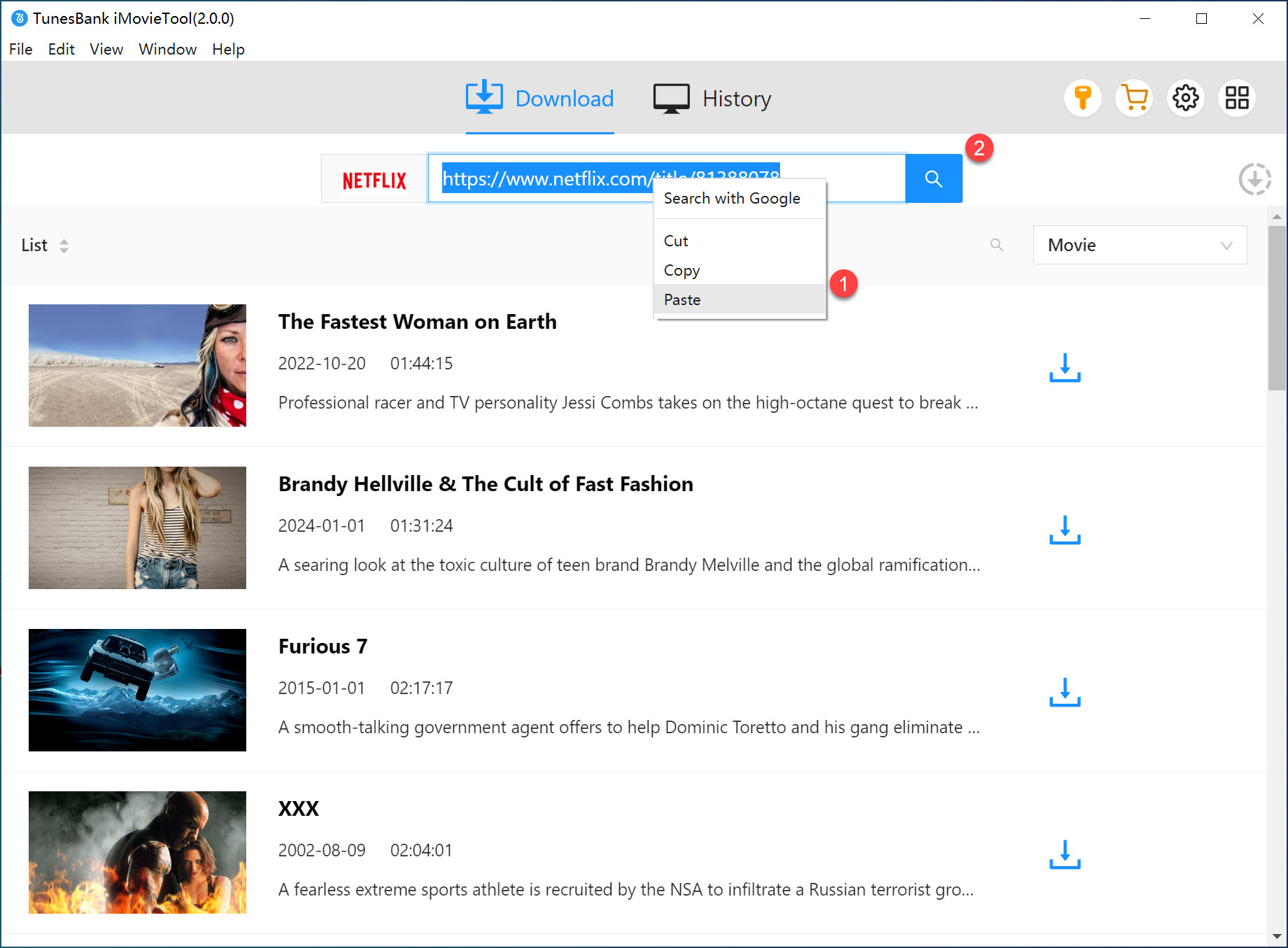
The third method is to access the in-built browser in the downloader. Inside the “Browse” tab, access Netflix videos online, select your chosen title, and click “+” to add it to the download list.
Step 3: Set MKV as Output Format
In this step, you can select your video format and quality you want. Please click the “Gear” icon in the upper right corner of interface, the program will pop up a windows. Here, you are able to choose MKV or MP4 as output format. In this article, we main teach you how to save Netflix videos as MKV format, just selecting MKV as output format.
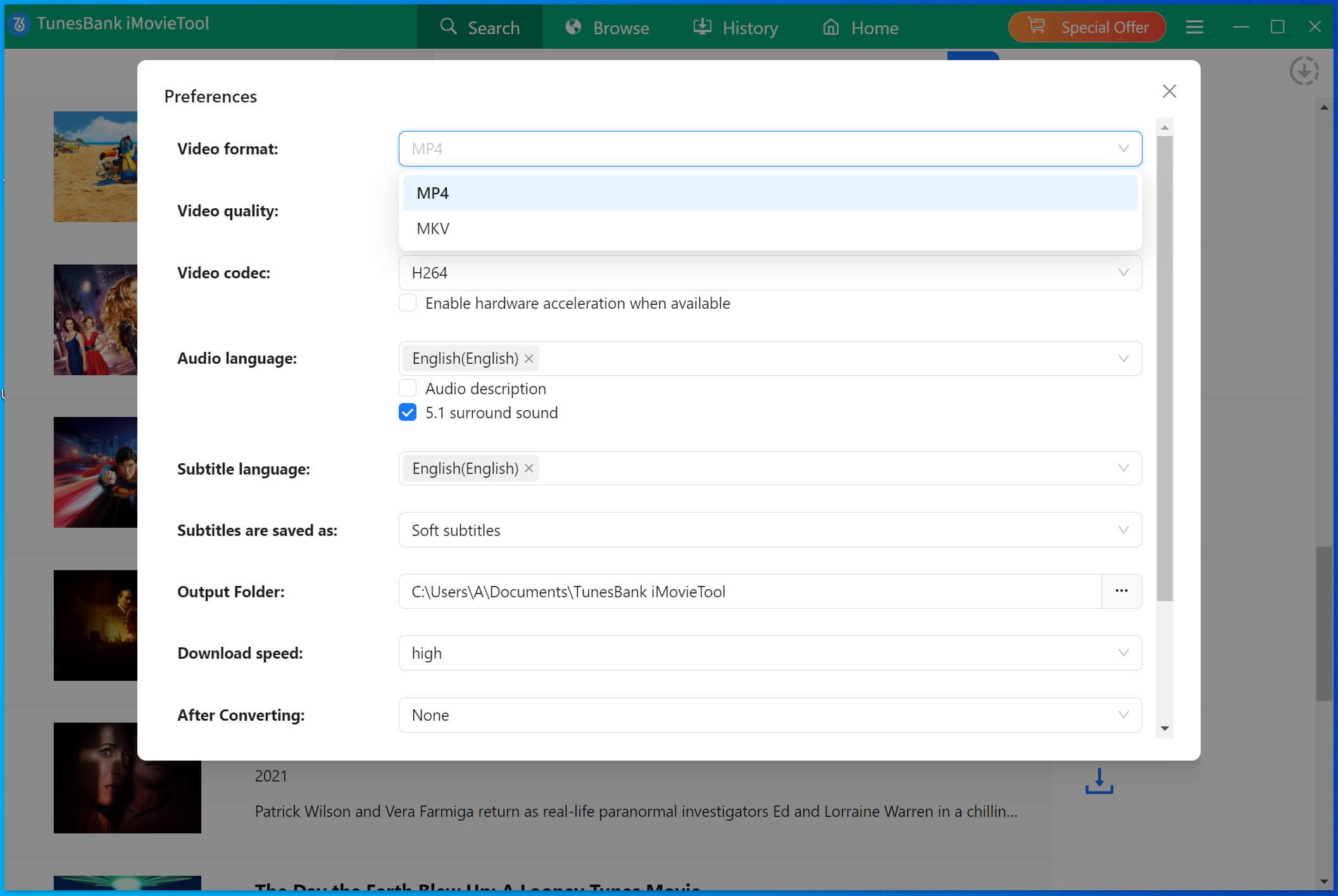
Step 4: Start Downloading Netflix Movies to MKV
After setting, please go back to the searching result, move the mouse to the movie that you want to download, and clicking “Download” button start downloading Netflix movies to MKV format.
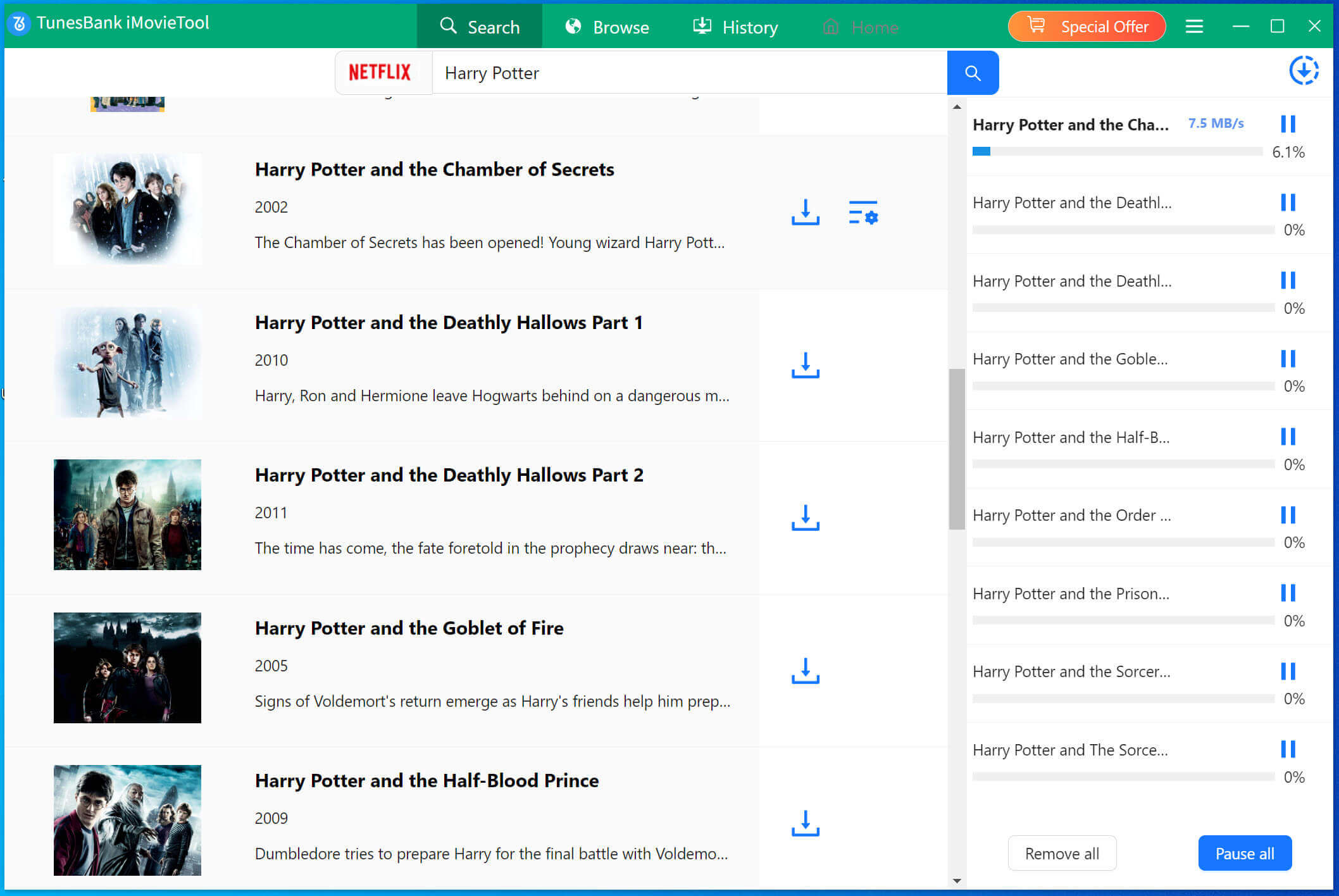
For downloading Netflix TV shows to MKV/MP4 on computer, the program will pop-up a new window and displays all seasons and episodes for downloading. Please choose the season and episode that you want to download, and then click “Download” button begin to download TV shows from Netflix to computer.
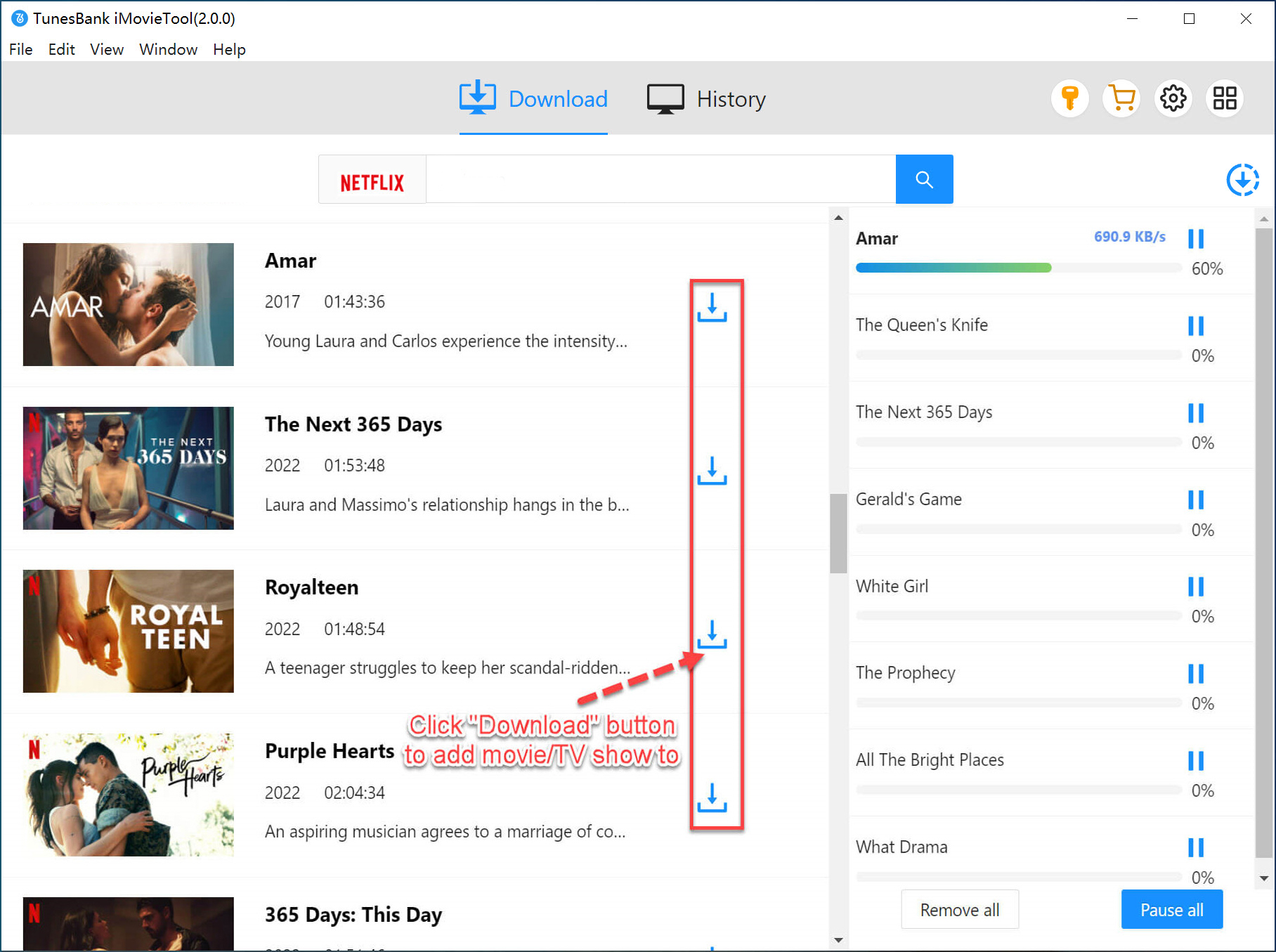
Step 5: Get Netflix Movies in MKV Format
When the download is complete, go to the “History” tab and click “Open Output Folder” icon to quickly locate the videos, you can view the downloaded Netflix movies are saved in MKV format on the computer.
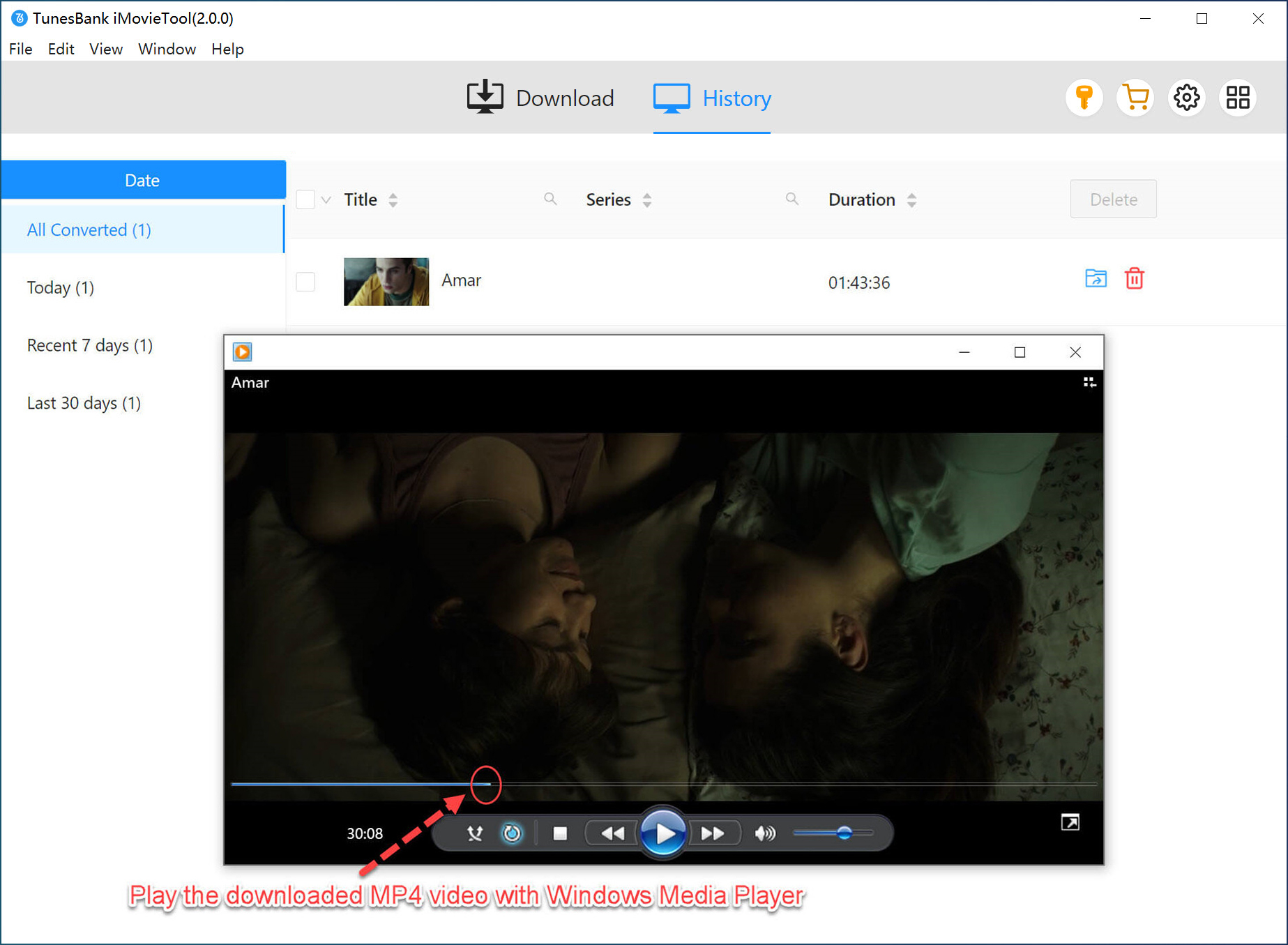
After completing the above steps, you can play Netflix movies offline without Netflix app, or transferring it to iOS/Android/PS4/MP4 player for watching offline.
👍 Pros:
- 100% safe, reliable and high success rate.
- Clean interface, easy to use for beginners.
- Downloads Netflix movies to MKV or MP4 in 1080p Full HD.
- Supports multi-audio tracks and subtitles.
- Batch download multiple movies or entire seasons at high speed.
- Keeps Netflix downloads permanently for offline playback.
👎 Cons:
- Requires a Netflix account sign-in.
- Full features available with paid version.
Way 2. Download and Convert Netflix Movies to MKV via Online Tool
If you don’t want to install software, you can use an online Netflix to MKV converter, such as ConverterFactory. It is a free, web-based video downloader that lets you convert Netflix movies into MKV format directly from your browser. It’s designed for convenience, no app installation or Netflix login required. Simply paste the Netflix video URL, or drag a downloaded Netflix video to its page, and click convert.
Note: However, when using this tool, I found that it failed to convert the Netflix movie URLs. As you may know, Netflix has removed the Download feature to its Windows App. I could not download any Netflix movie on Windows PC or PC. So, I were unable to add and downloaded Netflix videos to this online website for conversion. But the good news is that I can use another workable tool like iMovieTool Netflix Video Downloader to convert it.
If you have already downloaded a movie in the Netflix app on your phone, you can visit this website and have a try.
Step 1. Get the link of a Netflix movie from the Netflix app or web player.
Step 2. Navigate to ConverterFactory online and paste the link to it and click “Convert” button.
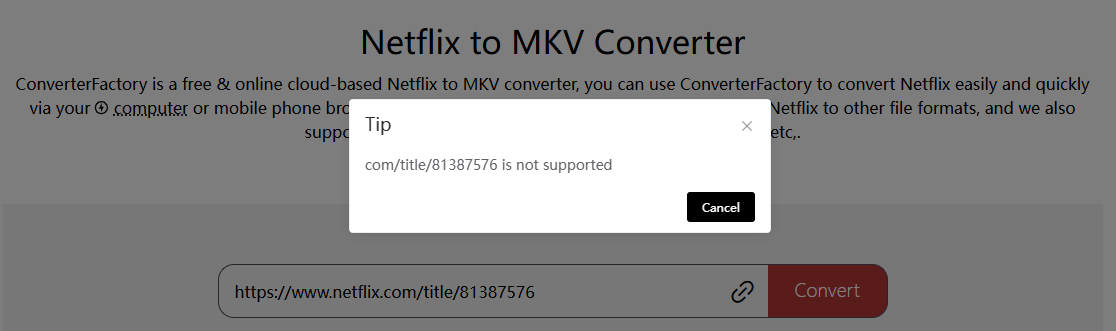
If you see the Tip of any error, click “Cancel”.
Step 3. You can try to drag and drop any downloaded Netflix titles to its interface for conversion.
If still failed, turn to the best Netflix to MKV downloader – iMovieTool Netflix Video Downloader for help.
👍 Pros:
- Easy to use.
- Simple, ad-free interface.
- No need to install extra apps.
- A free converter that provides online service.
👎 Cons:
- It does not support batch conversion.
- Can’t really get Netflix converted to MKV online.
- Requires a stable Internet connection for each conversion.
- Low success rate. Easily fail to download somehow for no reason.
Way 3. Download Netflix Movies to MKV for Free
On Netflix Download.Net, you can also download Netflix videos into MKV or MP4 for free. This online Netflix downloader supports converting Netflix movies or shows with URLs, helping you save your favorite Netflix videos in MKV format without extra software installation. Compared to desktop software, this online service only lets you download and convert Netflix video to MKV one by one manually, batch mode is not supported.
Note: If you have converted Netflix to MKV using this online service, and found it is unresponsive after pasting the video URL from Netflix, you can turn to another reliable Netflix to MKV downloader – iMovieTool Netflix Video Downloader. It has higher stability, efficiency and lossless video quality provided. This desktop software is a better alternative for batching downloading Netflix shows and movies to MKV in 1080p.
Here’s how to download Netflix movie to MKV for free online:
Step 1. Copy the movie URL from Netflix web player.
Step 2. Visit Netflix Download.Net in a browser, paste the copied URL into the search box.
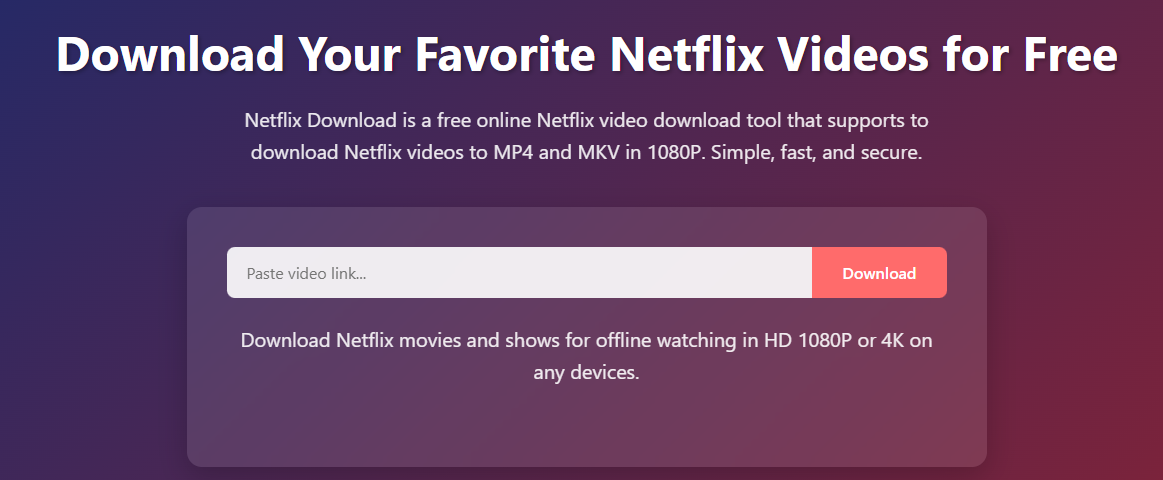
Step 3. Click “Download” button and choose MKV format, save it offline.
👍 Pros:
- The online Netflix downloader is free and easy to handle.
- Unlike other online tools, it’s completely ad-free!
- It supports keeping the video metadata information.
👎 Cons:
- It does not support batch downloading.
- It only supports downloading Netflix video one by one.
- It does not support to select audio tracks and subtitles.
Way 4. Rip and Convert Netflix Movies in MKV via Recorder
Some people find that not all videos are available for downloading in Netflix. When direct downloading isn’t an option, screen recording presents an alternative path. You can record Netflix without black screen and export it as an MKV file.
UkeySoft Screen Recorder is an all-in-one screen capture tool, video recorder, audio recorder, converter as well as editor. It has the professional-grade stability to record streaming videos, gameplay, tutorials, and more. This tool is especially useful if you want to save a great part of Netflix movie instead of the entire movie. It output recordings in various audio & video formats such as MP3, WAV, MP4, MOV, FLV, AIV, etc. So, you can use its built-in converter to convert your recording Netflix video files to MKV format.
The recorder supports high-quality video recording up to 1080p or even 4K, with original audio and microphone sound captured simultaneously or separately. This means you can record narration or commentary via your microphone while recording a Netflix movie in real-time!
However, screen recording in real-time can be time-consuming. Thus, many users prefer to use professional tools like iMovieTool Netflix Video Downloader to batch download multiple Netflix movies or entire TV episodes as MKV local files.
How to Rip Netflix Movies in MP4/MKV Without Quality Loss?
Step 1. Install and Setup
Install and Launch UkeySoft Screen Recorder on your Windows or Mac device. Here I take the Windows version as an example. Launch the software and choose “Screen Recorder” mode.
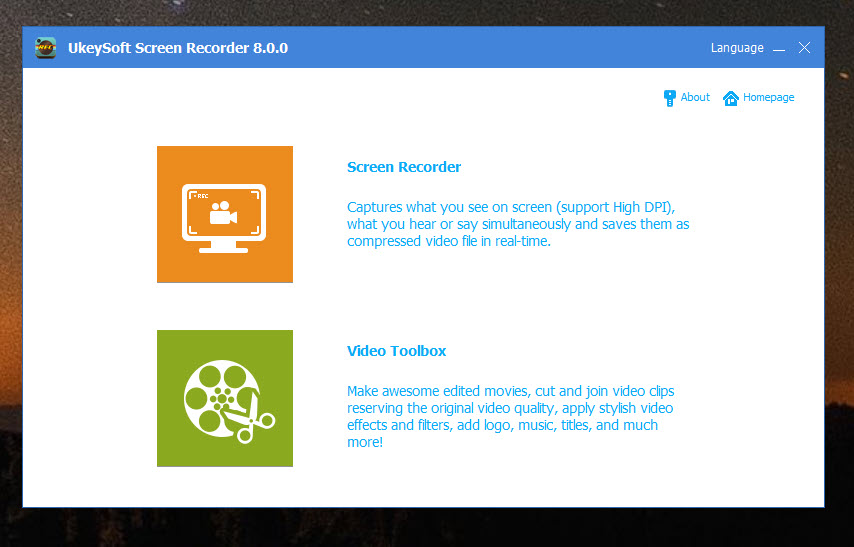
Step 2. Configure Recording Area
In the main interface, choose “Record Screen” option, and then “Select region”.
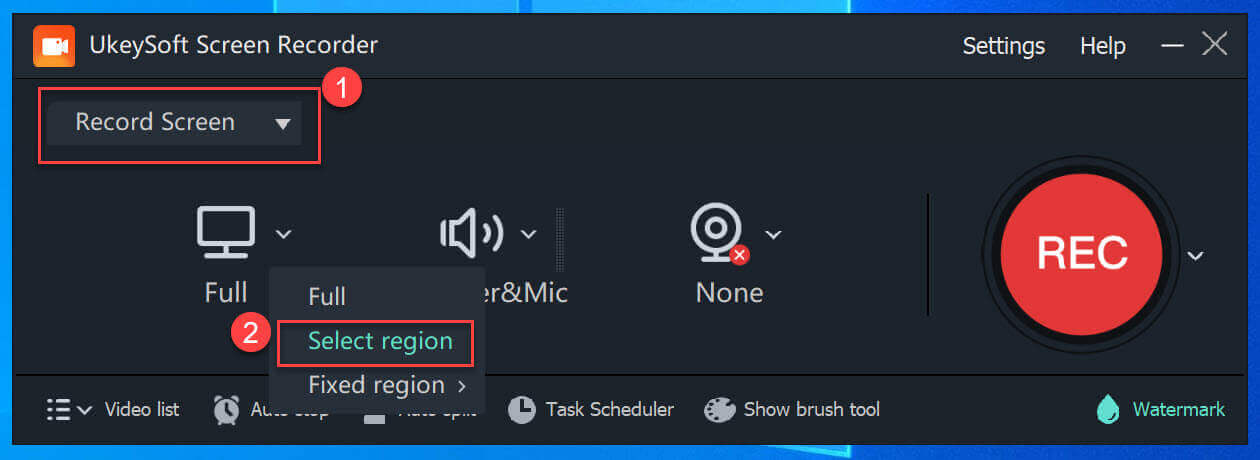
Step 3. Configure Audio Settings
Select “Computer sounds” to capture the Netflix movie’s audio. Meanwhile, you may also turn off the webcam option.
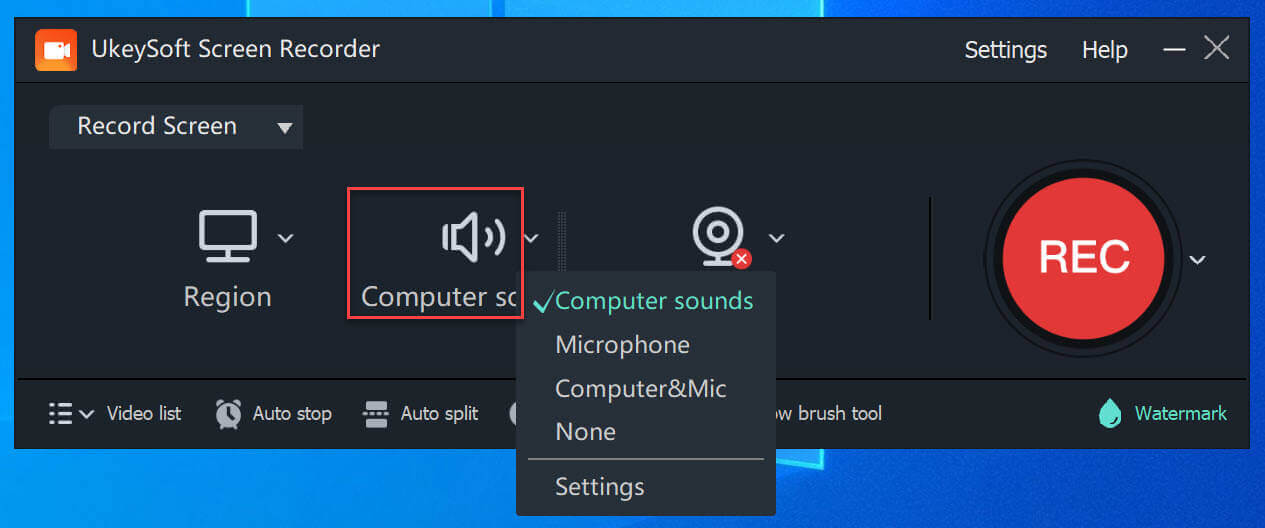
Tips: You can also pick “Computer&Mic” if you want to record commentary.
Step 4. Set Output Format & Quality for Recording
Click “Settings” at the upper right corner. Tap “Video” in the left side, here we choose MP4(h264) format, and “Highest” quality.
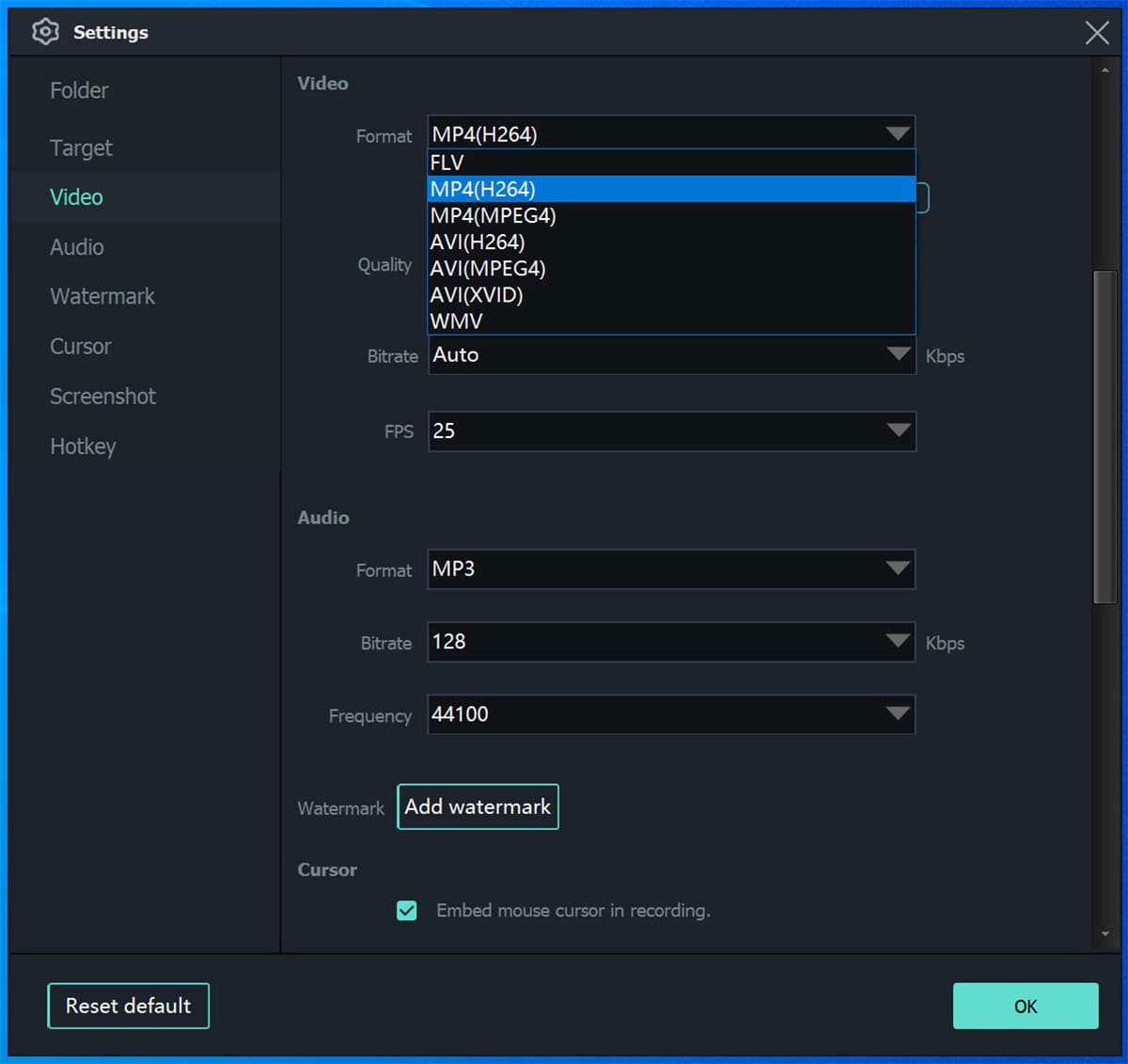
Step 5. Open Netflix and Set Up the Recording Area
Then, open the Netflix website and find the movie you want to record. Adjust the recording frame to fit the playback window.
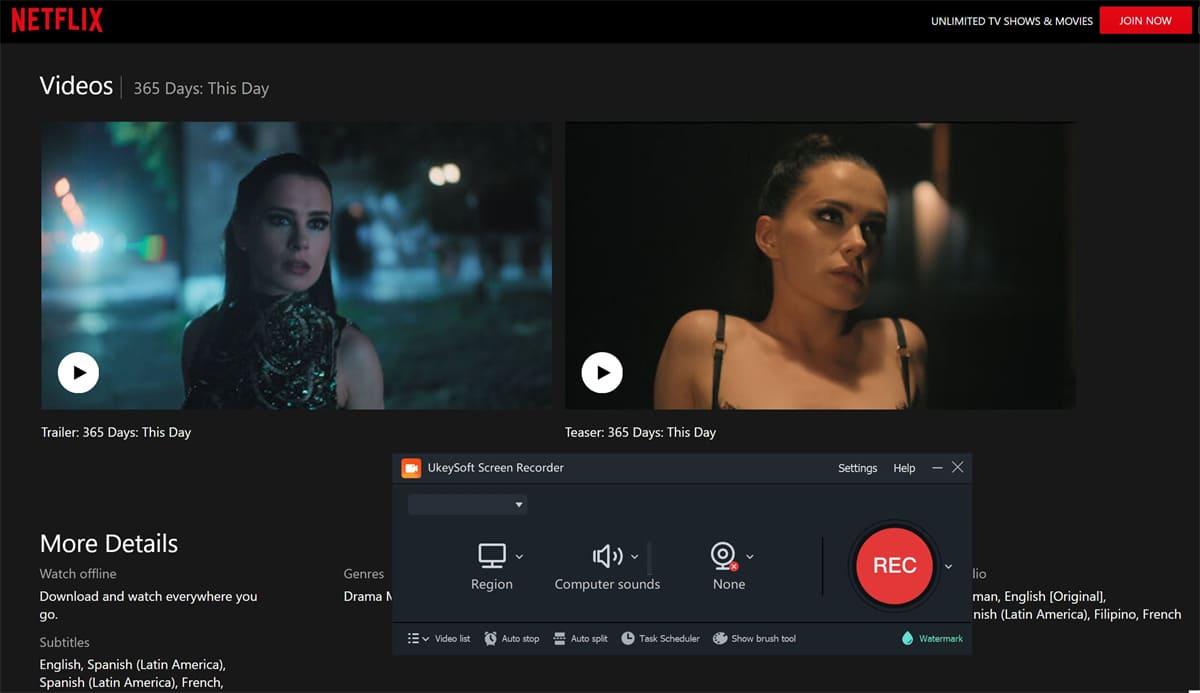
Step 6. Start Recording Netflix Movie
Now play the Netflix movie, and click “REC” button to start recording. You can drag the mouse to set the recording area. Additionally, you can pause or stop anytime during playback.
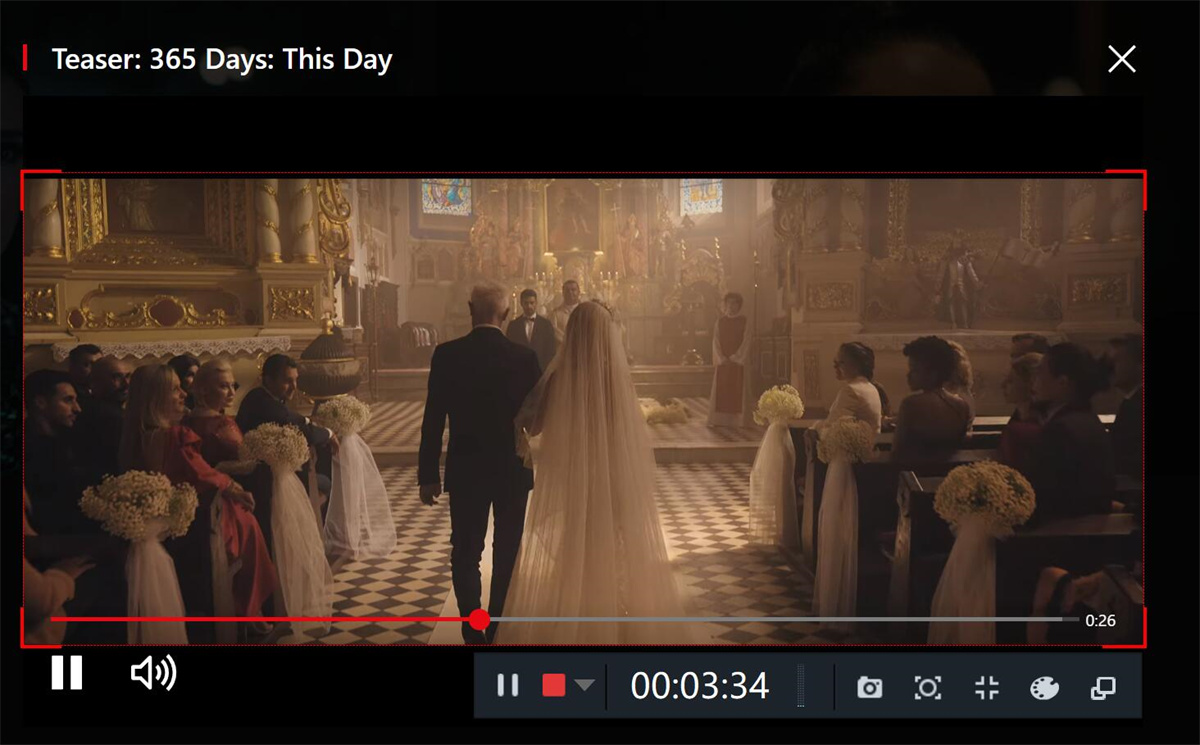
Step 7. Stop and Save Netflix Movie as MP4
Once the Netflix movie ends, click the “Stop” button in the recorder. The software will save the recording as an MP4 file.
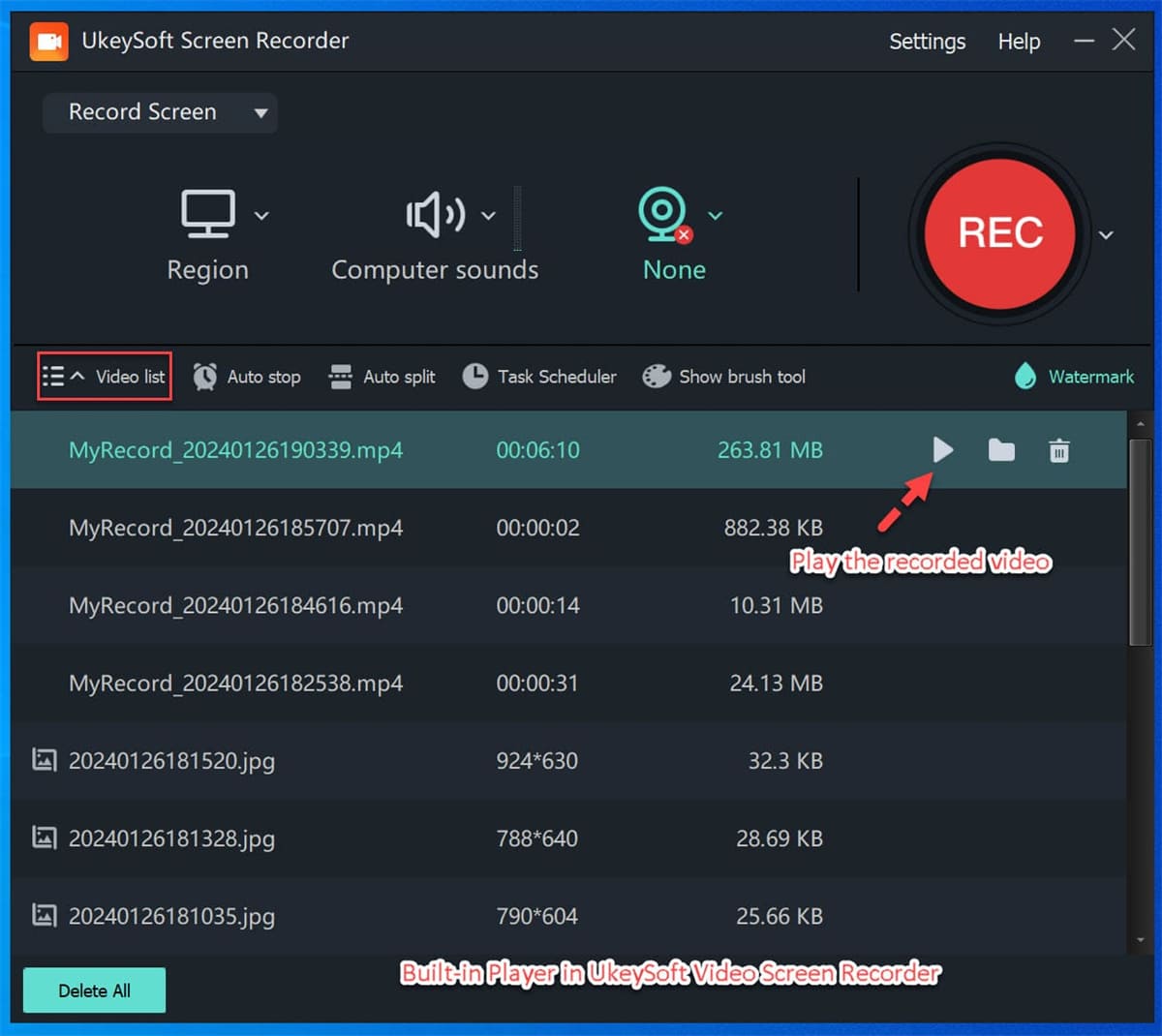
Go to the “Video list”, preview it, and you can directly play the recorded Netflix movie with its built-in media player.
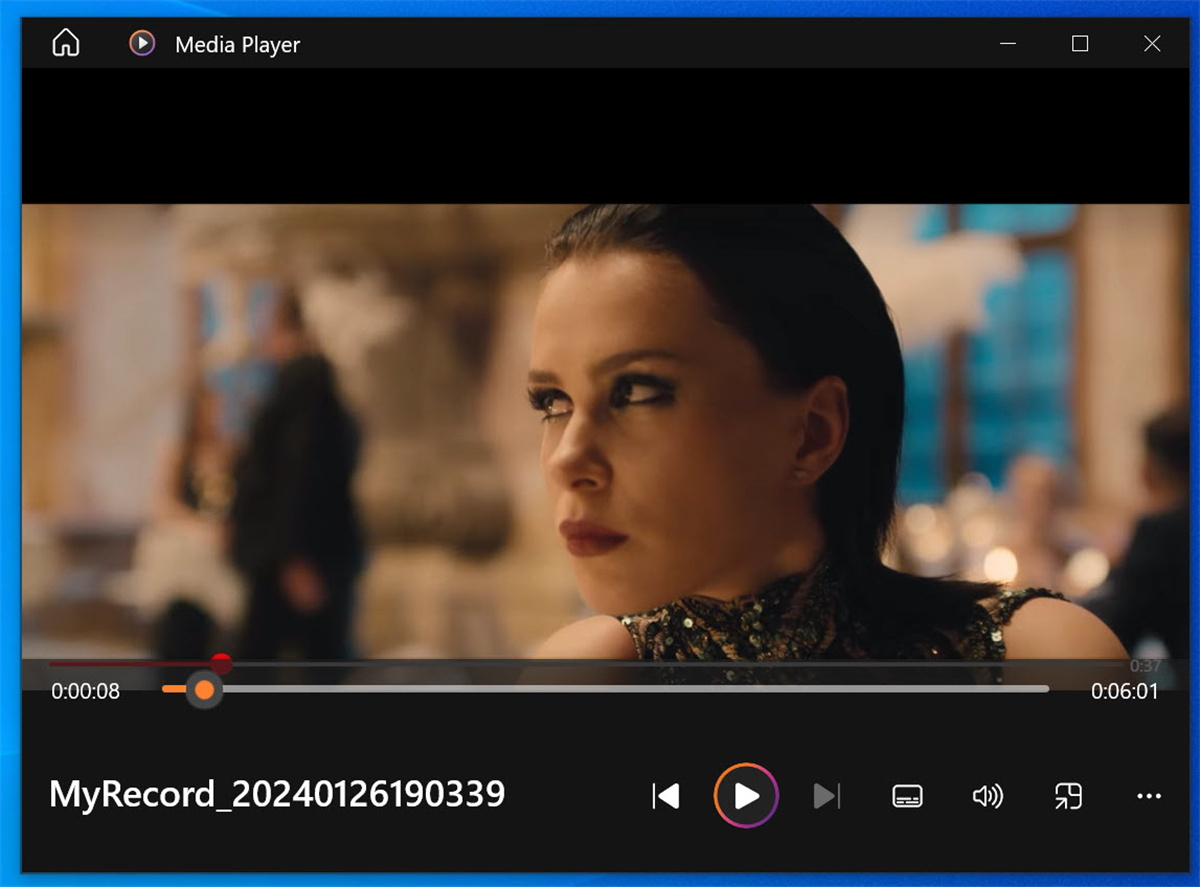
Step 8. Convert Recorded Netflix Movie to MKV
Finally, turn back to the main interface of UkeySoft Screen Recorder, choose “Video Converter” function.
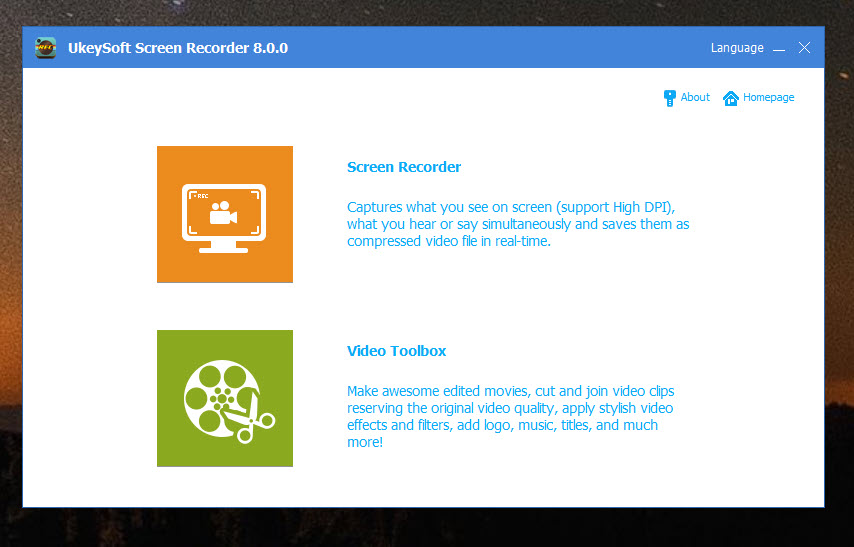
Click the “Add Files” in the upper left corner, import the recorded Netflix movies (MP4 files). Then move to the “Output Format” section, tab “Convert Video” and then select “MKV” format from the list.
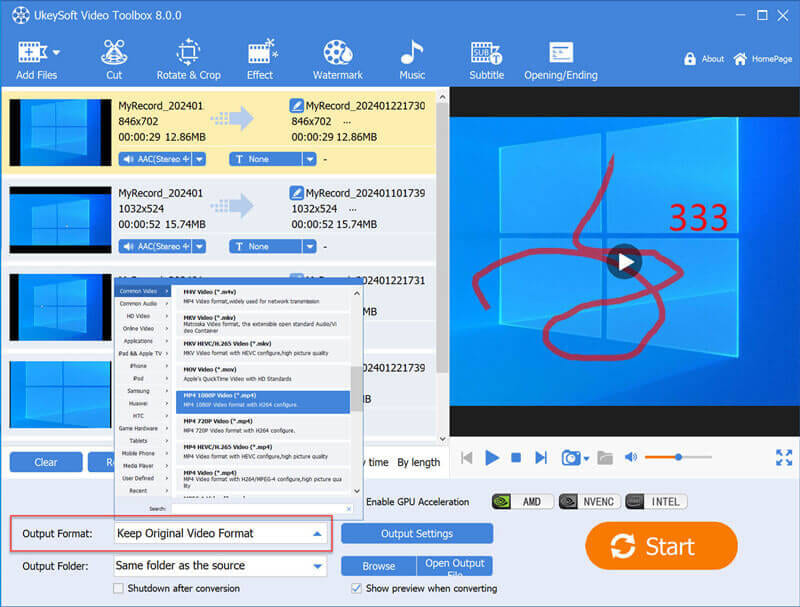
You are also available to modify the “Output Folder”, “Output Settings” and more options. When finishing all settings, hit on the “Start” button to convert the Netflix movies from MP4 into MKV files with original quality kept.
👍 Pros:
- Records Netflix movies in HD or 4K quality.
- Record any desktop activity with no lag.
- Captures both system audio and microphone sound.
- Built-in editor for trimming and enhancement.
- Built-in converter for easy conversion.
- Ideal for saving movies not available for download.
👎 Cons:
- Real-time recording is time-consuming for long videos.
- Manual setup needed for each recording session.
- Playback quality depends on hardware performance.
- Free version come with watermarks.
Way 5. Discover Free Sites to Download Netflix Movies to MKV
There are some free MKV movies download sites available for computer and mobile browsers. You can discover some Netflix movie in these online websites and download the Netflix movie into MKV files online. But keep in mind that you cannot access all original Netflix movies on these websites.
Here are some popular MKV movie download websites:
Mkvhub – Offers a massive library of HD movies for free MKV downloads, including some Netflix originals.
MKVCinemas – Provides a few latest Netflix movies and series in compact MKV sizes for mobile devices.
Filmyzilla – Features popular and classic Hollywood and Bollywood Netflix movies and allows you to download Netflix movies in MKV with multiple audio options.
Khatrimaza – A popular site for streaming and downloading movies in MKV, MP4, and AVI, including some popular Netflix movies.
Moviesgala – Delivers newly released Netflix movies in MKV with different resolution choices.
Simple Steps to Download Netflix Movies to MKV via Free Sites
Step 1. Visit any of the websites listed above, and use the search bar to find your desired Netflix movie.
Step 2. For example, I visit the Filmyzilla, and enter a popular Hindi movie name “Baaghi”, and click “Search Movie” button.
Step 3. It will then list some download links for you, including MKV file downloads.
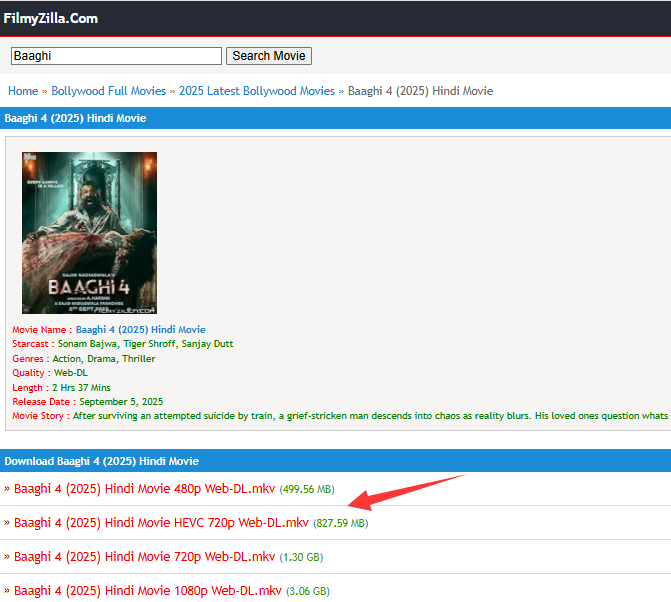
Step 4. Select one and open it, click the red “Start Download Now” button.
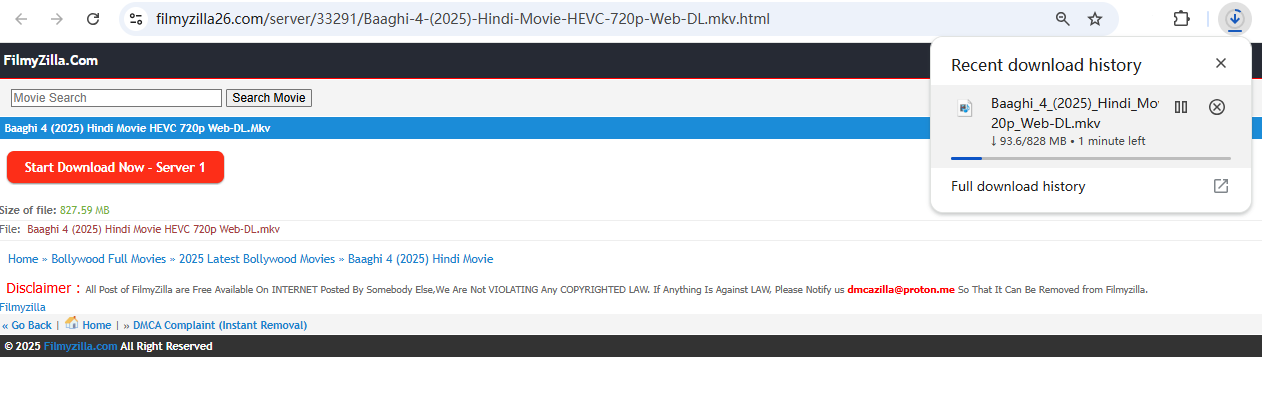
Similar to other free websites, these MKV movie download sites are full of ads and not stable. The video quality is low and the video links can break or become dead over time. By comparison, I preferred the more professional and stable Netflix to MKV Downloader – iMovieTool Netflix Video Downloader, as it can help download any Netflix movies into MKV with 1080p high resolution.
👍 Pros:
- No need to install any software or app.
- Offers some free Netflix movies and shows.
- Download Netflix movies to MKV for free.
- Works on both computer and mobile browsers.
👎 Cons:
- Contains ads and pop-ups.
- Low success rate and unsafe.
- A very limited Netflix content available.
- Some titles may not be available in HD.
FAQs About Downloading Netflix to MKV Format
Q1. Can I Convert Netflix Video to MKV Format Online?
Yes, you can use an online Netflix MKV Converter like ConverterFactory to convert Netflix videos into MKV format. However, this online tool require you to first have a downloaded copy of the Netflix video, then you are able to upload the downloaded Netflix video for MKV conversion. But most DRM-ed videos are not supported by online tools. You are suggested to use a professional desktop software like iMovieTool Netflix Video Downloader.
Q2. How to Download Netflix Movies to MKV for Free?
You can try free MKV movie download sites like MKVCinemas or Mkvhub. Find your target Netflix movie on these free websites, and download it online for free. But many sites host a very limited Netflix content. The safest and most effective method is to use a free trial of a reputable downloader like iMovieTool Netflix Video downloader. This allows you to download Netflix movies to MKV for free legally during the trial period. You can test the process before committing to a paid plan.
Q3. Is It Legal to Download Netflix Movies to MKV?
Downloading Netflix content using third-party tools/sites is intended for personal, offline use only. For example, you can watch the downloaded MKV Netflix movies on your laptop, or smartphone, etc. Any redistribution or commercial use of downloaded videos may violate copyright laws. Ensure that you comply with the laws in your region. Please think twice.
Conclusion
Though it’s convenient to download videos with the official Netflix app, there are many limitations in terms of downloading content by using the Netflix app. By using a professional Netflix video to MKV downloader, even Mac users can download and watch Netflix movies/TV shows on Mac.
iMovieTool Netflix Video Downloader is a good choice, it not only breaks all Netflix download limitations, but also allows you batch download Netflix movies and TV shows to MKV/MP4 in 1080P high quality, so that you are able to enjoy your favourite movies and TV shows offline with the extra benefits of unrestricted playback and permanent storage. This powerful Netflix to MKV Downloader provides a practical solution for those who looking forward to enhancing their Netflix viewing experience, and brings you cinema-like movies experience anywhere.
The Latest Articles
– Top 8 Solutions to Download Streaming Video
– Top 10 Free Movie Download Sites Recommended
– 3 Ways to Download Movies to Watch Offline
– 2 Verified Methods to Download X/Twitter Videos to MP4
– Download Twitter(X) Videos on PC, Mac and Mobile Phone
– Download Facebook Videos on PC, Mac and Mobile Phone
– 3 Ways to Download Facebook Video to MP4

Netflix Video Downloader
Download Netflix video to MP4 with multi-language audio track and subtitle kept. Up to 50X downloading speed. Download your favorite Netflix movies or TV shows to Mac/Windows computer for watching offline.











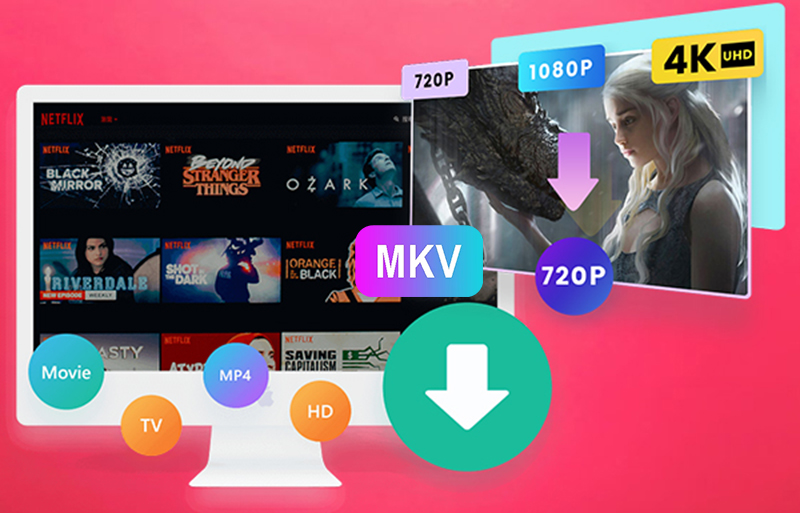
 Download Netflix Movies and TV shows to watch offline.
Download Netflix Movies and TV shows to watch offline.