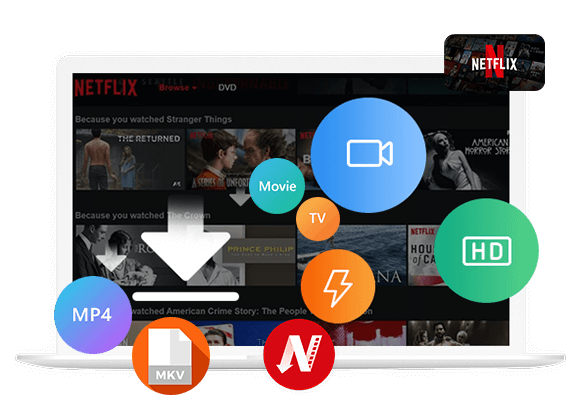Tired of ads on Netflix? A Netflix ad blocker can help you watch without interruptions. In this guide, we review the top 5 Netflix ad blockers, their features, pros, and cons, and also share the best alternative. We’ll help you find the right tool to block Netflix ads and enjoy your favorite shows and movies smoothly.
Netflix is one of the most popular streaming platforms, offering a huge library of movies, TV shows, thrillers, comedies, romances, and original content. To fit different needs, Netflix provides several membership plans, including a cheaper Standard with-ads plan. While this plan saves money, the ads often interrupt and affect the viewing experience. If you don’t want to pay for a premium upgrade, the solution is using Netflix ad blockers. In this guide, we’ll introduce the top 5 useful Netflix ad blockers and also share the best alternative tool. With these options, you can easily block ads and enjoy Netflix without interruptions.
Top 1. Netflix Ad Skipper
Netflix Ad Skipper is a handy Chrome extension made for Netflix users who don’t want to install extra apps. With this tool, you can watch Netflix in your browser and skip ads easily. Just add the extension to Chrome, turn it on, and enjoy smoother viewing without constant interruptions.
How to use Netflix Ad Skipper:
Step 1. Open the Chrome Web Store, search for Netflix Ad Skipper, and click Add to Chrome.
Step 2. Go to the Netflix website on Chrome and start playing a video.
Step 3. Click the Netflix Ad Skipper icon in the top-right corner to activate it.
✅Pros
- 100% free
- No extra apps needed
- Very simple to use
❌Cons
- Doesn’t always block ads successfully
- May have privacy or data risks
Top 2. Total Adblock
Total Adblock is an easy-to-use ad blocker that works on most browsers. It quickly removes annoying ads and pop-ups, not only on Netflix but also on sites like YouTube. You can choose which ads to block or allow. Keep in mind that it’s not fully free, you get a short trial, then need a paid plan to keep using it on popular websites.
How to Use Total Adblock:
Step 1. Open your browser’s extension store. In Chrome, click the three dots at the top right and select Extensions > Visit Chrome Web Store.
Step 2. Search for Total Adblock and click Add to Chrome.
Step 3. After installing, click its icon in the top-right corner to turn it on.
Step 4. Log in or create a new account.
Step 5. Set up your ad-blocking preferences.
Step 6. Open Netflix and enjoy videos without ads.
✅Pros
- Works on many browsers
- Blocks ads and pop-ups
- Lets you choose which ads to allow
❌Cons
- Only a short free trial
- Might not block all ads
- Free version may show its own ads
Top 3. Adblock Plus
If you’re tired of annoying ads and pop-ups, try Adblock Plus. It helps you browse smoothly on Netflix and other websites by blocking ads and reducing tracking. You can use it for free or upgrade to the premium version to block more things like cookie banners, trackers, and site notifications.
How to Use Adblock Plus:
Step 1. Visit the Adblock Plus website. If you use Chrome, click Get Adblock Plus for Chrome. For other browsers, select Download Adblock Plus for another browser.
Step 2. Add it to your browser extensions, then turn it on and log in.
Step 3. Open Netflix, play a video, and click the Adblock Plus icon to choose which ads to block.
✅Pros
- Free and premium plans available
- Blocks ads on Netflix and other sites
- Works on Chrome, Firefox, Edge, and Opera
- Also supports Android devices
❌Cons
- May not block every ad
- Free plan has limited features
Top 4. Netflix Adblock (Firefox Only)
Netflix Adblock is a free, open-source tool available on GitHub. It helps you remove ads from the Netflix web player when using Firefox. Just open Firefox, visit the GitHub page, download the program, and follow the setup steps. After installation, you can enjoy Netflix shows without annoying ads.
How to Use Netflix Adblock:
Step 1. Open Firefox on your computer and go to the Netflix Adblock page on GitHub.
Step 2. Follow the instructions in the folder to install it.
Step 3. Once installed, enable it and start watching Netflix. The tool will automatically block ads.
✅Pros
- Free and open-source
- No cost at all
❌Cons
- Installation can be a bit tricky
- Works only with Firefox
Top 5. Netflix Prime Auto Skip
Netflix Prime Auto Skip is a free tool on GitHub that lets you skip ads, intros, recaps, and credits on streaming sites like Netflix, Amazon Prime Video, and Disney+. You can use it on Firefox, Chrome, and Microsoft Edge. Just note that it might need some basic coding skills to set up properly.
How to Use Netflix Prime Auto Skip:
Step 1. Visit the Netflix Prime Auto Skip page on GitHub and open the README file to learn the setup steps.
Step 2. Download the version that fits your browser.
Step 3. Install and run the tool to watch Netflix without ads or breaks.
✅Pros
- Works on many streaming platforms
- 100% free
- Supports multiple browsers
❌Cons
- Can be a bit hard to install
- Doesn’t block Netflix ads on Android
Best Alternative to Netflix Ad Blockers [Hot]
Netflix ad blockers can help reduce ads while watching shows, but most of them don’t work perfectly. Many desktop users can try different ad blockers to block Netflix ad, yet none of them are 100% reliable. For mobile users on iPhone or Android, the options are even fewer. That’s why a more stable and effective solution is needed. One great choice is iMovieTool Netflix Video Downloader.
iMovieTool Netflix Video Downloader is a powerful tool made for Netflix users. No matter which Netflix plan you have, it lets you download any movie or show from Netflix to your computer with no ads at all. The program can also remove DRM protection, so you can save Netflix videos as regular MP4 or MKV files. After downloading, you can play them offline on any device without limitations. Moreover, it keeps the original high quality and includes multi-language audio tracks and subtitles, as well as adjusting video settings to match your viewing preferences.
👍Key Features of iMovieTool Netflix Video Downloader
- Download TV shows, movies, and various content on Netflix.
- Convert Netflix to MP4 and MKV in HD 1080P.
- Keep original audio tracks and subtitles in multiple language.
- 50X fast conversion speed in batch.
- Built-in browser for direct streaming access.
- Block Netflix ads, keep Netflix forever.
- Compatible with Windows and Mac.
Guide: How to Download Netflix Video with iMovieTool
Step 1. Select Netflix and Log In
Install and open iMovieTool Video Downloader on your computer. The tool supports multiple streaming platforms. To download from Netflix, choose Netflix and log in with your Netflix account.
After logging in, you’ll see the main interface.
Step 2. Find Videos to Download
Search for the movie or TV show you want to download. The program will show matching results.
Alternatively, copy the video link from Netflix in your browser, paste it into the search bar, and click Search.
Step 3. Customize Output Settings
Click the Gear icon at the top right to open settings. Here you can choose:
- Output format: MP4 or MKV
- Audio and subtitle languages
- Video codec
- Output folder and more
Step 4. Download Netflix Videos
Click Download to start. Wait until the download is complete. The program will save your selected Netflix videos as MP4 or MKV files.
Step 5. View Downloaded Videos
Go to the History tab to see all downloaded videos. Click the blue Open output folder icon to access them.
Once downloaded, you can play Netflix videos offline on your computer or transfer them to any device, including MP4 players, iPhone, iPad, Android phones, tablets, and TVs, without any restrictions.
Comparison Table
| Netflix Ad Skipper | Total Adblock | Adblock Plus | Netflix Adblock | Netflix Prime Auto Skip | iMovieTool Netflix Video Downloader | |
|---|---|---|---|---|---|---|
| Operating system | Chrome browser | Chrome, Edge, Firefox, and more | Chrome and other browsers; Android device | Firefox browser | Chrome, Firefox, Edge browser | Windows, Mac |
| Easy to use | Yes | Yes | Yes | No | No | Yes |
| Effectiveness | Medium | Medium | Medium | Medium | Medium | High |
| Price | Free | $23.8/ 1 year | $20 | Free | Free | From $49.95 |
Final Thoughts
Removing ads on Netflix while watching your favorite shows is easier than you might think. Netflix ad blockers can help you block Netflix ad, but choosing the right one can be tricky. You can refer to the review above for 5 useful options. For a completely uninterrupted experience, we recommend the best alternative to ad blockers: iMovieTool Netflix Video Downloader. This tool lets you download any Netflix content to your computer without ads. Try it now and enjoy Netflix the way it’s meant to be watched.
The Latest Articles
– Top 8 Solutions to Download Streaming Video
– Top 10 Free Movie Download Sites Recommended
– 3 Ways to Download Movies to Watch Offline
– 2 Verified Methods to Download X/Twitter Videos to MP4
– Download Twitter(X) Videos on PC, Mac and Mobile Phone
– Download Facebook Videos on PC, Mac and Mobile Phone
– 3 Ways to Download Facebook Video to MP4

Netflix Video Downloader
Download Netflix video to MP4 or MKV with multi-language audio track and subtitle kept. Up to 50X downloading speed. Easily to download your favorite movies/TV shows from Netflix to your computer for offline viewing.











 Download Netflix Movies and TV shows to watch offline.
Download Netflix Movies and TV shows to watch offline.