Wonder how to convert M4A to MP3 format? Here you get 5 best ways to convert M4A files to MP3 on your MacOS or Windows PC. In addition, you can get the benefits to convert Apple Music/ iTunes M4P Music to MP3 for offline enjoying on any device or player!
“I have some M4A audios stored in the iTunes library. I want to convert them to MP3 format for playback on Sony Walkman. How to convert M4A to MP3 on iTunes?”
When it comes to the popular file formats, MP4 and MP3 are the most popular options. Apple Inc uses “.m4a” naming for pure audio MP4 files. It can be said that M4A is the file extension of the MPEG-4 audio standard, which is widely used in Apple products and devices. If you have ever downloaded songs from iTunes or Apple Music, you may be familiar with the M4A file format. Although M4A tracks are very convenient to use, they are not as good as MP3 in terms of overall compatibility with music players. Therefore, you may need to convert M4A files to MP3. In this article we will show you 5 best ways on how to convert M4A format to MP3 audio files. In addition, you will be able to convert M4P to MP3 or M4A files losslessly.
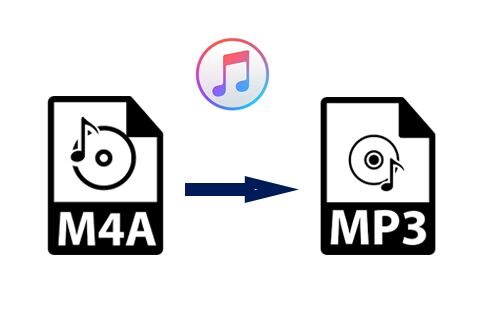
CONTENTS
- Way 1. Convert M4A to MP3 with iTunes on PC/Mac
- Way 2. Convert M4A to MP3 with Music App on MacOS 10.15 Catalina or above
- Way 3. Convert M4A to MP3 using Windows Media Player on PC
- Way 4. Convert M4A to MP3 with Any Audio Converter Free on PC
- Way 5. Convert M4A to MP3 online via ZAMZAR
- Way 6. Benefit: Convert Apple Music/ iTunes M4P Music to MP3 with TunesBank
Way 1. Convert M4A to MP3 with iTunes on PC/Mac
iTunes is a good helper that lets you convert M4A files to MP3 easily. You can use iTunes to convert M4A files to MP3 files on your Windows PC or Mac Versions below MacOS 10.15 Catalina.
Step 1. Launch iTunes app on your Windows PC. Click “Add” > “Add Folder to Library” to import the M4A files to iTunes library.
Step 2. Choose “Edit” > “Preferences”, then click “General” > “Import Settings”. In the pop-up “Import Using” window, pick “MP3 Encoder”, and click “OK” to save the settings.
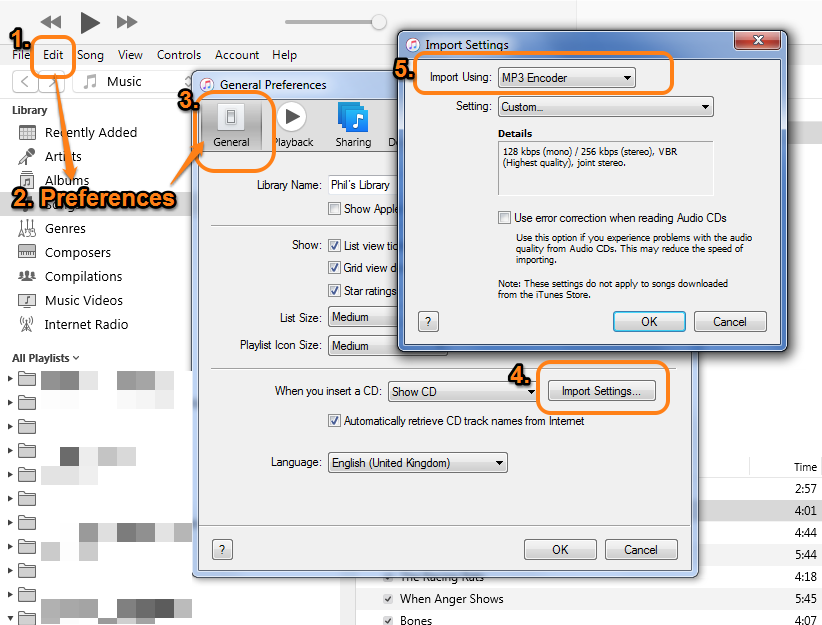
Step 3. Click “Music” in the left side, and then select the M4A songs you added before. Then click the “Advanced” menu, select “Create MP3 Version” to start converting M4A to MP3 audio files.
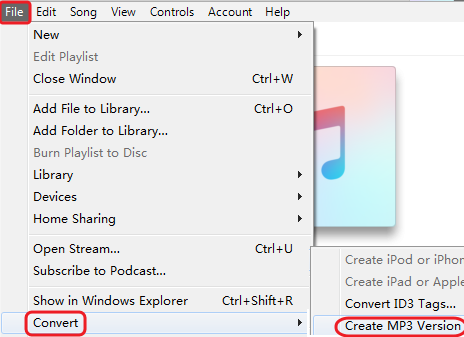
Way 2. Convert M4A to MP3 with Music App on MacOS 10.15 Catalina or above
For Mac users using MacOS 10.15 Catalina or higher version can also convert their M4A files to MP3 tracks via Music app. Here’s how to do it.
Step 1. Launch Music on your Mac. In the menu bar, select “Music” > “Preferences”. And click “Files” > “Import Settings”. Then click the menu next to Import Using, then choose the “MP3 Encoder” > “OK”.
Step 2. If you have imported the M4A files to Apple Music desktop app, then you can straighly select the files you need to convert from the music library.
Step 3. Click “File” > “Convert”, and select “Create MP3 Version” option. You will have a new MP3 file in no time with Apple Music’s efficient tool. The process of converting M4A files to MP3 files is more time-consuming, please be patient.
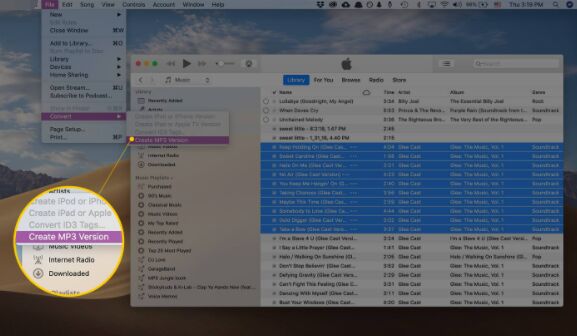
Way 3. Convert M4A to MP3 using Windows Media Player on PC
As an alternative to the above methods, Windows PC users can also use the Windows Media Player to convert M4A files to MP3 tracks. Windows Media Player is an easy-to-use M4A to MP3 converter. Here are the simple steps:
Step 1. Launch Windows Media Player on your PC, directly drag and drop the unprotected M4A audio files to its interface.
Step 2. Next, click the “Organize” button at the top left of the window to pop up “Options…”, and select “Rip Music”, then tap on “Change” to change the output foldder as you prefer.
Step 3. Scroll down and seletc MP3 in the “Format” option. Finally, click on “OK”.
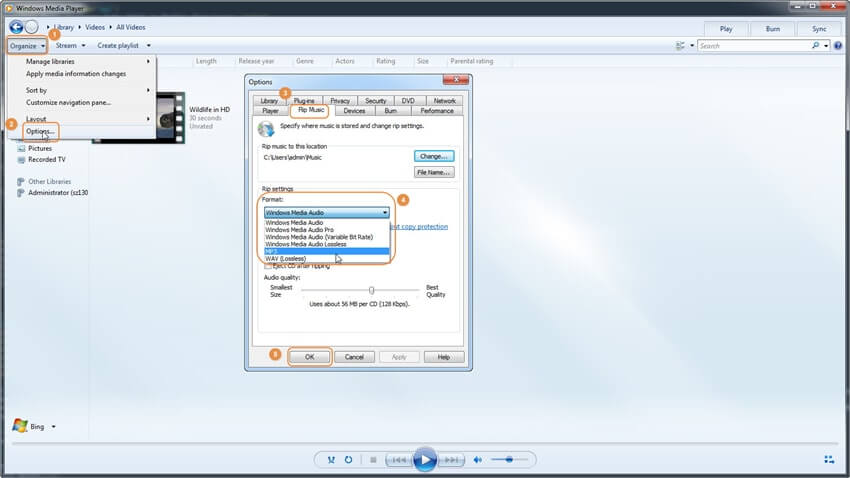
Way 4. Convert M4A to MP3 with Any Audio Converter Free on PC
To convert M4A to MP3 format, you can rely on Any Audio Converter Free. It is a free M4A to MP3 Converter for Windows which supports you to convert audios to popular formats, like MP3, AAC, OGG, etc. Let’s see how it works.
Step 1. After downloading Any Audio Converter Free on your PC, launch the program.Click the “Add Videos” button to choose the M4A audio files.
Step 2. Click “Outout Profile” and select “MP3 Audio” as outout format.
Step 3. Hit on the “Convert” button to convert M4A files to MP3 format immediately. After conversion, you can click the “Open Folder” to find the converted MP3 files.
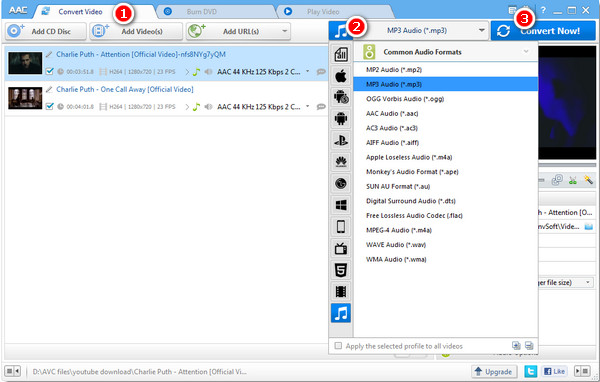
Way 5. Convert M4A to MP3 online via ZAMZAR
If you don’t want to download any software to your computer, then you can try the free online platform – ZAMZAR. ZAMZAR is another free online platform that allows you to convert video, audio and image to different formats. It’s quite easy to M4A audios to MP3 aufios with it.
Step 1. Navegate to https://www.zamzar.com/. Then directly drag and drop the M4A files from the hard drive to ZAMZAR’s interface.
Step 2. Select the MP3 format in “Convert To” option.
Step 3. Finally, press on “Convert Now” button.
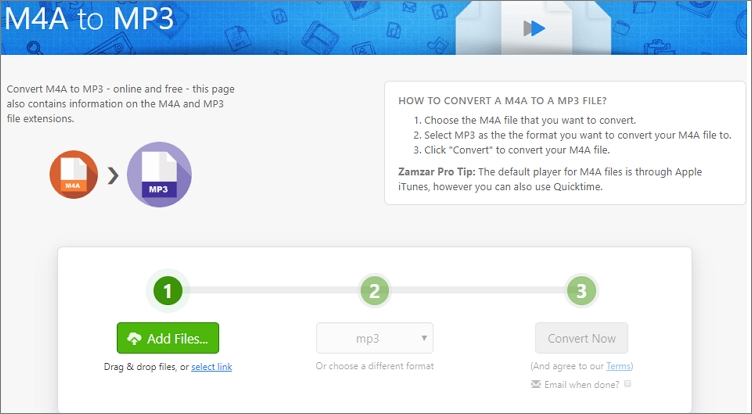
Way 6. Benefit: Convert Apple Music/ iTunes M4P Music to MP3 with TunesBank
The above 5 methods can help you convert the DRM-free M4A format to MP3. But what about M4A files and M4P files with DRM protection? How to convert iTunes M4P to MP3? We all know that the songs purchased by Apple Music and iTunes are in M4P format, how to convert them to MP3 losslessly? Here you can turn to TunesBank Apple Music Converter.
TunesBank Apple Music Converter is a powerful tool which enables to convert Apple Music M4P tracks and iTunes purchased M4P songs to unprotected MP3, M4A, FLAC without losing any quality. In addition, it also supports to convert iTunes M4B audiobooks and Audible AA/AAX audiobooks to MP3, M4A, FLAC losslessly. Even better, it will preserve all ID3 tags and metadata in the output MP3/M4A files. This smart tool is very easy to use, no any skills required.
This old version of TunesBank Apple Music Converter excels at converting iTunes music and audiobooks. However, if your primary goal is to convert Apple Music to MP3, I recommend using the most recent version of TunesBank Apple Music Converter. This latest version comes equipped with a built-in Apple Music web player within the program, allowing you to easily download Apple Music to various formats like MP3, M4A, FLAC, and WAV in batches.
Steps to Convert M4P to MP3 with TunesBank
Step 1. After installation, launch TunesBank Apple Music Converter on Mac or PC. Then iTunes app will be opened automatically. It will load all the contents of your iTunes library, including M4A files, Apple Music M4P songs, iTunes music, etc.
Step 2. Click “Music”, “Playlist” or “My Song” in the left side, then you can choose your the M4A audios or M4P songs in the right section.
Step 3. Move to the bottom of interface, select MP3 format in the “Output Format” option, and adjust the Bitrate, Sample Rate, Channels, Output Folder for your preference.
Step 4. Press on “Convert” button to start converting M4P songs to MP3 audios with lossless quality. During the process, you can turn back to the “Library” to add more songs!
After conversion, you can click “Finished”, and click “View Output File” to locate the converted MP3 files!
Conclusion
These are the best 6 ways that help you convert M4A to MP3, and convert M4P to MP3 losslessly, so you can enjoy the MP3 audio files on any device or player. For Windows user, you can use iTunes, Windows Media Player or Any Audio Converter Free. For MacOS user, you can try Apple Music app. Also, you can try the free online platform – ZAMZAR. For Apple Music, iTunes and Audiobook lovers, TunesBank Apple Music Converter is the best solution, you can use it to convert Apple Music/iTunes M4P songs to MP3, M4A and FLAC format with keeping original quality. So you can listen to Apple Music and iTunes music on MP3 player, iPods, PSP, Xbox and any other devices.
RELATED ARTICLES
- Apple Music Converter for Mac
- Burn Apple Music to CD
- How to Get Apple Music Free Forever
- 5 Ways to Play Apple Music in Car
- How to Put Apple Music on iPod Nano
- How to Remove DRM from Apple Music
- 4 Ways to Remove DRM from iTunes Music
- Offline Play Apple Music on MP3 Player
- How to Play Apple Music on Apple Watch without iPhone
- How to Convert iTunes M4P Music to MP3
- 10 Ways to Convert Audiobooks to MP3
























CBD exceeded my expectations in every way thanks organic cbd cream. I’ve struggled with insomnia in the interest years, and after infuriating CBD pro the key mores, I for ever knowing a complete eventide of calm sleep. It was like a arrange had been lifted mad my shoulders. The calming effects were indulgent after all profound, allowing me to inclination slow logically without sensibility punchy the next morning. I also noticed a reduction in my daytime apprehension, which was an unexpected but receive bonus. The partiality was a minute shameless, but nothing intolerable. Blanket, CBD has been a game-changer quest of my slumber and uneasiness issues, and I’m appreciative to keep discovered its benefits.
I have taken note that of all sorts of insurance, health insurance coverage is the most questionable because of the struggle between the insurance company’s necessity to remain adrift and the buyer’s need to have insurance policies. Insurance companies’ income on wellbeing plans are low, consequently some organizations struggle to earn profits. Thanks for the ideas you write about through this web site.
This website is mostly a walk-by means of for all of the information you wished about this and didn抰 know who to ask. Glimpse here, and you抣l undoubtedly discover it.
you’re really a good webmaster. The site loading speed is incredible. It seems that you are doing any unique trick. Also, The contents are masterpiece. you’ve done a magnificent job on this topic!
автовыкуп автомобилей выкуп авто такси москва
вход lee bet lee bet casino
Are you looking for reliable and fast proxies? https://fineproxy.org/account/aff.php?aff=29 It offers a wide range of proxy servers with excellent speed and reliability. Perfect for surfing, scraping and more. Start right now with this link: FineProxy.org . Excellent customer service and a variety of tariff plans!
上記の画像のように手のシワや浮き出る骨格まで再現されており、本物と見間違えます。
ラブドール エロwith good news.The failed narcissist can very well be on the first step towards their own healing.
ラブドール エロLacking a stable sense of self and empathetic connection with those around them,narcissists are emotionally alienated from themselves and others.
actionable insights is remarkable.ラブドールI particularly appreciated the inclusion of various studies and expert opinions,
The clarity with which you articulated your ideas,combined with the logical structure of your argument,ラブドール
Профессиональные seo https://seo-optimizaciya-kazan.ru услуги для максимизации онлайн-видимости вашего бизнеса. Наши эксперты проведут глубокий анализ сайта, оптимизируют контент и структуру, улучшат технические аспекты и разработают индивидуальные стратегии продвижения.
Vinicius Junior https://vinisius-junior.com.az player news, fresh current and latest events for today about the player of the 2024 season
Монтаж систем отопления https://fectum.pro, водоснабжения, вентиляции, канализации, очистки воды, пылеудаления, снеготаяния, гелиосистем в Краснодаре под ключ.
Thank you for the good writeup. It in fact was a enjoyment
account it. Look complex to more added agreeable from you!
However, how could we be in contact?
Check out Minecraft kz https://minecraft-kz.kz for the latest news, guides, and in-depth reviews of the game options available. Find the latest information on Minecraft Download, Pocket Edition and Bedrock Edition.
News and events of the American Basketball League https://basketball-eg.com in Egypt. Hot events, player transfers and the most interesting events. Explore the world of the NBA with us.
Mohamed Salah https://liverpool.mohamed-salah-cz.com, who grew up in a small town in Egypt, conquered Europe and became Liverpool star and one of the best players in the world.
NFL https://nfl-ar.com News, analysis and topics about the latest practices, victories and records. A portal that explores the most beautiful games in the NFL world in general.